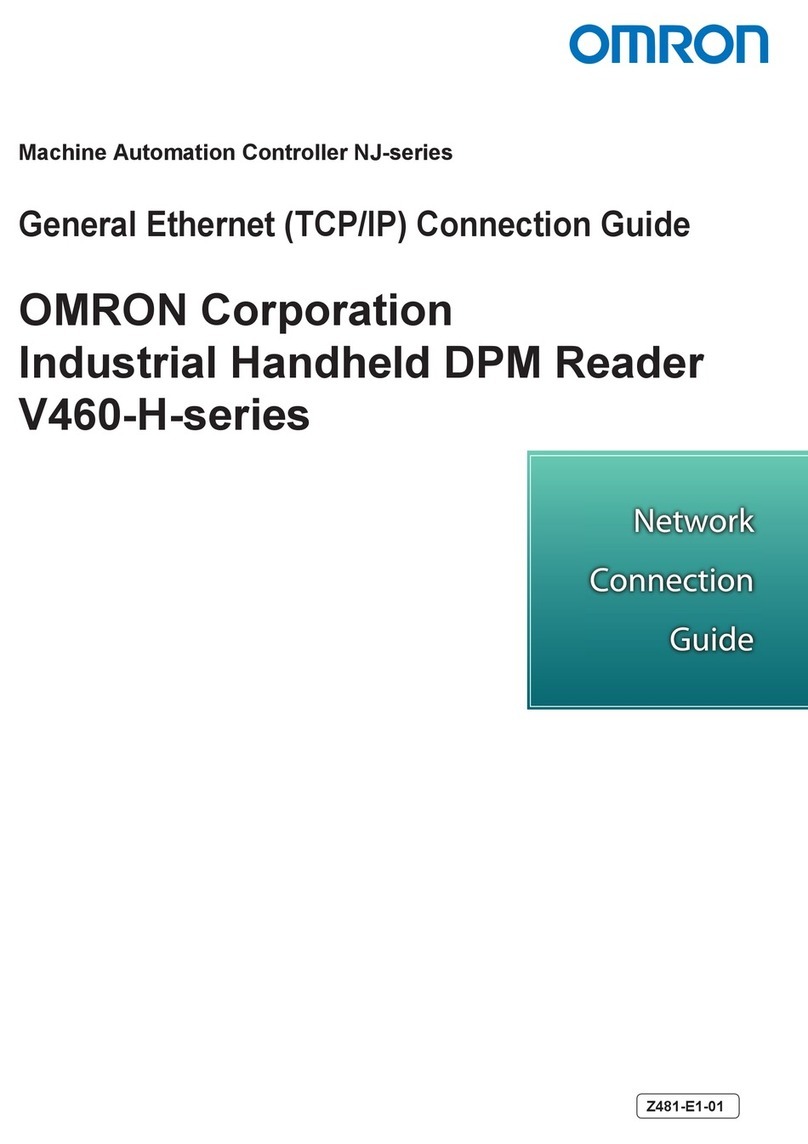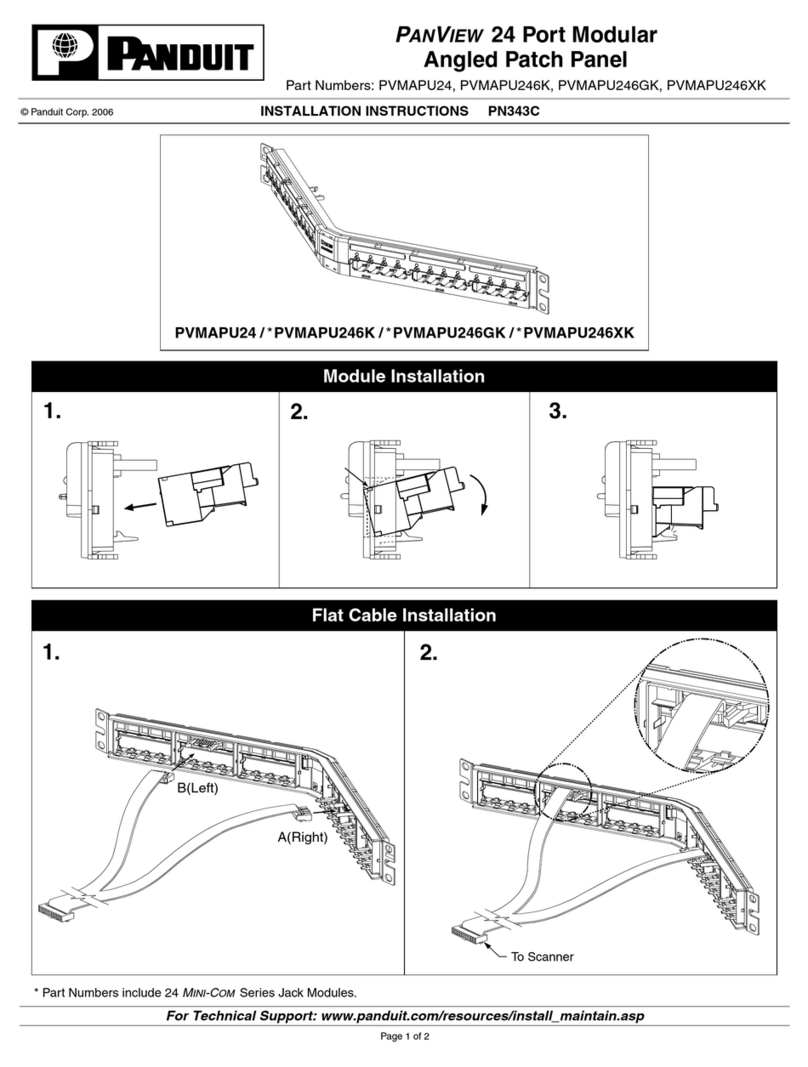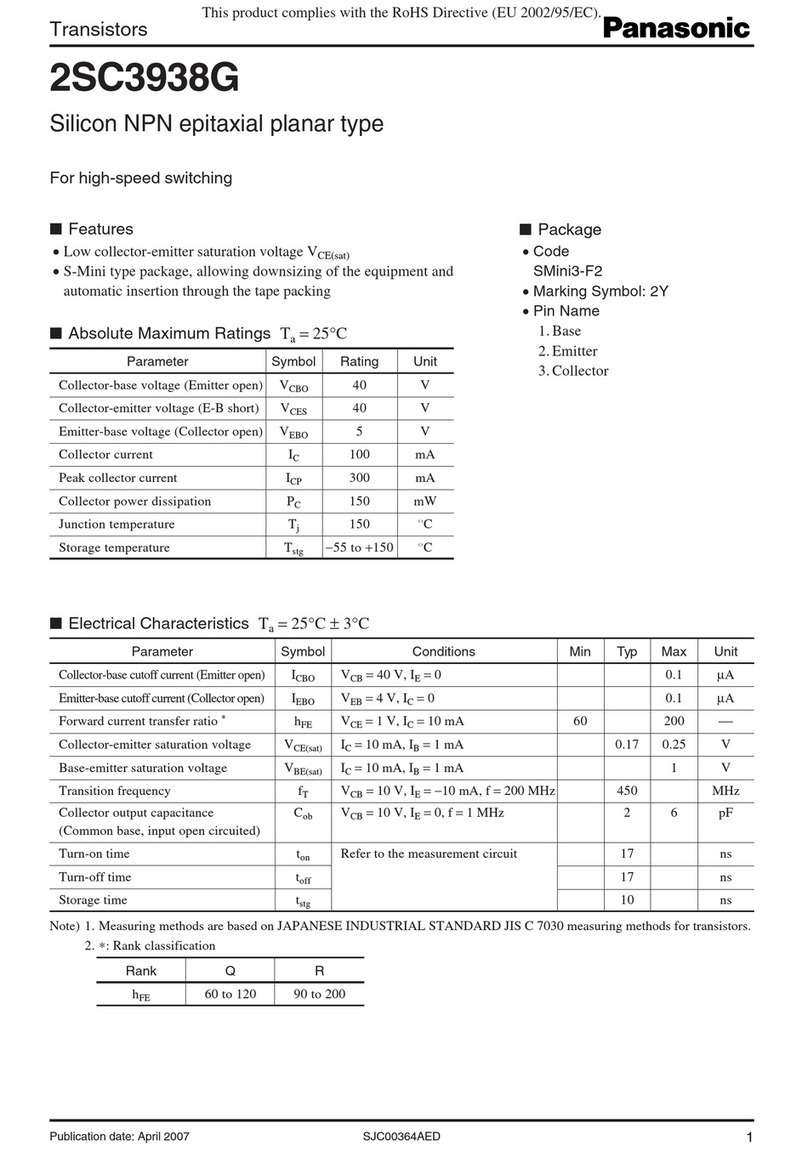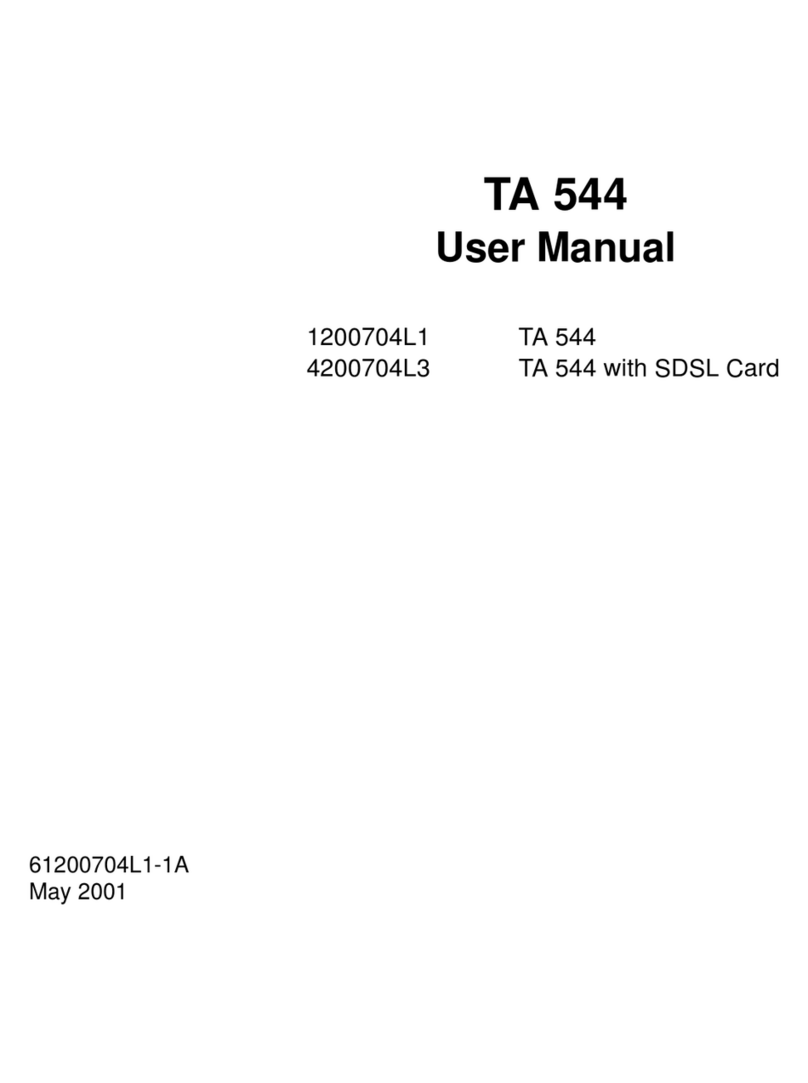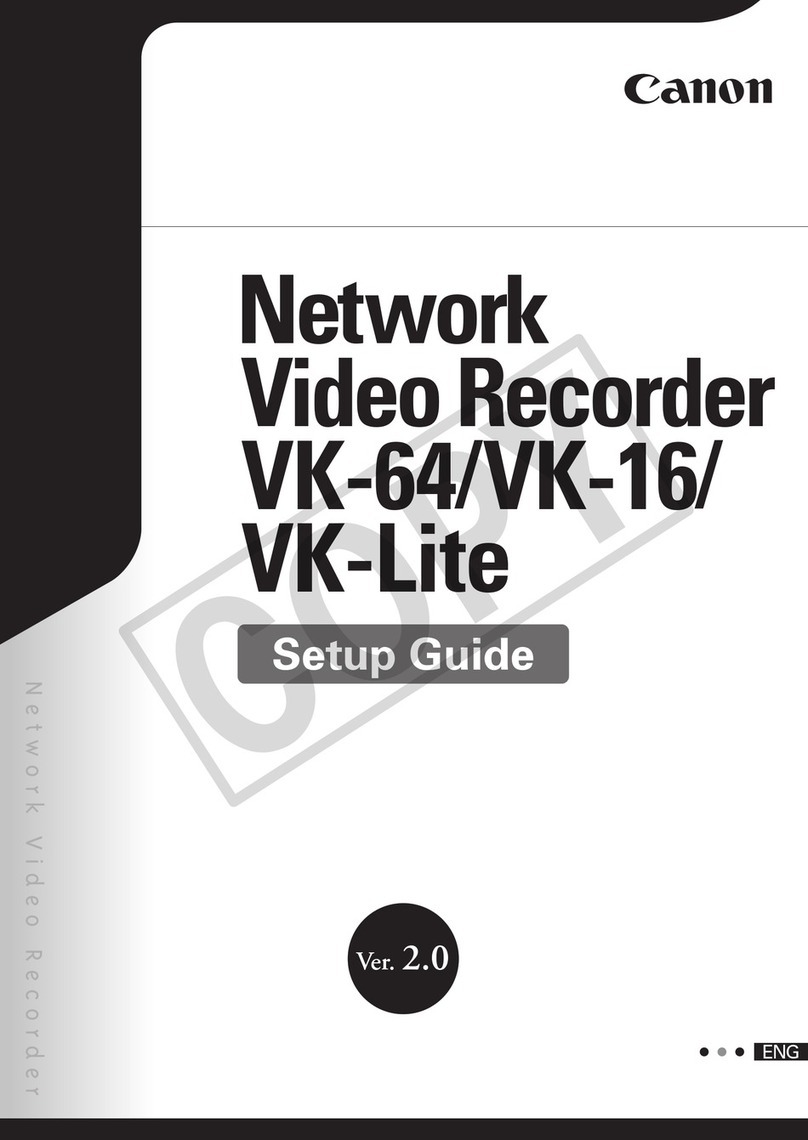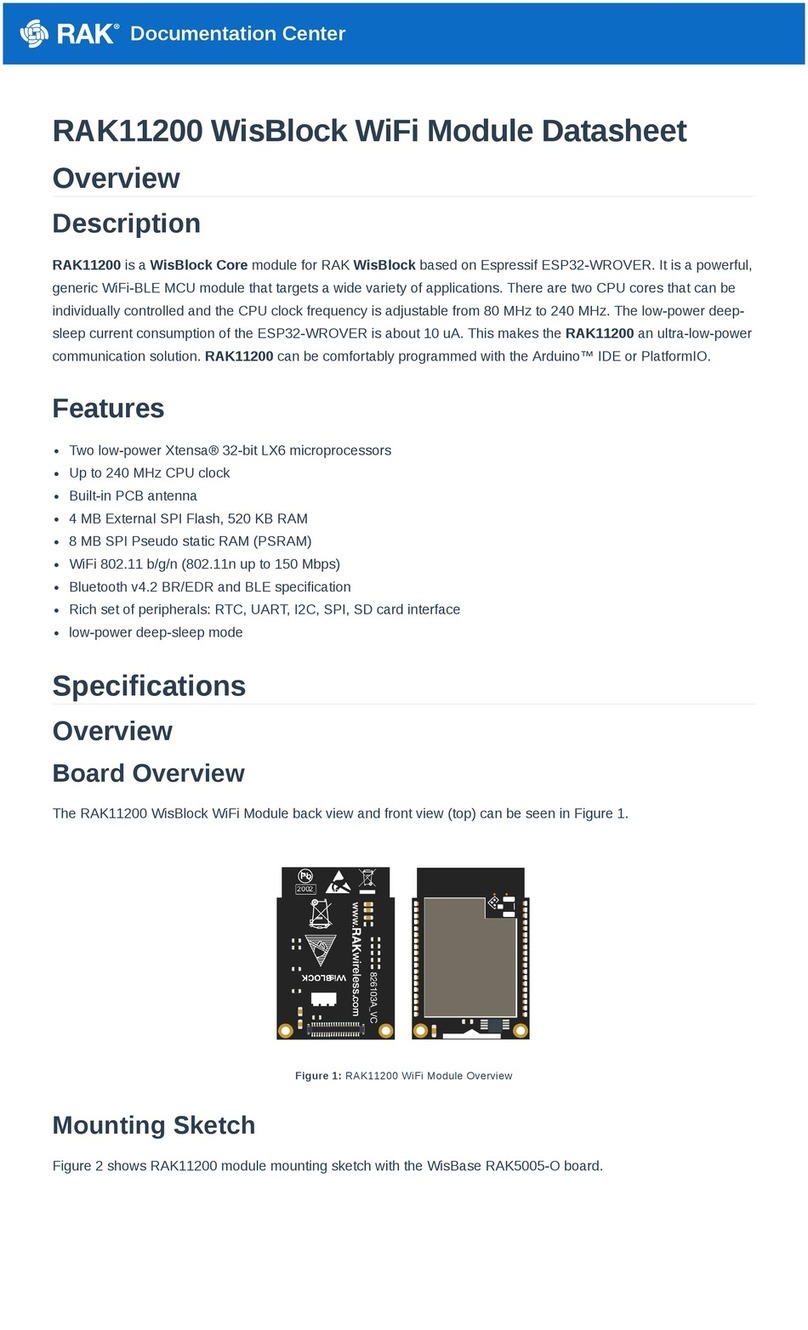Novatech Kronos 2 Series User manual

KronosSeries3
UserManual
November 22, 2023
Document Revision C
© 2023 by NovaTech, LLC

KronosSeries3
ii
NovaTech, LLC
13555 West 107th Street
Lenexa, KS 66215
Phone (913) 451-1880
www.novatechautomation.com
orion.support@novatechautomation.com
orion.sales@novatechautomation.com
Data classification: Public use
© Copyright 2023 by NovaTech, LLC
All Rights Reserved. All NovaTech trademarks are owned by NovaTech, LLC. All other trademarks are the
property of their respective owners.
Any repairs should be performed by NovaTech.
Disclaimer
This manual contains information that is correct to the best of NovaTech's knowledge. It is intended to be
a guide and should be used as such. It should not be considered a sole source of technical instruction,
replacing good technical judgment, since all possible situations cannot be anticipated. If there is any
question as to the installation, configuration, or use of this product, contact NovaTech, LLC at
(913) 451-1880.
To ensure that the equipment described in this User's Manual, as well as all equipment connected to and
used with it, operates in a satisfactory and safe manner, all applicable local and national codes that apply
to installing and operating the equipment must be followed. Since these codes can vary geographically
and can change with time, it is the user's responsibility to determine which codes and standards apply, and
to comply with them.
Failure to follow the instructions provided in this manual, and/or failure to comply with
applicable codes and safety standards can result in damage to this equipment, damage
to connected devices, and/or serious injury to personnel.
The Kronos Series 3 is not designed nor approved for installation or operation in nuclear facilities.
All links to external websites have been verified as correct and appropriate at the time of the publication of
this document. However, these links and websites, being outside of NovaTech LLC’s control, are subject
to change by their respective owners and may no longer be correct. In this case, please contact
orion.support@novatechautomation.com.

KronosSeries3
iii
The documentation for the Orion and Kronos products is structured as follows.
Manual name (see cover
page of each manual)
Purpose
Quick Start Guide
Describes out-of-the-box setup for quick installation.
User Manuals
▪Kronos Series 2
▪Kronos Series 3
•Description of Kronos hardware and hardware options.
•List of software options.

KronosSeries3
iv
Styles and Symbols
In this document, fonts, text styles and symbols are used to distinguish standard text from keyboard input,
program text, GUI messages, and hyperlinks as follows. Warnings and safety notices are indicated with
ANSI symbols.
Displayed text or symbol
Description
This is normal text.
Standard text.
See Access Passwords (Online)
Hyperlink to text in same document.
www.novatechautomation.com
Hyperlink to website.
orion.support@novatechautomation.com
Clicking this link starts email client on the PC.
See Kronos Series 3 User Manual
Document name.
Minimum value
Menu item or text displayed by software.
Name of the data point
Text to be entered in input field or window.
Save
GUI button to be clicked.
if frequency < 60.0 then
Program code.
<Enter>, <Ctrl>+<G>, <G>
Key to be pressed.
This yellow triangle indicates a warning that
must be observed by the users in order to
avoid possible equipment damage or personal
injury.
This yellow triangle indicates an electrical
hazard.
Electrostatic sensitive device requires proper
handling and grounding procedures to avoid
equipment damage.
DANGER indicates an imminently hazardous
situation which, if not avoided, will result in
death or serious injury.
WARNING indicates a potentially hazardous
situation which, if not avoided, could result in
death or serious injury.
CAUTION indicates a hazardous situation
which, if not avoided, may result in minor or
moderate injury.
Note that depending on the Windows®display settings on the computer running NCD, some of the screen
shot details may appear differently than shown in this manual. The screen shots in this manual have been
taken using Windows 10®.

KronosSeries3
v
Table of Contents
1Introduction...........................................................................................................................................9
1.1 Product Description.......................................................................................................................9
1.2 Key Features...................................................................................................................................9
1.3 Firmware Versions.........................................................................................................................9
2Installation...........................................................................................................................................10
2.1 Rear Panel.....................................................................................................................................10
2.2 Mounting.......................................................................................................................................10
2.2.1 Clearances..........................................................................................................................10
2.2.2 Environment.......................................................................................................................10
2.3 Power Connections......................................................................................................................11
2.3.1 Fusing Requirements........................................................................................................12
2.3.2 Grounding ..........................................................................................................................12
2.4 Antenna Installation.....................................................................................................................12
2.4.1 Antenna Location ..............................................................................................................12
2.4.2 Antenna Mounting .............................................................................................................12
2.4.3 Antenna Cables..................................................................................................................12
2.4.4 Surge Arrester....................................................................................................................13
2.5 IRIG-B Cables ...............................................................................................................................13
2.6 Initial IP Address..........................................................................................................................14
2.6.1 Change in Network Settings.............................................................................................14
2.6.2 Change Using Front Rotary Knob....................................................................................14
2.7 Decommissioning and Disposal.................................................................................................14
3Operation.............................................................................................................................................15
3.1 Front Panel Indicators .................................................................................................................15
3.1.1 Dot Matrix Display .............................................................................................................15
3.1.2 Locked Indicator................................................................................................................16
3.1.3 Holdover Indicator.............................................................................................................16
3.2 Power Up Sequence.....................................................................................................................17
3.3 Clock States..................................................................................................................................19
3.4 Web Interface................................................................................................................................20
4Online Clock Configuration with Web Interface..............................................................................22
4.1 General Settings (Online)............................................................................................................24
4.2 Time Zone Settings (Online) .......................................................................................................24
4.3 Display Settings (Online).............................................................................................................25
4.4 Output Settings (Online)..............................................................................................................26
4.5 Network Settings (Online)...........................................................................................................28
4.5.1 Gateway Setting.................................................................................................................28
4.5.2 Port A Settings...................................................................................................................28
4.5.3 Port B Settings...................................................................................................................29

KronosSeries3
vi
4.6 NTP Settings (Online)..................................................................................................................30
4.7 PTP Settings (Online) ..................................................................................................................30
4.8 SNMP Settings (Online)...............................................................................................................32
4.9 GNSS Settings (Online) ...............................................................................................................34
4.10 Access Passwords (Online) .....................................................................................................36
5Offline Clock Configuration with Configuration File.......................................................................37
5.1 Configuration File Structure .......................................................................................................37
5.1.1 Sections..............................................................................................................................37
5.1.2 Variables and Values.........................................................................................................37
5.1.3 Comments ..........................................................................................................................38
5.1.4 Blank Lines.........................................................................................................................38
5.2 General Settings (Offline)............................................................................................................38
5.3 Time Zone Settings (Offline).......................................................................................................39
5.4 Display Settings (Offline) ............................................................................................................40
5.5 Output Settings (Offline) .............................................................................................................41
5.6 Network Settings (Offline)...........................................................................................................42
5.7 NTP Settings (Offline)..................................................................................................................43
5.8 PTP Settings (Offline) ..................................................................................................................43
5.9 SNMP Settings (Offline)...............................................................................................................45
5.10 GNSS Settings (Offline) ............................................................................................................46
5.11 Out-of-bound Limits (Offline)...................................................................................................47
5.12 Access Passwords (Offline).....................................................................................................48
5.13 Syslog (Offline)..........................................................................................................................49
6SFTP Access.......................................................................................................................................50
7Troubleshooting and Maintenance...................................................................................................53
7.1 Troubleshooting...........................................................................................................................53
7.2 Cleaning........................................................................................................................................53
Appendix A –Options List.......................................................................................................................54
Appendix B –Technical Specifications..................................................................................................57
Antenna ...............................................................................................................................................59
Antenna Mount....................................................................................................................................59
Surge Arrester.....................................................................................................................................61
Appendix C –Daylight Saving Time Rules.............................................................................................62
Western European Summer Time.....................................................................................................62
Central European Summer Time.......................................................................................................62
Eastern European Summer Time......................................................................................................62
North American DST Rule..................................................................................................................62

KronosSeries3
vii
Brazilian DST Rule..............................................................................................................................63
User-Defined DST Rule ......................................................................................................................63
Begin / End Using Relative Dates...............................................................................................63
Begin / End on Fixed Dates.........................................................................................................64
Appendix D –Firmware Upgrade Procedure..........................................................................................65
Possible Error Messages...................................................................................................................68
Appendix E –Sample Configuration File................................................................................................69
List of Figures
Figure 1: Label with configuration ..........................................................................................................10
Figure 2: Power supply labels .................................................................................................................11
Figure 3: IRIG-B wiring to IEDs................................................................................................................13
Figure 4: Clock boot –Version display...................................................................................................15
Figure 5: Clock boot –Progress display ................................................................................................15
Figure 6: Clock boot –IP address display..............................................................................................15
Figure 7: Normal operation......................................................................................................................16
Figure 8: Power up sequence..................................................................................................................18
Figure 9: Clock states...............................................................................................................................19
Figure 10: Clock dashboard.....................................................................................................................21
Figure 11: Enter status monitoring password .......................................................................................22
Figure 12: Enter configuration password...............................................................................................22
Figure 13: Clock configuration page.......................................................................................................23
Figure 14: General settings......................................................................................................................24
Figure 15: Time settings...........................................................................................................................25
Figure 16: Display settings ......................................................................................................................26
Figure 17: Outputs settings .....................................................................................................................27
Figure 18: Gateway setting ......................................................................................................................28
Figure 19: Port A settings ........................................................................................................................28
Figure 20: Port B settings ........................................................................................................................29
Figure 21: NTP settings............................................................................................................................30
Figure 22: PTP settings............................................................................................................................31
Figure 23: Enable SNMP...........................................................................................................................33
Figure 24: SNMPv1 settings.....................................................................................................................33
Figure 25: SNMPv2 settings.....................................................................................................................33
Figure 26: SNMPv3 settings.....................................................................................................................34
Figure 27: GNSS and out-of-bound limits settings................................................................................35
Figure 28: Access settings.......................................................................................................................36
Figure 29: FileZilla.....................................................................................................................................51
Figure 30: Unknown server warning message.......................................................................................52
Figure 31: Antenna measurements.........................................................................................................59
Figure 32: Antenna mount (3D view).......................................................................................................59
Figure 33: Antenna mount (top view)......................................................................................................60
Figure 34: Antenna mount (rear view) ....................................................................................................60
Figure 35: Antenna mount (side view)....................................................................................................60
Figure 36: Surge arrester dimensions (in millimeter) ...........................................................................61
Figure 37: Determine IP address.............................................................................................................65
Figure 38: Kronos firmware version on dashboard ..............................................................................66
Figure 39: Upload the new firmware .......................................................................................................67

KronosSeries3
viii
Figure 40: Firmware upgrade completed................................................................................................68
List of Tables
Table 1: Clock states ................................................................................................................................20
Table 2: Satellite visualization.................................................................................................................20
Table 3: Offline-configured settings .......................................................................................................23
Table 4: General settings .........................................................................................................................24
Table 5: Time settings ..............................................................................................................................25
Table 6: Display settings..........................................................................................................................26
Table 7: Outputs settings.........................................................................................................................27
Table 8: Port A settings............................................................................................................................29
Table 9: Port B settings............................................................................................................................29
Table 10: NTP settings..............................................................................................................................30
Table 11: PTP settings..............................................................................................................................32
Table 12: SNMPv1 settings ......................................................................................................................33
Table 13: SNMPv2 settings ......................................................................................................................34
Table 14: SNMPv3 settings ......................................................................................................................34
Table 15: GNSS settings...........................................................................................................................35
Table 16: Out-of-bounds limits settings .................................................................................................35
Table 17: Access settings........................................................................................................................36
Table 18: General settings .......................................................................................................................38
Table 19: Time settings ............................................................................................................................39
Table 20: Display settings........................................................................................................................40
Table 21: Output signals ..........................................................................................................................42
Table 22: Network settings.......................................................................................................................42
Table 23: NTP and strata settings ...........................................................................................................43
Table 24: Enable PTP by port...................................................................................................................44
Table 25: PTP parameters and value ranges..........................................................................................44
Table 26: SNMP settings ..........................................................................................................................46
Table 27: GPS receiver settings ..............................................................................................................47
Table 28: Out-of-bound limit settings .....................................................................................................48
Table 29: Access passwords...................................................................................................................48
Table 30: Syslog settings.........................................................................................................................49
Table 31: Default SFTP usernames and passwords..............................................................................50
Table 32: FileZilla parameters..................................................................................................................51
Table 33: Troubleshooting scenarios .....................................................................................................53
Table 34: Kronos Series 3R options .......................................................................................................55
Table 35: Clock specifications.................................................................................................................58
Table 36: Error messages ........................................................................................................................68

KronosSeries3
9
1 Introduction
1.1 Product Description
Kronos Series 3 Satellite Clocks are specifically developed for applications in protection, automation, and
control of power systems.
These clocks provide GNSS-derived synchronization signals in different formats and protocols for use by,
among others, protection relays, phasor-measurement units, revenue meters, fault recorders, and fault
locators.
Signals can be distributed over a dedicated wiring (coax, twisted pair, fiber optic), PTP, and NTP.
The standard oscillator is TCXO. OCXO is available as an option for better holdover in case of loss of
satellites.
A bright dot matrix display on the front of the Kronos clock provides feedback to substation personnel and
allows for easy checking of correct configuration of time zone and daylight saving time.
The Kronos clock can be monitored and configured remotely using a web browser.
1.2 Key Features
The Kronos clocks offer the following key features:
▪Accuracy 20ns (99%, clear sky)
▪TCXO (standard) or OCXO (optional)
▪RJ45 port for configuration and monitoring (port A)
▪Four SFP slots, of which two slots PRP/HSR
▪Timing signal generators for IRIG-B, PPS, and PPM signals
▪Up to two output cards (unmodulated, modulated, optical fiber)
▪PTP and NTP
▪Supported PTP profiles
oDefault - UDPv4
oDefault - 802.3
oIEEE C37.238-2011 (Power Profile)
oIEEE C37.238-2017 (Power Profile)
oIEC 61850-9-3:2016 (Utility Profile)
oCustom
▪Built-in SNMP agent, with trap generation
▪Syslog
▪Form C alarm dry contact
▪Antenna cable delay compensation
▪User-configurable rules for daylight saving time (DST)
▪Leap second announcement
▪Redundant power supply option
▪19” rack mount
1.3 Firmware Versions
The firmware revision is displayed on the unit’s dot matrix display for a few seconds immediately after power
up.

KronosSeries3
10
2 Installation
2.1 Rear Panel
Refer to your clock’s part number and to the information in Appendix A –Options List to determine the
configuration. The label on the top cover of the clock always reflects the particular configuration of the clock
and can be used to determine the correct allocation of all connectors and signals. See also example in
Figure 1.
Figure 1: Label with configuration
2.2 Mounting
Kronos clocks are designed to be mounted in a 19” rack using four M6x15 screws (not included).
2.2.1 Clearances
Allow adequate clearance for all connections on the rear panel. Make sure that the clearances provided for
the antenna cable respect the specified minimum bending radius. Minimum bending radius depends on the
cable used. See cable specifications for details.
Note: If the minimum bending radius of the antenna cable is not observed, its impedance might
be altered which may compromise the unit’s performance.
2.2.2 Environment
Note: Make sure that temperatures inside the cabinet do not exceed the limits stated in Table 35.
Appropriate heating or cooling measures must be provided to guarantee that this
requirement is met at all times. Also, air humidity should comply with the limits described
in Table 35.

KronosSeries3
11
2.3 Power Connections
There are two power supply options available for Kronos clocks, a wide range and a low voltage option.
The label on the unit’s top cover shows the installed power supply (see examples in Figure 2).
Make sure that the voltage provided by the power source is within the limits specified
in Table 35. Do not proceed with the installation until you are sure that the correct power
source is being used.
Figure 2: Power supply labels
All power connections should use 16 AWG (1.5mm2) insulated flameproof flexible cables and use the
header connector supplied with the clock. To reduce the risk of electrical shock, pre-insulated pin terminals
should be used on the ends of the power connections.
If using a clock with redundant power supplies, repeat the above steps for the second power supply.
A 16 AWG (1.5mm2) ground lead shall be connected to the terminal marked with the
protective ground symbol to protect the operator against the risk of electrical shock.

KronosSeries3
12
2.3.1 Fusing Requirements
If compliance with IEC 61010 is required, install an external bipolar circuit breaker or
switch near the clock so that both current-carrying conductors of the power supply are
interrupted. DO NOT interrupt the protective ground conductor.
The use of a 10A, category C, IEC 60947-2 compliant, bipolar circuit breaker with an interruption capacity
of at least 25kA is recommended.
If using a clock with redundant power supplies, use a separate circuit breaker or switch for the wiring of the
second power supply.
2.3.2 Grounding
For optimal electromagnetic compatibility, use a grounding wire with at least 10 AWG (6mm2) cross section
to connect the grounding bolt at the rear panel of the clock to a good ground point on the mounting cabinet.
2.4 Antenna Installation
Clocks require an active antenna in order to track satellites. NovaTech recommends using the antenna
provided with the clock (see Antenna), but any other active antenna that can be powered with 3.3V dc and
100mA maximum consumption can be used. Contact NovaTech for further information if you wish to use a
different antenna.
2.4.1 Antenna Location
Mount the antenna outdoors, with the radome pointing skywards and with an unobstructed view of the sky.
As far as possible, mount the antenna above any surrounding buildings.
Note: A partially obstructed sky view might delay or even prevent the initial satellite fix required
to start operation of the clock.
2.4.2 Antenna Mounting
The NovaTech antenna mount is described in section Antenna Mount.
2.4.3 Antenna Cables
The antenna has to be connected to the clock by using a coaxial cable with TNC male connectors at both
ends.
Note: The antenna cable should be routed through a conduit, shielded from rain and/or solar
radiation. The conduit should not be shared with any power cabling.
Total cable attenuation should be less than 40dB which can be determined from the cable length and the
attenuation per foot.

KronosSeries3
13
2.4.4 Surge Arrester
To avoid lightning damages to the clock, a gas discharge surge arrester is included with Kronos and must
be installed at the building or cabinet entrance. See also section Surge Arrester.
Note: Mount the surge arrester using a ‘L’ shaped bracket and ground it using a cable with a cross
section of at least 10 AWG (6mm2). Use the same ground point as the clock to avoid ground-
rise-potential damage.
2.5 IRIG-B Cables
Twisted pair and coax cabling for connecting the IEDs to the clock output cards must be wired as follows:
▪One main cable.
▪Short connections to IEDs.
▪Termination resistor at the end. The terminator should match the impedance of the cable being used
which is typically between 100 and 200 Ohm.
See also the following figure for best installation practices.
Figure 3: IRIG-B wiring to IEDs

KronosSeries3
14
2.6 Initial IP Address
At the initial power up, the IP address of the Ethernet port A of the clock is 192.168.0.1 with netmask
255.255.0.0 unless you have specified another IP address and netmask in your order.
The address of port A can be changed in one of two ways in the following two sections.
Set the IP addresses for the other ports as described in Network Settings (Online) or Network Settings
(Offline).
2.6.1 Change in Network Settings
Point your browser to the above IP address and change the IP address and netmask of port A as required.
See sections Network Settings (Online) and Network Settings (Offline) for a detailed description. In these
sections, you may also enable or disable the front rotary knob to set the IP address.
2.6.2 Change Using Front Rotary Knob
The address can also be set by pressing the front rotary knob. First, “Change IP: y/n” will be displayed.
Then you can proceed to change the address by turning the rotary knob until the desired address class A
(10.0…), class B (172.16…), or class C address (192.168…) is displayed. Press the knob to select that
address class. Now turn the knob to set the first octet, and press to confirm octet. Then move to next octet.
Repeat until all octets are set. Now the IP address is set.
The webpage GUI is available about 60 seconds after setting the new IP address.
Note: If a wrong IP address has been set, reset the clock to the factory default settings by pressing the
reset button on the back of the clock which is labeled “WIPE_CFG”. Press the button until "Wipe
cfg y/n” is shown on the display, then confirm by pressing the rotary knob.
2.7 Decommissioning and Disposal
There are no batteries inside of the clocks. All components are ROHS compliant.
Nevertheless, dispose of the clock in a safe, responsible, and environmentally friendly manner, observing
all applicable country-specific regulations.
Avoid incineration or disposal to water courses.

KronosSeries3
15
3 Operation
3.1 Front Panel Indicators
The unit’s front panel comprises a dot matrix display and three LED indicators.
3.1.1 Dot Matrix Display
The dot matrix display displays different information, depending on the clock state.
Startup
Immediately after power-up, the display shows the firmware version.
Figure 4: Clock boot –Version display
During startup the display shows a progress bar and a percentage indicator. The whole startup process
takes around 30 seconds.
Figure 5: Clock boot –Progress display
At the end of the startup sequence, the clock displays the IPv4 address assigned to Ethernet port A but
only if the clock is connected to a LAN. This may be:
•The address defined in section Initial IP Address, Network Settings (Online), or Network Settings
(Offline).
•A self-assigned link-local address in the address block 169.254.0.0/16 (as defined in RFC 3927) if no
address is defined in the configuration file.
Figure 6: Clock boot –IP address display

KronosSeries3
16
First Lock
After startup, the dot matrix display displays the number of currently tracked satellites. At least four satellites
are needed to obtain a first fix. Additionally almanach and ephemeris data must be downloaded from the
satellites and the UTC offset must be determined.
Ephemeris data has to be downloaded from each satellite. This requires several minutes of strong signal
from the tracked satellites.
The UTC offset is broadcast only once every 12 minutes, so that additionally up to 12 minutes may pass
before first lock is achieved. It may take longer if the sky view is partially obstructed.
Normal Operation
During normal operation the display will show date, time and/or time zone information. Several formats are
available. See section Display Settings (Online) or Display Settings (Offline) for details.
Figure 7: Normal operation
Alarm
If an alarm is detected, the display shows the corresponding alarm message.
3.1.2 Locked Indicator
Blinking green: The clock is searching for satellites for the first satellite fix. Dot matrix display shows
number of satellites currently tracked.
Solid green: Time reported by the clock is locked to atomic clocks on board the satellites. Dot matrix
display shows local time, date and/or time zone, as configured.
3.1.3 Holdover Indicator
Solid yellow: Time reported by the clock is derived from the internally oscillator. Error estimates are
continuously compared to the user defined thresholds.
If the first error threshold is exceeded, the clock will generate a LOW QUALITY alarm but
will continue to report and show time.
If the second error threshold is exceeded, the clock will generate a BAD TIME alarm and
stop showing and reporting time.

KronosSeries3
17
3.2 Power Up Sequence
The power up sequence is shown in Figure 8.
After power is applied to the unit, a brief short test is performed whereby the Alarm indicator lights up for
less than a second. Then the firmware version is briefly shown on the dot matrix display, while the Holdover
indicator is lit.
After that, the firmware will be loaded. This takes around 30 seconds. During this time a progress bar and
a percentage indicator will be shown on the dot matrix display.
At the end of the firmware load, the IP address assigned to Ethernet port A will be briefly shown on the dot
matrix display, but only if a network cable is plugged in.
The clock will now start tracking satellites. During this phase, the number of satellites being tracked is
shown on the dot matrix display. At least four satellites are needed to obtain the initial fix. Additionally
almanach and ephemeris data must be downloaded from the satellites and the UTC offset must be
determined.
Ephemeris data has to be downloaded from each satellite which requires several minutes of strong signal
from the tracked satellites.
The UTC offset is broadcast only once every 12 minutes, so that additionally up to 12 minutes may pass
before the first lock is achieved. This takes longer if the sky view is partially obstructed.
Once all needed information is obtained and the internal oscillator is adjusted in phase and frequency, the
clock will enter the Locked state. Only now will the clock start to display the local time on the dot matrix
display and distribute time over the outputs, as configured.

KronosSeries3
18
Figure 8: Power up sequence

KronosSeries3
19
3.3 Clock States
After first lock has been achieved (see section Power Up Sequence), the clock will be in one of four states
(Figure 9):
Figure 9: Clock states
Clock State
Description
Locked
Enough satellites are being tracked. The internal oscillator is locked in time, frequency,
and phase to the atomic clocks on board the satellites. Calibration factors for the internal
oscillator are derived and kept up to date.
Holdover
Not enough satellites can be tracked to compute a solution. Time, frequency, and phase
are derived from the internal oscillator. An error estimate is constantly updated and
compared against two user-defined thresholds.
Low quality
Time, frequency, and phase are still derived from the internal oscillator. However, the
error estimate is greater than the first user-defined threshold value. A level 1 alarm is
raised to signal to the user that the first error limit has been exceeded. The default value
for this threshold is 500μs. See section GNSS Settings (Online) or Out-of-bound Limits
(Offline) for information about how to change this to a different value.

KronosSeries3
20
Clock State
Description
Bad time
The error estimate is greater than the second user-defined threshold value. The clock
will raise a level 2 error and stop generating time signals. The dot matrix display will
show a corresponding message. The default value for this threshold is 1s. See section
GNSS Settings (Online) or Out-of-bound Limits (Offline) for information about how to
change this to a different value. Normal operation, with time signal generation and
display, is resumed as soon as enough satellites are re-acquired and the error estimate
drops below the user-defined threshold.
Table 1: Clock states
3.4 Web Interface
The clock provides a web interface with a dashboard showing all relevant information (Figure 10). This is a
read-only page. No sensitive information is displayed. The page can be accessed by pointing a web browser
to the IP address of the clock. The only requirement is that the browser supports HTML5 and Java script.
If desired, access to this page can be password-protected as described in sections Access Passwords
(Online) and Access Passwords (Offline).
The information in the fields Identifier, Location, and Contact is set in General Settings (Online) or
in General Settings (Offline).
Satellite Color
Description
Green
Satellite is used for time calculation. The size of the circle indicates the signal strength.
Yellow
Satellite is tracked but not used for time calculation.
Gray
Satellite is being acquired..
Table 2: Satellite visualization
This manual suits for next models
1
Table of contents
Popular Network Hardware manuals by other brands

Viking
Viking TR-1 Technical practice

CORNING
CORNING EDGE Installation

Fluke
Fluke NetDAQ 2640A Service manual
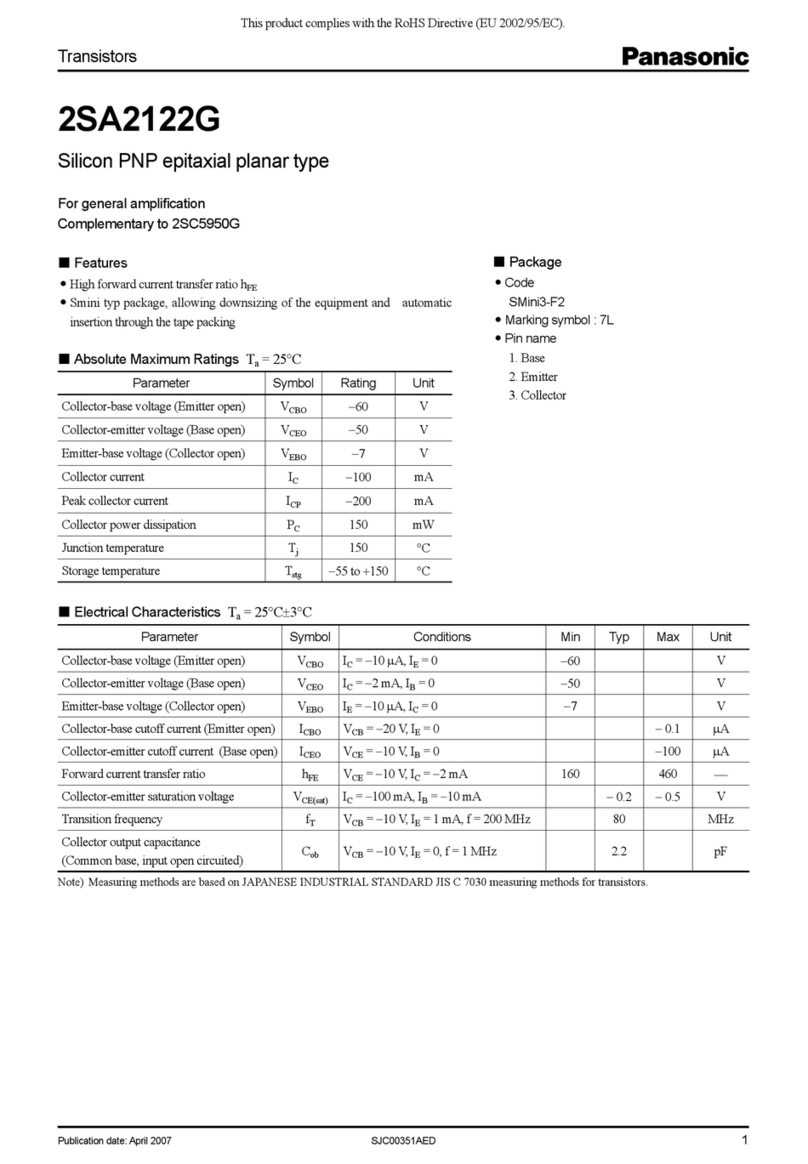
Panasonic
Panasonic Transistors 2SA2122G Specifications
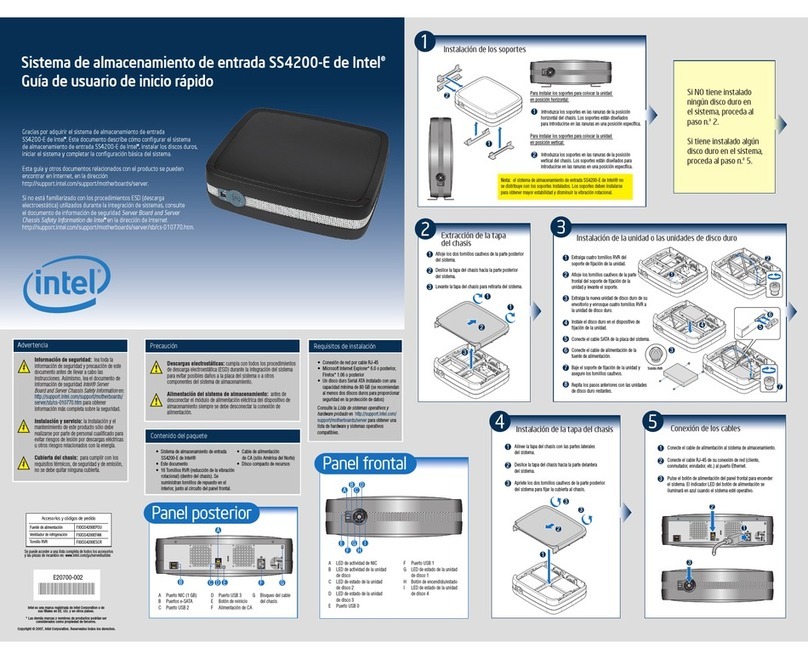
Intel
Intel SS4200-E - Entry Storage System NAS Server Guía de usuario de inicio rápido
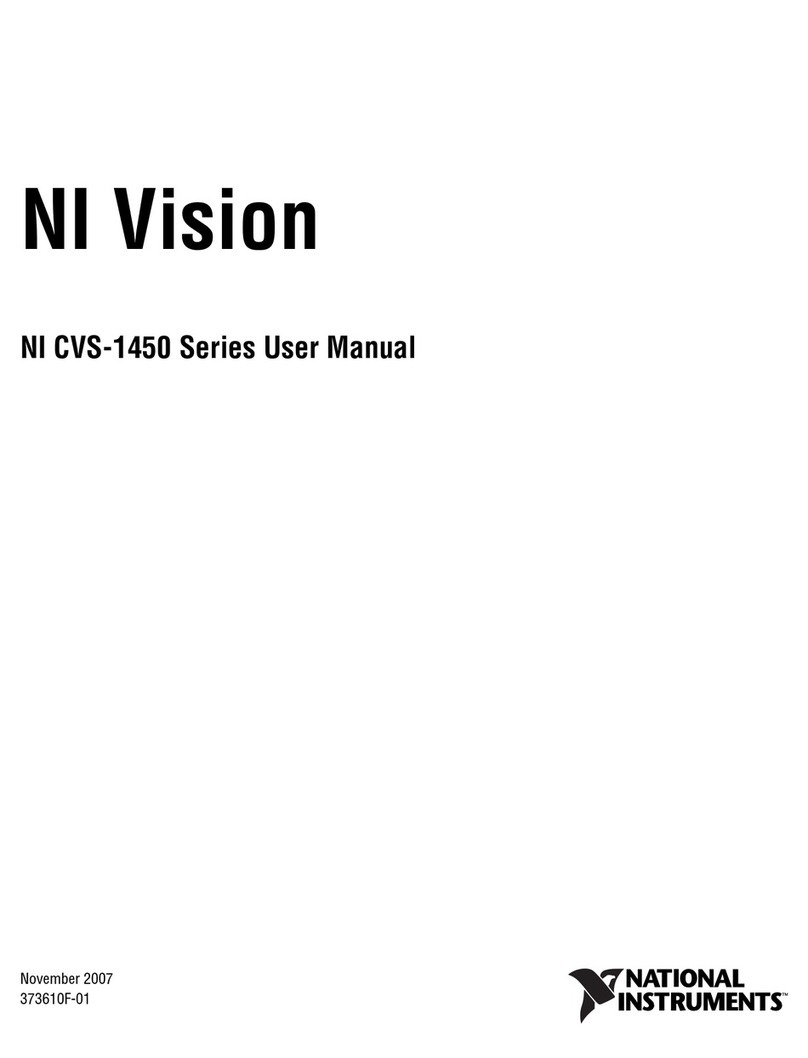
National Instruments
National Instruments NI Vision CVS-1456 user manual