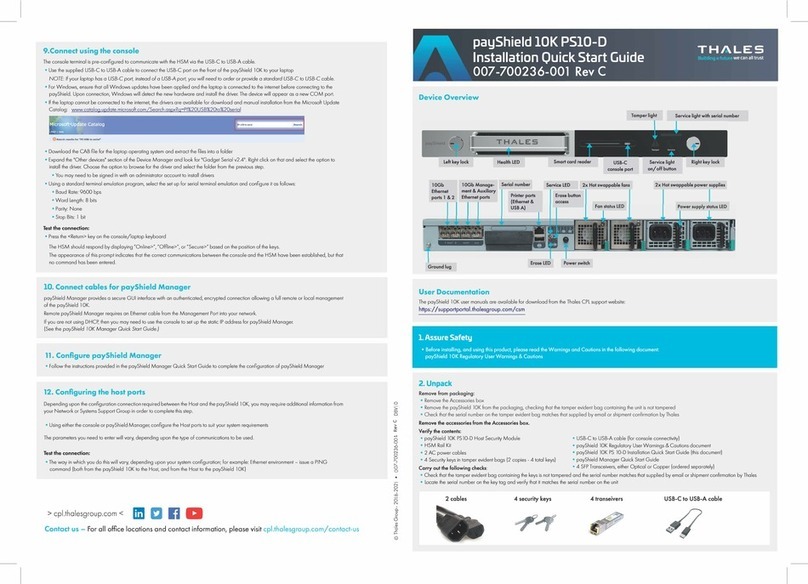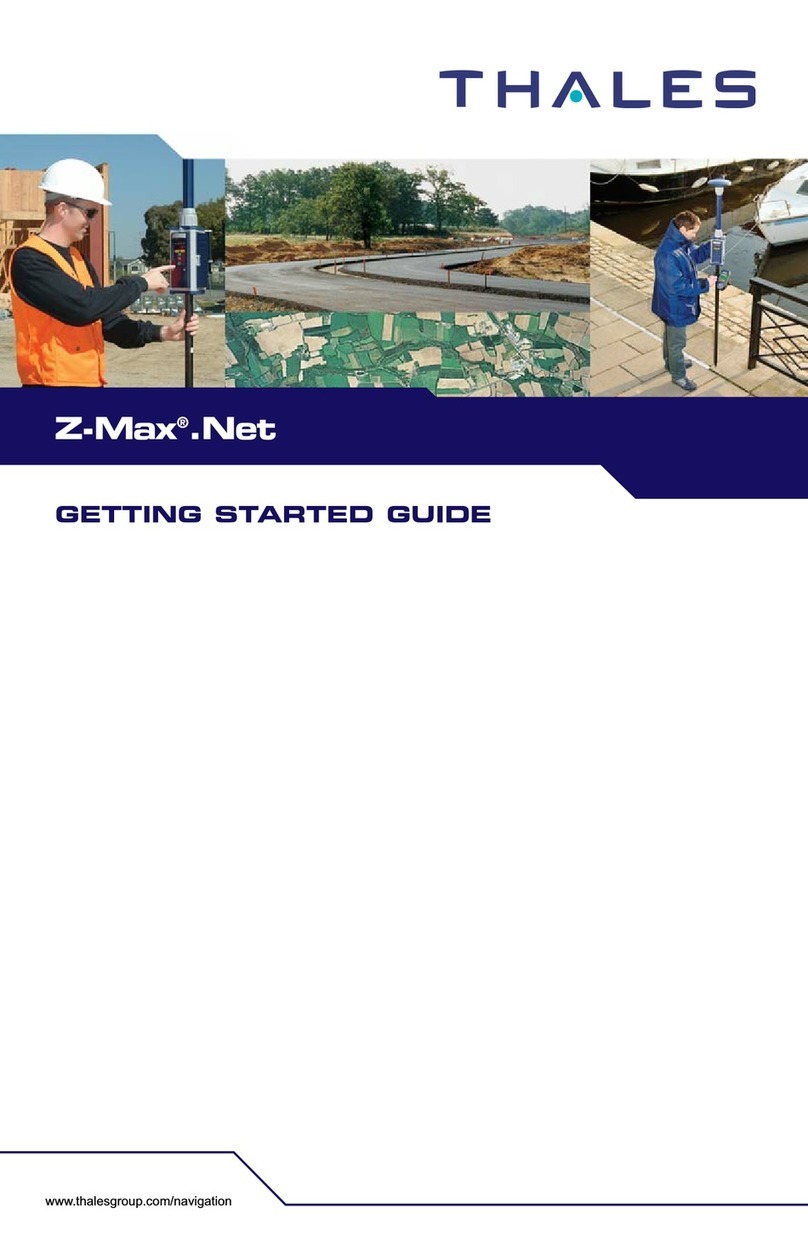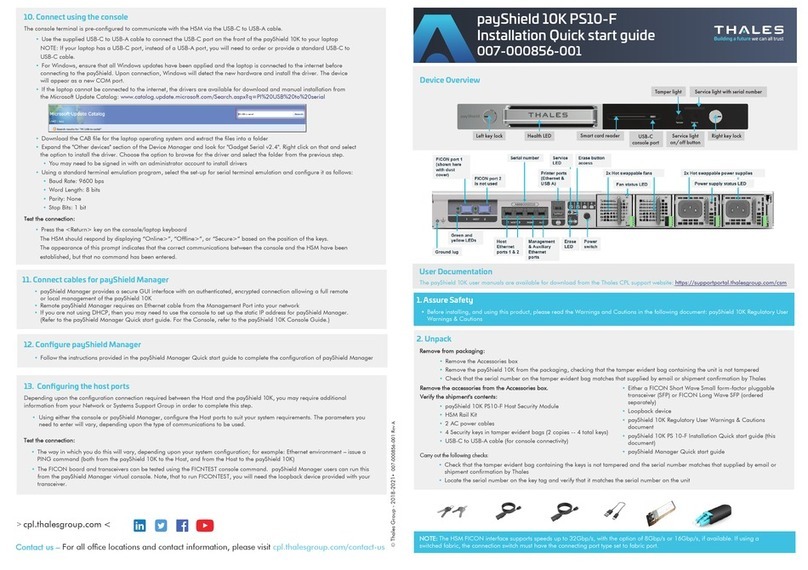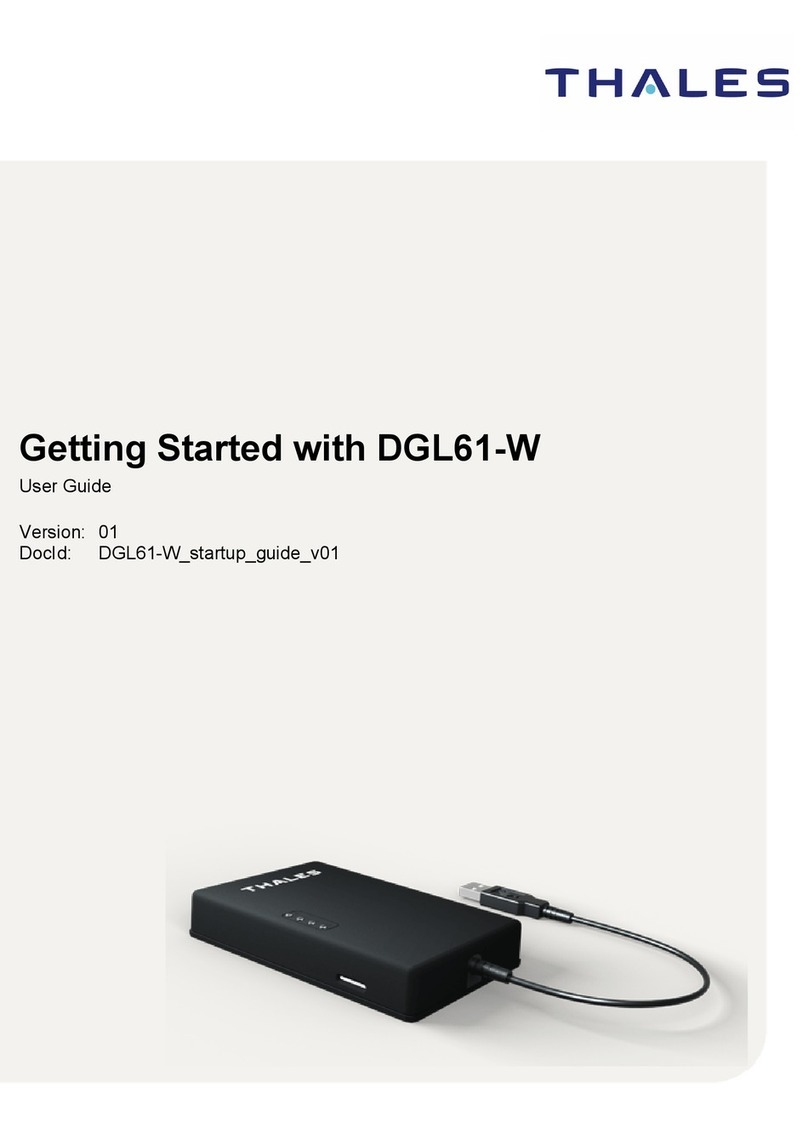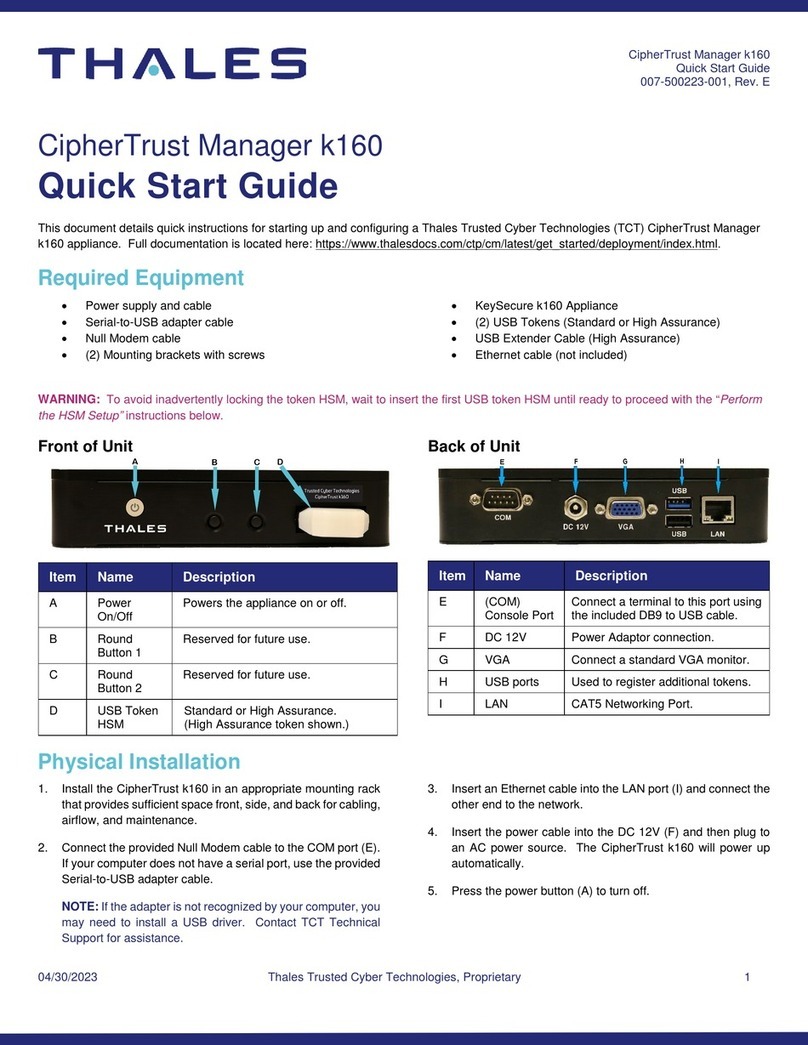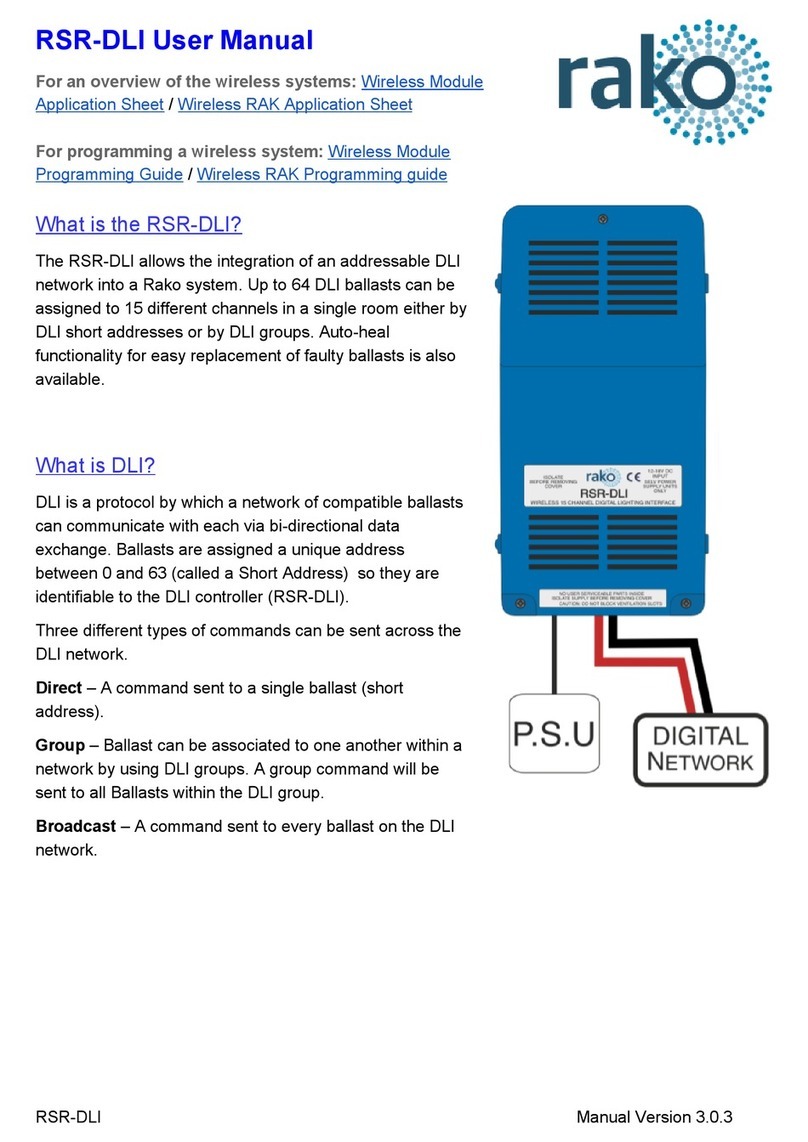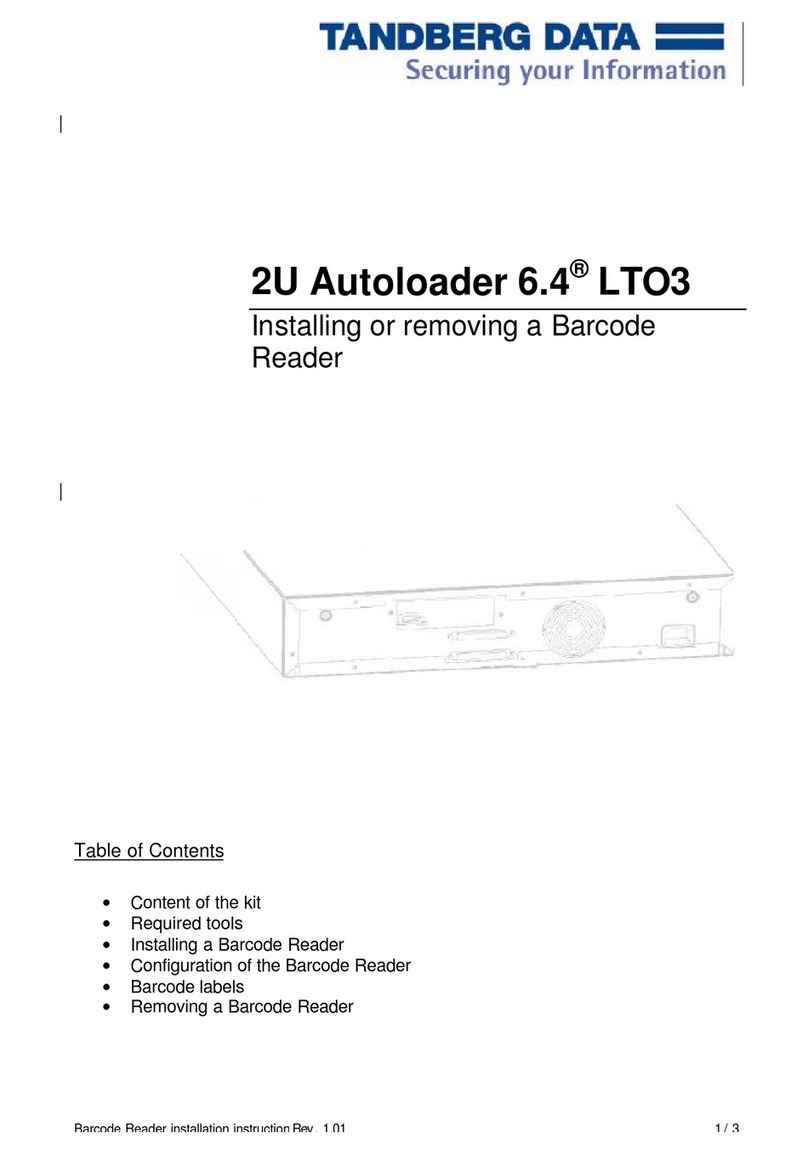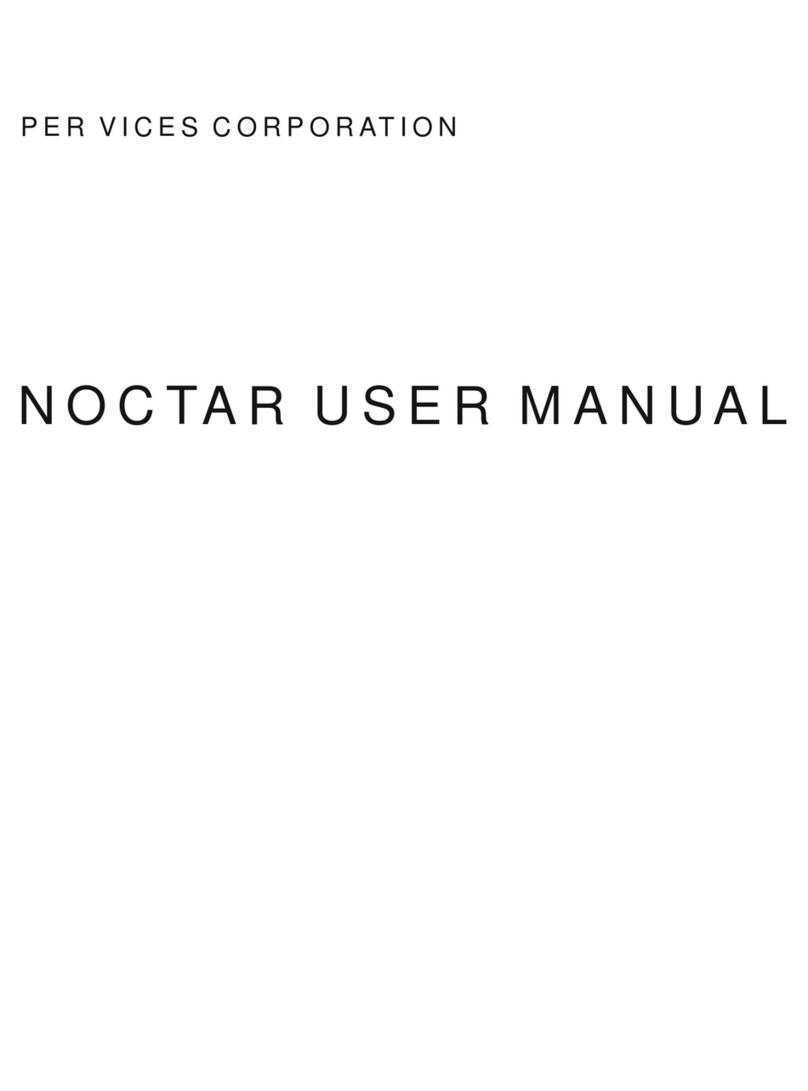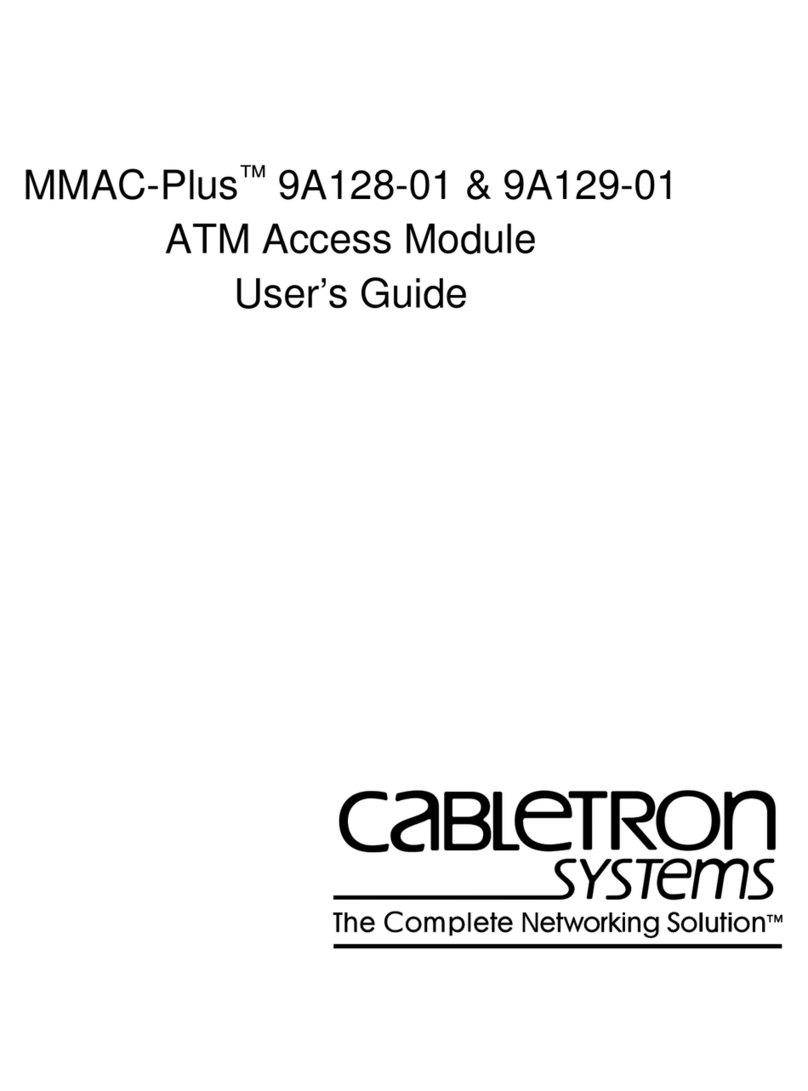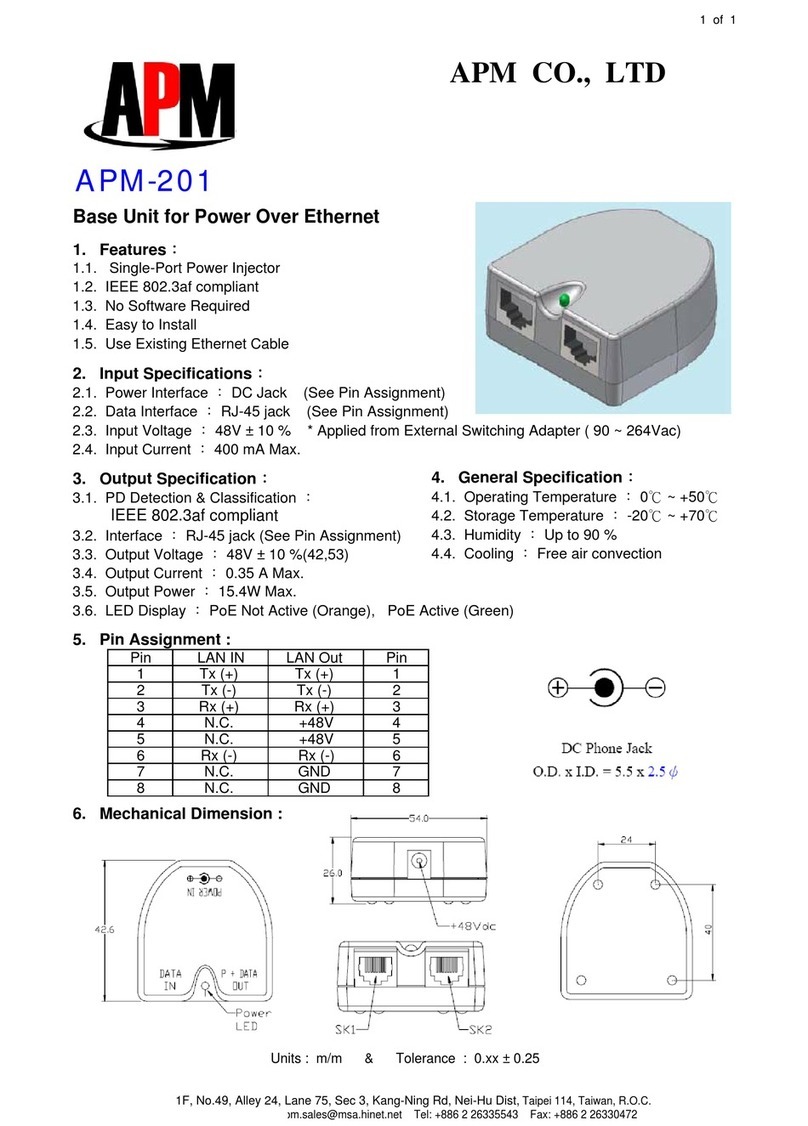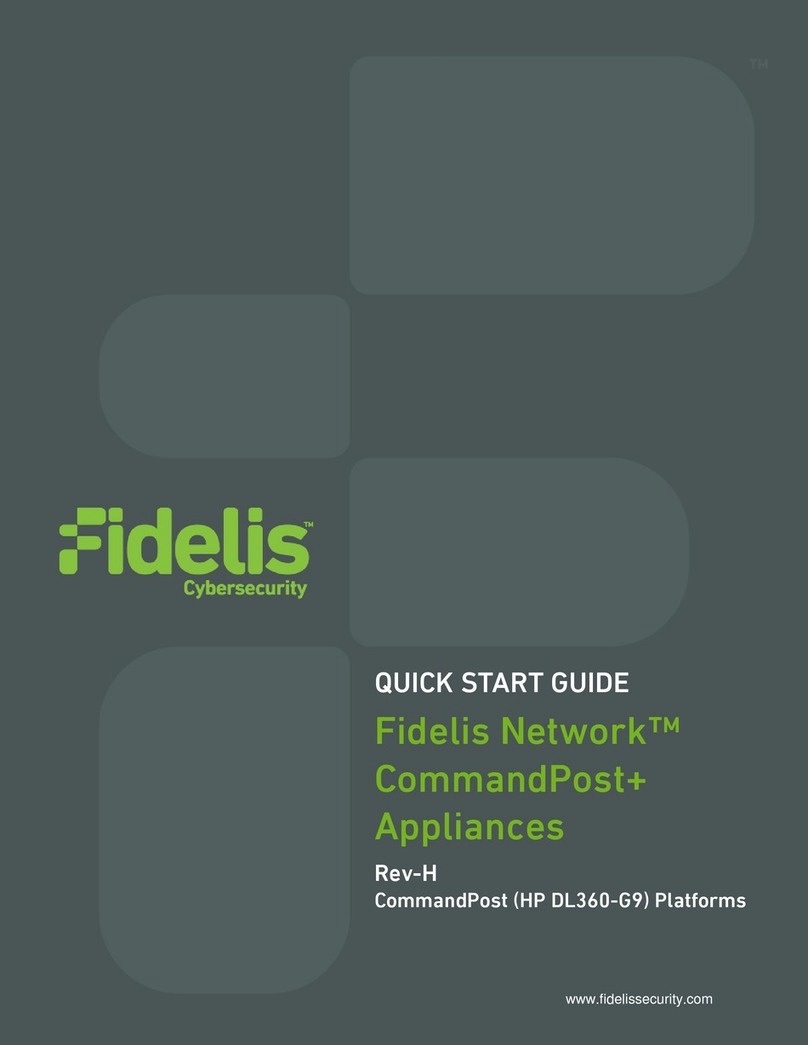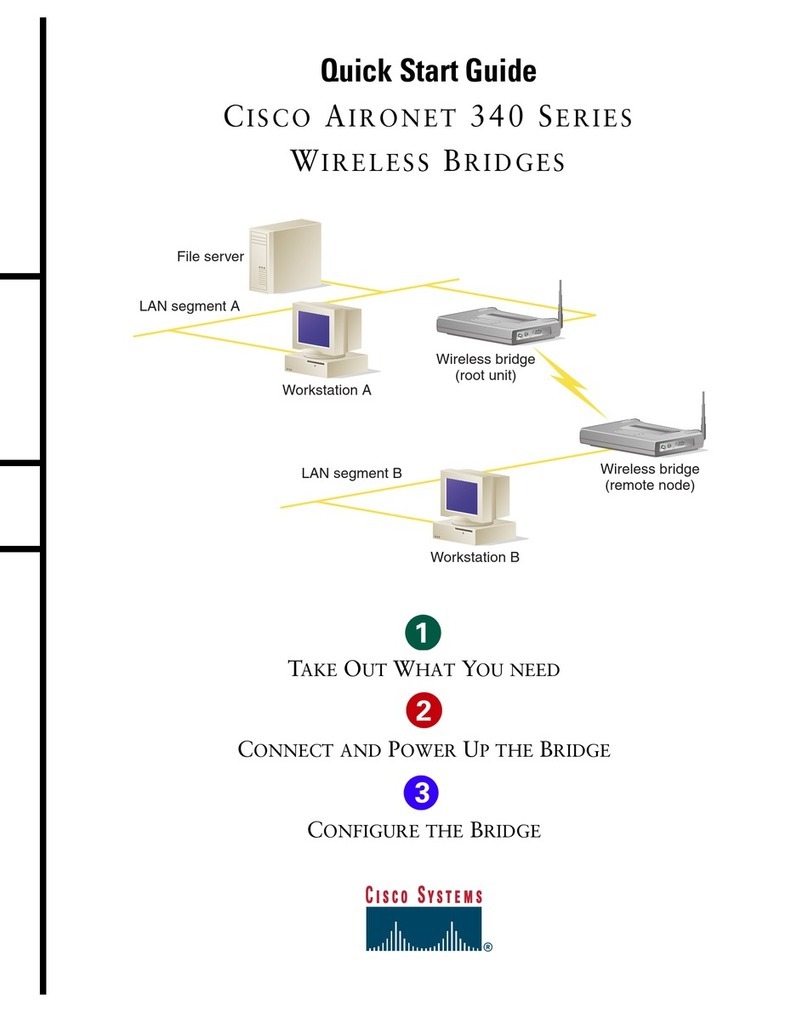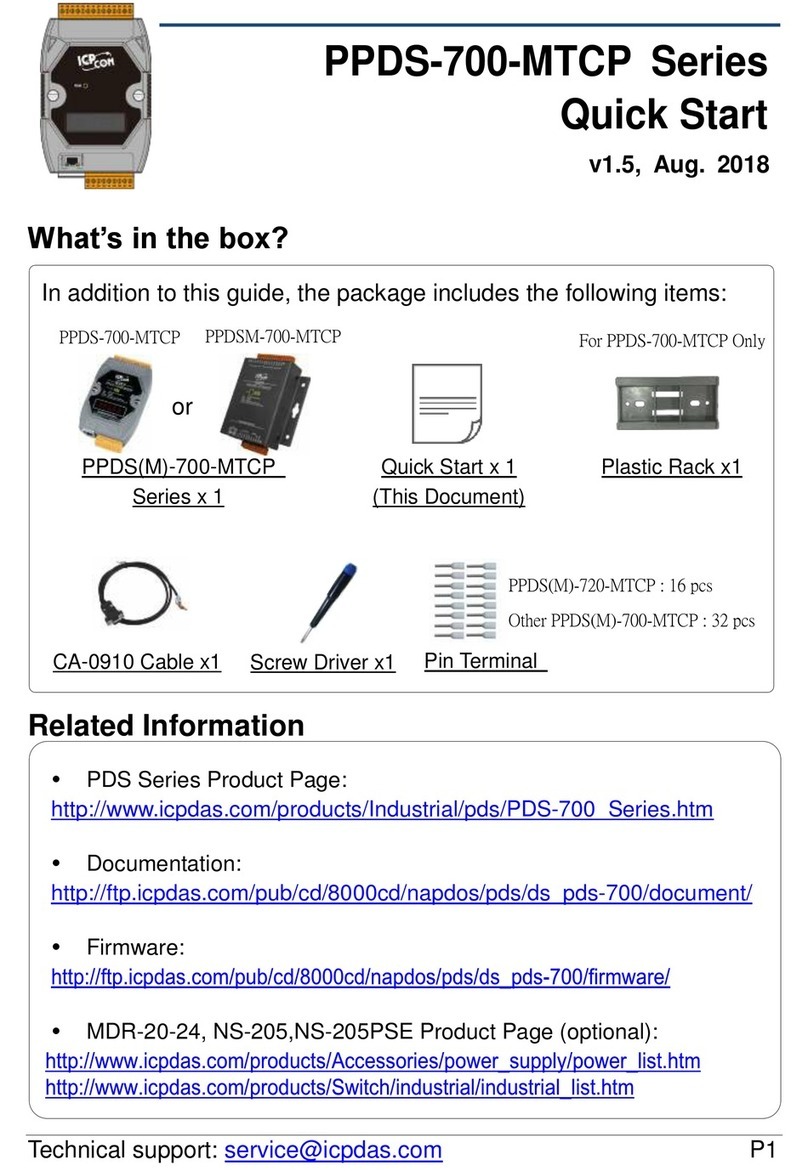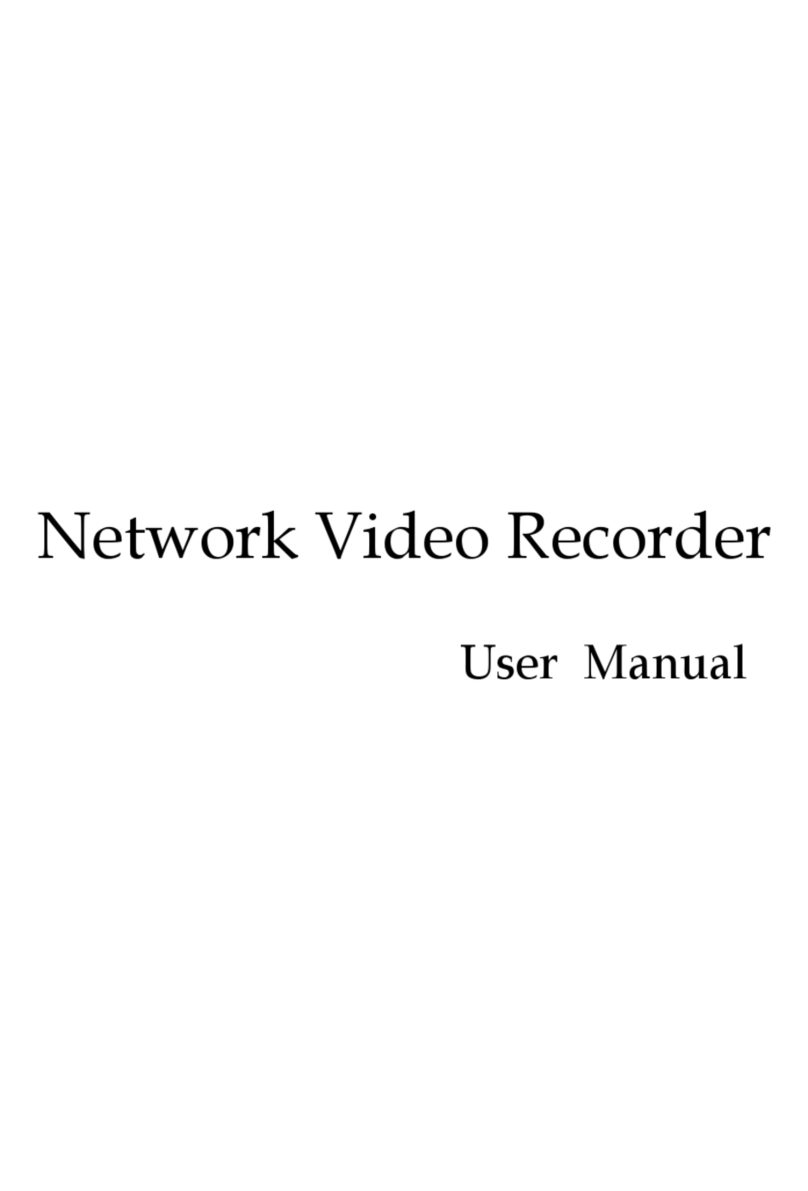CipherTrust Manager k160
Quick Start Guide
007-500223-001, Rev. A
07/28/2022 Thales Trusted Cyber Technologies, Proprietary 2
Establish a Connection and Change Default Passwords
After you have rack-mounted the appliance, you must log in to the console to create a secure password for the ksadmin user, and then log
in to the GUI to changethedefault SSHkey and admin user password. Changing these defaults ensures the security of CipherTrust Manager
and is required before beginning to create keys or engage any other cryptographic process.
Open a Serial Connection
A serial connection is initially required to set administrative
credentials and perform any necessary network configurations.
1. Connect the Null Modem cable to the COM port on the back
panel of the k160. If your computer does not have a serial
port, connect the Serial-to-USB adapter cable between the
Null Modem cable and a USB port on your computer.
NOTE: You may need to install a USB driver if the supplied
adapter is not recognized by your computer, contact TCT
Technical Support for assistance.
2. Use a terminal emulation package, such as PuTTY, to open
a serial connection to the k160. Set the serial connection
parameters as follows:
VT100/ANSI
Baud rate: 19200
Data bits: 8
Parity: None
Flow Control: None
Stop bits: 1
NOTE: You may need to press ENTER several times to
initiate the session.
3. When the connection is made, a DHCP-assigned IP address
appears together with the appliance login prompt:
ciphertrust login:
4. As the System Administrator, enter "ksadmin" to log in and
follow the prompts to create a secure password.
The system services start to launch at this point, which can
take several minutes.
5. [Optional] To set a static IP, use NMCLI:
nmcli conn modify “Wired connection 1” ipv4.method
manual ipv4.addresses <CIDR format> ipv4.gateway
<Gateway IP> ipv4.dns <comma separated IPs>
nmcli conn up “Wired connection 1”
NOTE: See also, “CipherTrust Manager > Getting Started >
CipherTrust Manager Deployment > Network Configuration
Tutorial” in the full product documentation.
6. [Optional] Close the serial connection.
Connecting to the GUI for the first time
1. In a web browser, navigate to the IP address displayed or set
via the serial connection. The error displayed is normal.
2. Paste into the field your SSH Public Keyand then select Add.
NOTE: The SSH Public Key must be a 'PEM-formatted RSA
key'. You can generate this key using 'PuTTYgen' or similar
utility. Be sure to store and securely protect the associated
private SSH key, as this key will be required to SSH to the
appliance.
3. Log in using the initial default credentials:
Username: admin
Password: admin
4. Enter a new password using this default Password Policy:
Length: 8-30 characters
At least 1 each:uppercase, lowercase, digit, and other
Log in again using this new password. The CipherTrust
Manager Web Page appears.