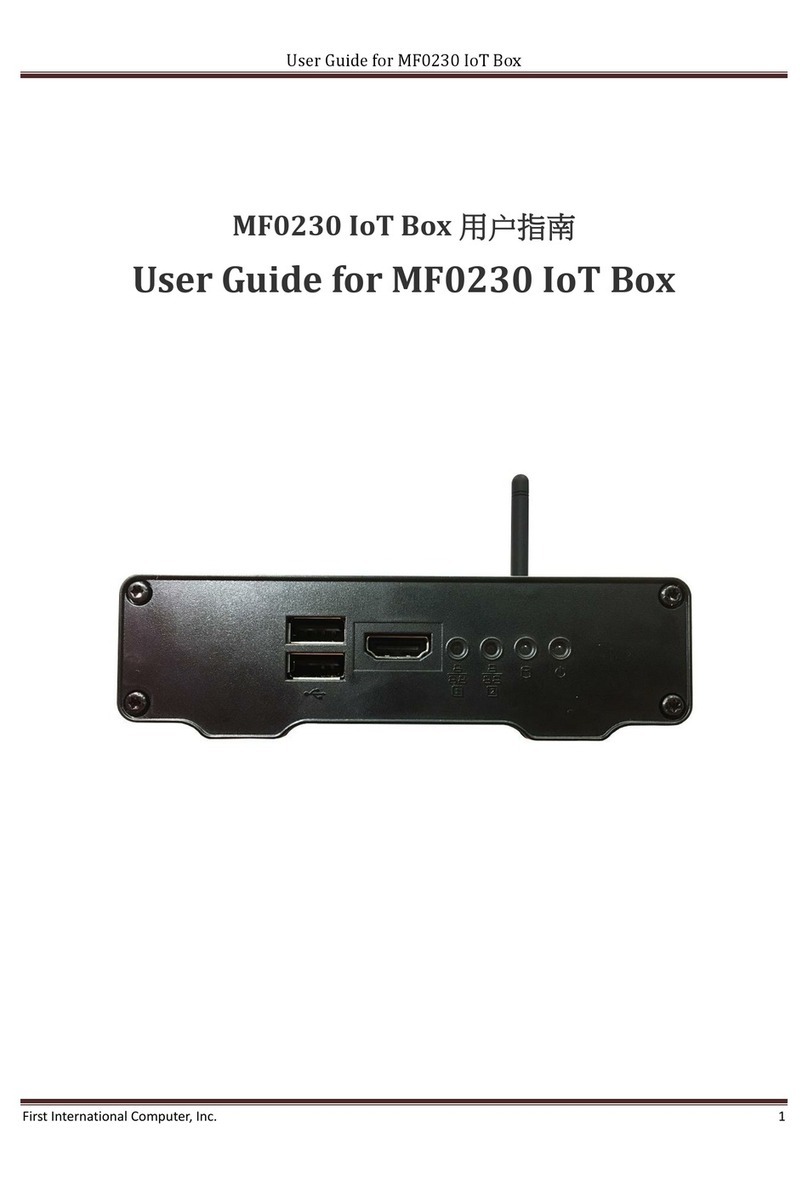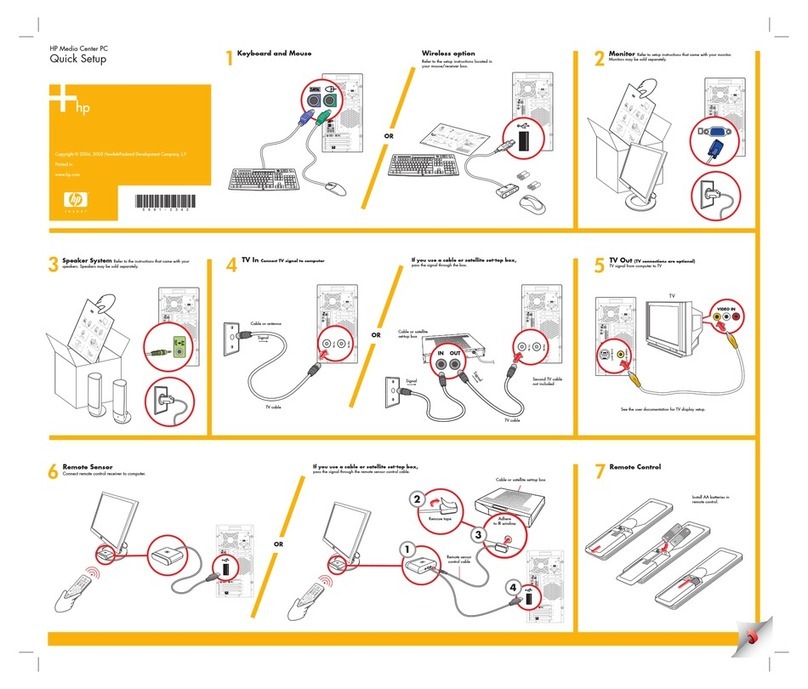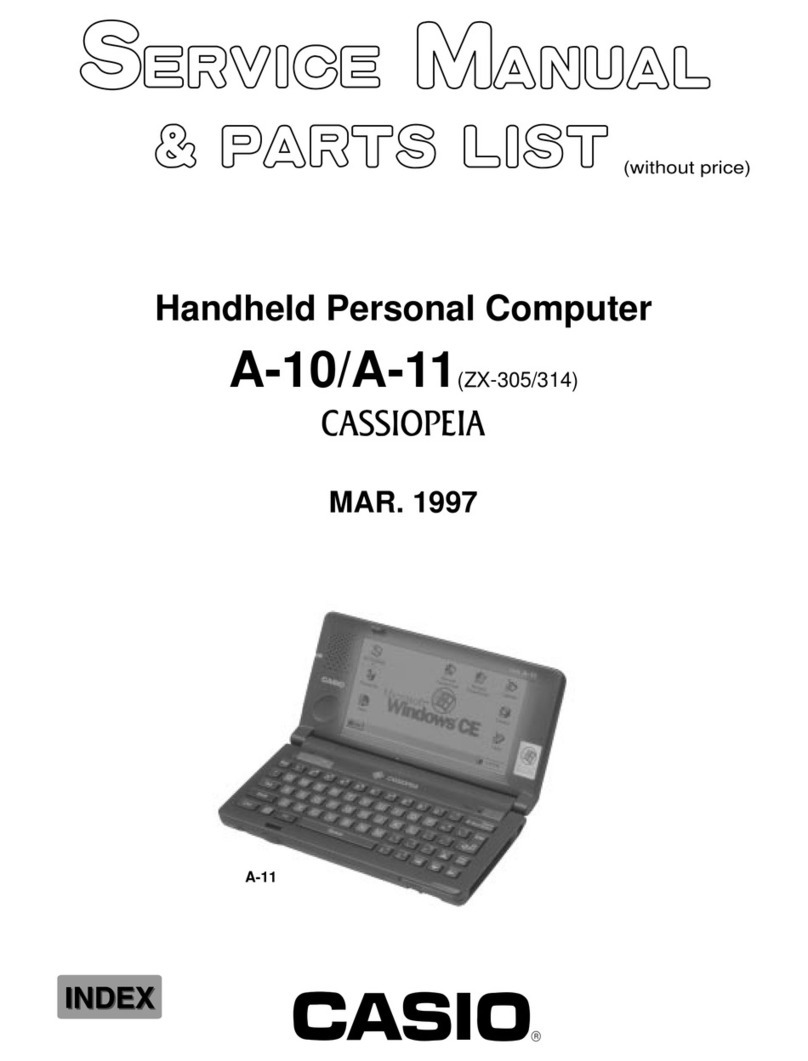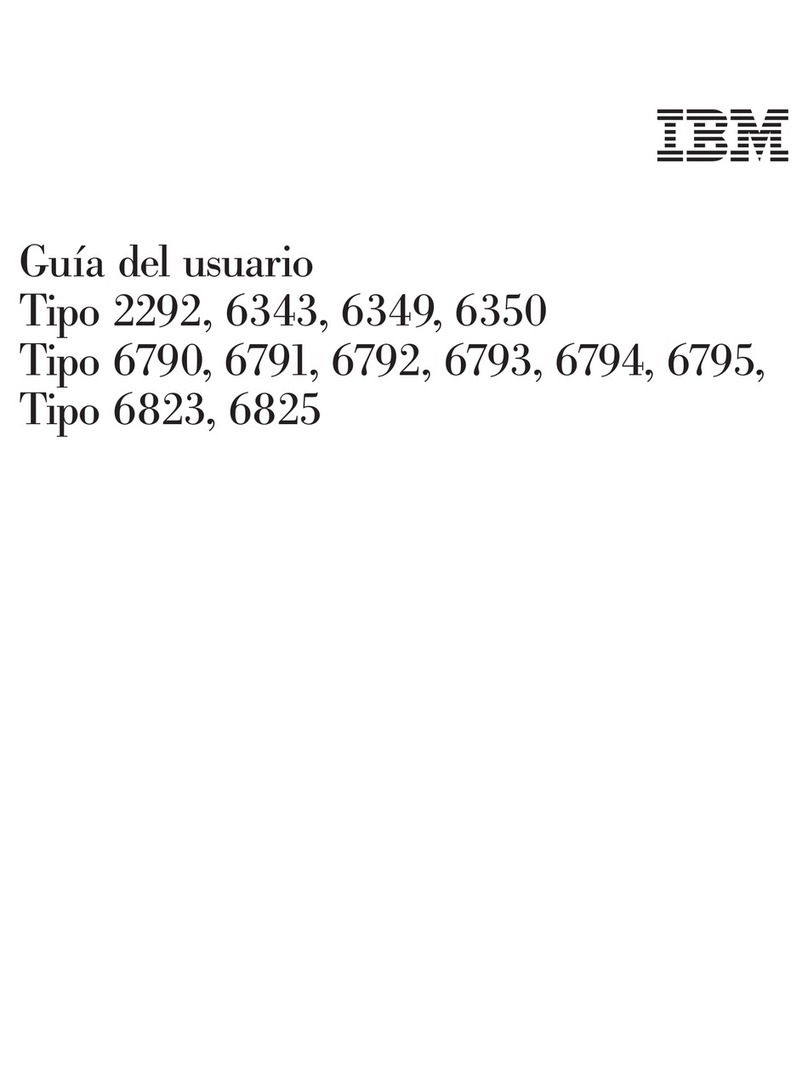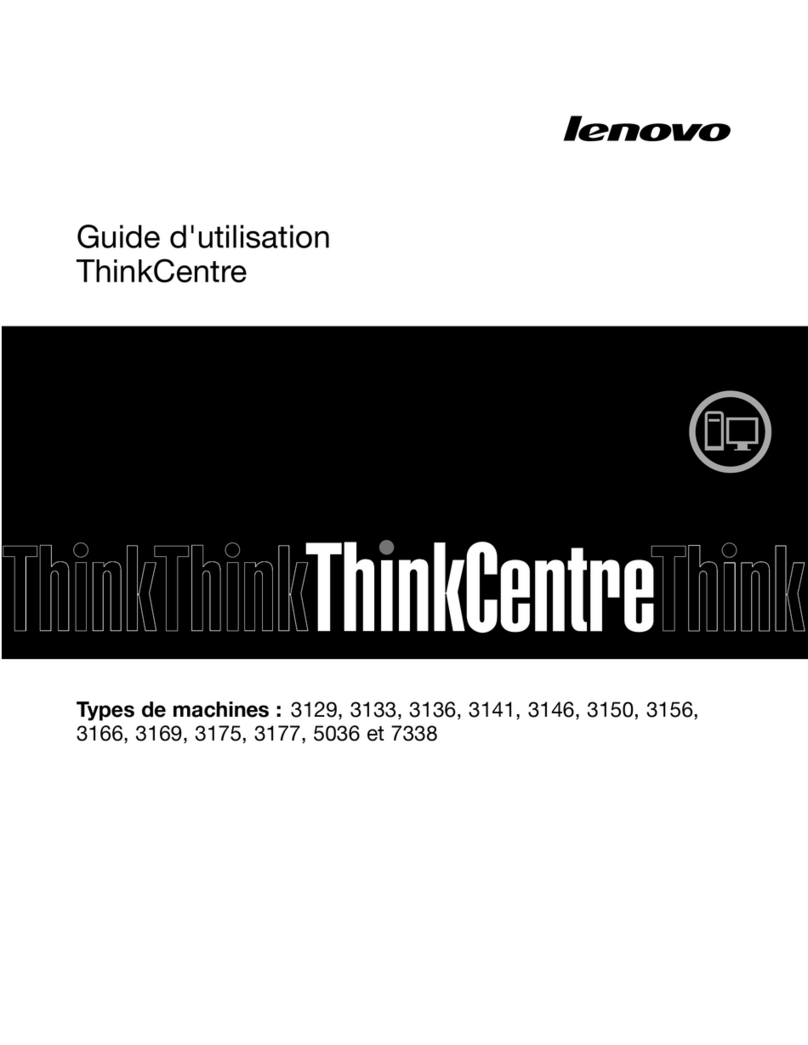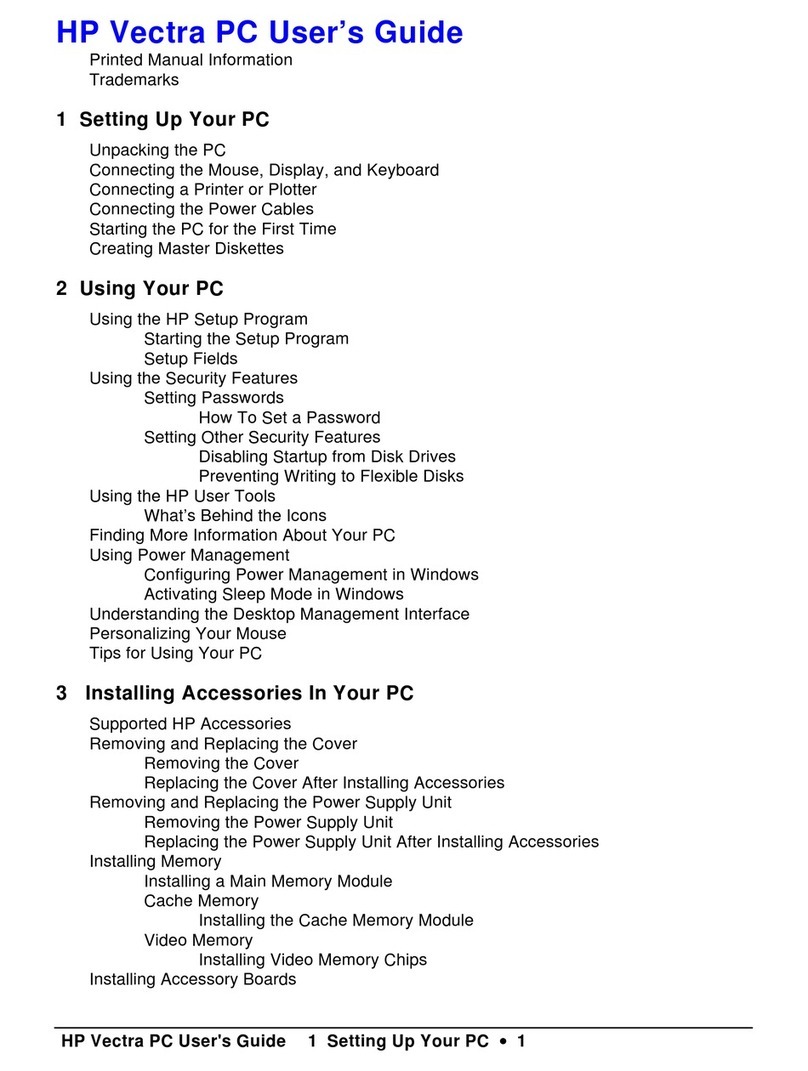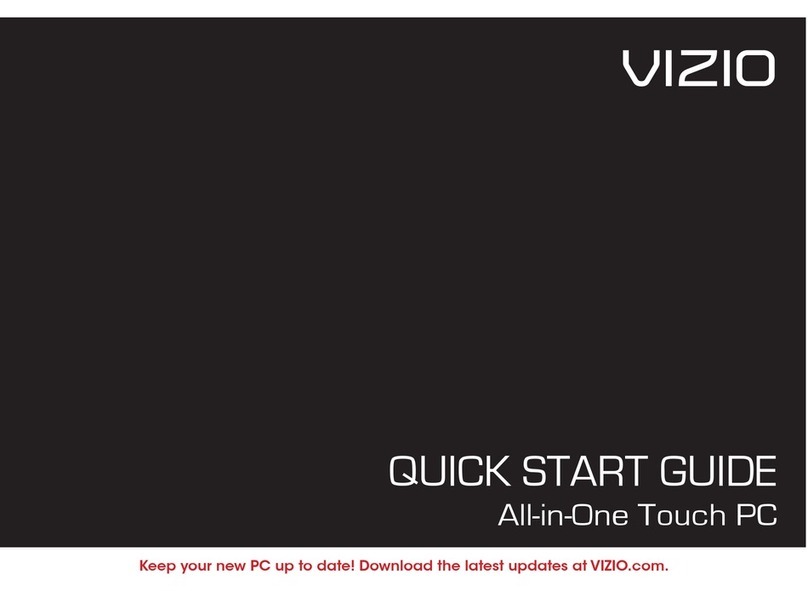First International Computer CE260 User manual

CE260/1
UMPC
User Guide

UMPCUser Guide
2
Copyright©2007
All Rights Reserved - Printed in Taiwan
CE260 UMPC User Guide
Original Issue: 2007/06
This manual guides you in setting up and using your new UMPC (Ultra-
Mobility personal computer). Information in this manual has been carefully
checked for accuracy and is subject to change without notice.
No part of this manual may be reproduced, stored in a retrieval system, or
transmitted, in any form or by any means, electronic, mechanical, photocopy,
recording, or otherwise, without prior written permission.
Trademarks
Product names used herein are for identification purposes only and may be the
trademarks of their respective companies.
Microsoft, Windows XP, Windows Vista, and Windows Sound System are
trademarks of Microsoft Corporation.
VIA C7TM M is registered trademark of VIA Technologies, Inc.
Sound Blaster, Sound Blaster Pro are trademarks of Creative Technology.
All other brands or product names mentioned in this manual are trademarks or
registered trademarks of their respective companies.

Notebook User Guide
3
FCC Information to User
Safety and Care Instructions
No matter what your level of experience with UMPCs, please make sure you
read the safety and care instructions. This information can help protect you
and your UMPC from possible harm.
For Safety Regulation:
zRisk of explosion if battery is replaced by an incorrect type.
zLi-Ion battery is vulnerable, do not charge it with other power
adapter, or it may cause fire or explosion.
zFor the power supply of this equipment,
⇓An approved power cord has to be used.
⇓Make sure the socket and any extension cord(s) you use can
support the total current load of all the connected devices.
⇓Before cleaning the UMPC, make sure it is disconnected from
any external power supplies (i.e. AC adapter).
Radio and television interference
Warning: Use the specified shielded power cord and shielded signal cables
with this UMPC, so as not to interfere with radio and television reception. If
you use other cables, it may cause interference with radio and television
reception.
This equipment has been tested and found to comply with the limits for a
Class B digital device, pursuant to Part 15 of the FCC Rules. These limits are
designed to provide reasonable protection against harmful interference in a
residential installation. This equipment generates, uses and can radiate radio
frequency energy and, if not installed and used in accordance with the
instructions, may cause harmful interference to radio communications.
However, there is no guarantee that interference will not occur in a particular

UMPCUser Guide
4
installation. If this equipment does not cause harmful interference to radio or
television reception, which can be determined by turning the equipment off
and on, the user is encourage to try to correct the interference by one or more
of the following measures:
•Reorient or relocate the receiving antenna
•Increase the separation between the device and receiver
•Connect the device into an outlet on a circuit different from that to
which the receiver is connected.
•Consult the dealer or an experienced radio/television technician for help.
You may find helpful the following booklet, prepared by the Federal
Communications Commission: Interference Handbook (stock number 004-
000-00345-4). This booklet is available from the U.S. Government Printing
Office, Washington, DC20402
Warning: The user must not modify or change this UMPC without approval.
Modification could void authority to this equipment.
FCC RF Exposure
FCC RF Radiation Exposure Statement:
This Transmitter must not be co-located or operating in conjunction with any
other antenna or transmitter.
This equipment complies with FCC RF radiation exposure limits set forth for
an uncontrolled environment. This equipment should be installed and operated
with a minimum distance of 20 centimeters between the radiator and your
body.
15.247 (b)(4), the EUT meets the requirement that it be operated in a manner
that ensures the public is not exposed to radio frequency energy levels in
excess of the Commission’s guidelines (1.1307, 1.1310, 2.1091 and 2.1093)

Notebook User Guide
5
Information of the responsible party for a DoC product
Product name: UMPC PC
Model number: CE260
Technical Support:
Address: 6FL., No.300 Yang Gunag St., Neihu, Taipei, Taiwan
Telephone:+886-2-8751-8751 ext.7935
Fax: +886-2-87518822
Changes or modifications not expressly approved by the party responsible for
compliance could void the user's authority to operate the equipment
5.105 Federal Communications Commission (FCC) Requirements, Part
15
This equipment has been tested and found to comply with the limits for a class
B digital device, pursuant to part 15 of the FCC Rules. These limits are
designed to provide reasonable protection against harmful interference in a
residential installation.
This equipment generates, uses and can radiate radio frequency energy and, if
not installed and used in accordance with the instructions, may cause harmful
interference to radio communications. However, there is no guarantee that
interference will not occur in a particular installation. If this equipment does
cause harmful interference to radio or television reception, which can be
determined by turning the equipment off and on, the user is encouraged to try
to correct the interference by one or more of the following measures:
---Reorient or relocate the receiving antenna.
---Increase the separation between the equipment and receiver.

UMPCUser Guide
6
---Connect the equipment into an outlet on a circuit different from that to
which the receiver is connected.
---Consult the dealer or an experienced radio/TV technician for help.
5.21 Regulatory information / Disclaimers
Installation and use of this Wireless LAN device must be in strict accordance
with the instructions included in the user documentation provided with the
product. Any changes or modifications (including the antennas) made to this
device that are not expressly approved by the manufacturer may void the user’s
authority to operate the equipment. The manufacturer is not responsible for
any radio or television interference caused by unauthorized modification of
this device, or the substitution of the connecting cables and equipment other
than manufacturer specified. It is the responsibility of the user to correct any
interference caused by such unauthorized modification, substitution or
attachment. Manufacturer and its authorized resellers or distributors will
assume no liability for any damage or violation of government regulations
arising from failing to comply with these guidelines.
Canadian Department of Communications Compliance
Statement
This Class B digital apparatus meets all requirements of the Canadian
Interference-Causing Equipment Regulations.
Shielded Cables Notice
All connections to other computing devices must be made using shielded
cables to maintain compliance with FCC regulations.
Peripheral Devices Notice

Notebook User Guide
7
Only peripherals (input/output devices, terminals, printers, etc) certified to
comply with Class B limits may be attached to this equipment. Operation with
non-certified peripherals is likely to result in interference to radio reception.
Caution
Changes or modifications not expressly approved by the manufacturer may
void the user’s authority, which is granted by the Federal Communications
Commission, to operate this UMPC.
Use Conditions
This part complies with Part 15 of the FCC Rules. Operation is subject to the
following conditions: (1) this device may not cause harmful interference, and
(2) this device must accept any interference received, including interference
that may cause undesired operation.
European Notice
For the following equipment: UMPC
Is herewith confirmed to comply with the requirements set out in the
Council Directive on the Approximation of the Laws of the Member
States relating to Electromagnetic Compatibility (89/336/EEC), Lowvoltage
Directive (73/23/EEC) and the Amendment Directive
(93/68/EEC), the procedures given in European Council Directive
99/5/EC and 89/3360EEC.
The equipment was passed. The test was performed according to the
following European standards:

UMPCUser Guide
8
EN 300 328 V.1.6.1 (2004)
EN 301 489-1 V.1.3.1 (2001) / EN 301 489-17 V.1.2.1 (2001)
EN 301 893 V.1.3.1 (2004)
EN 50371 (2002)
EN 60950 (2000)
EN 55022: 2001
EN 55024: 2001
EN 60950: 2000
EN 61000-3-2: 2000
EN 61000-3-3: 1995 + A1: 2001
802.11b & 802.11g Restrictions:
- European standards dictate maximum radiated transmit power of 100mW
EIRP
and frequency range 2.400-2.4835GHz;
- In France, the equipment must be restricted to the 2.4465-2.4835GHz
frequency range and must be restricted to indoor use."
Regulatory statement (R&TTE / WLAN IEEE 802.11a)
Operation of this device is subjected to the following National regulations and
may be prohibited to use if certain restriction should be applied.

Notebook User Guide
9
Austria Limited to 5150 – 5250 MHz
Belgium 5250 - 5350 MHz excluded
Croatia Licence required
Italy General authorization required if used outside
own premises
Latvia Limited to 5150 – 5300 MHz, Under Study
5150-
5350MHz
Luxembourg None; General authorization required for
public service
Austria Not implemented; Military band
Bulgaria Not implemented
Croatia Not implemented
Czech
Republic
Not implemented; Planned
France Not implemented; France will implement this
band identified by the ERC DEC(99)23 when
the efficiency of the mitigation techniques
made mandatory by this Decision is ensured
Hungary Not implemented; Equipment/ Standard not
available
Italy General authorization required if used outside
own premises
Luxembourg None; General authorization required for
public service
5470-
5725MHz
Slovak
Republic
Not implemented; Military services

UMPCUser Guide
10
About Your UMPC
Congratulation for having purchased your new UMPC. This
UMPC incorporates the newest features to serve your daily
needs easily for anywhere you go.

Notebook User Guide
11
About Your User Guide
Welcome to your New UMPC User Guide. This manual
introduces you to the basic concepts of your new UMPC.
This manual is divided into eight chapters.
Chapter 1 Introduction
Chapter 2 Getting Started
Chapter 3 Using Your UMPC
Chapter 4 Multimedia Setup
Chapter 5 Connecting External devices
Chapter 6 System BIOS Setup
Chapter 7 Upgrade Options
Chapter 8 Care and Maintenance
Appendix A System Specifications

UMPCUser Guide
12
Table of Contents
ABOUT YOUR UMPC ........................................................................... 10
ABOUT YOUR USER GUIDE............................................................... 11
1INTRODUCTION............................................................................. 17
1.1 FEATURE HIGHLIGHT .................................................................... 18
1.2 UNPACKING THE UMPC................................................................ 19
1.3 THE INSIDE OF THE UMPC............................................................. 20
UMPC Status Icons...................................................................... 23
1.4 HE LEFT SIDE OF THE UMPC......................................................... 24
1.5 HE RIGHT SIDE OF THE UMPC....................................................... 25
1.6 THE UNDERSIDE OF THE UMPC.................................................... 27
1.7 UMPC ACCESSORIES .................................................................... 28
2GETTING STARTED...................................................................... 29
2.1 USING THE BATTERY PACK ........................................................... 30
Extending Battery Life.................................................................. 32
2.2 CONNECTING THE AC POWER SOURCE.......................................... 33
2.3 STARTING YOUR UMPC ............................................................... 34
2.4 ADJUSTING THE DISPLAY CONTROLS ............................................ 35
2.5 DEVICE DRIVERS INSTALLATION................................................... 35
Installing Windows XP from Optical Disk Drive............................ 36
Installing the Chipset Driver........................................................ 36
Installing the VGA Device Driver................................................ 37
Installing the Audio Device Driver .............................................. 37
Installing the Hotkey Utility......................................................... 38
Installing the Wireless LAN Device Driver.................................. 38
Installing Bluetooth Device Driver.............................................. 39
Installing the LAN Device Driver................................................. 39

Notebook User Guide
13
Installing the Touch Panel Device Utility....................................40
Installing the Care Reader Device Driver.................................... 40
2.6 TURNING OFF YOUR UMPC ..........................................................41
3USING YOUR UMPC ......................................................................43
3.1 STARTING YOUR OPERATING SYSTEM...........................................44
3.2 UNDERSTANDING THE KEYBOARD FUNCTIONS..............................44
Basic Keyboard Functions ...........................................................46
Cursor Control Keys..................................................................... 48
Screen Control Keys.....................................................................48
Windows Hot Keys........................................................................49
Special Function Keys..................................................................49
3.3 USING THE TOUCHPAD POINTING DEVICE .......................................51
3.4 CONFIGURING YOUR SCREEN DISPLAY .........................................52
Possible Display Configurations..................................................53
Changing the Display Properties under Windows..................................54
3.5 KNOWING THE POWER SAVING FEATURES .................................... 54
3.6 WORKING WITH THE BUILT-IN HDD............................................... 55
3.7 USING FLASH MEMORY CARDS.....................................................56
What is Flash Memory Card? ......................................................56
4FUNWITHMULTIMEDIA..................................................................59
4.1 UMPC MULTIMEDIA FEATURES.................................................... 60
4.2 AUDIO SOUND SYSTEM FEATURES ................................................60
4.3 SETTING UP THE AUDIO DRIVER PROPERTIES................................ 61
4.4 WINDOWS MULTIMEDIA PROGRAMS .............................................61
4.5 RECORDING SOUNDS .....................................................................62
Using an External Microphone.................................................... 65
Using the Built-in Combo Drive................................................... 65
4.6 PLAYING AUDIO AND SOUND ........................................................66
Using the Windows Media Player................................................ 67

UMPCUser Guide
14
4.7 PLAYING VIDEO AND MPEG FILES ............................................... 67
5CONNECTING TO PERIPHERALS............................................. 69
5.1 USING THE USB PORT................................................................... 70
5.2 USINGAN EXTERNAL DVI-IPORT ....................................................... 71
5.3 USING THE EXTERNAL AUDIO SYSTEM ......................................... 72
5.4 USING THE LAN PORT .................................................................. 73
5.5 USING THE WIRELESS LAN........................................................... 74
6CUSTOMIZINGYOUR UMPC......................................................... 75
6.1 RUNNING THE BIOS SETUP PROGRAM .......................................... 76
6.2 USING THE MAIN MENU SETUP..................................................... 78
6.2.1 Internal HDD Sub-Menu................................................... 80
.6.3 USING THE ADVANCED CMOS SETUP........................................... 81
6.4 SECURITY MENU SETUP ................................................................ 82
6.5 USING THE BOOT SETUP................................................................ 84
6.6 HOW TO EXIT THE SETUP PROGRAM.............................................. 85
6.7 HOW TO UPGRADE THE BIOS........................................................ 86
7USING OPTIONS............................................................................. 87
SYSTEM UPGRADE................................................................................... 88
7.1 MEMORY UPGRADE....................................................................... 88
7.2 WIRELESS MODULE INSTALLATION............................................... 88
8CARING FOR YOUR UMPC ......................................................... 89
8.1 IMPORTANT SAFETY INSTRUCTIONS .............................................. 90
8.2 CLEANING YOUR UMPC............................................................... 92
8.3 MAINTAINING THE LCD QUALITY ................................................ 93
8.4 MAINTAINING YOUR HARD DISK .................................................. 93
8.5 BATTERY CARE GUIDELINES......................................................... 94
8.6 WHEN YOU TRAVEL...................................................................... 95

Notebook User Guide
15
APPENDIX A SYSTEM SPECIFICATION........................................97
SYSTEM SPECIFICATION........................................................................... 98
Processor Unit..............................................................................98
System Memory............................................................................. 98
LCD Display.................................................................................98
VGA System .................................................................................. 98
Storage..........................................................................................99
Audio System ................................................................................ 99
Touchpad......................................................................................99
Keyboard ......................................................................................99
Flash BIOS ...................................................................................99
I/O Ports.......................................................................................99
Wireless devices.......................................................................... 100
AC/DC Power Supply Adapter...................................................100
Battery ........................................................................................100
Weight and Dimension ...............................................................100


Introduction1
17
1 Introduction
Your UMPC is a fully Windows® compatible
portable computer. Slim, sleek and shinning through
with features, this UMPC is to match all the demands
for high performance computing and multimedia
technology.
Your UMPC runs a wide variety to customize your
special requirements, personal productivity,
entertainment, professional applications and
especially ideal for use on the road.

UMPCUser Guide
18
1.1 Feature Highlight
Before we identify each part of your UMPC, we will first introduce you to
other notable features of your UMPC.
Processing Unit
•Your UMPC runs on VIA C7TM M microprocessor that is integrated with
128KB L2 Cache. Check with your dealer on the CPU type and speed.
•Fully compatible with an entire library of PC software based on operating
systems such as Windows XP.
Memory
This UMPC provides one memory slot for installing DDRII SDRAM 200-pin
SODIMM modules up to 1GB using 256MB, 512MB, 1024MB DDRII
SDRAM modules.
Wide Screen LCD Display
Provides 7" 800 x 480 (16:10) wide screen LCD display.
Wireless LAN
IEEE 802.11b/g, USB Dongle Module.
USB 2.0
Provides two USB2.0 ports for fastest I/O data transmission.
Graphic System
Provides blazing graphics controller embedded in VX700 chipset
PCI Local Bus Architecture

Introduction1
19
32-bit PCI Enhanced IDE optimizes the data transfer between the CPU and
PATA hard disk drives. Support ultra DMA ATA-66 PIO Mode up to PIO
Mode 4, bus mastering for LBA Scheme.
Audio System
Full-duplex 16-bit stereo audio system output. Sound Blaster compatible.
Flash BIOS
Flash BIOS allows you to easily upgrade the System BIOS using the Phoenix
Flash utility program.
Power and System Management
•Integrated SMM (System Management Mode) on system chipset that shuts
down components not in use to reduce power consumption. To execute
power management, you can set up the parameter in Power Options
properties by pointing your mouse to Control Panel of Windows.
•Closing the UMPC (lowering the cover) allows you to suspend the system
operation instantly and resume at the press of the power button.
•System Password for User and Supervisor included on the BIOS SETUP
Program to protect unauthorized use of your UMPC.
1.2 Unpacking the UMPC
Your UMPC comes securely packaged in a sturdy cardboard shipping carton.
Upon receiving your UMPC, open the carton and carefully remove the
contents. In addition to this User Guide, the shipping carton should also
contain the following items:
;The UMPC

UMPCUser Guide
20
;An AC Adapter and AC Power Cord
;Li-Ion Battery Pack
;CD Driver Utility and User Guide
;Quick Setup Manual
Carefully inspect each component to make sure that nothing is missing and/or
damaged. Be sure to save the shipping materials and the carton in case you
need to ship the UMPC or store for an extended period of time.
1.3 The Inside of the UMPC
The UMPC is compact with features on every side. First, look at the inside
of the system. The following sections describe inside features.
This manual suits for next models
1
Table of contents
Other First International Computer Desktop manuals