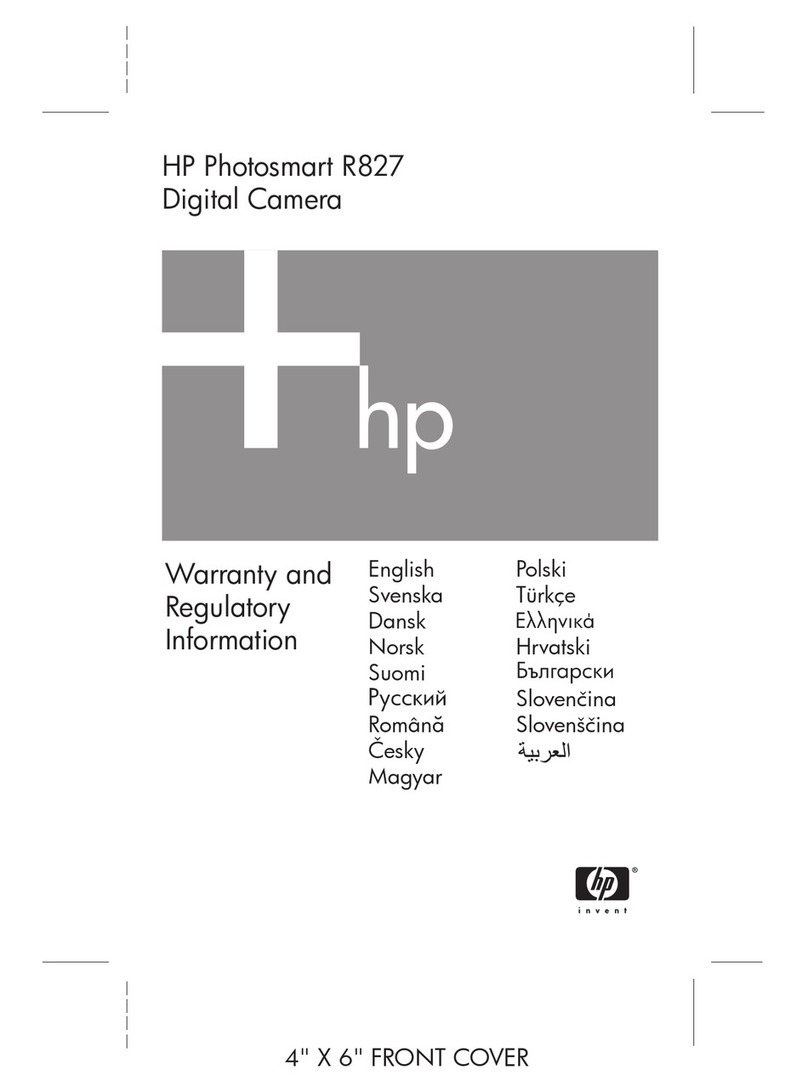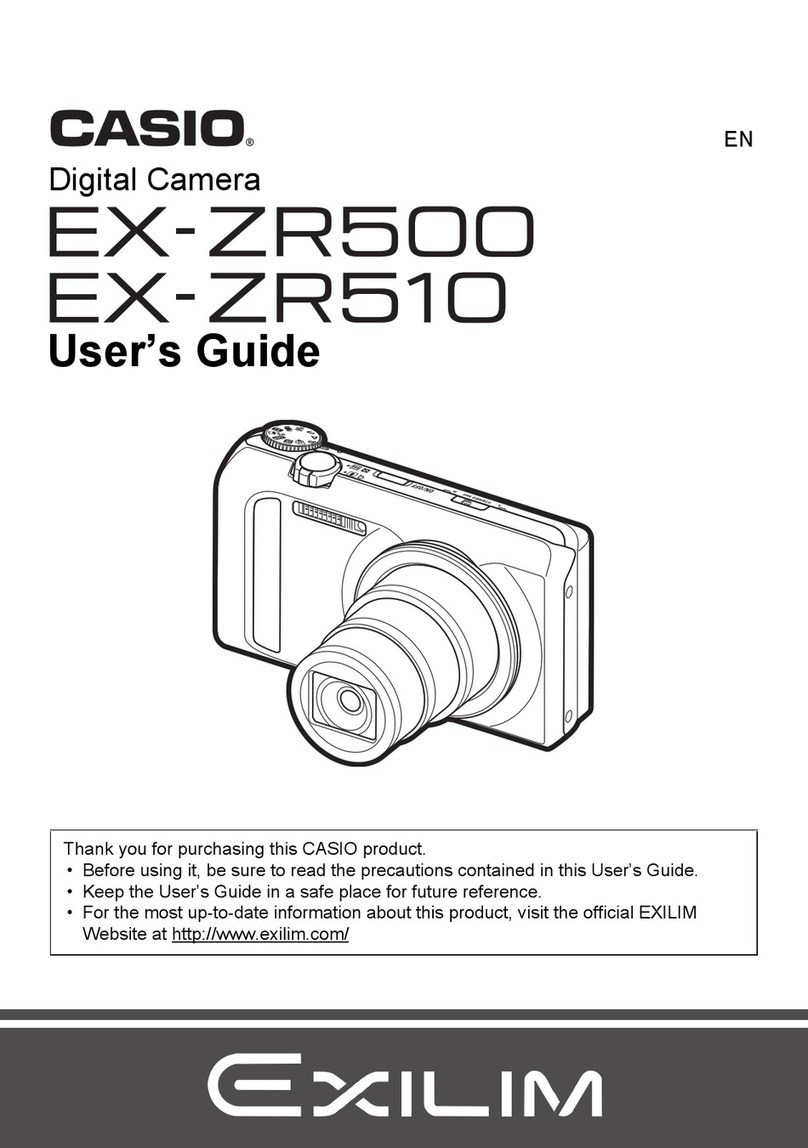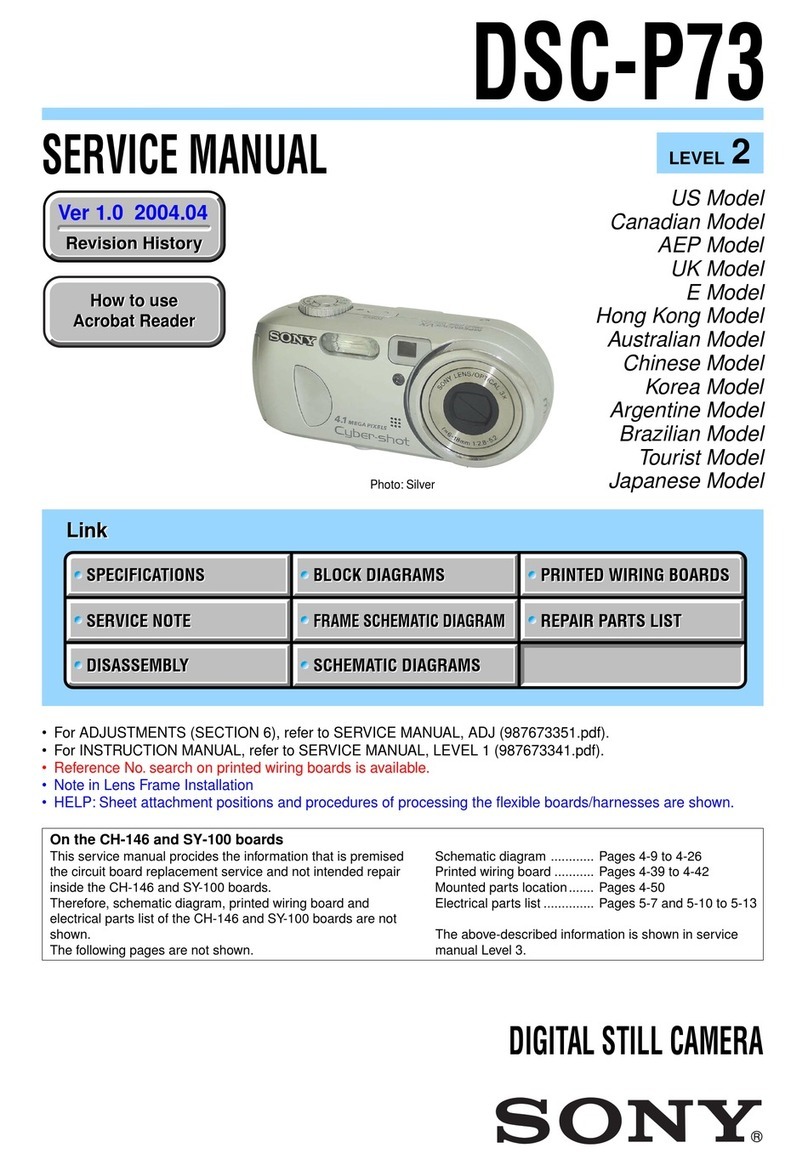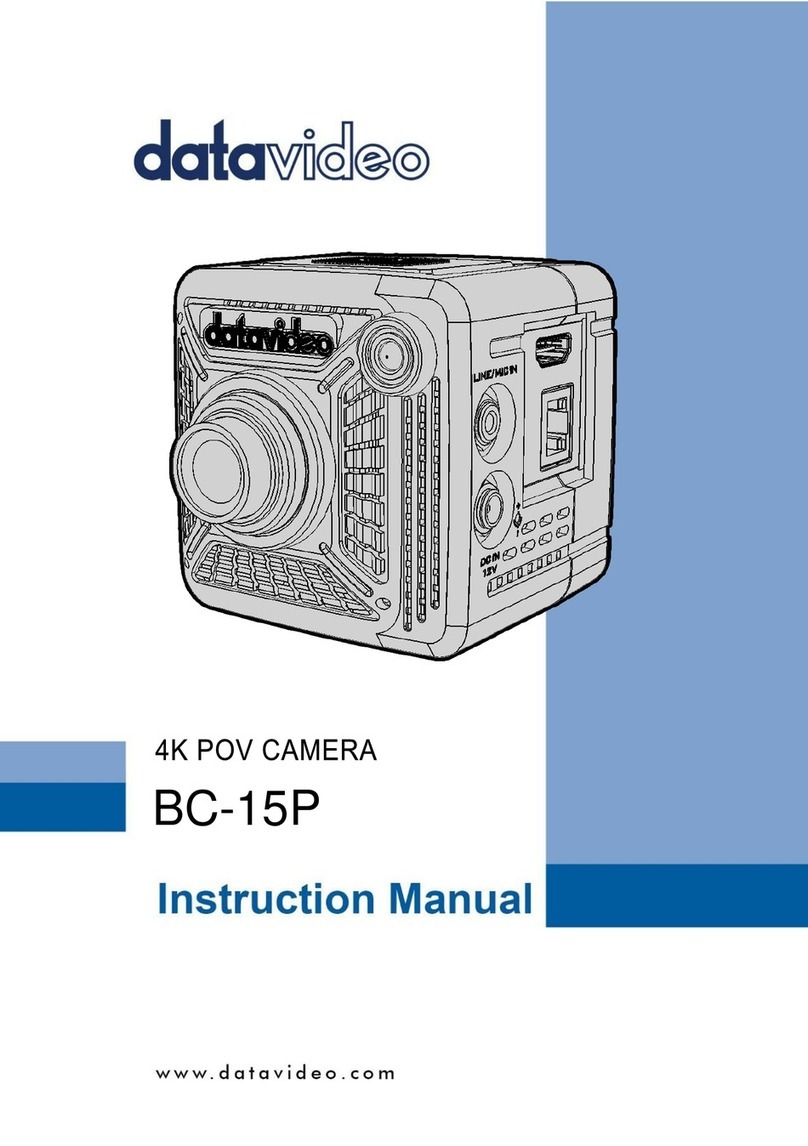Fishcamp Engineering Guide Camera User manual

Starfish Guide Camera
User’s Manual
fishcamp engineering"Starfish Guide Camera

Table of Contents
Limited Warranty"4
Introduction"5
Installation"6
Hardware I/O Connectors6
GUIDER port pinouts7
Software Installation8
Microsoft Windows Software Support8
Mac OS X Software Support9
StarLink Tutorials"10
Navigating the ‘StarLink Control’Window10
How to - Take a Picture with the Starfish Camera12
How to - Adjust the Image Display14
How to - Work with a sub-frame of the image sensor.18
How to - Capture Calibration data for the image sensor20
How to - Auto Calibrate Images25
How to - Save images to Disk27
How to - Operate the Camera’s TEC cooler29
Operating as a Guide Camera"31
How to - Setup the camera for guiding31
Hardware interface checks31
How to - Setup ‘Guiding’mode on the program32
How to - Acquire a Guide Star34
fishcamp engineering"Starfish Guide Camera

How to - Calibrate the guider to your mount36
How to - Start Guiding38
Reference - Guider Windows"39
Reference - Guiding -> Summary tab view39
Reference - Guiding -> Guide Star Data tab view41
Reference - Guiding -> Guide Star Error tab view43
Reference - Guider -> Parameters tab view44
Reference - Guider -> Images tab view47
Reference - Guide History Window48
Reference - Imaging Windows"49
Reference - Imaging -> Filter Wheel tab view49
Troubleshooting"50
Autoguiding50
fishcamp engineering"Starfish Guide Camera

Limited Warranty
The Starfish camera hardware is warranted to be free from defects in materials and workmanship for
a period of one year from date of shipment from fishcamp engineering. Defects caused by misuse,
abuse, or shipment are not covered.
Defective equipment that is subject to this limited warranty will be repaired or replaced at the option
of fishcamp engineering if we are notified during the warranty period. The customer must obtain a Return
Material Authorization (RMA) number before returning any equipment. Shipping costs from fishcamp
engineering will be paid by fishcamp engineering. Equipment should be packaged in the original shipping
container if possible, and the RMA number must be clearly marked on the outside of the package.
The information provided in this manual is believed to be correct, however fishcamp engineering
assumes no responsibility for errors contained within. The software programs are provided "as is" without
warranty of any kind, either expressed or implied.
No other warranty is expressed or implied. Fishcamp engineering shall not be liable or responsible
for any kind of damages, including direct, indirect, special, incidental, or consequential damages, arising
or resulting from its products, the use of its products, or the modification to its products. The warranty set
forth above is exclusive and in lieu of all others, oral or written, express or implied.
The information covered in this manual is subject to change without notice.
fishcamp engineering"Starfish Guide Camera

Introduction
fishcamp engineering"Starfish Guide Camera

Installation
Hardware I/O Connectors
GUIDER
Pin #1
Back of Starfish Camera showing I/O connectors
‘Guider’connector - this connector is used to connect the Starfish camera to your
telescope mount so that it can control the mount movement. Guide corrections to the
mount are accomplished through this interface.
‘USB’connector - this connector is used to connect the starfish camera to your com-
puter. Power to operated the camera is also provided by the USB interface.
‘TEC PWR’connector - this connector provides power for the TEC cooler in the cam-
era. +12VDC with center pin positive.
‘RS-232’connector - this is a standard serial data connector for interfacing with exter-
nal devices such as filer wheels or motorized focusers.
Status LED’s - these indicators provide visual feedback on the camera’s operation.
The ‘status’indicator will blink when the camera is communicating with the host com-
puter. Each individual ‘direction’indicator will blink to signify that the telescope mount is
being commanded to move in that particular direction.
fishcamp engineering"Starfish Guide Camera

GUIDER port pinouts
#
########GUIDER
#Pin 1: Not connected
#Pin 2: Common (ground)
#Pin 3: RA+
#Pin 4: DEC+
#Pin 5: DEC-
#Pin 6: RA-
########Pin #1
GUIDER port looking at the back of the Starfish Camera’s I/O Panel.
The GUIDER port is used to interface with your telescope mount’s motor controller. It is
via this interface that guide correction commands are sent to the telescope mount.
While there is no universal standard interface on the various manufacturer’s telescope
mounts for this function, the most popular interface standard is the ST-4 style guider
port. The ST-4 guide port is named after the Santa Barbara Instruments Group ST-4
guide camera that was manufactured years ago.
The ST-4 interface uses a modular style RJ-12 connector and jack similar to telephone
cabling. They are different however. Telephone cabling uses an RJ-11 connector which
is a six position connector but with only the four middle contacts used. The RJ-12 con-
nector uses all six contact positions.
The connector on the back of the camera has the exact same pinouts as many popular
telescope mount guider ports. The Astro-Physics and Celestron mounts are examples
of these. As such, you will need a ‘one-to-one’interface cable to connect the camera to
the mount. That is the cable must connect pin-1 to pin-1. Be careful since it is possible
to have a cable constructed as a ‘reverse’pinout cable. These cables have pin- con-
nected to pin-6 on the opposite end of the cable.
The key point to note is that signal pin-2 is the common pin. Make certain that
this signal is connected properly to the correct signal pin on your telescope
mount’s guide port. Otherwise you run the risk of damage to the Starfish camera
or your mount’s controller. If there is an uncertainty about this, don’t hesitate to
contact fishcamp engineering’s technical support staff for assistance.
fishcamp engineering"Starfish Guide Camera

Software Installation
Microsoft Windows Software Support
PC support for the Starfish camera comes with a Windows XT driver and camera plug-in
support for various image capture applications. Regardless of which image capture
program you use, you will need to install the Windows XP driver first.
There are four files associated with the Windows driver for the Starfish camera:
1. FCUSB.SYS - Windows driver
2. FCUSB.INF - Driver INF file
3. ‘gdr_usb.hex’- this file is a firmware program that runs on the USB interface
processor in the Starfish camera. It is downloaded to the camera at startup time
from the host computer.
4. Guider_mono_revx_intel.srec - firmware program that executes on the image
processor in the Starfish camera. It is also downloaded to the camera from the
host computer at startup time.
All of these files are stored in the C:\Program Files\fishcamp install directory.
To install this driver, connect the Starfish camera to your PC. When Windows prompts
for a driver or indicates that it needs a driver, direct the PC to use the FCUSB.SYS
driver by steering it to the FCUSB.INF file.
fishcamp engineering"Starfish Guide Camera

Mac OS X Software Support
Insert the CD-ROM that came with the Starfish camera and double click the install pro-
gram’s icon to start the installation procedure. Follow the on-screen instructions.
There are four files that will be installed on your computer by the installation:
#1) ‘gdr_usb.hex’- this file is a firmware program that runs on the USB interface
processor in the starfish camera. It is downloaded to the camera at startup time from
the host computer. This file is copied to the /Library/Application Support/fishcamp/ di-
rectory on your computer.
#2) ‘Guider_mono_revx_intel.srec’, ‘Guider_mono_revx_ppc.srec’- these files are
firmware programs that execute on the image processor in the starfish camera. It is
also downloaded to the camera from the host computer at startup time. The files are
copied to the /Library/Application Support/fishcamp/ directory on your computer. Only
one of these files are used depending upon which processor is in your Macintosh com-
puter.
#3) ‘Starlink’- this file is the application software for the starfish camera that allows
you to operate the camera in order to take pictures or auto-guide. This file is copied to
the /Applications folder on your computer.
StarLink Application ICON.
fishcamp engineering"Starfish Guide Camera

StarLink Tutorials
Navigating the ‘StarLink Control’Window
The StarLink application displays a main control window that allows the user to change
parameter settings and get status information from the camera being controlled. It is
helpful to the user to understand basic navigation within the control window.
The application is designed for three distinct modes of operation:
•controlling a camera to be used as the primary imager.
•controlling a camera to be used as an auto-guider.
•processing captured images.
Main Operation view tabs
Sub-operation view tabs
This is the window where you will control most of all the operations of the starfish cam-
era. It has a set of tabbed views at the top of the window that correspond to the three
modes of operation. The following three modes are presently defined:
Operation Tabs:
•Guiding - tabbing to this view will allow you to operate the Starfish camera as a
telescope mount guide camera.
•Imaging - tabbing to this view will allow you to use the Starfish camera as a pri-
mary imaging camera.
•Processing - tabbing to this view will allow you to manipulate images you previ-
ously captured with the Starfish camera. This function is not yet implemented in
the current version of this program.
fishcamp engineering"Starfish Guide Camera

Sub-operation Tabs:
Below the ‘Operation Tabs’are a set of ‘Sub-operation Tabs’. These allow you to bring
up views that display more detailed information applicable to the currently selected top
level view.
fishcamp engineering"Starfish Guide Camera

How to - Take a Picture with the Starfish Camera
1) Connect the Starfish camera to your computer via the supplied USB interface cable
2) Double click the ‘StarLink’application icon to launch the camera’s control program.
3) The program will take a few seconds to establish communication with any cameras
plugged into the computer before opening up the application’s windows. While it is
searching for cameras, it will display status messages in the main control window. It will
then display the following window:
StarLink application main control window
fishcamp engineering"Starfish Guide Camera

4) Press the ‘Camera’sub tab under the ‘Imaging’main tab view.
#Select a Camera####Then press ‘Connect’
5) Select a camera from the camera popup control and then hit ‘connect’. This defines
the camera that you will be using for subsequent operations.
6) Press the ‘Summary’sub tab under the ‘Imaging’main tab view.
7) Enter an appropriate time value in the ‘Exposure Time (secs.)’txt field. This number
is any number from 0.001 to 300.0 (1ms to 5 Minutes) and sets up the exposure time for
any subsequent pictures taken with the camera.
8) Press the ‘Take Light Frame(s)’button to start the exposure and upload the image
from the camera. The picture will be displayed in the image window.
Click this button to take a
picture.
Enter exposure time here.
9) You have successfully taken your first picture with the Starfish camera!
fishcamp engineering"Starfish Guide Camera

How to - Adjust the Image Display
The ‘Image Adjustment’window has several controls that al-
low you to adjust the appearance of the images in the image
display windows. There are two sets of controls. One for
the Main Imaging Camera Window and the other for the
Guide Camera Window. You select which set of controls are
active via the tabs at the top of the Image Adjustment win-
dow.
The following controls are available in the Image Adjustment
window:
Median filter - when this box is checked, the program will
compute the median value for a group of neighboring pixels
and replace each pixel value with the median
Noise Reduction - Reduces noise using a threshold value
to define what’s noise. Small changes in luminance below
that value are considered noise and get a noise reduction
treatment by locally blurring. Changes above the threshold
value are considered edges, so they are sharpened.
Sharpness - increases the image detail by sharpening.
Gamma - Adjusts midtone brightness. This is a nonlinear adjustment that effectively
changes the slope of the transition between black and white.
Exposure - Adjusts the exposure setting for an image similar to the way you control ex-
posure for a camera when you change the F-stop.
Contrast / Brightness - familiar image adjustment controls.
Invert - flips pixel mapping such that smaller pixel intensities are mapped to white and
larger values mapped to black
Any or all of these image adjustments can be applied to the image simultaneously.
Pressing the ‘Reset All’button will put all of the controls back to their default values.
fishcamp engineering"Starfish Guide Camera

Another related topic to image adjustment is the histogram display that can be a useful
tool for determining the correct exposure setting when taking a picture. Getting most of
the pixel values in a wide range across the possible pixel values will help you get the
most information out of your image.
The ‘Imaging -> Display’sub-operation tab view shows the histogram of the last cap-
tured image from the camera. This view is shown below.
The bottom of the window shows some statistical information about the RAW image
data of the current picture. In the center is the histogram graph. Since only the mono-
chrome version of the Starfish camera is supported at this time, only a luminance graph
of the image is drawn.
There is a zoom slider on the right side of the graph that allows you to adjust the scale
of the Y-axis of the graph.
fishcamp engineering"Starfish Guide Camera

Drag mouse over histogram to show bin information.
Dragging the mouse across the histogram graph will display information cumulative to
all of the histogram bins selected. This can be helpful in determining features visible in
a particular image.
Since looking at the shape of the image histogram is so useful in determining the cor-
rect exposure setting for a picture, we have included a small thumbnail version in the
upper left hand corner of the image display window. This histogram auto-scales the Y-
axis depending upon the nature of the histogram value counts.
fishcamp engineering"Starfish Guide Camera

There is one last tool that you can use to help understand the pixel intensity levels in
your captured images. In the image display window if you hold down the <option> key
while mousing around the image, the intensity of the pixel under the mouse will be dis-
played. An example of this is shown below. It is sometimes helpful to have the zoom
scale set pretty high when using this feature of the program.
Pixel intensity display attached to cursor.
fishcamp engineering"Starfish Guide Camera

How to - Work with a sub-frame of the image sensor.
The Starfish camera has a native resolution of 1280 x 1024 pixels. A single image from
the camera will have a total of 1.3 Mpixels. However, the camera can be operated in a
sub-frame mode where an arbitrary rectangular region of the image is captured by the
camera.
This can be useful when you are imaging a small object that does not take up the entire
field of view in the full frame mode. The advantage here is that the image file size is a
lot smaller thus saving disk space on your computer.
There is another advantage in that image capture and upload to the computer can be
much faster since a smaller number of pixels have to be transfered over the USB inter-
face and handled by the computer. This is especially useful during auto-guiding with the
camera or focusing the camera. You can define a small sub-frame around a particular
star being used for focusing or guiding and then operate the camera in sub-frame mode.
Frame rates can be greater than 60 frames/sec for small sub-frames.
To select a sub-frame region of interest on the Starfish camera:
1) Make sure you have ‘Full Frame’mode set in the image window. It is also
helpful to have the zoom scale set so that you can see the entire image.
2) Click the ‘Take Light’button to take a picture with the camera. The image win-
dow will display the picture just taken.
3) Using the mouse, draw a rectangle around the desired region in the image
window. The region will be displayed with a yellow rectangle overlay on the
image.
4) Click the ‘Sub Frame’button at the top of the image window. This will switch
the camera’s mode of operation.
5) Click the ‘Take Light’button to take a picture. The image window will display
the picture just taken but the image will be smaller as defined by the region of
interest just entered.
fishcamp engineering"Starfish Guide Camera

Defining a sub-frame region in the image window.
Subsequent image capture.
fishcamp engineering"Starfish Guide Camera

How to - Capture Calibration data for the image sensor
Modern image sensors have astounding image quality over those of older designs.
However, astro-imaging places high demands on the sensor in terms of image quality
due to the fact that the objects being imaged have such low light intensity. There are
techniques that can be used to extract the best image information from a given picture
and this can have a dramatic effect on the resulting quality of the picture. The tech-
niques rely primarily on reference images from the image sensor in order to correct for
various image noise sources.
The program can assist in creating three different reference images from the camera for
use in calibrating the final image. These reference images are called ‘bias’, ‘dark’, and
‘flat-field’images.
‘Bias’frames are images taken at the absolute fastest exposure setting of the camera
and will record the basic noise floor of the image sensor. They can be used to correct
for fixed differences in levels across the entire frame of an image. The level differences
are inherent in the image sensor and not related to the actual light falling on the sensor.
‘Dark’frames are images that capture the build up of something called dark current in
the image sensor. Just like Bias frame pixel offsets, the pixel intensity due to dark cur-
rent is not related to the actual amount of light falling on the sensor. Dark frames are
taken with the lens cap covering the camera so that no light is falling on the sensor dur-
ing the exposure. That is why they are called ‘Dark Frames’. Dark current builds up
over the duration of an exposure being taken by the camera. Long duration exposures
will accumulate more dark current in the pixel wells than a picture taken with a shorter
exposure setting. Because of this time dependancy in the dark current captured by an
exposure, dark frames are always taken with the same exposure setting as is used for
the actual picture of interest. Of note, is that an image sensor’s dark current specifica-
tion is lower when the operating temperature of the chip is colder. In general, the dark
current gets halved for each ~7C drop in temperature of the chip. That is why the Star-
fish camera has a TEC cooler built into its design. Turning on the cooler in the camera
will reduce the dark current noise in your images by a significant amount. To see how
much, you can compare the image histograms of two images. Each taken at a different
temperature.
The following pictures, and accompanying histograms, illustrate the effect of cooling the
image sensor. The two dark frames were each taken with a 60 second exposure time
on the Starfish camera. The one on the left was taken, without the TEC cooler turned
on, at 25 degrees C. The one on the right was taken with the image sensor cooled to
10 degrees C.
fishcamp engineering"Starfish Guide Camera
This manual suits for next models
1
Table of contents