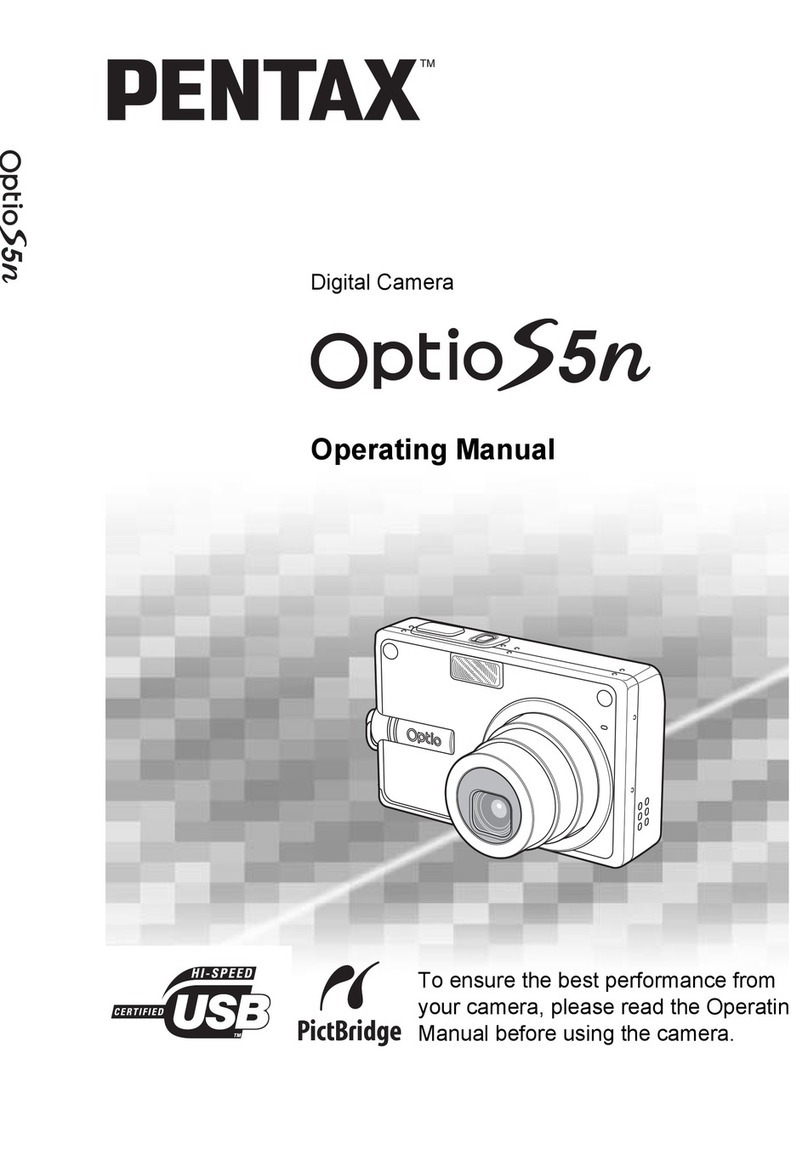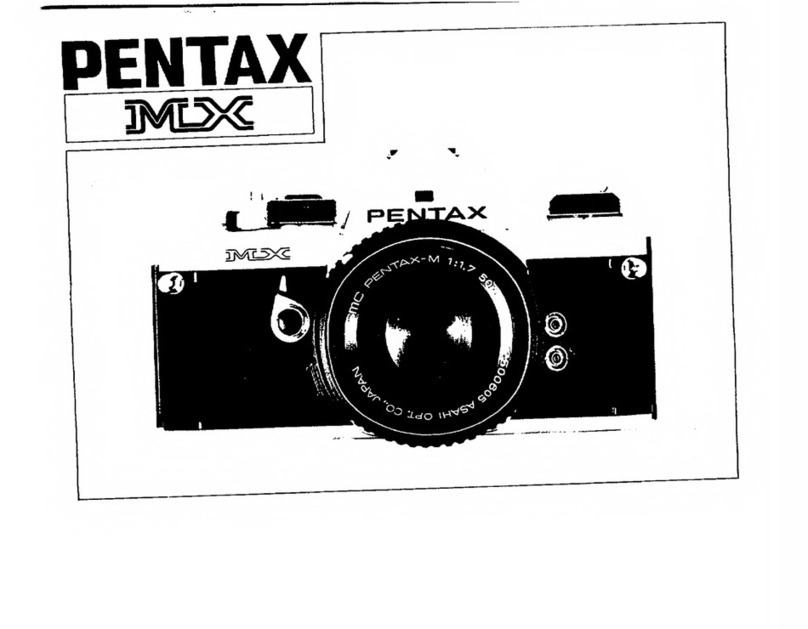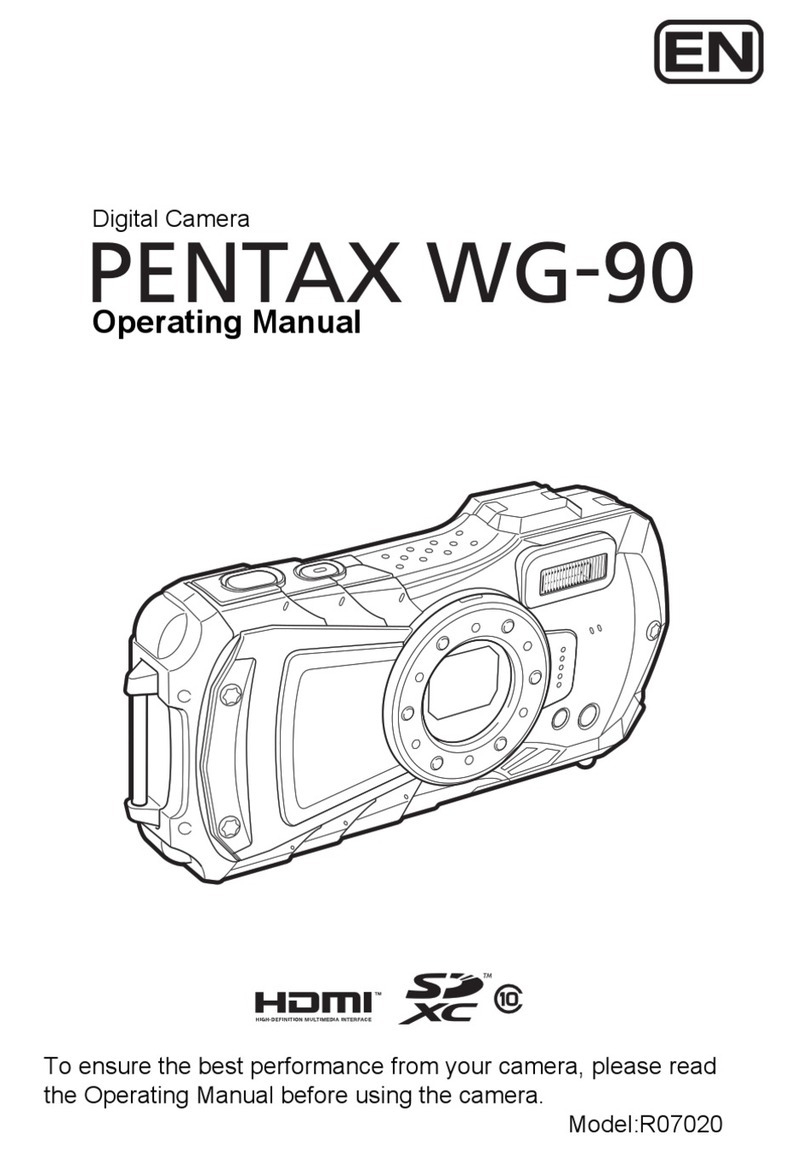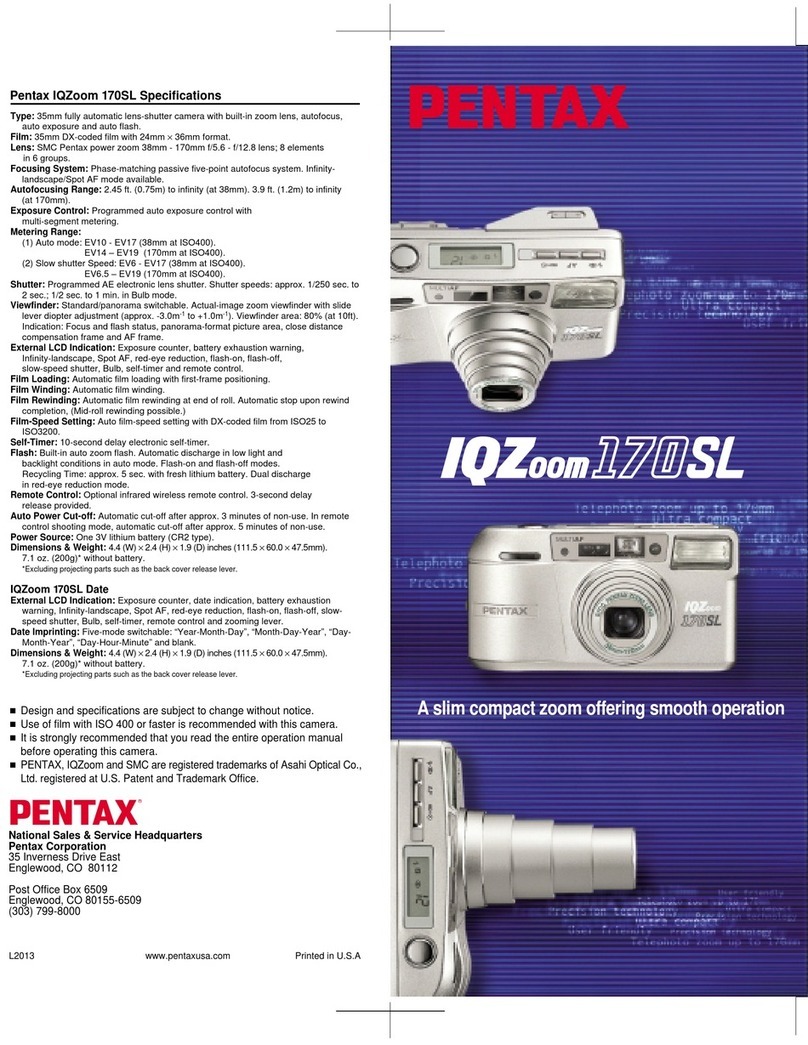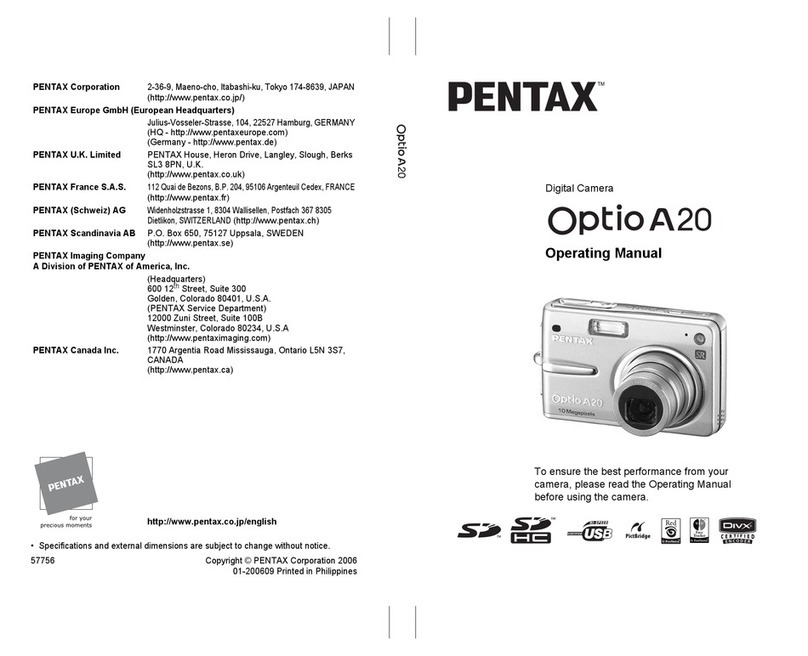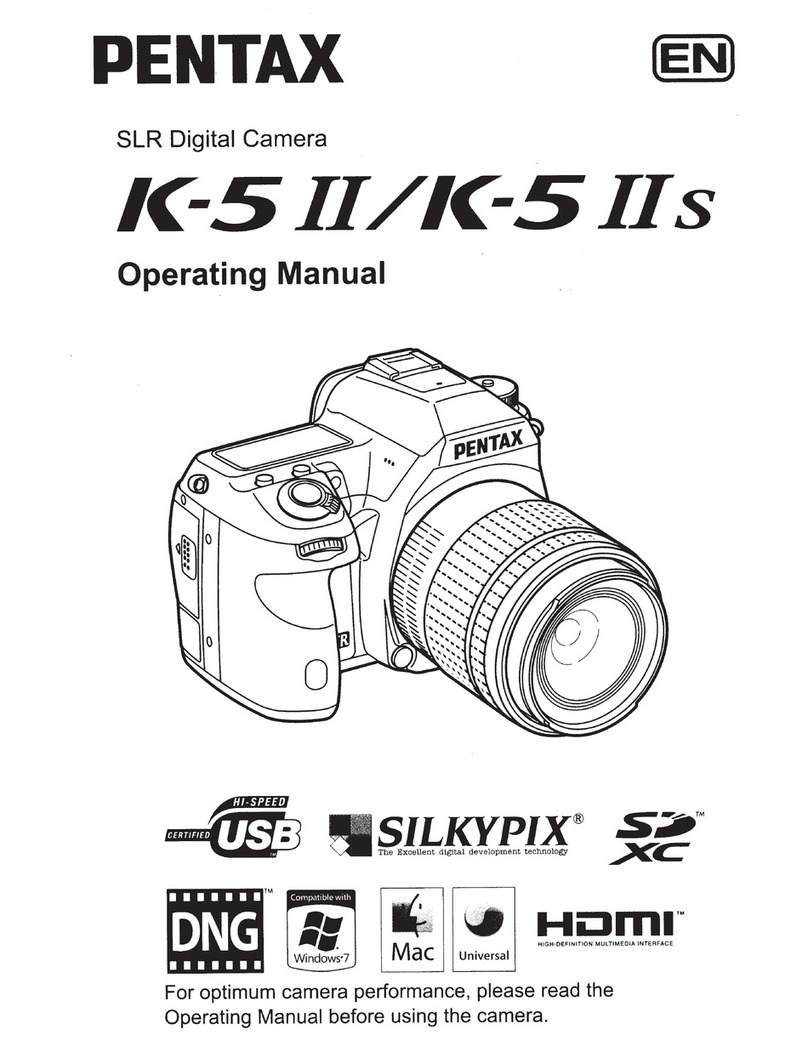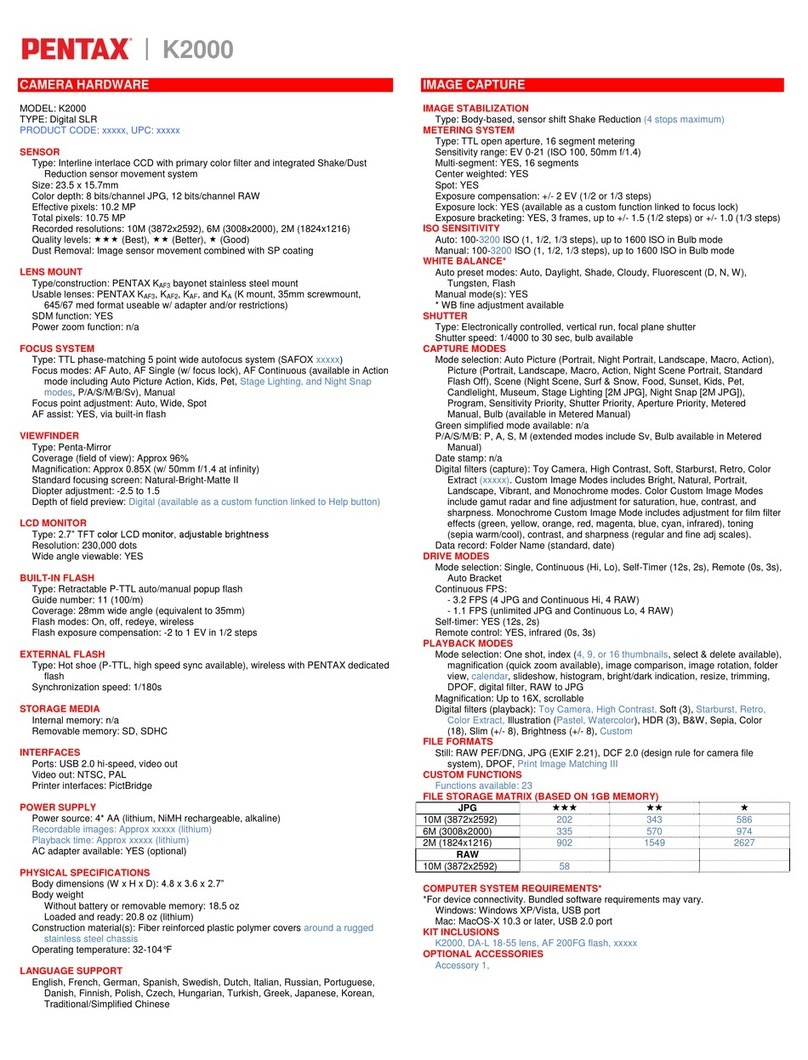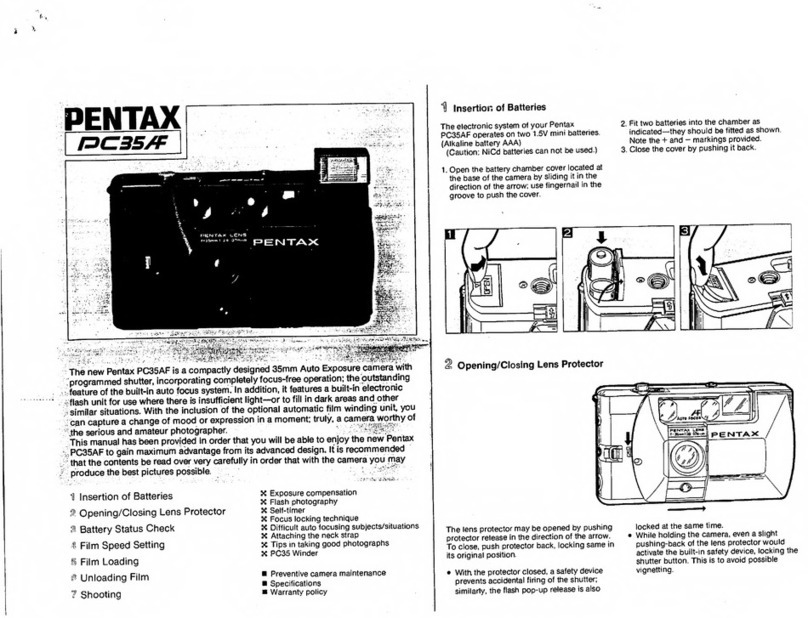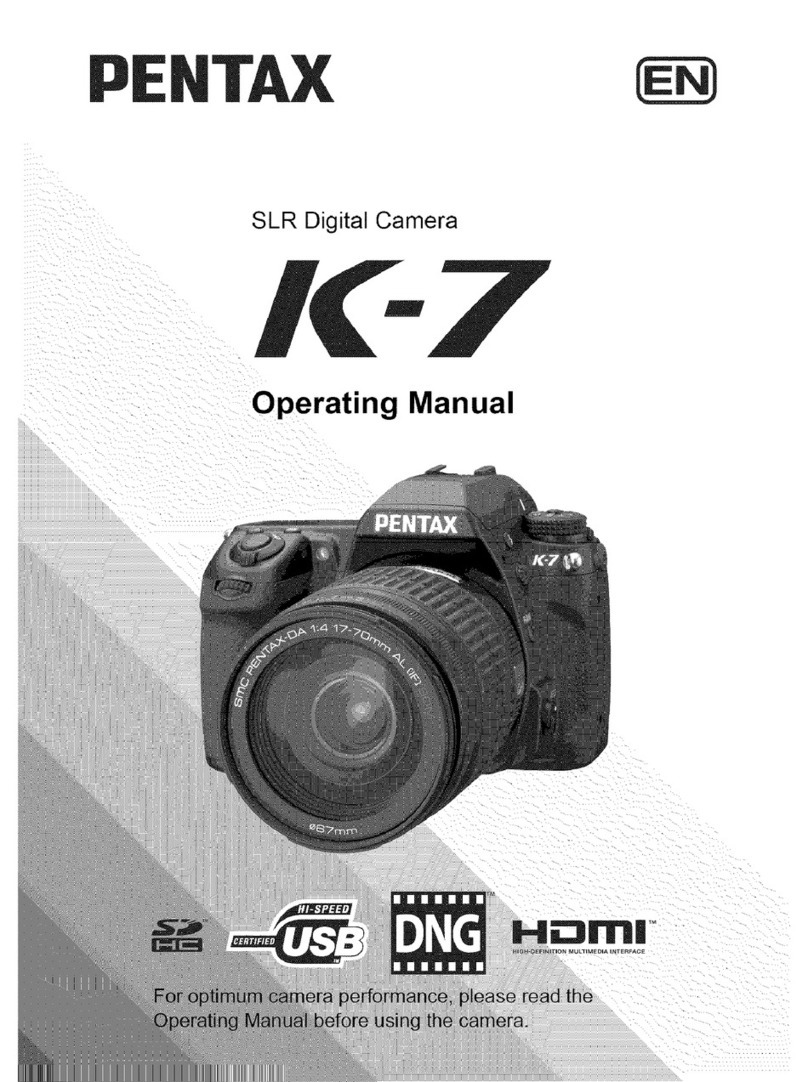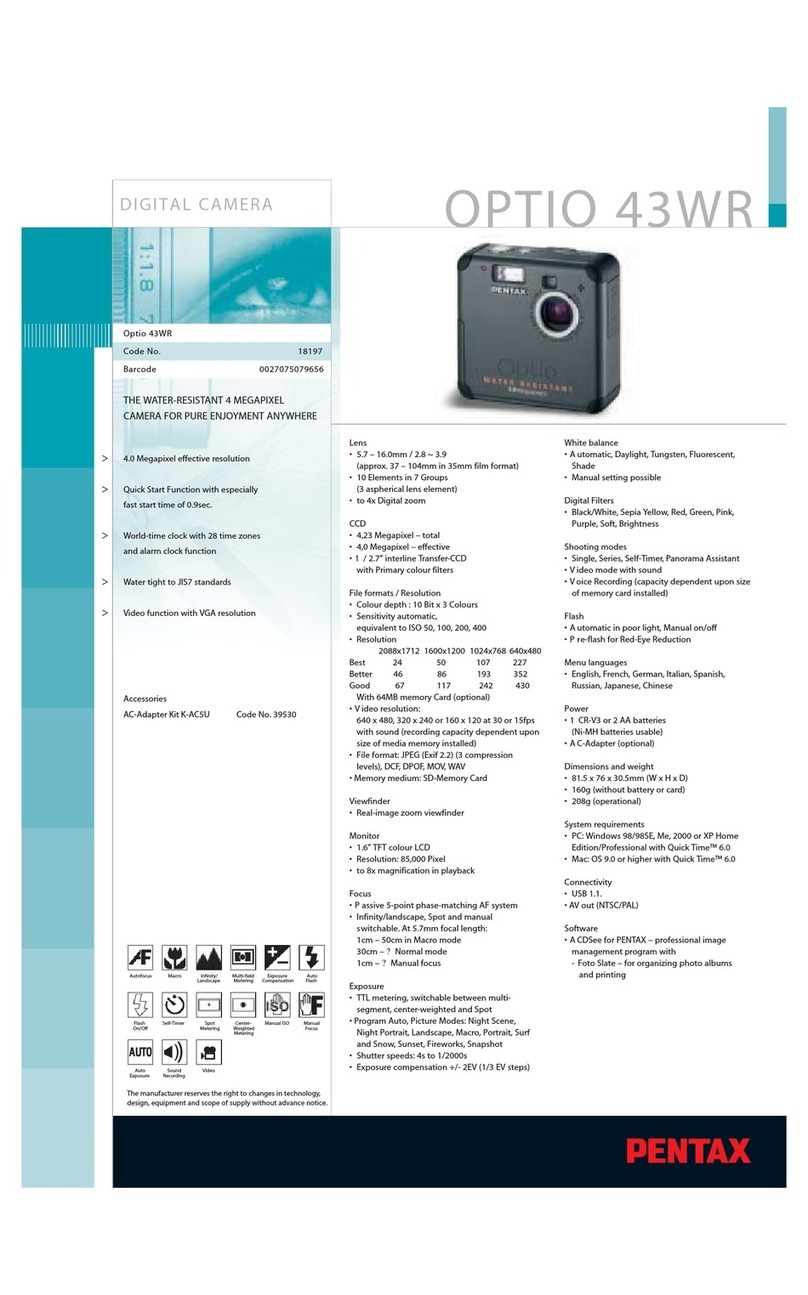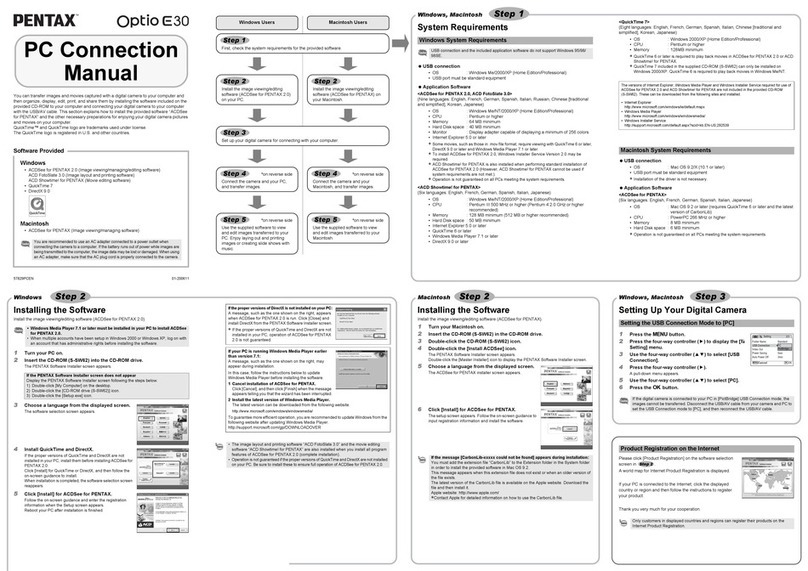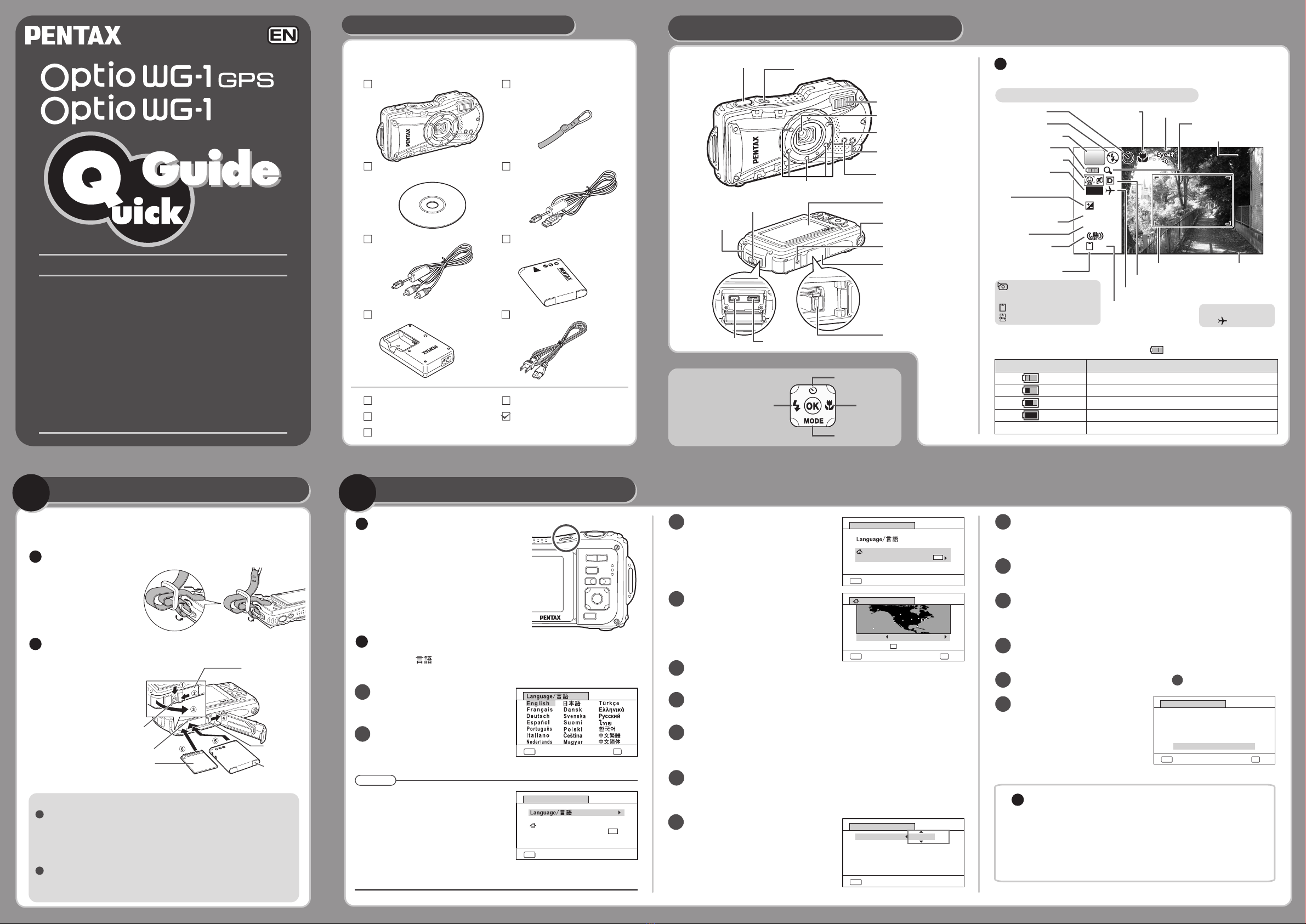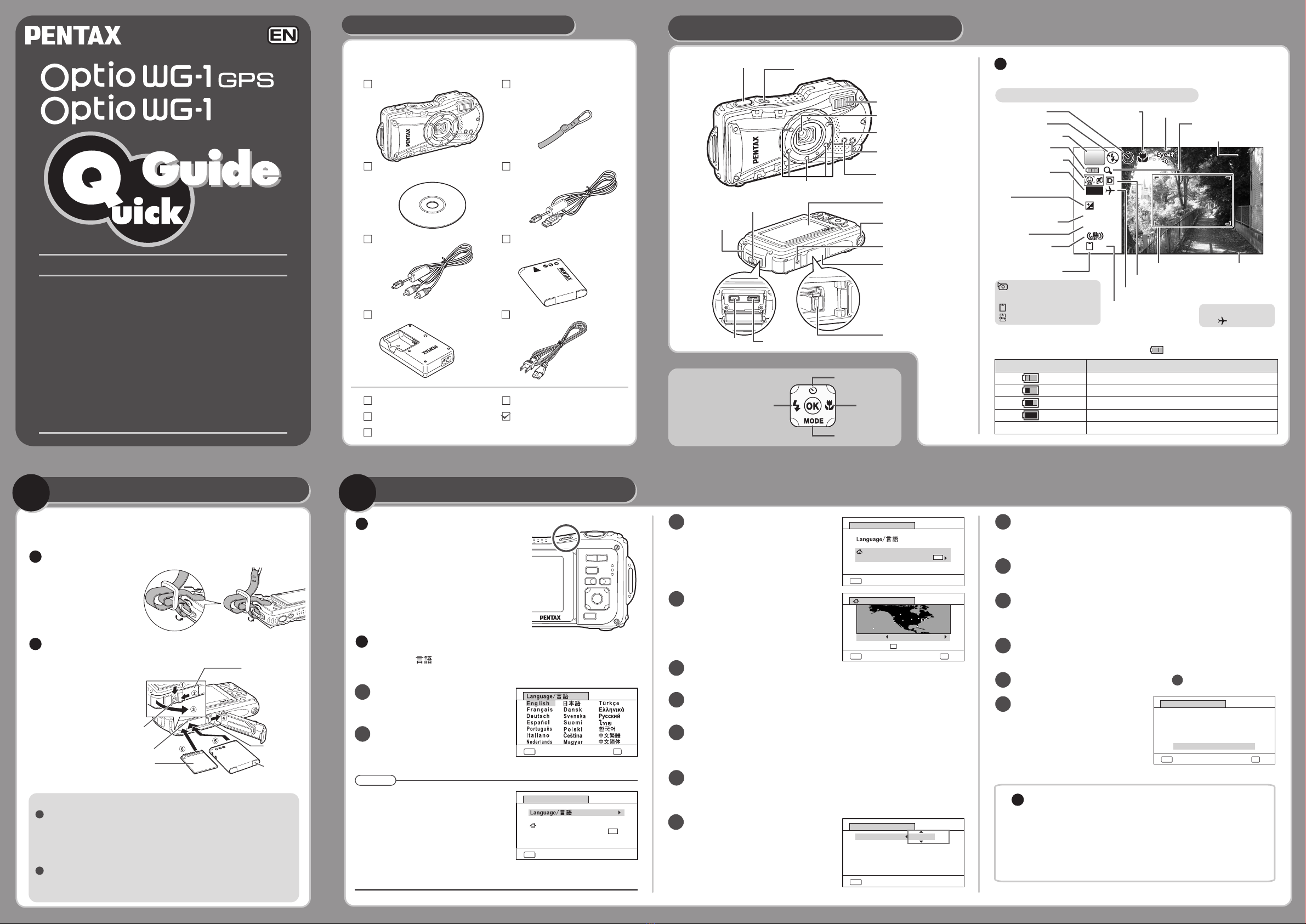
2
2
1
1
MENU
Cancel
Date Adjustment
Date Format
mm
/dd/yy
24
h
Date
Time
01/01/2011
00:00
Settings complete
OK
OK
MENU
Cancel
Date Adjustment
Date Format
mm
/dd/yy
24
h
Date
Time
01/01/2011
00:00
Settings complete
MENU
Cancel
City
DST
New York
Hometown
OK
OK
MENU
Cancel
Initial Setting
Hometown
New York
Settings complete
English
DST
OFFOFFOFF
MENU
Cancel
Initial Setting
Hometown
New York
Settings complete
English
DST
OFFOFFOFF
MENU OK
Cancel OK
38
P
14:2514:25'11/02/02' 11 / 0 2 / 0 2'11/02/02 14:25
+1.0
1/250
F3.5
DATE
GPSGPSGPS
Namesof Parts and MonitorIndicators
Checking the Contents of the Package
Preparing the Camera for Use Turning the Camera On
In this Quick Guide,
the arrow keys to
be pressed are
indicated as shown
on the right.
Check that your camera comes complete with
the items listed below.
Macro stand (O-MS1)Strap (O-ST104)
Operating Manual
Utilities Guide for GPS (WG-1 GPS only)
Quick Guide (this guide)
Carabiner strap
(O-ST117/O-ST118)
Battery charger (D-BC92) AC plug cord
Rechargeable lithium-ion
battery (D-LI92)
AV cable (I-AVC7)
USB cable (I-USB7)Software (CD-ROM)
S-SW117
Camera (Optio WG-1 GPS /
Optio WG-1)
The Optio WG-1 GPS / Optio WG-1 is waterproof, dustproof,
and shockproof, as shown below, so you can use it in a
wide range of outdoor activities.
Waterproof/dustproof: JIS grade 8 waterproof and grade 6
dustproof (IP68)
Shockproof: Satisfies Pentax drop test (1.5 m height onto
a 5 cm thick plywood surface) complying with MIL-
Standard 810F Method 516.5-Shock testing.
* Waterproof performance is not guaranteed if the camera
is exposed to impact such as being dropped or hit.
* The camera is not guaranteed to be free of trouble or
damage under every condition.
Battery Level Indicator
You can check the battery level by the indicator on the display.
Battery Status
Adequate power remains.
Battery is running low.
Battery is running very low.
Battery is exhausted.
The camera turns off after this message appears.
Screen Display
(green)
(green)
(yellow)
(red)
[Battery depleted]
Front
Back
Prepare your camera for use before you begin
using it.
Attach the carabiner strap
supplied with the camera
as shown in the illustration.
Install the battery and SD
Memory Card as shown in
the illustration.
Installing the Battery
and SD Memory Card
Attaching the
Carabiner Strap
* The SD Memory Card is sold separately.
The inside of the battery/card and terminal covers are not waterproof
In locations where the camera is exposed to water or dirt
such as underwater, at the beach, in a kitchen, etc., make
sure that the battery/card and terminal cover lock levers are
firmly locked so that they won't open unexpectedly. Do not
open the covers in such locations.
When removing the battery or card, avoid surroundings where
the camera may be exposed to water or dirt, and make sure the
camera, battery, card, and your hands are completely dry.
Thank you for purchasing this PENTAX digital camera.
Shooting mode
Flash mode
Face Detection
Drive mode Focus mode
Digital zoom icon
Positioning status
Memory status
Built-in memory
(without card)
SD Memory Card
Card is write-protected
Focus frame Date and
time
Date imprint
setting
Eye-Fi communication status
World Time setting
Camera shake
reduction
Aperture
D-Range Setting
Remaining image
storage capacity
EV
compensation
Normal display in the Still Picture Capture Mode
:
No icon Hometown
:Destination
Shutter speed
Battery level
Monitor Indicators
Following indicators are displayed in the still picture capture mode.
Press the power switch. 3
Continue on the reverse side.
12 Press the four-way controller (5) to select [01] (month), [01]
(day) or [2011] (year), then use the four-way controller (23)
to set the current date and time.
11 Press the four-way controller (5), then press the four-way
controller (3) to move the frame to [Date].
10
Use the four-way controller (45) to
choose a city.
5
Press the four-way controller (3) to
move the frame to [WHometown].
Press the four-way controller (5) to select [24h], then use
the four-way controller (23)
to select [24h] (24-hour
display) or [12h] (12-hour display).
Press the four-way controller (3) to move the frame to [DST]
(Daylight Saving Time).
6
Use the four-way controller (45) to select Oor Pand press
the 4button.
The [Initial Setting] screen reappears.
7
Press the four-way controller (3) to select [Settings complete]
and press the 4button.
The [Date Adjustment] screen appears.
8
Press the four-way controller (5).
The [WHometown] screen appears.
4
13 Press the four-way controller (5), then press the four-way
controller (3) to move the frame to [Time].
14 Set the time in the same manner as in .
15
12
Make the Initial Settings.
2
Use the four-way controller
(234 5 ) to select the desired
language.
The [Language/ ] screen appears when the camera is turned on for
the first time. Select the desired language and then set the date and time.
The camera turns on and is ready to take
still pictures. Press the power switch
again to turn the camera off.
Memo
If you accidentally select the wrong
language and press the 4button,
press the four-way controller (5), use
the four-way controller (234 5 ) to
select the desired language, and then
press the 4button. The [Initial
Setting] screen appears in the selected
language.
1
Press the 4button.
The [Initial Setting] screen
appears.
Press the four-way controller (3)
to select [Settings complete] and
press the 4button.
9Press the four-way controller
(5) to select [mm/dd/yy], then
use the four-way controller
(23) to choose the date
format.
Formatting an SD Memory Card
Use this camera to format (initialize) an SD Memory Card that is
unused or has been used on another camera or digital device.
Be aware that formatting will delete all the data stored in the SD
Memory Card. For how to format an SD Memory Card, refer to
the Operating Manual (p. 230).
Flash
Speaker/Microphone
Lens
Remote control
receiver
Macro light
Shutter release button
Self timer lamp/
Focus assist
Power switch/Power lamp (green)
Battery/card cover
lock lever
Display
Terminal cover
Terminal cover
lock lever
Battery/card cover
PC/AV terminal HDMI terminal Battery lock lever
Tripod socket
Battery/card
cover lock lever
SD Memory Card Battery
Battery/
card cover
Battery
lock lever
SD Memory Card socket
2
3
54
2011/01/21 17:28:18 Illustrator 10.0.3 KB520_521_QG_EN_Omote_10e.eps