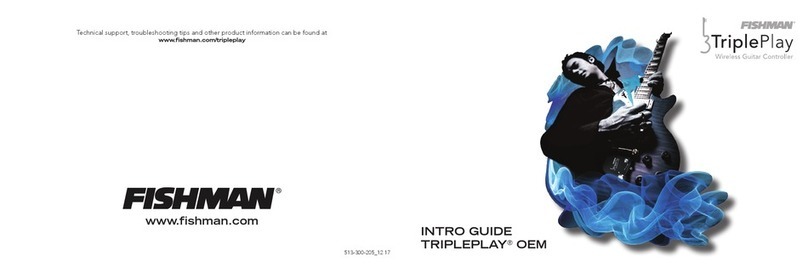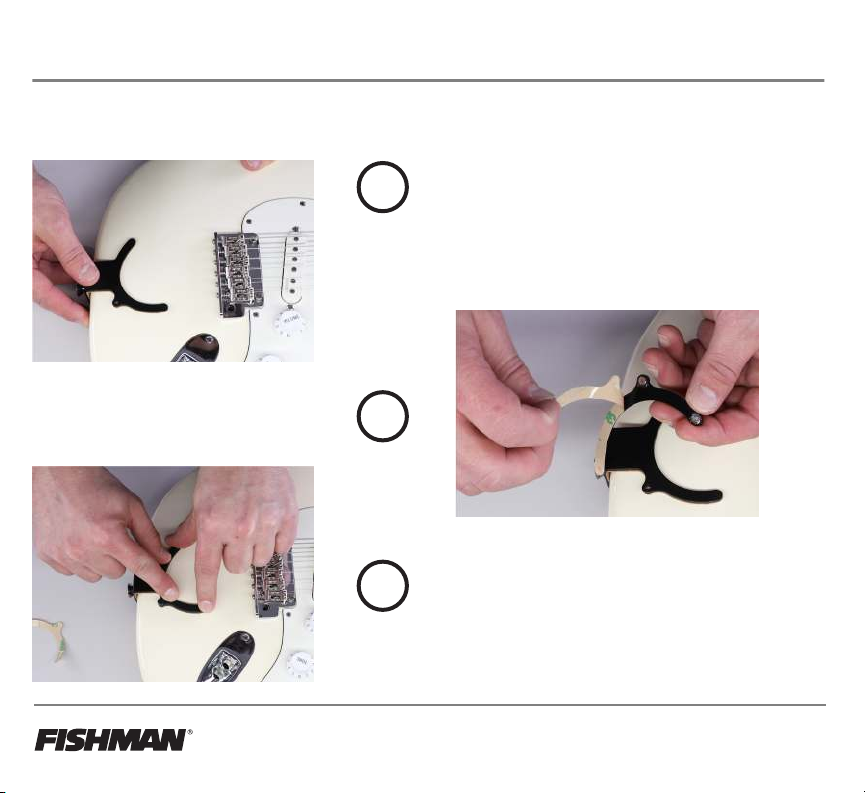1
For more detailed instructions please visit www.fishman.com/tripleplay
What is TriplePlay?
The TriplePlay Controller uses industry-leading software algorithms in conjunction with its hexaphonic
magnetic pickup to detect the pitch of the notes played on a guitar and convert them into MIDI-note messages.
MIDI ("Musical Instrument Digital Interface") is an industry-standard communications protocol that is used to
control a wide range of electronic musical instruments, computers, and other devices for playing, editing, and
recording music. Using TriplePlay to control these devices, your guitar can sound like any instrument, real or
imagined. TriplePlay enhances the capability of a guitar by allowing access to an infinite number of sampled and
synthesized sounds.
TriplePlay MIDI Guitar controller allows you to do the following:
• Perform MIDI note-detection on steel 6-string guitars, including most electric and acoustic guitars
• Control any device that can receive MIDI-over-USB
• Connect to hardware synthesizers with a MIDI interface or Audio Interface with MIDI
• Play Virtual Instruments on a computer, tablet, or mobile device
TriplePlay Software:
Included with your purchase is the TriplePlay Software, which provides access to an extensive suite of virtual
instruments, synthesizers, and other digital music creation tools. To download the latest software, register here:
https://www.fishman.com/support/tripleplay-registration/
The TriplePlay software includes:
• More than 1,200 sounds designed specifically for the TriplePlay Software
• VST plugin host providing advanced features like fretboard splits, multiple layered VST instruments,
guitar audio input channel with effects, and much more
• Configuration settings for calibrating the controller and modifying other advanced features
• The full-featured TriplePlay Connect iOS application, which allows iPad users to start
playing sounds right out of the box without a desktop computer
For more detailed information, please visit us at www.fishman.com/TriplePlay