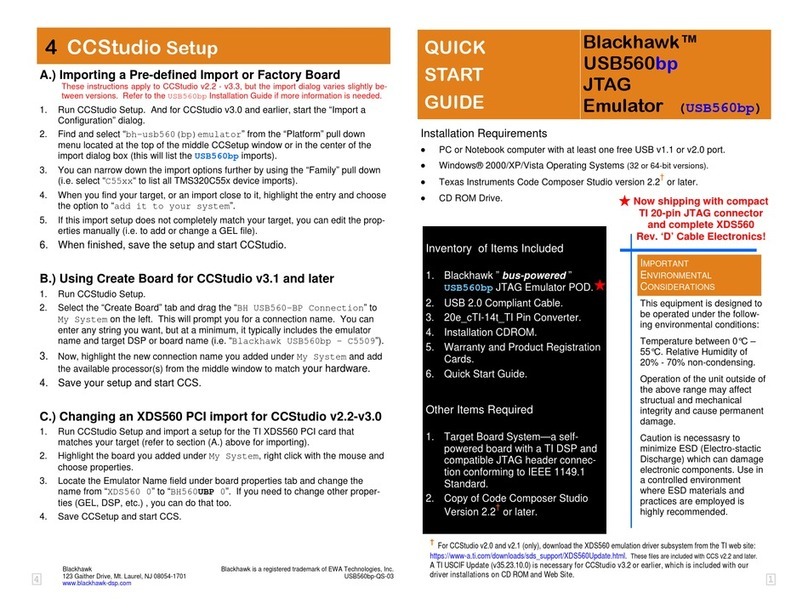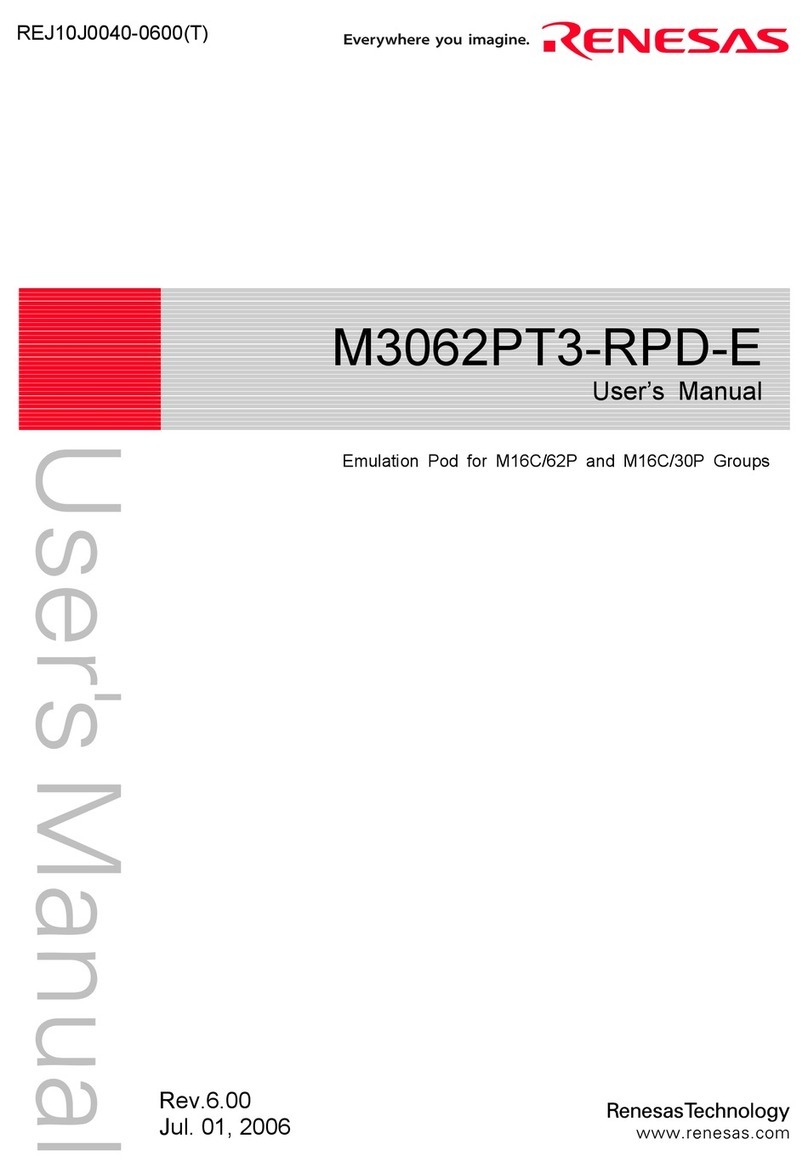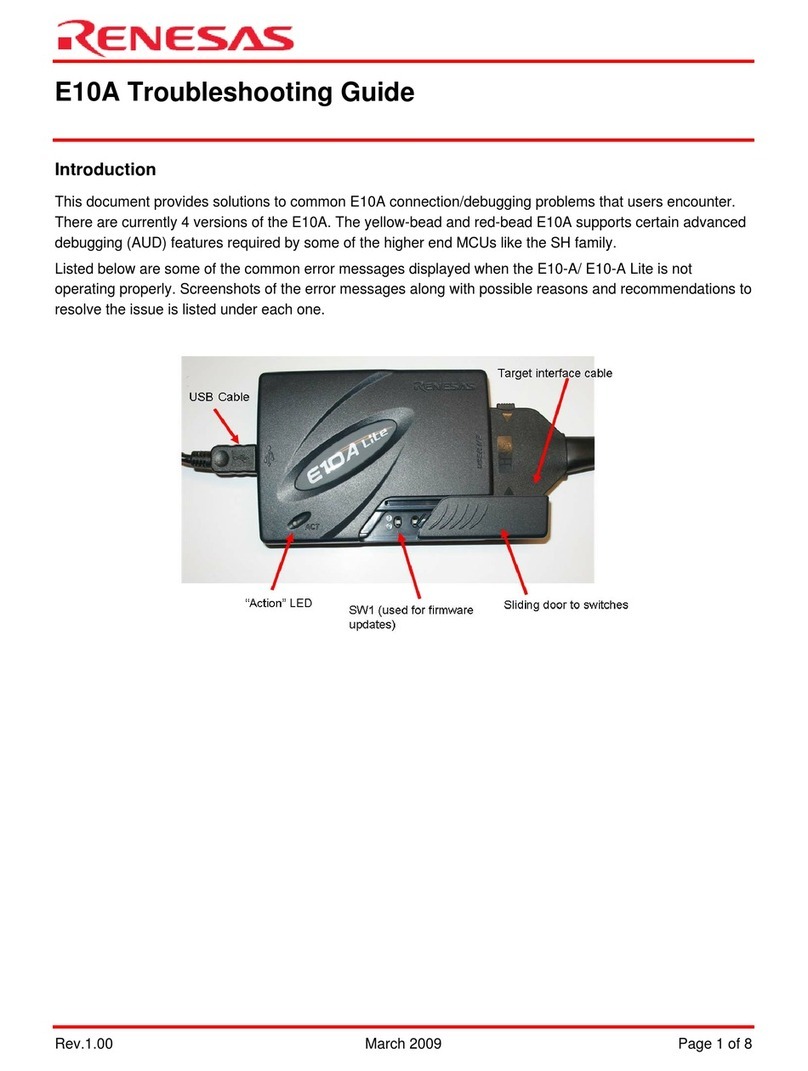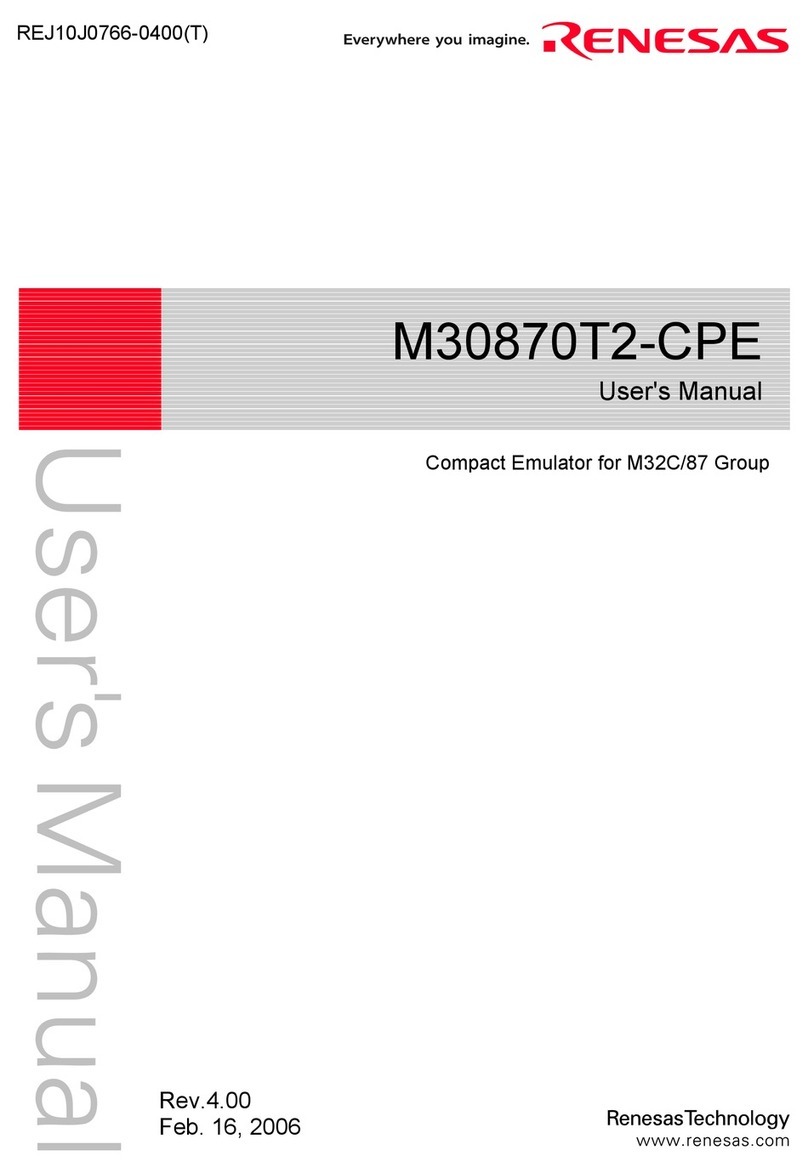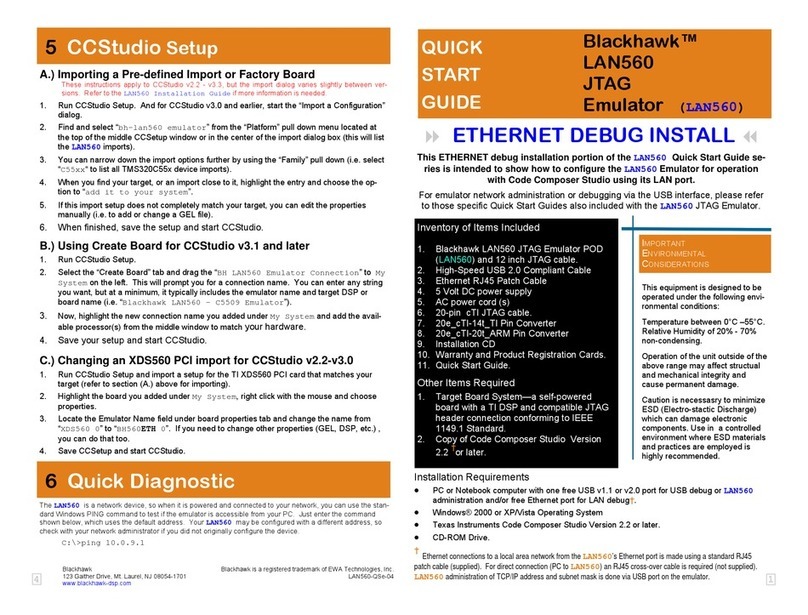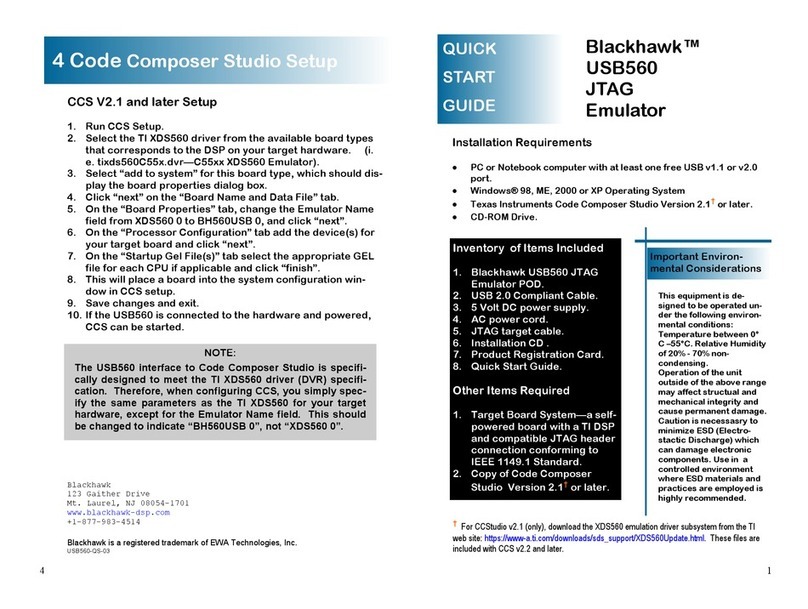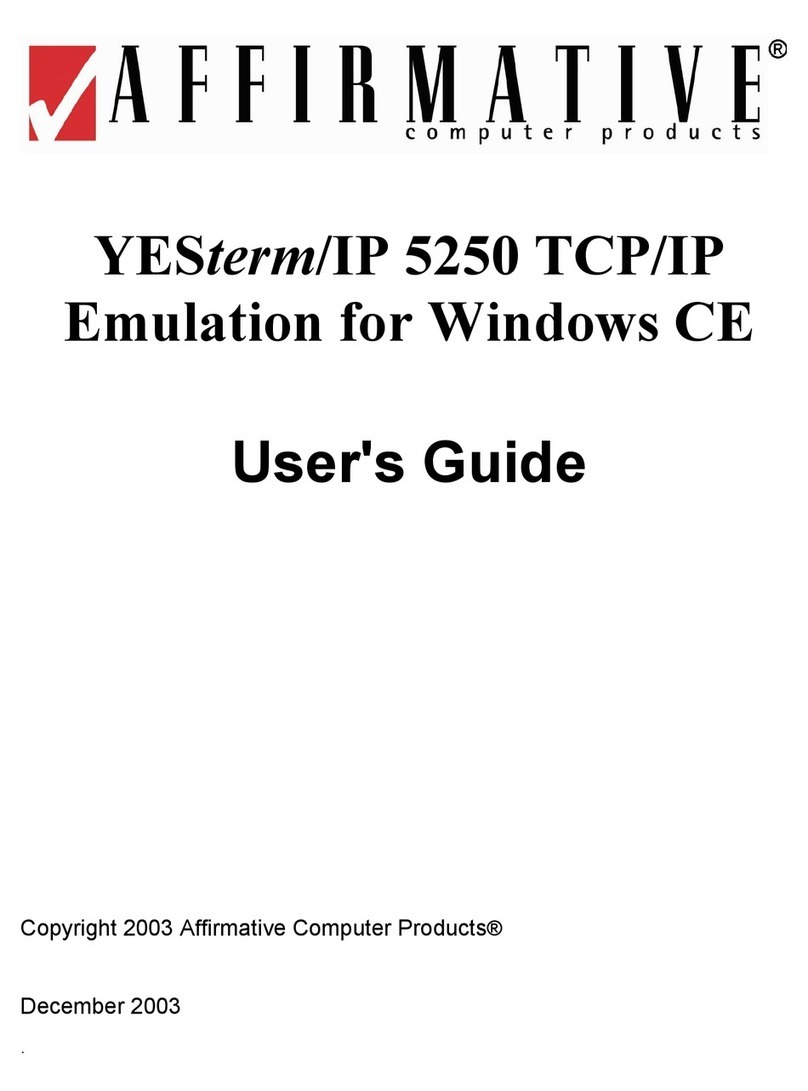Calibration Instructions
You will see that the FitX Program will lock the system down. To Calibrate you will
need to have the mouse and keyboard plugged in (this will be a tight t to get them
plugged in).
1. Connect a keyboard to the computer. 2. Press ctrl + alt + del.
3. Click the Task manager option.
4. In Task manager, press File and then open Run New Task. 5. In the prompt, type
explorer.exe and then press OK.
This will unlock the FitX program and you can now engage with Windows.
On the desktop (to nd desktop go into le folder icon in taskbar and then click on
Desktop) then right click and with mouse and click:
Display control panel, where it says “Duplicate these displays”, change it to “extended
desktop”. Hit “Apply” and you should now see two displays at the top, each with
either a “1” or “2” on it.
Choose display 1 (the PC touchscreen), check the box for “make this my main
display”, and then hit “Apply”.
Choose display 2 (the TV), change its resolution to 1920x1080, then hit “Apply”. Hit
the Windows key and type “calibrate” in the to search for the touchscreen calibration,
and then choose “calibrate touchscreen display”. Once the utility is open, follow the
instructions of the setup wizard to enable/calibrate the touchscreen on the PC.
Lastly put kiosk on airplane mode
Please reboot the system will take less than 5 minutes and should pull up directly to
the FitX Program. Test audio/video and touch screen.
pg. 4