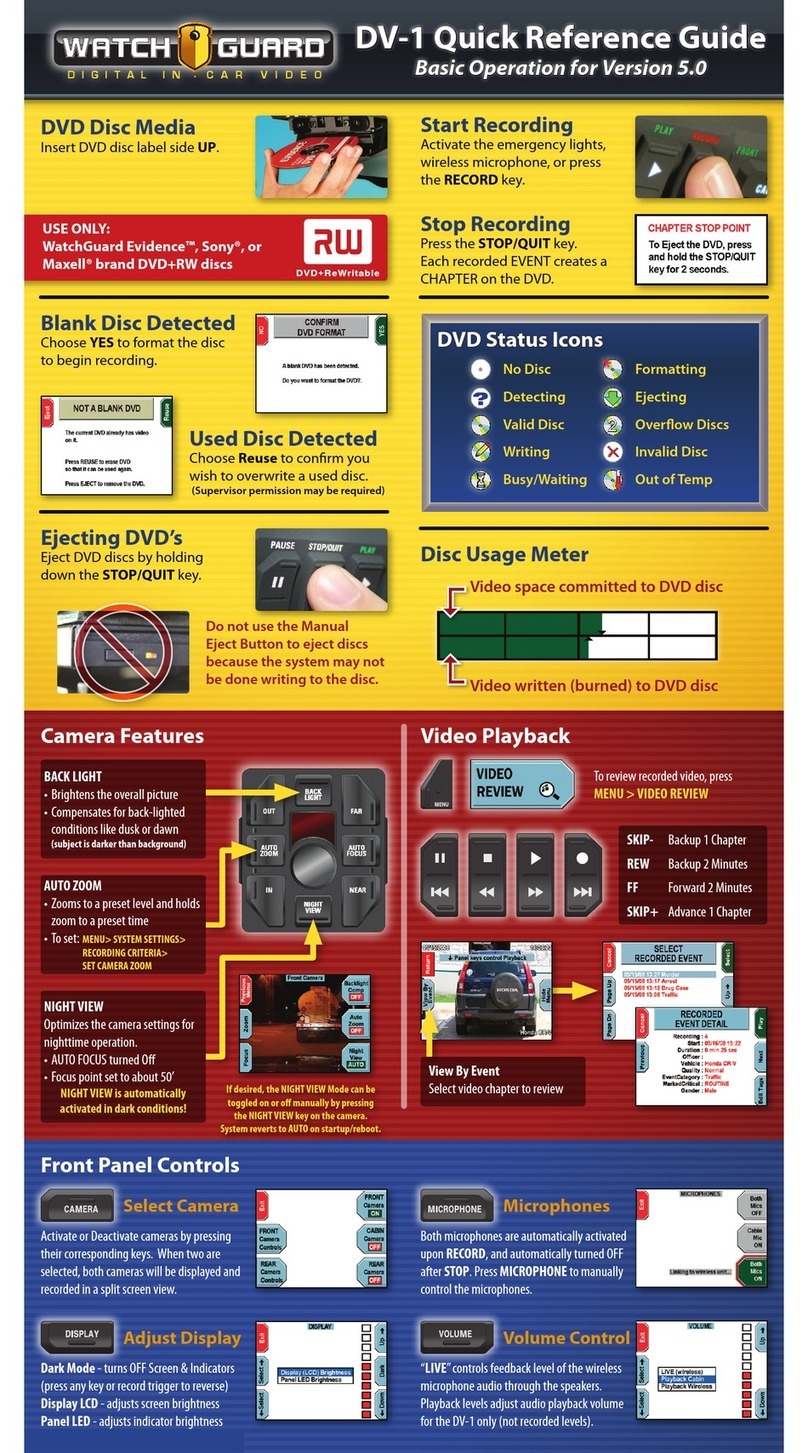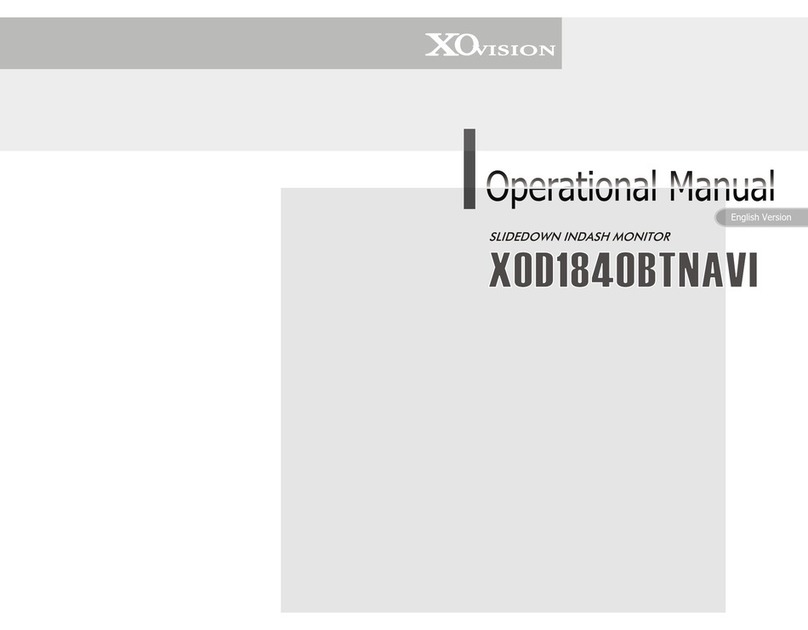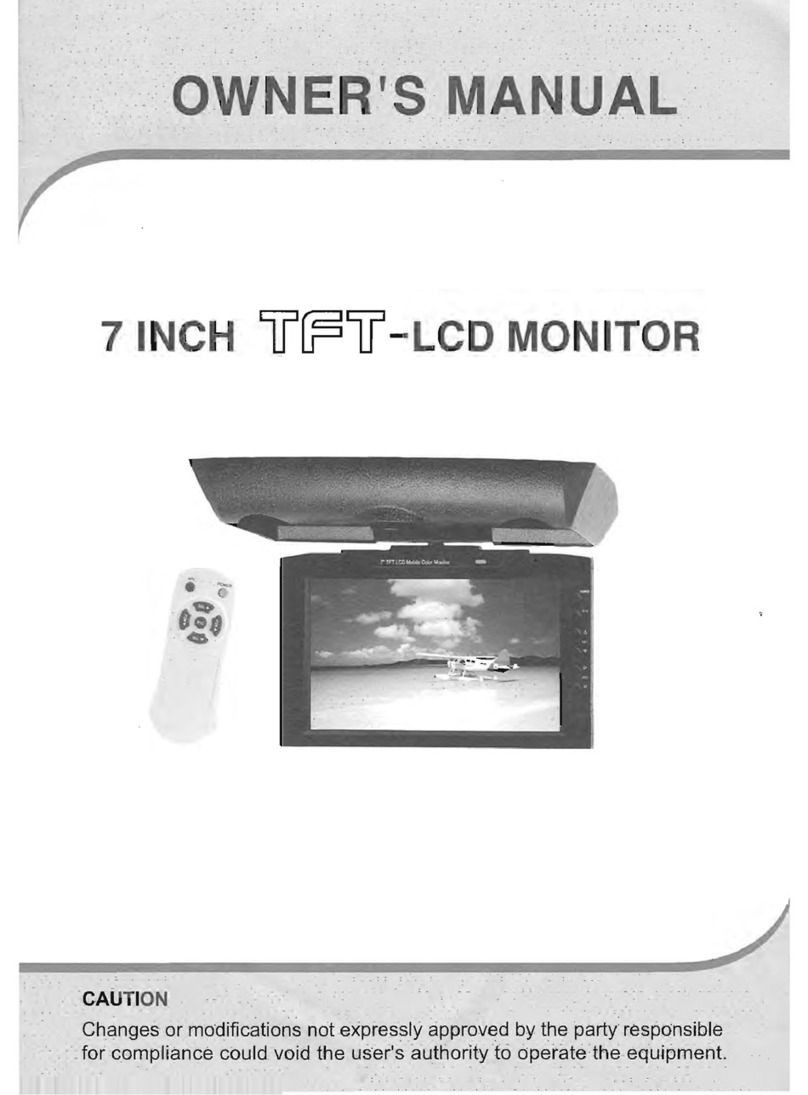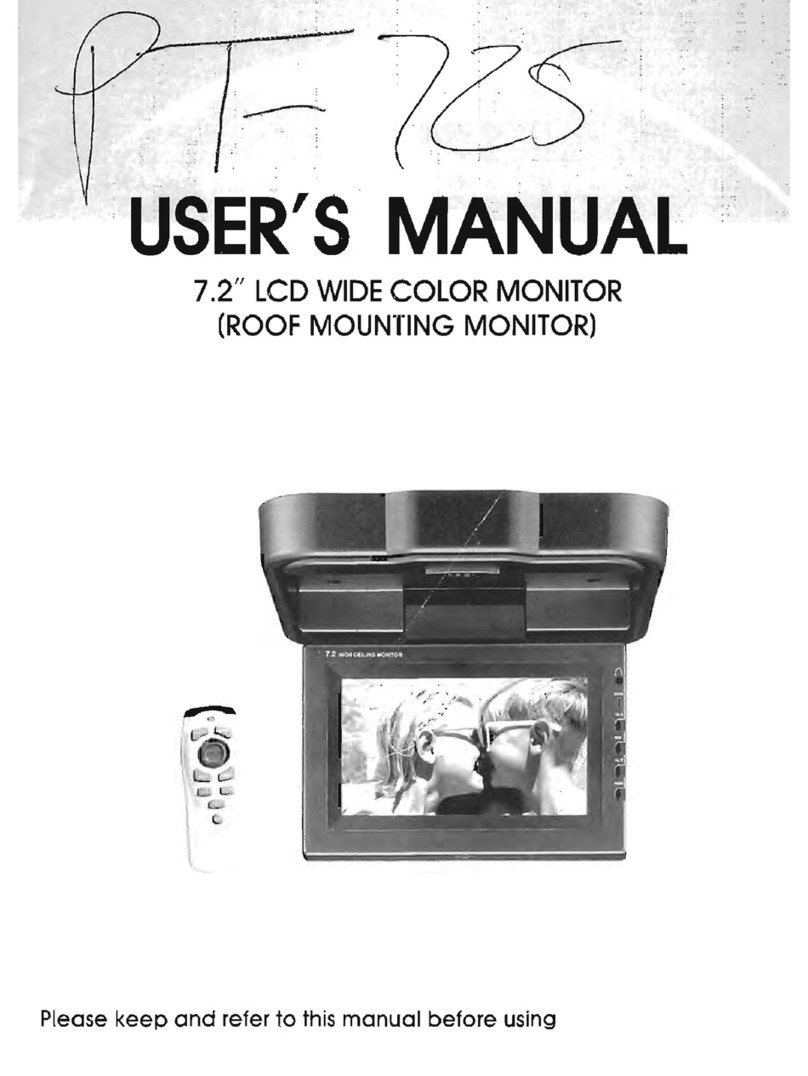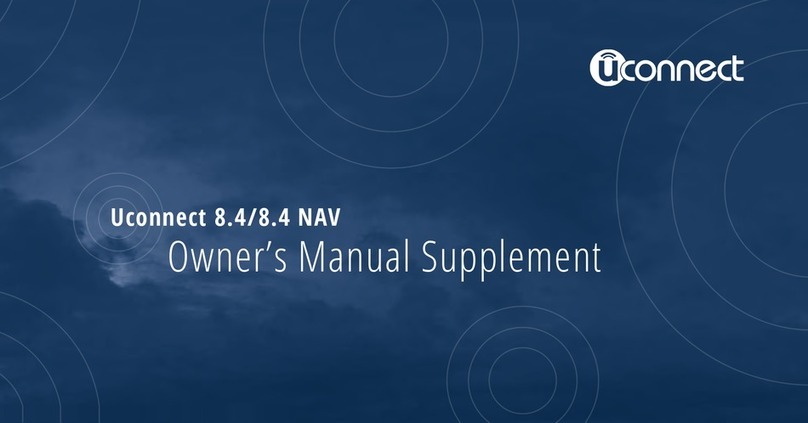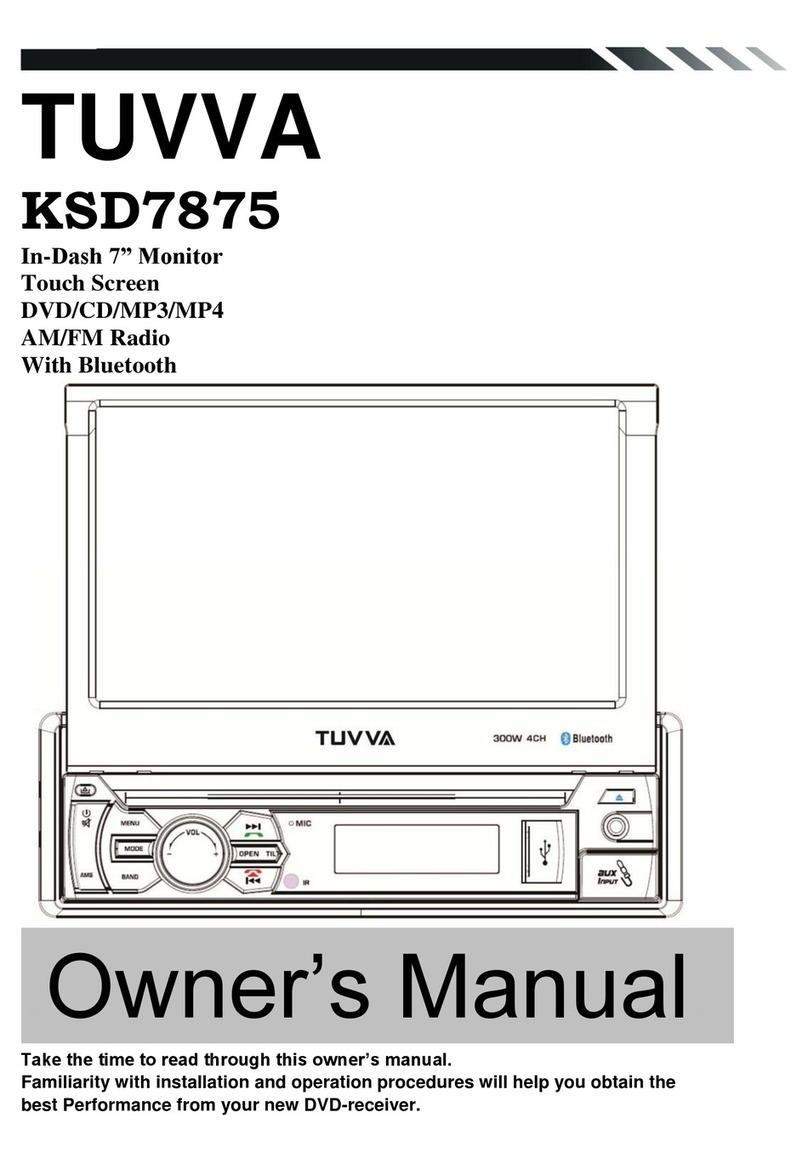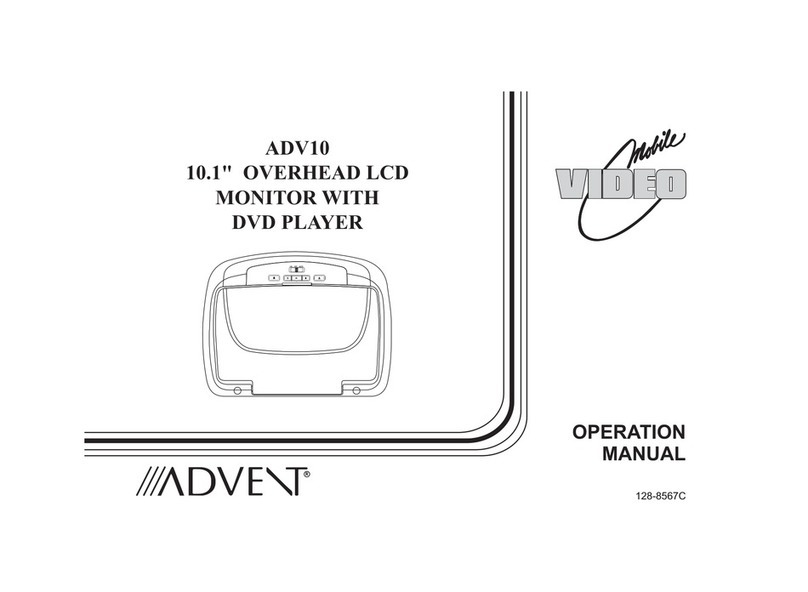FiveCo F720A User manual

A N D R O I D 9 . 0
6.9"
G P S
2GB
R O M 4G
Phone
F730A

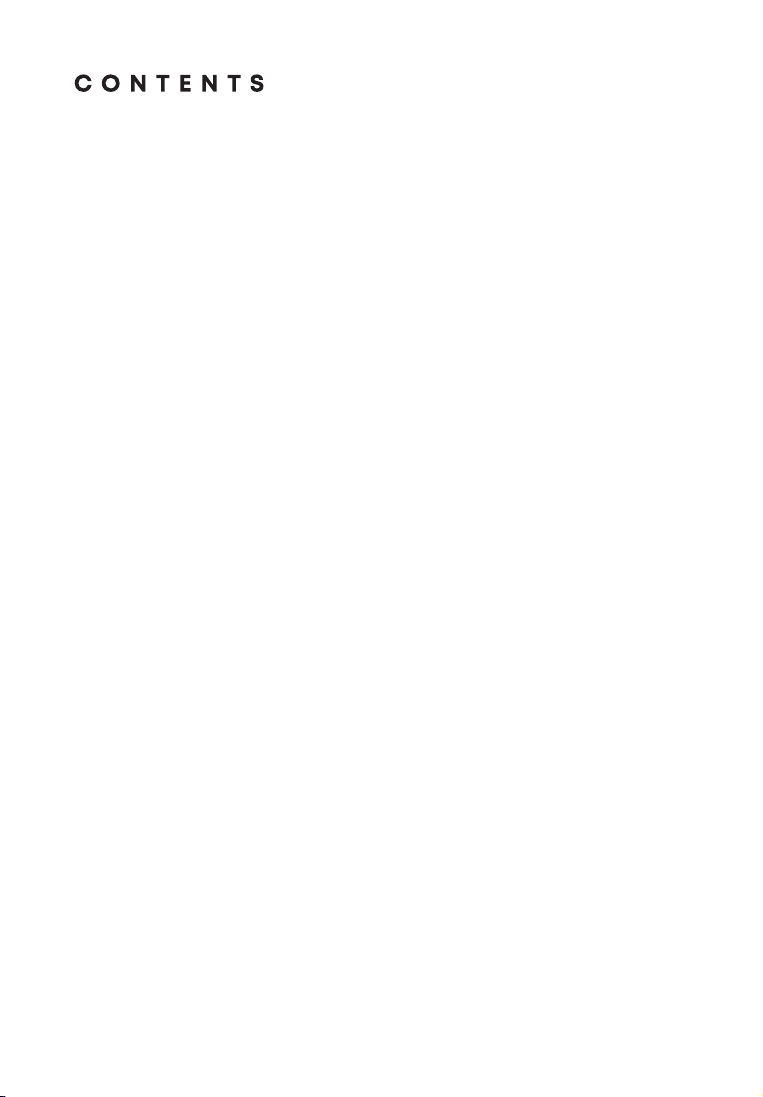
Precautions
Please read before using
F720A front panel description
F730A front panel description
Main menu
Radio
Bluetooth (phone)
Bluetooth music
Settings
Steering wheel control settings
Video playing menu
Audio playing menu
AUX
File manager
Easy Connection Mode
Navigation
Sound settings
Web browser
Google play market
Additional functions
Remote handset
Wiring Diagram
Specifications
Troubleshooting guide
Simple trouble shooting
4
5
6
7
8
10
12
13
14
15
16
16
17
17
18
19
20
21
22
23
24
25
26
27
29

P R E C O U T I O N S
A T T E N T I O N !
If you encounter any difficulties in operating the device, contact an authorized service center.
The device has a built-in liquid crystal monitor, so be extremely careful when transporting and
installing it.
It is not recommended to wipe the surface of the device with abrasive detergents. The operating
voltage of the receiver is 12V (+ / - 2V), DC. If the voltage is lower or higher, it is not recommended
to use the device, as it can easily be damaged.
Before turning on the device, make sure that the temperature inside the car is in the range from
0 to +45 degrees.
For replacement, use fuses that are rated for the current shown on the fuse holder. If the fuse
blows several times in a row, carefully check the electrical connections for short circuits. Also
check the voltage in the vehicle's on-Board network.
To avoid damage, do not expose the unit to direct sunlight, heat radiation, or hot air. If the
temperature inside the car is too high, do not turn on the machine until the temperature inside
the car is too high. Do not expose the appliance to sudden changes in temperature decreases.
The receiver is equipped with an interactive touch
screen. Remove the protective film before using it for
the first time. Otherwise, the touch screen may not
work properly. Settings are controlled by tapping and
moving your fingers on the screen.
ATTENTION!
Do not use metal or sharp objects to control of the touch interactive display. Also, do not use
excessive efforts when touching the screen.
4
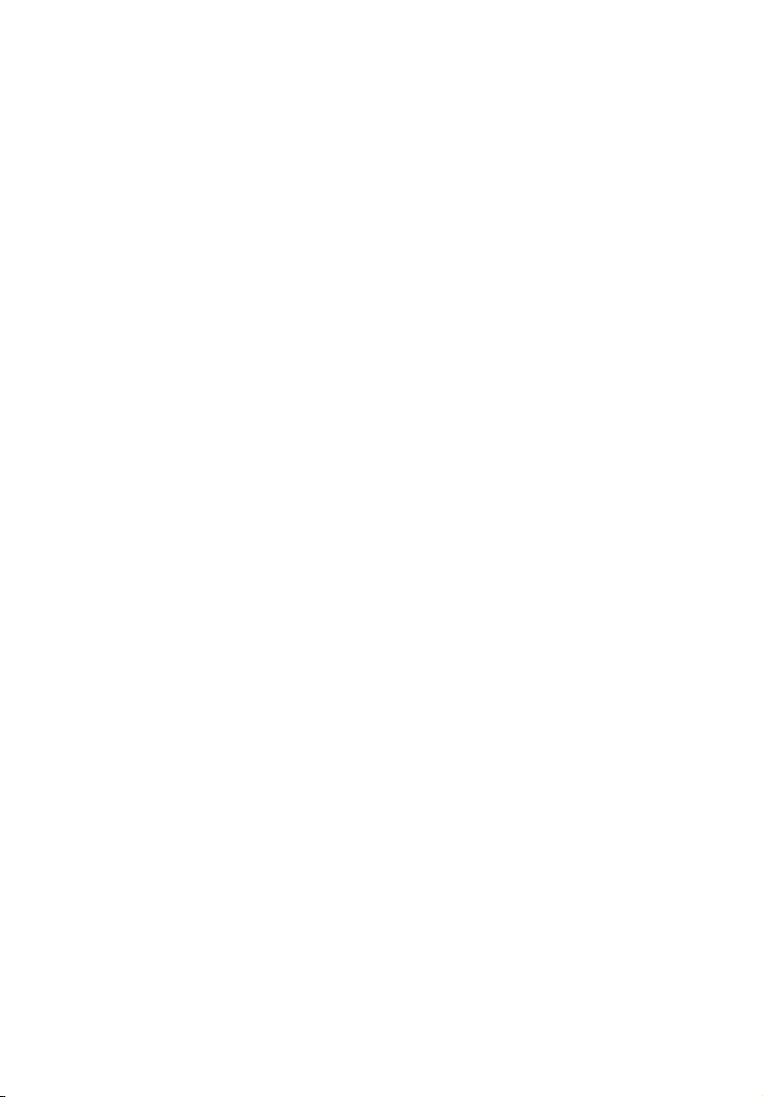
P L E A S E R E A D
B E F O R E U S I N G
5
In order to improve traffic safety, do not distract your attention by performing complex system
control operations.
Any operations requiring increased attention of the driver should be performed only after the
vehicle has come to a complete stop in a safe place. Failure to comply with this requirement may
result in a ROAD TRANSPORTATION ACCIDENT.
Adjust the volume so that you can hear external noises while driving.
Failure to comply with this requirement may result in a TRAFFIC ACCIDENT.
Minimize viewing of the display while driving.
Failure to comply with this requirement may result in a ROAD ACCIDENT.
Do not disassemble or modify this unit.
Doing so may result in accident, fire, or electric shock.
Connect the system to 12V DC only.
Using other power sources may result in fire, electric shock, or other damage.
When replacing fuses - use only those of the same rating.
Using an incorrect fuse can damage the device.
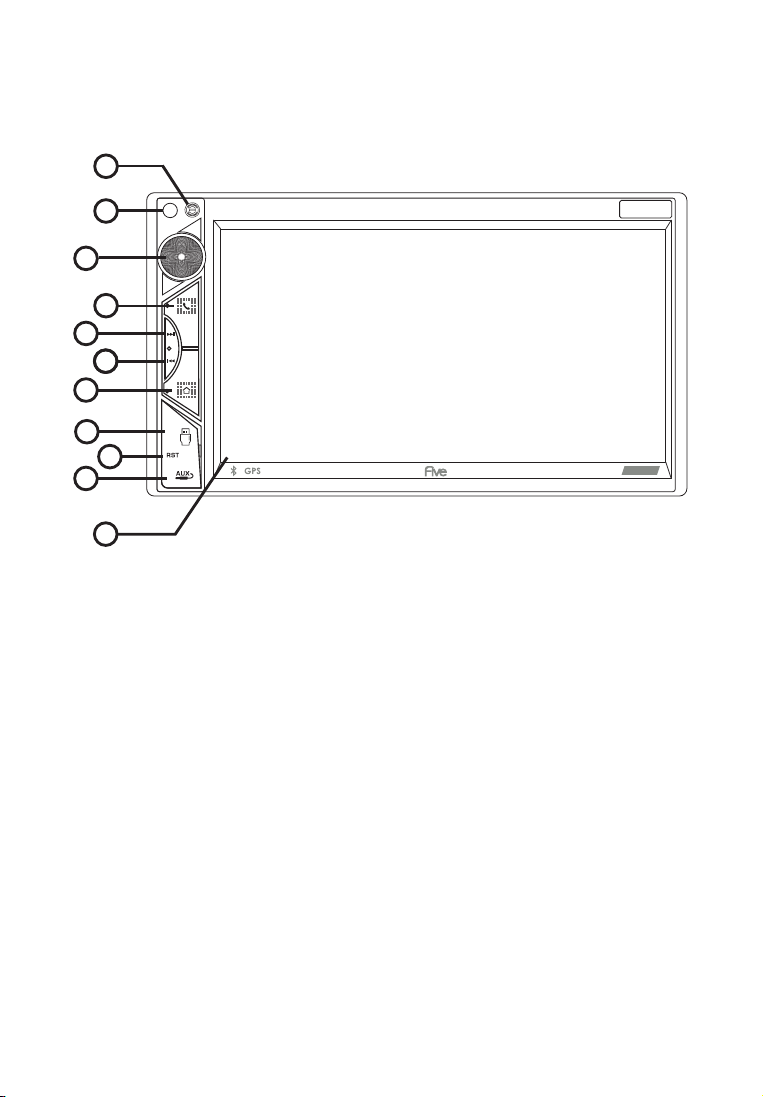
6
F 7 2 0 A F R O N T P A N E L
D E S C R I P T I O N
11
2
3
4
5
6
7
8
9
10
1
1. Microphone (used for Bluetooth)
2. Encoder - volume control
3. Bluetooth communication button, answer incoming calls
4. Scroll forward button in Multimedia mode / skip to next radio station
in radio mode
5. Backward button in Multimedia mode / skip to previous radio station
in radio mode
6. Menu - button to go to the main menu screen
7. USB slot
8. Reset - button to reset the receiver
9. AUX - audio input
10. Touch screen
11. IR receiver (for models with remote control).
F720A
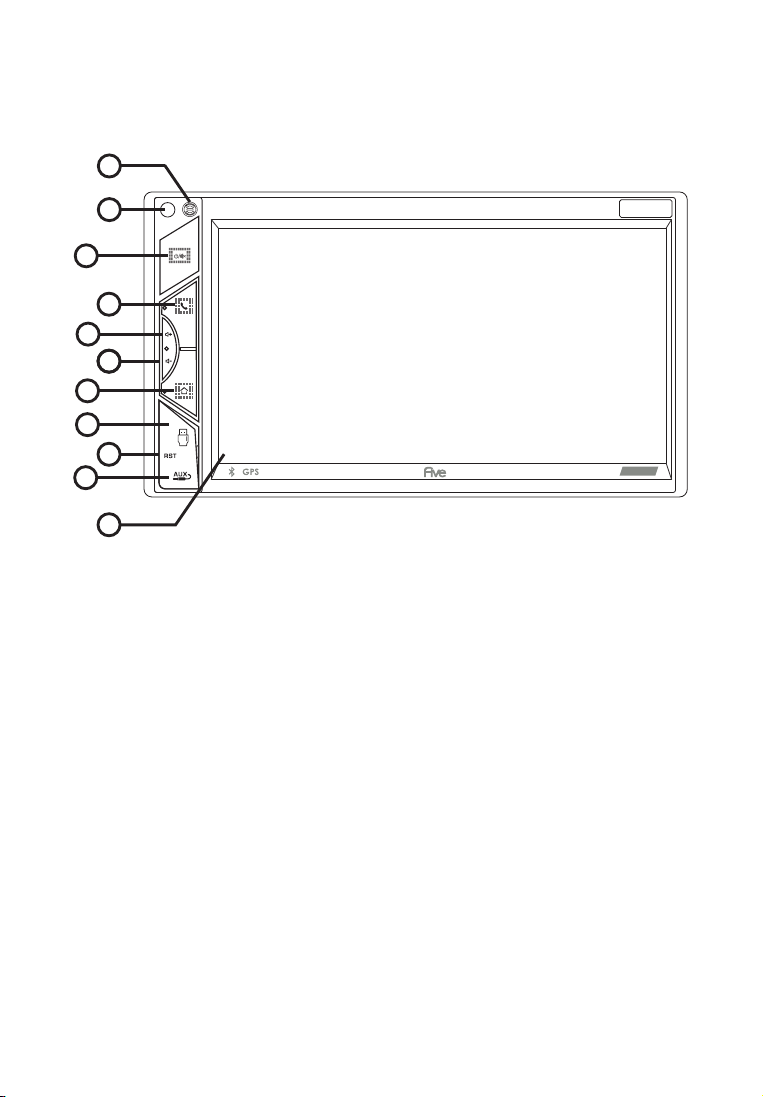
7
F 7 3 0 A F R O N T P A N E L
D E S C R I P T I O N
11
2
3
4
5
6
7
8
9
10
1
1. Microphone (used for Bluetooth)
2. Button on / off the receiver / mute sound MUTE
3. Bluetooth communication button, answer incoming calls
4. Volume control button (+)
5. Volume control button (-)
6. Menu - button to go to the main menu screen
7. USB slot
8. Reset - button to reset the receiver
9. AUX - audio input
10. Touch screen
11. IR receiver (for models with remote control).
F730A

When you turn on the device, the main page is loaded by default. For selection the function or
application you are interested in, click the corresponding icon.
Main functions:
1. Navigation
2. Bluetooth
3. Radio
4. Music
5. Video
6. Settings
7. APPs
8. Time/date
9. File manager
To go to the application menu, touch the icon
To launch the required application, touch the corresponding icon.
M A I N M E N U
8
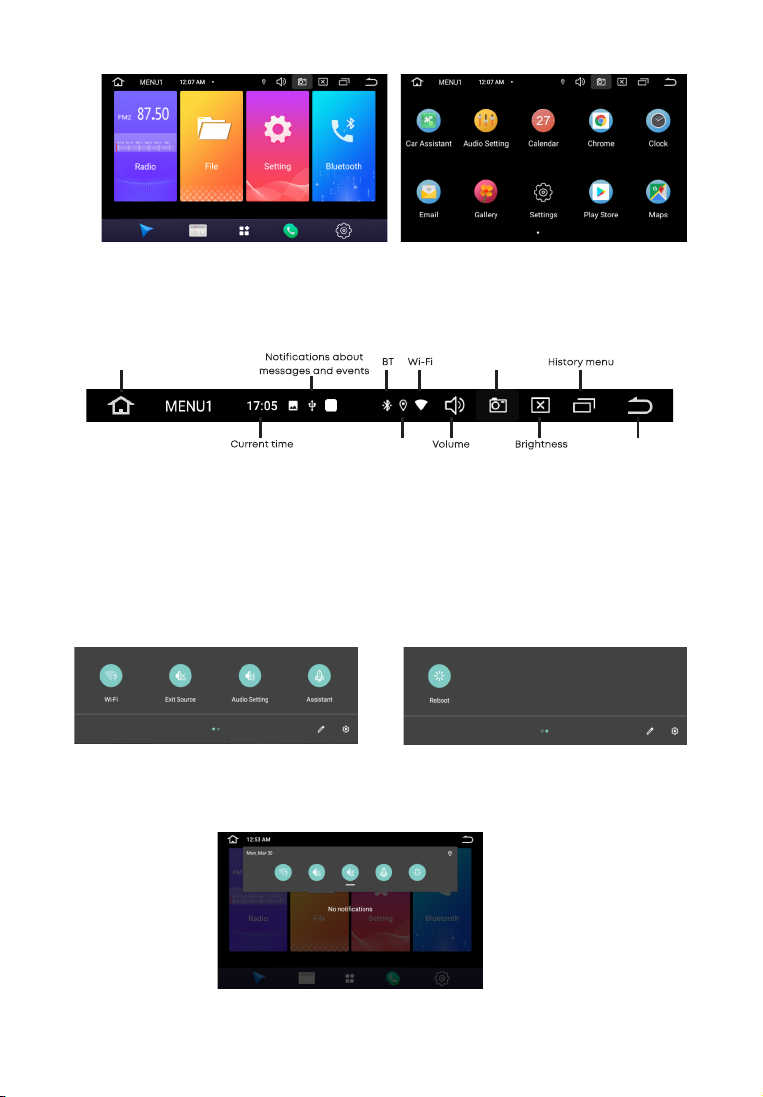
To create a link on the main screen, touch the icon, and hold, drag to an empty space on the
home screen. In app mode to change pages touch the display and slide your finger across the
display left or right to select desired mode.
Top panel (status bar)
Icons at the top left of the screen - notifications about messages, events.
The icons at the top right are device status indicators.
When a message arrives or a new event will be displayed on the top bar on the left, tap and
swipe down from the status bar. Then you can choose message or event and view its content.
Quick settings and notifications panel
Pull down from the top edge of the display to open the panel.
On the main working surface of the panel, the user has two "quick"settings windows and
access to the main settings of the device.
9
MAIN page
Back
GPS

Device keyboard
Input on the virtual keyboard is done in the same way as on the physical one.
To change the language, press or hold:
The Radio settings menu provides the user with the ability to configure the basic modes according
to personal preference.
Automatic station search
To start searching, touch the icon The receiver starts scanning from the beginning of the range.
At the end of the scan, the stations found will be stored in the memory cells. To stop scan, touch one
of the number icons 1-18 at the bottom of the display, while the frequency on the display stops
flashing. In each of the FM1 / FM2 / AM subbands, you can save - 18 stations. In total, you can store up
to 30 stations (18 FM stations and 12 AM stations).
Manual setting
For manual configuration, use the icons When you press the icons for a long time,
you move along the scale of the range in increments of 0.1 MHz (for the America region). To stop,
click on the icon again. In this way, an accurate tuning to the desired radio station.
To store a tuned station in memory, press and hold the number button (1-6).
10
R A D I O
This receiver is equipped with a high quality radio that supports reception in band FM/AM with
automatic band scanning, frequency indication the received radio station, etc.
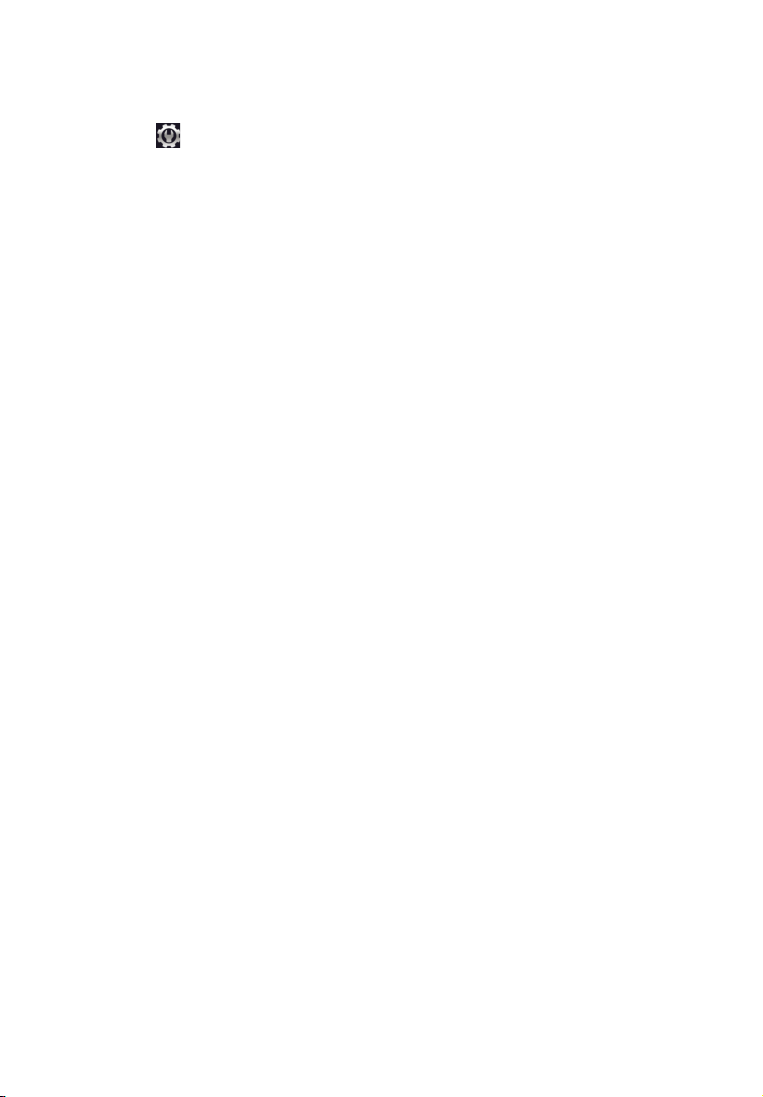
11
Stereo mode (ST)
We recommend using stereo mode if reception is good. When moving away from the city, the
reception starts to deteriorate, and noise appears. In some cases, switching to mono mode (by
touching the icon in the settings) can reduce interference and improve reception.
Local Mode (LOC)
When this mode is on, only stations with a good signal level will be stored. In this case, the number of
stations found may decrease. To activate mode, enable LOC in the settings. By default, the radio
operates in maximum sensitivity "DX".
Alternative frequency (AF)
This function allows the system to re-tune to another frequency transmittingthe same station if the
signal becomes too weak (when driving outsiderange).
Traffic Information (TA)
This function allows you to search for traffic information programs.It can be useful when planning a
route to avoid traffic congestion.Selecting
PTY Program Types
Switch on PTY mode in the settings during FM reception. In the menu that opens, select the required
program type. The receiver starts scanningrange and search for a radio station with the desired
content.

12
Pairing phone and head unit
Please make sure your phone supports this function before connecting. Turn on Bluetooth on your
phone, then search for devices by touching the Add device ”on the screen of the head unit. After
finding the device, it will appear on the list.
B L U E T O O T H ( P H O N E )
To go to the Phone application on the main menu, touch the “Phone” icon. Or press the button (2) on
the front panel. After completing the pairing, the BT icon on the screen
will change color from gray to white.

13
Touch the icon in the application menu to go to the audio player. Receiver supports the Bluetooth
A2DP protocol. Use icons to control: previous track, play / pause, next track. The head unit will play
tracks saved on a connected device that supports the Bluetooth protocol A2DP.
BL U E T O O T H M U S I C

To enter the mode, touch the "Settings" icon.
S E T T I N G S
The settings available to the user allow you to adapt the device to individual preferences both in
terms of sound quality and communication, and in a wider range. More you can get detailed
information about the settings by reading the description to the publicly available Android system.
Internet connection
4G connection is made via built-in USB modem. Install in the hinged slotdevices SIM-card of a
cellular operator of the GSM format. Enter settings and selectSIM card. Settings> Network & Internet>
SIM Cards. Device data transfer enableddefault.
Note. The device does not support SIM cards of mobile operators workingin formats other than GSM.
14

S T E E R I N G W H E E L
C O N T R O L S E T T I N G
Customizing the steering wheel buttons interface
To adjust, touch the "Steering Wheel" icon on the APP screen.
Please follow the steps below to set the features of the control buttons on your steering wheel.
• To delete all, select RESET
• Press the desired control button on your steering
• Touch the corresponding feature of the control button on the touchscreen,Long press and short
press two functions.
• Click Ok.
• Repeat step 2 - 4 to complete all the control button setting.
Note. Operating voltage range with the remote control buttons connected — from 0.3 up to 5V. the
minimum difference in operating voltages that are set at the output of the remote control after
pressing the buttons must be at least 0.3 V (otherwise, in some cases different buttons can be
programmed for the same parameter). Adjustment is only possible with steering buttons with analog
(resistive signals).
SYSTEM
The following settings are available in this section of settings:
- Language and input
- Date and time
- Set date and time by GPS, network, or offline
- Accessibility for developers, service customization and system installation
About the device
This section contains system information about the device.
15
ATTENTION!
The manufacturer does not guarantee correct operation of the device with all types and models
of vehicles. The manufacturer is not responsible for any possible problems with the vehicle or
device that may occur if this device is incorrectly connected to the vehicle's standard wiring. To
properly connect the standard resistive remote control, consult Your car's authorized dealer or
contact a certified installation center.

To view the video files, click on the icon of the “Video” application. Playback possible
video files both from the device memory and from external drives (USB).
The device supports playback of H.263 P3, MPEG-4, H.264 / AVC codecs, etc.
For more information on playable file formats, see technical characteristics of the device.
Go to the video file explorer, you can go to the list of connected media and
Select the file you want to view
. Next video
Play and pause
Previous video
Repeat / Shuffle Mode
Video Information
V I D E O P L A Y I N G M E N U
After launching the application, playback of video content from the connected disc (USB or iNand).
The bottom pop-up menu allows you to select a video file to view. Go to the explorer of video files,
you can go to the list of connected media and select the desired file to view.
Note. The built-in video player supports most common (popular) formats, but the codecs used by
media producers are constantly are developing and the manufacturer cannot guarantee support
for all formats video files.
16
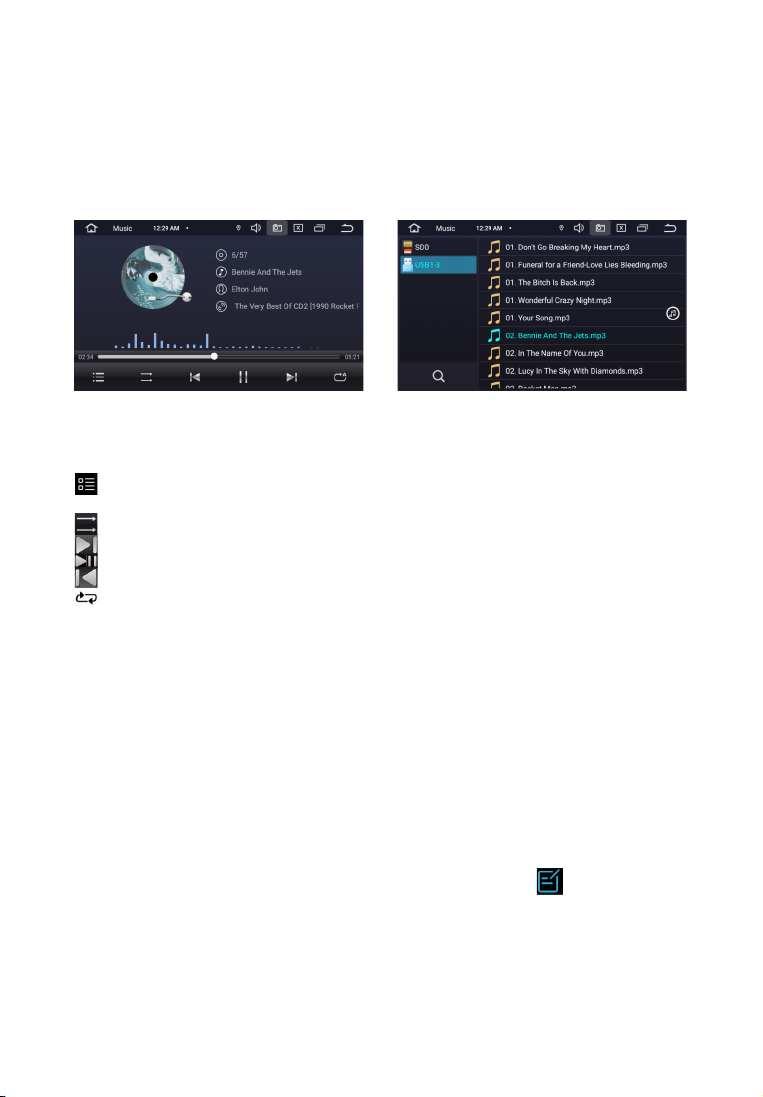
After launching the application, playback of audio files from the connected disc. The bottom
pop-up menu allows you to select a file to listen to
Go to the audio file explorer, you can go to the list of connected media and select the desired
album to listen to
Shuffle Mode ON/OFF
Next track
Play and pause
Previous track
Repeat Mode ON/OFF
A U X
To play video from external media connected to the AV input, press the "AUX" icon from
the application menu.
F I L E M A N A G E R
IOne of the most requested tools for an experienced userAndroid devices is File Explorer. To start the
program, click the Explorer iconon the second screen of the main menu. The manager interface is
made in a classic designand is intuitive. All operations are performed by touching the corresponding
icons.
User menu for working with files is activated with a short touchto the icon located in the
upper right corner of the display.
17
To listen to music, click on the "Music" icon on the main menu. Track playback possible both from the
device memory (iNand) and from external drives (USB). The device supports playback of most popular
formats MP3, M4A, WAV, AMR, WMA, OGG, AAC, FLAC, MID, etc. More information on playable file
formats, you can find in the technical specifications of the device.
A U D I O P L A Y I N G M E N U
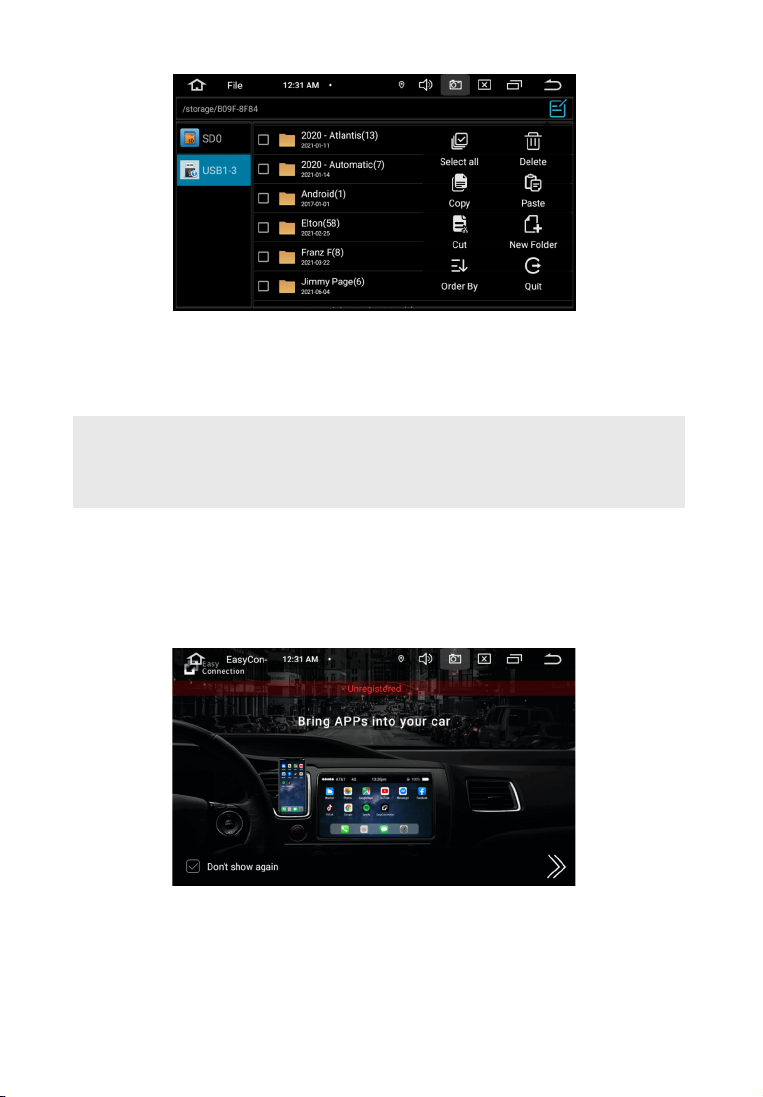
Installing third-party applications
To install the application, download the APK file of this application and copy it on USB stick.
Then launch the application on the head unit for installation.
18
The Easy Connected APP allows you to connect Android and iOS mobile devices to the receiver
and display the operating system of the mobile devices on the receiver's screen.
Turn on "Easy Connected", touch “How to connect?” and follow the instructions displayed on the
screen head unit. When working with a device on OS Android, a "two way" algorithm is
implemented. It becomes possible to control the smartphone using the head unit. When working
with an iOS device, a "one way" algorithm of work is carried out. That is, on the receiver displays
the screen of the mobile device, and the control is carried out from the mobile device only.
E A S Y C O N N E C T I O N M O D E
ATTENTION!
The user bears full responsibility for incorrect operation head unit after installing third-party
applications.
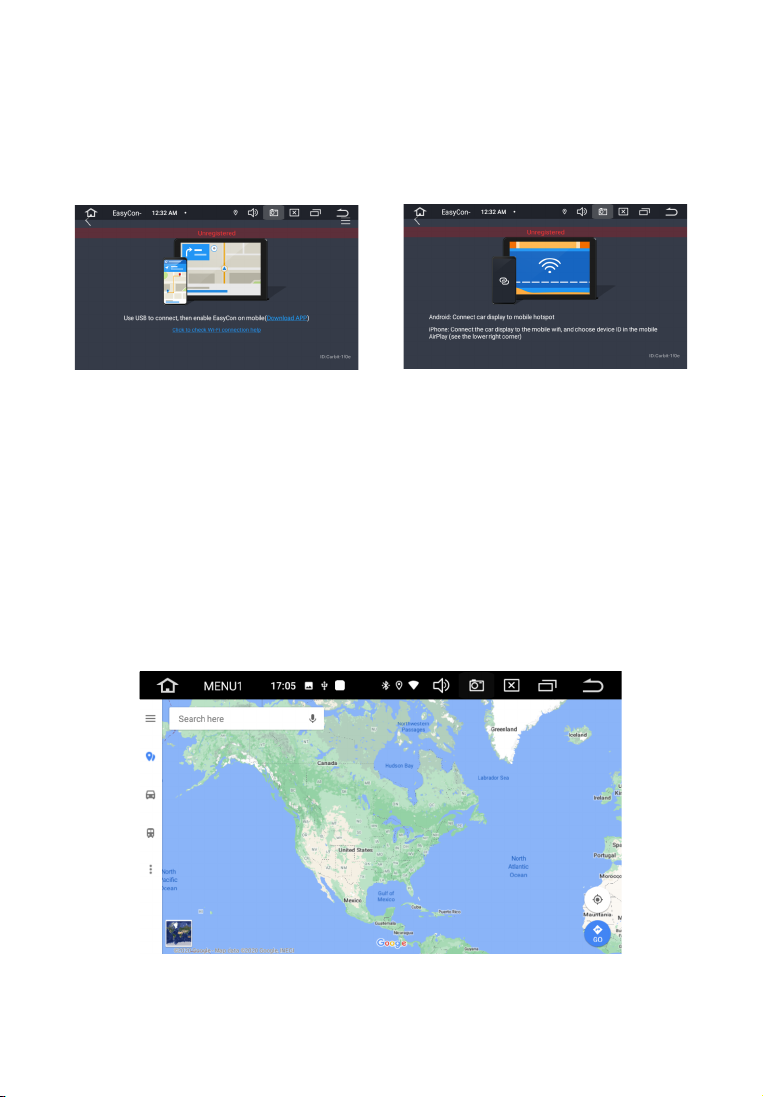
Note. The manufacturing company cannot guarantee support for future iOS, Android software versions
and correct operation of smartphones from different manufacturers. Please, check if your smartphone
supports this feature before purchasing head unit.
Turn on "Easy Connected", touch “How to connect?” and follow the instructions displayed on
the screen head unit. When working with a device on OS Android, a "two way" algorithm is
implemented. It becomes possible to control the smartphone using the head unit.
When working with an iOS device, a "one way" algorithm of work is carried out. That is, on the
receiver displays the screen of the mobile device, and the control is carried out from the
mobile device only.
By default, the “Google Maps” navigation app is installed on the head unit. Quick access to the
selected navigation program is available from the main screen by clicking the corresponding icon
or from the application menu.
N A V I G A T I O N
19

To enter the sound settings, use the EQ icon from the app menu. The settings interface offers
two screens with EQ settings.
S O U N D S E T T I N G S
DSP setup screen provides access to digital 18/12 band equalizerwith seven preset modes:
Smooth, Jazz, Classic, Rock, Pop, Standard, Custom(user-saved preset).
The Balance setting screen allows you to adjust the relative speaker volume forachieving the
desired sound. Adjustment is made by dragging the point along the schemecar interior. The
user is also given the opportunity to adjust the overallsound picture for the place selected in
the car.
The Sub control allows you to set the signal level at the output to the subwoofer.
20
This manual suits for next models
1
Table of contents
Other FiveCo Car Video System manuals