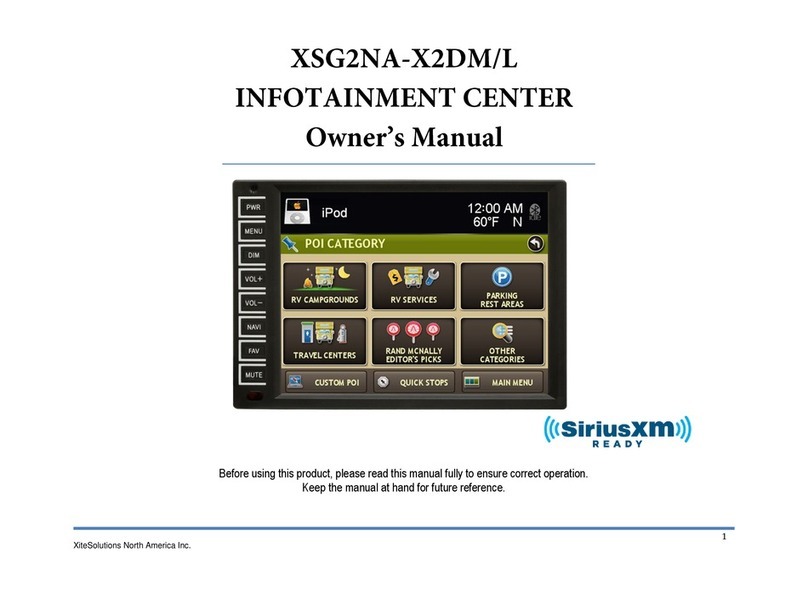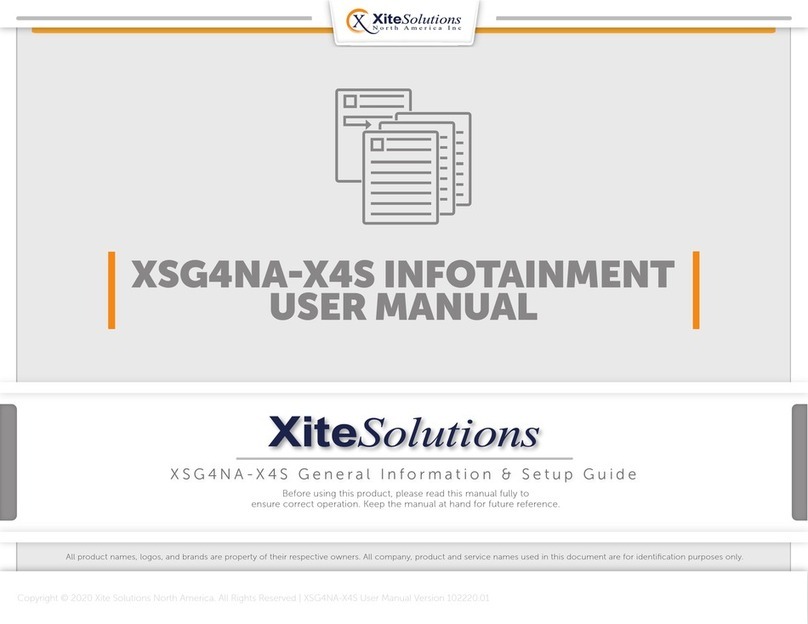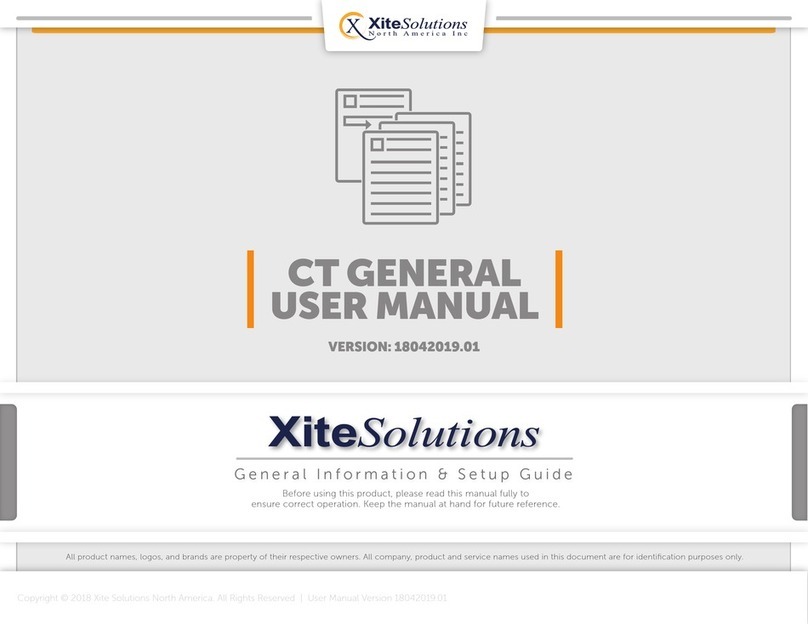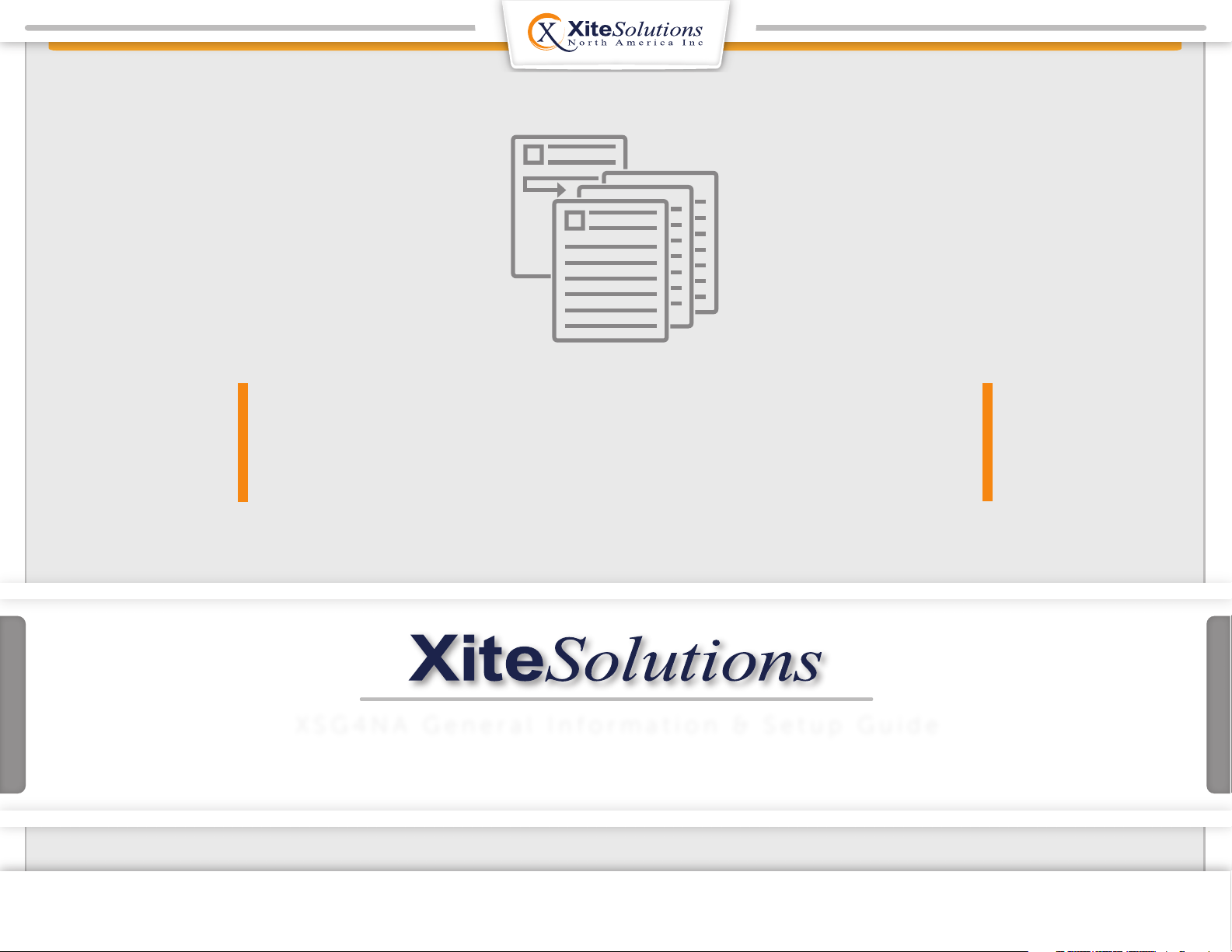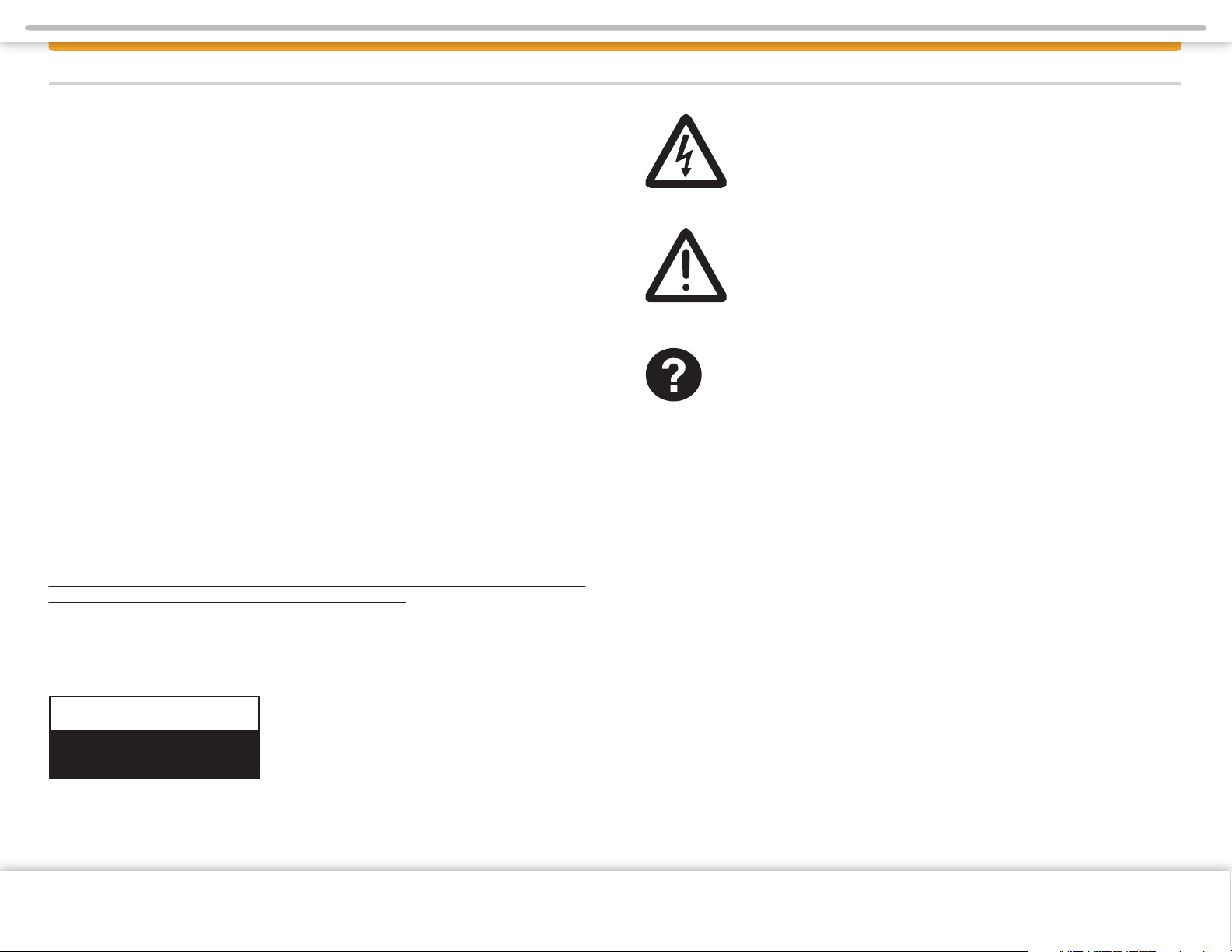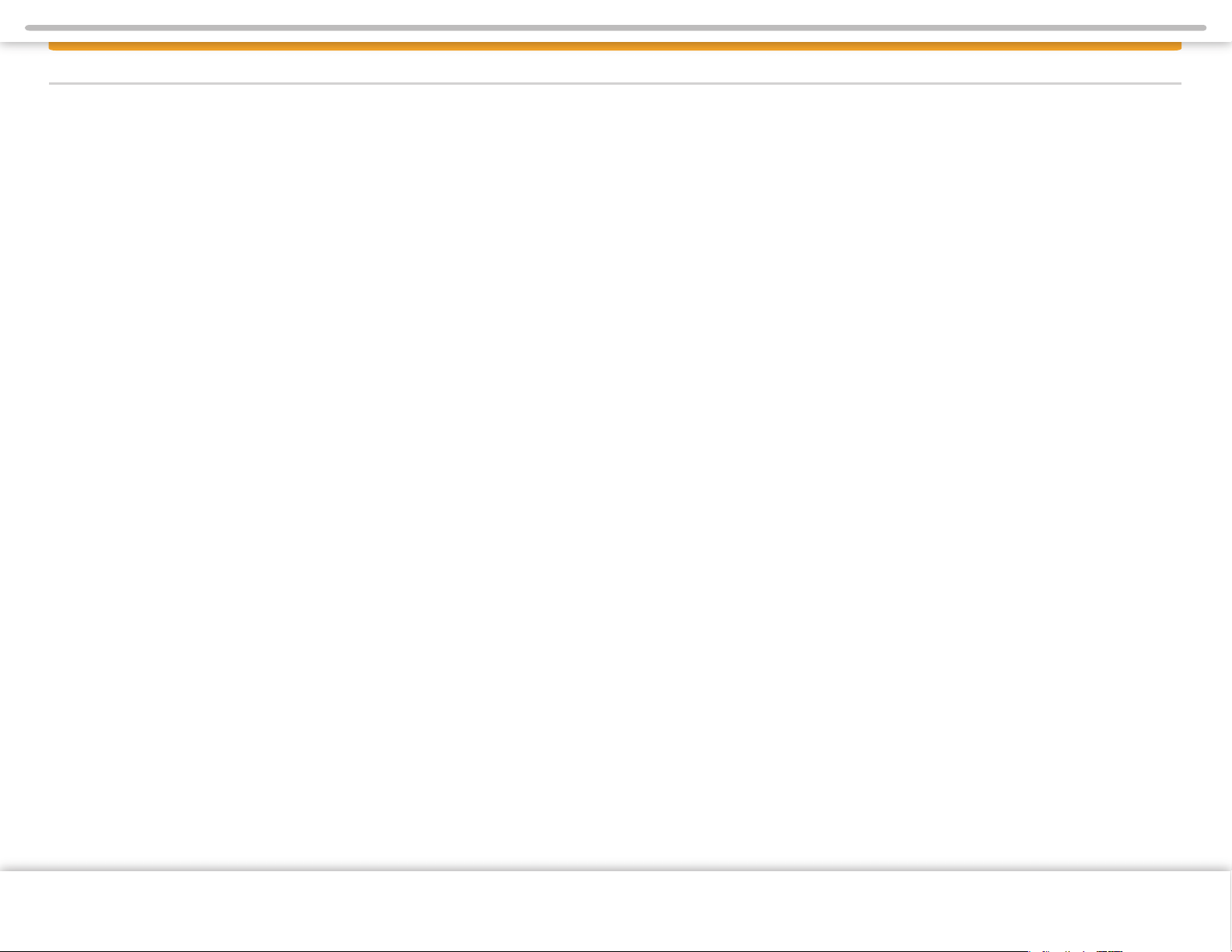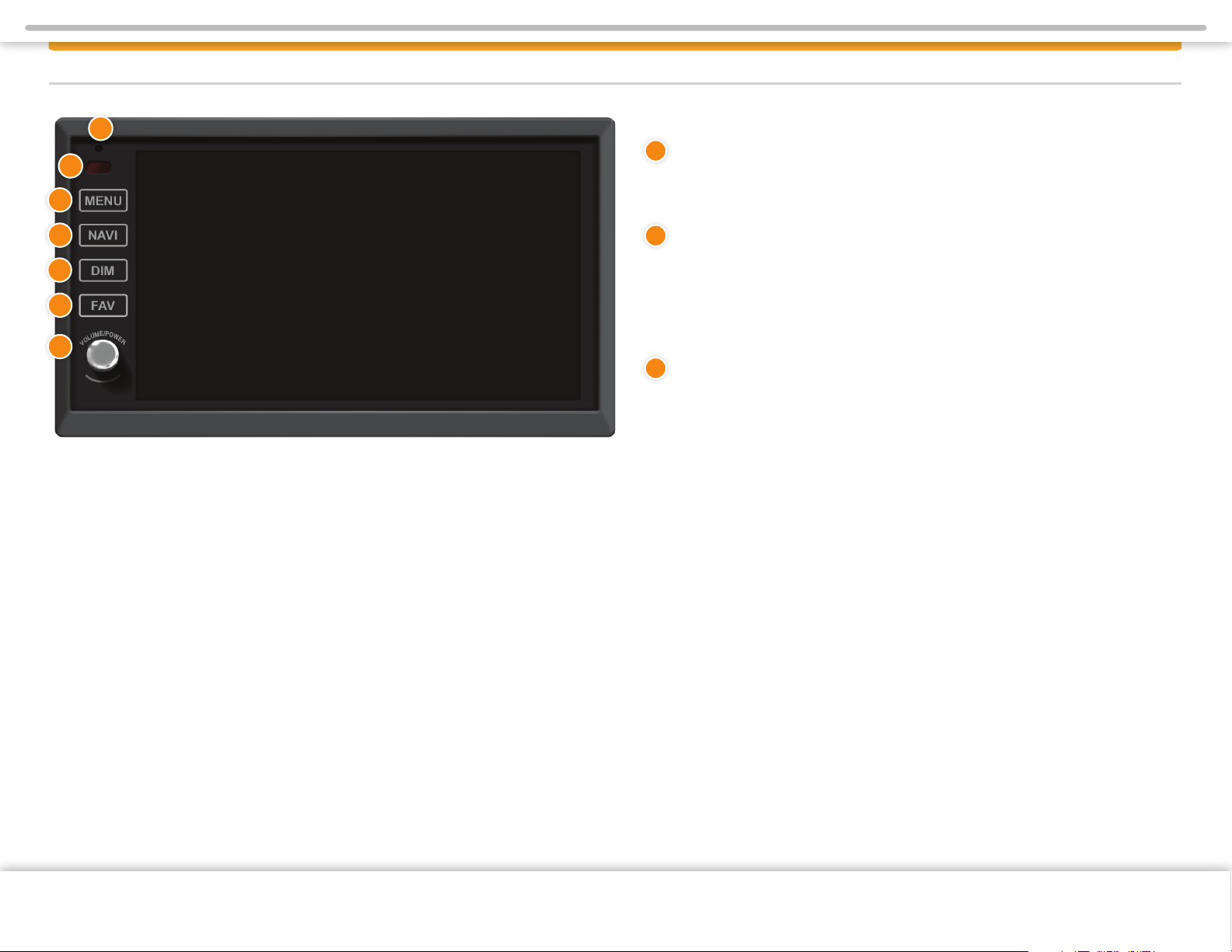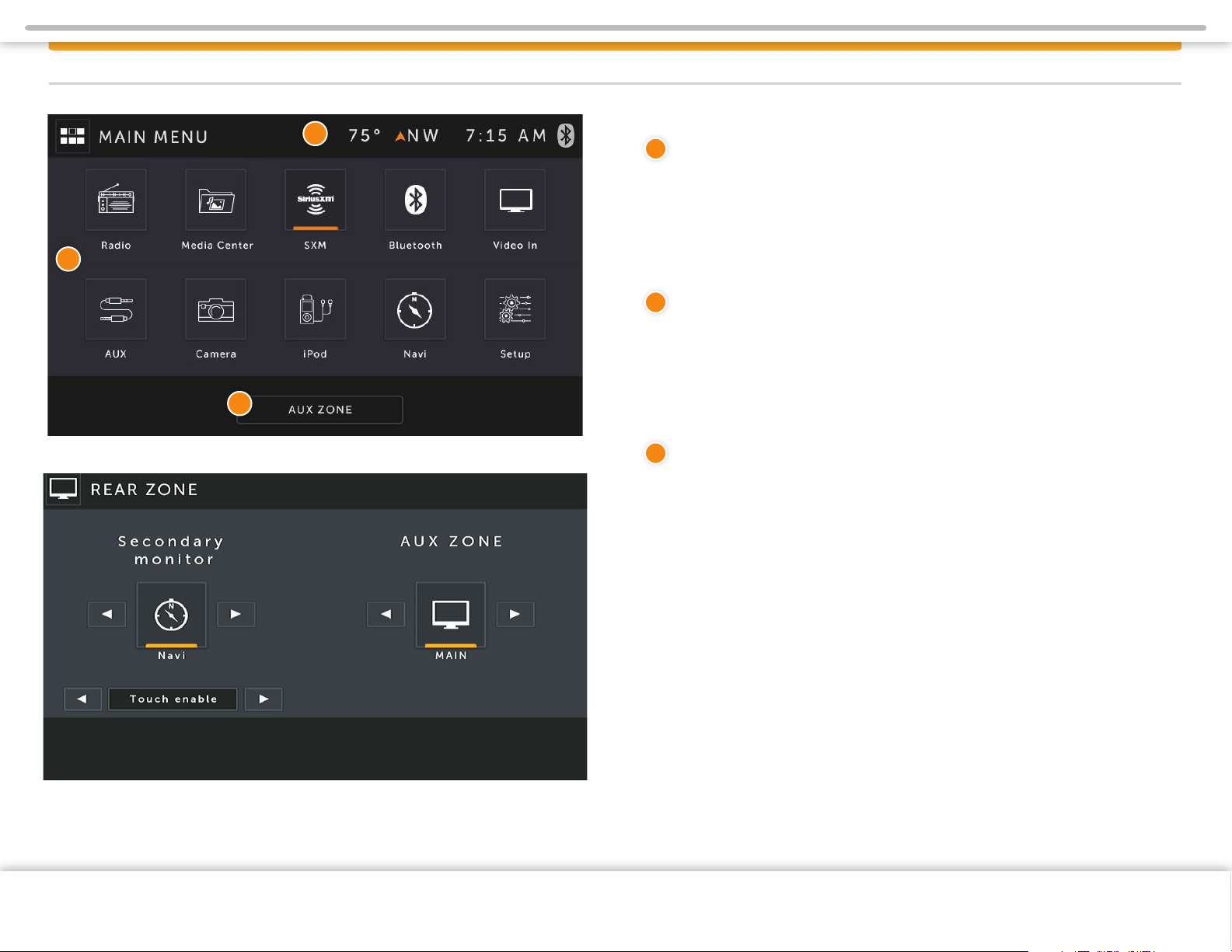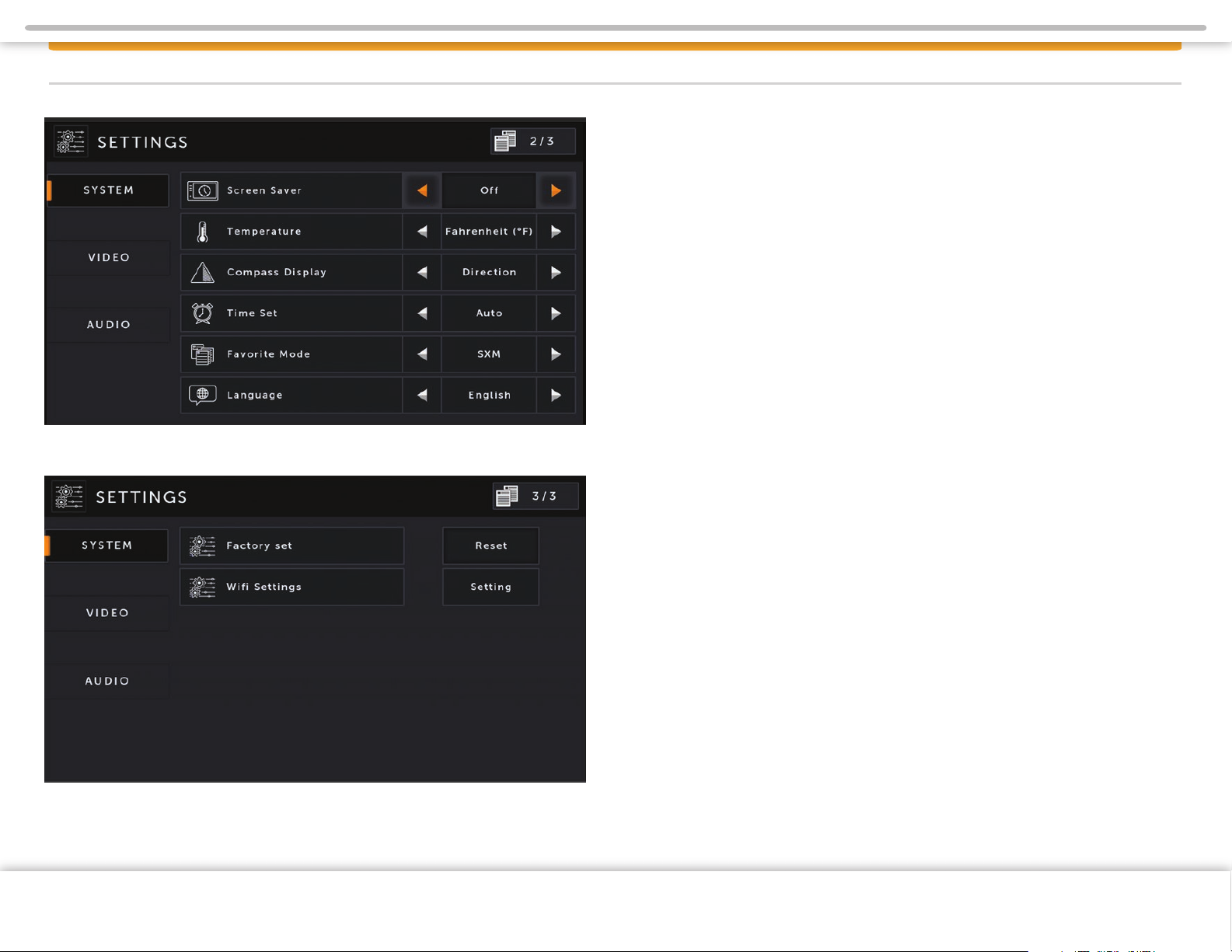WARNINGS!
Observe the following warnings when using this unit:
The driver should neither watch the display nor operate the system while driving.
Watching the display or operating the system will distract the driver from looking
ahead of the vehicle and can cause accidents. Always stop the vehicle in a safe
location and use the parking brake before watching the display or operating the
system. While navigating please use voice prompts.
Use the proper power supply.
This product is designed for operation with a negative grounded 12 V DC battery
system. Never operate this product with other battery systems, especially not with a
24 V DC battery system.
Protect the DVD loader mechanism. (Optional)
Do not insert any foreign objects into the slot of this unit. Only insert appropriate CD
or DVD products.
Do not disassemble or modify the unit.
Do not disassemble or modify the unit, or attempt to repair the product yourself.
This may cause serious injury or damage and your warranty will be null and void. If
the product needs repair, consult your dealer or contact technical support.
Do not use the unit when it is out of order.
If the unit is out of order (no power, no sound) or in an abnormal state (has foreign
objects in it, is exposed to water, is smoking, or smells), turn it o immediately and
consult your dealer.
Refer installation to qualified personnel
Notes on Use: Video Sources and On-Screen Display
• Your Infotainment Center is designed to only display video when the parking brake
is fully engaged.
• Never attempt to circumvent, defeat or bypass any of these safety features. These
designs are intended to reduce driver distractions.
• Failure to use the safety features as designed could lead to serious injury, death and
property damages. Your manufacturer and partners will not be liable for any injury
or loss
Notes on Use: Liquid Crystal Panel
• Do not cause impact to the liquid crystal panel. Only use your finger to gently
touch the LCD panel.
• Do not touch the liquid crystal fluid if the LCD is damaged or broken. The liquid
crystal fluid may be hazardous to your health or fatal. If the liquid crystal fluid
from LCD contacts your body or clothing, wash it o with soap immediately.
• When the temperature is very cold or very hot, the image may appear unclear
or may move slowly.
• In order to protect the liquid crystal panel, keep it out of direct sunlight while
the unit is not in use.
• Sudden changes in the temperature inside the vehicle such as those which
occur immediately after the vehicle’s air conditioner or heater has been turned on
may cause condensation (droplets of water) to form and, as a result, the panel may
not work properly. Do not use the unit while these symptoms are in evidence but
leave the unit standing for about an hour and then resume or start use.
• To clean the monitor, wipe only with a dry silicone cloth or soft cloth. Do not
use a sti cloth or volatile solvents such as paint thinner and alcohol.
Copyright © 2020 Xite Solutions North America
All rights reserved. No part of this manual may be reproduced, copied, transmitted,
disseminated, transcribed, downloaded or stored in any storage medium, in any
form or for any purpose without the express prior written consent of River Park Inc.
Furthermore, any unauthorized commercial distribution of this manual or any
revision hereto is strictly prohibited. Information in this document is subject to
change without notice. The Manufacturer reserves the right to change the content
herein without the obligation to notify any person or organization of such changes.
All trademarks used herein remain the exclusive property of their respective owners.
Nothing contained in this manual should be construed as granting, by implication or
otherwise, any license or right to use any of the trademarks displayed herein. Misuse
of any trademarks or any other content in this manual is strictly prohibited.
Sirius, XM and all related marks and logos are trademarks of Sirius XM Radio Inc. All
rights reserved.
Page 3
NOTE ON USE & LEGAL INFORMATION
Copyright © 2020 Xite Solutions North America. All Rights Reserved | XSG4NA User Manual Version 102220.01