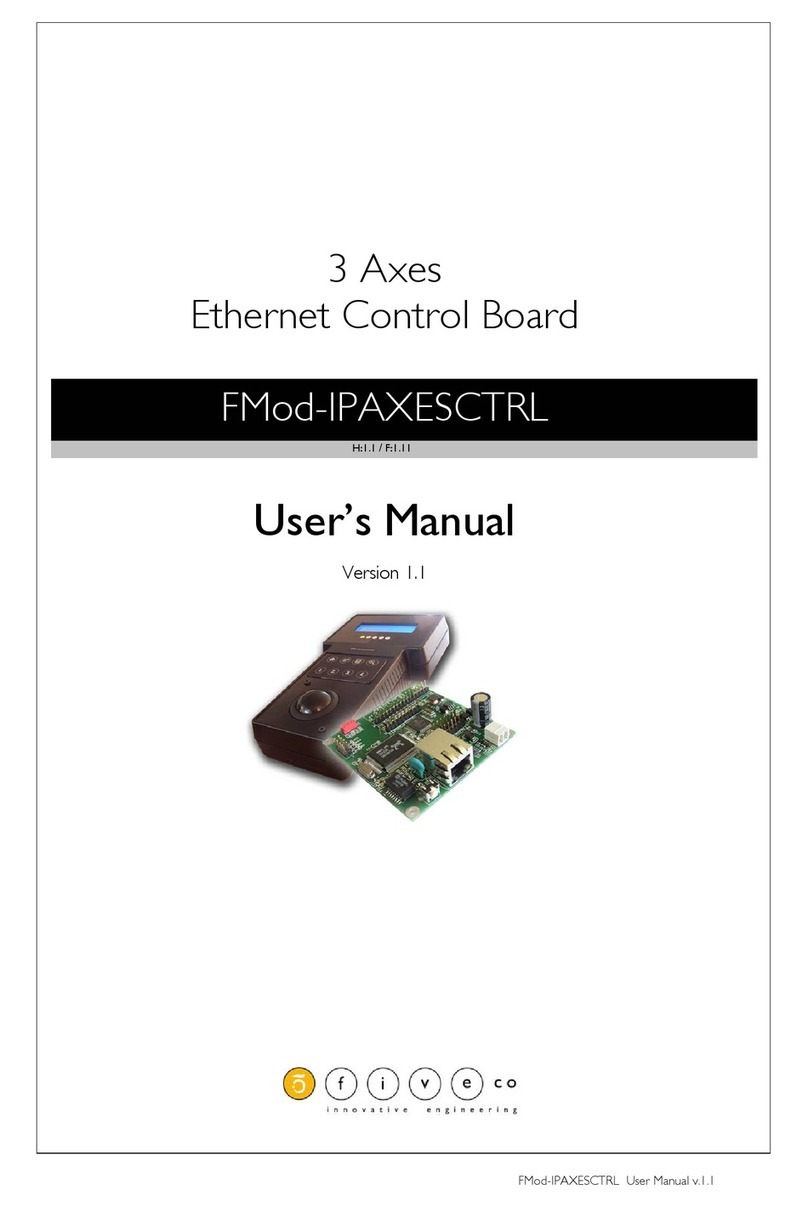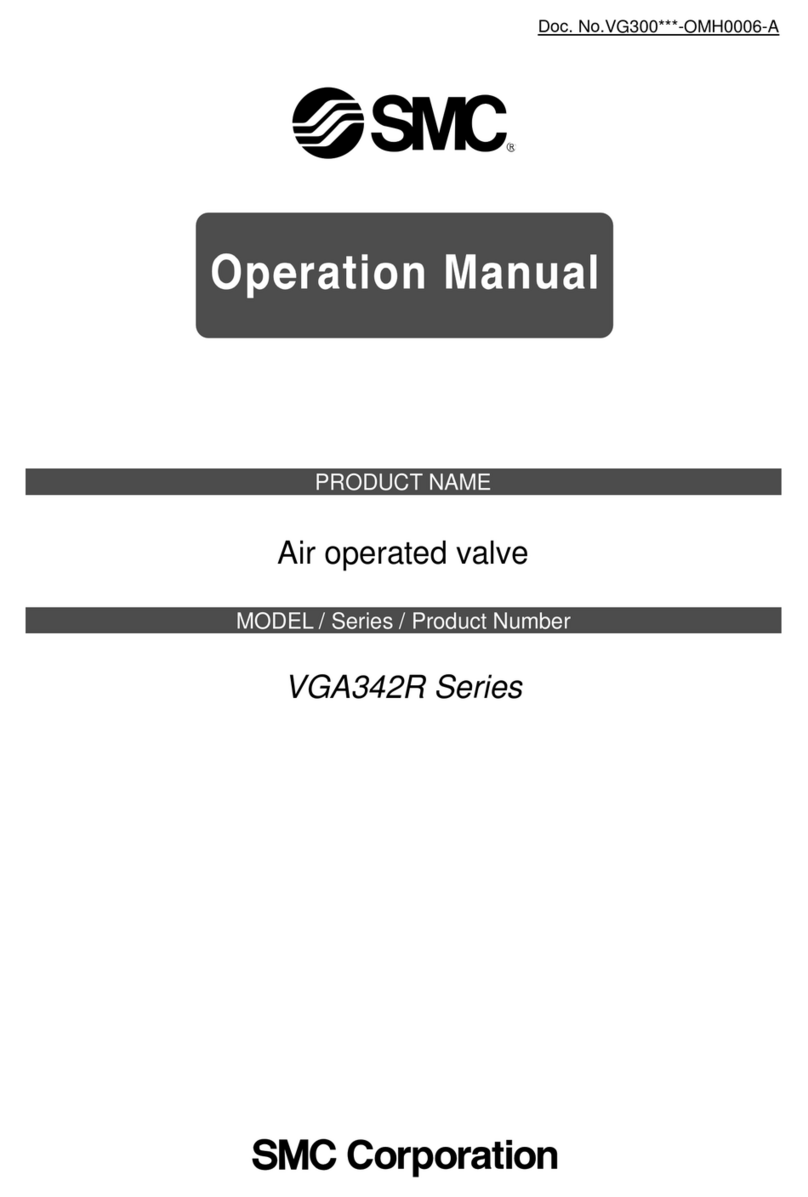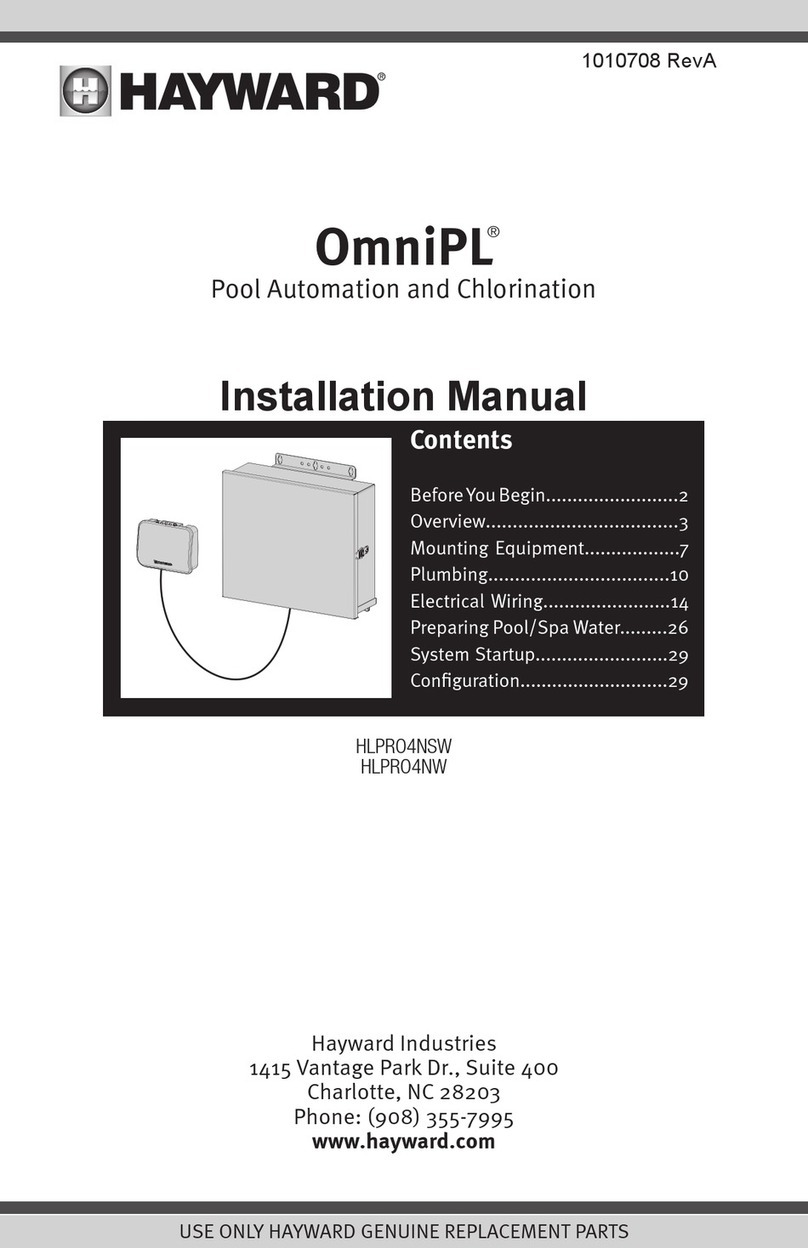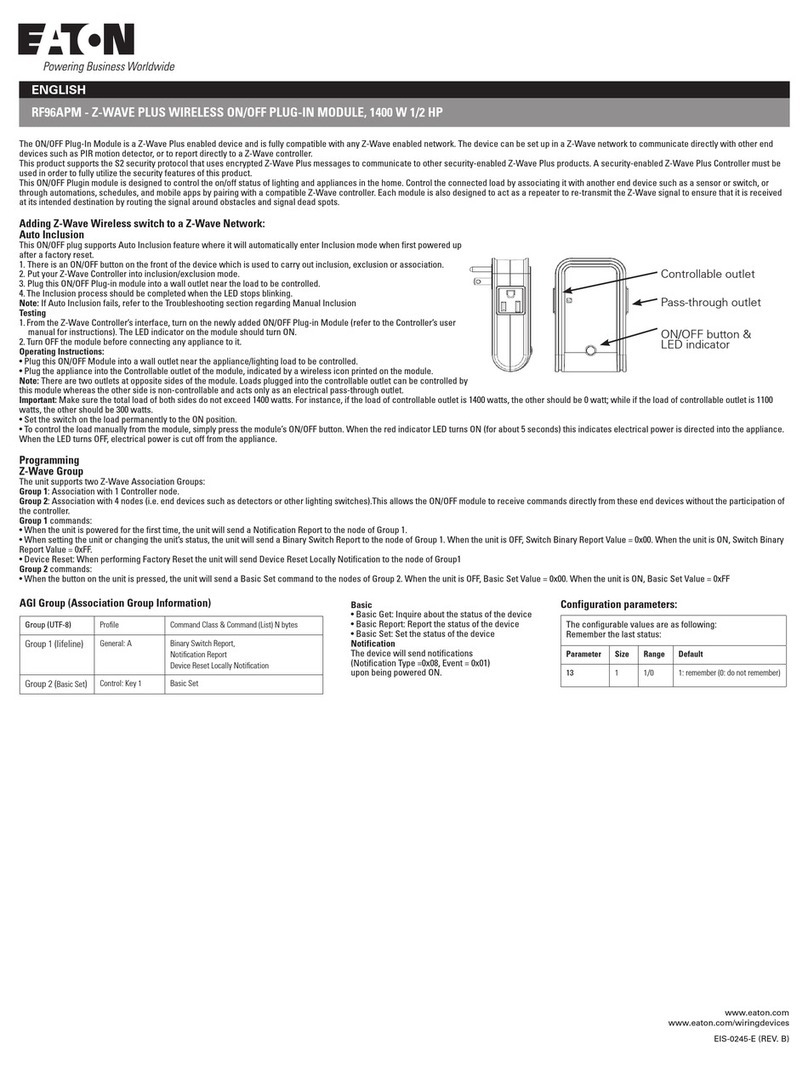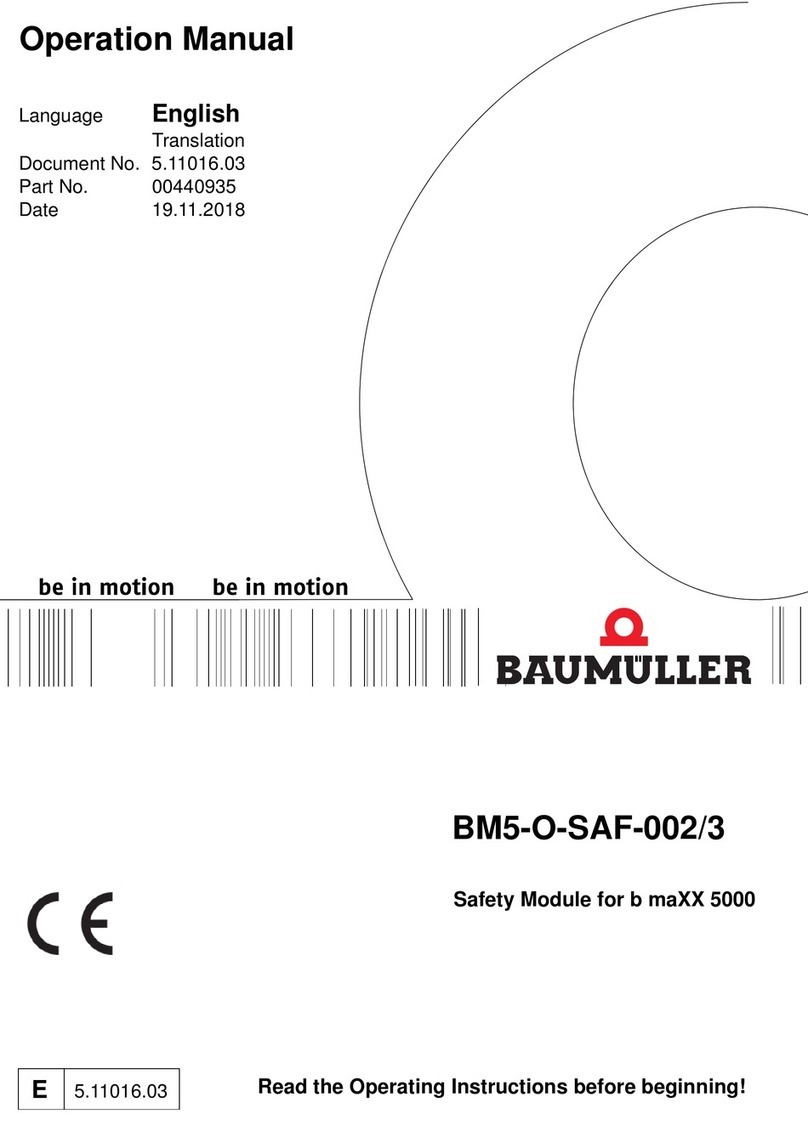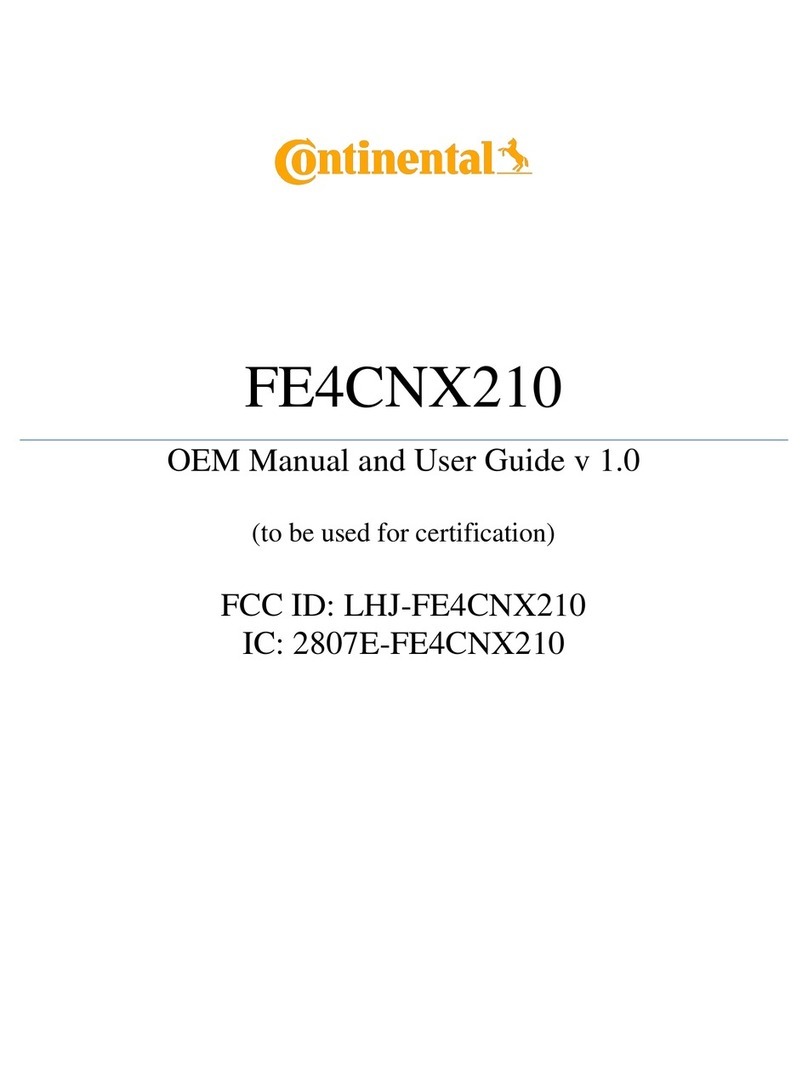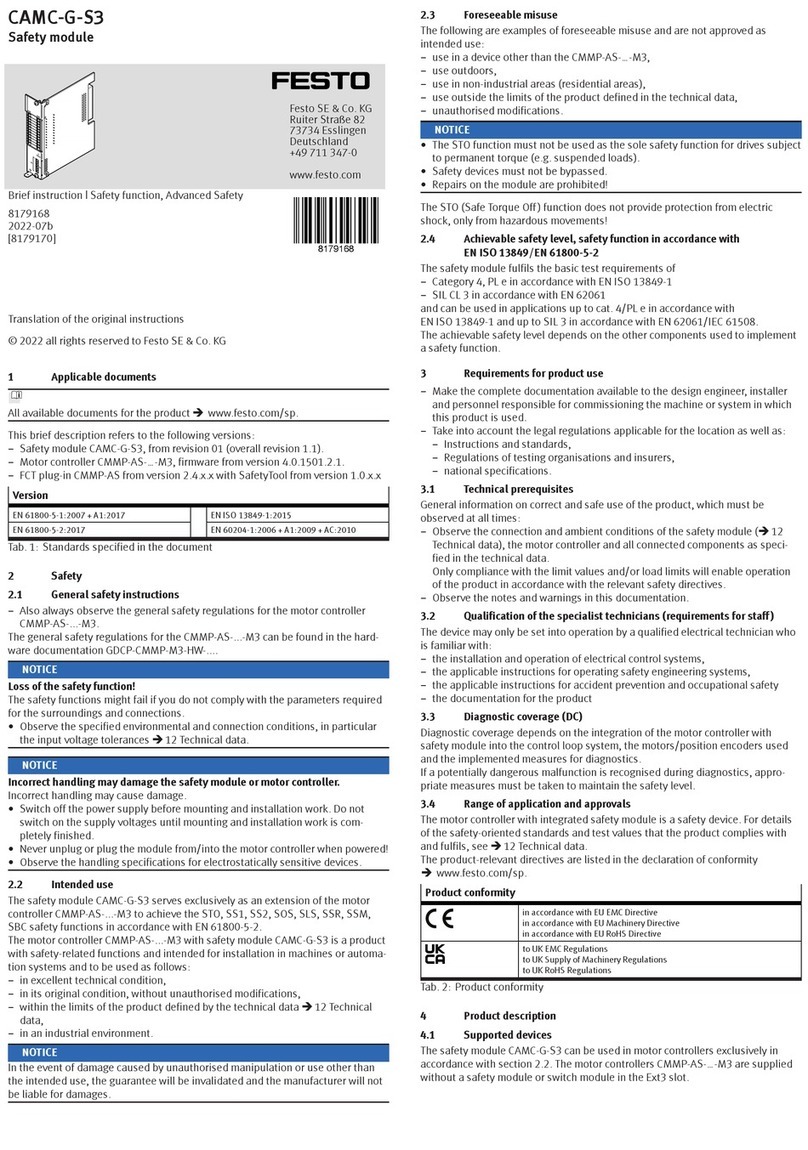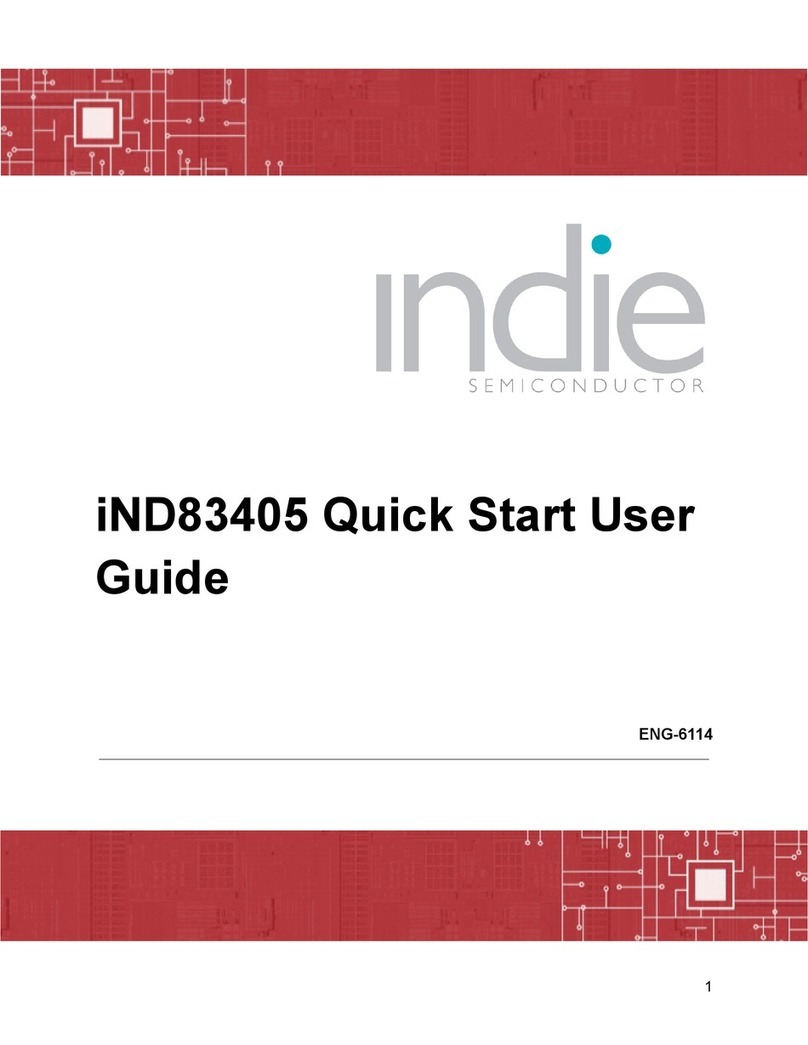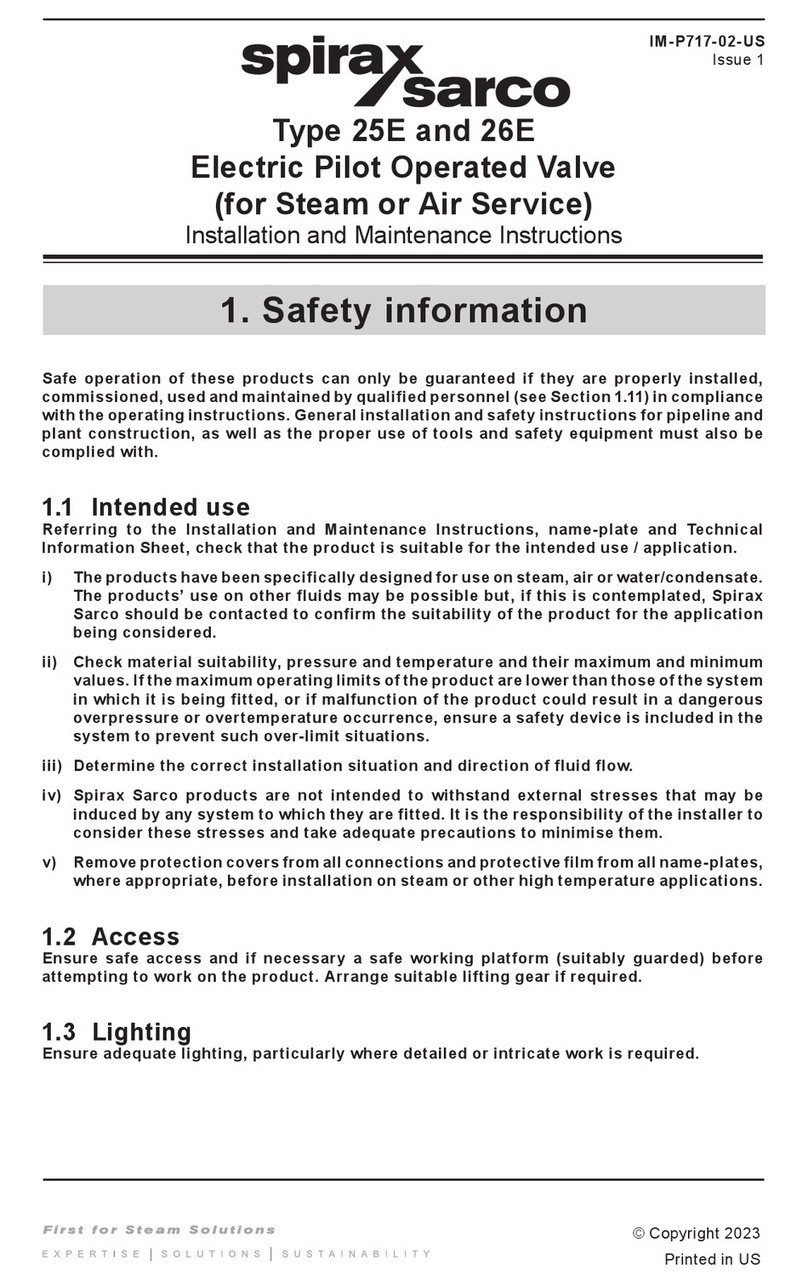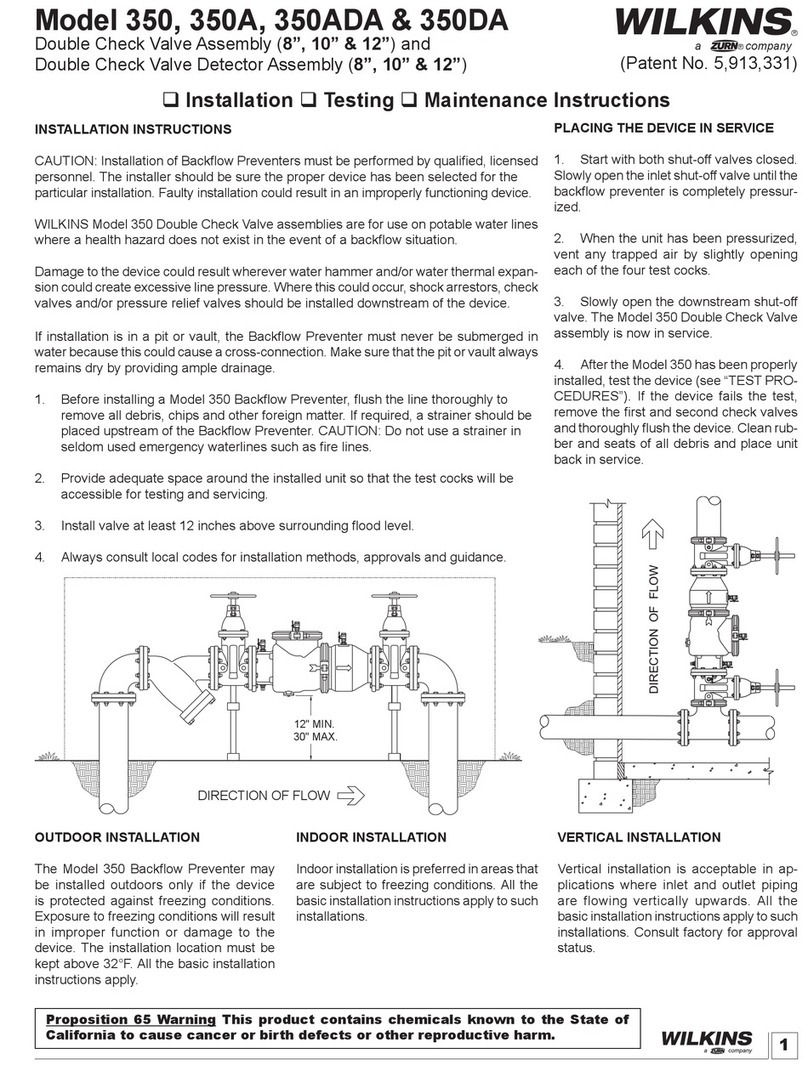FiveCo FMod-IPAXESCTRL User manual

1 / 71
3 Axes
Ethernet Control Board
FMod-IPAXESCTRL
H:1.1 / F:1.11
User’s Manual
Version 1.1
FMod-IPAXESCTRL User Manual v.1.1
All manuals and user guides at all-guides.com
all-guides.com

2 / 71
Version: 1.1
Last revision: May 10, 2005
Printed in Switzerland
Copyright 2002-2005 FiveCo Sàrl. All rights reserved.
The contents of this manual may be modified by FiveCo without warning.
Trademarks
Windows® is a registered trademark of Microsoft Corporation.
Ethernet® is a registered trademark of Xerox Corporation.
Java® is a registered trademark of Sun Microsystem.
Warning
This device is not intended to be used in a medical, life-support or space product.
Any failure of this device that may cause serious consequences should be prevented by implementation of
backup systems. The user agrees that protection against consequences resulting from device system
failure is the user's responsibility.
Changes or modifications to this device not explicitly approved by FiveCo will void the user's authority to
operate the device.
FMod-IPAXESCTRL User Manual v.1.1
All manuals and user guides at all-guides.com

3 / 71
Revision history
Revision Date Author Note Firmware
version
Applet
version
Win32
application
version
1.0 16.11.04 XG - First revision history
Since 1.8 1.3 -
1.1 21.04.05 XG - Add IP SUBNETMASK register (0x13)
- Add TCPCONNECTIONSOPENED register
(0x1A)
- Easy change IP with broadcast
- Add relative coordinate with relative zero
- Add AXISxPOSITIONOFFSET registers
(relative offset)
Since 1.11 1.6 -
FMod-IPAXESCTRL User Manual v.1.1
All manuals and user guides at all-guides.com

4 / 71
Table of Contents
1. Package and operating conditions ...........................................................................5
Package contents.........................................................................................................5
Operating conditions ..................................................................................................6
2. Overview................................................................................................................7
Connection architecture (Ethernet)............................................................................8
Board Layout ..............................................................................................................9
3. Quick start ............................................................................................................10
Power and network ..................................................................................................11
Changing IP address ..................................................................................................12
4. Hardware..............................................................................................................13
Power supply ............................................................................................................13
LCD Display..............................................................................................................14
Keyboard ..................................................................................................................15
Trackball ...................................................................................................................16
LEDs .........................................................................................................................17
SOS button...............................................................................................................18
5. TCP/UDP Server ..................................................................................................19
General.....................................................................................................................19
TCP-HTTP port (# 80) ............................................................................................20
TCP & UDP Control port (# 8010).........................................................................21
Checksum calculation................................................................................................23
6. Java Applet............................................................................................................24
Overview..................................................................................................................24
Main Panel ................................................................................................................25
Board’s communication settings Panel.......................................................................26
Keyboard settings panel ............................................................................................27
LCD text Panel .........................................................................................................29
Modes & Axes settings Panel ....................................................................................30
7. Reference zero absolute/relative...........................................................................31
8. Registers management ..........................................................................................32
Memory Organization...............................................................................................32
Full Register Description ...........................................................................................33
FMod-IPAXESCTRL User Manual v.1.1
All manuals and user guides at all-guides.com

5 / 71
1. Package and operating conditions
Package contents
1 Axes Ethernet Control board : FMod-IPAXESCTRL
This manual
(optional) Power Supply :
Power over Ethernet IEEE802.3af Hub-injector
(110-240 VAC, 50/60Hz -> +48v, 350 mA)
FMod-IPAXESCTRL User Manual v.1.1
All manuals and user guides at all-guides.com

6 / 71
Operating conditions
Operating temperature -20 — 70 °C
Supply voltage Vcc 7-48 VDC
Input capacity (Power +,-) ~220uF, ~50mOhm ESR
Power consumption (~0.8W) 65mA when idle @ Vcc 7 V
Without LCD & Trackball 25mA when idle @ Vcc 24 V
15mA when idle @ Vcc 48 V
Power consumption (~1.2W) 150mA when idle @ Vcc 7 V
With LCD & Trackball 45mA when idle @ Vcc 24 V
25mA when idle @ Vcc 48 V
FMod-IPAXESCTRL User Manual v.1.1
All manuals and user guides at all-guides.com
all-guides.com

7 / 71
2. Overview
The FMod-AXESCTRL is a board used to control a
maximum of 3 DC-motorized axes (card FMod-
IPDCMOT or FMod-IPECMOT). The main interest in this
card is its communication protocol (Ethernet: TCP/IP-
HTTP) which allow it to be connected to a standard
Ethernet network. In addition, the board follows the IEEE
802.3af standard which allows it to be powered through
the Ethernet cable (PoE-Powered Device).
The FMod-IPAXESCTRL board works without the use of
a computer (PC or Mac). It communicates independently
with the selected FMod-IPxxMOT devices (motor control
cards) through the Ethernet network. It can even be easily
configured using its internal web-pages (http server
onboard) with any standard web-browser.
A (4x20char) LCD can be connected to locally display
information and a trackball + keyboard are the available
inputs to handle the axes.
LCD display
4*20 character
Keyboard 4 Leds
FMod-PAXESCTRL
4*4 buttons •Peripherals management
or •http server
4*2 buttons
•IEEE 802.3af power supply
Trackball
Quadrature signal
This schema shows all peripherals connectable to the board.
The trackball, the LCD screen and the Keyboard (4x20)
FMod-IPAXESCTRL User Manual v.1.1
All manuals and user guides at all-guides.com

8 / 71
Connection architecture (Ethernet)
The scheme underneath is showing the connection diagram of
the FMod-IPAXESCTRL board. The user interacts with the
MMI (Man Machine Interface), e.g. the LCD, the Keypad and
the Trackball; connected to the Axes control card. This card is
connected together with the Motor control cards (FMod-
IPDCMOT48/1.5) to a standard/industrial Ethernet Switch
(available on the market from 30.- USD) and be used in
applications like XYZ-Tables, as an example.
•The axes control board and the motor control boards are
connected together to an “Ethernet 10BaseT compliant
Switch”, the communication between them is done through
the UDP-IP protocol.
•An optional computer (PC, Mac, …) can be connected to the
same network (to the Ethernet 10BaseT compliant Switch) in
order to configure the parameters of the axes control card
•The same Switch used to connect the FMod-IPAXESCTRL and
the FMod-IPDCMOT48/1.5 can be connected to the Internet
network (under an ADSL modem/router or a professional
Router) and therefore the system will become accessible from
everywhere (remote).
Note : It is also possible to connect directly the FMod-IPAXESCTRL to one FMod-
IPDCMOT48/1.5 motor control card through a simple Ethernet Cross Cable (not using
the switch). In this case the system will only be able to control one (1) motor/axis.
FMod-IPAXESCTRL User Manual v.1.1
All manuals and user guides at all-guides.com

9 / 71
Board Layout
JP3 SOS button
J1 IN Power +
IN Power -
J7 Ethernet RJ45
J4 Keyboard 2x4
Keyboard 4x4
J5 Trackball
J3 LEDs indicator
J8 LCD display
75.7
69.5
64.3
∅
3.2
70.5
Height max: 20mm
FMod-IPAXESCTRL User Manual v.1.1
All manuals and user guides at all-guides.com

10 / 71
3. Quick start
This section is intended to help users to quickly plug the
module into their system and establish a connection between
the computer used for the initial configuration and the card.
Detailed information about hardware and software is
described further in this document.
You can find the board factory communication settings on the
label on the board or on the box.
This device is not intended to be used in a medical, life-support or space product. Any failure
of this device that may cause serious consequences should be prevented by implementation
of backup systems. The user agrees that protection against consequences resulting from
device system failure is the user's responsibility. motion@fiveco.com / www.fiveco.com
FMOD-IPAXESCTRL
INPUT(supply) : 7-48V DC, 1.5 W
MAC: 00-50-C2-30-8x-xx / IP : 169.254.5.1
The MAC Address is the 48bits unique identifier on Ethernet
networks. The IP Address can be modified. The complete
procedure is described further in this manual.
Note: If the module has already been configured and the IP address has
been changed to an unknown value, you can retrieve back an SOS
IP address (on label) by pressing the “SOS button” during the
normal operation of the card.
FMod-IPAXESCTRL User Manual v.1.1
All manuals and user guides at all-guides.com

11 / 71
Power and network
1. Connect the card to a computer using a RJ45 cross
wired cable (direct-link), or with a straight cable to a
Ethernet-switch.
Connect the cable to the card and to the PC
Connection with an Ethernet crosscable
2. Connect power (7-48V) to the module. Or with a POE
injector.
Discrete power supply OR PoE with a Power injector
FMod-IPAXESCTRL User Manual v.1.1
All manuals and user guides at all-guides.com
all-guides.com

12 / 71
Changing IP address
To easily change the factory IP address user can use the
Win32 software provided on the CD-Rom.
1. Plug your new card on your PC network.
2. Start the Win32 application.
3. Click on "File->Easy change IP address".
4. The software scans the network and displays a list of all
FiveCo's devices found.
5. Select the MAC address corresponding to your new card.
6. If you have more than one network adapter on your PC,
the software ask you to select the one which is connected
to the same network as the FMod-IPAXESCTRL.
7. The software suggests you a new IP address without the
last byte. Choose a new IP (that is not already used on
your network!!) and click the "Change IP address" button.
That’s it! The card has a new address and a new subnet mask
(the same as your PC). They are automatically saved into
EEPROM.
You can now connect to the card with the Win32 software
or open its web page by typing its new IP address into a web
browser.
Remark:
The IP address won't be changed if a TCP connection exists
with the card.
FMod-IPAXESCTRL User Manual v.1.1
All manuals and user guides at all-guides.com

13 / 71
4. Hardware
There are different configurations, depending on the needs
of your application:
•FMod-IPAXESCTRL + Keyboard
•FMod-IPAXESCTRL + Keyboard + trackball
•FMod-IPAXESCTRL + Keyboard + LCD
•FMod-IPAXESCTRL + Keyboard + LCD + trackball
An independent connector for each peripheral is present
on the card. No particular configuration is needed to
enable/disable each of them. You have just to connect a
peripheral before the power-up of the card.
Note: It is better NOT to deplug the peripherals when the system is powered.
Power supply
The card can be powered in two modes:
WARNING: do NOT use both at the same time!
1) POE (Power Over Ethernet) 48V only, 350 mA on
connector J7 (RJ45), pins 4&5(+), 7&8(-). Swapped
polarity works too. Compatible with IEEE 802.3af mode B
& A.
2) Discrete 7-48 V DC on connector J1. Negative pole is
near the J7(RJ45) connector.
FMod-IPAXESCTRL User Manual v.1.1
All manuals and user guides at all-guides.com

14 / 71
LCD Display
The FMod-IPAXESCTRL board drives an LCD
display with 20 columns and 4 lines. LED
backlight is also powered from the FMod-
IPAXESCTRL, and always ON.
Different LCD colors are available, FiveCo
recommend the LCD’s from Crystalfontz
(www.crystalfontz.com)
The LCD used by FiveCo is the Crystalfontz
model CFAH2004A-TMI-JP (with LSI HD44780
driver inside), blue-backlit with white characters
(pictured on the left).
The connector on the FMod-IPAXESCTRL
board has the same pin configuration as the one
of the LCD (allowing an easy flat-cable
connection), but the LCD has to be used in
4bits data mode only.
Board J8 connector pinout:
1 GND
2 5V
3 VO (Contrast)
4 RS
5 R/W
6 E
7 - (nc)
8 - (nc)
9 - (nc)
10 - (nc)
11 DB4
12 DB5
13 DB6
14 DB7
15 Backlight 5V with a 33Ohm
resistor already in series.
16 Backlight GND
FMod-IPAXESCTRL User Manual v.1.1
All manuals and user guides at all-guides.com

15 / 71
Keyboard
The board offers the possibility to connect two
kinds of MATRIX KEYBOARDS: 2x4 or 4x4.
Board J4(up) connector pinout (2x4 version):
1 Column 0
2 Column 1
3 Line 3
4 Line 2
5 Line 1
6 Line 0
Board J4(down) connector pinout (4x4 version):
1 Column 0
2 Column 1
3 Column 2
4 Column 3
5 Line 2
6 Line 3
7 Line 1
8 Line 0
The next scheme shows the position of each
key on the Keyboard (useful for the
configuration).
A B C D A B
E F G H E F
I J
I J K L
M N
M N O P
Column: 0 1 2 3 0 1
Line: 0 1 2 3
Connecto
r
Connecto
r
FMod-IPAXESCTRL User Manual v.1.1
All manuals and user guides at all-guides.com

16 / 71
Trackball
A two axes trackball enables to manage axis
1 and axis 2 (axis 3 is manageable with
keyboard only). Each channel must have
quadrature signal (A, B).
PEWATRON model LP150-5FV00 is the
reference for this board. It is also possible to
use other kinds of trackballs with different
resolution or even gravity independency (ex:
Megatron model 816TC).
Board J5 connector pinout:
1 - (not connected)
2 - (nc)
3 - (nc)
4 5V
5 Xa
6 Yb
7 Ya
8 Xb
9 - (nc)
10 GND
Trackball connector pinout and axes:
Axe 2
A
xe 1
FMod-IPAXESCTRL User Manual v.1.1
All manuals and user guides at all-guides.com
all-guides.com

17 / 71
LEDs
The FMod-IPAXESCTRL is provided with a connector for
4 LED (J3). They give information about the mode (1, 2,
3) of the board and the state (activity or not) of the axes.
Here is the LED’s layout:
0 1 2 3
Board Mode Axis
Board Mode
The different modes define the way the input (trackball
and Keyboard) and output devices (LCD display) interact
with the physical system (commands sent to the motor).
See “Axes parameters Panel” in “Java applet” chapter for
more detailed information.
Mode 1 = LED0 on, LED1 off 0 1
Mode 2 = LED0 off, LED1 on 0 1
0 1
Mode 3 = LED0 off, LED1 off
Axis State
The LEDs are especially useful to overview the mode on
how the axes are controlled by the trackball (axes 1 and
2). When an axis is found and is ready to receive data,
then its corresponding LED is on; and if an axis is
“suspended” its LED is off. Actually it is possible to drive an
axis (for ex: axis1) without modifying the other one (ex:
axis2) which has been put in a “suspended” state with the
press of a Keyboard button.
Notes: a) No led exist for axis 3 because it cannot be driven by the trackball.
b) The LEDs display the information in any case, even if the LCD is not connected.
The board drives the lower pin (Cathode /-) of the LED
and the upper (Anode /+) is connected to 5V. An
onboard 1kOhm resistor is connected in series to limit the
current to ~3mA.
Board J3 Connector:
3 mA
Controller
Board Connector
(one for each led)
5V
1k
1 Led 0 resolution mode 1
2 5V
3 Led 1 resolution mode 2
4 5V
5 Led 2 axis 1 ON/OFF
6 5V
7 Led 3 axis 2 ON/OFF
8 5V
FMod-IPAXESCTRL User Manual v.1.1
All manuals and user guides at all-guides.com

18 / 71
SOS button
This button has 2 different actions depending on the
moment when it will be pressed: at system power-up or
when the system is already running.
POWER UP ACTION (the SosButton is pressed during power up)
This action is useful when the card needs to be restored
exactly back to the “out-of-factory” state.
The RestoreFactoryParamters(0x05) function is
automatically called, and the actual IP address is
overwritten with the SOS IP address written on the
sticker of the card (169.254.5.1). After that, all these
parameters are automatically saved in the User’s
parameters memory with SaveUserParameters (0x03)
function.
SOS button
RUNNING ACTION (the SosButton is pressed during running)
This action is useful when the user has lost the actual IP
address of the card, and temporarily needs to connect to
it, without changing all the parameters of the card.
Only the IP address is overwritten with the SOS IP
address written on the sticker on the card (169.254.5.1).
This new IP will be valid only after that all TCP/IP
connections (web pages too) will have been closed.
In this case this SOS IP address is not automatically saved,
so if you need it, you have to manually call the
SaveUserParamters (0x03) function or the previous IP will
be reloaded at the next power-up.
Warning:
Do not use the “SOS IP address” as the normal IP for your module
(during normal board operation), because if you plug another
module on the same network, they will have the same IP and
therefore it will be impossible to configure both of them.
FMod-IPAXESCTRL User Manual v.1.1
All manuals and user guides at all-guides.com

19 / 71
5. TCP/UDP Server
General
The board provides an Ethernet port (RJ45 — connector
J7) which allows accessing all the parameters (registers) of
the module through a TCP or UDP connection.
Here you will find a small comparison table between these
two protocols (non exhaustive):
Features UDP TCP
CheckSum (Data integrity) YES YES
Multiport (data multiplexing) YES YES
Flow control NO YES
Acknowledge Data NO YES
Multipacket order reconstruction NO YES
Two ports are available using the TCP protocol:
Port #80 for HTTP communication.
Port #8010 Access to the control port
Only one port is accessible through the UDP protocol:
Port #8010 Access to the control port
You will find a detailed description on the different ports
in the next pages.
Note: The board allows up to 4 simultaneous TCP connections.
That means for example: that 4 users can connect to the #80
port to see the web page, or 4 users can be connected to the
#8010 port and control the I/Os, or even that two see the page
and two control the I/Os, etc. In UDP protocol there is no
limitation on the number of users connected.
FMod-IPAXESCTRL User Manual v.1.1
All manuals and user guides at all-guides.com

20 / 71
TCP-HTTP port (# 80)
This port is used to access to the web page stored on the
module.
The user can simply access to that port and ask for a
particular page, using a standard Web browser (IE,
Netscape, Mozilla, Safari) and type the (IP) address of the
card:
Ex: type http://169.254.5.1/index.htm in the address bar of the
browser and the “index.htm” page will be loaded.
If you don’t use a browser software, you can write your
own software that can access to the HTTP port and ask
for a specific webpage, and then retrieve the page content
in the html code.
FMod-IPAXESCTRL User Manual v.1.1
All manuals and user guides at all-guides.com
Other manuals for FMod-IPAXESCTRL
2
Table of contents
Other FiveCo Control Unit manuals