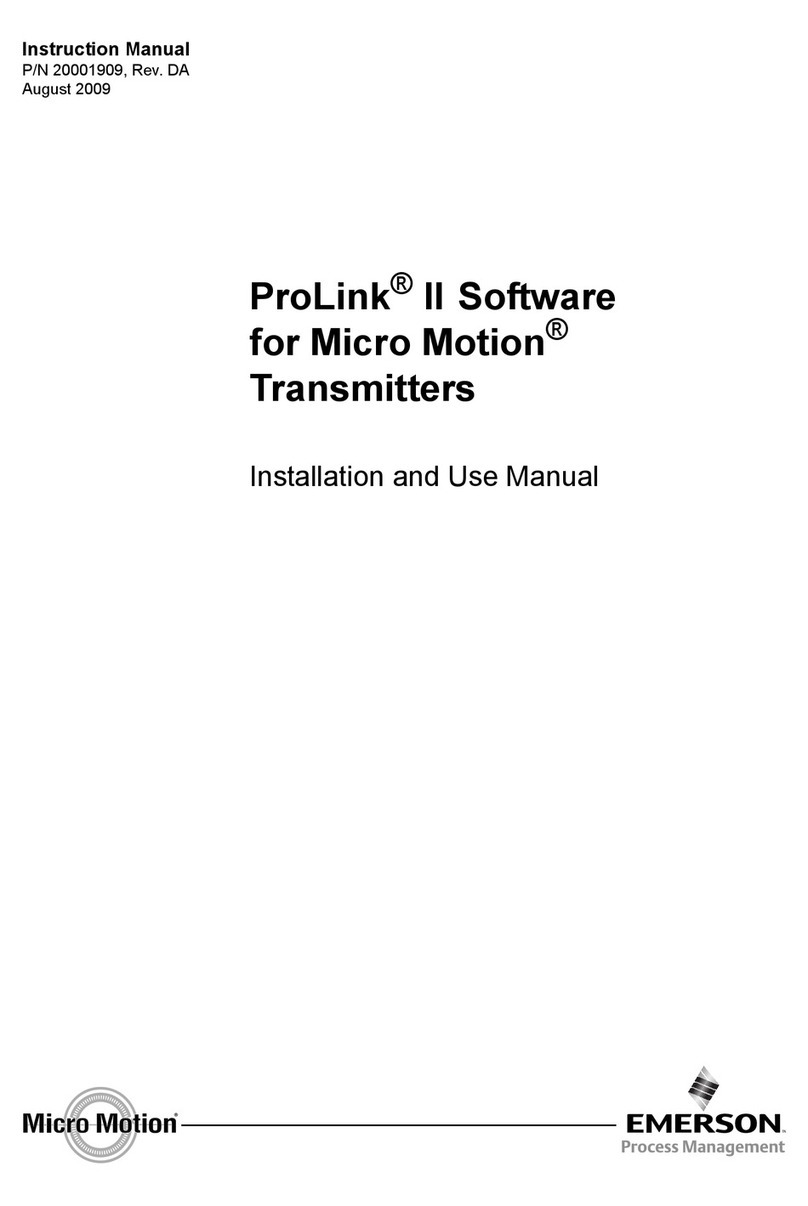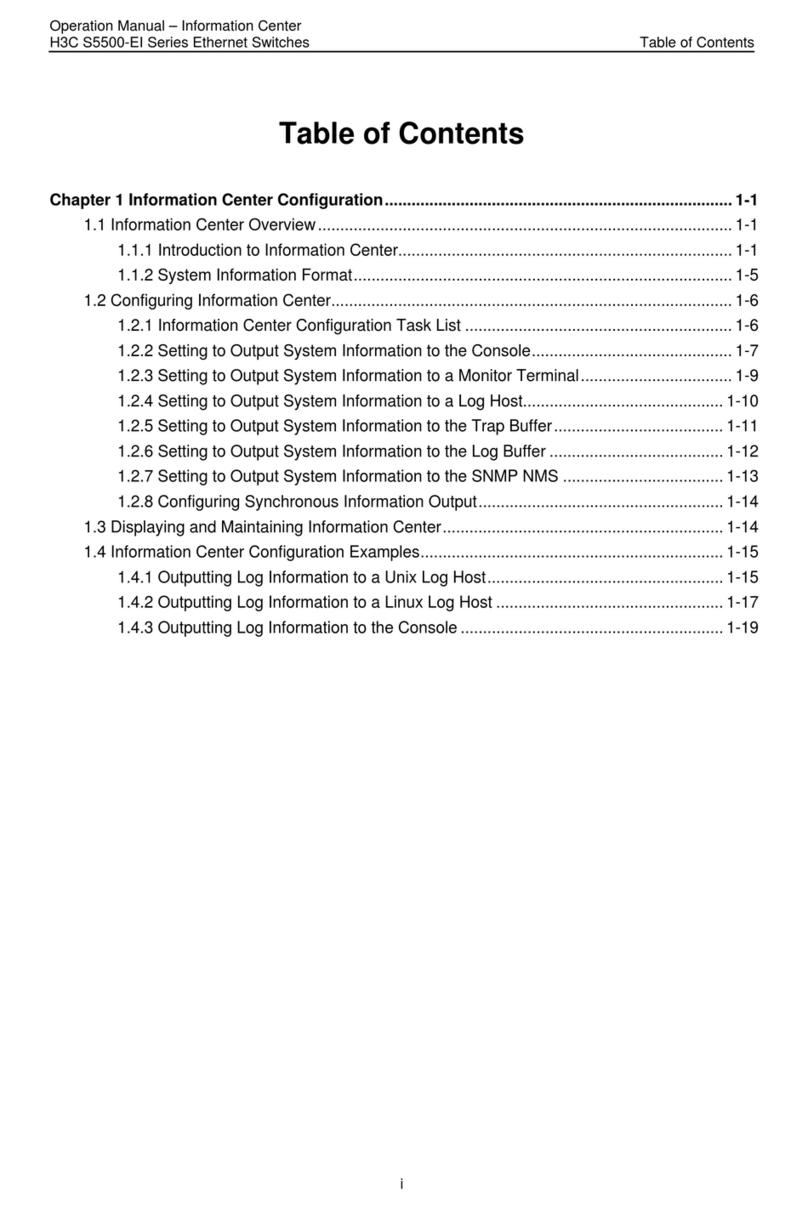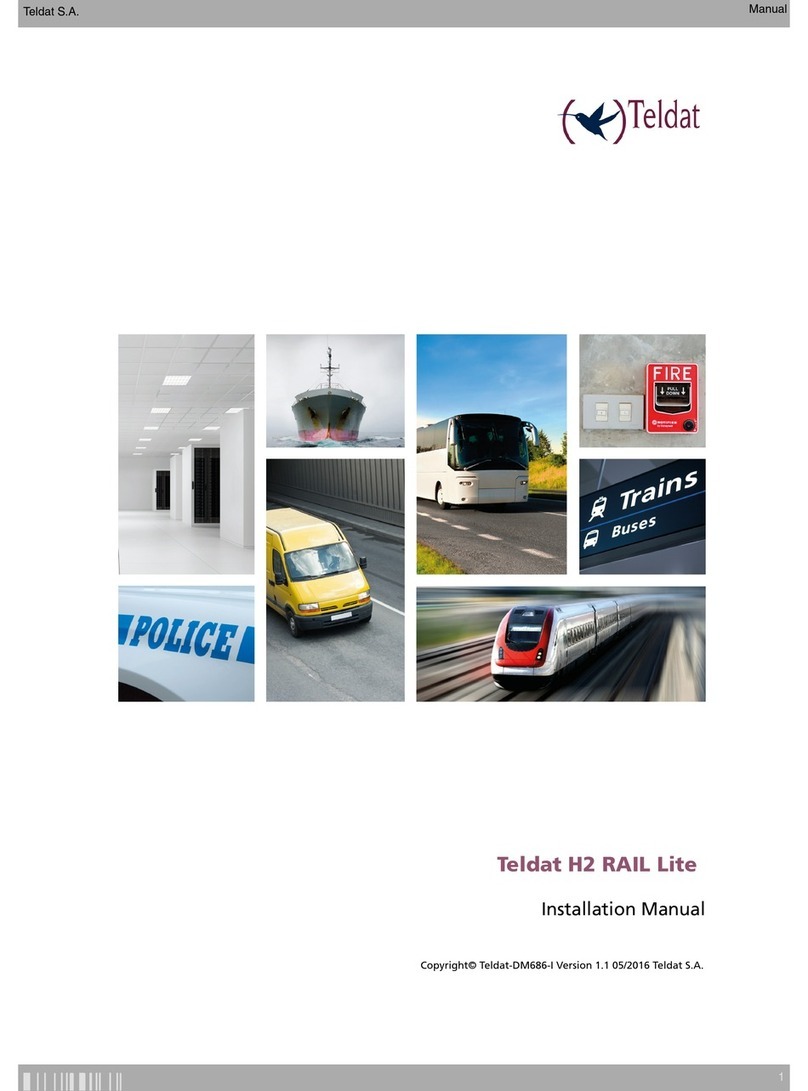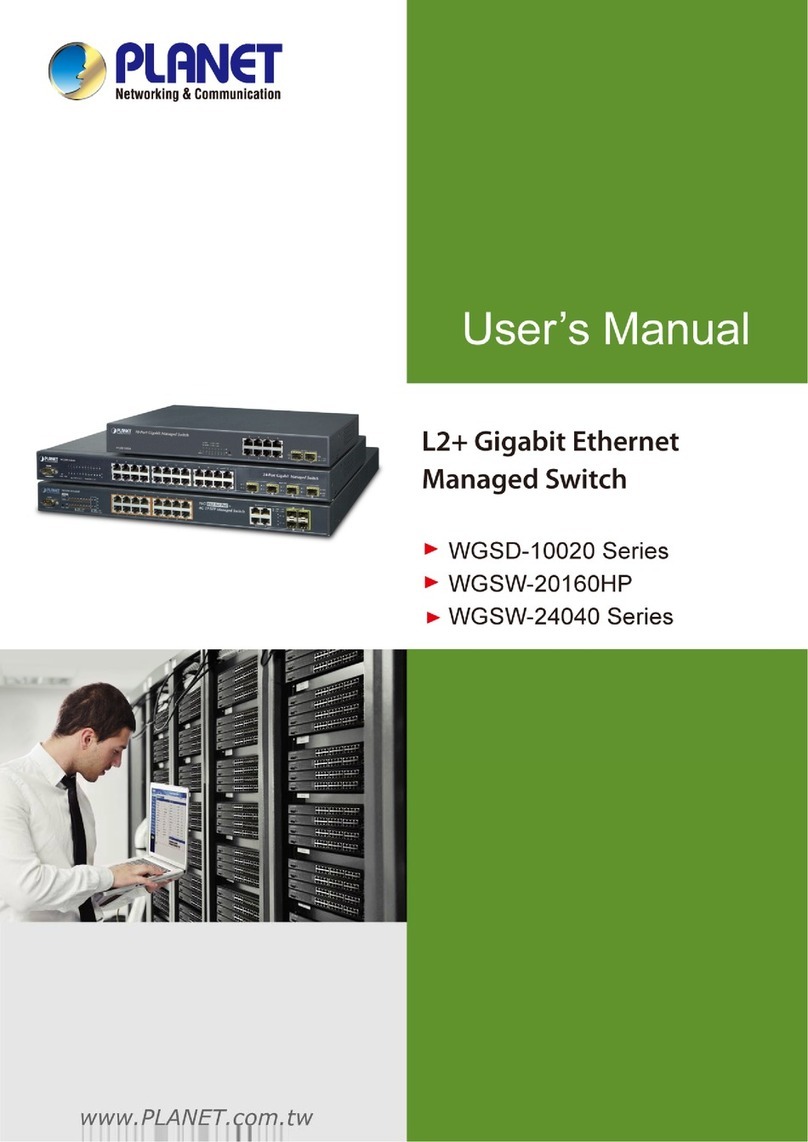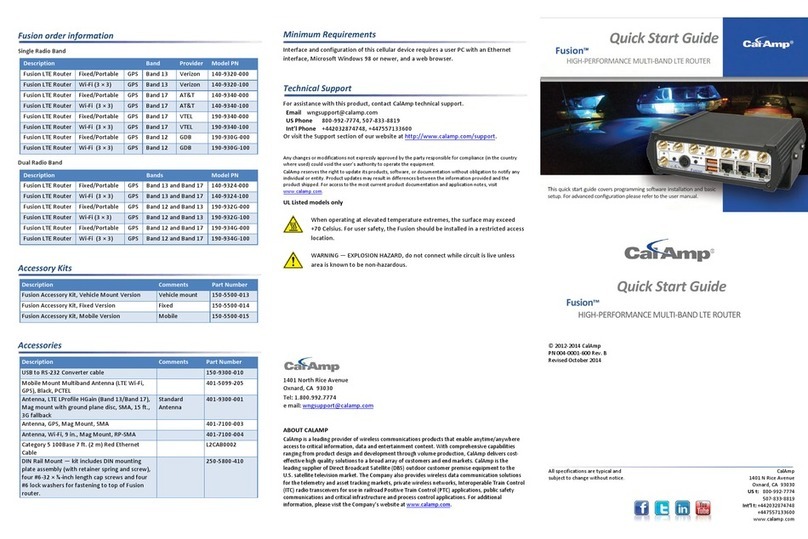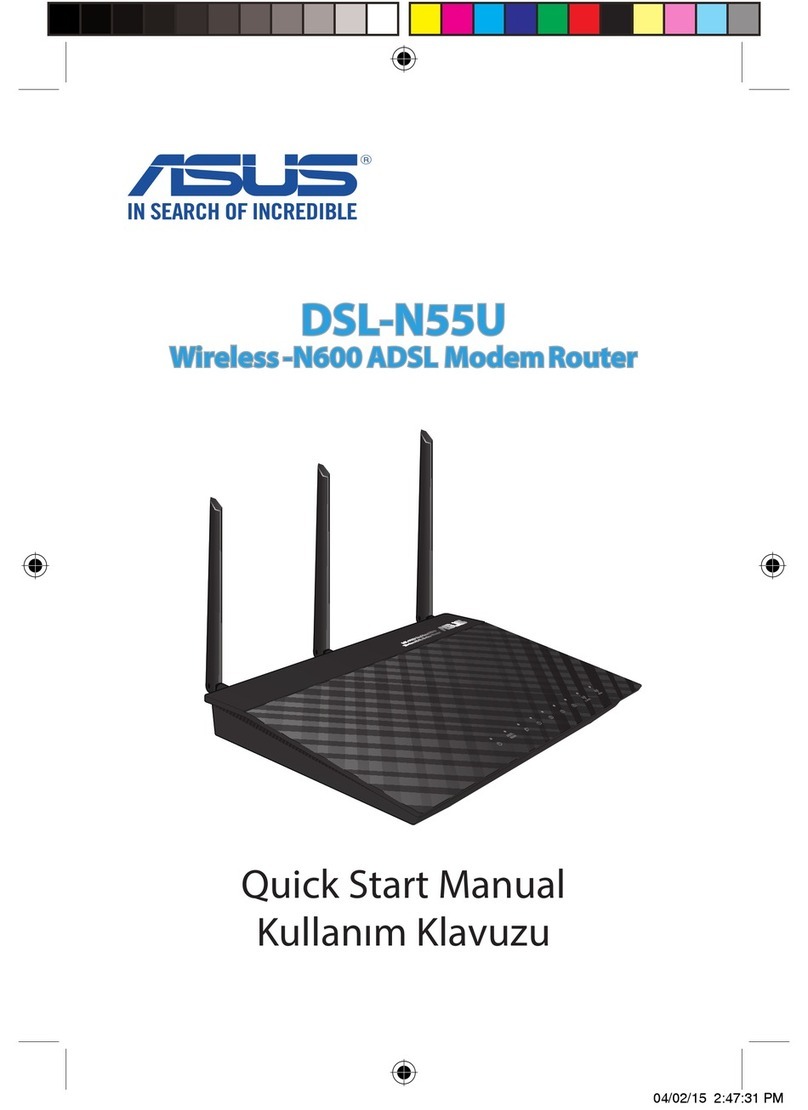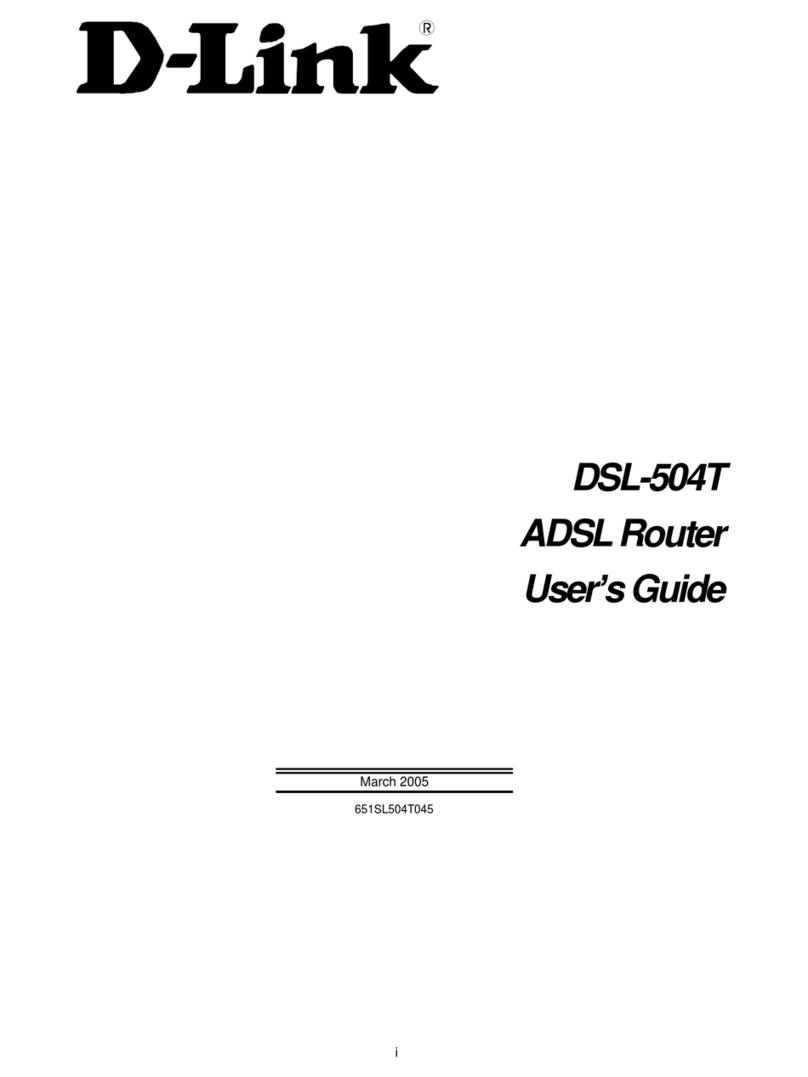Fivecomm 5G BROAD Instruction Manual

5G COMMUNICATIONS FOR FUTURE INDUSTRY VERTICALS S.L. •Fivecomm
Camino de Vera s/n, Building 6D, Floor 4, 46022, Valencia •
E-mail: contact@fivecomm.eu • https://fivecomm.eu/
Leading machine connections
5G BROAD
Configuration Guideline
Version
Rev_E
Date
4/26/2022
State
Draft
Clearance
Public
Authors
Dumitru Prutean
Carlos Ravelo Pérez

5G BROAD Configuration Guideline
2/20
Contents
1. Introduction...............................................................................................................3
1.1 Initial settings ...................................................................................................3
2. Default configuration .............................................................................................5
3. 5G Configuration ......................................................................................................9
3.1 5G SA Configuration: .............................................................................................9
3.2 5G NSA Configuration:........................................................................................ 14
4. Port-forwarding configuration .......................................................................... 14
5. Wi-Fi Access Point Configuration...................................................................... 15
6. Testing connection................................................................................................17
7. Troubleshooting the connection ..................................................................... 19
7.1 Network registration verification: ................................................................... 19
7.2 Connection activation verification: ...............................................................20

5G BROAD Configuration Guideline
3/20
1. Introduction
This document explains the default configuration of the Fivecomm 5G BROAD
product and the steps for setting a new 5G network connection, Wi-Fi Access Point and
Port-Forwarding configuration.
1.1 Initial settings
1) First the antennas/RF cables must be connected.
•For 5G SA configuration the minimum recommendation is to use the
antennas for n78/77 high bands, that are defined by the row with four SMA
connectors as shown in the following figure.
Figure 1. Antennas connected for usage in SA 5G n78/77 bands

5G BROAD Configuration Guideline
4/20
•For 5G NSA the recommended configuration is using antennas for all 6 SMA
connectors(row with 4 SMA connectors for high bands and row with 2 SMA
connectors for low bands) as shown in the following picture.
Figure 2. All antennas connected for usage in 5G SA and 5G NSA for maximum
performance.
2) Secondly, take off the lid and place the SIM card in the reader shown in Fig.
3, the format is MicroSim.
Figure 3. SIM card reader

5G BROAD Configuration Guideline
5/20
3) Now the 5G BROAD product can be powered on, by connecting the charger
to the power connector. The LEDs will turn on after approximately 30
seconds. In Fig. 4 the normal state for the LEDs after powering on is shown.
Figure 4. LEDs after powering on
•“Status”LED indicates that the 5G BROAD is powered and should be steady
on.
•“Connection”LED indicates the registration status, if it’s ON then the modem
got registered into the network
•“Tx/Rx” LED should slowly blink as the 5G BROAD is searching for network in
the beginning, after it gets registered it blinks at a lower rate, which means
it’s idle.
2. Default configuration
The 5G BROAD has its LAN interface (Ethernet port) configured with the IP
192.168.1.1/24. The username is root and the password is fivecomm. A DHCP server is
active on that interface.
The 5G BROAD can be accessed either by SSH using PuTTY software, or by the Web
Management Interface, which is recommended for configuration. 5G Broad can be
configured connecting an Ethernet cable to any laptop.
To be able to connect with the 5G Broad you must check that DHCP is enabled on the PC.
Control Panel -> Network and Internet -> Network and Sharing Center
Here choose the wired connection with 5G BROAD and press Ethernet following the
steps shown in the pictures below.

5G BROAD Configuration Guideline
6/20
Figure 4. PC DHCP enabling
Press OK, now you have enabled DHCP for the connection of the PC with the 5G
BROAD, and you will be able to connect to it using PuTTY or Web Management Interface.
1
3
2
4
5

5G BROAD Configuration Guideline
7/20
•Web Management Interface
To access the WMI open any browser and type the IP 192.168.1.1 in the address bar, it
will open the interface as in the following figure.
Figure 5. Web Management Interface login page
Here introduce the Username and the Password as mentioned above, press Login
and you will get to the main page.
Figure 6. Web Management Interface main page
By default, the wwan0 interface is created and configured with an SA APN, as shown
in the following figure in Network->Interfaces:

5G BROAD Configuration Guideline
8/20
Figure 7. WMI Network interfaces page
Configuration of the 5G BROAD parameters will be explained in the following section.
Also, NAT is enabled via the wwan0 interface. The wwan0 interface is assigned to
the WAN zone within the firewall.
Figure 8. WMI Firewall page
Firewall has been done configured every chain accepting traffic so the user can set
rules as required.

5G BROAD Configuration Guideline
9/20
3. 5G Configuration
3.1 5G SA Configuration:
PuTTY:
Download and Open the PuTTY app, and insert the IP 192.168.1.1, keep port 22 and
connection type SSH as shown in the picture below.
Figure 9. PuTTY start interface
After pressing Open we get the interface shown in the following picture:
1
2
3
4

5G BROAD Configuration Guideline
10/20
Figure 10. PuTTY login interface
Here we insert the login (root), press Enter, insert password (fivecomm) and press
Enter again. Now we get into the PuTTY CLI where we can interact with the 5G BROAD as
shown in the figure below.
Figure 11. PuTTY CLI for the 5G Broad

5G BROAD Configuration Guideline
11/20
For 5G SA connection we should modify the connection profile with the right APN.
For this use the following command:
qmicli -p -d /dev/cdc-wdm0 –wds-modify-profile=3gpp,1,apn="APN_to_use"
Then check that the profile was modified successfully using the next command:
qmicli -p -d /dev/cdc-wdm0 --wds-get-profile-list=3gpp
This command will give you an output where you can see the parameters of the
connection like in the following figure
Figure 12. Profile list and parameters
----------------------------------------------------------------------------------------
Now go to the Web Management Interface, choose Network->Interfaces.
Next the wwan0 interface needs to be configured. The parameters to configure are
the APN, the SIM card PIN, the authentication type, and the IP type. If a type of
authentication is specified, the username and password must also be specified. For
setting these parameters click the Edit option of the wwan0 interface
Figure 13. Edit wwan0 configuration
A configuration example for an APN called valencia.pn5g.p2p, with no SIM Pin
required, no authentication and IPv4/v6 used is shown below:
1

5G BROAD Configuration Guideline
12/20
Figure 14. Example of network interface configuration
Once the parameters have been saved, press Save & Apply and Restart the
interface. Then the connection should be up, and the IP address assigned will be shown.
Figure 15. Saving changes and restarting the new created wwan0 network
interface
1
2

5G BROAD Configuration Guideline
13/20
Figure 16. WWAN0 Network Interface is up and have IP assigned
If the wwan0 interface does not exist, the user needs to create it. Select Add New
Interface; set the name to wwan0 and for the protocol select ModemManager.
Figure 17. Creating a network interface in WMI
After pressing Create Interface button, the following window will appear
Figure 18. Configuration window of a network interface in WMI
If the configuration doesn´t take effect, first try restarting the 5G BROAD and if it still
fails to connect verify that the 5G configuration has been added to the
/etc/config/network file. At the end of the file there should be a configuration like the
following:
3

5G BROAD Configuration Guideline
14/20
config interface 'wwan0'
option proto 'modemmanager'
option device '/sys/devices/platform/scb/fd500000.pcie/pci0000:00/0000: >
option auth 'none'
option iptype 'ipv4v6'
option apn 'valencia.pn5g.p2p'
For additional troubleshooting see Section 8.
----------------------------------------------------------------------------------------
3.2 5G NSA Configuration:
For the 5G NSA configuration it is usually not necessary to modify the profiles using
PuTTY CLI. Just follow the steps inside the discontinuous red line from previous
subsection in the same order, configuring the NSA APN, SIM PIN, and other needed
parameters in the Web Management Interface. If the configuration fails, proceed to
modify the profiles as for the SA case but using the NSA APN configuration.
4. Port-forwarding configuration
In addition to NAT, port-forwarding can be configured in Network->Firewall->Port
Forwards. If port forwarding will be used, the wwan interface needs to be added to the
wwan firewall zone. In Network -> Interface select Edit wwan, and in Firewall select the
wwan zone.
Figure 19. Assigning Firewall zone for the WWAN0 Network Interface
For adding rules for Port-Forwarding go to Network -> Firewall -> Port Forwards and
press Add, as in the figure below.
Figure 20. Adding rules for Port-Forwarding configuration

5G BROAD Configuration Guideline
15/20
When adding a new rule, the user can specify a rule Name, Protocol, Source Zone,
External port (destination port in the incoming traffic), Destination Zone which will be
lan, Internal IP address and Internal port.
Figure 21. Configuration window for adding a new Port-Forwarding rule
To enable the added rule, check the enabling check mark as in the following figure
Figure 22. Enabling the Port-Forwarding rules
For more parameters for configuring Port-Forwarding check the Advanced Settings on
Figure 21.
5. Wi-Fi Access Point Configuration
For Wi-Fi enabling and configuration use the Web Management Interface. Go to Network
-> Wireless and click Edit on the second wireless option as in the following picture.

5G BROAD Configuration Guideline
16/20
Figure 23. Wireless connection page
After pressing Edit you will get to the configuration window where desired parameters
can be chosen. You can choose the Operating frequency, Mode, ESSID, Network and
other parameter on the main page.
Figure 24. Wireless device configuration
On the Wireles Security page you can set Encryption type, AP password and many more.
After configuration press Save.

5G BROAD Configuration Guideline
17/20
Figure 25. Wireless device configuration 2
And press Enable button as in the figure below to run the Wi-Fi Access Point
Figure 26. Wireless connection enabling
The default AP is set to:
ESSID: Fivecomm
Password: fivecomm2022
6. Testing connection
In order to check the status of the connection to the network you can use the following
commands in PuTTY command line interface.
mmcli -L
The output is:

5G BROAD Configuration Guideline
18/20
/org/freedesktop/ModemManager1/Modem/0 [Quectel] RG500Q-EA
Use the number of the modem from the previous command in the following one to get
the connection status and other important details.
mmcli -m 0
The output of this command will show the connection status, access technique, APN,
and other important data.
Figure 27. Status connection retrieved from PuTTY CLI
To check the technology to which the BROAD is connected and the signal
parameters, in the PuTTY command line interface issue the command:
qmicli -p -d /dev/cdc-wdm0 --nas-get-signal-info
An example output for NSA is:
LTE:
RSSI: '-42 dBm'
RSRQ: '-10 dB'

5G BROAD Configuration Guideline
19/20
RSRP: '-67 dBm'
SNR: '11.0 dB'
5G:
RSRP: '-97 dBm'
SNR: '11.0 dB'
RSRQ: '-12 dB'
7. Troubleshooting the connection
For the connection of the 5G Broad there are two steps that need to be met
for proper functioning:
1. Network registration
2. Connection activation
If the device is not connecting. These two steps should be verify in that
order.
7.1 Network registration verification:
The easiest way to verify if the 5G Broad has successfully registered in the
network is to check the Conn led as in Figure 4. If the led is stable on, then the
modem has registered. If the modem has been on for more than 40 seconds and
this led is off, follow the steps below to detect and solve the problem:
1. Check if the SIM card is not PIN locked:
If the SIM card requires a PIN and it has not been provided, the user needs
to enter it for the modem to register. To verify if the SIM is locked issue the
command:
mmcli -m 0
and check the status section to see if the state is locked. If the state is disabled
first enable the modem with:
mmcli -m 0 -e
And then check the state. Another way to check this is through AT
Commands. With the command:
socat - /dev/ttyUSB3,crnl
and then
AT+CPIN?
If the response is SIM PIN, enter the PIN with
AT+CPIN=PIN

5G BROAD Configuration Guideline
20/20
After this the response to AT+CPIN? should be ready. Exit socat by pressing
Ctrl+c. After a moment, the state as seen by mmcli -m 0 should be registered.
2. Check cell registration
If it is not, enter again:
socat - /dev/ttyUSB3,crnl
And send the command:
AT+QENG=”servingcell”
If there is no response, it means that the modem doesn’t see any cell for
registration. Make sure that you are in an area with sufficient coverage. If there
is a response, the first part should include:
+QENG: "servingcell",<state>,
If the state is LIMSRV, the device detects a cell but is not able to register
there. The main cause for this is that the SIM card is not correctly activated.
7.2 Connection activation verification:
Once the registration is verified as per previous section, if the device is not
properly obtaining an IP for the wwan0, the connection parameters should be
verified.
1. First check that the parameters on the web interface are correct as per
section 3 according to the user case (SA or NSA)
2. Also check that the profiles are correctly set up again as per section 3
If the parameters seem to be right, please contact the Fivecomm support
with the following information:
-Screenshot of the configuration of the wwan0 interface in the web
-The output of the command:
qmicli -p -d /dev/cdc-wdm0 --wds-get-profile-list=3gpp,1
-A connection log which the user can collect sending the command:
logread -f
and restarting the wwan0 interface via the web.
Table of contents
Popular Network Router manuals by other brands

Ruijie
Ruijie Reyee RG-EG105GWT Hardware installation and reference guide

Draytek
Draytek Vigor2920 Series user guide
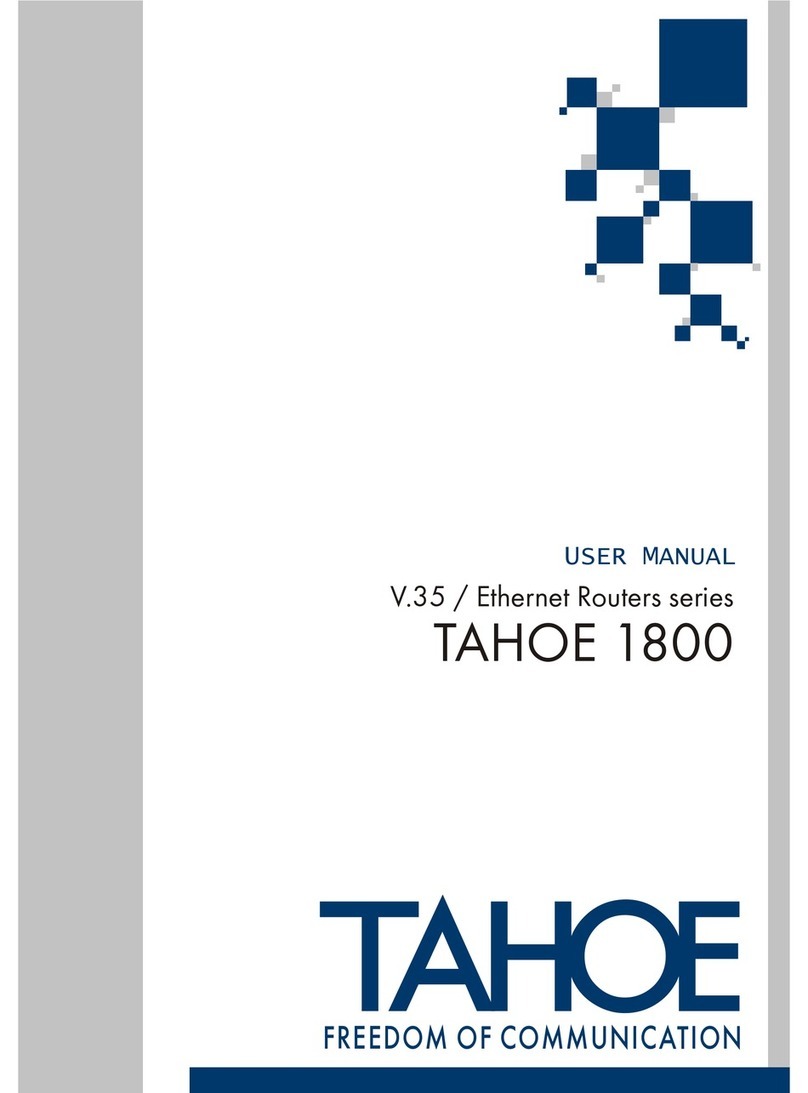
Tahoe
Tahoe 1800 user manual
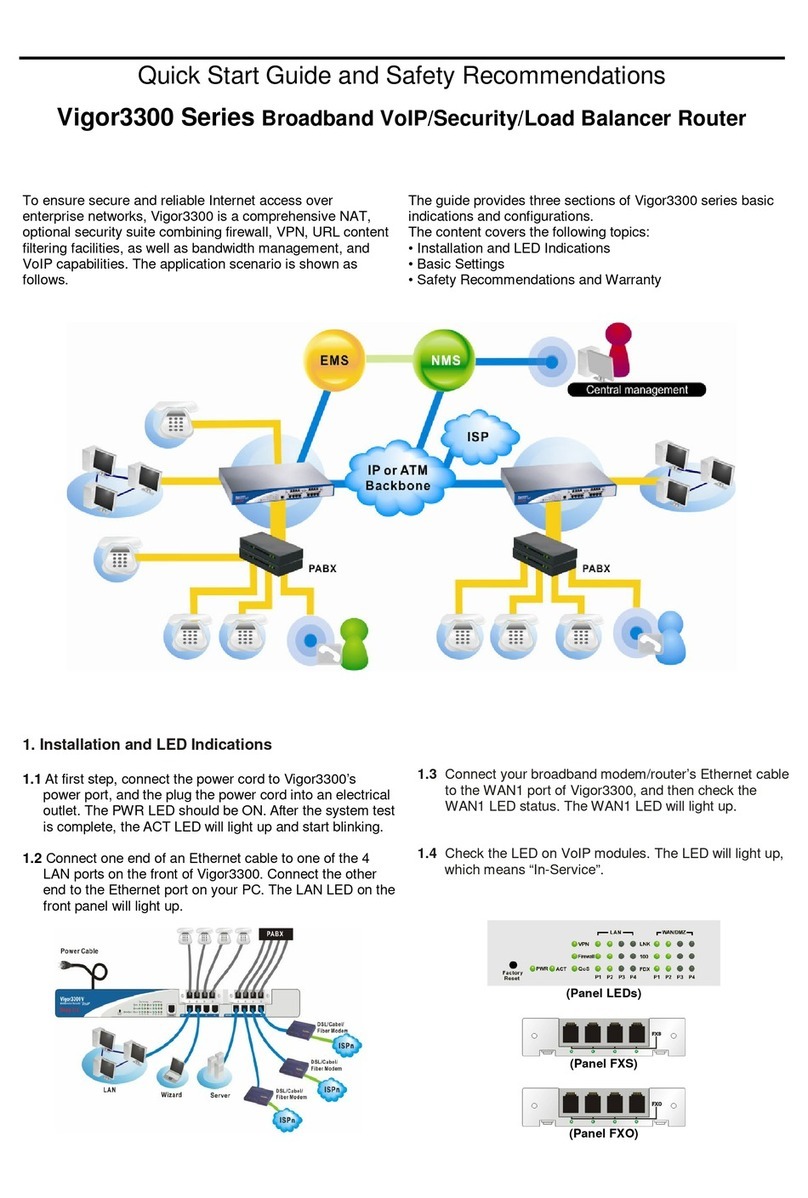
Draytek
Draytek Vigor 3300 Series Quick Start Guide and Safety Recommendations
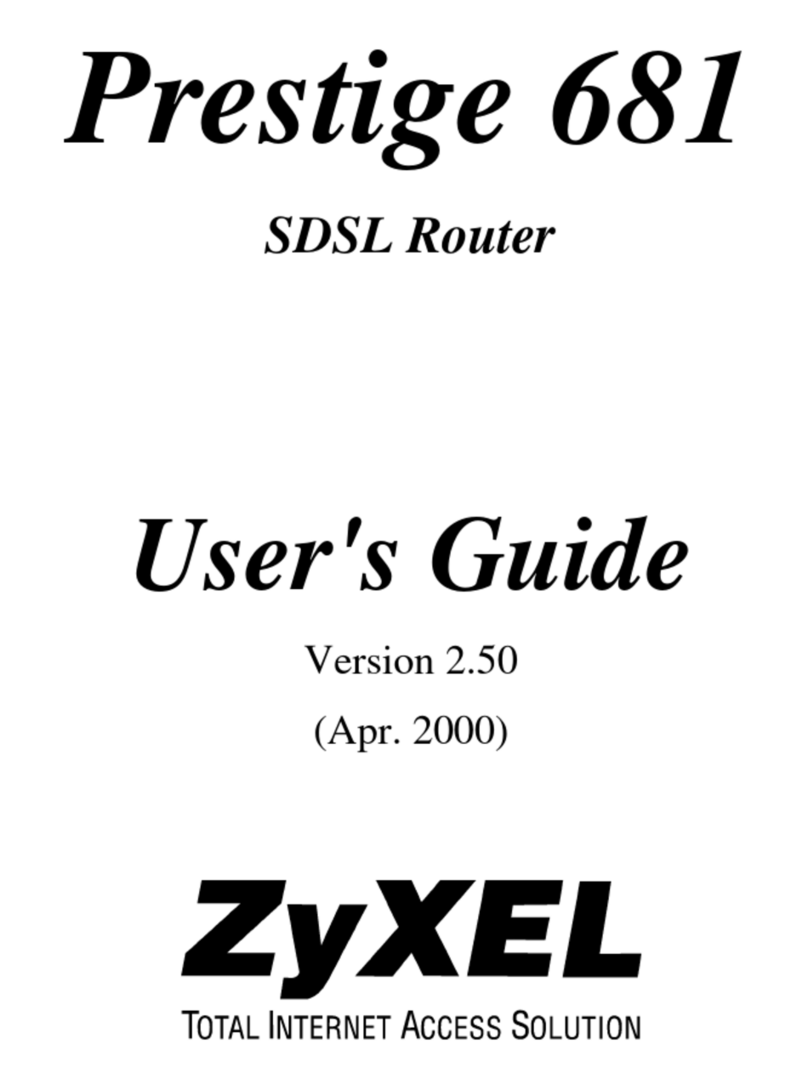
ZyXEL Communications
ZyXEL Communications Prestige 681 user guide

LevelOne
LevelOne WBR-2401 user manual