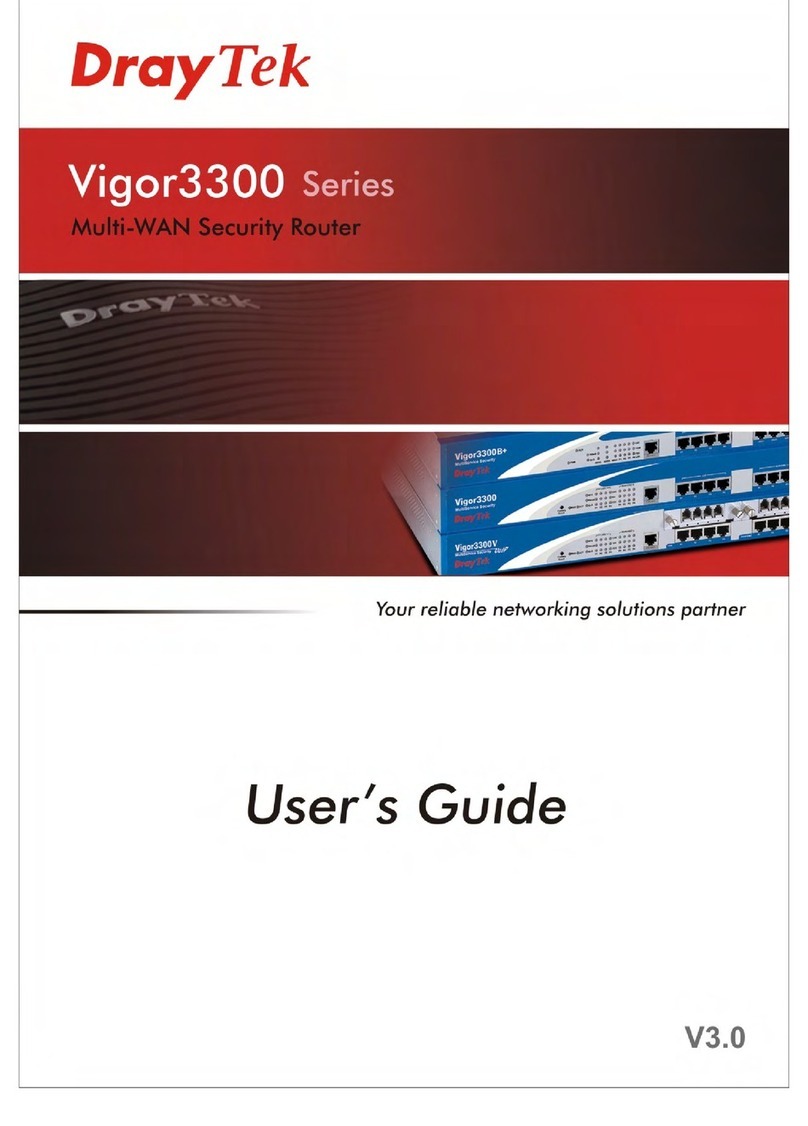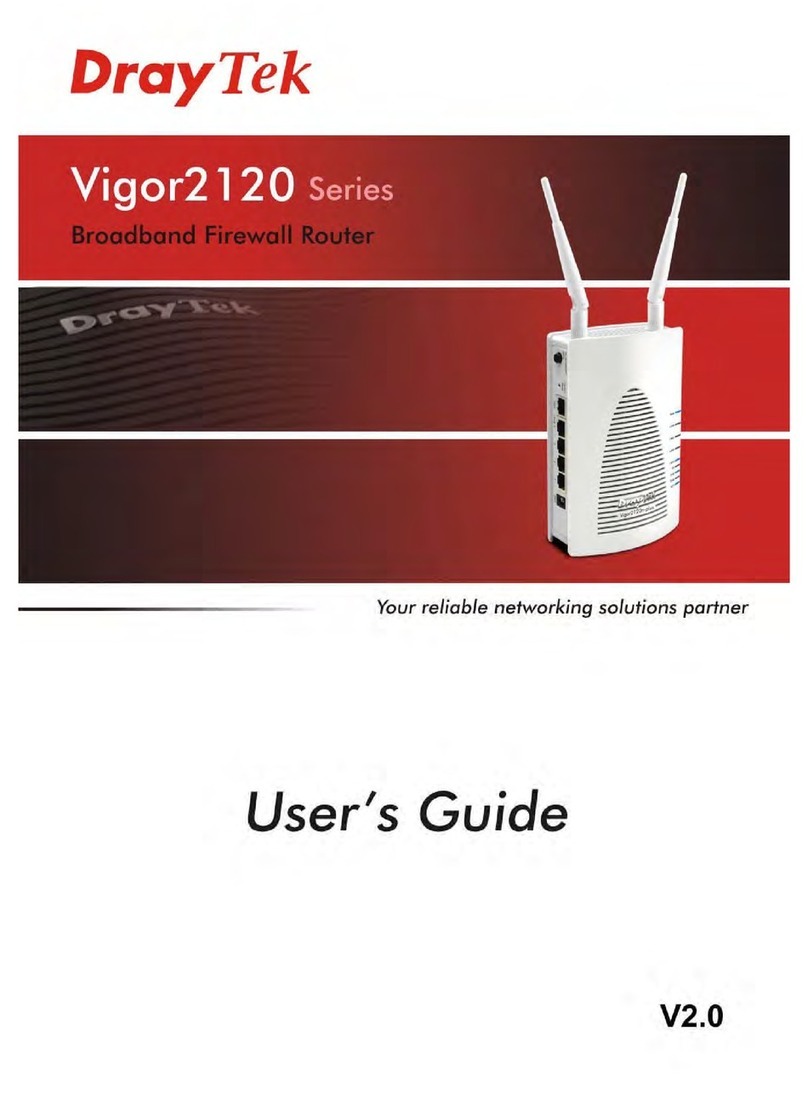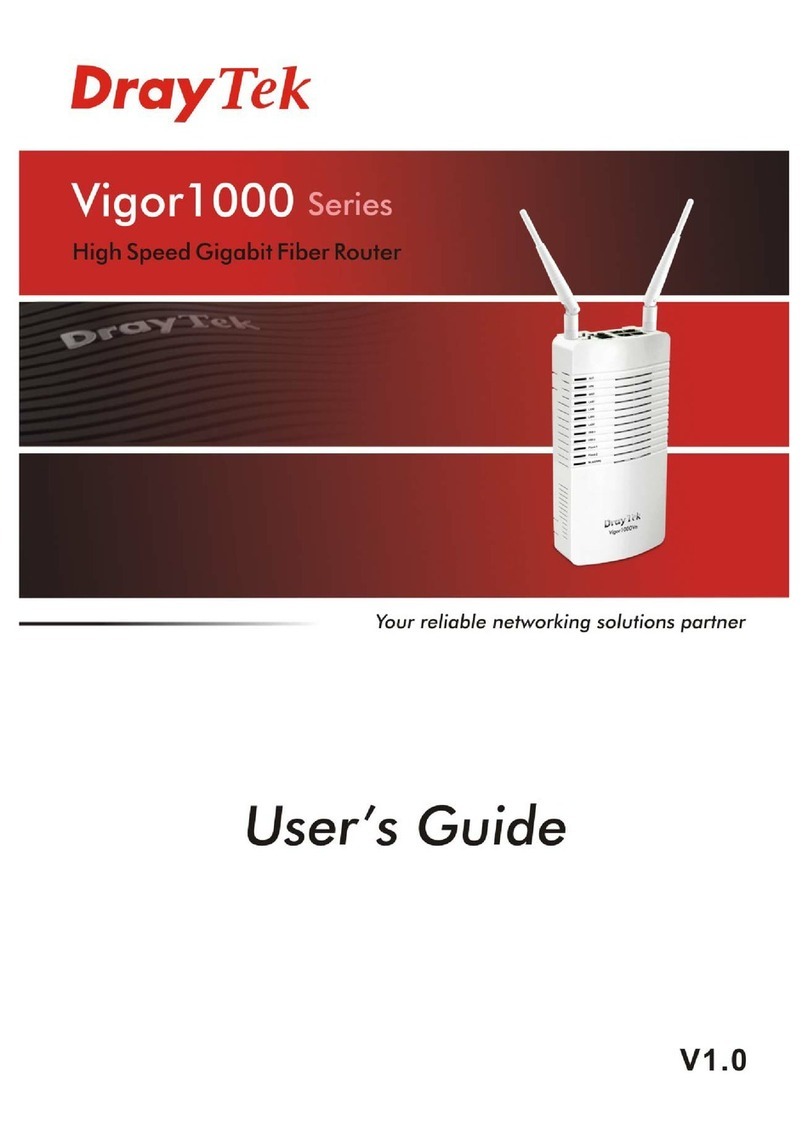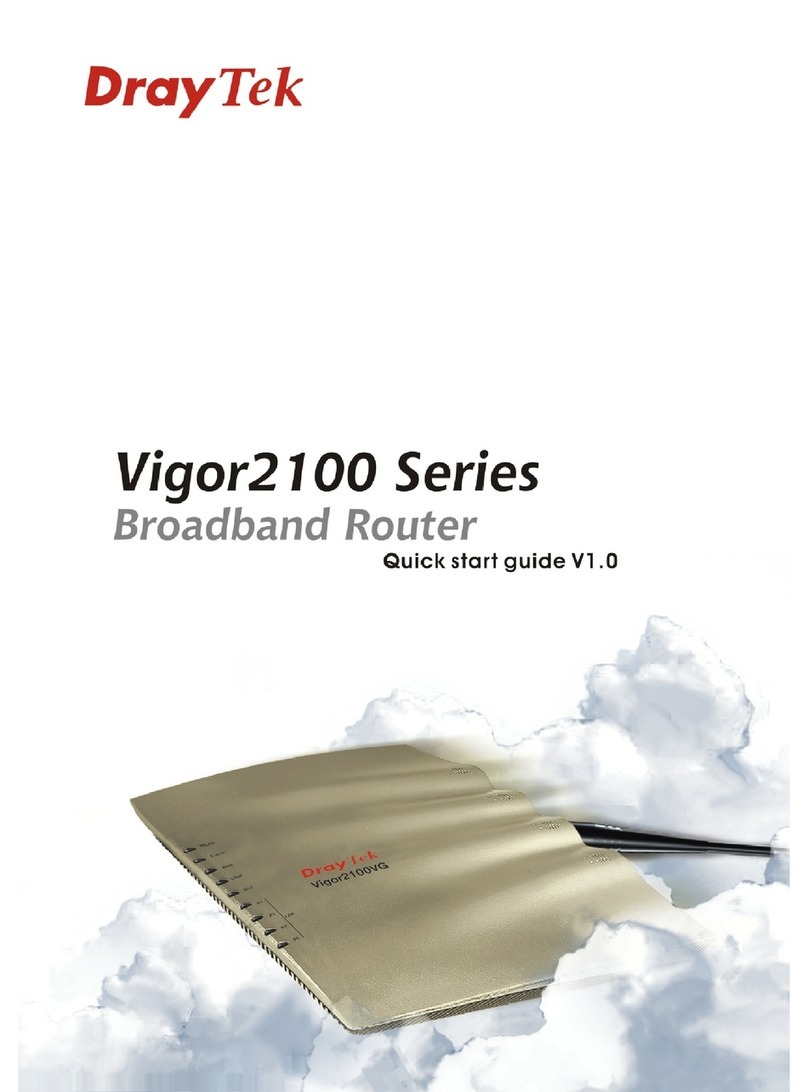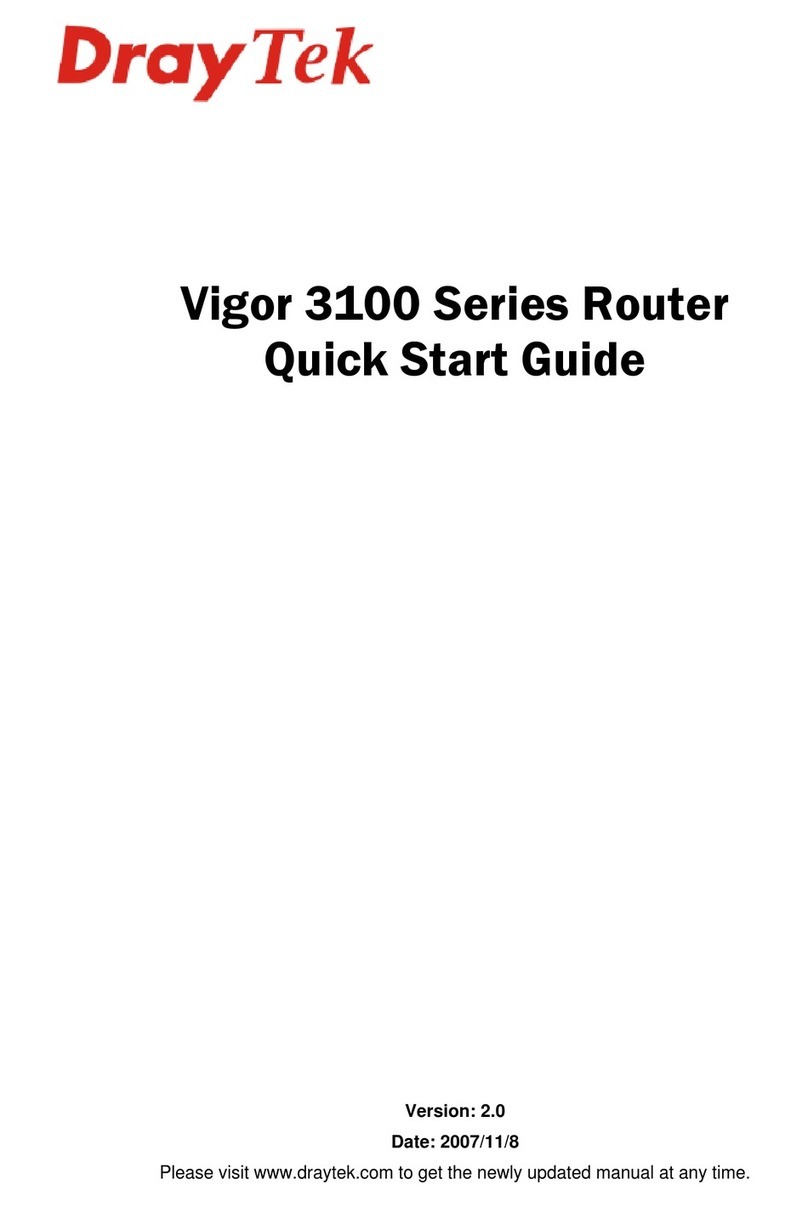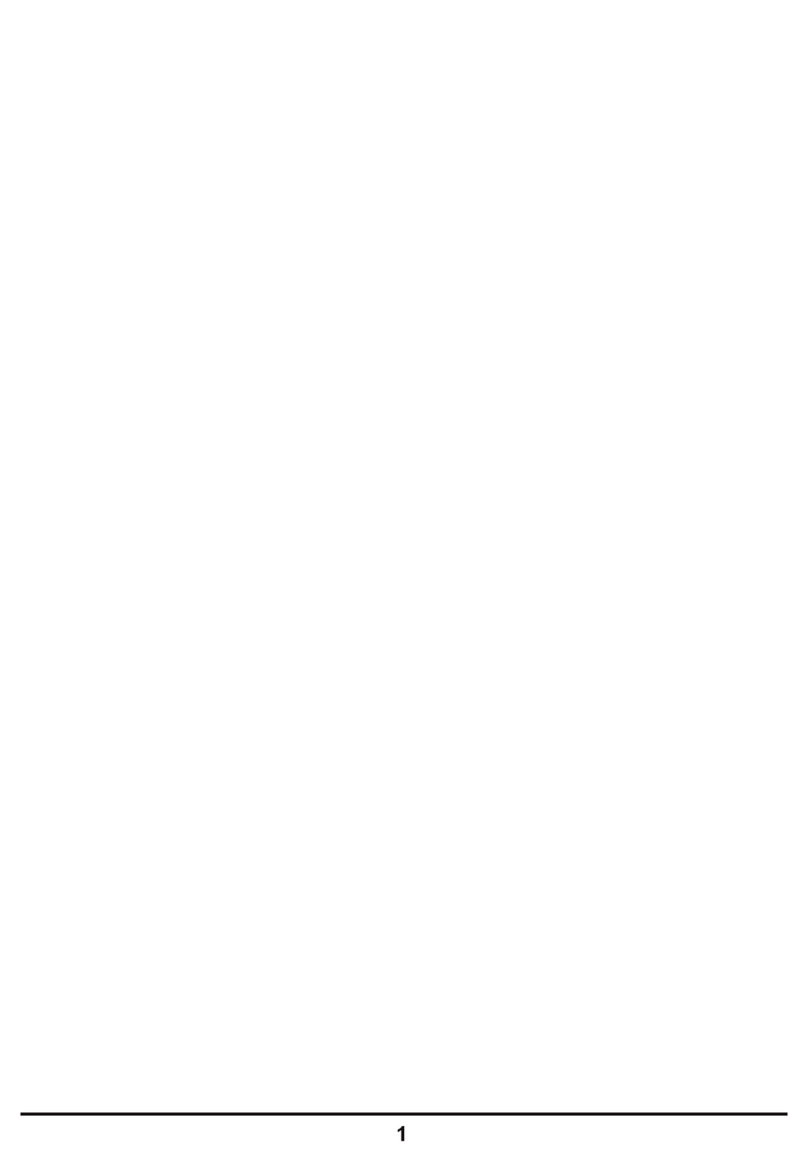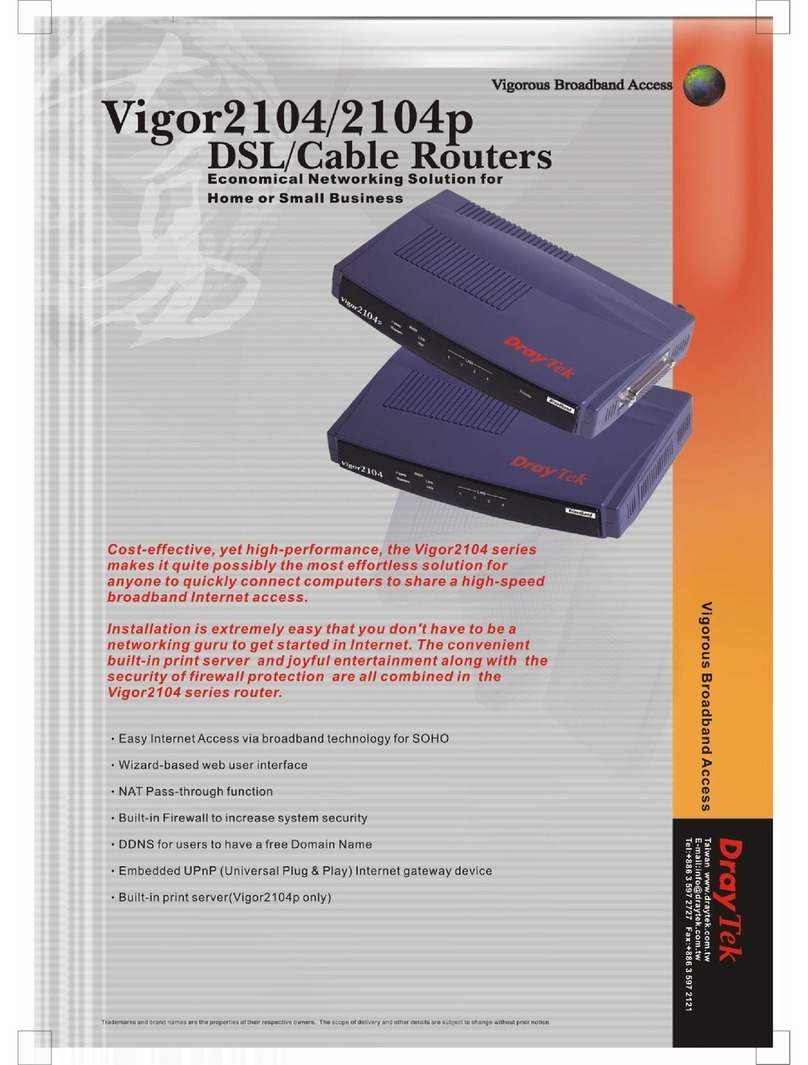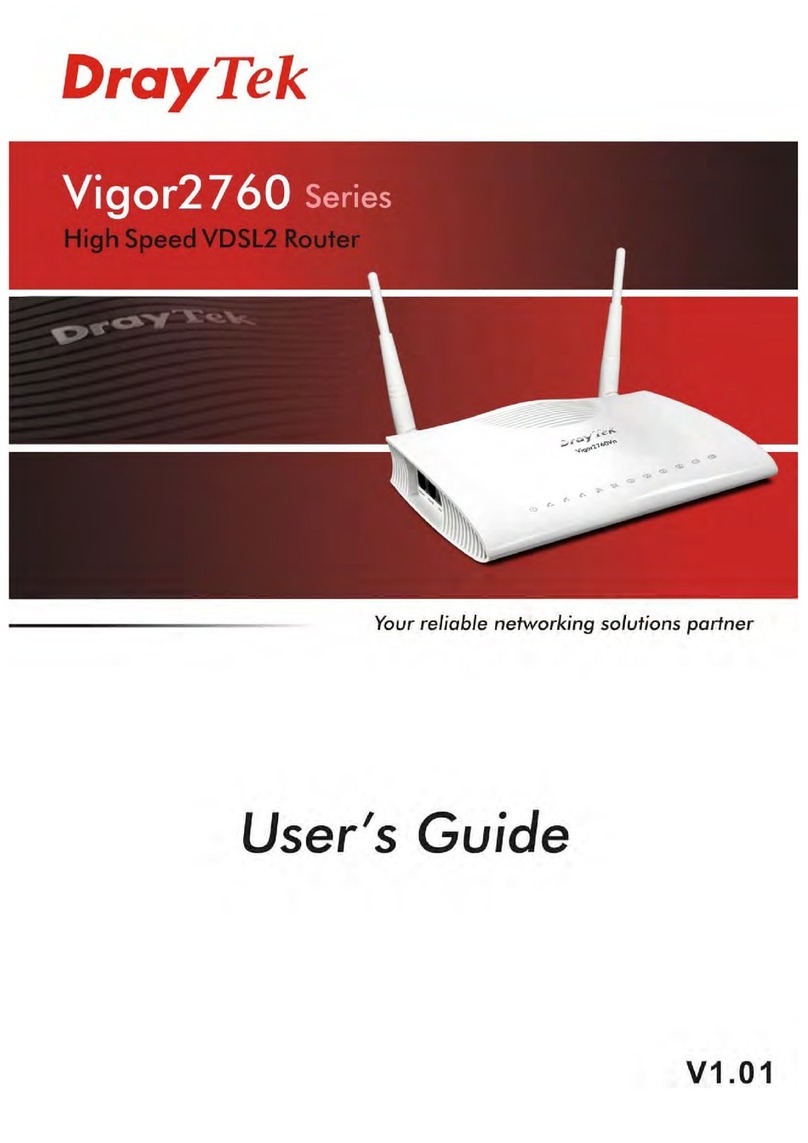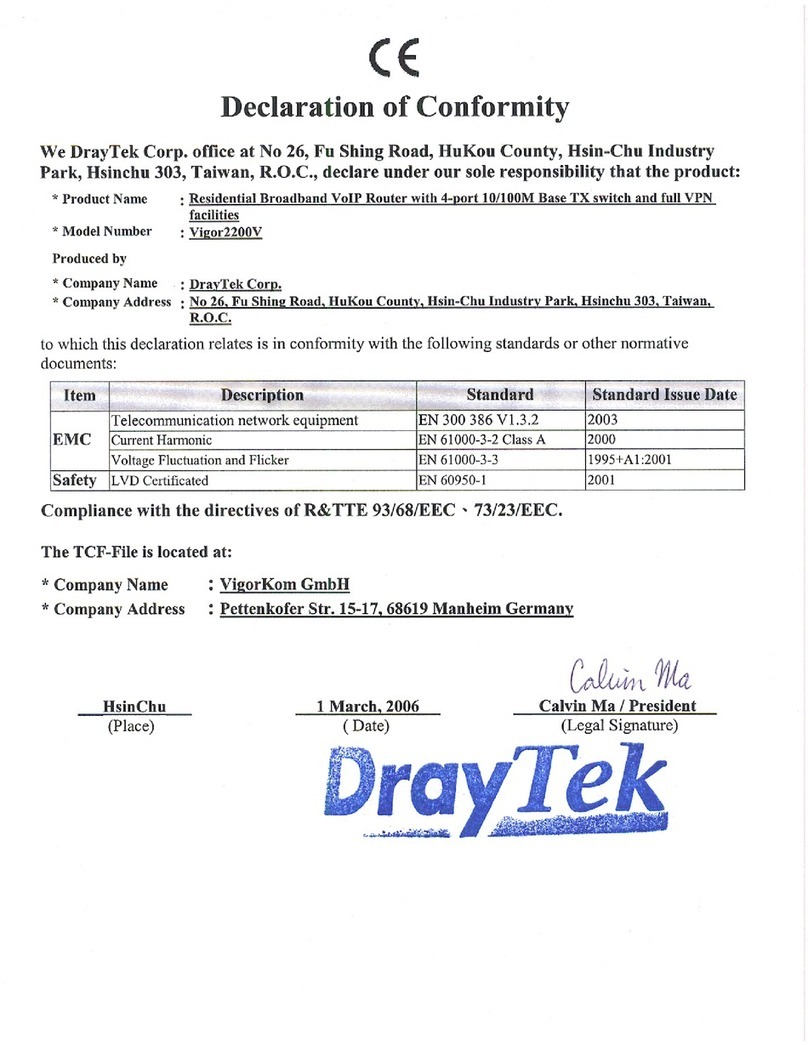3. Safety Recommendations
The section describes the standard operational procedures
involving electrical circuits to avoid accidents.
3.1 Operation Environment
Make sure that the AC power source is within the range
of AC 90-240V.
The router should be used in a sheltered area, within the
temperature range from 0to +50 °C and relative
humidity within the range from 10% to 90%.
Do not expose the router to direct sunlight or other heat
sources. The housing and electronic components may
be damaged accordingly.
3.2 Installation
Read the quick start guide and installation manual
before powering on the device.
Locate the emergency power-off switch near the device
before the router powers on.
It is highly recommended to fix the device to the chassis
to maintain air circulation and stable condition.
Do not work alone if the operation environment is
inappropriate.
Check and avoid the potential hazard under moist
environments, and grounding issues of power cabling.
Please turn off the device when you replace the fuse,
install or remove the chassis.
Do not put the device in a damp or humid place, e.g. a
bathroom-like environment.
Avoid cable connection if lightning arises.
When you want to dispose of the router, please follow
the local regulations on environmental protection.
3.3 Maintenance
Users can replace the fuse by removing the module
when necessary. Other parts of the device are
complicated and should be repaired by authorized and
qualified personnel. Do not try to open or repair the
device by yourself.
The fuse should conform to the following rating.
AC: 250VAC, 1A
For more information, please refer to the manual in the
attached CD. You may also find the latest product
information on our website: http://www.draytek.com.
The scope of delivery and other details are subject to
change without prior notice.
The warranty of defects in materials is three years
starting from the purchase date. Please keep your
purchase receipt as proof of purchase.
During the warranty, when the product has indications of
failure due to faulty workmanship and/or materials, we
will, at our discretion, repair or replace the defective
products or components, without charge for either parts
or labor, to whatever extent we deem necessary to
re-store the product to its proper operating condition.
Any replacement will consist of a new or
re-manufactured functionally equivalent product of equal
value, and will be offered solely at our discretion.
This warranty will not apply if the product is modified,
misused, tampered with, damaged by an act of God, or
subjected to abnormal working conditions.
This warranty does not cover the bundled or licensed
software of other vendors. Defects, which do not
significantly affect the usability of the product, will not be
covered by the warranty.
We reserve the right to revise the manual and online
documentation and to make changes from time to time
in the contents hereof without obligation to notify any
person of such revision or changes. The scope of
delivery and other details are subject to change without
prior notice.
301-1000170-10