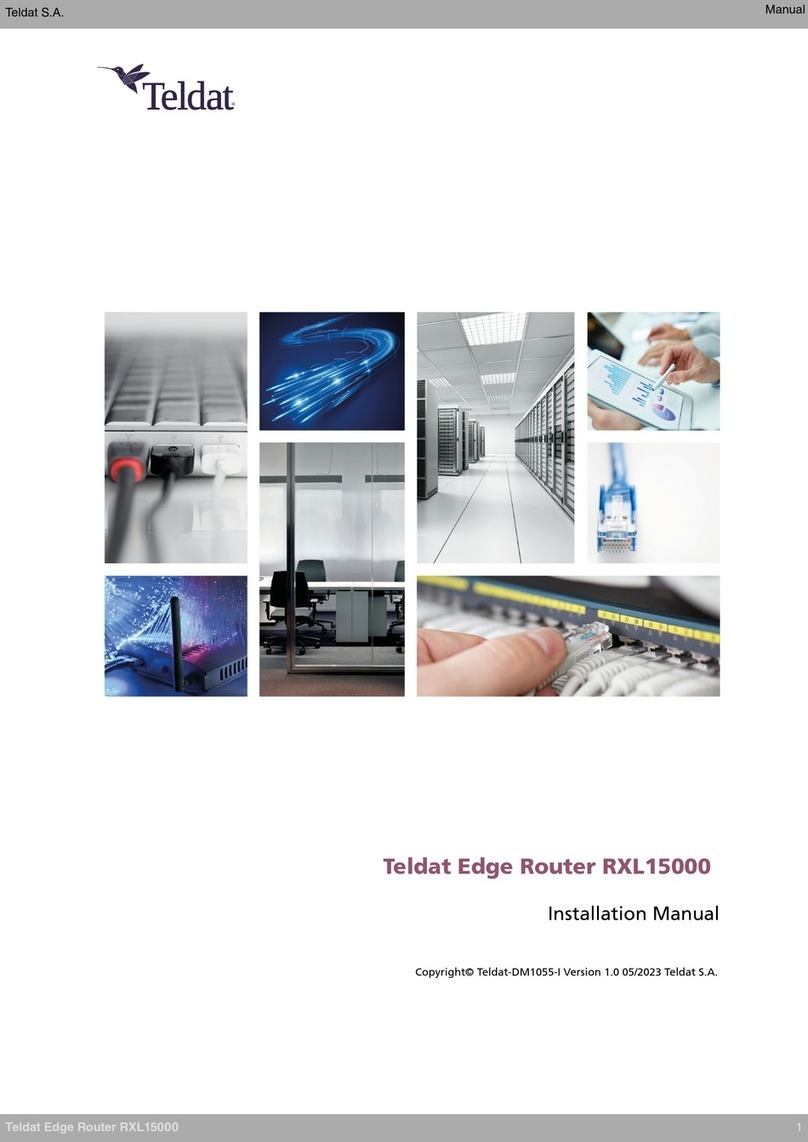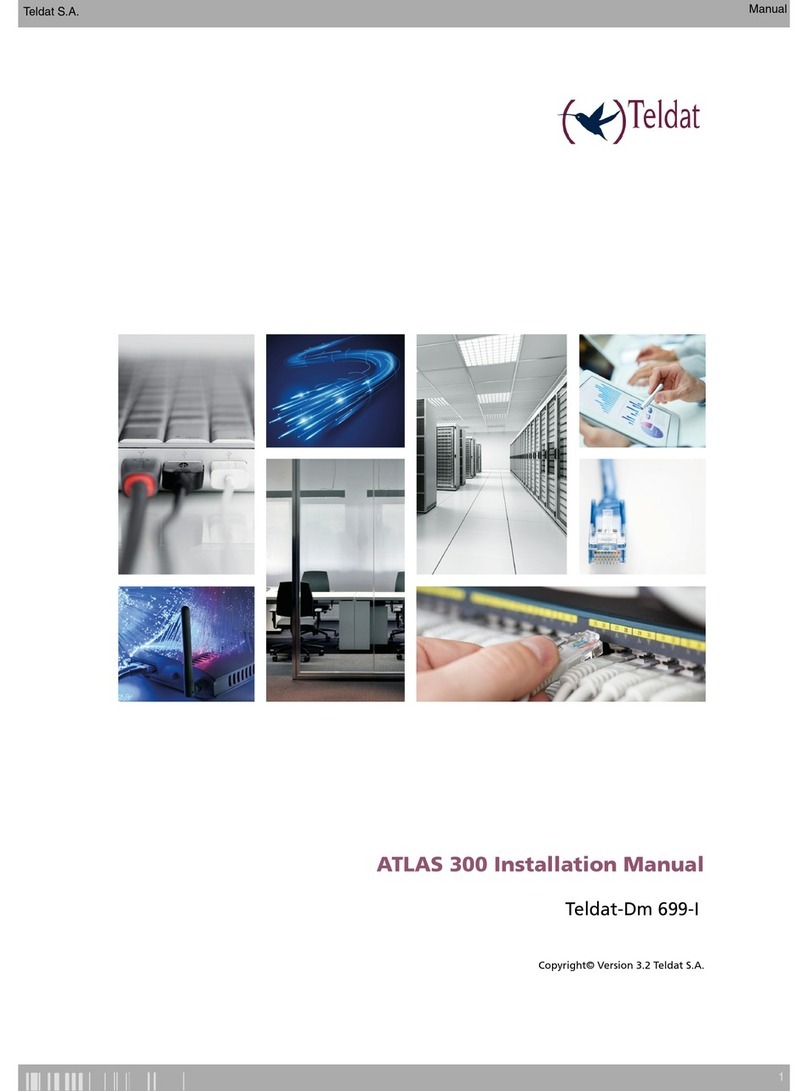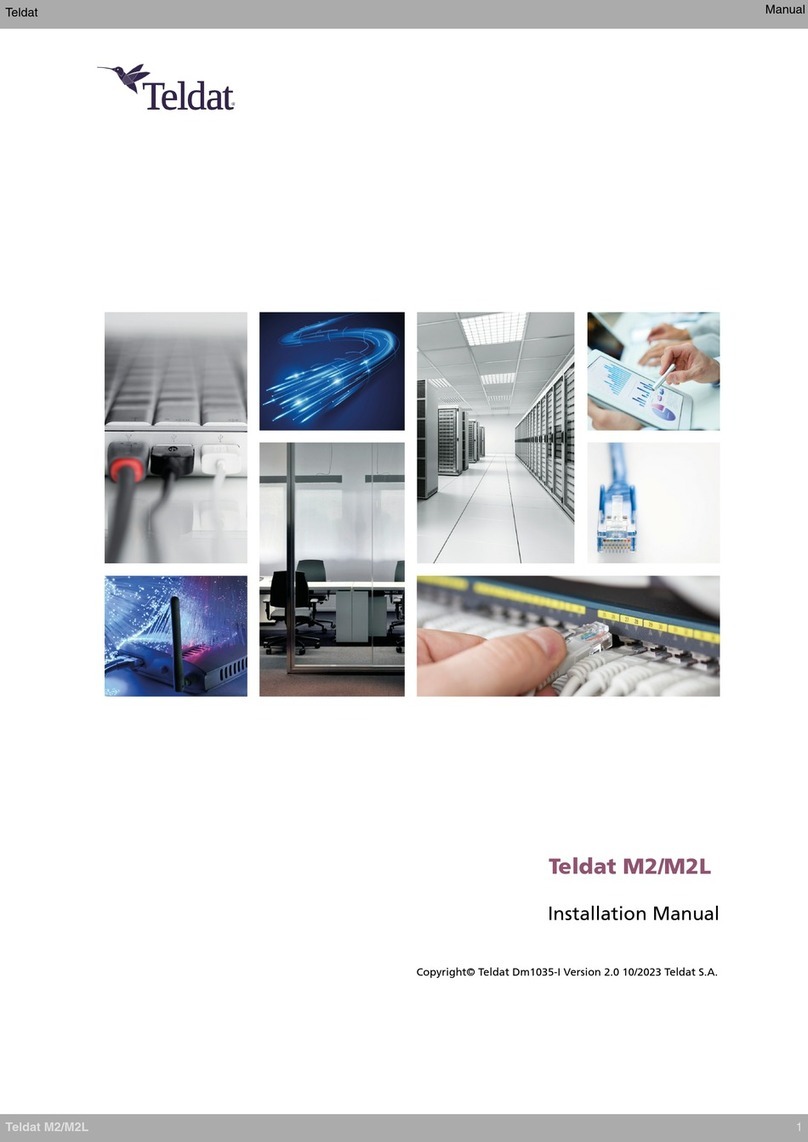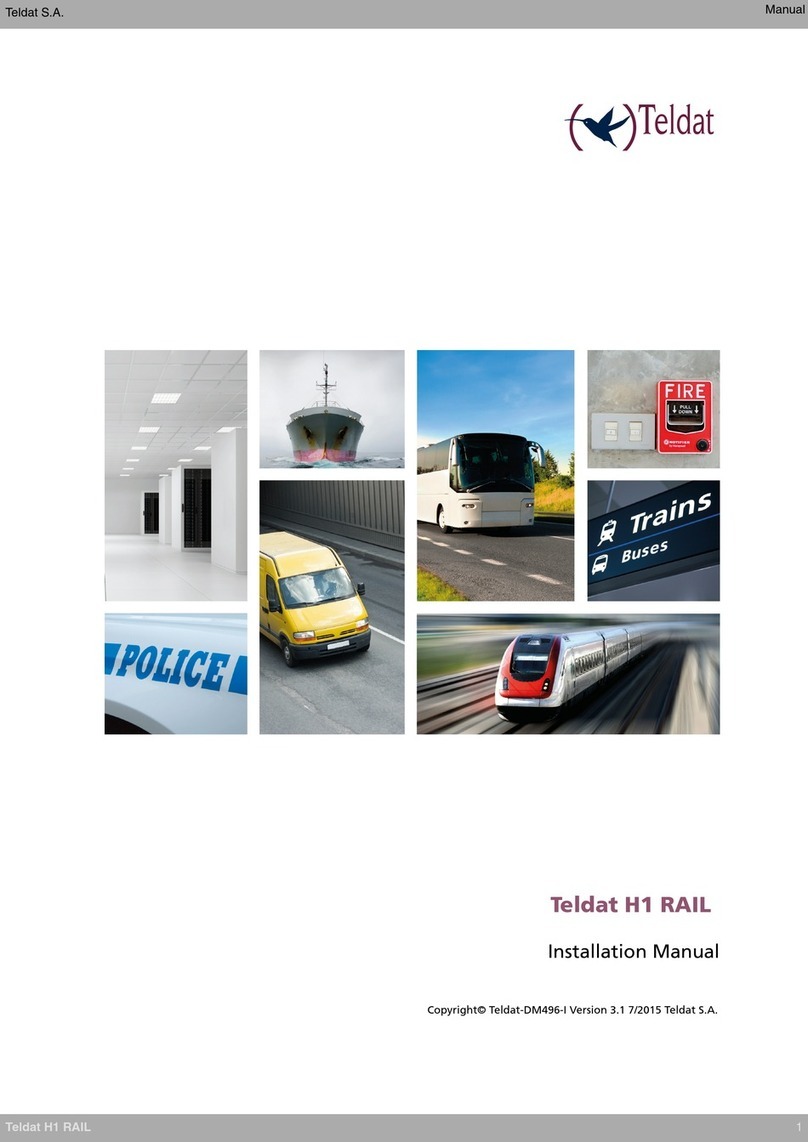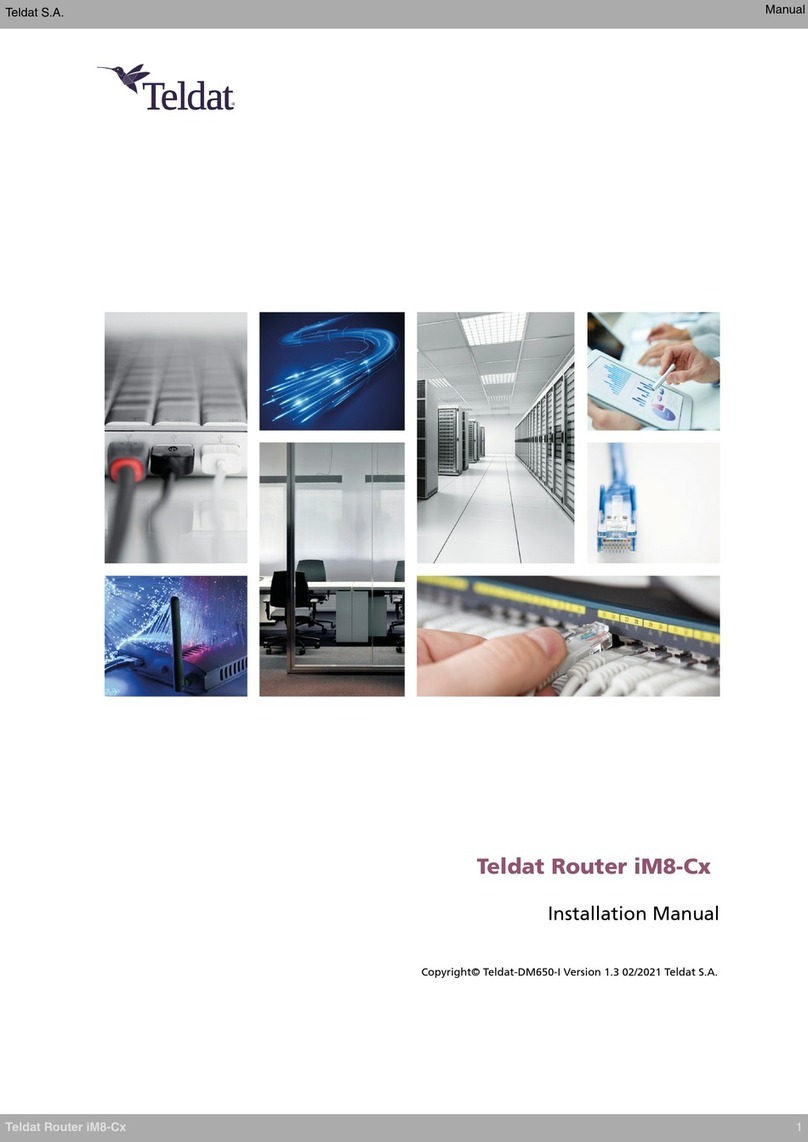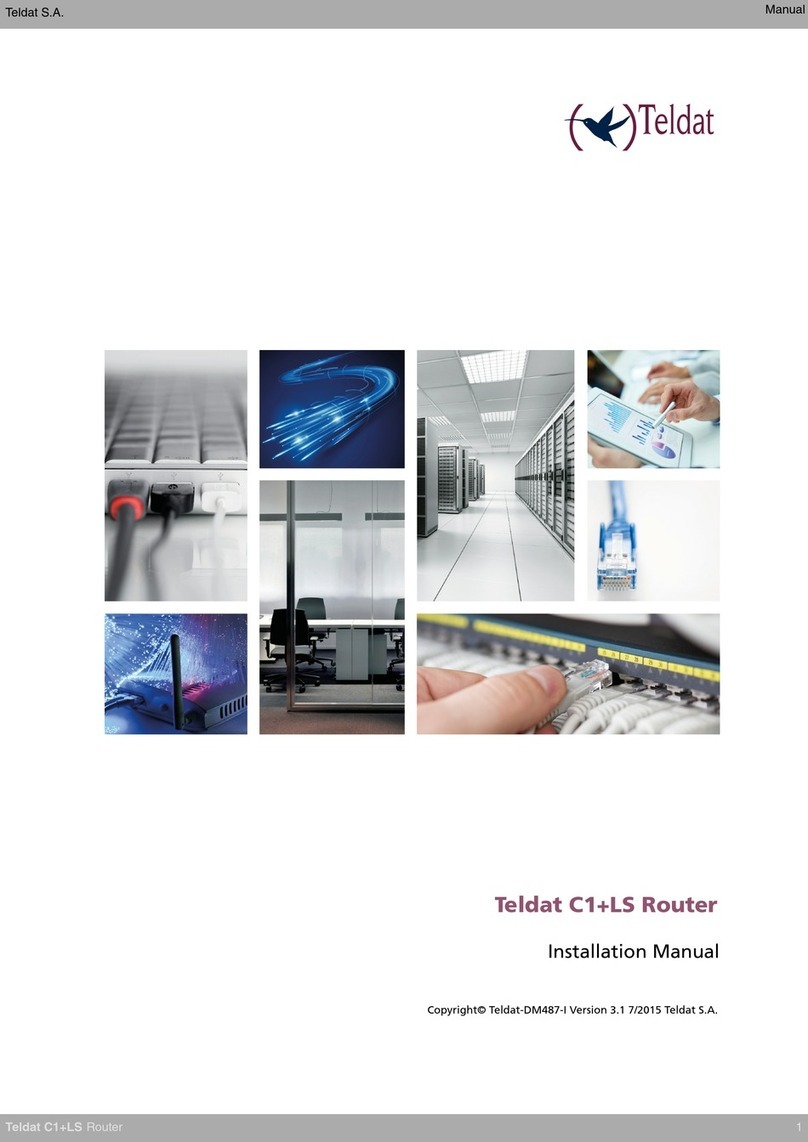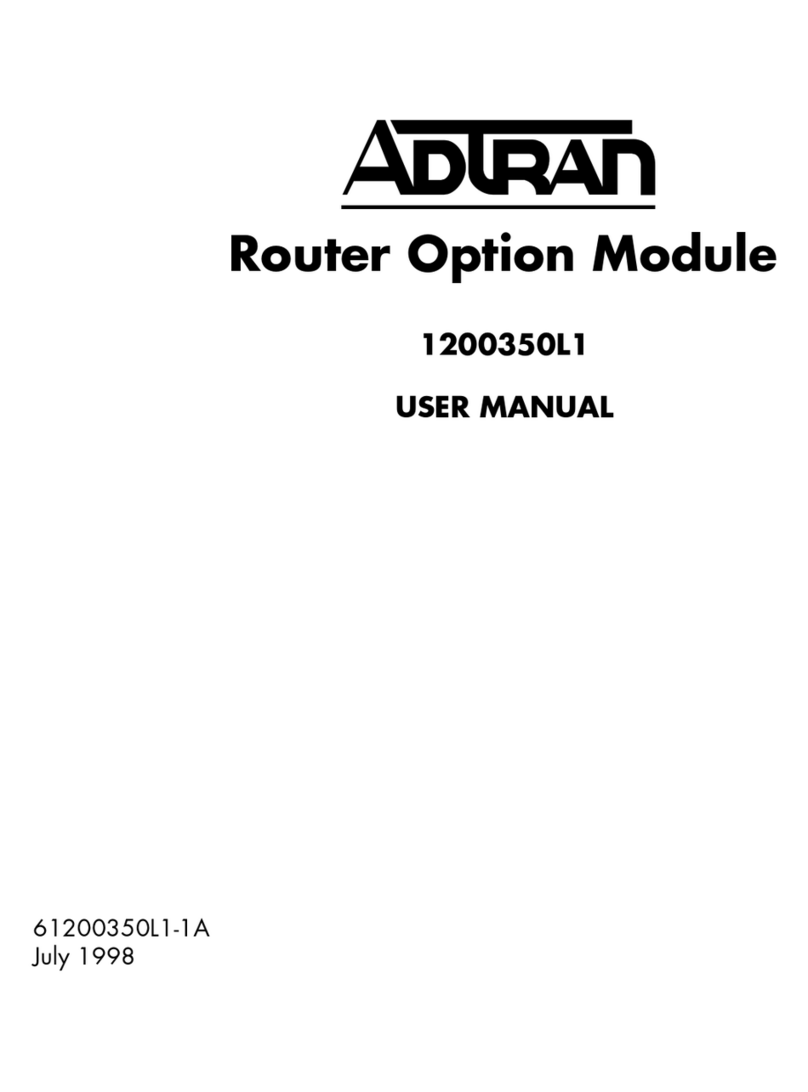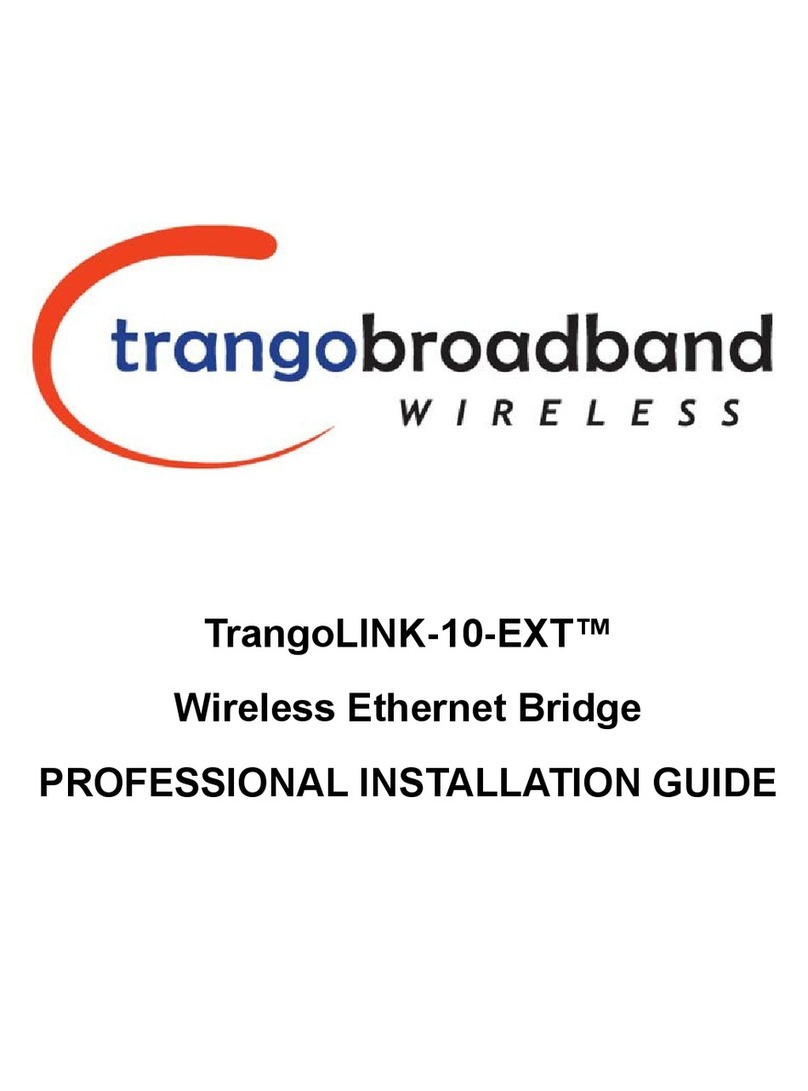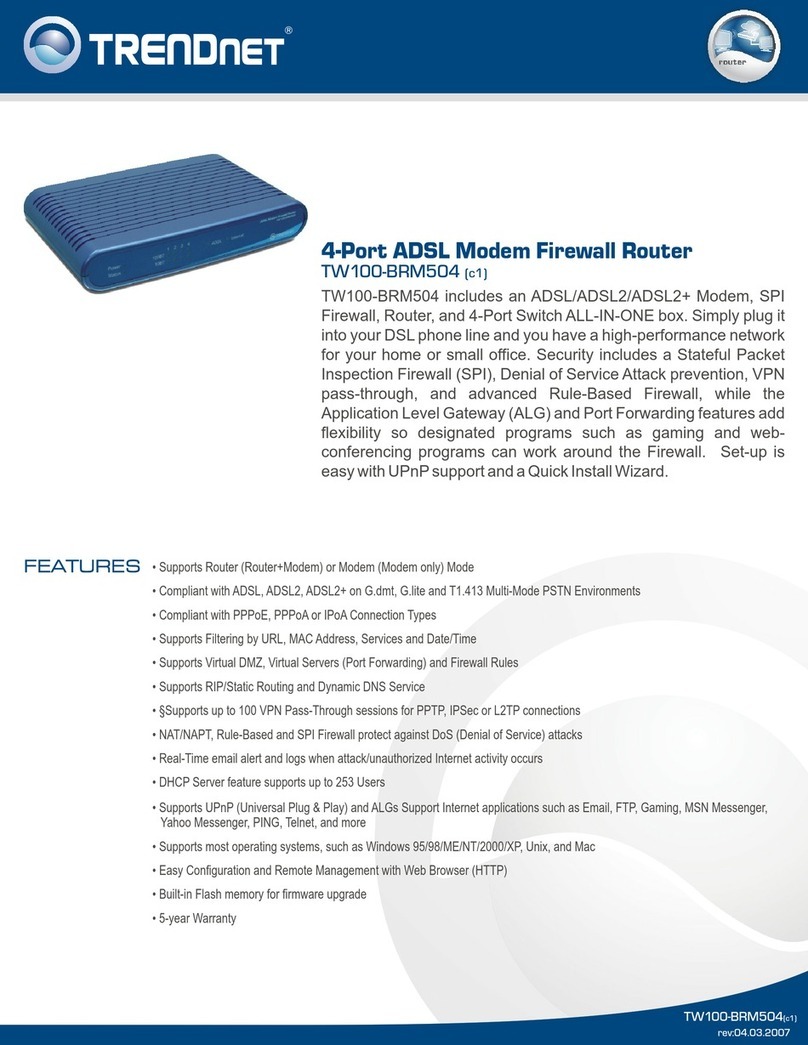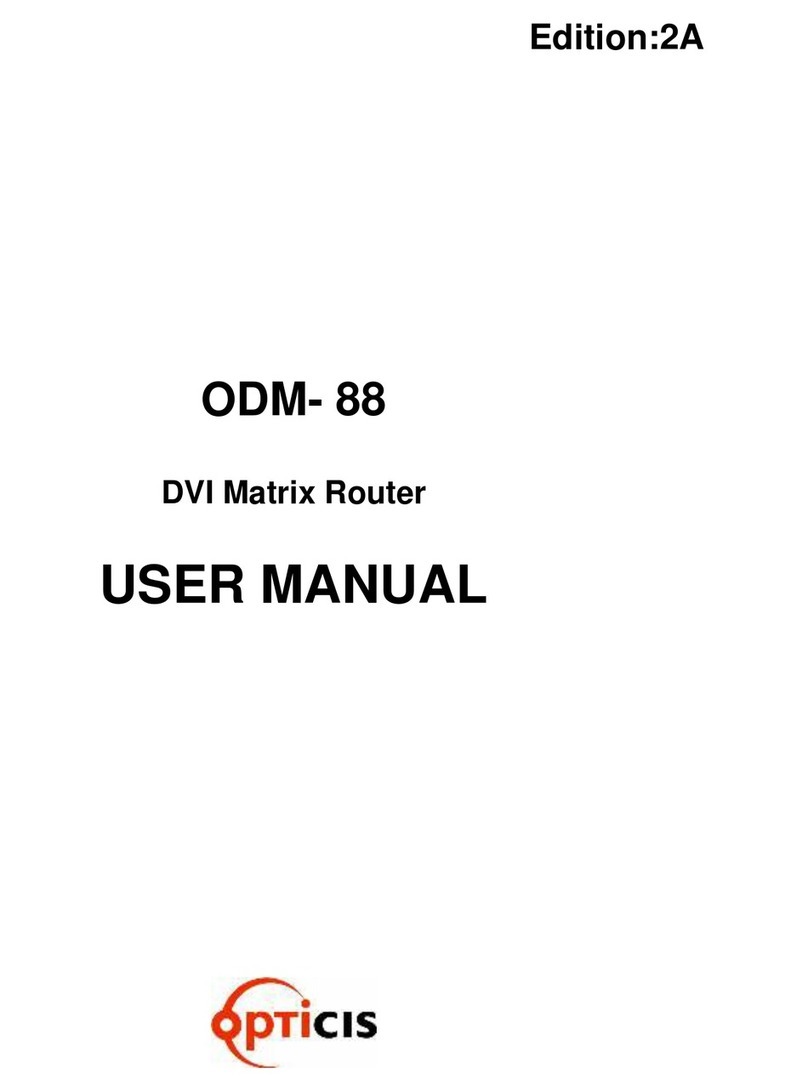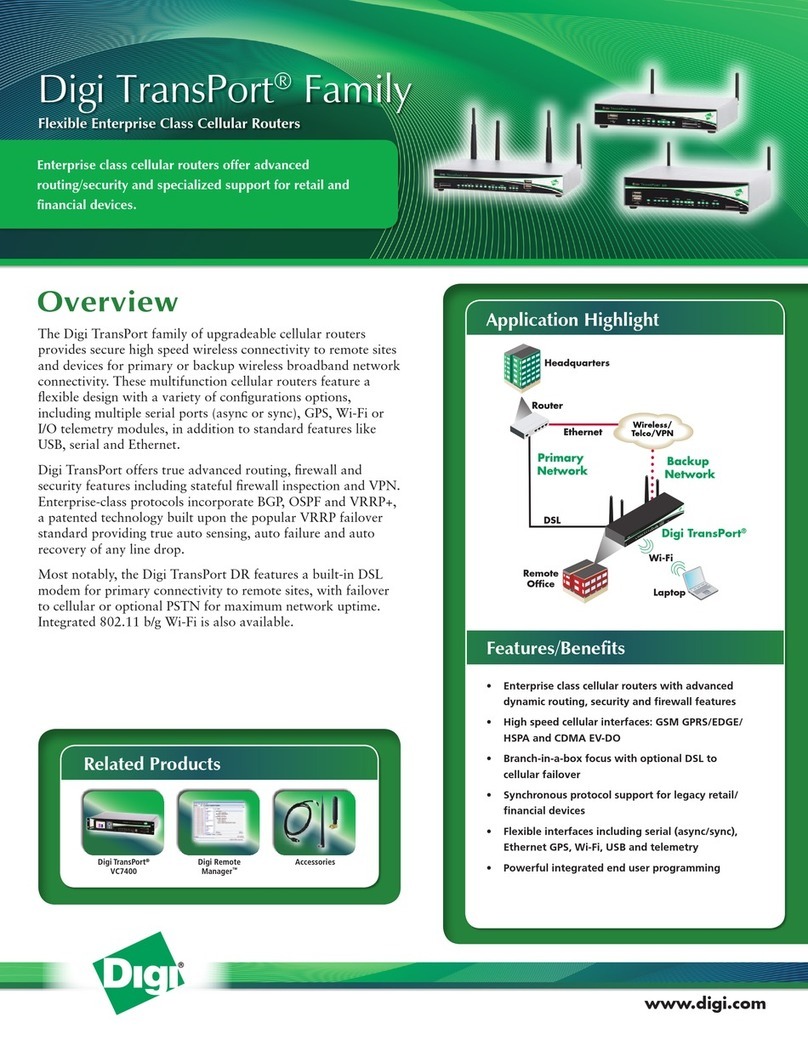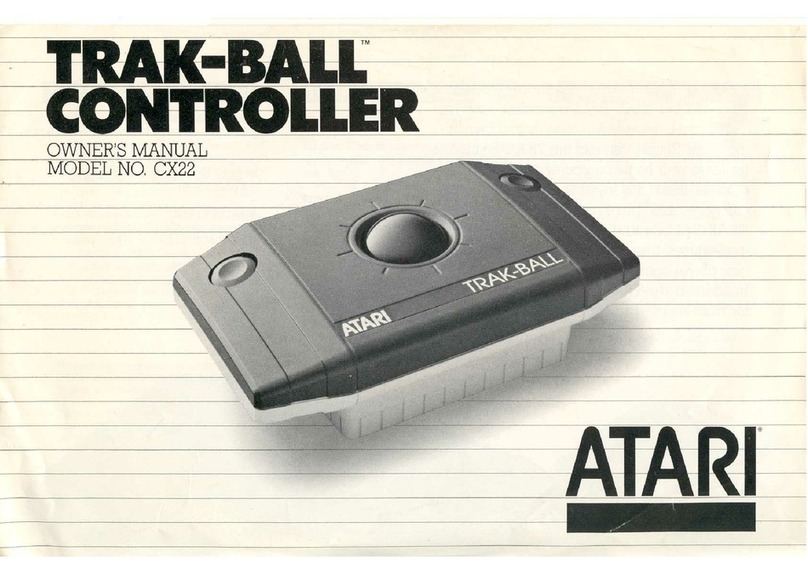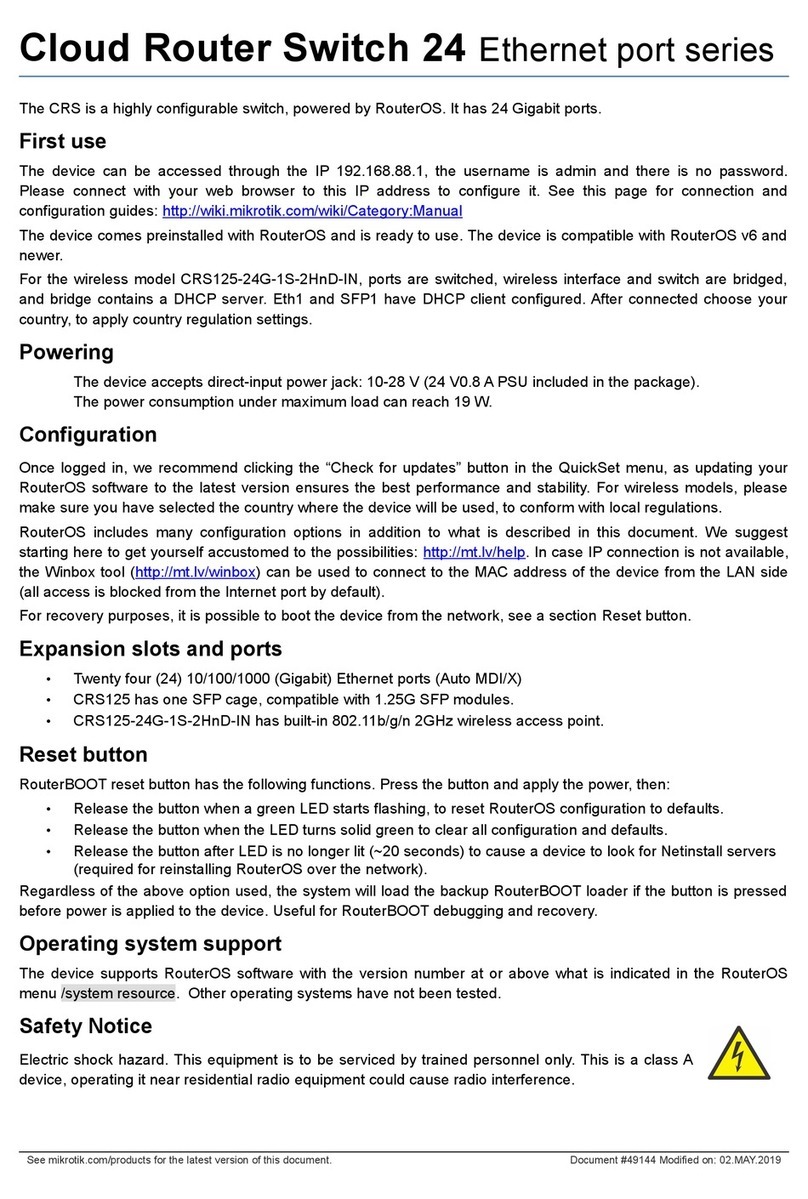The cable used to connect the antennas must be valid for RF signal communications of up to 2.6 GHz frequencies
and a 50 Ohm impedance. Please note that the quality and the length of the antenna cable (loss) may have an im-
pact on the quality of the RF signals transmitted and received and, consequently, on device coverage and the speed
at which the data is exchanged.
Note
For the Wireless WAN interface to be operative, the device must have the corresponding software li-
cense incorporated.
For each module, the device has two WWAN antenna connectors incorporated (ANT.1 and ANT.2).
Depending on the technology used for the connection, it will be necessary to use one (e.g. GPRS ) or two antennas
(e.g. LTE).
Installation of the antenna in the ANT.1 (Main) connector is mandatory. The antenna for the ANT.2 (Ext.Diversity)
connector may not be necessary.
In some models, if you are not going to install the ANT.2 Ext Diversity antenna you must configure the router accord-
ingly (disabling this antenna) to obtain optimum performance.
When you install both the ANT.1 Main and the ANT.2 Ext.Diversity antennas, the minimum distance between them
must be 7 cms and the maximum recommended distance is 25 cms.
In order to achieve optimum features, the installed radio frequency accessories (antennas and cables) should be
those recommended by Teldat.
The following image shows you where to find the antenna connectors for the WWAN modules.
Fig. 5: Antenna connectors for WWAN
2.1.3.1 Positioning the antenna
The antenna orientation and its location with respect to other wireless devices and radiation devices (such as com-
munication devices, personal computers, etc.) can have a significant impact on the device performance.
The antennas transmit and receive radio signals. Performance is also affected by environmental factors (such as the
distance between the device and the base station), physical obstacles and other interferences due to radio frequen-
cies (RF).
To achieve the best coverage, follow these steps:
• Whenever possible, place the antenna where there are no physical obstacles. Obstacles between the antenna and
the base station degrade the wireless signal. Place the antenna above ground level and steer it towards the
nearest base station.
• Density of materials also affects the antennas. Place them away from any type of wall, metal screens, mirrors, etc.
• Do not place the antenna near columns that can produce shadow areas and reduce the coverage zone.
• Keep the antenna away from metal pipes such as canals, air-conditioning, etc.
• Please bear in mind that other wireless devices such as telephones, microwaves, etc., can temporarily interfere
with the quality of the wireless signal.
• We do not recommend that you install the antennas near or between racks containing communication devices,
computers, etc. Use an extension cable and place the antenna outside.
The following recommendations are applicable to all wireless devices:
• Do not touch or move the antenna while the device is transmitting or receiving.
• When the antenna is transmitting, do not touch any equipment that contains devices that radiate very close to, or
2 Installation Teldat S.A.
6Teldat H2 RAIL Lite