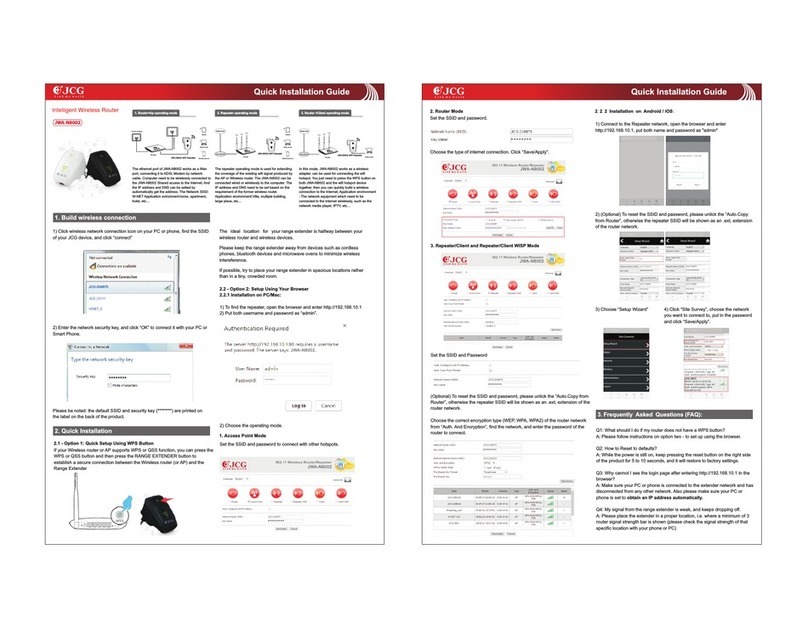5/ 78
10.4 PRINTER SERVER ............................................................................................................................34
CHAPTER 11 QOS........................................................................................................ 40
CHAPTER 12 TRAFFIC ................................................................................................ 42
CHAPTER 13 MANAGEMENT .................................................................................. 43
13.1 MANAGEMENT................................................................................................................................. 43
13.2 SYSTEM SETTING .............................................................................................................................45
13.3 TIME SETTING .................................................................................................................................. 45
CHAPTER 14 ADVANCED.......................................................................................... 46
14.1 NETWORK ........................................................................................................................................46
14.1.1 IPV6................................................................................................................................................... 47
14.1.2 ROUTING ........................................................................................................................................... 49
14.2 NAT..................................................................................................................................................51
14.2.1 SINGLE PORT FORWARDING ............................................................................................................ 51
14.2.2 MULTI. PORT FORWARDING ............................................................................................................ 53
14.2.3 DMZ (DE-MILITARIZED ZONE)........................................................................................................ 54
14.2.4 UPNP (UNIVERSAL PLUG AND PLAY)............................................................................................. 55
14.3 FIREWALL .........................................................................................................................................55
14.3.1 FILTERING .......................................................................................................................................... 56
14.3.2 IP FILTERING...................................................................................................................................... 56
14.3.3 MAC FILTERING................................................................................................................................ 57
14.3.4 URL FILTERING ................................................................................................................................. 59
14.3.5 HOST FILTERING................................................................................................................................ 60
14.3.6 SECURITY ........................................................................................................................................... 62
14.4 MANAGEMENT................................................................................................................................63
14.4.1 TOOLS ............................................................................................................................................... 63
14.4.2 WOL (WAKE ON LAN) .................................................................................................................. 65
14.5 STATUS .............................................................................................................................................. 66
14.5.1 NETWORK ......................................................................................................................................... 66