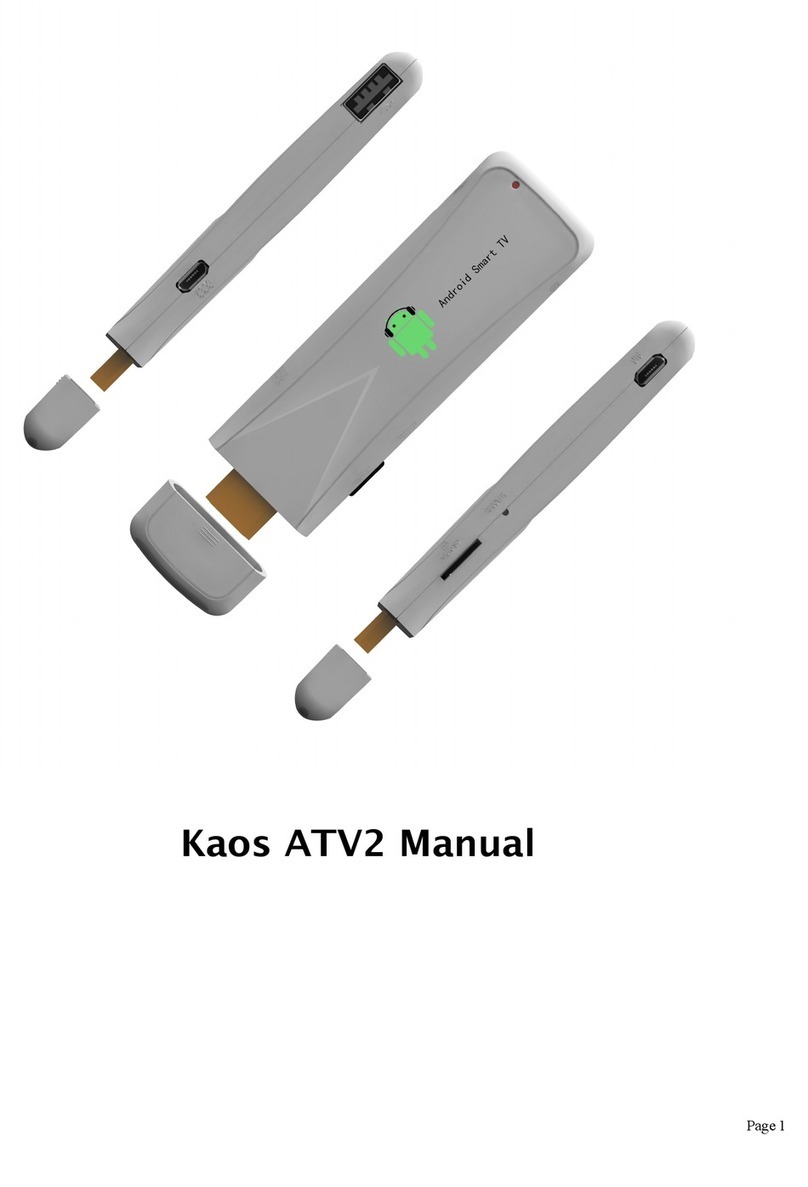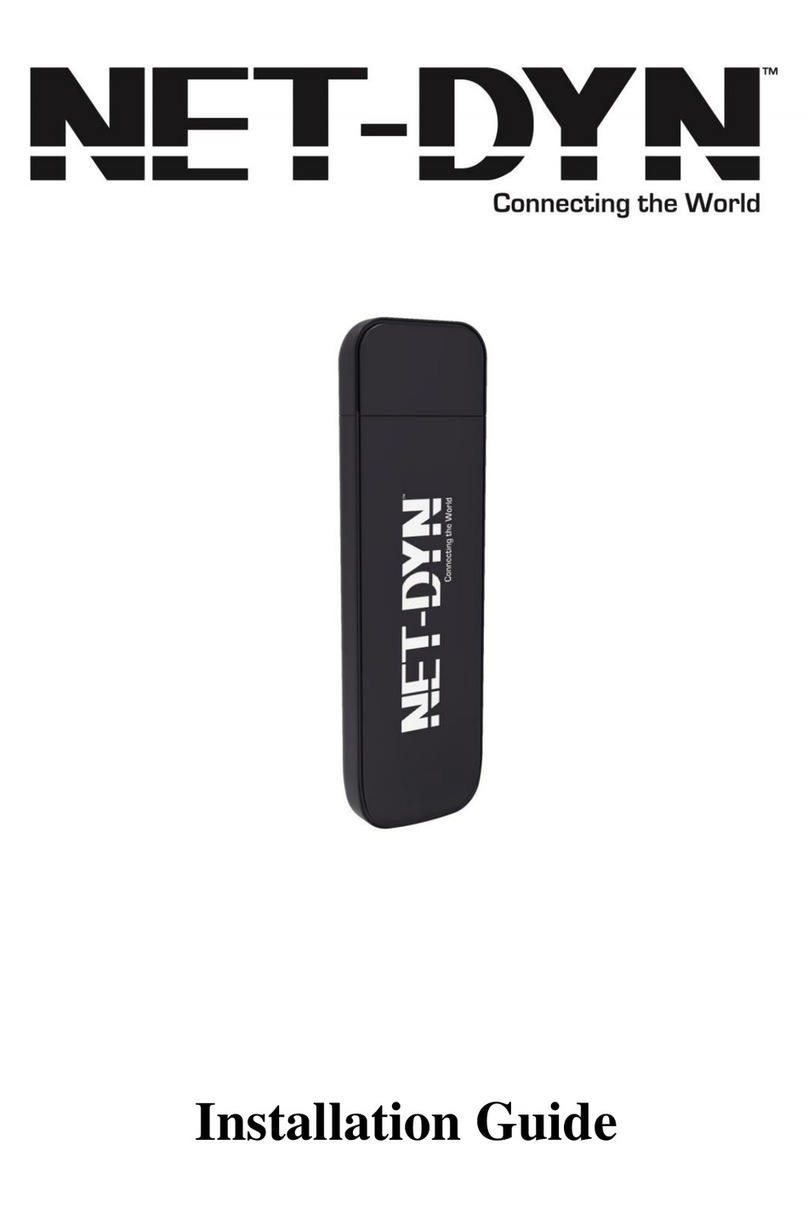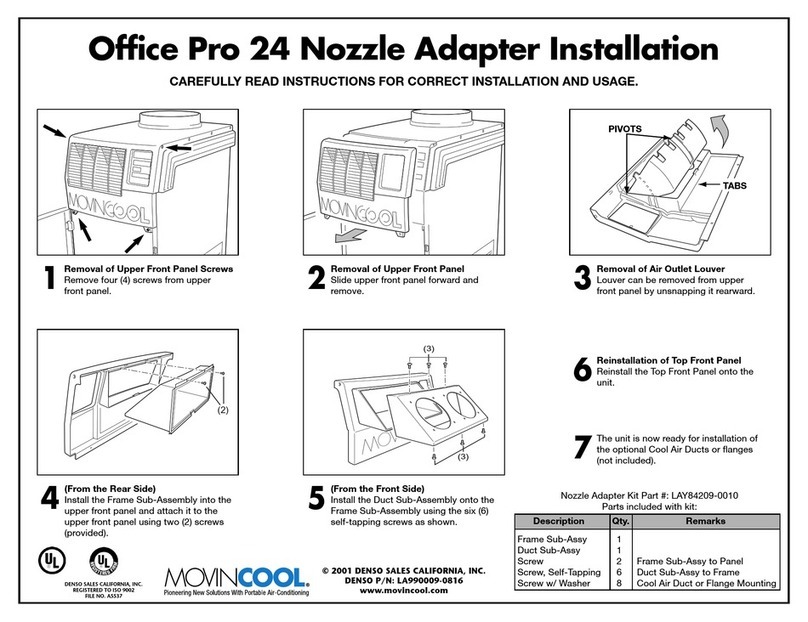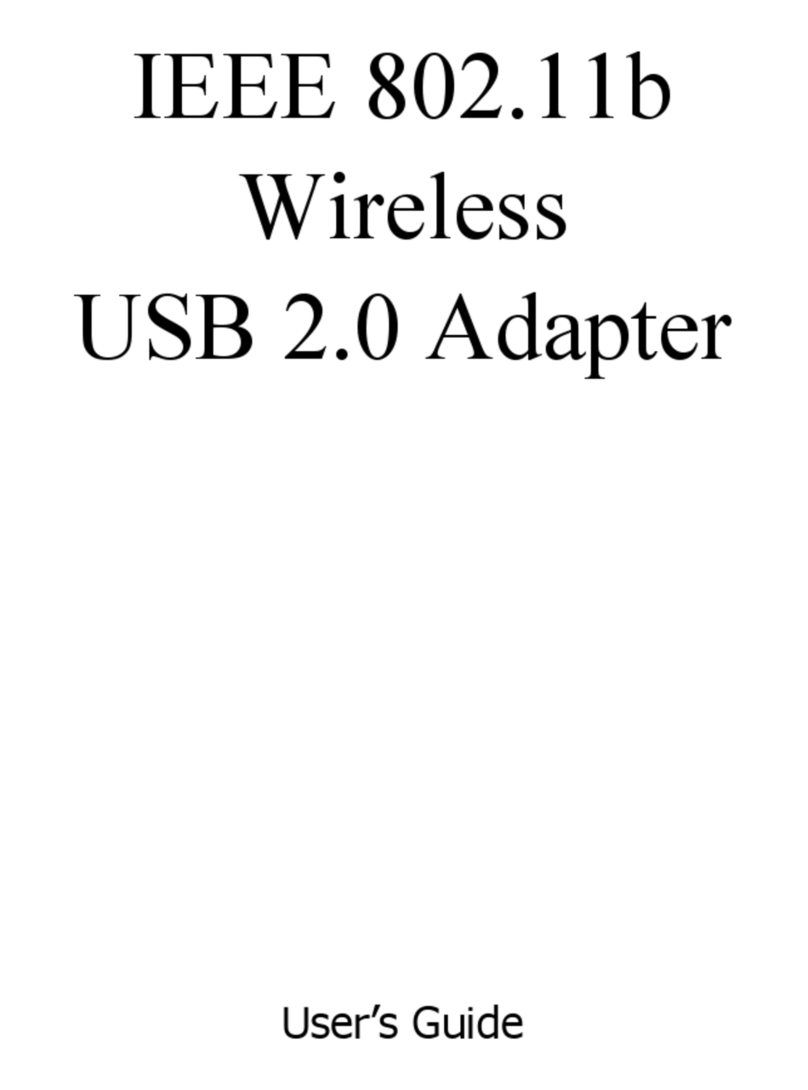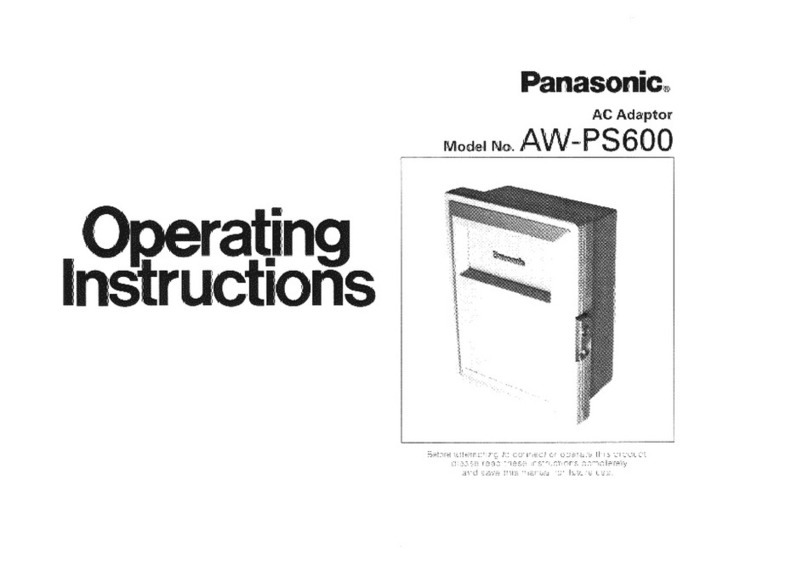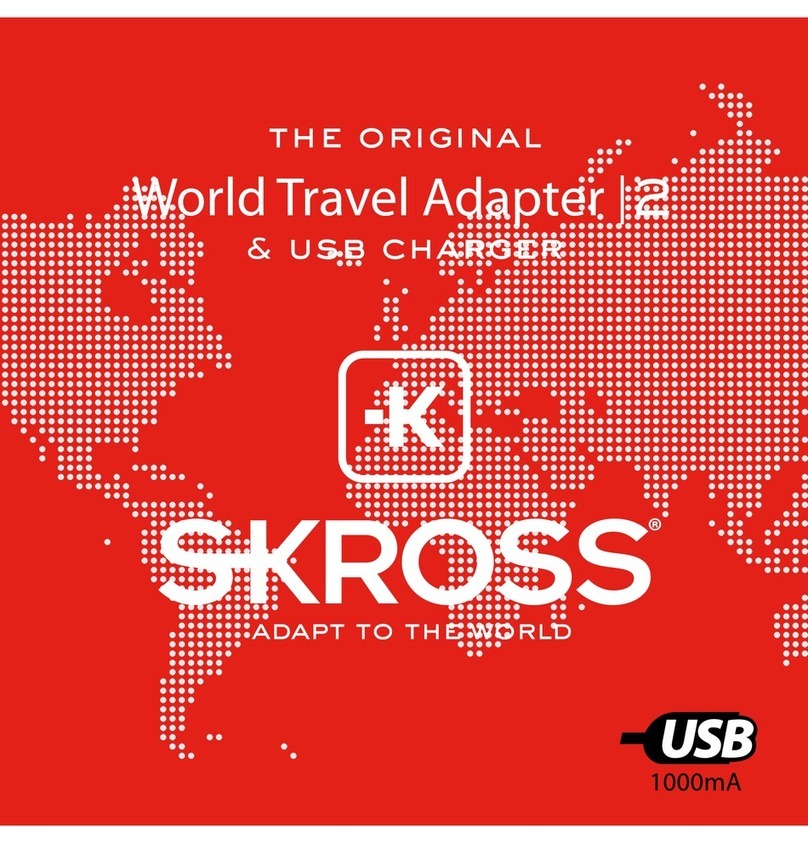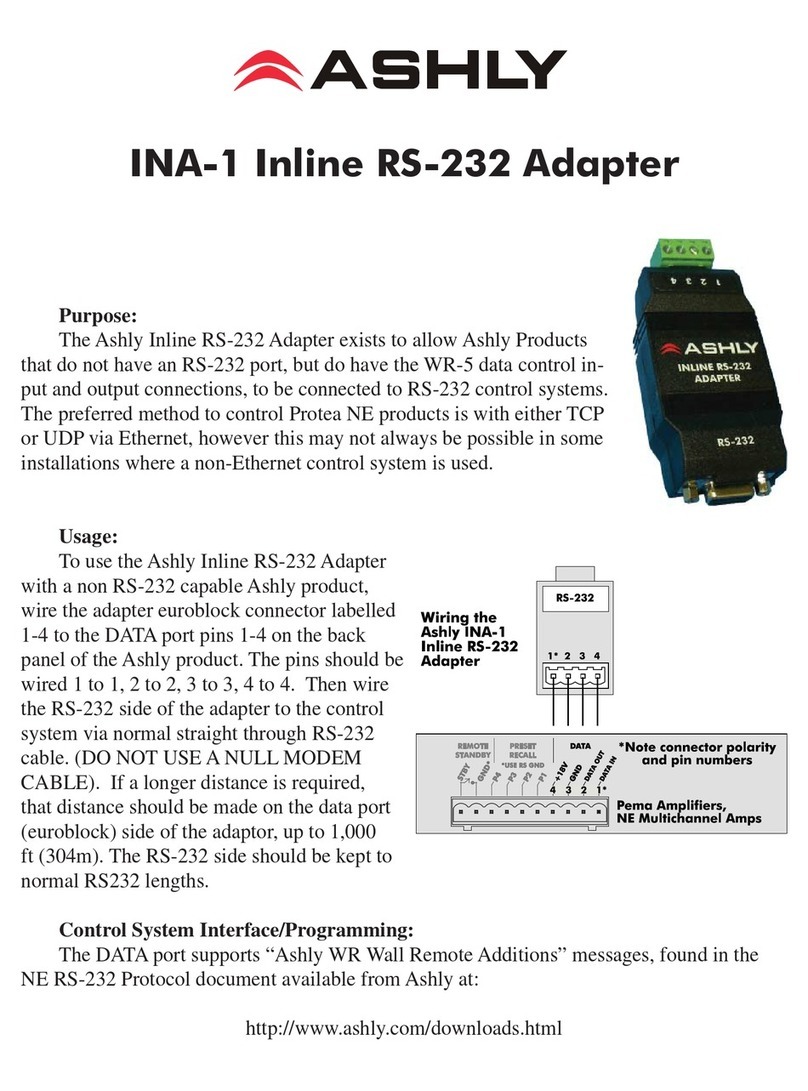Flaircomm Technologies BlueTone BTAV201 User manual

Flaircomm Technologies Inc.
AVAdapter User Manual
Model:BlueTone™BTAV201
Declaration:
Without written permission from original manufacturer, reproduction, transfer, distribution or storage of
part or all of the contents in this document in any form is prohibited.
The company reserves rights to make any changes and improvements to the product described in this
document without prior notice.
- 1 -
Address: No.5 Bibo Road, Keyuan Building, 4F, Zhangjiang Hi-Tech Park, Shanghai 201203, P.R.China
Telephone: 86-21-51088733 Fax: 86-21-50276101
www.flaircomm.com
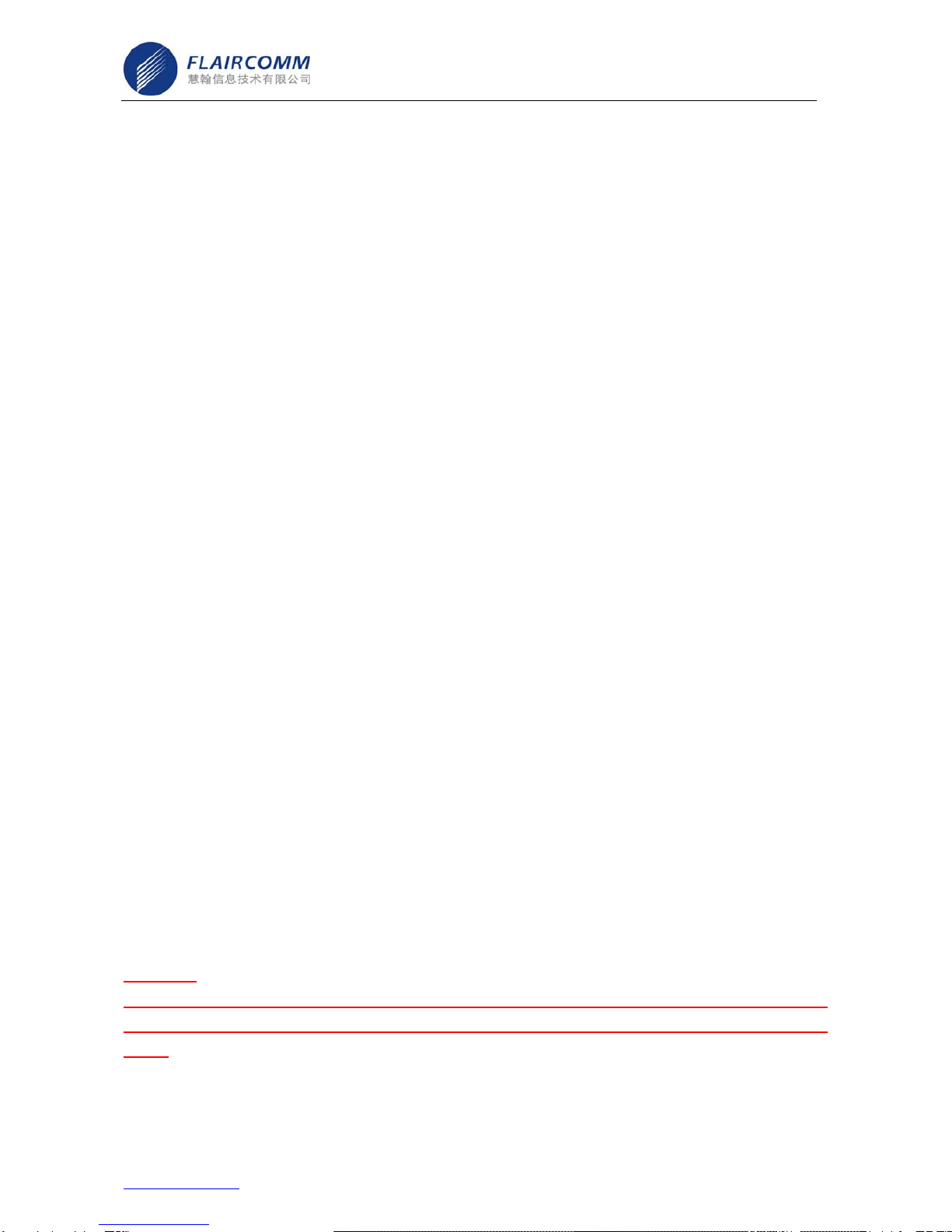
Flaircomm Technologies Inc.
This device complies with part 15 of the FCC Rules. Operation is subject to the following two conditions: (1)
This device may not cause harmful interference, and (2) this device must accept any interference received,
including interference that may cause undesired operation.
FEDERAL COMMUNICATIONS COMMISSION INTERFERENCE STATEMENT
This equipment has been tested and found to comply with the limits for a Class B digital device, pursuant to
part 15 of the FCC Rules. These limits are designed to provide reasonable protection against harmful
interference in a residential installation. This equipment generates, uses and can radiate radio frequency
energy and, if not installed and used in accordance with the instructions, may cause harmful interference to
radio communications. However, there is no guarantee that interference will not occur in a particular
installation. If this equipment does cause harmful interference to radio or television reception, which can be
determined by turning the equipment off and on, the user is encouraged to try to correct the interference
by one or more of the following measures:
-Reorient or relocate the receiving antenna.
-Increase the separation between the equipment and receiver.
-Connect the equipment into an outlet on a circuit different from that to which the receiver is connected.
-Consult the dealer or an experienced radio/ TV technician for help.
CAUTION:
Any changes or modifications not expressly approved by the grantee of this device could void the user's
authority to operate the equipment.
RF exposure warning
The equipment must be installed and operated in accordance with provided instructions and the antenna(s)
used for this transmitter must be installed to provide a separation distance of at least 20 cm form all
persons and must not be co-located or operating in conjunction with any other antenna or
transmitter.End-users and installers must be provide with antenna installation instructions and transmitter
operating conditions for satisfying RF exposure compliance.
Warning:
Users should not make changes or modify the device in any way. Changes or modifications without
expressly approved by the party responsible for compliance could void the user’s authority to operate the
device.
- 2 -
Address: No.5 Bibo Road, Keyuan Building, 4F, Zhangjiang Hi-Tech Park, Shanghai 201203, P.R.China
Telephone: 86-21-51088733 Fax: 86-21-50276101
www.flaircomm.com

Flaircomm Technologies Inc.
- 3 -
Address: No.5 Bibo Road, Keyuan Building, 4F, Zhangjiang Hi-Tech Park, Shanghai 201203, P.R.China
Telephone: 86-21-51088733 Fax: 86-21-50276101
www.flaircomm.com
------ Introduction -----------------------------------------------
Bluetooth Technology
Bluetooth is an internationally standardized technology supporting short distance wireless communications. Any
two Bluetooth-compatible equipments, such as mobile phone, PDA、PC, headset, mouse, keyboards, printer, etc.
can wirelessly communicate with each other via Bluetooth connection. To ensure worldwide compatibility,
Bluetooth operates on the globally available ISM (Industrial Scientific and Medical) frequency band. Within 2.4
GHz and 2.48 GHz, Bluetooth transmits data up to either 10 meters (CLASS II mode) or 100 meters (CLASS I
mode) using 79 frequency hopping channels.
Though line-of-sight is not required, Bluetooth connections could be subject to interferences from obstructions
such as walls, human bodies, and other electronic devices. In addition, due to variations on product
implementation, it is likely that Bluetooth equipments from different manufactures have interoperability issues. In
that case, you may consult with manufactures to check product compatibility.
Note that, there could be some restrictions imposing on using Bluetooth devices in some countries. Please check
with your local authorities.
Product Features
Bluetooth 2.0 specification compliant, interference-tolerable with WLAN devices
Class I, operation range up to 100 meters (330 feet)
As a multi-mode Bluetooth AV adapter, it supports transmitter mode and receiver mode
In transmitter mode, it can be used with any multimedia player with stereo output, and send the music to
the Bluetooth-enabled speakers or headsets.
In receiver mode, it can be used with any speaker system with stereo input, and accept the music from
Bluetooth multimedia devices
Data rate up to 721 Kbps
User friendly and plug-and-play
Overview
Figure 1 Overview
1
2
3
6
4
7
5
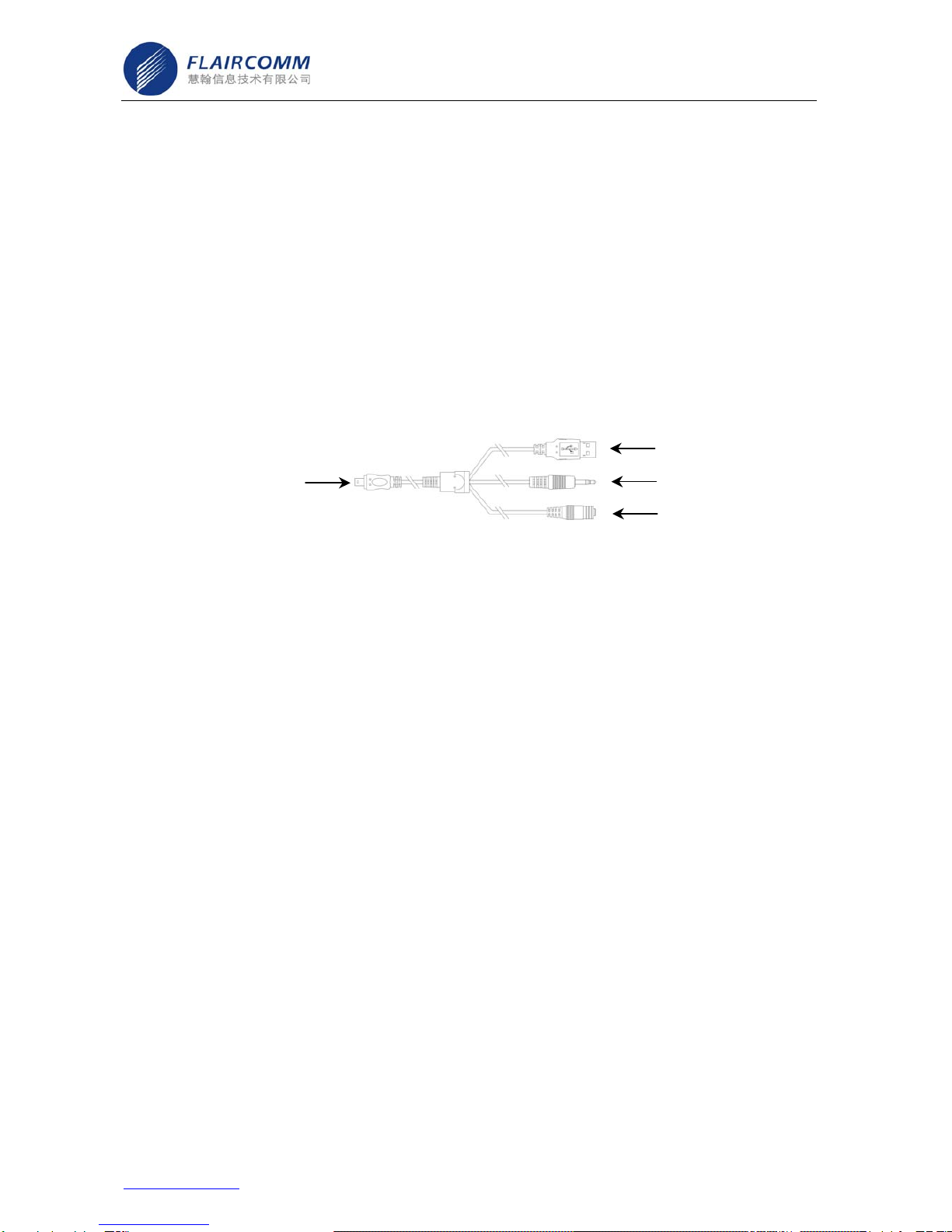
Flaircomm Technologies Inc.
- 4 -
Address: No.5 Bibo Road, Keyuan Building, 4F, Zhangjiang Hi-Tech Park, Shanghai 201203, P.R.China
Telephone: 86-21-51088733 Fax: 86-21-50276101
www.flaircomm.com
1. On/off, to turn on/off the device.
2. Pair, to activate the paring mode of the device.
3. Receive/Transmit
4. Reset
5. 8-pin USB port,to connect the charging cable or line-in/line-out cable.
6. Red LED,to indicate that the device is in transmitter mode or in charging mode.
7. Blue LED,to indicate that the device is in receiver mode.
Accessory
There is a multifunctional connecting cable in the package (referring to Figure 2). One side of the connecting
cable is an 8pin USB port which can be connected to the adapter. The other side of the connecting cable has three
ports. They are USB port, Line-in port, and Line-out port.
Figure 2 Multifunctional Connecting Cable
Please refer to following sections for details of using.
------ Getting Started --------------------------------------------
Battery Charging and Usage
This device contains a rechargeable Li-Polymer battery. The charging time is about two hours.
Connect the 8pin USB port of the multifunctional connecting cable to the bottom of the adapter, and then plug the
travel charger to the power outlet to start charging. During charging, the red LED is always on.
You can also use the USB port of connecting cable for charging the device from your PC, which will take longer
to charge as the power output of the USB port is lower than it is with the car charger.
Once the battery is fully charged, it can provide up to four hours of work time and up to 150 hours of standby
time.
Turning on and off
Turning on
Press and hold button On/off for at least three seconds, and the LED will be on. This indicates the adapter is
power on.
8pin USB Por
t
USB Port
Line-in Port
Line-out Port
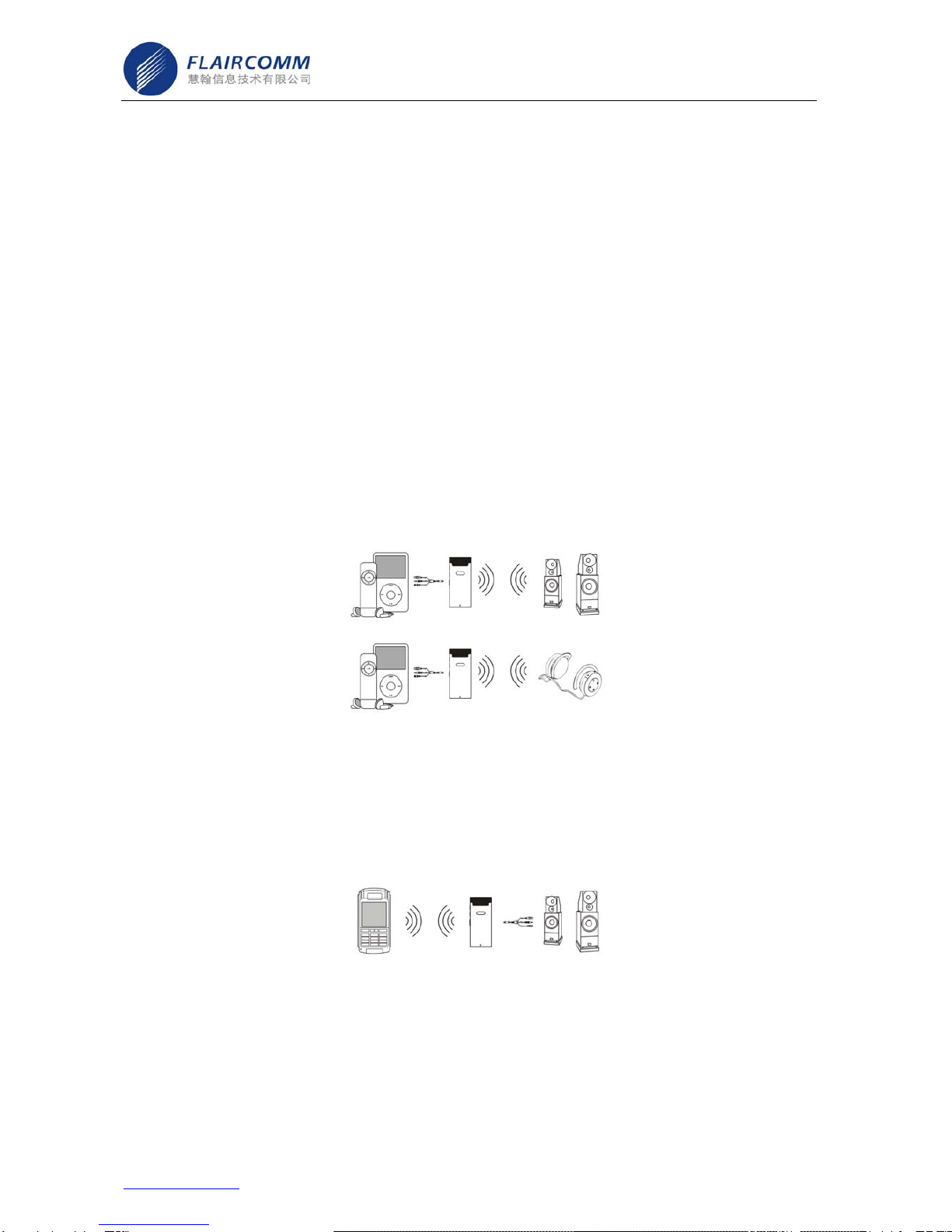
Flaircomm Technologies Inc.
When the adapter is power on, the red LED blinks five times per second in transmitter mode, and the blue LED
blinks once every two seconds in receiver mode.
Turning off
When the adapter is power on, press and hold button On/off for at least three seconds, and the LED will be off.
This indicates the adapter is power off.
Mode Choosing
This AV adapter is a multi-mode adapter. It can be used in either transmitter mode or receiver mode. You can
switch two modes by using button Receive/Transmit.
Transmitter mode
When the adapter is power off, push button Receive/Transmit upwards to adjust the adapter to transmitter mode.
After power on and completing pairing, the adapter can be connected with any multimedia player with stereo
output such as MP3, PSP, WALKMAN/DISKMAN, and etc. through the line-in port of the multifunctional
connecting cable (referring to Figure2). And the music will be sent to the Bluetooth-enabled speakers or headsets
(referring to Figure 3).
Figure 3 Connect with Multimedia Player
Receiver mode
When the adapter is power off, push button Receive/Transmit downwards to adjust the adapter to receiver mode.
After power on and completing pairing, the adapter can be connected with any speaker system with stereo input
through the line-out port of the multifunctional connecting cable (referring to Figure2). And the music will be
received from Bluetooth multimedia devices, such as Bluetooth handset (referring to Figure 4).
Figure 4 Connect with Speaker System
You can switch the transmitter and receiver modes by pushing button Receive/Transmit upwards or downwards.
The adapter can work in only one mode at a time.
- 5 -
Address: No.5 Bibo Road, Keyuan Building, 4F, Zhangjiang Hi-Tech Park, Shanghai 201203, P.R.China
Telephone: 86-21-51088733 Fax: 86-21-50276101
www.flaircomm.com
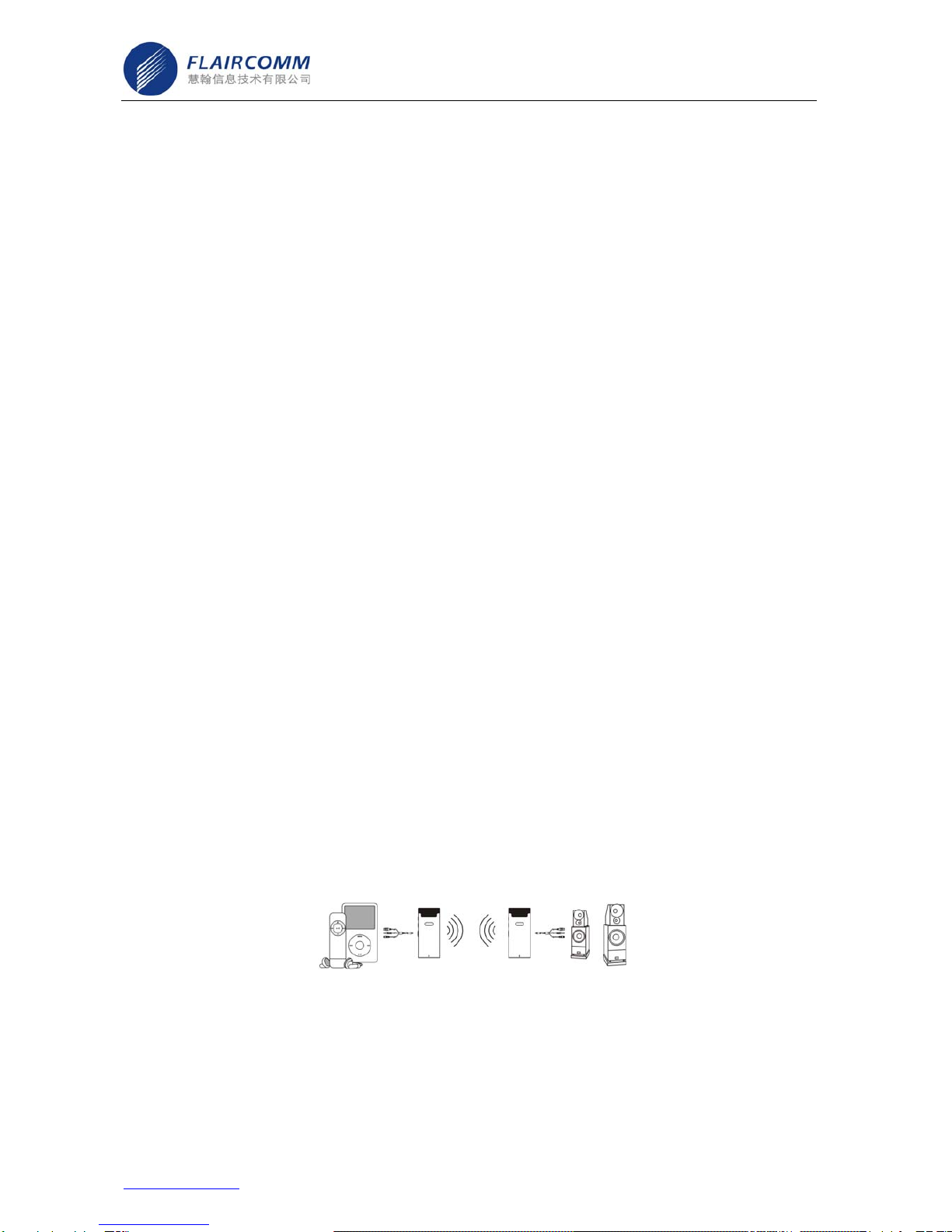
Flaircomm Technologies Inc.
Note
Before pairing or connecting, you must choose the right mode for the adapter. It is recommended to choose the
mode when the adapter is power off. Otherwise, the adapter will turn off after the mode is set and you have to
turn it on again.
Pairing
Short press button Pair. If the LED blinks five times per second, it is an indication that the adapter has
successfully entered the pairing mode.
Place another Bluetooth device which has also entered the pairing mode close to the adapter. These two Bluetooth
devices will search for each other to complete the pairing procedure. (For how to activate the paring mode of the
other Bluetooth device, you can refer to its user guide.)
When the adapter is used to connect a handset, the handset will search for the adapter, and show the device name
BTAV201 on the screen of the headset. Confirm the pairing as the handset requests, and then enter passkey ‘0000’
on the phone side to complete the pairing procedure. (For how to activate the paring mode of the handset, you can
refer to its user guide.)
If the pairing is successful, the device enters the connected mode, and the LED blinks once per second.
The device will remain in the pairing mode for one minute. If pairing cannot be finished within one minute, the
device will enter into the standby mode (without Bluetooth connection in this case), and the LED will change to
blink once every two seconds.
Using Two Adapters of This Model Together
This AV adapter is a multi-mode adapter. However, it can work in only one mode at a time. That is, it cannot send
and receive audio signals at the same time.
By using two adapters of this model together, it can help two Bluetooth-unable devices establish wireless
communication (referring to Figure 5). In this case, you can adjust one adapter to transmitter mode and connect it
with the line-in cable, and adjust the other adapter to receiver mode and connect it with the line-out cable.
For details of the pairing and connecting between the two adapters, refer to the previous section.
Figure 5 Connect with two Bluetooth-unable Devices
Reset
There is a reset button located on one side of the device. Pressing the button by using a sharp pin can bring the
adapter back to normal operation.After resetting, you must turn on the adapter again to use it.
- 6 -
Address: No.5 Bibo Road, Keyuan Building, 4F, Zhangjiang Hi-Tech Park, Shanghai 201203, P.R.China
Telephone: 86-21-51088733 Fax: 86-21-50276101
www.flaircomm.com
Table of contents
Popular Adapter manuals by other brands

ASUSTOR
ASUSTOR AS-U2.5G2 Quick installation guide

NETGEAR
NETGEAR WG111v3 - 54 Mbps Wireless USB 2.0 Adapter installation guide

Mobility Sound
Mobility Sound BTD-Mobile user guide

CableCreation
CableCreation CD0673 user manual
oticon
oticon ConnectLine BS-F200 Instructions for use

Intel
Intel RS3P4TF160F Hardware user's guide