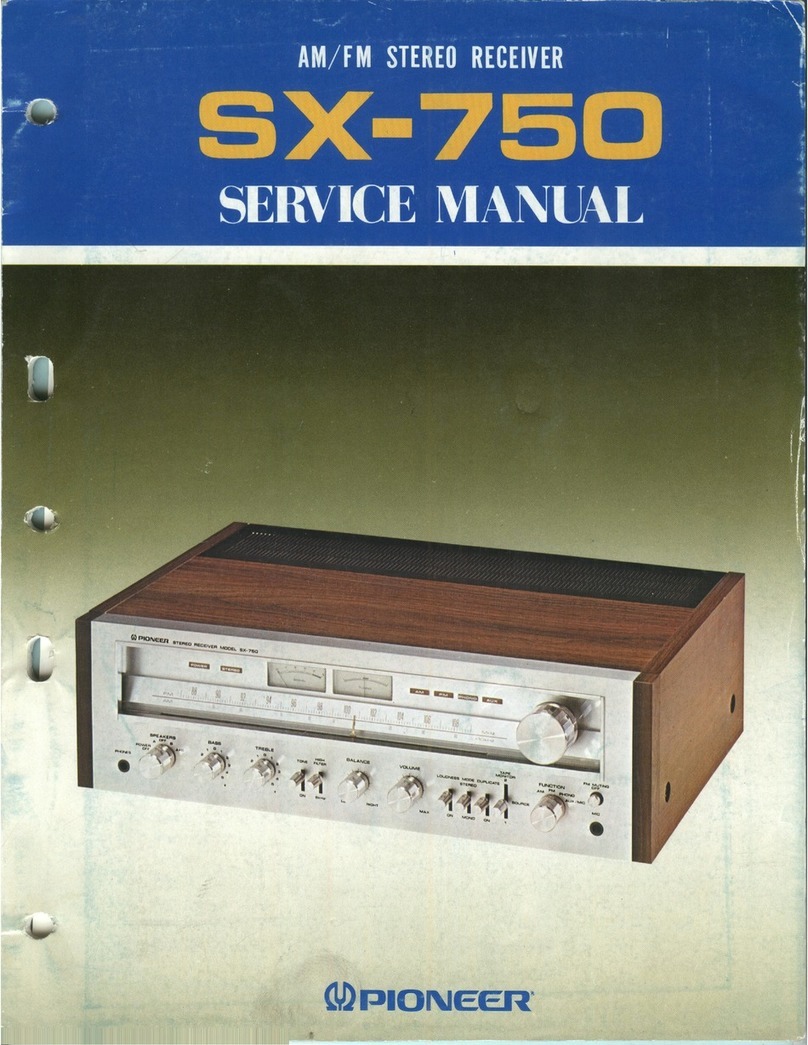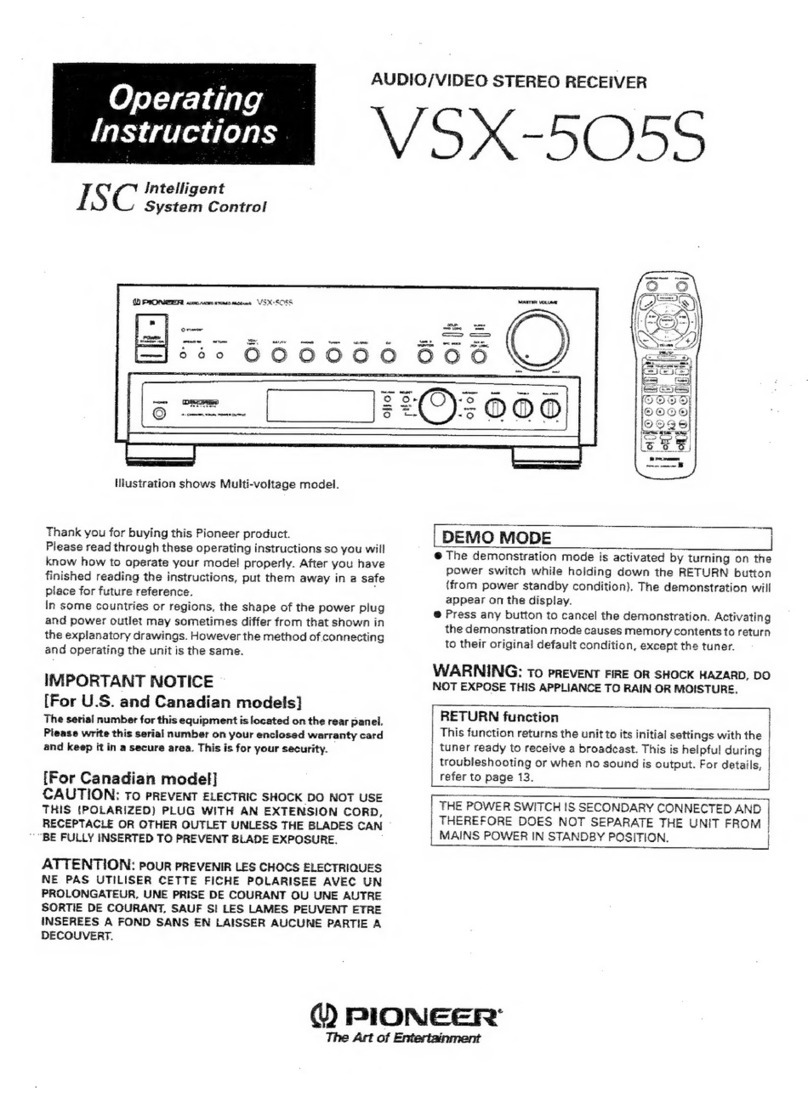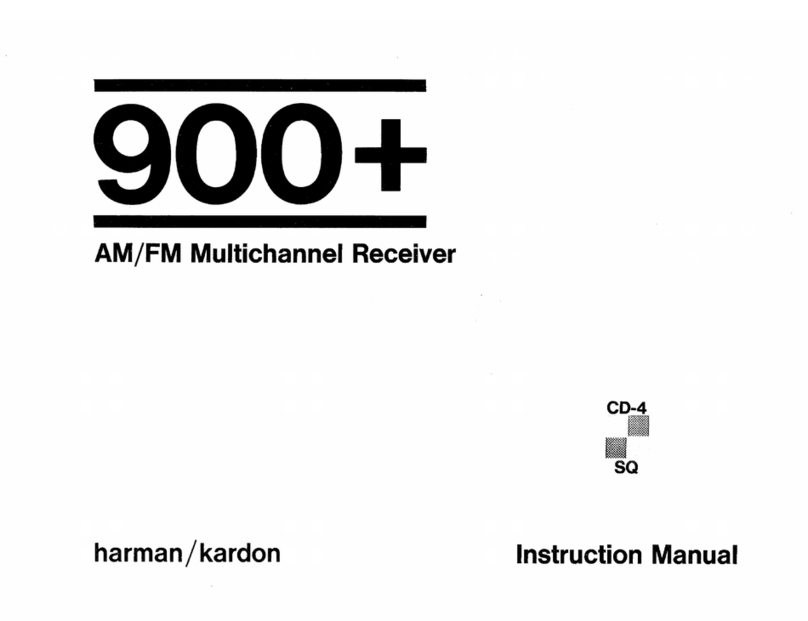Flaircomm Technologies BlueTone BTAV101 User manual
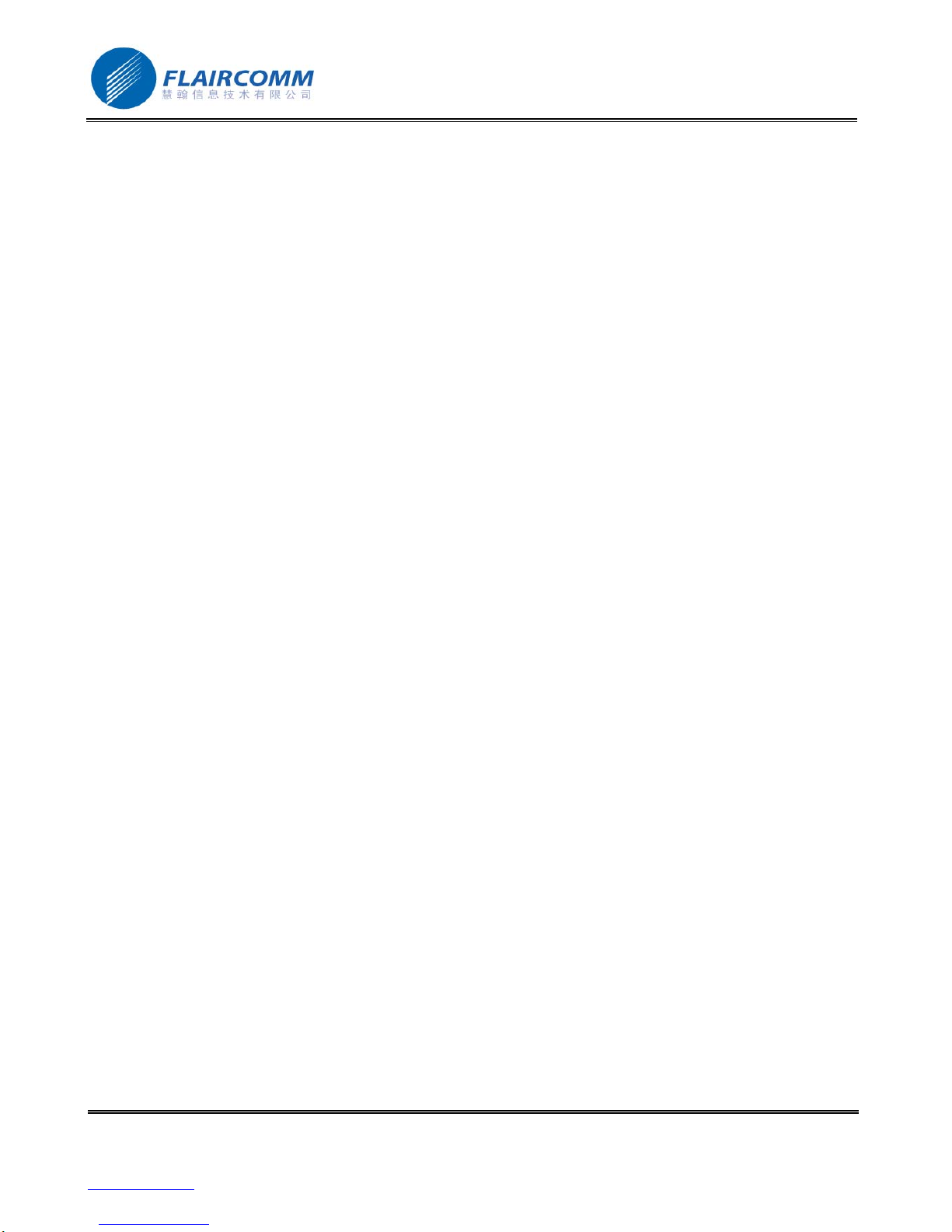
Flaircomm Technologies Inc. 1
Address:No 211 North Urumchi Road, Suite 616, Shanghai, PRC, 200040
Telephone:86-21-62495778, 86-21-62496778, 86-21-62496878 Fax:86-21-62494858
www.flaircomm.com .
AV Adapter User Manual
Model:BlueTone™BTAV101
Declaration:
Without written permission from original manufacturer, reproduction, transfer, distribution or storage of part
or all of the contents in this document in any form is prohibited.
The company reserves rights to make any changes and improvements to the product described in this
document without prior notice.

Flaircomm Technologies Inc. 2
Address:No 211 North Urumchi Road, Suite 616, Shanghai, PRC, 200040
Telephone:86-21-62495778, 86-21-62496778, 86-21-62496878 Fax:86-21-62494858
www.flaircomm.com .
This device complies with part 15 of the FCC Rules. Operation is subject to the following two conditions: (1)
This device may not cause harmful interference, and (2) this device must accept any interference received,
including interference that may cause undesired operation.
FEDERAL COMMUNICATIONS COMMISSION INTERFERENCE STATEMENT
This equipment has been tested and found to comply with the limits for a Class B digital device, pursuant to
part 15 of the FCC Rules. These limits are designed to provide reasonable protection against harmful
interference in a residential installation. This equipment generates, uses and can radiate radio frequency
energy and, if not installed and used in accordance with the instructions, may cause harmful interference to
radio communications. However, there is no guarantee that interference will not occur in a particular
installation. If this equipment does cause harmful interference to radio or television reception, which can be
determined by turning the equipment off and on, the user is encouraged to try to correct the interference by
one or more of the following measures:
-Reorient or relocate the receiving antenna.
-Increase the separation between the equipment and receiver.
-Connect the equipment into an outlet on a circuit different from that to which the receiver is connected.
-Consult the dealer or an experienced radio/ TV technician for help.
CAUTION:
Any changes or modifications not expressly approved by the grantee of this device could void the user's
authority to operate the equipment.
RF exposure warning ·
The equipment complies with FCC RF exposure limits set forth for an uncontrolled environment.
The equipment must not be co-located or operating in conjunction with any other antenna or transmitter.
Warning:Users should not make changes or modify the device in any way. Changes or modifications without
expressly approved by the party responsible for compliance could void the user’s authority to operate the
device.

Flaircomm Technologies Inc. 3
Address:No 211 North Urumchi Road, Suite 616, Shanghai, PRC, 200040
Telephone:86-21-62495778, 86-21-62496778, 86-21-62496878 Fax:86-21-62494858
www.flaircomm.com .
------ Introduction -----------------------------------------------
Bluetooth Technology
Bluetooth is an internationally standardized technology supporting short distance wireless communications. Any two
Bluetooth-compatible equipments, such as mobile phone, PDA、PC, headset, mouse, keyboards, printer, etc. can
wirelessly communicate with each other via Bluetooth connection. To ensure worldwide compatibility, Bluetooth
operates on the globally available ISM (Industrial Scientific and Medical) frequency band. Within 2.4 GHz and 2.48
GHz, Bluetooth transmits data up to either 10 meters (CLASS II mode) or 100 meters (CLASS I mode) using 79
frequency hopping channels.
Though line-of-sight is not required, Bluetooth connections could be subject to interferences from obstructions such
as walls, human bodies, and other electronic devices. In addition, due to variations on product implementation, it is
likely that Bluetooth equipments from different manufactures have interoperability issues. In that case, you may
consult with manufactures to check product compatibility.
Note that, there could be some restrictions imposing on using Bluetooth devices in some countries. Please check with
your local authorities.
Bluetooth AV Adapter
Flaircomm Bluetooth AV adapter model BlueTone™BTAV101 was developed using the latest Bluetooth
technologies. This portable, stylish, mini-sized, and lightweight product offers the fastest shot-cut and most cost-
effective solution to add Bluetooth wireless connection capability to various wireless-incapable multimedia players
such as MP3 player, PMP, TV, DVD player, WALKMAN/DISKMAN, handset with MP3 function, etc., via stereo
sound output jack. Using a Bluetooth stereo headset (such as Flaircomm’s BlueTone TM Model BTSHS102),
consumers can listen to the music without wiring between the headset and the multimedia player, and thus enjoy the
great freedom brought from the state-of-art wireless communications technologies.
Product Features
Use with any multimedia player such as MPS, PMP, WALKMAN/DISKMAN, etc. with stereo output
Allow user to enjoy music wirelessly with a companion Bluetooth stereo headset
Bluetooth 1.2 specification compliant, interference-tolerable with WLAN devices
Data rate up to 723Kbps.
Class II, 10 meters (33 feet) range.
Long playing and standby time
Robust performance, accurate and sensible search of devices in range
User friendly and plug-and-play
Portable, stylish, lightweight, and mini-sized
Overview
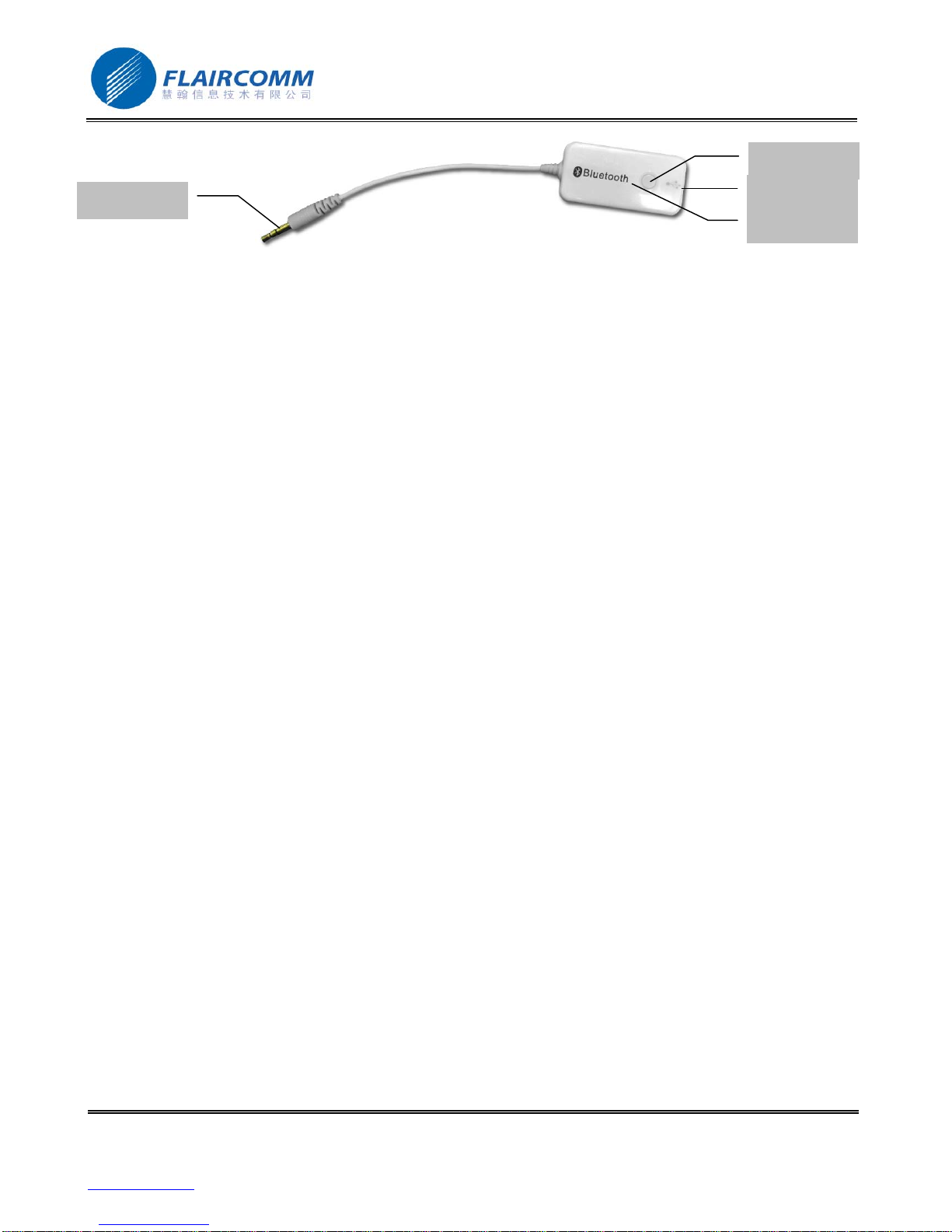
Flaircomm Technologies Inc. 4
Address:No 211 North Urumchi Road, Suite 616, Shanghai, PRC, 200040
Telephone:86-21-62495778, 86-21-62496778, 86-21-62496878 Fax:86-21-62494858
www.flaircomm.com .
1. Key, for operating the device
2. Charging Port or USB Port, for connecting to the travel charger or USB cable
3. Red/Blue LED, for indicating device status
4. Line-in port, for connecting to the line-in jack of the multimedia player or PC
------Getting Started-----------------------------------------------
Battery Charging and Usage
Battery Charging
Connect the travel charger to the power outlet, or plug the USB Cable in PC.
Plug the connector of the charger or USB cable to AV adapter’s charging port to start charging. Both the Red and
Blue LEDs will be on during charging. Once the Red LED turns off, the battery is fully charged and you should
disconnect the charger from the AV adapter.
Battery Information
Once fully charged, the battery supports continuous working time up to 5 hours and standby time about 480 hours.
When the battery is low, the Red LED gives 1 blink per 3 seconds. If the battery voltage is less than 3V, the AV
adapter will turn off automatically.
Turning on and off
Turning on
When the AV adapter is power off:
Press and hold the Key for at least 3 seconds, Blue LED quickly blinks 3 times, and then the AV adapter has been
turned on:
If there is no pairing information stored within the AV adapter, the Blue and Red LEDs will alternate
continuously. It indicates that the AV adapter has entered the pairing mode.
If the AV adapter has been paired before, the AV adapter will try to connect with paired device, and then
Blue LED gives 3 quick blink per 5 seconds.
Press and hold Key for at least 6 seconds, Blue LED quickly blinks 3 times, and then Blue and Red LEDs
alternate continuously. It indicates that the AV adapter has been turned on and entered the paring mode.
Turning off
Press and hold Key for at least 3 seconds, all LEDs will be off. This indicates the AV adapter is turned off.
1
2
4
3

Flaircomm Technologies Inc. 5
Address:No 211 North Urumchi Road, Suite 616, Shanghai, PRC, 200040
Telephone:86-21-62495778, 86-21-62496778, 86-21-62496878 Fax:86-21-62494858
www.flaircomm.com .
Pairing and Connecting
Pairing
When the AV adapter is entering the pairing mode, it will search the bluetooth device for pairing.
If the pairing is failed, AV adapter will enter the standby mode after 3 minutes. Then Blue LED will give 1 blink per 3
seconds.
If the pairing is successful, AV adapter will try to connect with paired bluetooth device. The Blue LED will give 3
quick blinks per 5 seconds, Red LED is off.
Connecting
Try to connect
In the standby mode, if you press the Key, the AV adapter will try to re-establish the connection with last paired
device. Blue LED will change from 1 blink per 3 seconds (Standby Mode) to 3 quick blink per 5 seconds (Connecting
Mode). Red LED is off.
During the normal operation, if the connection between the AV adapter and the headset is dropped, AV adapter will
try to re-establish the connection with the headset automatically. This re-connection process will remain for about 1
minute.
Connecting
When the pairing is successful, AV adapter will try to connect with paired bluetooth device.
If the connection is successful, the Blue LED will give 3 quick blinks per 2 seconds.
If the connection is failed, the device will enter the standby mode after 1 minute.
Three working modes of AV adapter
Used as a Line-in Dongle
In general, AV adapter will use the Line-In port as default. Anyway, if the USB Cable is not plugged in, AV adapter
will be used as a Line-in dongle.
Used as an AV USB Dongle
Once USB Cable is plugged in, and the PnP is successful. The AV adapter can be used as an AV USB Dongle without
any driver and it will behavior like a PnP device.
Used as a common USB Dongle
1. Plug USB Cable into AV adapter, then start ‘avcontrol’ (You can download the software on our website) to show
the main window as figure 1.

Flaircomm Technologies Inc. 6
Address:No 211 North Urumchi Road, Suite 616, Shanghai, PRC, 200040
Telephone:86-21-62495778, 86-21-62496778, 86-21-62496878 Fax:86-21-62494858
www.flaircomm.com .
Figure 1 Figure 2
2. Click ‘Enter DFU Mode’ to show the window as figure 2. Blue LED will blink quickly, it indicates that AV
adapter can be used as a common USB Dongle. If the USB port has been pulled out, AV adapter will use the
Line-In port as default.
3. Then start IVT BlueSoleil. (Please refer to IVT User Manual for installation details, setup procedures and
operation guide).
Reset
Please note that “inserting” charger or USB cable will cause a device reset. The existing connection between the
adapter and the bluetooth device will be reset after “inserting” the charger or USB cable. After resetting, the device
will try to re-establish the connection automatically.
Table of contents