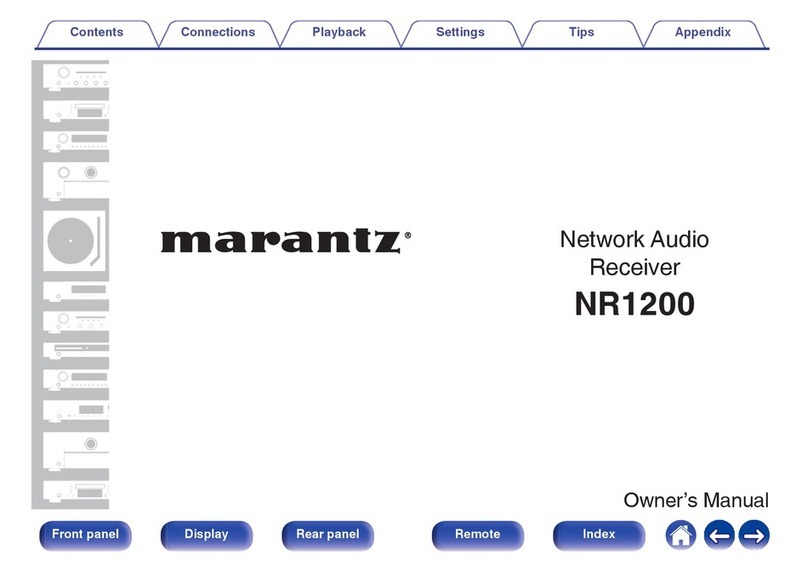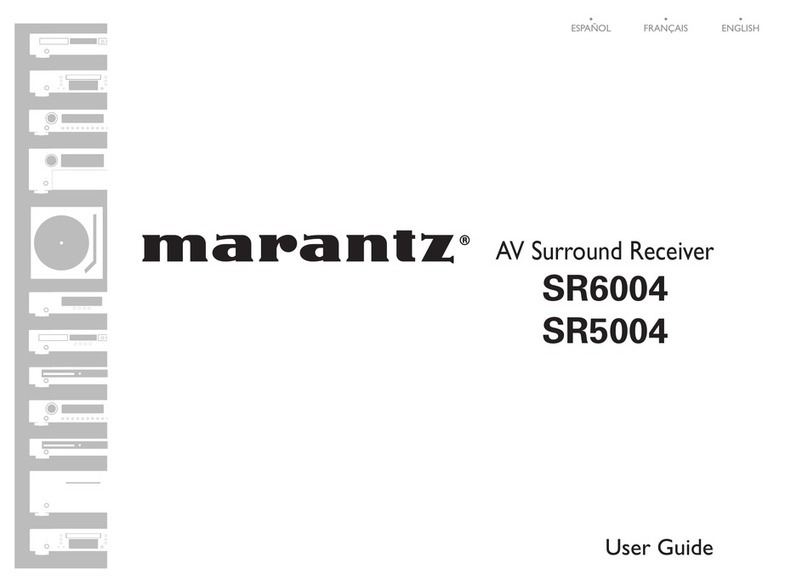Marantz CINEMA 60 User manual
Other Marantz Stereo Receiver manuals

Marantz
Marantz 1515 User manual

Marantz
Marantz SR6013 User manual
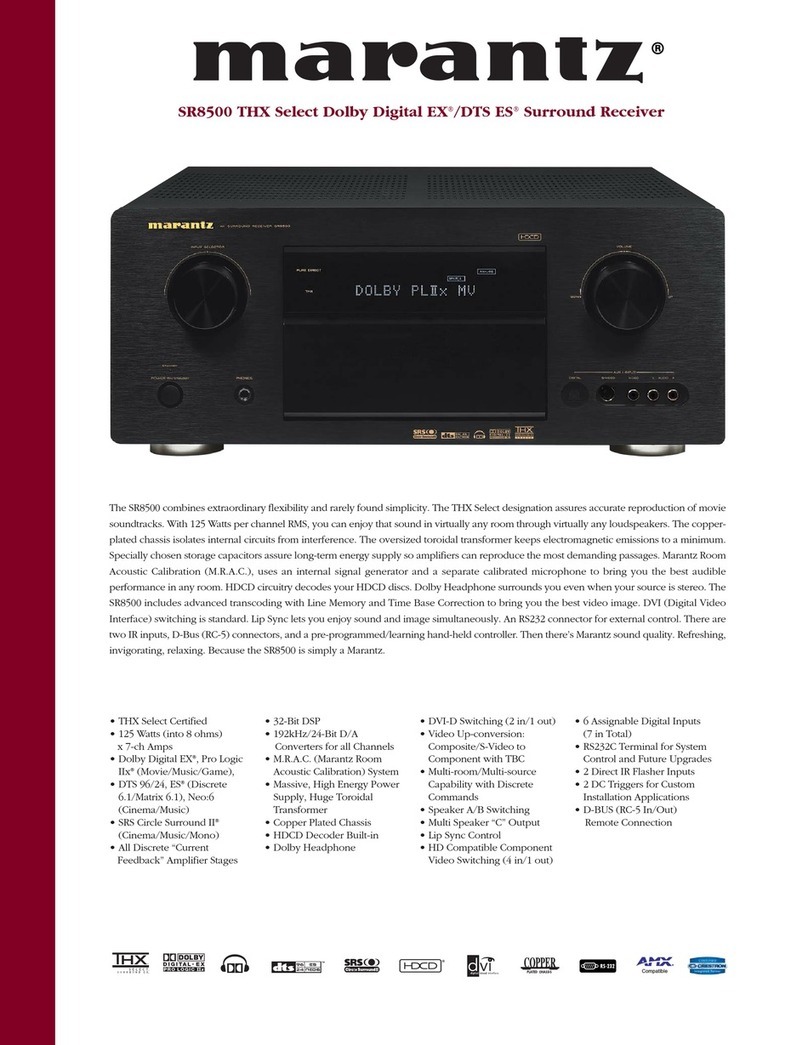
Marantz
Marantz SR8500 User manual

Marantz
Marantz SR-4021 User manual

Marantz
Marantz SR6009/U1B User manual
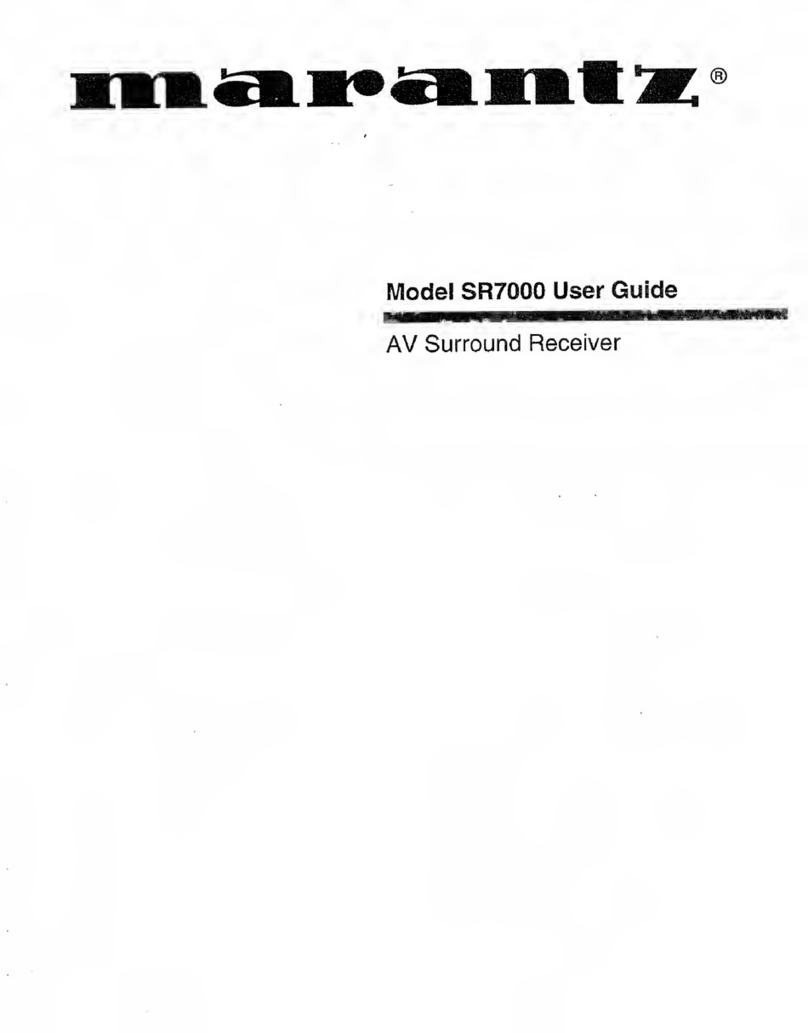
Marantz
Marantz SR7000 User manual

Marantz
Marantz SR6012 User manual

Marantz
Marantz SR7012 User manual

Marantz
Marantz SR7200 User manual

Marantz
Marantz SR8300 User manual
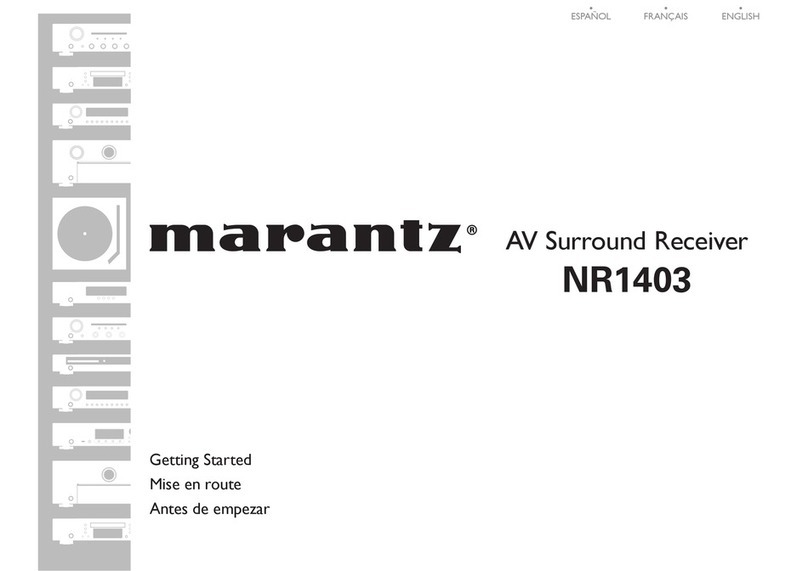
Marantz
Marantz NR1403 Quick start guide

Marantz
Marantz SR7200 User manual

Marantz
Marantz 4230 User manual

Marantz
Marantz SR-18EX User manual

Marantz
Marantz SR5012 User manual

Marantz
Marantz NR1606/U1B User manual

Marantz
Marantz 2215 User manual

Marantz
Marantz SR5005 User manual

Marantz
Marantz 2216 User manual

Marantz
Marantz NR1403 User manual
Popular Stereo Receiver manuals by other brands

Yamaha
Yamaha MusicCast TSR-5B3D owner's manual

Sony
Sony STR-DE335 - Fm Stereo/fm-am Receiver operating instructions

Sony
Sony STR-DG500 - Multi Channel Av Receiver Service manual

Panasonic
Panasonic AJSD955B - DVCPRO50 STUDIO DECK Brochure & specs

Pioneer
Pioneer SX-838 Service manual

Sherwood
Sherwood S-2660CP operation instruction