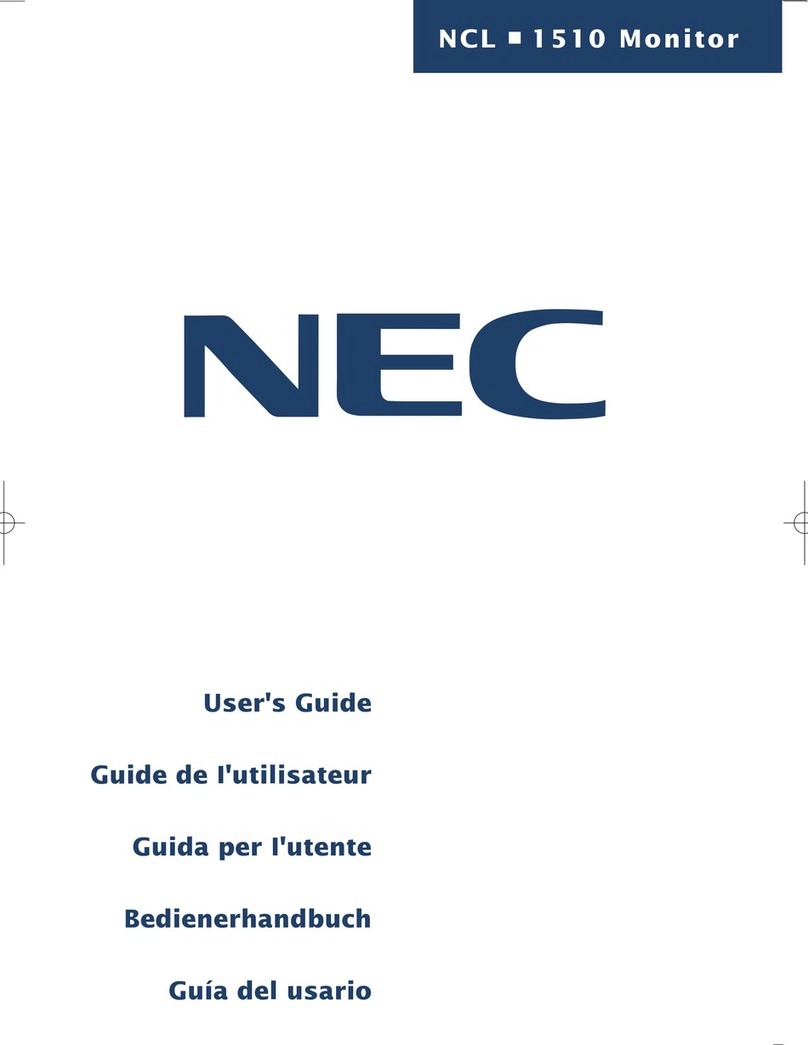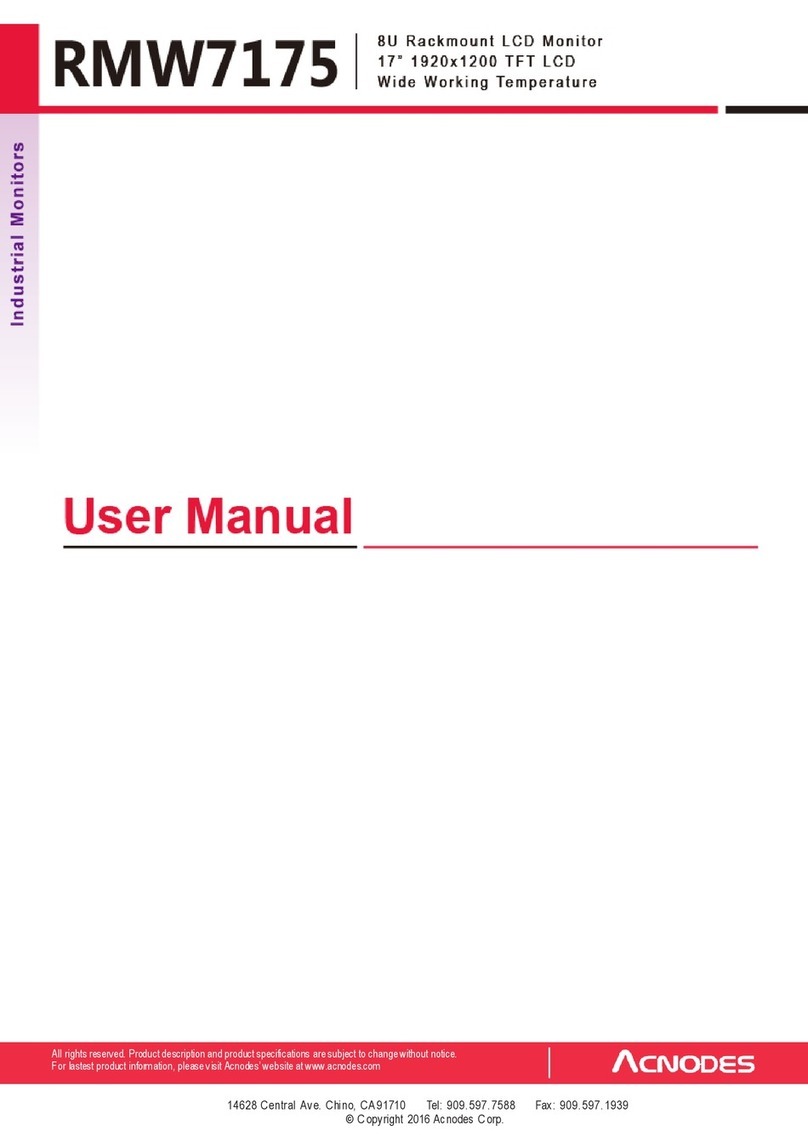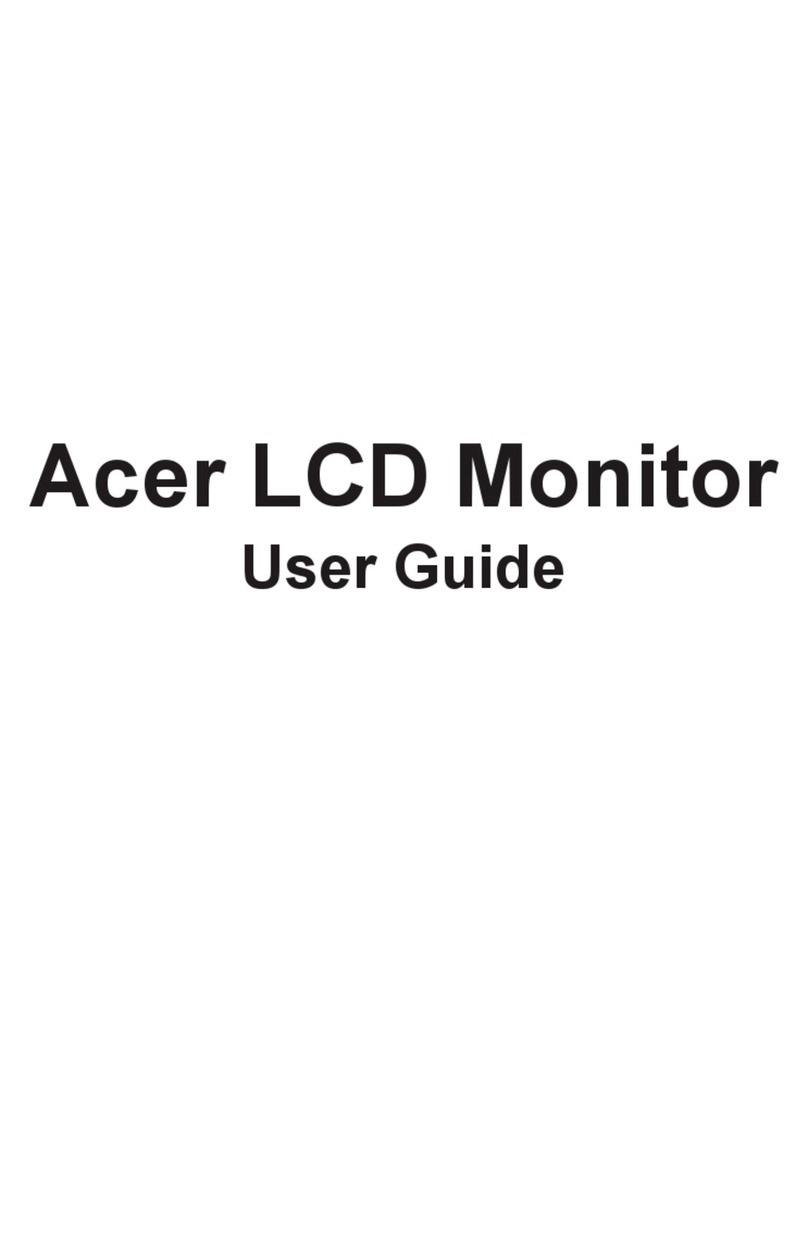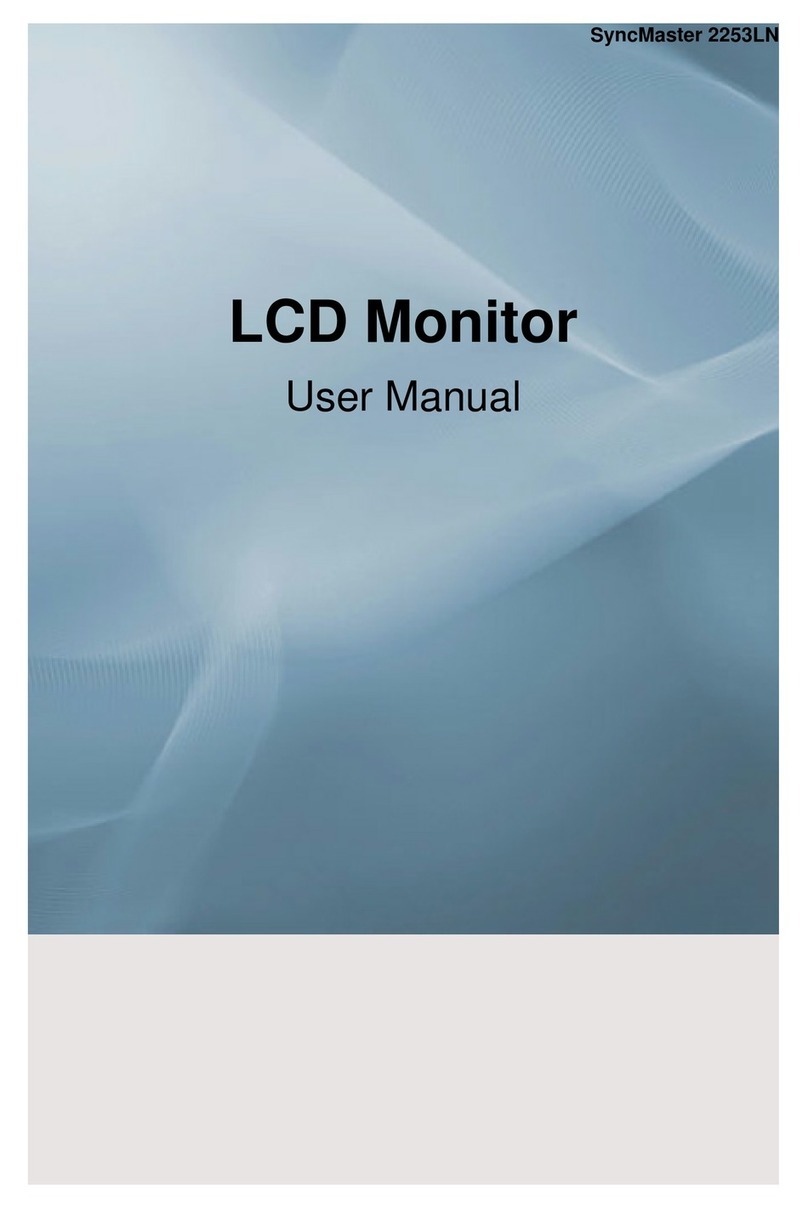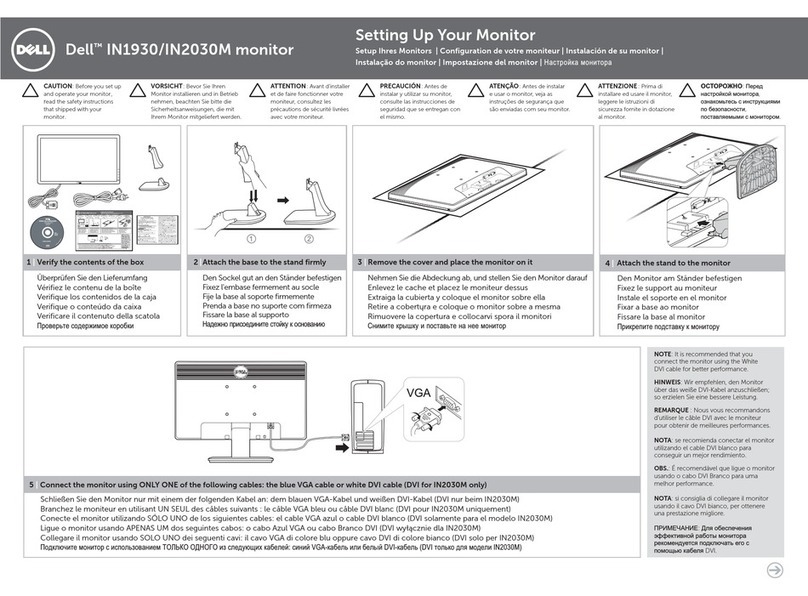XM551U, XM651U, XM650U Calibration Using CalMAN
© 2019 Flanders Scientic, Inc.
2
NOTE BEFORE STARTING:
3D LUT based calibration with CalMAN is currently only advised for SDR calibration targets. For
HDR calibration please see our other XM OLED calibration guides. This guide will be updated when a
newer version of CalMAN with optimized 3D LUT calibration for HDR is released.
Pre-Calibration Steps
Monitor Settings
Before starting calibration please set all gain, bias, and rotary knob controls back to default.
From the COLOR menu on the monitor set COLOR SYSTEM to CalMAN and set the LUT MODE to
your choice of Normal or Advanced. CalMAN is compatible with both modes. See the monitor user
manual for details on Normal vs. Advanced LUT Mode operation.
Next, set the GAMUT selection on the monitor to match the color space you plan on calibrating for (e.g.
Rec709, P3, etc.) Then set the LUMINANCE MODE to the desired setting. We suggest 100 for SDR
and the HDR selection for HDR.
The last monitor menu selection to consider is the RANGE selection. The RANGE setting on the moni-
tor should be set to match the output range of your test pattern generator source. For example, if using
Resolve as your test pattern generator with Resolve set to Video Range the monitor should also be
set to Video Range. A mismatch between your test pattern generator output range and your monitor’s
RANGE setting will lead to an incorrect calibration result.
Clear Panel Noise
If you plan to run the Clear Panel Noise function we suggest doing so before calibration.
Warm-up
A warm-up period of 1 hour is suggested before starting calibration. For proper warm-up please set the
monitor to the LUMINANCE MODE selection you plan on using and send the monitor a test signal. For
XM OLEDs we advise alternating patterns of full eld Red, Green, Blue, and White.
Connecting the monitor to your network
After the monitor has been turned on connect the display’s ethernet port to your local network. The dis-
play will obtain an IP address via DHCP. If your display fails to obtain an IP address, please unplug the
ethernet cable, reboot the monitor, and connect the ethernet cable only after the display has completed
its boot cycle. The assigned IP address can be seen from the monitor’s SYSTEM menu. Take note of
this IP address as you will need it to connect CalMAN to the display.
Connecting Devices in CalMAN
Start DaVinci Resolve and create a new timeline. There must be content in your timeline before starting
calibration.
Verify that the monitor is receiving a signal from Resolve then click on the Color Tab in Resolve.
Click on the Workspace menu in Resolve. Select Monitor Calibration. Select CalMAN. A pop-up dialog
in Resolve will request an IP address, which can be found once you start CalMAN.