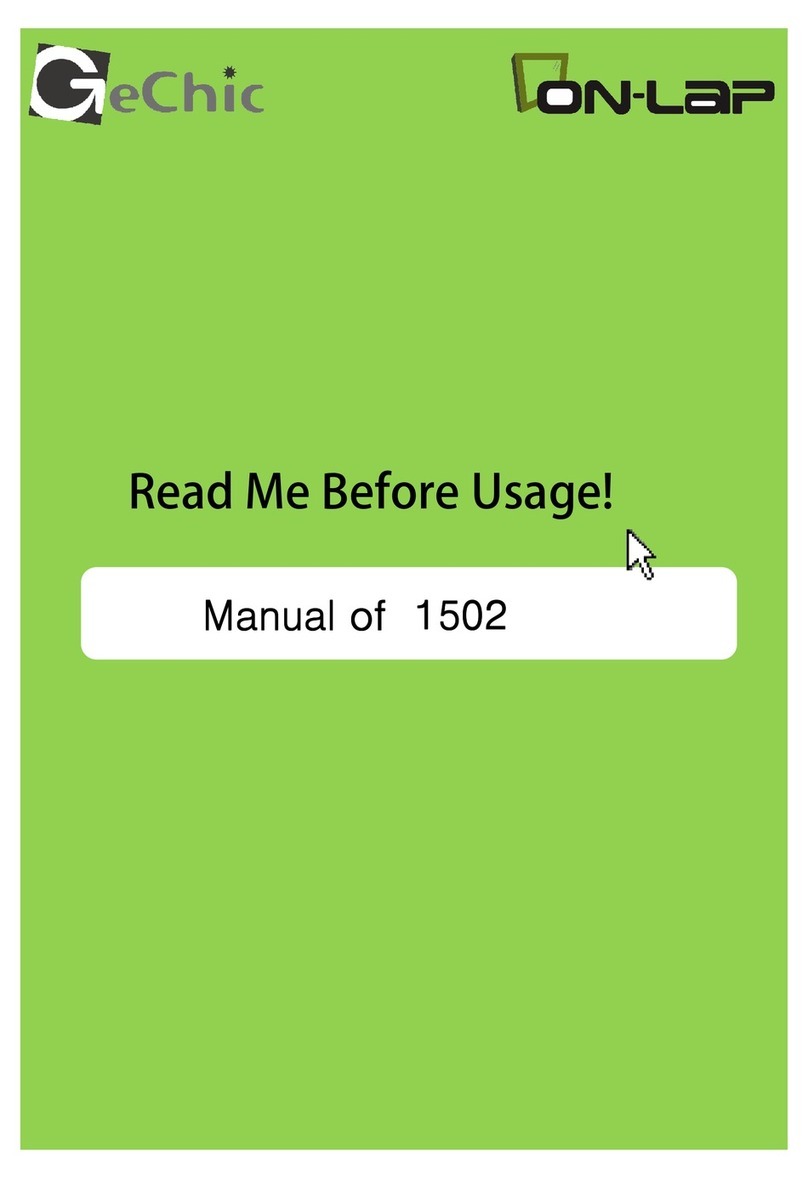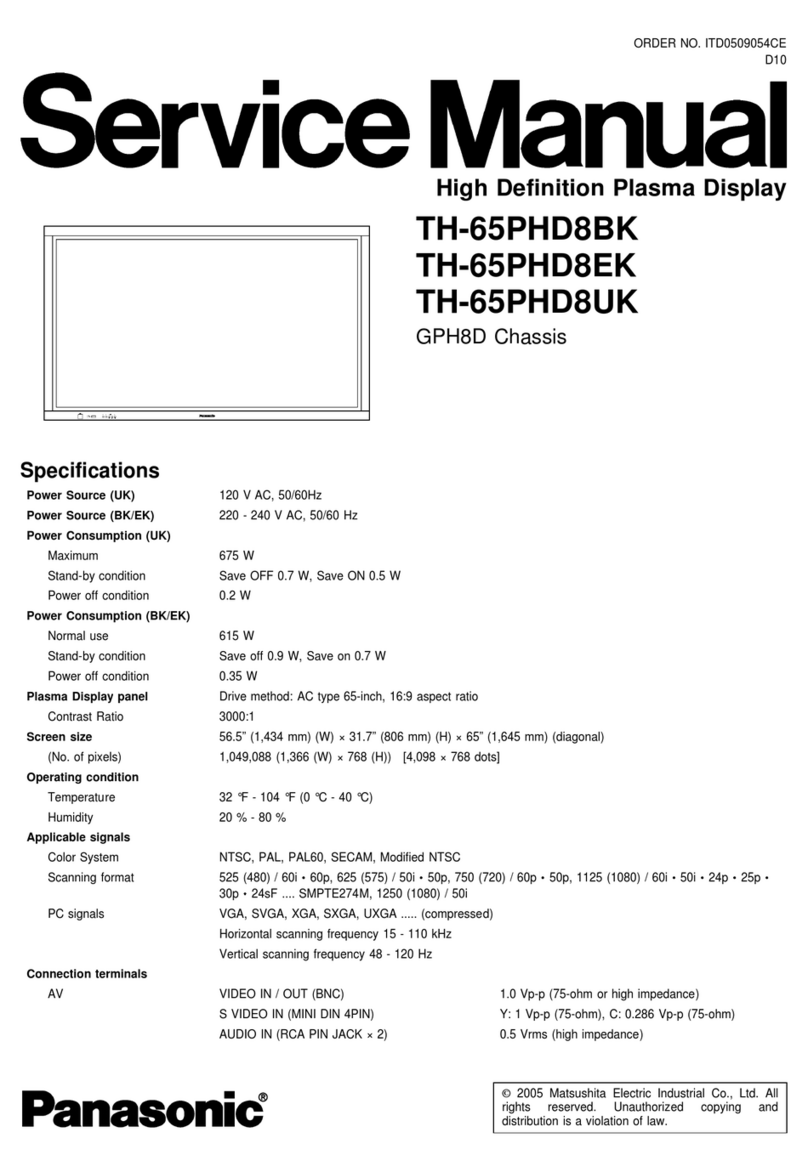GeChic 1305 Instruction sheet

Manual of 1305
1305 ユーザーガイド
Read Me Before Usage!
ご使用前にお読みください。

Noces, Cauons & Warranty Exclusions
LCD Pixel Statement
FCC Statement & CE Conformity
WEEE Symbol Informaon
—I
—II
—II
—III
Chapter 1 Parts of On Lap Monitor & Accessories —1
Secon 1 Parts Descripon —1
Secon 2 Accessories Descripon —2
Chapter 2 Installaon Instrucons —2
Secon 1 Installaon of Horizontal Display —2
Secon 2 Installaon of Vercal Display —4
Secon 3 Store the Monitor in the Protecve Cover —5
Secon 4 Connect to Headphone or Speaker —5
Chapter 3 Hot Keys, LED and OSD Instrucons —6
Secon 1 Hot Keys & LED Indicaons —6
Secon 2 OSD Descripon —7
Chapter 4 Display Seng of Extended Display —8
Secon 1 Sengs of Extended Display on Windows 10 —8
Secon 2 Sengs of Extended Display on Mac (OS X) —8
Chapter 5 Product Specicaon —10
Secon 1 General Specicaon —10
Secon 2 Supported Operang Modes —10
Secon 3 Supported Video Modes —11
Chapter 6 Troubleshoong —11
Table of Contents
English

ご使用上の注意事項と警告および製品保証について —IV
液晶ディスプレイの使用と画素について —V
WEEE マークについて —-V
第一章 内容物の解説 —13
その 1. モニタ本体の解説 —13
その 2. 付属品の解説 —14
第二章 インストールガイド —14
その 1. 横表示の使用 —14
その 2. 縦表示の使用 —16
その 3. モニタを保護カバーに収納する —17
その 4. イヤホンやスピーカーと接続する —17
第三章 ホットキー、LED、OSD 表示について —18
その 1. ホットキー、LED、OSD 表示について —18
その 2. OSD の解説 —18
第四章 モニタ拡張モードの設定 —20
その 1. 拡張モードの設定-Windows 10 —20
その 2. 拡張モードの設定-Mac (OS X) —20
第五章 製品仕様 —21
その 1. 一般仕様 —22
その 2. 対応表示モード —22
その 3. 対応映像モード —22
第六章 トラブルシューティング —23
目次
日
本
語

Noces, Cauons & Warranty Exclusions
Warning: The sign alerts you to potenal hazards that can hurt
you or damage the product.
1. When carrying On-Lap Monitor, please put it into the protecve cover
with glass side inward and avoid pressing the monitor violently and
rubbing the glass surface by any sharp objects.
2. When plugging in/out the cables, do make sure the force exerts in hori-
zontal direcon -do not shake the port or plug it in vercal direcon.
Any damage caused by wrong plug urging is not included in the warranty
coverage.
3. The power input specicaon for On-Lap monitor is 5V 2A DC current.
Inpung On-Lap Monitor more than 5V can cause shortages, and this
will void the GeChic manufacturer's Warranty. We suggest you to con-
nect both connectors of the USB power cable to your desktop΄s USB
ports or use GeChic 5V-2A charger.
4. Part of On-Lap Monitor or its protecve Cover contains magnets, please
put On-Lap Monitor away from hard drive or any device that may be
eected or damaged by magnets. Please put the magnec buckle of
protecve cover away from your desktop when the PC is in sleep mode
or boosng.
5. Cleaning On-Lap Monitor Unplug the power input before cleaning.
Please use so cloth to clean touch screen. For stubborn stains, please
use lightly-dampened cloth to wipe again. Do not use benzene, alcohol,
thinner, ammonia, abrasive cleaners, compressed air or other corrosive
solvents. These solvents may cause permanent damage on the screen or
leave non-removable stain.
6. Please do not place the monitor on a shaky or unstable table, cupboard
or trolley and do not use the On-Lap Monitor on a moving vehicle. The
Product may be severely damaged from overturning or falling.
7. The product is not waterproof. Do not use this product in or near water.
8. Do not insert any object into the Product΄s slots or gaps. Do not disas-
semble the monitor in any way.
9. High Volume Warning: High volume can lead to lasng damage to your
hearing. Please check the volume sengs before reproducing any
sound.
10.Overuse of the monitor may result in vision damage. For every 30
minutes with the monitor, give your eyes 10 minutes break. Avoid chil-
dren under age 2 to watch with the monitor; prevent children over age 2
from watching with the monitor over 1 hour per day.
11.Exclusions from Warranty Service
Please read the warranty terms below carefully, and follow the usage
guide and precauonary notes. Please keep this manual for future refer-
ence.
GeChic does not warrant uninterrupted or error-free operaon of this
Product. The warranty only covers failure /malfuncon under normal use
condions during warranty period. The warranty does not apply to the
following condions:
I

LCD Pixel Statement
(1)The bar code has been removed or worn down, and cannot be iden-
ed.
(2)This product has been modied, disassembled, or reed.
(3)Display and touch funcon working normally; only variaon in appear-
ance (i.e., ageing, arion, scratch, color changing and etc.).
(4)Any breakdown caused by power supply. (i.e., inpung power over 5V or
unsteady current)
(5)Any damage caused by disoperaon or failure to follow this manual. (i.e.,
Plug or unplug the cable in wrong direcon and causing damage on cable
or monitor.)
(6)Any damage caused by hing or cracking monitor accidentally or
purposely, or collapsing or overturning monitor.
II
There is slightly uneven brightness on the screen when displaying dierent
screen paern. The LCD screen has 99.99% or more eecve pixels. 0.01% of
pixels or less may not light or may light incorrectly. The On-Lap monitor uses
a high quality LCD panel. Nevertheless, pixels on the LCD screen may not light
or appear as red or black dots. All the above are normal with the LCD monitor
and will not aect the normal usage of the product.
Avoid placing the monitor against sun-light, or it may damage the monitor.
An aerimage of the previous screen may remain, when the same image is
displayed for hours. In this case, the screen is recovered slowly by turning o
the power for a few hours.
Federal Communicaons Commission (FCC) Class B
Statement
Noce: This equipment has been tested and found to comply with the limits
for a class B digital device, pursuant to part 15B of the FCC Rules. These limits
are designed to provide reasonable protecon against harmful interference
in a residenal installaon.
If this equipment does cause harmful interference to radio or television re-
cepon, which can be determined by turning the equipment o and on, the
user is encouraged to try to correct the interference by one or more of the
following measures:
Reorient or relocate the receiving antenna.
Increase the separaon between the equipment and receiver.
Connect the equipment into an outlet on a circuit dierent from that to
which the receiver is connected.
Consult the dealer or an experienced radio/TV technician for help.
Cauon:
Changes or modicaons not expressly approved by GeChic Corp. could void
the user's authority to operate the equipment.
Shielded interface cables and AC power cord, if any, must be used in order to
comply with the emission limits.
The manufacturer is not responsible for any radio or TV interference caused
by unauthorized modicaon to this equipment. It is the responsibilies of
the user to correct such interference.

CE Declaraon of Conformity
This product complies with the following standards:
●EN60950-1:2006 and A11+A1 (Safety requirement of Informaon Technol-
ogy Equipment).
●EN 55032:2006+A1: 2007 (Radio Disturbance requirement of Informaon
Technology Equipment).
●EN55024:1998+A1:2001+A2:2003 (Immunity requirement of Informaon
Technology Equipment).
●N 61000-3-2:2006+A1: 2009+A2: 2009 (Harmonic current emissions).
●EN 61000-3-3:2008 (Voltage uctuaons & icker) following provisions of
direcves applicable.
●2006/95/EC (Low Voltage Direcve).
●2004/108/EC (EMC Direcve).
●2005/32/EC (EuP Direcve, EC No. 1275/2008 implemenng Direcve for
Standby and O mode power consumpon) and is produced by a manu-
facturing organizaon on ISO9000 level.
III
WEEE Symbol Informaon
This symbol on the product, accessories or literature indicates that this prod-
uct and its electronic accessories (e.g., adapter, cables, and Rear Dock) must
not be disposed of with your other household waste. Instead, it is your re-
sponsibility to dispose of these items by handing it over to a des-
ignated collecon point for the recycling of waste electrical and
electronic equipment.
For more informaon about where you can drop o your waste
equipment for recycling, please contact your local city oce, your
household waste disposal service or the shop where you pur-
chased the product.
For Disposal in Countries Outside of the European Union
If you wish to discard this product and its accessories in other area and coun-
tries, please contact your local government for applicable laws and regula-
ons governing the disposal of this product.

1
Chapter 1 Parts of On Lap Product & Accessories
Secon 1 Parts Descripon
Fig.: Part descripon of 1305 Cover Stand
Fig.: 1305 Buons, LED Lights & Audio Jack Descripon
Fig: On-Lap 1305 Monitor & Connecon Ports

Standard Accessories
On-Lap 1305 Proprietary HDMI-A and USB-A cable(1.2m)*1
USB-A( male) to USB-A( female) power cable (1.2m)*1
5V 2A power adapter*1 Cover Stand*1
Oponal Accessories
On-Lap1305 Proprietary Micro HDMI and USB-A cable(1.2m)*1
Secon 2 Accessories Descripon
○
1○
2
Chapter 2 Installaon Instrucons
Secon 1 Installaon of Horizontal Display
Refer to the Fig., ① take the mag-
nec buckle o rstly, ②fold and
aach the rubber side of the mag-
nec buckle on the mental plate.
Adjust the posion of the magnet
buckle to change the viewing an-
gles.
The min. viewing angle of horizontal display is
40 degrees. Do not aach the magnec buckle
higher than the blue line , otherwise it may cause
the monitor overturning.
2

3
As the g. below, rotate aside the Cover Locks rstly, and take the monitor
out. Then turn the monitor's backside to the Protecve Cover:○
1Put the
boom half of the monitor into the Protecve Cover, and○
2Put the top half
of the monitor into the Protecve Cover. Rotate down the Cover Locks to
prevent the monitor from sliding out.
P.S. If the monitor does not get enough power from a single USB port, it
may cause splash screen or display interrupon. Please connect the USB
extension cable to the 5V-2A adapter.
As the g. , connect On-Lap 1305 to a laptop. On-Lap 1305 can be powered
on through a USB port or 5V-2A adapter. The video input source is
"HDMI1".

4
The min. viewing angle of vercal display
is 60 degrees. Do not aach the magnec
buckle higher than the orange line, or it may
cause
Secon 2 Installaon of Vercal Display
As the g. below, rotate aside the Cover Lock rstly, and take out the moni-
tor, then turn the monitor's back side to the Protecve Cover . Do keep the
buons on the topside. ○
1Put the boom half of the monitor into the Protec-
ve Cover, ○
2Put the top half of the monitor into the Indentaon of the
Protecve Cover. Rotate down the Clover Lock.
As the g. below, connect On-Lap 1305 to a laptop. On-Lap 1305 can be
powered on through a USB port or 5V2A adapter. The video input source is
"HDMI 2".

5
Secon 3 Store the Monitor in the Protecve Cover
Warning: When not in use, please put the monitor back in the Protecve
Cover with its backside outward. Please also rotate down the Cover Lock to
prevent the monitor from sliding out.
Fig: Put On-Lap Monitor back in the Protecve Cover
Warning: Please keep the backside hump of the monitor downward in
the Protecve Cover. If the monitor is put upside down in the Protecve
Cover, it may cause the scratches and the Cover Locks cannot be locked
on.
Secon 4 Connect to Headphone or Speaker
On-Lap 1305's audio jack supports both analog audio and digital audio
(opcal) outputs. When your desktop, video game console or DVD player
inputs 5.1 surround-sound digital audio to On-Lap 1305, the Monitor is able
to output opcal digital audio to any digital sound systems. Please refer to
the g.
P.S. If the monitor does not get enough power from a single USB port, it
may cause splash screen or interrupon. Please connect the USB extension
cable to a 5V2A adapter.
Place the connecter area in the
Indentaon of Protecve Cover

6
Fig.: Analog audio output
Chapter 3 Hot Keys, LED and OSD Instrucons
Secon 1 Hot Keys & LED Indicaons
Noce: If need to adjust “Increase/up ” or “Decrease/down ”
connuously , press the buon and don't release. Do not press two
buons at the same me, or it may cause no response or fault response.
LED Light Descripon :
LED Light: It shows green light when turning on On-Lap Monitor and shows
red light when stand by. There is no light when the monitor is o.
Fig.: Opcal audio output

Hot Keys Descripon :
Power: Press the Power Buon to power on/o the Monitor.
Exit: In the OSD panel, press the Exit Buon to exit and back to the previous page.
Menu/Select: Press the Menu Buon to launch OSD panel. In OSD panel, press this
buon to select and enter the next page.
Increase Volume/UP: Press this Button to show "Volume bar." In the OSD menu, press this button to
move up or to the left. Press and hold this button to increase the volume continuously.
Decrease Volume/Down: Press this Button to show "Input Source." In the OSD menu, press this button
to move down or to the right. Press and hold this button to decrease the volume continuously.
If press both "Increase Volume/Down " and "Exit " at the same time, OSD will be reset as the factory
settings.
If press both " Increase Volume/Up " and "Decrease Volume/Down " at the same time, you can
enable "Mute" mode. Press these two buttons again to release mute mode.
7
Secon 2 OSD Descripon
When turning on On-Lap monitor at the rst me, the "Language Select" menu appears
on the le top. Please press " Menu/Select" buon to choose the language you like,
then the "Language Select" menu won't appear next me. If press "Exit" buon to
disable the "Language Select" menu, it will appear again when powering on the monitor
next me.
1. Basic Buon Operaon
Press buon to launch the OSD panel. Press or to view the items.
Press to launch the selected item. If the selected item has sub-items, press
again to launch the sub-items, and press or to select the sengs of
sub-items. To exit, press . Repeat the steps above to adjust the other sengs.
2. Display Sengs
As the g. shown, enter "Display Sengs" to adjust
"Brightness", "Contrast", "Sharpness", and the other func-
ons.
1) ECO Mode: The maximum brightness is at 50 in ECO
Mode.
2) Auto Adjust: Launch "Auto Contrast Adjust" and
"Auto Brightness Adjust" to adjust brightness and
contrast automacally to ensure the highest quality
when displaying moving images.
3. Color Sengs
1) Color Eect: In Color Eect, there are 4 modes:
"Standard", "Photo", "Game", and "Movie" oered
to be selected.
2) Blue Light Reducon: Select "On" to reduces the
screen's blue light automacally.
3) Color Temperature: Select "Cool" to increase the
blue color of the image; Select "Warm" to increase
the red color of the image. Select "User" to adjust
the RGB color sengs manually.
4. Aspect Rao
1) Aspect rao: When select "16:9 Full Screen", the
monitor displays a 16:9 image in full screen. When
select 4:3, the monitor displays a 4:3 image with le-
right side black borders to ll the 16:9 screen. When
select "Original", the monitor displays the image in
its original size.
2) Overscan: only available when inpung HDMI video
signal (ex:1080P/720P). Enabling this funcon allows
you to calibrate the display area.
5. OSD Menu
1) Language Select: Change to the other language.
2) H. Posion: Move the OSD menu le/right.
3) V. Posion: Move the OSD menu up/down
4) OSD Timer (sec): Adjust the idle me before OSD
menu disappears.
5) OSD Transparency: Make the OSD menu transparent to show the background.

6) Auto Power Off: Select "On" to launch this function, when no
image displayed on the screen, the monitor will enter Standby
mode, and power off itself after 15 minutes. Select "Off" to
disable this function. The monitor will stay in standby
mode and will not power off.
7) Power On/O Indicator: Select "O" to turn o the
Power On/O Indicator.
8) Power Buon Lock: Select "On" to lock the Power
Buon
6. Audio: Adjust the audio volume or select silent mode.
7. Input Source:
1) Input Source: Select HDMI1 digital video signal (input
from the le HDMI port) or HDMI 2 digital video
signal (input from the boom HDMI port).
2) Auto Search: When "On" is selected, the monitor will
detect two video input sources in sequence, and the
monitor will display the rst one read. When "O" is
selected, only the video source selected in Input
Source will be displayed. If no such selected video
signal inputs, the monitor will show "no signal"
warning message, and won’t check other video
sources.
3) CEC Mode: When "On" is selected, users can turn on
or o the monitor by connecng to the device with HDMI CEC funcon such as
DVD player, camera, or PlayStaon game console.
8. Informaon: Show Frequency of the input image, On-Lap model name, rmware
version ...etc.
1) Reset: Select "Yes" to reset to defaults.
Chapter 4 Sengs of Extended Display
Secon 1 Sengs of Extended Display on Windows 10
Click , then select 【Settings】→ select【System】→ Select 【Display】 → Choose "Extend these
displays" at Multiple displays.
Select "1920x1080" at Resolution; Select "Landscape" at Orientation for horizontal display, select "Portrait"
for vertical display. Click Apply and exit.
8
Secon 2 Sengs of Extended Display on Mac (OS X)
Click , then select 【System Preference】→ choose 【Arrangement】tab, and uncheck
"Mirror Displays". Select one of the blue rectangles, and drag to the desired posion.

9
Click【Display】tab, select resoluon of the laptop rstly, then click "Gather Windows",
and select resoluon to "1080p" for On-Lap 1305. For vercal display, select 270゚at
"Rotaon"
If you connect On-Lap monitor to the Macbook by Apple USB-C Digital AV Mulport Adapt-
er, please power the On-Lap monitor with 5V-2A charger or power bank rather than the USB
-A(female) port of adapter. The
USB-A(female) port won’t supply enough current to On-Lap monitor.
Noce: Please check the USB-C port on your laptop/ smartphone supports HDMI video
output(USB Type C alt mode) before using the adapter.

Item On-Lap1305H
Panel Wide screen 13.3-inch (16:9)
True Resoluon 1920x1080
Color Depth 16.7M colors
Brightness 300 (cd/m²) (Typ.)
Contrast Rao 1000:1(Typ.)
Viewing Angle 178°(H)/178°(V)(CR>10)
Response Time 12.5ms(Typ.)
Video Input HDMI*2
Audio Output Earphone Jack
HDCP Support Yes
HDCP CEC Support Yes
Plug and Play VESA DDC2B/C1
Power Consumpon ≦8W
Power Consumpon- Standby Mode <0.5W
Power Consumpon- O Mode <0.5W
Rated Voltage 5V 1.6A
Environment Condions Operaonal: 0~50℃ ; Storage :-20~60 ℃
Dimensions (W*H*D) 320mm*203mm*9mm(monitor)
325mm*214mm*15.4mm(monitor and cover)
Weight (typical) 685g(monitor)
950g(monitor and cover)
Cercaon
Chapter 5 Product Specicaon
Secon 1 General Specicaon
R53848
RoHS
10
Secon 2 Supported Operang Modes
Resoluon Refresh Rate Horizontal Frequency (kHz) Vercal Frequency (Hz)
640x480 60Hz 31.469 59.940
720x480 60Hz 29.855 59.710
800x600 60Hz 37.879 60.317
848x480 60Hz 31.02 60.000
960x600 60Hz 37.212 59.635
1024x768 60Hz 48.363 60.004
1152x864 60Hz 53.783 59.959
1280x600 60Hz 37.377 59.900
1280x720 60Hz 45.000 60.000
1280x768 60Hz 47.776 59.870
1280x800 60Hz 49.702 59.810

Supported Operang Modes
1920x1080P 50Hz/59.94Hz/60Hz 1280x720P 50Hz/59.94Hz/60Hz
720x480P 59.94/60Hz 640x480P 59.94/60Hz
Resoluon Refresh Rate Horizontal Frequency (kHz) Vercal Frequency (Hz)
1280x960 60Hz 60.000 60.000
1280x1024 60Hz 63.981 60.020
1360x768 60Hz 47.712 60.015
1366x768 60Hz 47.712 59.790
1360x1024 60Hz 63.606 59.836
1400x1050 60Hz 65.317 59.978
1440x900 60Hz 55.935 59.887
1600x900 60Hz 55.990 59.946
1600x1024 60Hz 63.675 59.901
1680x1050 60Hz 65.290 59.954
1920x1080 60Hz 67.500 60.000
Secon 3 Supported Video Modes
Chapter 6 Troubleshoong
Problem Soluons
No image shown or
power Indicator can't
turn on.
1.Check the Power On/O Indicator showing green
light or not. If not, it indicates there is no power
inpued, please connect to power rst.
2.Check the HDMI cable has been rmly connected
to On-Lap monitor's HDMI port.
3.Enter OSD menu, and then select “Input Source”.
Please conrm the correct input source is selected,
and select “On” in Auto Search.
Monitor shows: “No
signal” or “Check
Cable Connecon”
Randomly no display
or go blank Or show-
ing "Insucient Pow-
er Warning" on the
monitor.
1.Please avoid pulling the cables.
2.Please connect to a 5V-2A adapter to ensure the
power supply is enough.
3.Lower the volume and the brightness. High volume
and brightness may increase power consumpon
and cause the monitor going o.
The monitor dis-
plays black or white
screen; or the OSD
menu cannot be
used.
Please press both “Decrease Volume /Down ”
buon and “Exit” buon at the same me to reset,
and the monitor will then reset as factory sengs.
11

GeChic Corporation)
11F-3, No. 138, Zhongming S. Rd.,
West Dist., Taichung, Taiwan (R.O.C.)
Customer Service :
service@gechic.com
Rev :2018/12/11
12 Problem Soluons
Monitor has image,
but No Sound com-
ing out.
1. Press Hotkey to increase the volume.
2.On Lap1305 doesn't equip speakers, please use
headphone for audio output.
3.Please check volume sengs whether Mute has
been turned on or not.
4.The earphone jack only outputs through a headphone.
Audio Jack can't be connected to the laptop as audio output.
Why I cannot set
extend mode and
vercal mode with
my desktop/laptop ?
If your desktop/laptop doesn't have the opons such
as "Duplicate these displays", "Extend these dis-
plays" or "Portrait (ipped)", it indicates your desk-
top/laptop graphic card may be limited or may need
to update the graphics driver. Please contact the
desktop/laptop manufacturers or graphics chip man-
ufacturers for technical support.
Why my monitor
shows Out of Range?
It means the video source inpued is not in On-Lap's
supported video input formats, and the monitor can-
not display the resoluon or the frequency normally.
Please check On-Lap's supported operang modes.
I use Apple USB-C
Digital AV Mulport
Adapter to connect
my Macbook and On-
Lap monitor but the
monitor doesn’t work
and just turn on and
o repeatedly.
1. Use GeChic USB cable to power On-Lap monitor by
connecng to 5V-2A charger or power bank.
2. Connect On-Lap monitor to Macbook with the
Micro HDMI to HDMI-A video cable.
*The USB-A (female) port on Apple USB-C Digital AV Mulport
Adapter cannot supply enough power to On-Lap monitor,
monitor won’t turn on without sucient power.

ご使用上の注意事項と警告および製品保証について
この表示に従わなかった場合、けがをする恐れや製品に物理的な破損が生じる可能性
があることを示します。
1. 外出時には、必ずモニタに保護カバーを装着してパネル面を内側にして携帯してくださ
い。モニタが押されたり鋭利な物に接触しないようご注意ください。
2. USB または映像入出力ケーブルを挿入する前に、挿入方向が正しいかどうか確認して
ください。コネクタを抜く際は必ず USB ポートまたは映像入力ポートの方向に平行に引
き抜いてください。強い力でコネクタを揺らさないようにしてください。反対方向(上下逆向
き)に挿入したり、その他適切でない取扱いによって USB ポートや映像入力ポートが破
損した場合、保証期間中であっても無償修理サービスは適用されません。
3. On-Lap モニタの電源入力規格は 5V 2A DC 電流です。5V 以上の電流を流すと
モニタの故障を引き起こすおそれがあります。この故障は保証対象外となりますのでご了
承ください。PC のUSB ポート x2 か当社製 5V 2A AC アダプタに接続して電源供
給することをお薦めいたします。
4. On-Lap モニタや付属の保護カバーにはマグネットがついています。PC のハードディ
スクやその他磁気の影響を受けて破損するおそれのある物品に近づけないでください。
PC が起動中またはスリープ状態にあるときは、保護カバーのマグネット部分には近づけ
ないでください。
5. モニタのお手入れ時の注意事項:お手入れ前には、電源を抜き、やわらかい布でモニタ
をやさしく拭きます。落としにくい汚れがある場合は、固く絞った布で拭き取ります。ベンゼ
ン、アルコール、シンナー、アンモニア、研磨剤を含む洗剤またはその他腐食性のある洗剤
や高圧洗浄機を使用しないでください。これらの使用により修理不可能な損害を受けたり、
表面に落ちない痕が残る可能性があります。
6. 製品が倒れたり、床に落ちることで重大な損傷につながる可能性がありますので、揺れ
るなど不安定な机、棚またはカートの上に置かないでください。また、動いている車内での
使用や持続的に振動している場所への設置も避けてください。
7. 耐水性ではありません。水に近い場所で使用しないようにしてください。
8. 本体ケースは分解しないでください。
9. オーディオの音量を上げ過ぎると、健康を損なう恐れがあります。オーディオジャックを
使用するまえにボリューム設定が適切か確認してください。
10.使いすぎると視力の低下につながるおそれがあります。30 分使用した後は 10 分間
の休憩を取ることをお勧めします。2歳未満の幼児にはモニタを見せないでください。
2歳以上の場合、一日のモニタ使用が 1時間を超えないようにします。
11.製品保証についての説明
取り扱い説明書をよくお読みいただき、説明書の操作と注意事項をしっかりと守ってく
ださい。この説明書は大切に保管してください。
使用前に本マニュアルをよくお読みになり、正しく製品をお使いください。本マニュアル
は大切に保管してください。
当社は、本製品にフリーズやエラーが発生しないことを保証しません。保証サービス
は、保証期間内および本製品の正常な使用状況下において発生した故障のみの対応
となります。次の原因により故障が発生した場合、保証サービスは対応できませんので
ご了承ください。
(1)製品のバーコードが読み取れない場合。
(2)製品に改造、分解、変更がされていた場合。
(3)モニタ表示とタッチパネルが正常でも外観に異常がある場合。自然劣化、摩耗、擦り
傷、色の変化など。
IV

(4)入力電圧が 5V より高い、または電圧が不安定だったなど、外付け電源の問題によ
り故障が起きた場合。
(5)ケーブルを間違った方向に挿入または引き抜いたことでケーブルやモニタが損傷す
るなど、使用マニュアルにしたがって操作せずに損傷が生じた場合。
(6)ユーザーの故意、過失に係わらず、モニタに接触またはぶつかってモニタが倒れたり
落ちたりして損傷が生じた場合。
液晶ディスプレイの使用と画素について
モニタ上に異なるパターンの画面が表示される場合、画面の明るさがわずかに不均等にな
ることがあります。液晶ディスプレイの有効画素数は 99.99%以上ですが、表示の際に
0.01%またはそれ以下の画素が表示できないことがあります。当製品には高品質液晶パネ
ルを採用していますので、暗くなったり黒点や赤点が表示されることがありますが、製品の
通常の使用には影響はありません。
モニタの破損につながることがありますので、液晶モニタは長時間直射日光に当たらない
ようにしてください。
長時間同じ静止画面を表示すると、モニタに残像が残ることがありますが、数時間電源を
切ることで元に戻ります。
WEEE マークについて
当製品は適切な回収場所に委託してリサイクルを行い、家庭ごみと一緒にしないでく
ださい。
製品や付属品、説明書にこのマークがある場合、当該製品お
よびその他電子部品(例:充電器、Rear Dock ケーブル)は家
庭ごみと一緒に処分できません。廃棄したい製品と付属品を
指定の回収場所へ責任を持って委託し、廃棄電子機器資源を
リサイクルしてください。
設備の処理または廃棄に関するリサイクル情報については、お
近くの代理店、一般廃棄物処理センター、またはご購入いただ
いた店舗までお問い合わせください。
EU 以外のリサイクル処理
EU 以外の場所で本製品やその付属品を処分される場合は、
現地政府所定の法規と廃品回収の規範にしたがってください。
V
この装置は、クレス B機器です。この装置は、住宅環境で使用するこ
とを目的としていますが、この装置がラジオやテレビジョン受信機に近
接して使用されると、受信障害を引き起こすことがあります。
取扱説明書に従って正しい取り扱いをして下さい。 VCCI-B
Table of contents
Other GeChic Monitor manuals

GeChic
GeChic 1102 User manual

GeChic
GeChic On-Lap 1306H-R User manual
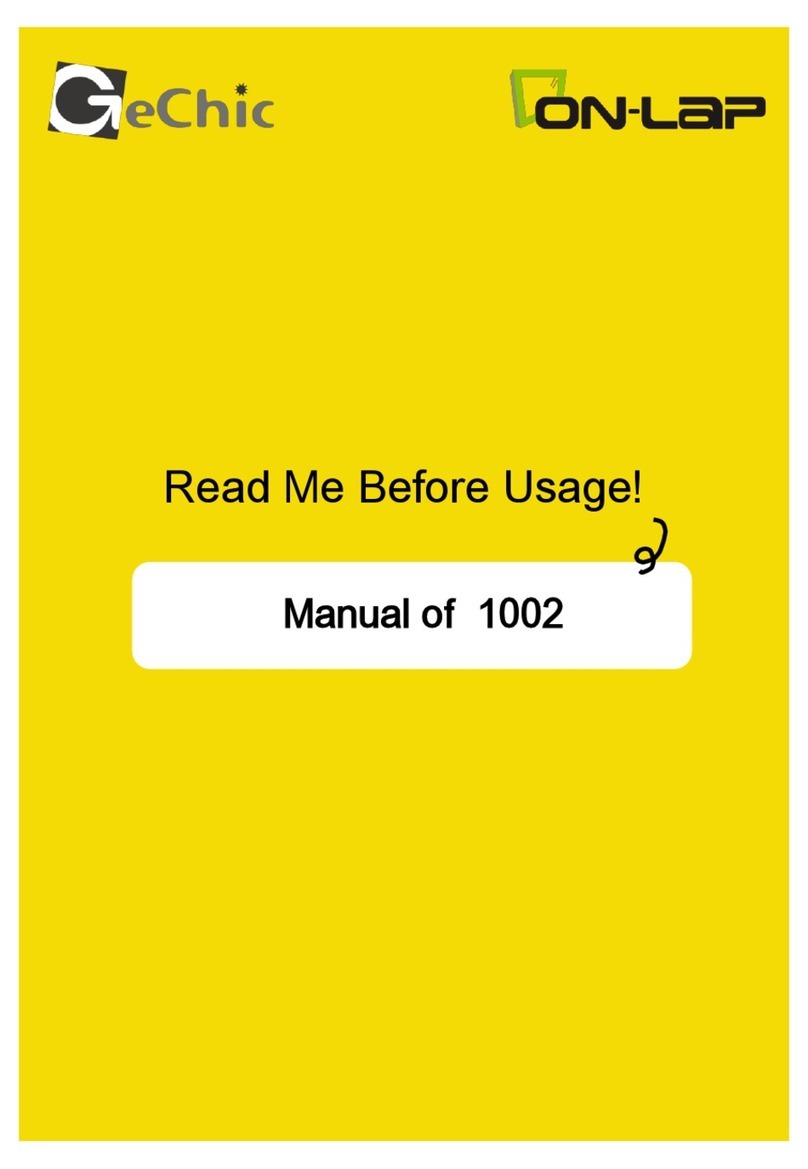
GeChic
GeChic On-Lap 1002 User manual
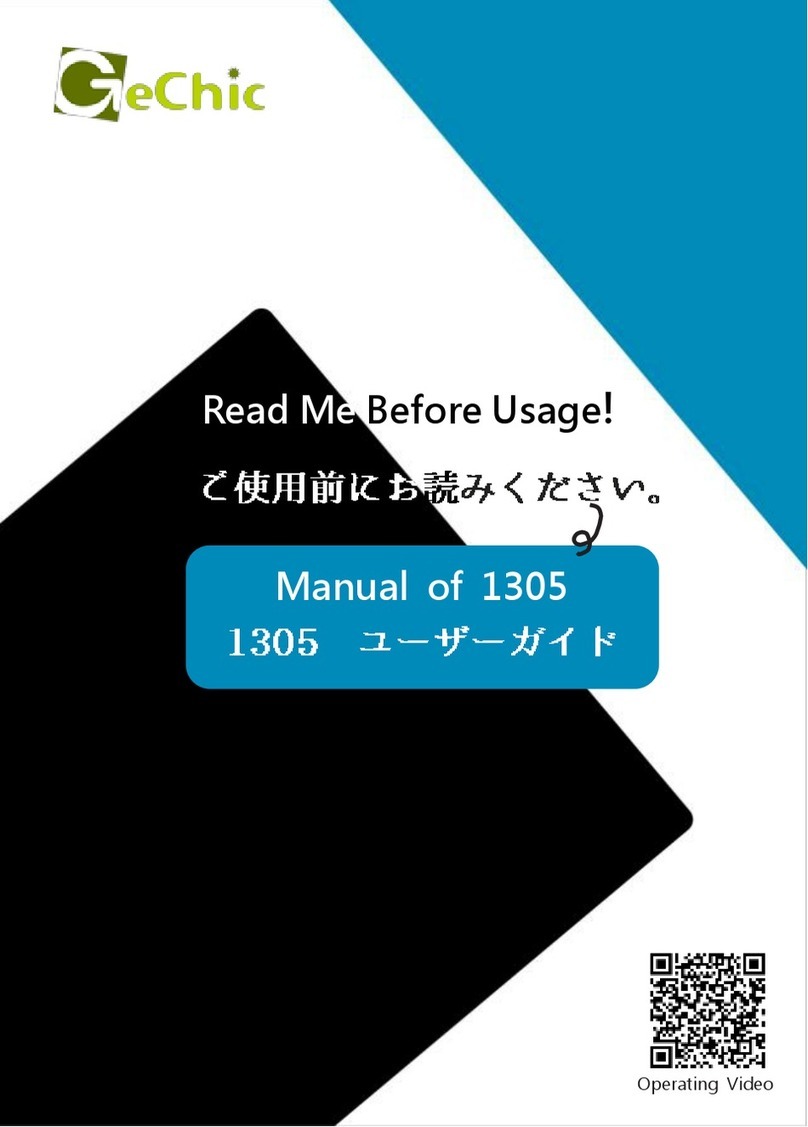
GeChic
GeChic On-Lap 1305H User manual
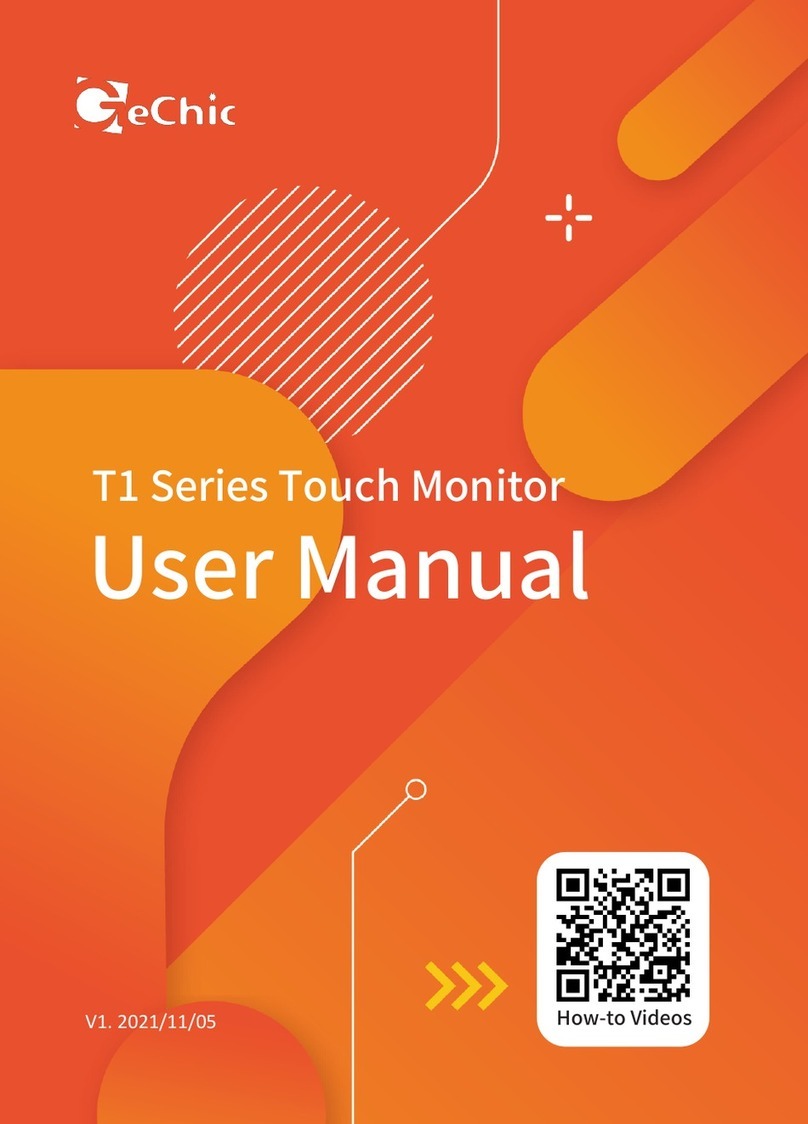
GeChic
GeChic T1 Series User manual

GeChic
GeChic 1102 User manual
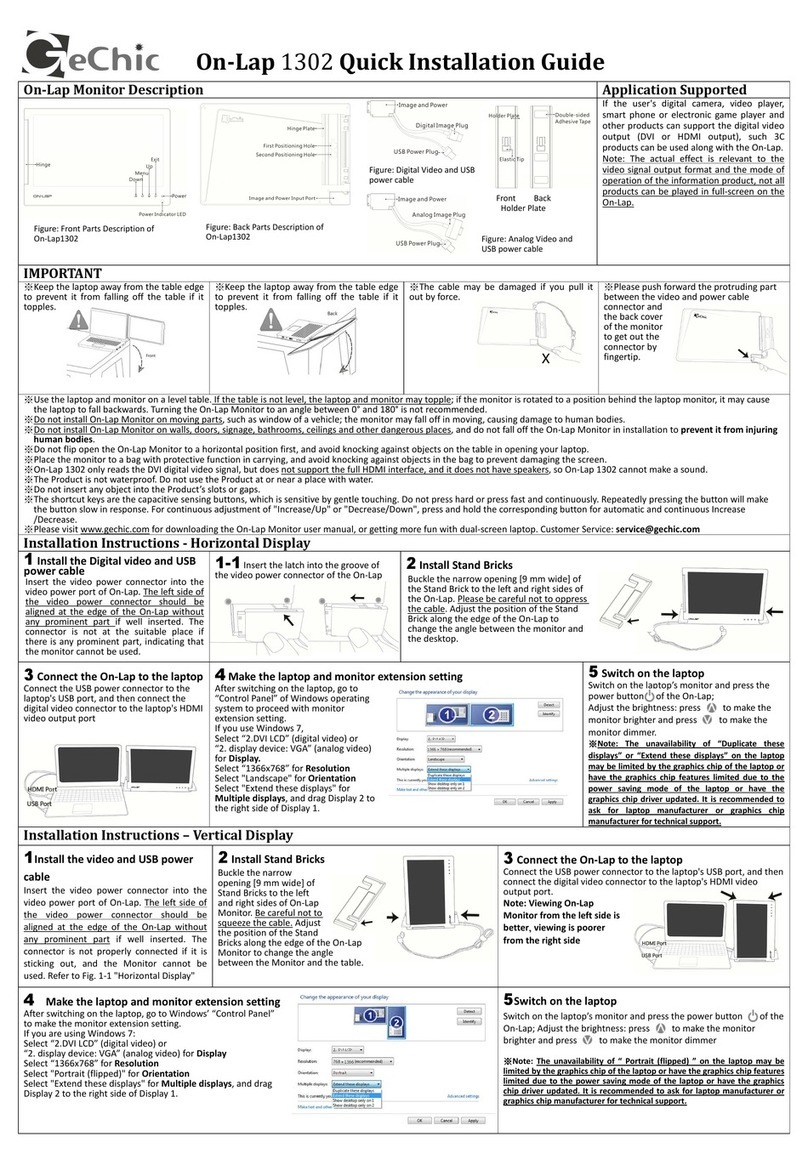
GeChic
GeChic On-Lap 1302 User manual
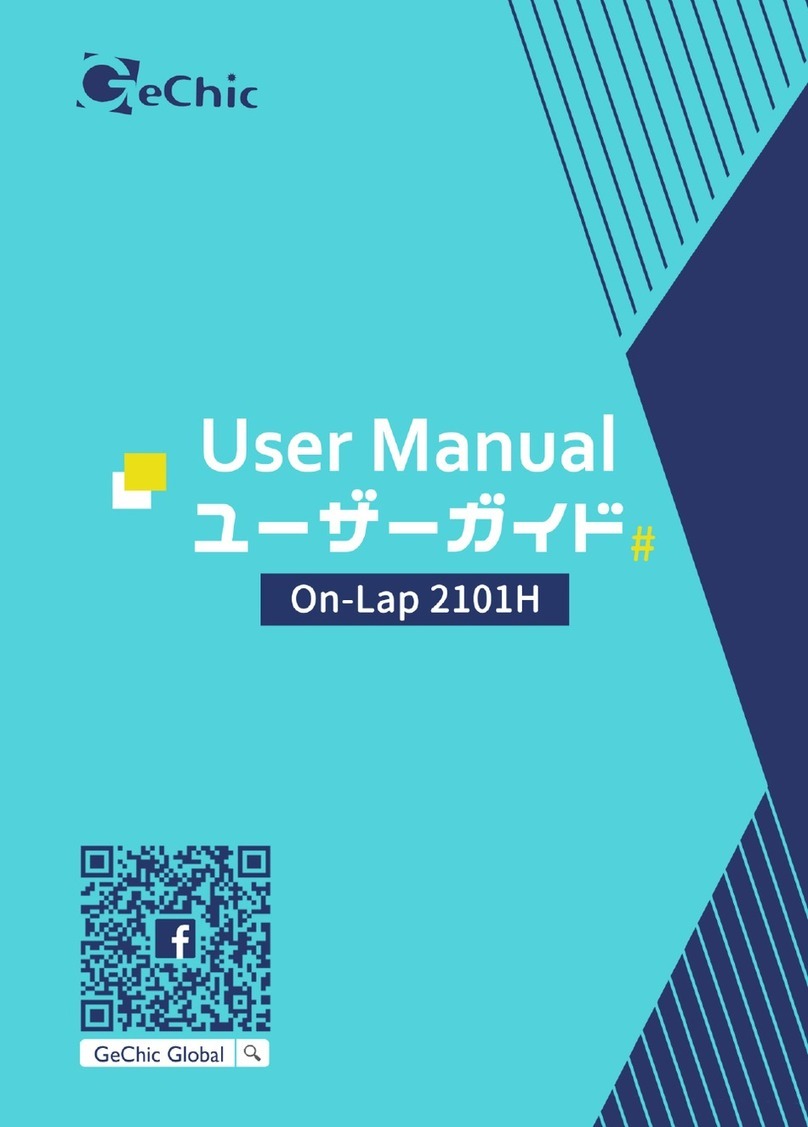
GeChic
GeChic On-Lap 2101H User manual

GeChic
GeChic M161H-R1 User manual
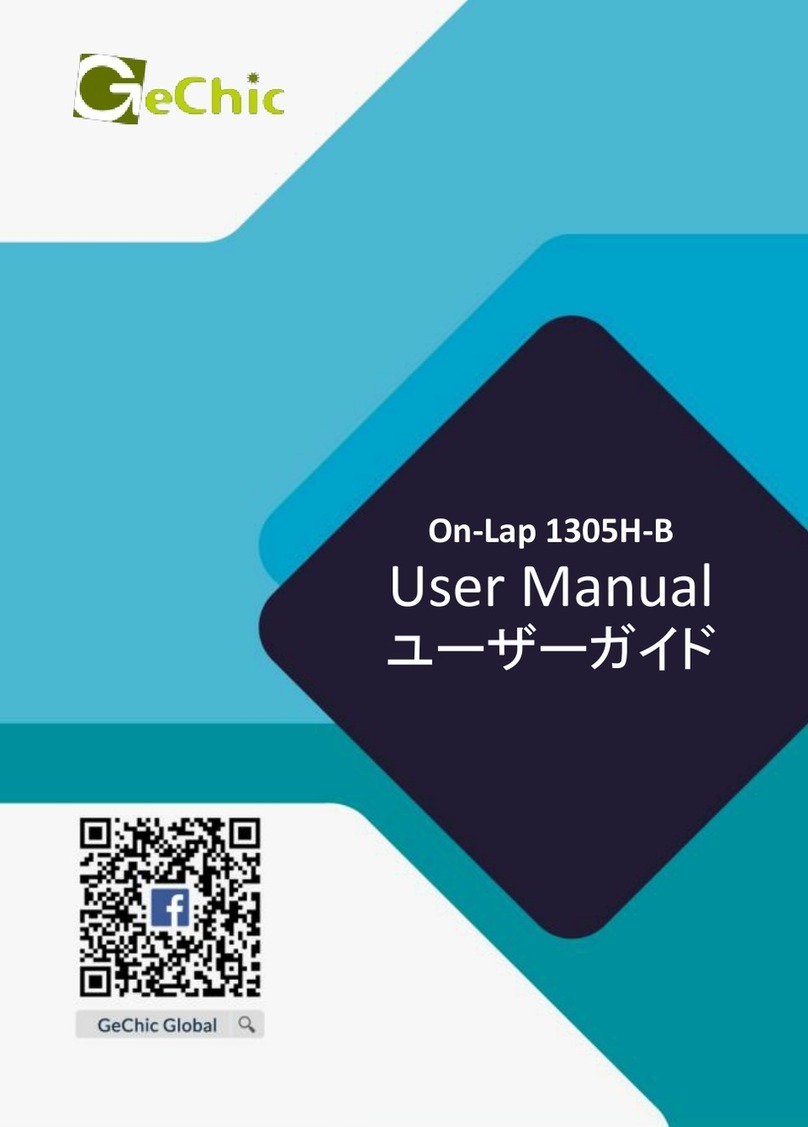
GeChic
GeChic On-Lap 1305H-B User manual