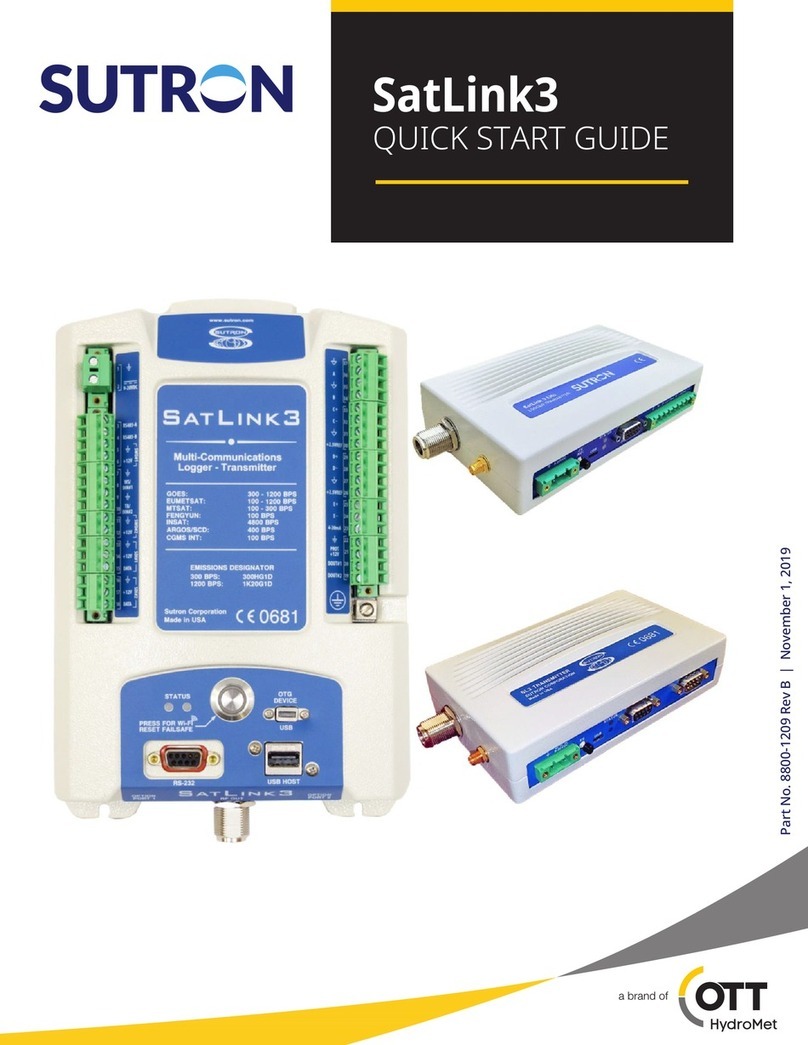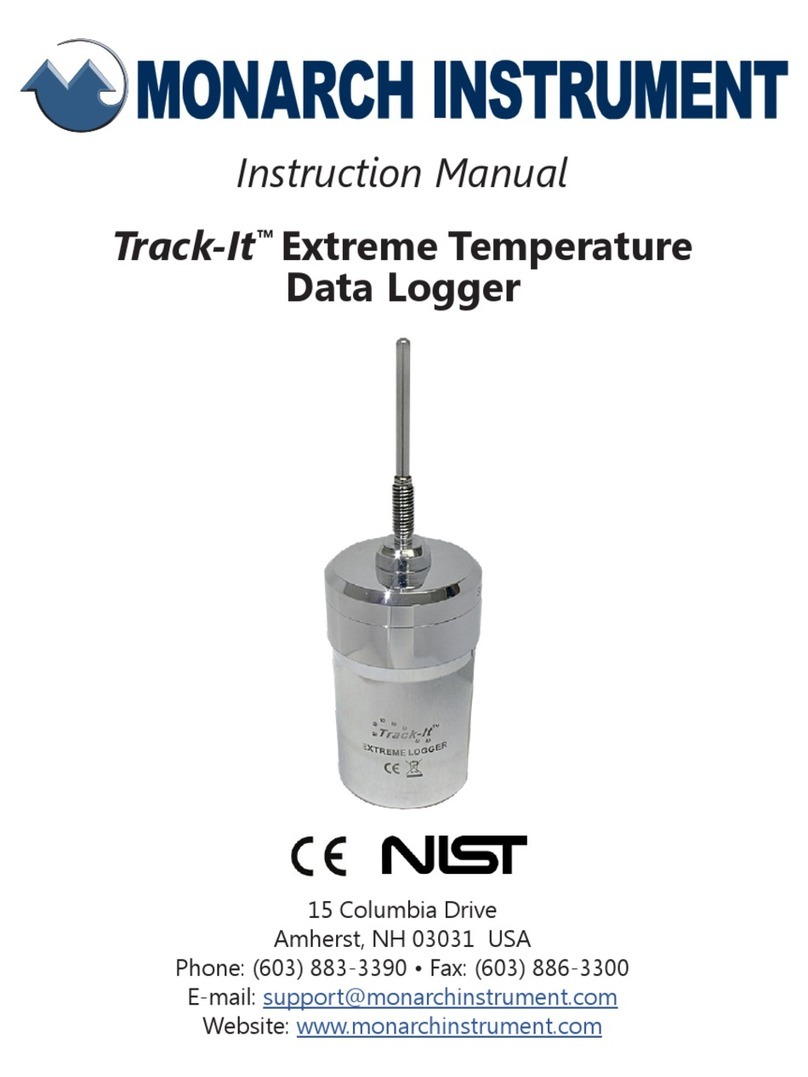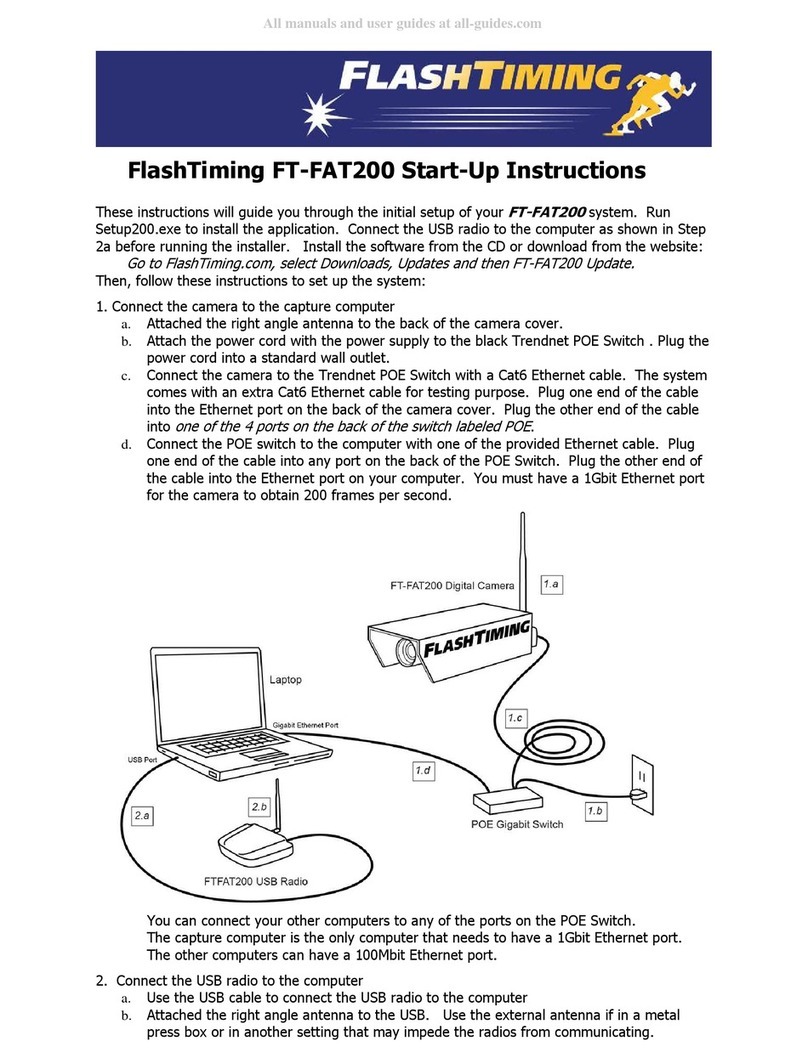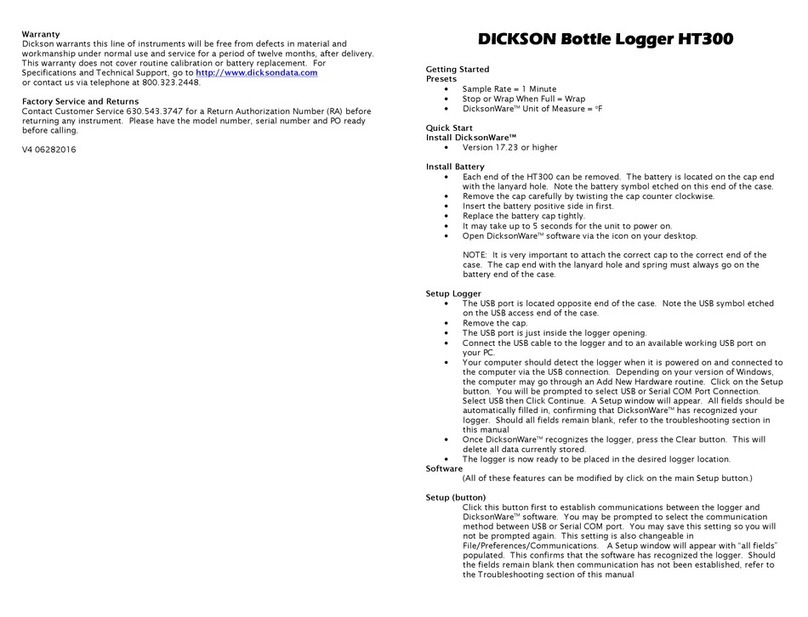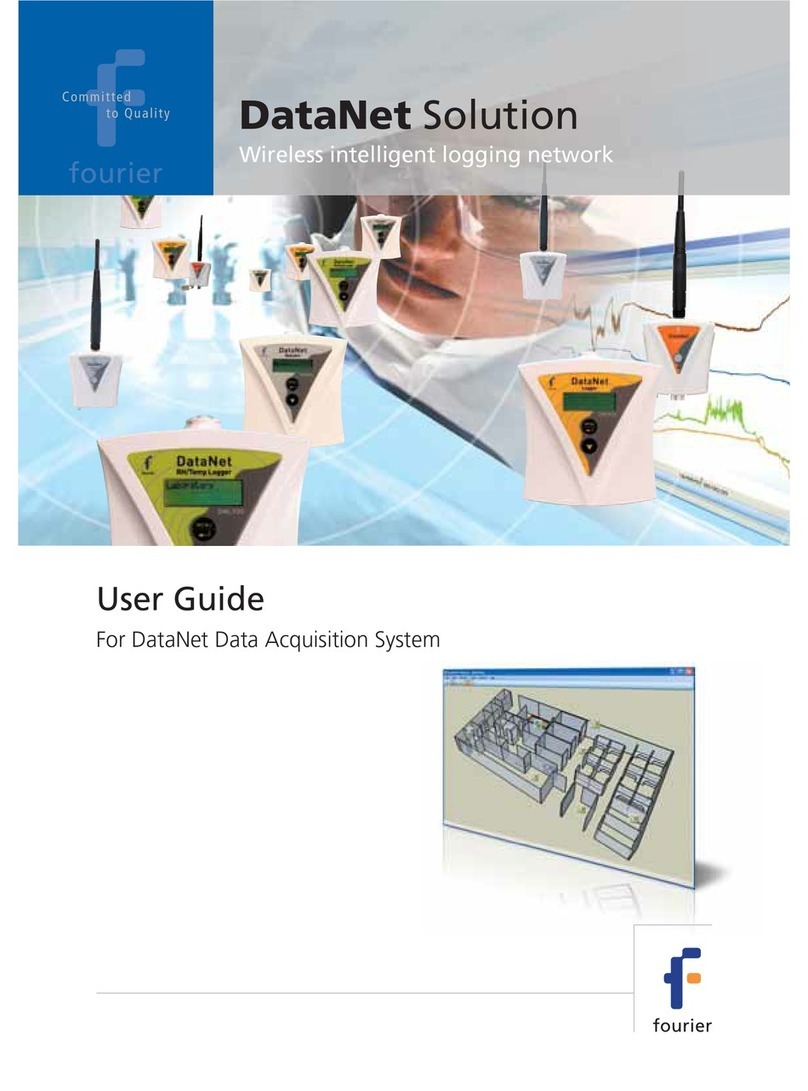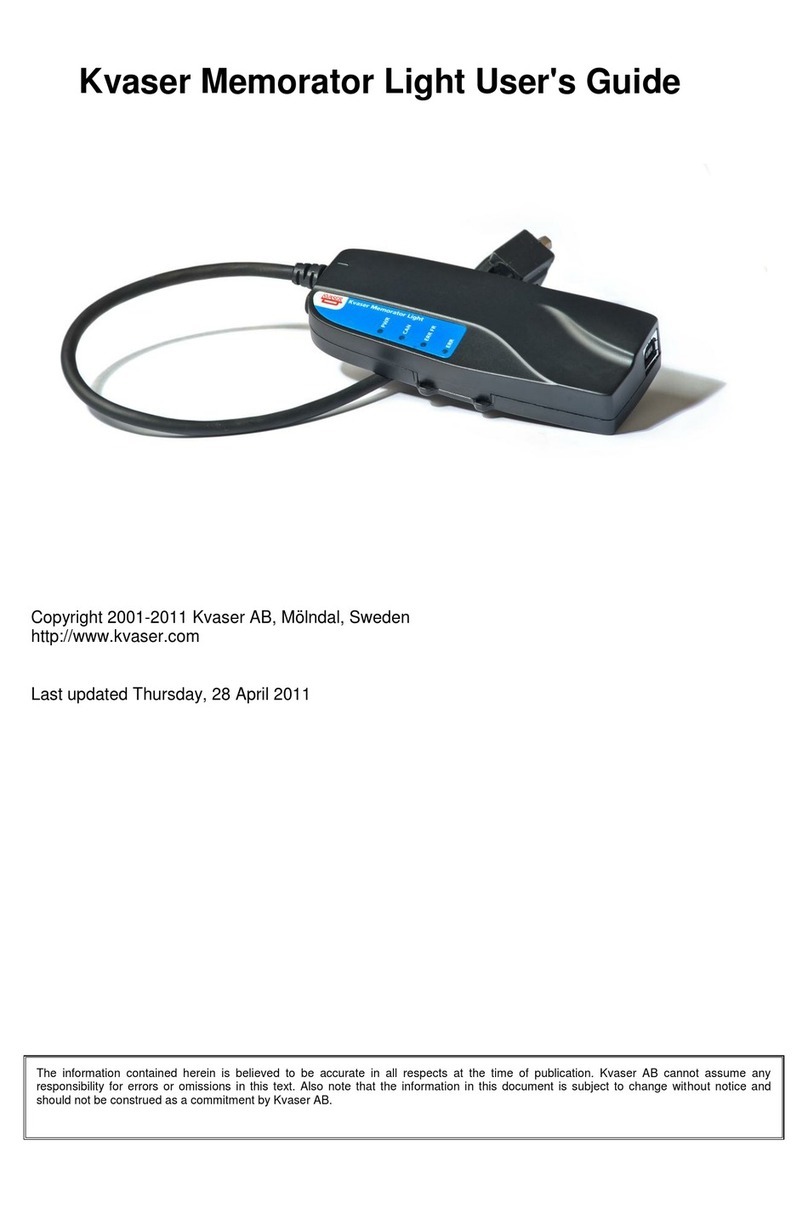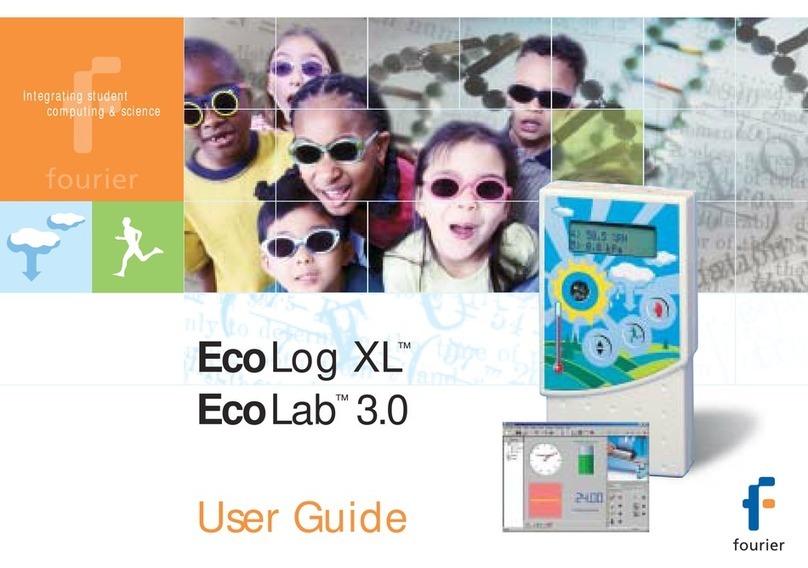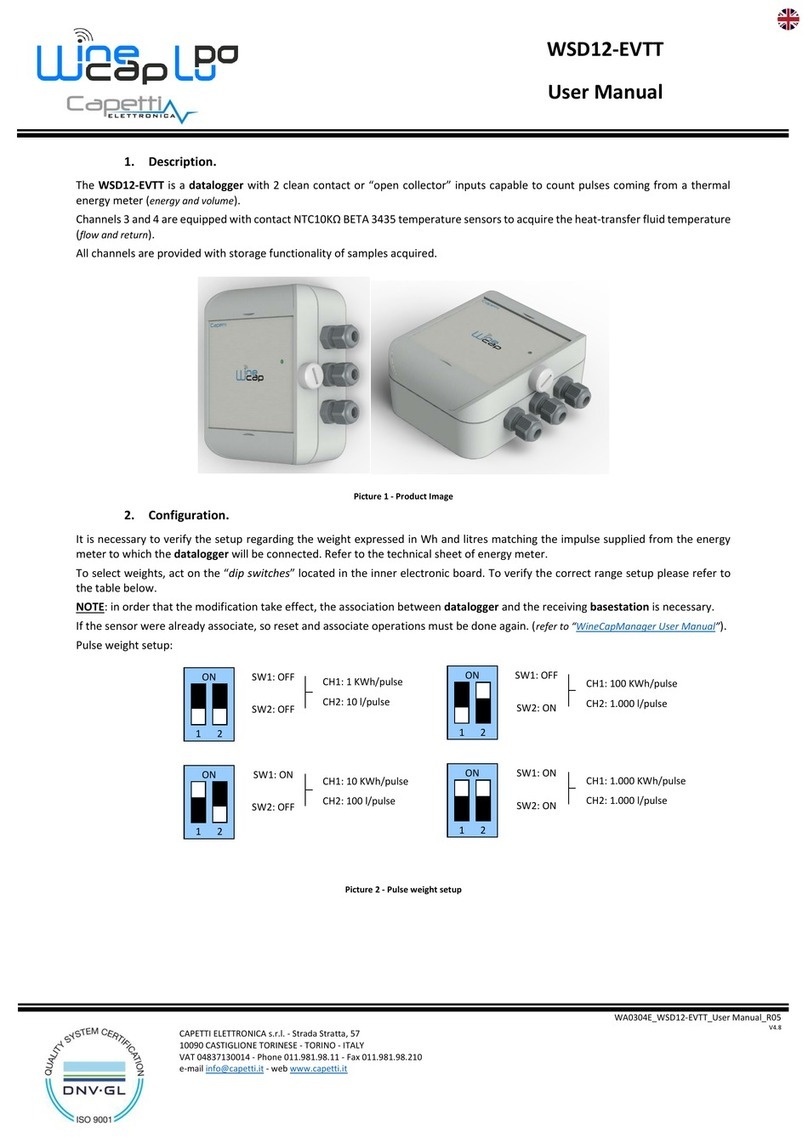D. Run FlashTiming.
Launch the
FlashTiming60
program and select Video Capture from the start screen.
You will see live feed from the video in the preview area. lick the Configure button on
the left side of the screen to bring up the onfigure Window. In the onfigure Window:
a. lick Create Folder for New Meet.
b. Enter a Meet Name, such as “Test”, click Create Meet and then click OK.
c. In the onfigure Window, select None as your Meet Management Software and then
click OK to close the onfigure Window.
You’re now ready to capture. lick the Capture button. Wait a few seconds while you
capture video and then click the Stop button. The Select File Name window appears.
You may create a filename by selecting items from the menus or simply type a name in the
text box at the bottom of the dialog. lick Ok. A standard Windows Save Dialog appears.
lick Save.
The saved file will appear in the list of captured videos on the left side. Select the file
name and click Review Video at the bottom of the list. This takes you to the Review
screen and opens the video in the preview area. Use the control buttons underneath the
preview area to play your video. Navigate through your video with the track bar, the left
and right keyboard arrows or the mouse scroll wheel.
lick Video Capture to return to the capture screen.
E. Capture Videos with times.
The final step is to capture a video with times. Insert 3 AA batteries in the
FT-FAT60
starter unit.
1. Turn on the
FT-FAT60
Starter Unit by pressing the green button. This will send a “
Are
you ready
?” signal to the timer unit and the green lights will flash on both units.
2. Press the green button on the timer unit. This sends the “
I’m ready
” signal back to
the starter and the green lights will turn solid on both units.
3. The race is now ready to start. Fire a starting pistol or simulate the start with either a
loud sound or a vibration, such as slapping the speaker holes on the starter unit.
Important: Hold the starting pistol at least 18 inches from the starting unit when firing
the gun. Positioning the gun any closer may damage the starter unit’s sensor.
4. The red and green lights on both units will turn on when the start is detected. You’ll
see the race time appear in red above the preview area on the capture screen.
5. Press the Capture button above the preview area. Record some movement with the
video camera, press Stop and save the file.
6. Stop the
FT-FAT60
timer by pressing the red button on the timer unit anytime after
clicking the Stop button.
7. Review the video by selecting the filename from the captured video list and clicking
Review Video.
You have just captured and reviewed your first two videos. Mostly likely, you will use
multiple computers to run your meet so that you can capture the current race and review
previous races at the same time. Refer to the manual on how to set up multiple
computers, set up the capture folders and general direction on running your meets.
call 971.998.2349 between 8:00 AM and 9:00 PM Pacific Standard Time.
![Lambrecht Ser[LOG] Operator's manual Lambrecht Ser[LOG] Operator's manual](/data/manuals/17/2/172t1/sources/lambrecht-ser-log-data-loggers-manual.jpg)