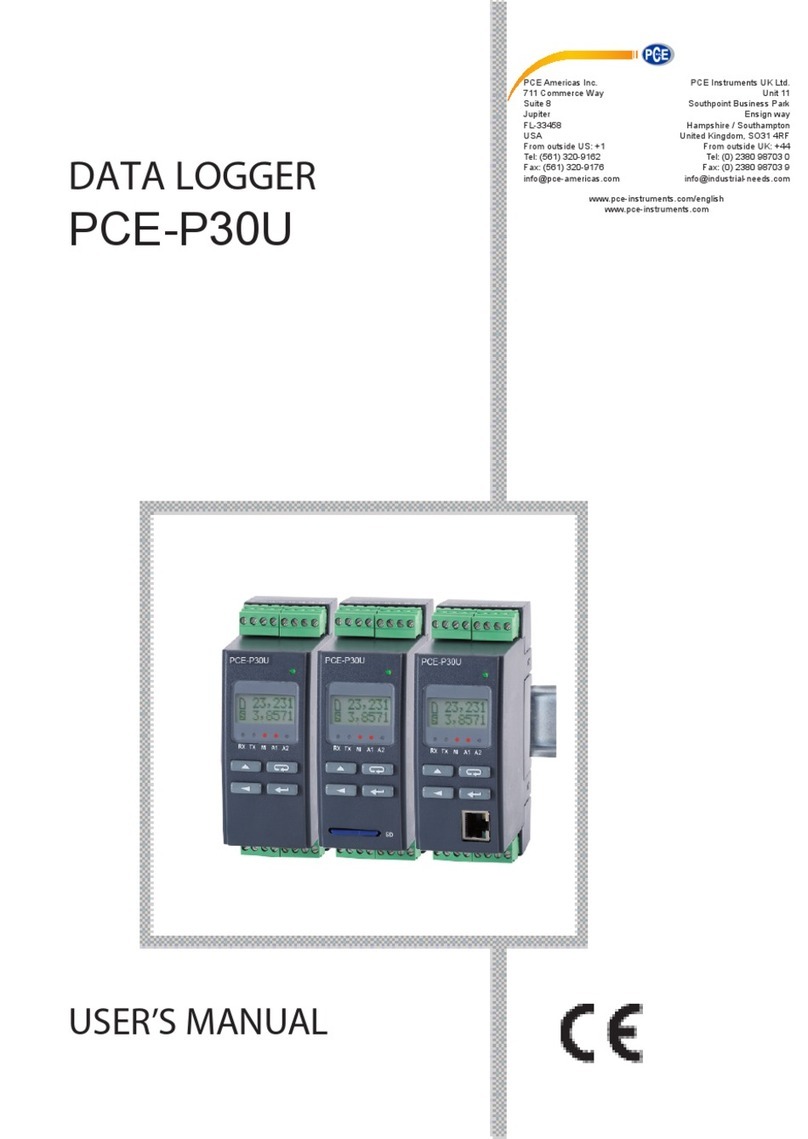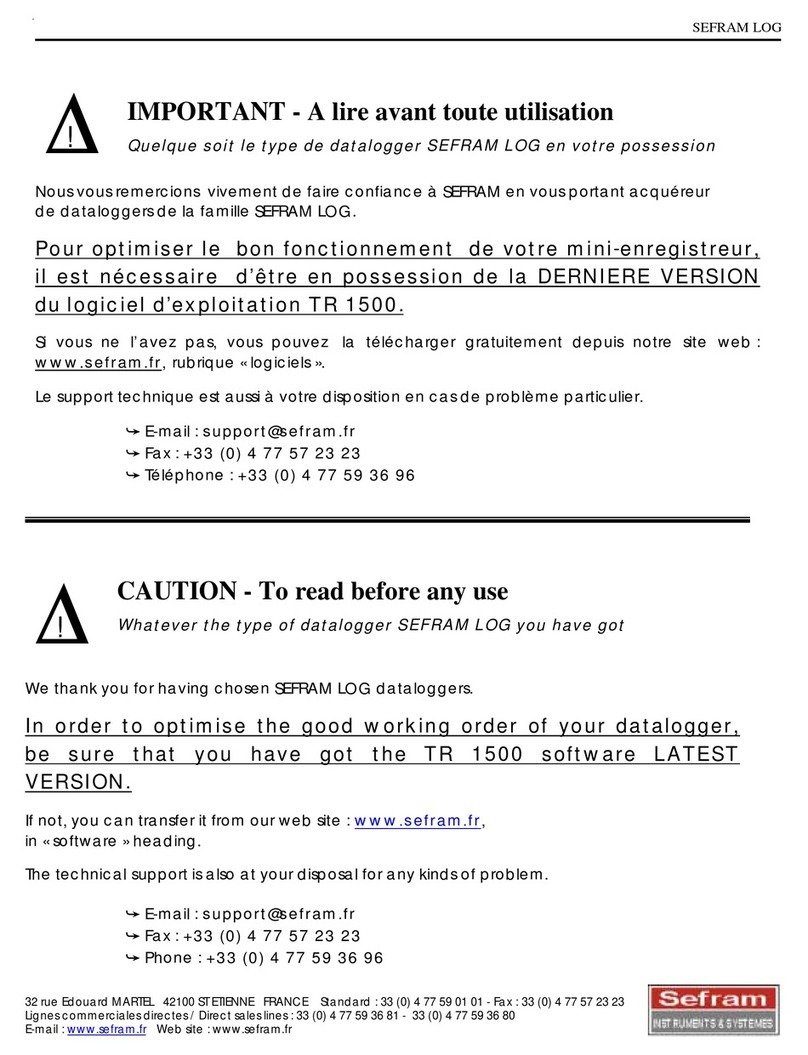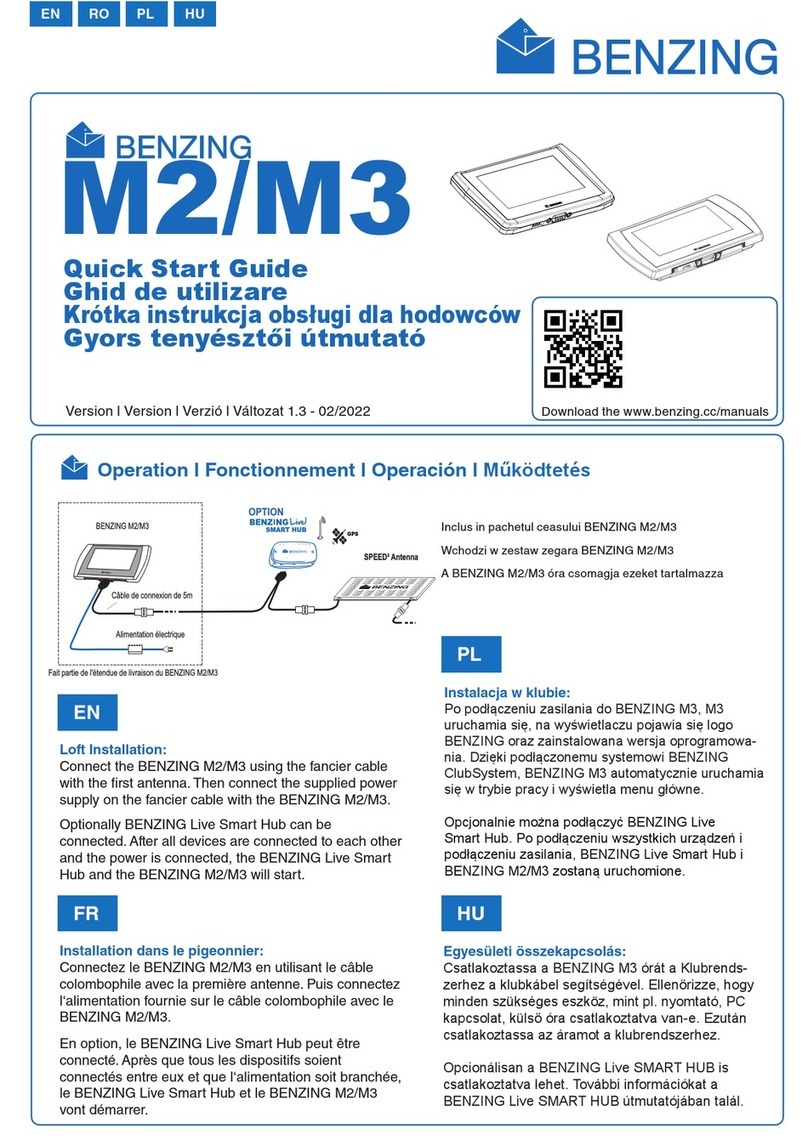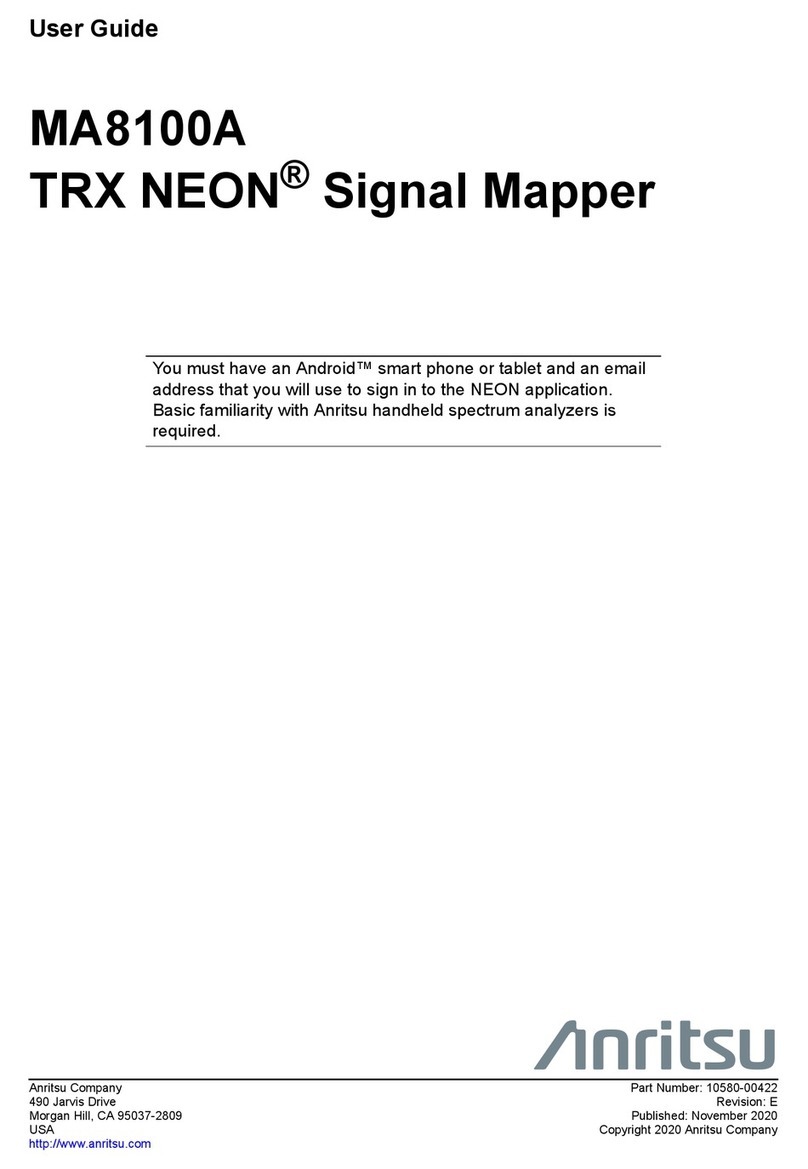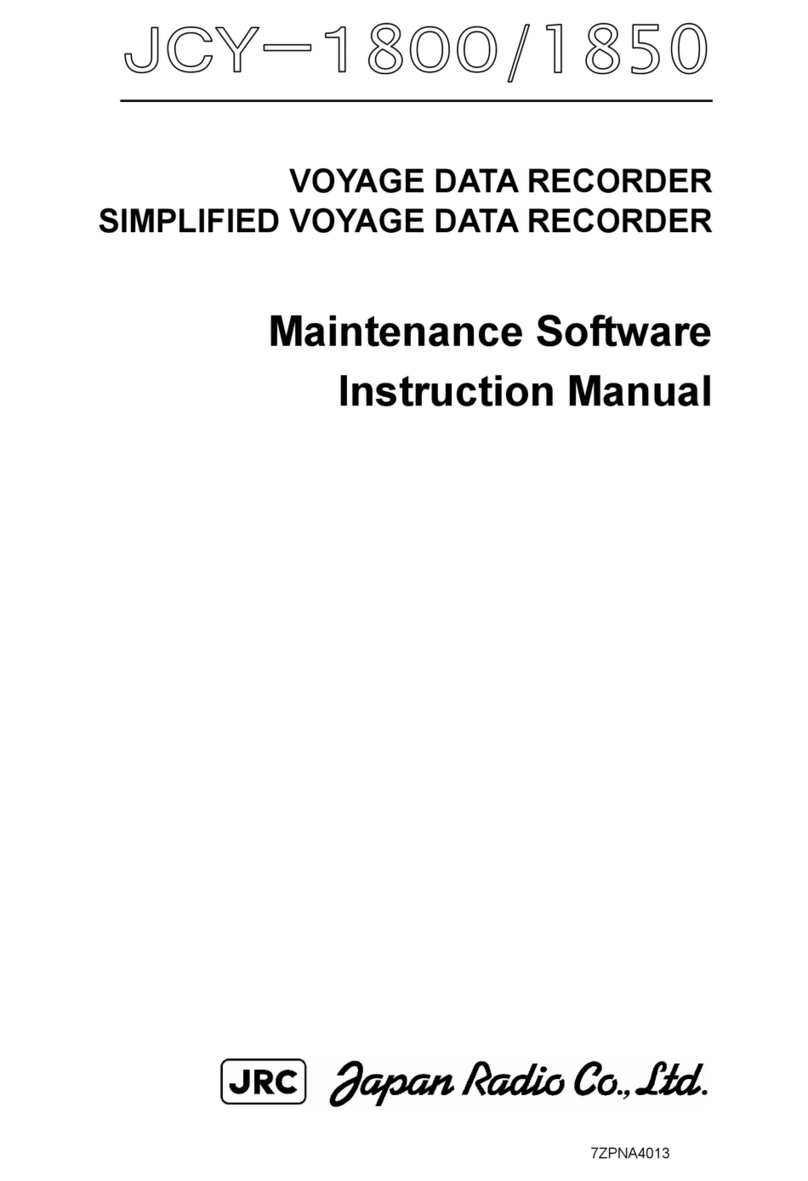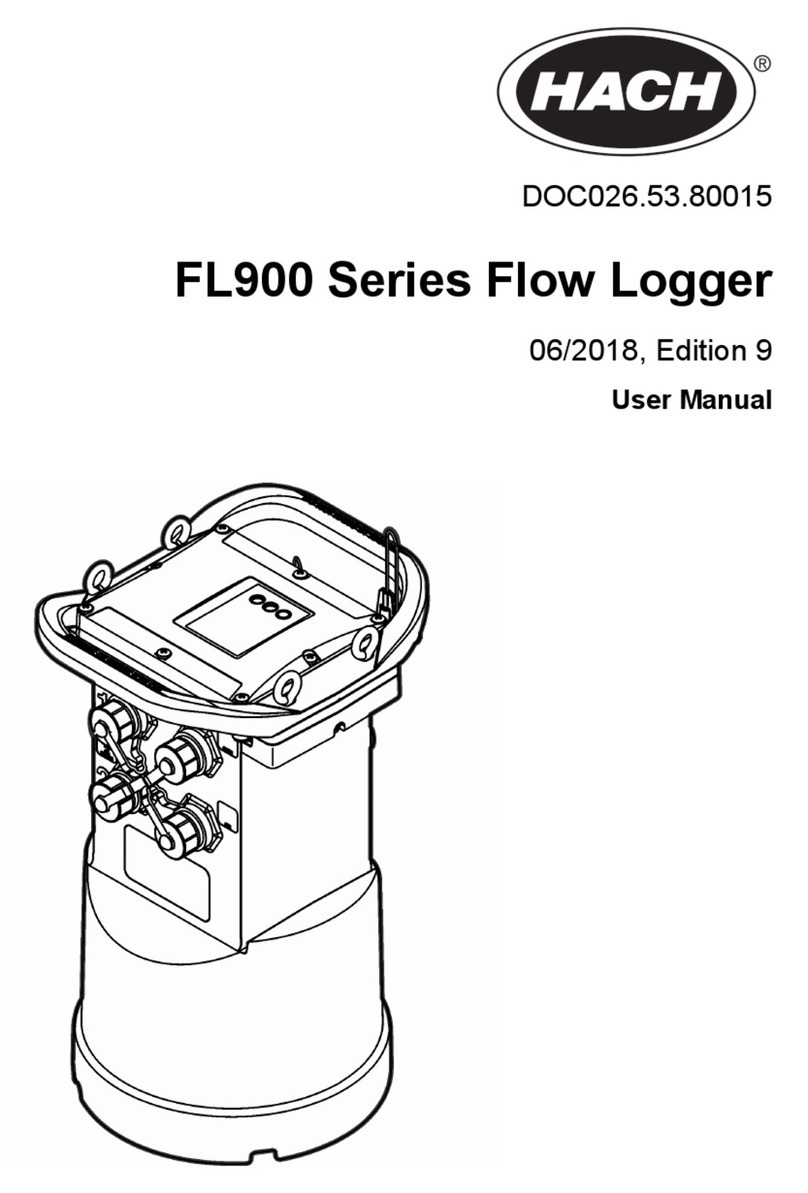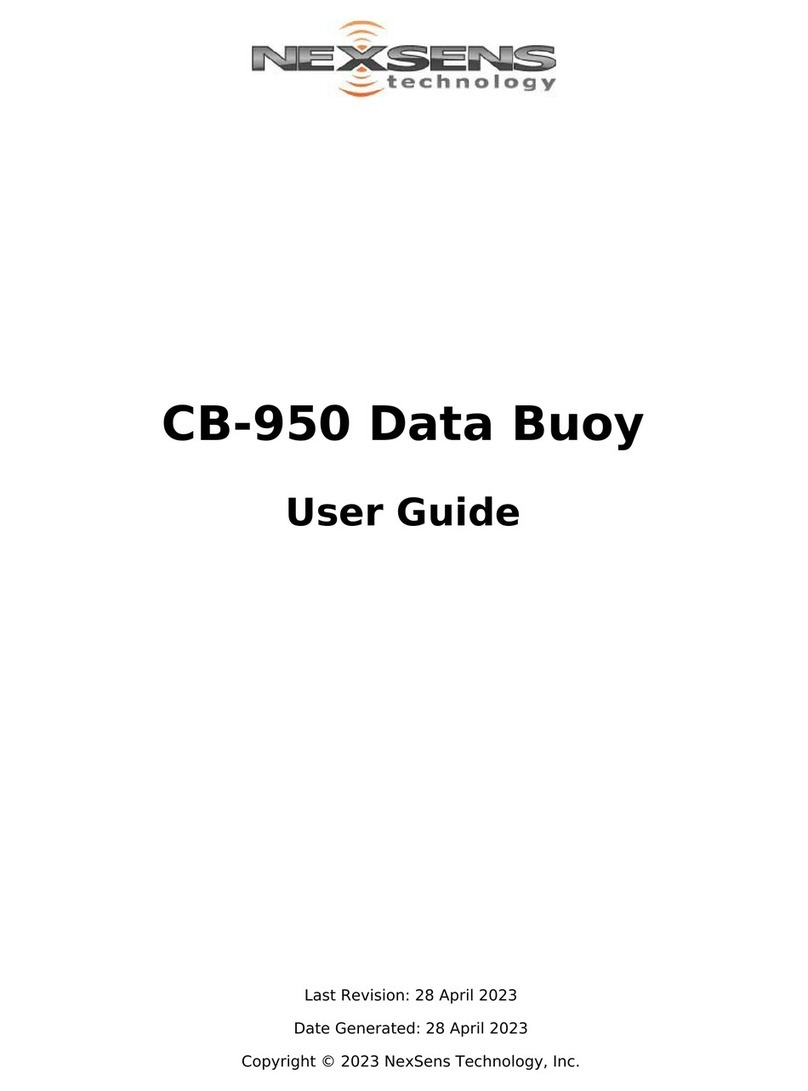FlashTiming FT-FAT200 Installation manual

FlashTiming FT-FAT200 Start-Up Instructions
These instructions will guide you through the initial setup of your
FT-FAT200
system. Run
Setup200.exe to install the application. Connect the USB radio to the computer as shown in Step
2a before running the installer. nstall the software from the CD or download from the website:
Go to FlashTiming.com, select Downloads, Updates and then FT-FAT200 Update.
Then, follow these instructions to set up the system:
1. Connect the camera to the capture computer
a. Attached the right angle antenna to the back of the camera cover.
b. Attach the power cord with the power supply to the black Trendnet POE Switch . Plug the
power cord into a standard wall outlet.
c. Connect the camera to the Trendnet POE Switch with a Cat6 Ethernet cable. The system
comes with an extra Cat6 Ethernet cable for testing purpose. Plug one end of the cable
into the Ethernet port on the back of the camera cover. Plug the other end of the cable
into
one of the 4 ports on the back of the switch labeled POE
.
d. Connect the POE switch to the computer with one of the provided Ethernet cable. Plug
one end of the cable into any port on the back of the POE Switch. Plug the other end of
the cable into the Ethernet port on your computer. You must have a 1Gbit Ethernet port
for the camera to obtain 200 frames per second.
You can connect your other computers to any of the ports on the POE Switch.
The capture computer is the only computer that needs to have a 1Gbit Ethernet port.
The other computers can have a 100Mbit Ethernet port.
2. Connect the USB radio to the computer
a. Use the USB cable to connect the USB radio to the computer
b. Attached the right angle antenna to the USB. Use the external antenna if in a metal
press box or in another setting that may impede the radios from communicating.
All manuals and user guides at all-guides.com

3. Setup the FT-FAT starter unit.
a. nsert 3 AA batteries in the back of the starter unit. Units default to channel 2 and will
beep 3 times when you install the battery.
b. Attach the Straight antenna to the top of the starter unit.
The next step is to run the application, start a race and capture a trial video. Turn off Windows
Firewall and any 3
rd
party security application. Shut down all other applications before starting
the application.
Launch the
FlashTiming
program and select Video Capture from the start screen. You will see
live feed from the video in the preview area. See the section, Camera P Address, in the manual
if you don’t have an image.
The Detect Radio screen will appear the first time you run the application and looks for the
starter and camera radios. Follow the directions in the wizard.
The Configure Windows automatically displays the first time you enter the Capture Screens. n
the Configure Window:
1. Click Create or Select Meet Folder on this Computer.
2. Enter a Meet Name, such as “Test”, click Create Meet and then click OK
3. n the Configure Window, select None as your Meet Management Software and then click
OK to close the Configure Window.
You’re now ready to capture. Click the Capture button. Wait a few seconds and click the
Stop button. The Select File Name window appears. You may create a filename by
selecting items from the menus or simply type a name in the text box at the bottom of the
dialog. Click Okay. A standard Windows Save Dialog appears. Click Save.
The saved file will appear in the list of captured videos on the left side. Select the file name
and click Open Video at the bottom of the list. This takes you to the Review screen and
opens the video in the preview area. Use the control buttons underneath the preview area to
play your video. Navigate through your video with the track bar, the left and right keyboard
arrows or the mouse scroll wheel.
Click Capture Video from the menu bar to return to the capture screen.
The final step is to capture a video with times.
1. Press the green button on the
FT-FAT200
Starter Unit. This will send an “
Are you ready
?”
signal to the computer. The green light on the starter and the green button on the
computer will flash.
2. Press the green button on the computer. This sends the “
’m ready
” signal back to the
starter and the green buttons will turn solid on both computer and the starter unit.
3. The race is now ready to start. Fire a starting pistol or simulate the start with either a
loud sound or a vibration, such as slapping the speaker holes on the starter unit.
mportant: Hold the starting pistol at least 12 inches from the starting unit when firing the
gun. Positioning the gun any closer may damage the starter unit’s sensor.
The red and green lights on the starter will turn on when the start is detected. You’ll see
the race time appear in red above the preview area on the capture screen. The video in
the preview area and the race time will pause for a couple of seconds when the race starts
while the system initializes the race clock. This is normal behavior.
4. Press the Capture button above the preview area. Record some movement with the video
camera, press Stop and save the file.
5. Review the video by selecting the filename from the captured video list and clicking
Review Video.
You have just captured and reviewed your first two videos. Mostly likely, you will use multiple
computers to run your meet so that you can capture the current race and review previous
races at the same time. Refer to the manual on how to set up multiple computers, set up the
capture folders and general direction on running your meets.
For questions or technical support, please email support@flashtiming.com. You may also call
971.998.2349 between 8:00 AM and 9:00 PM Pacific Standard Time.
All manuals and user guides at all-guides.com

Ethernet cables for Camera Base
Your order contains two cables with waterproof connectors to use with the camera base. The
15ft cable with the black connector is for the camera pole. The black housing on the cable
attaches to the opening at in camera base and the other end attached to the camera housing.
The second cable with the silver connector connects to the black housing after it’s been
attached to the camera base.
See the YouTube video for detailed instructions for installing the cable:
https://youtu.be/QABRefFWPYc
All manuals and user guides at all-guides.com
Other FlashTiming Data Logger manuals