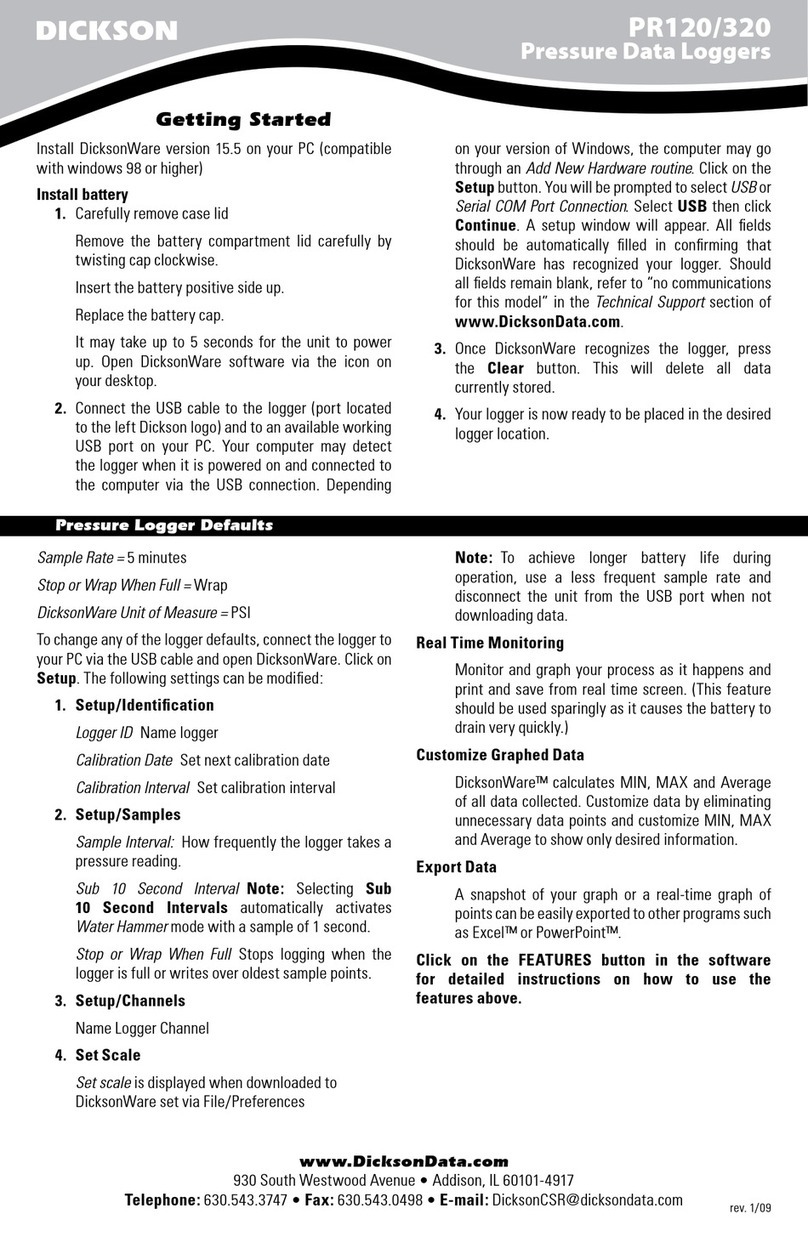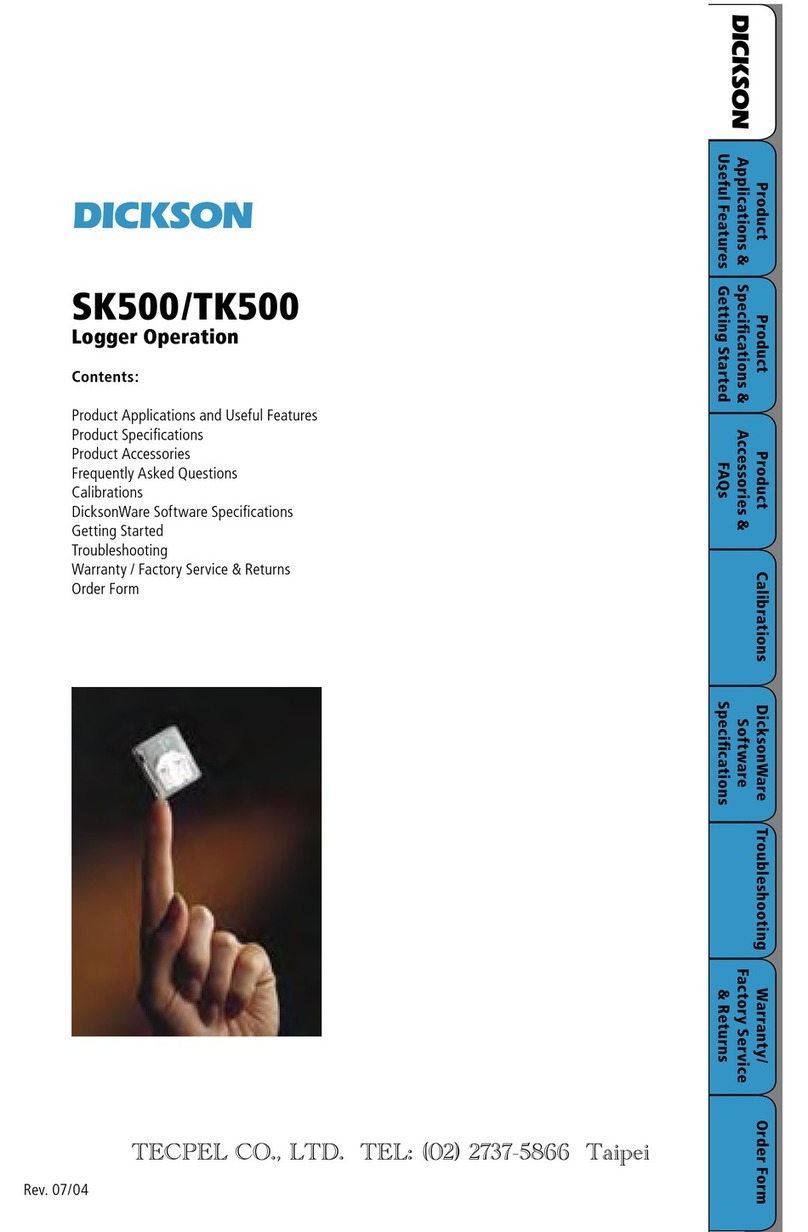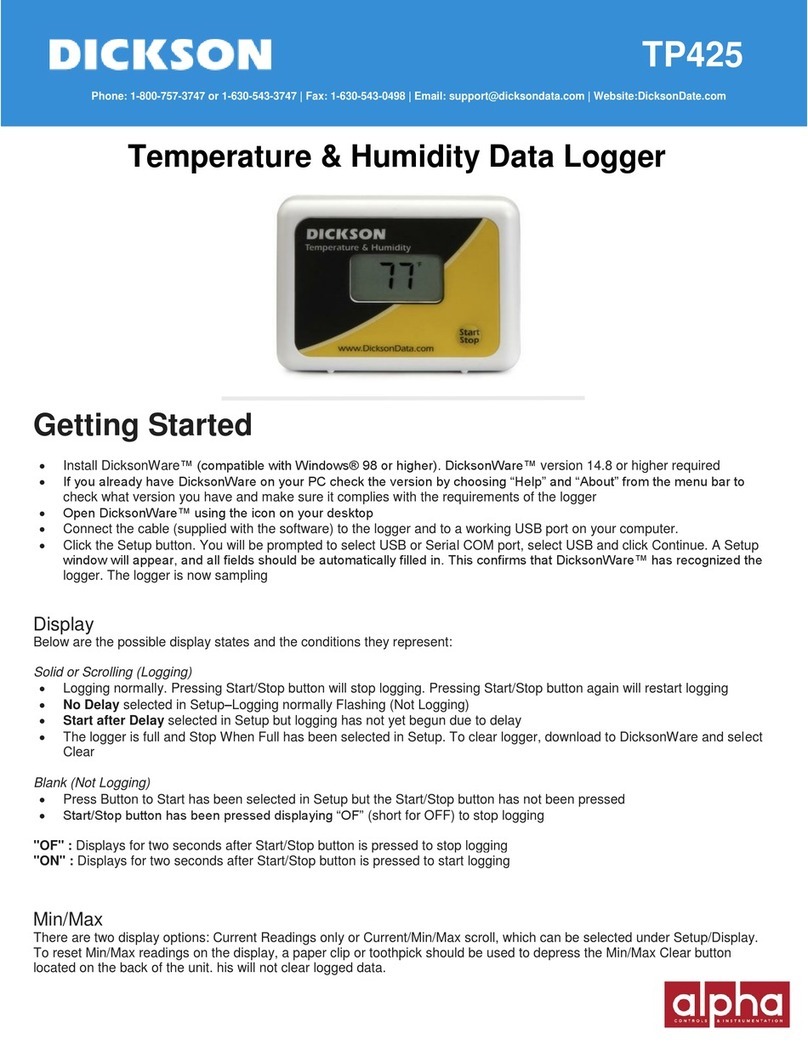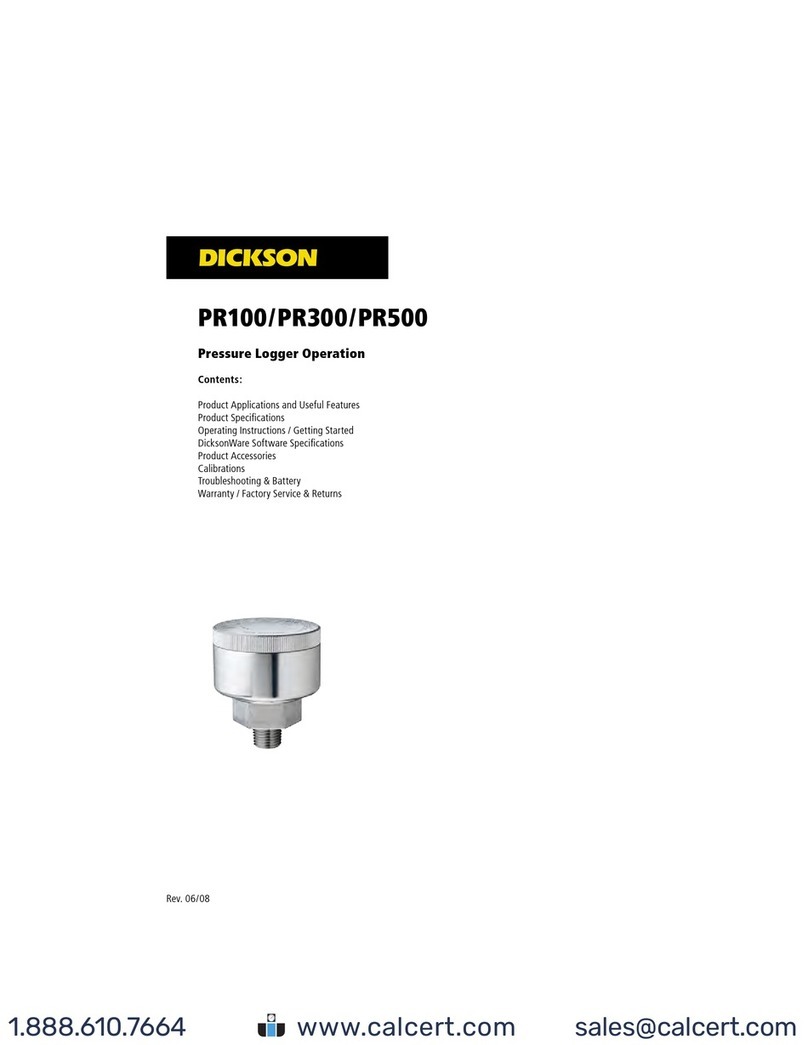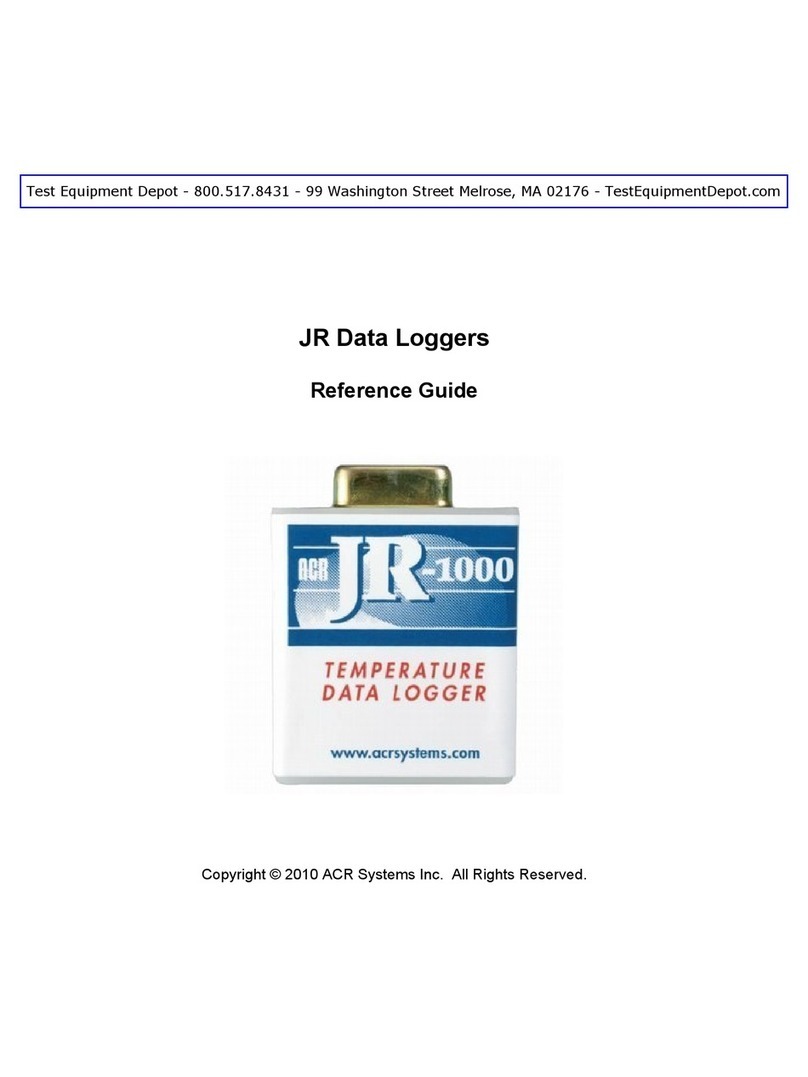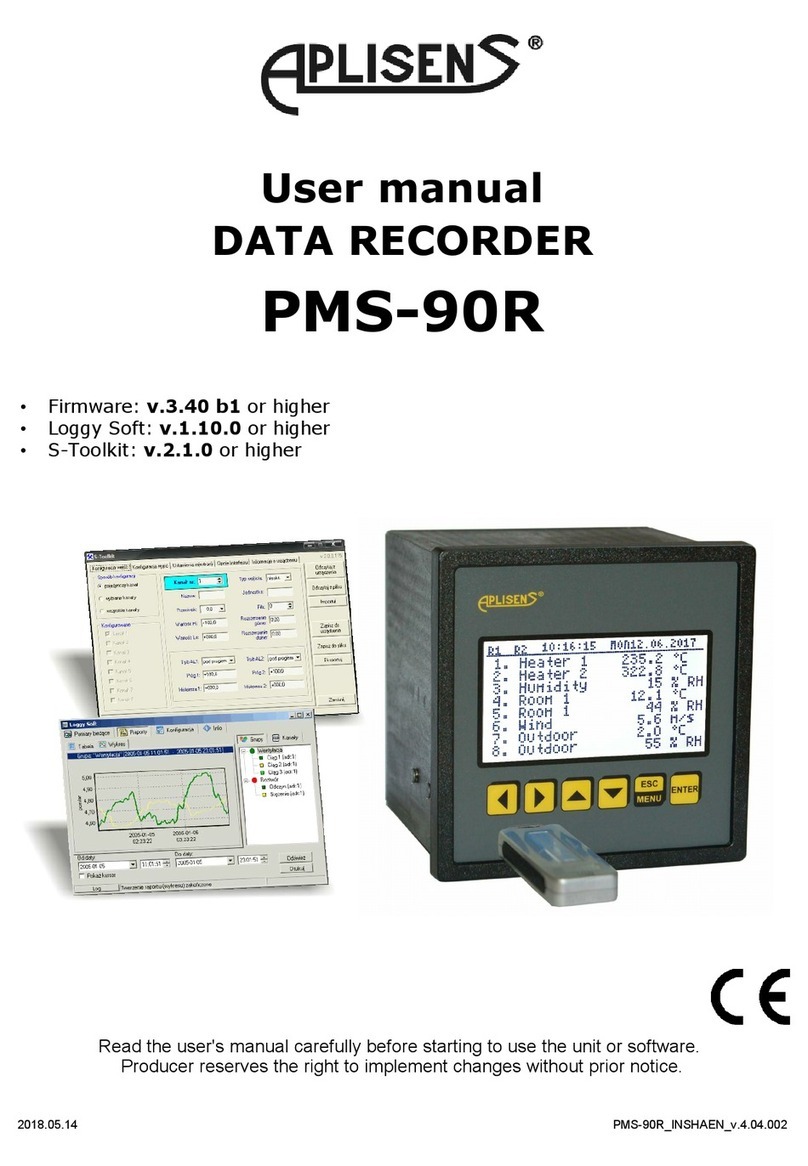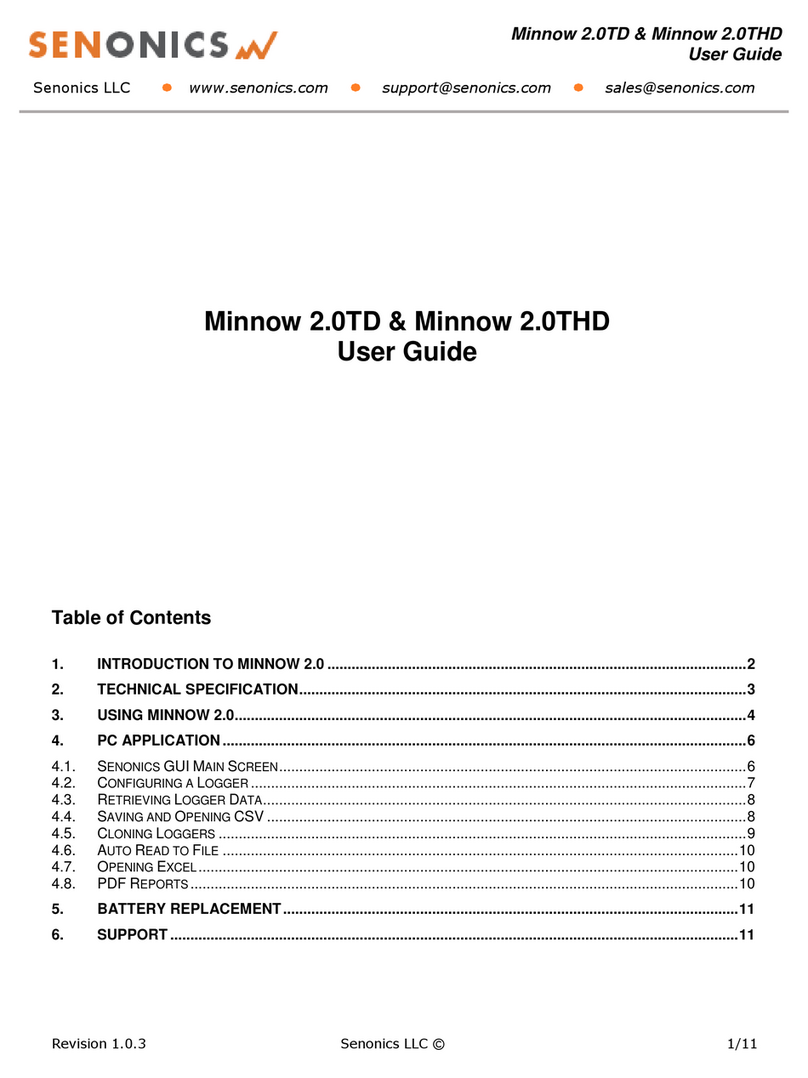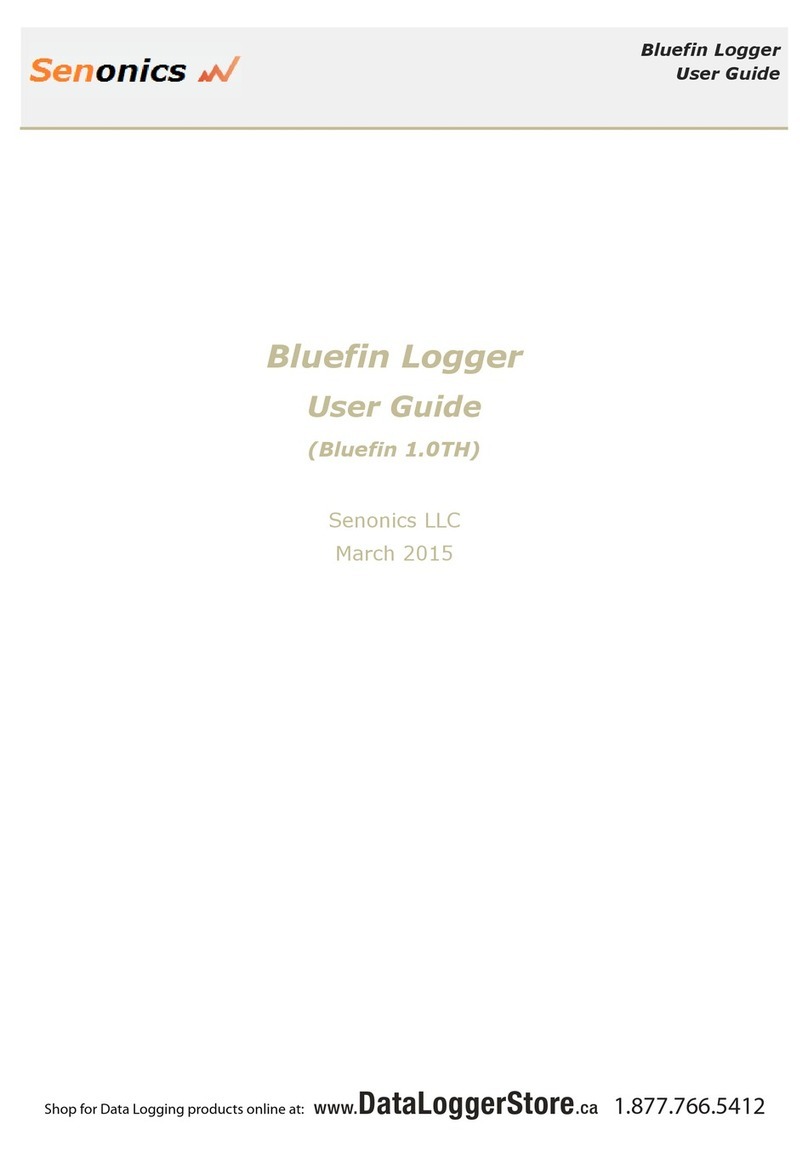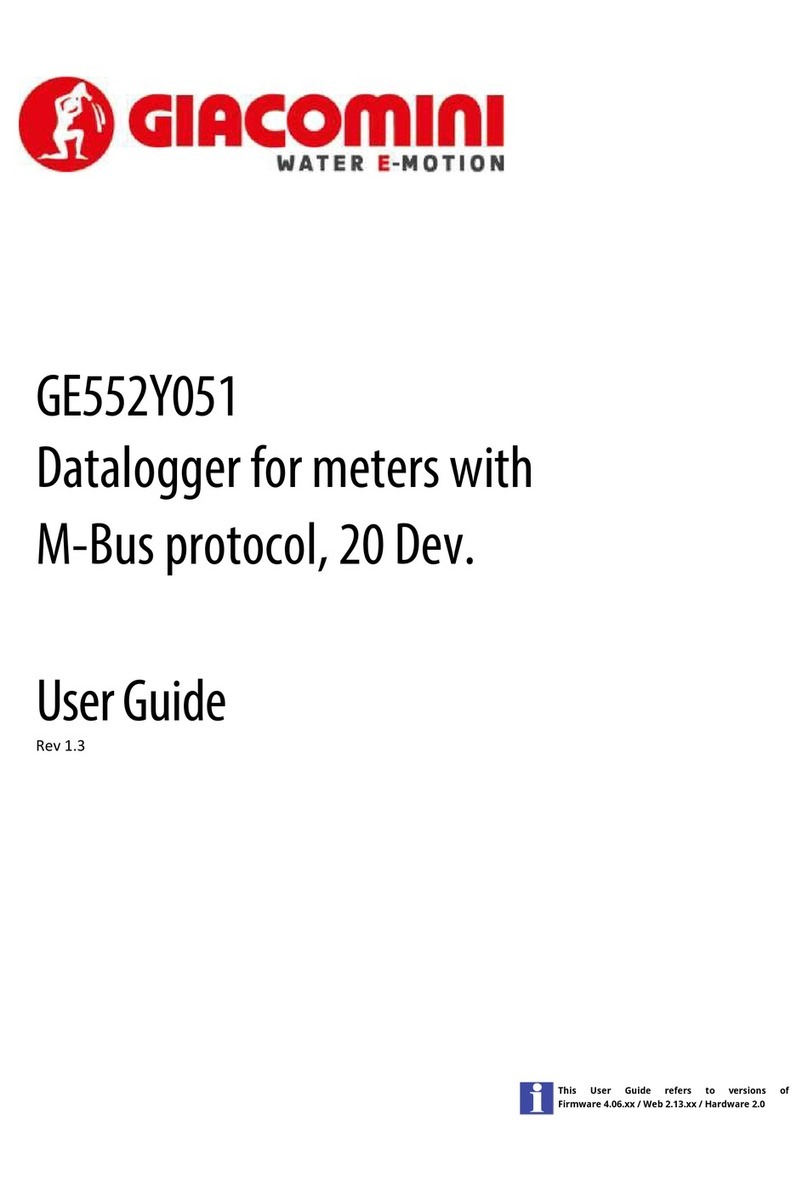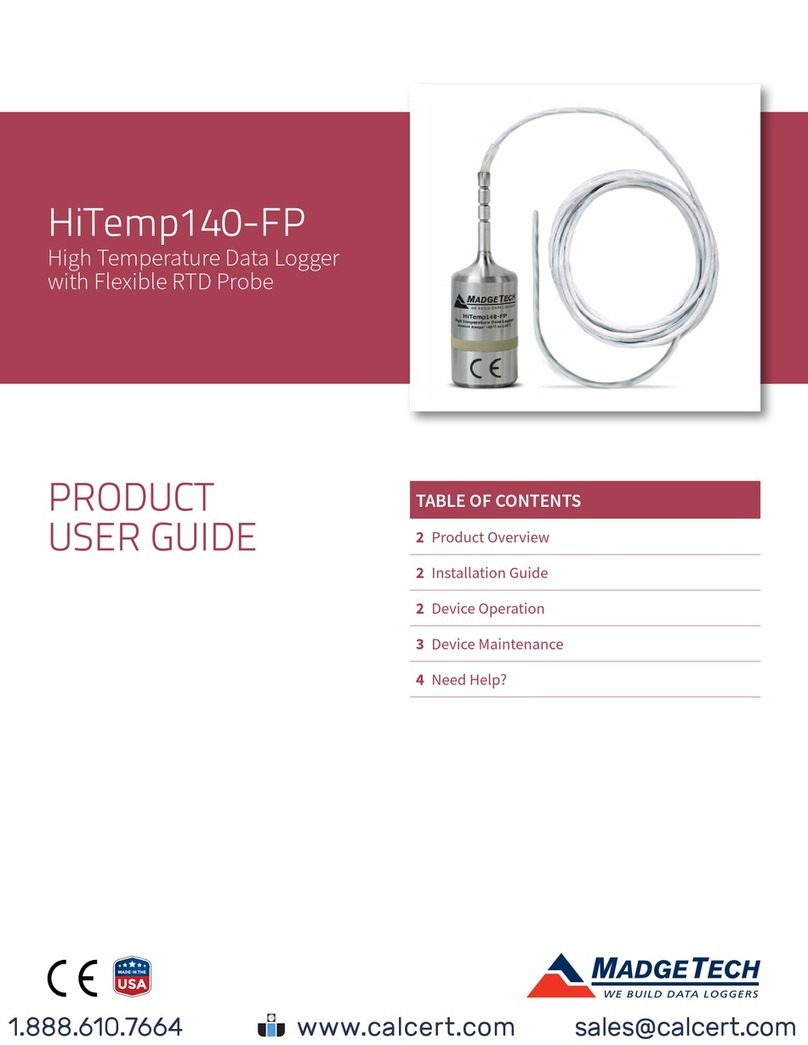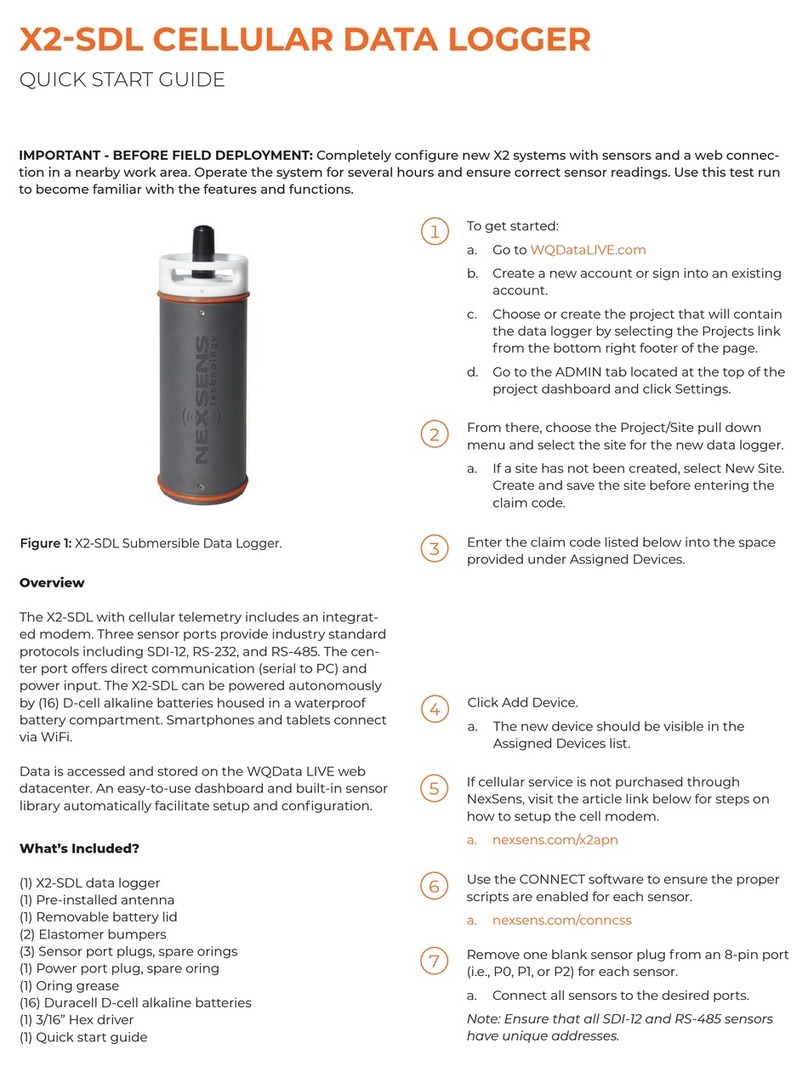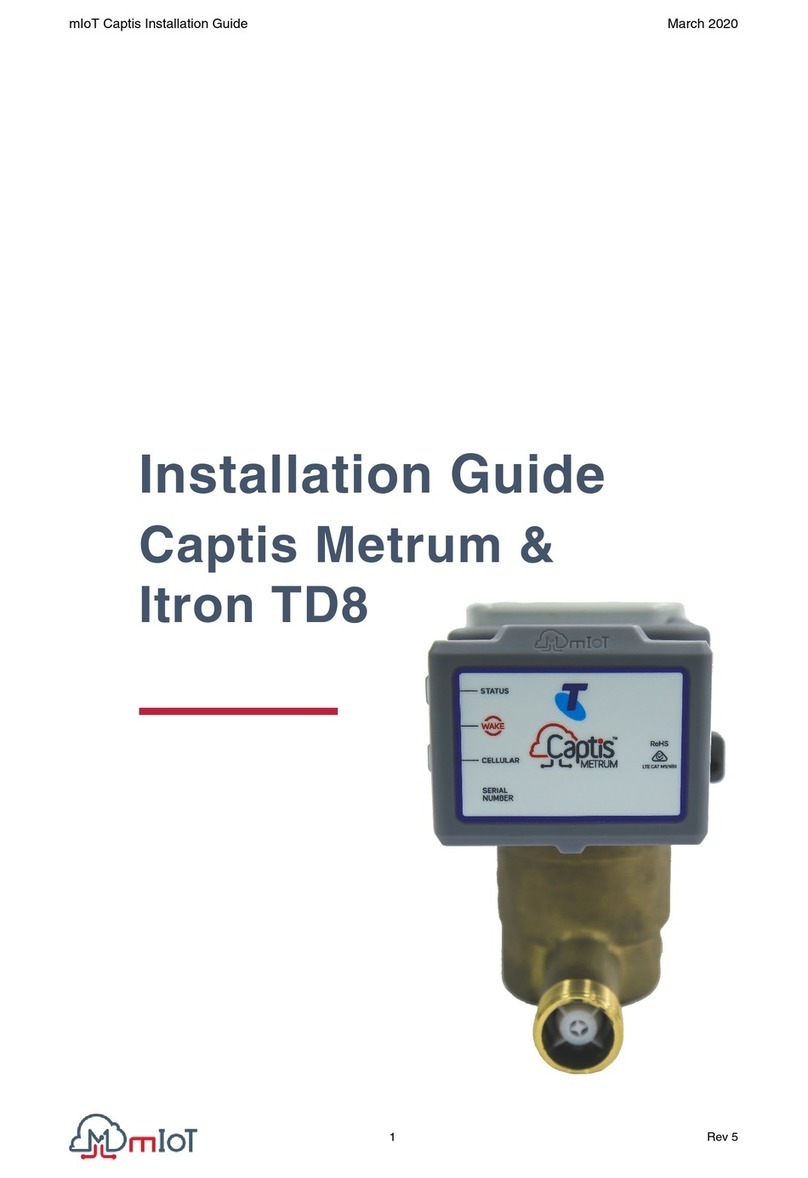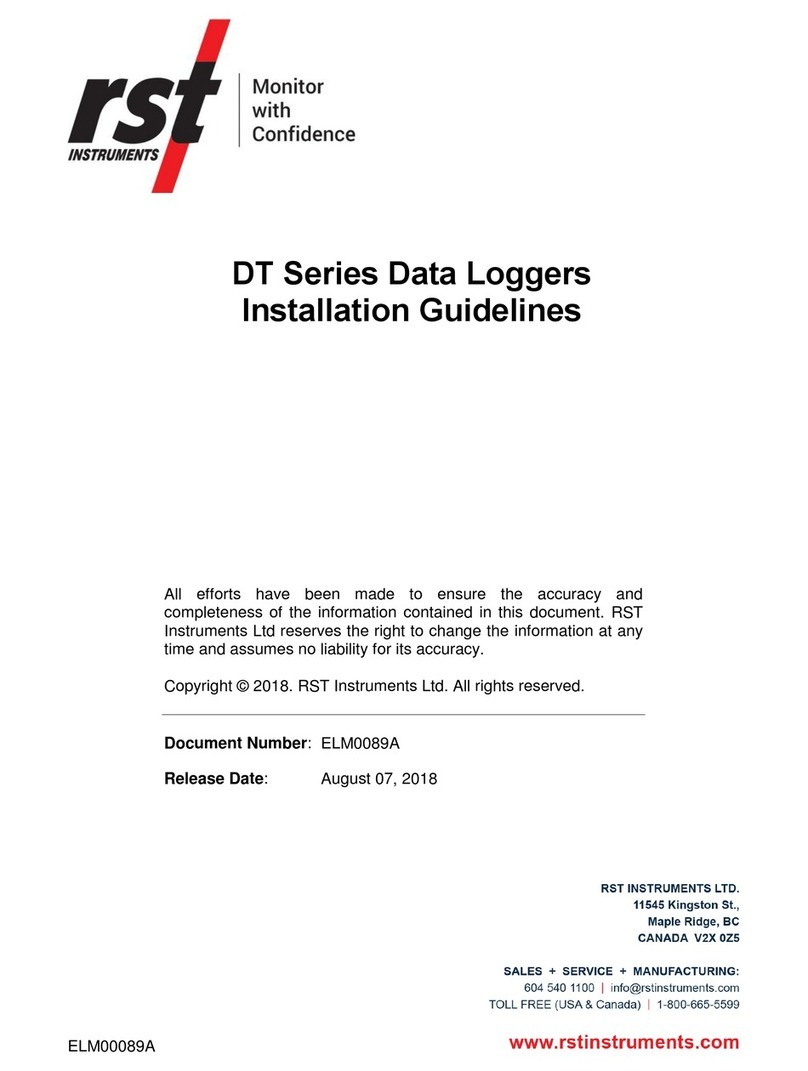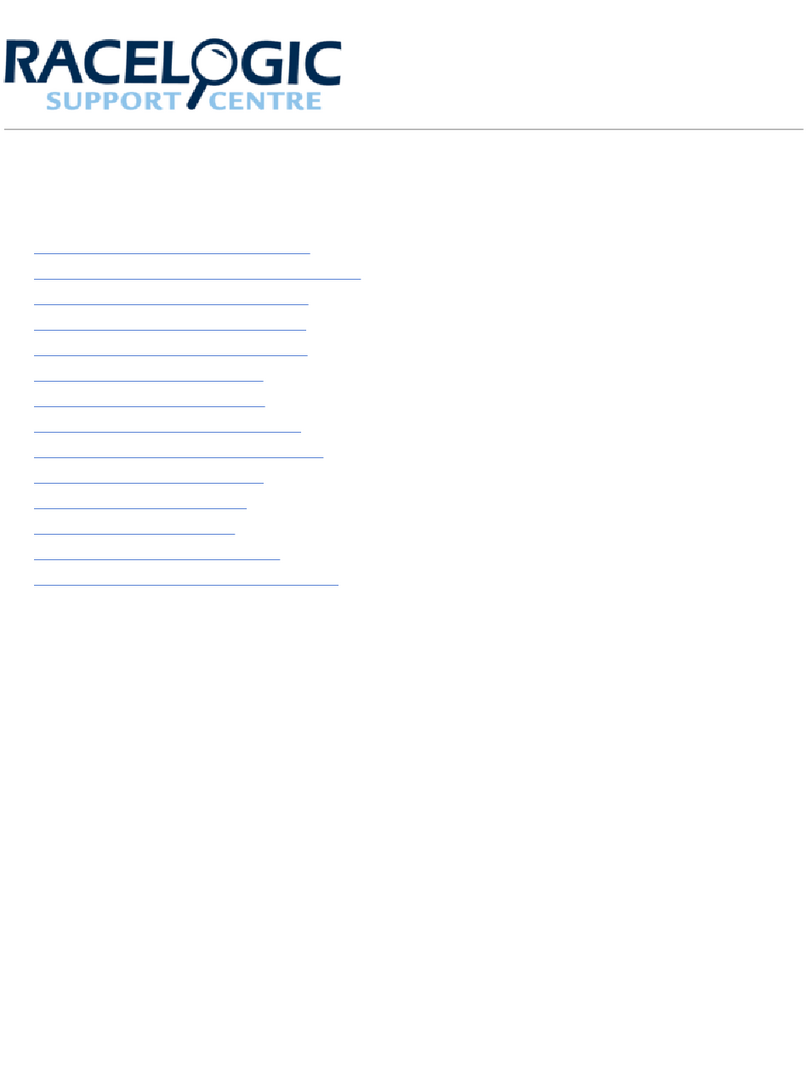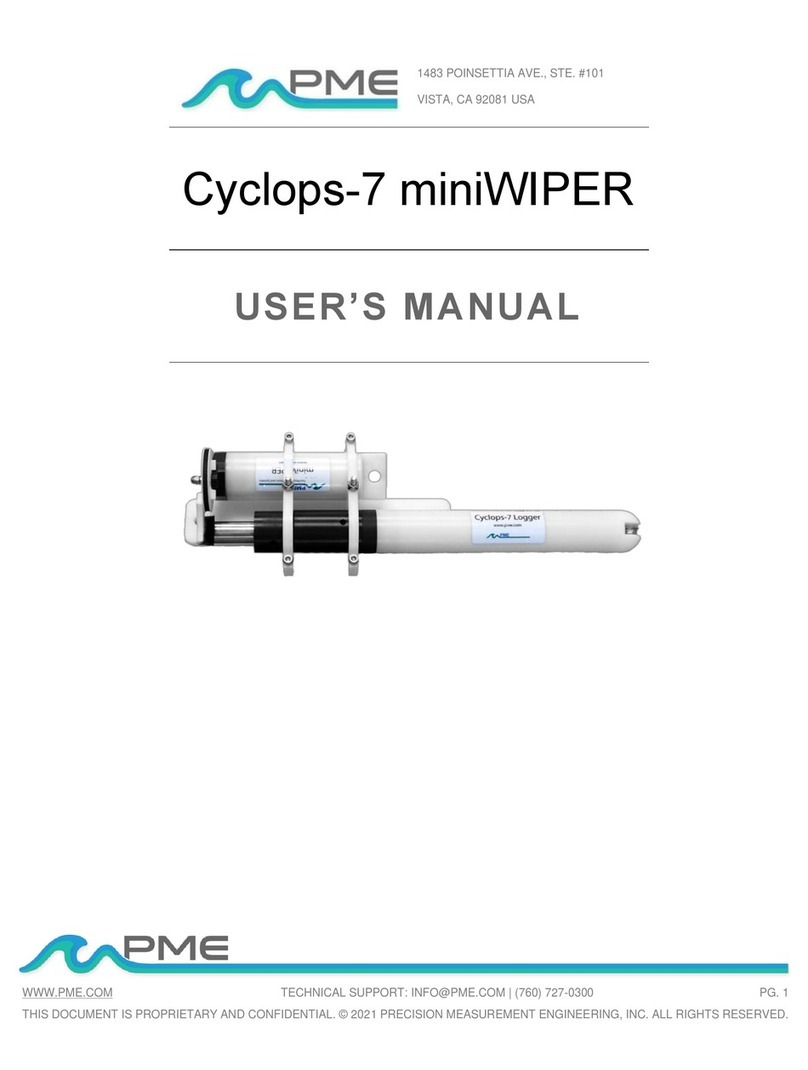Identification (tab)
This tab provides you with the model and serial number of the logger, as well as
the option to set a custom “User ID” by clicking the active “Setup” button to the
right of the “User ID” field. This tab also includes the date the unit was
calibrated, calibration interval, and factory calibration date.
Samp es (tab)
The majority of the setup process takes place in this section. Each field with an
active “Setup” button to the right, is a parameter that you can customize.
Samp e Interva : Tells your logger how frequently to take and store readings.
This can be done in 1 or 10 second intervals. The dialog box for editing the
sample interval also indicates how long it will take for the logger memory to fill
up with new readings before it either stops saving new samples or begins to
wrap. “Sub ten second interval” should be enabled for desired sample intervals
under 10 seconds.
Stop or Wrap when Fu : Determines what the logger should do when it is full.
The logger will either stop and discontinue logging, or continue logging by
wrapping the newest data over the oldest data.
Note: When changing logger settings (sample interval, stop/wrap, and start date
and time) the logger will automatically clear all stored data.
Channe s (tab)
Click the Adjust button to the right of the temperature value for channel 1 to
change the name of the channel.
A arms (tab)
Alarms are not active on this model.
Down oad (button)
From the main menu, click on the Download button to automatically extract all
logged data into a graph and table format.
Customized Graphed Data
DicksonWare
TM
calculates MIN, MAX and AVE of all data collected. Customize
data by eliminating unnecessary data points and customize MIN, MAX and AVE to
show only desired information.
Export Data
A snapshot of your graph or a real-time graph of points can be easily exported to
other programs such as Excel or PowerPoint.
Ca ibration
•A Zero Adjust calibration can be performed on this logger. SW400
calibration software is required. Note: It is strongly recommended that a
higher accuracy NIST’d instrument should be used as the standard.
•For more accurate calibration, return the instrument to Dickson for
calibration in our A2LA Certified lab. Contact Customer Service for a Return
Authorization Number before returning for calibration.
Need to Know
Logger Settings: When changing logger settings (sample interval, stop/wrap
and start date and time) the logger will automatically clear all stored data.
Fahrenheit/Ce sius: The DicksonWare
TM
default is Fahrenheit. To change graph
view in DicksonWare
TM
to Celsius, go to File/Preferences to change unit of
measure.
IP Rating: The logger has an IP rating of 68 in up to 50 meters of water.
Down oading: Do not open the logger (remove caps) until the logger has
returned to ambient temperature.
Power:
Battery Type: Tadiran TLH-5955 high-energy lithium battery, Quantity
1, Dickson part R170
If the battery is ow: Removing the battery will cause the logger to take
a dummy reading of -414F to mark the point where power was restored.
Replace the battery and clear the logger in DicksonWare
TM
before using.
Note: Power draw from the battery cannot be turned off. If
decommissioning a logger, remove the battery. To achieve longer
battery life during operation, use a less frequent sample rate and
disconnect the unit from the USB when not downloading.
Troub eshooting
Can the HT300 be used in an autoc ave or incubator?
•Yes it is perfect for both applications.
Why won’t the ogger communicate?
•Is the correct version of DicksonWare
TM
(v17.2 being used)? If not
contact customer service for the latest version.
•Make sure the battery is good.
•Confirm that USB is selected under File/Preferences/ Communications
•Try another available USB port. If this is the first time attempting to
communicate on this PC, or if new software or programs have been
installed since the data logger was last used, try reinstalling the
software or installing the software on a different PC.
Why does my down oaded data show a -414 reading?
•You will see a -414F reading if the battery was removed at any time.
This marks the point at which logging was resumed once the battery
was replaced.
Wi I ose any saved ogged data when rep acing the battery?
•No