FLEET Gen 2 Portal FSPOR0201-2 User manual

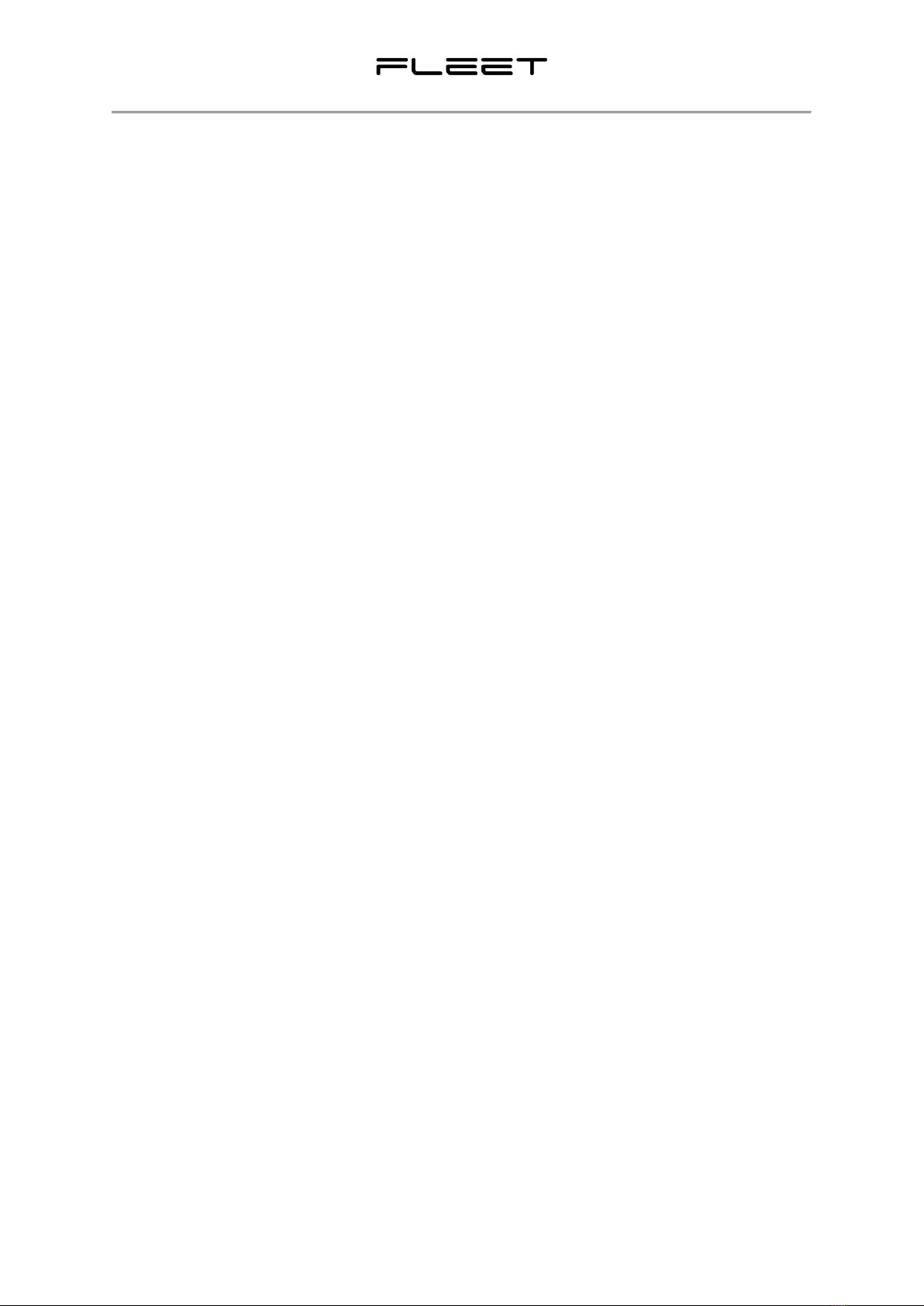




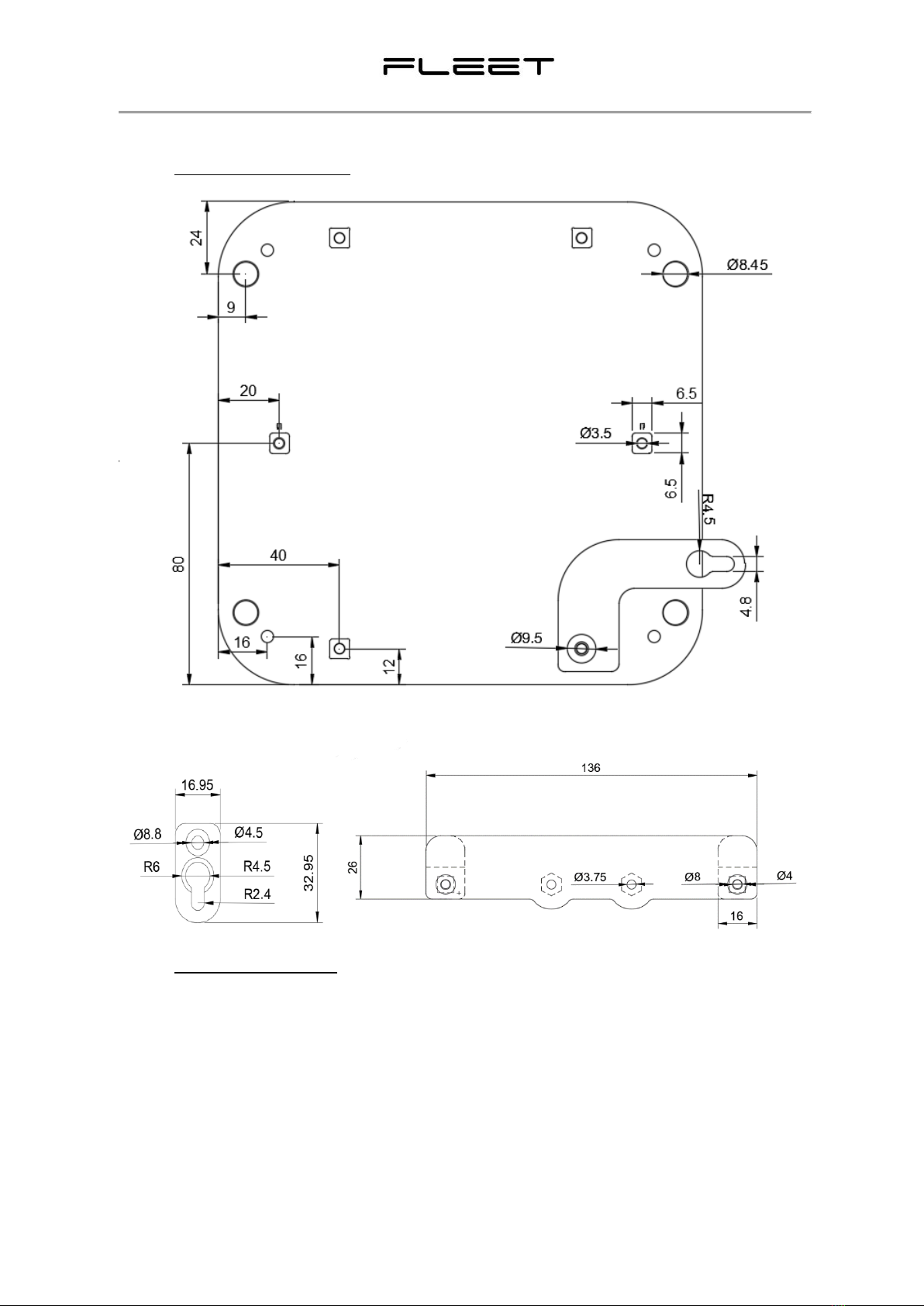

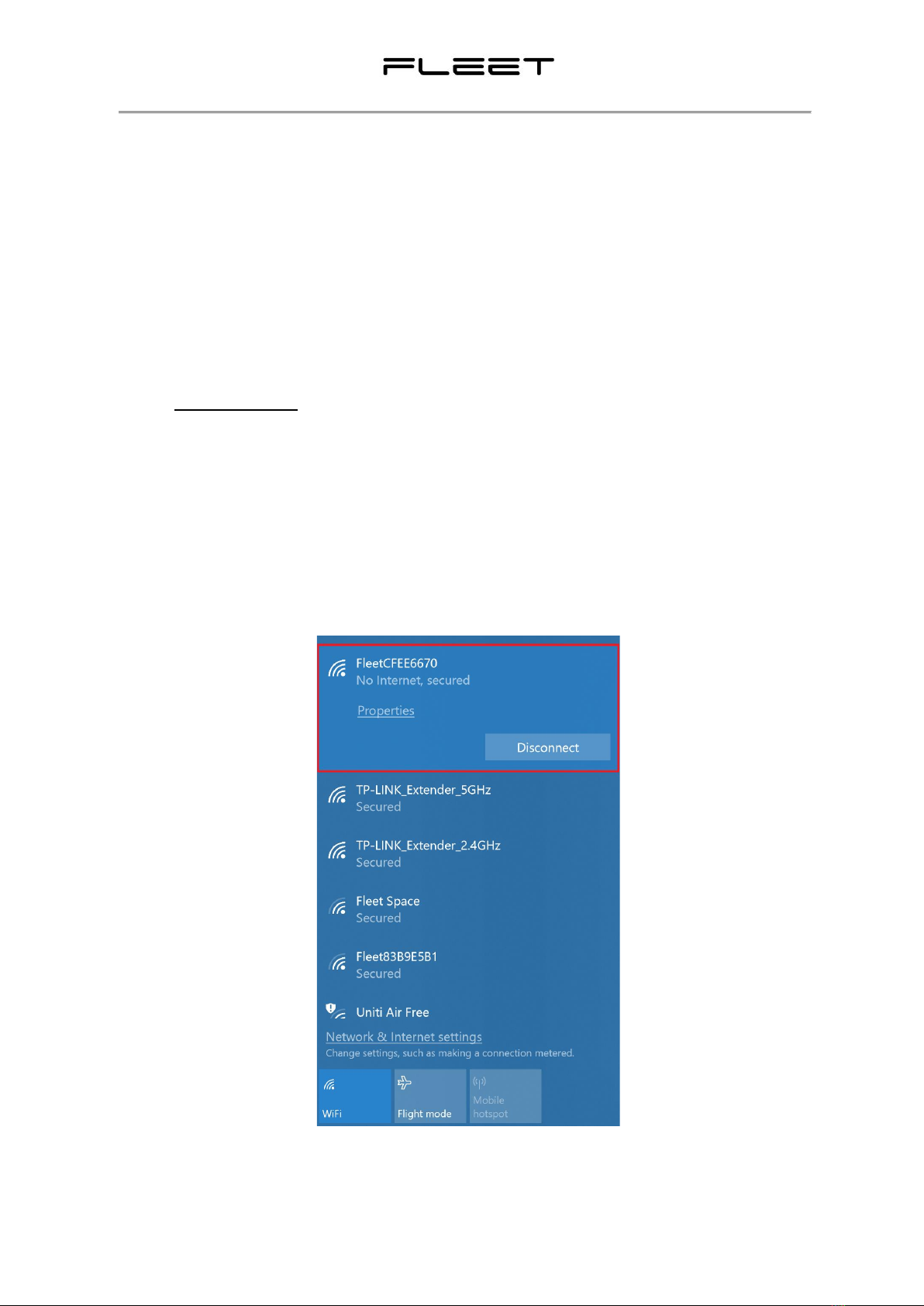


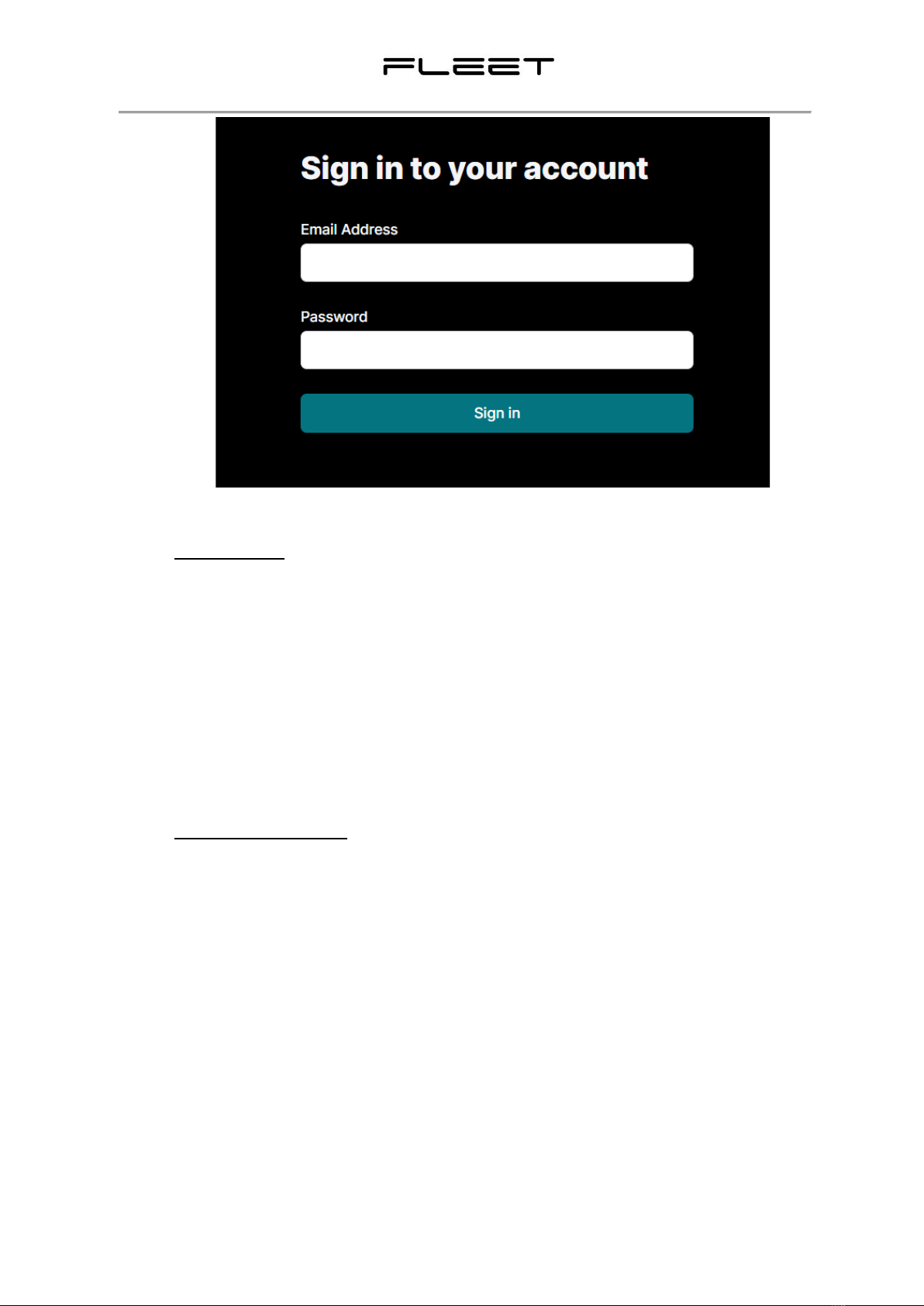







This manual suits for next models
1
Table of contents
Popular Gateway manuals by other brands
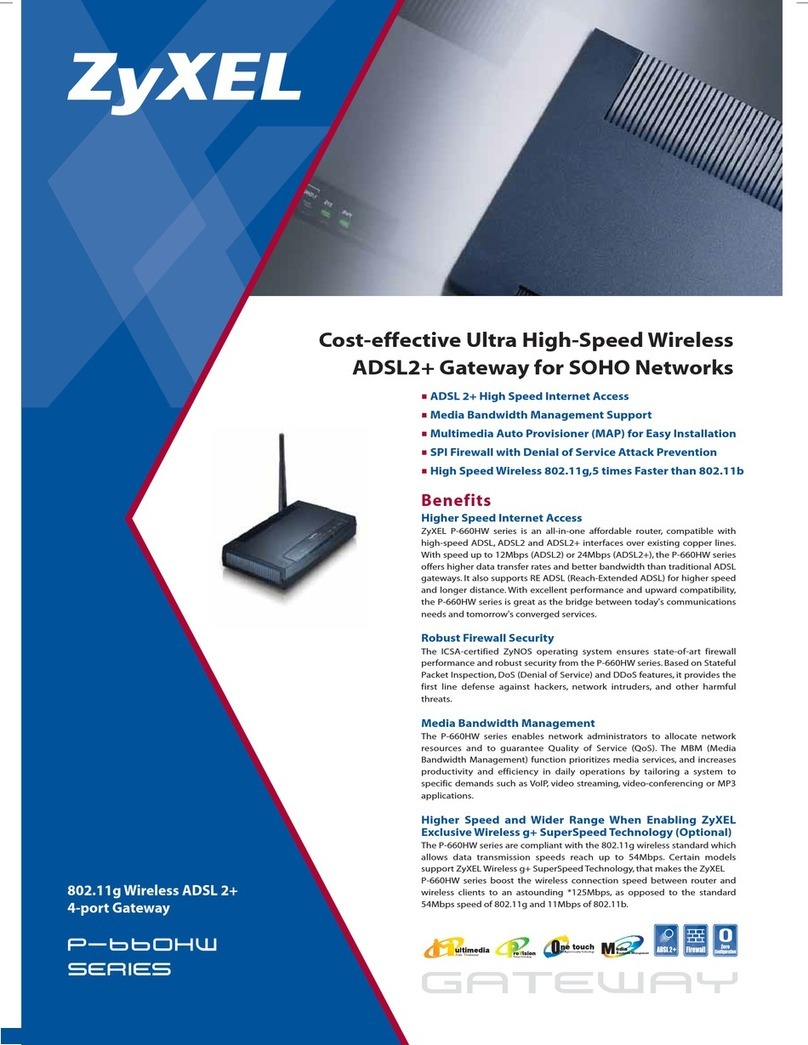
ZyXEL Communications
ZyXEL Communications P-660HW Series specification

TRUlink
TRUlink W01 installation guide

FieldServer
FieldServer ProtoCessor ProtoNode RER Series Startup guide

ZyXEL Communications
ZyXEL Communications VSG-1200 user guide

Samsung
Samsung HHG-3004H2 user manual

ZyXEL Communications
ZyXEL Communications ADSL 2+ Security Gateway user guide
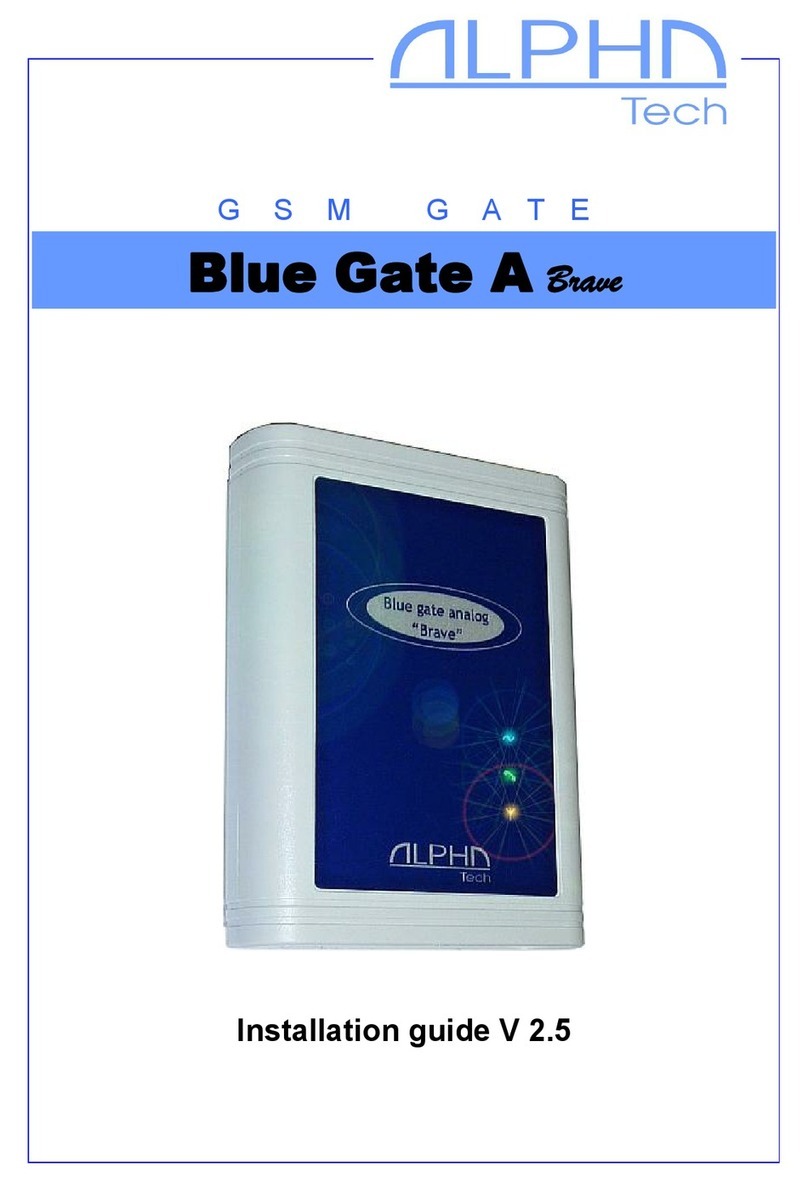
Alpha Technologies
Alpha Technologies Blue Gate A Brave installation guide

RTA
RTA 460MSQT-NNA1 Product user guide
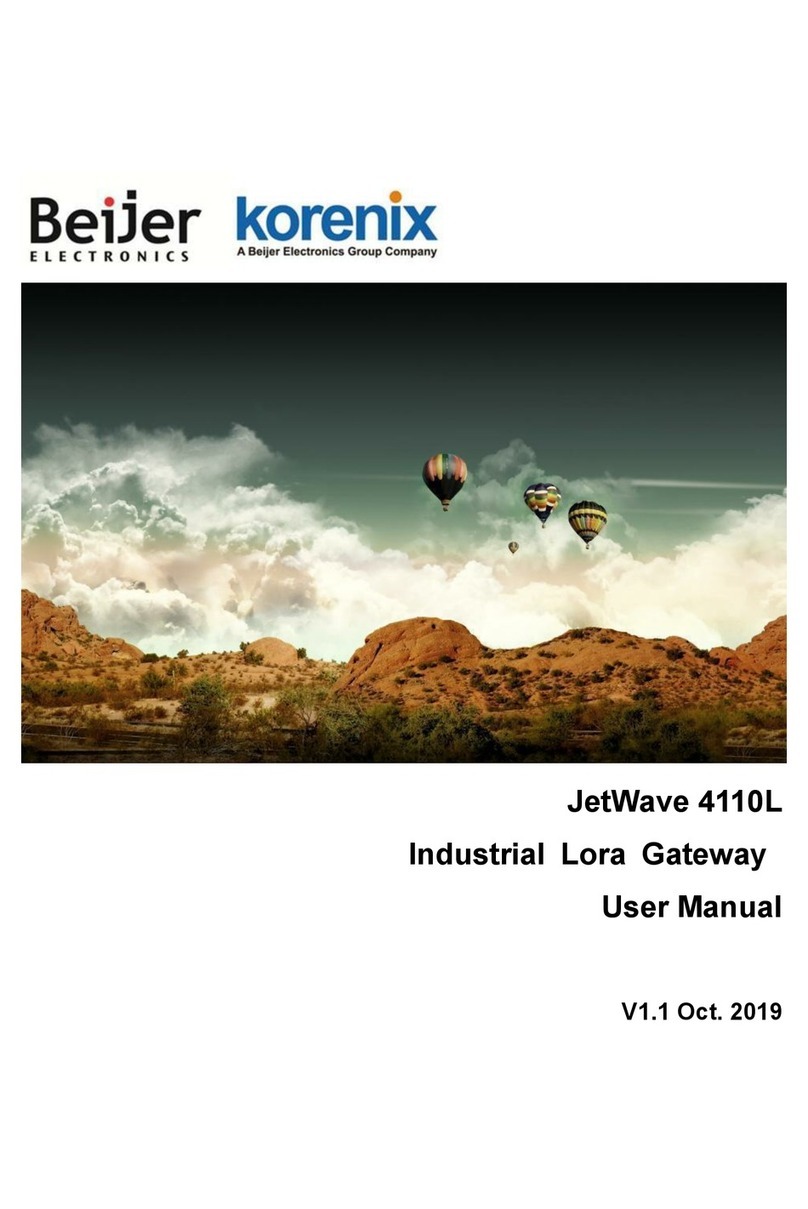
BeiJer
BeiJer Korenix JetWave 4110L user manual
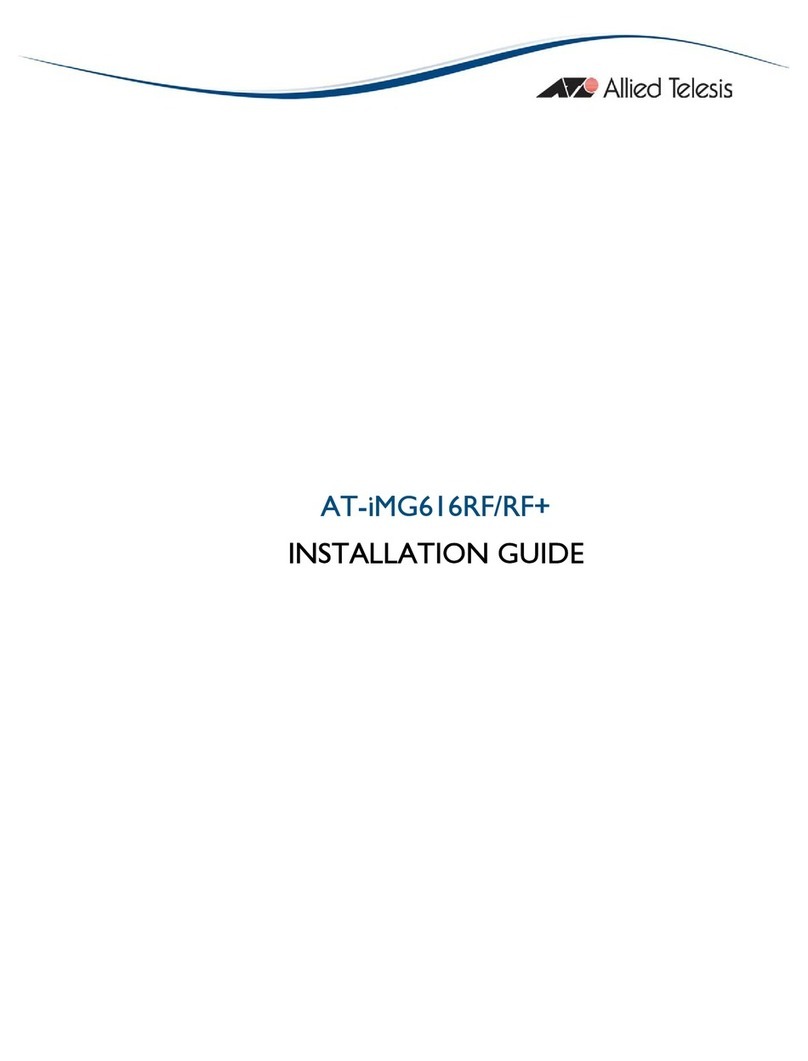
Allied Telesis
Allied Telesis AT-IMG616RF/RF+ installation guide
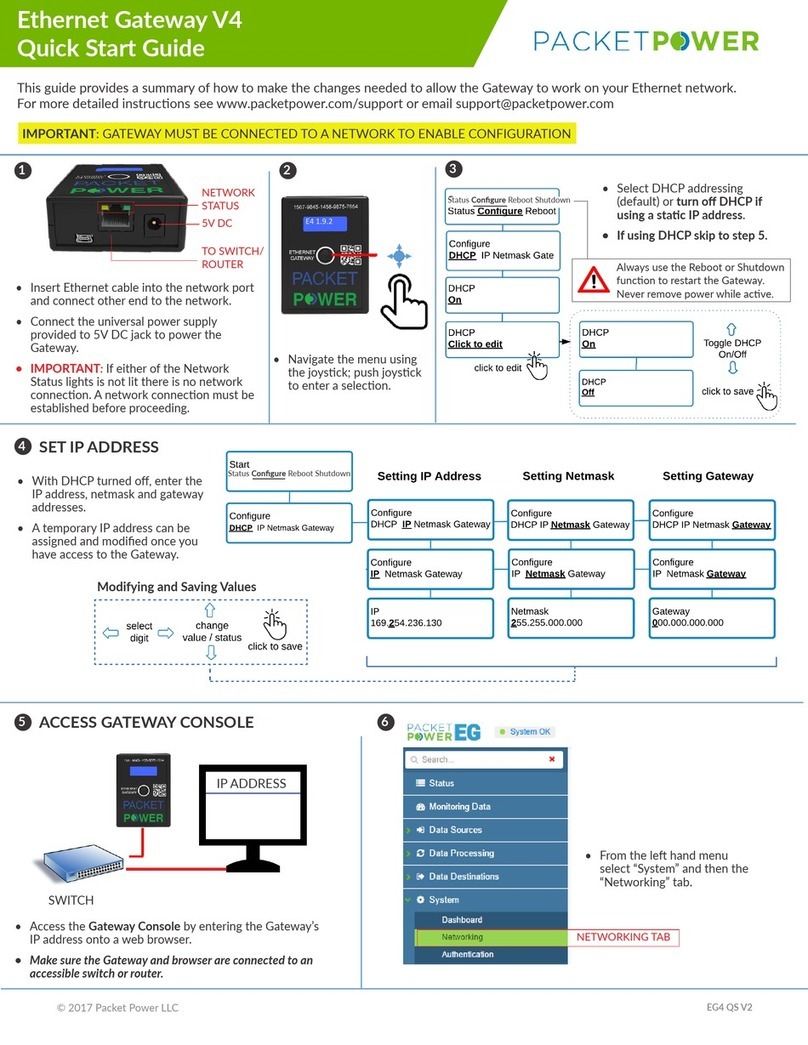
Packet Power
Packet Power Ethernet Gateway V4 quick start guide
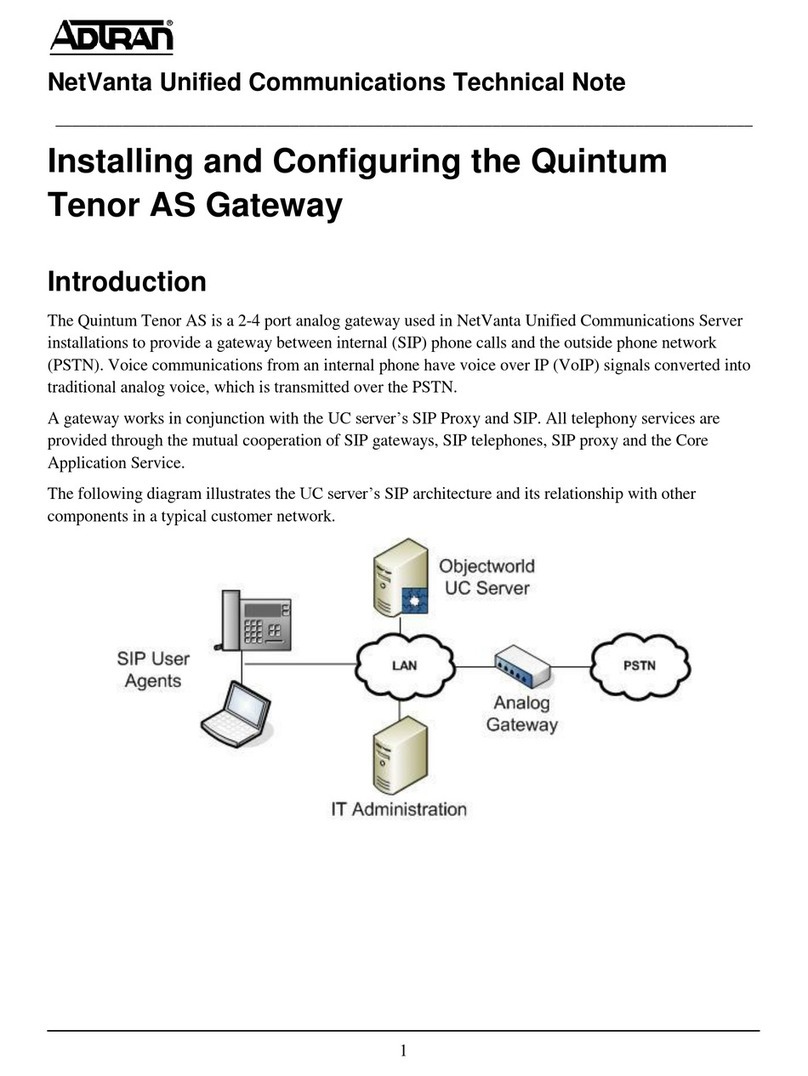
ADTRAN
ADTRAN Quintum Tenor AS installation manual

ZyXEL Communications
ZyXEL Communications PRESTIGE 660 HW Series quick start guide
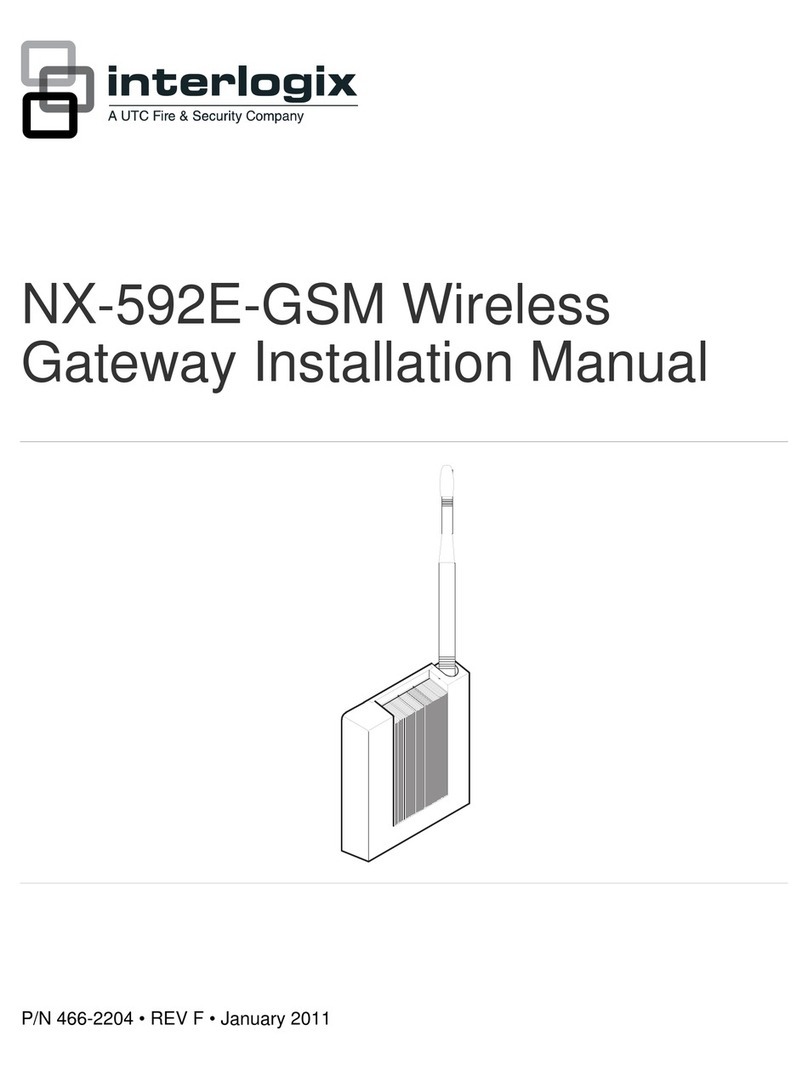
Interlogix
Interlogix NX-592E installation manual

TANDBERG
TANDBERG D13187-03 user manual

VBOX
VBOX XTi- 4144 installation instructions
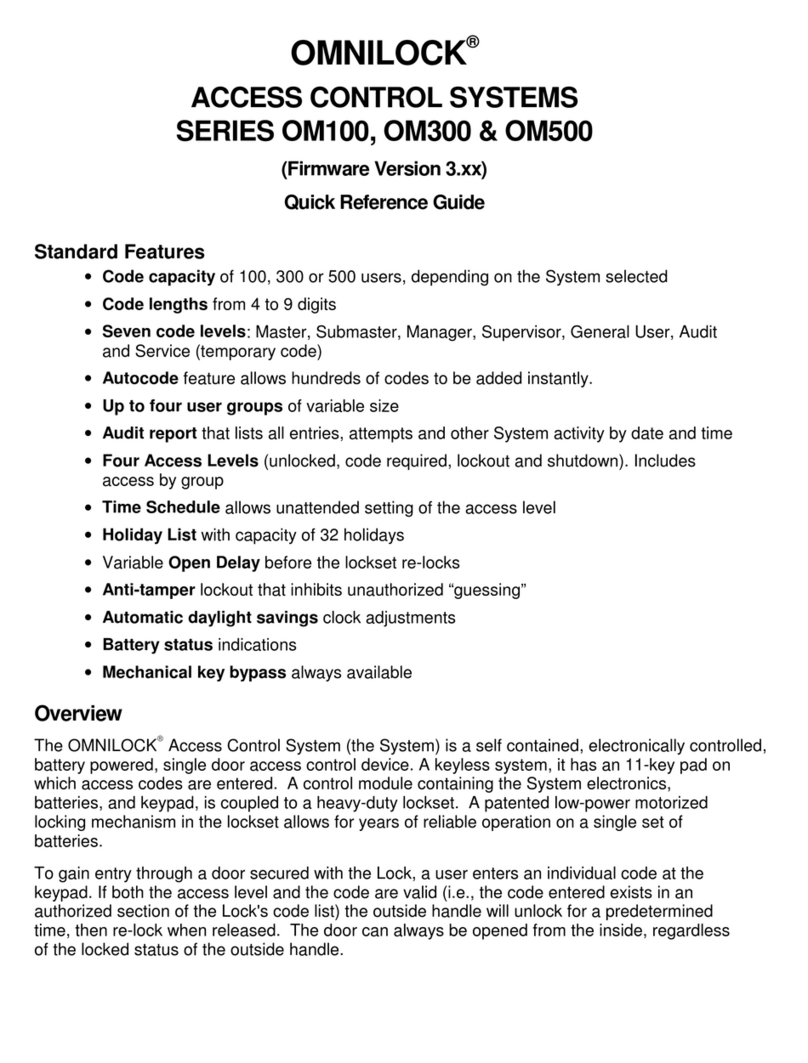
OMNILOCK
OMNILOCK OM100 SERIES Quick reference guide

RAKwireless
RAKwireless WisDevice RAK7243 user manual
