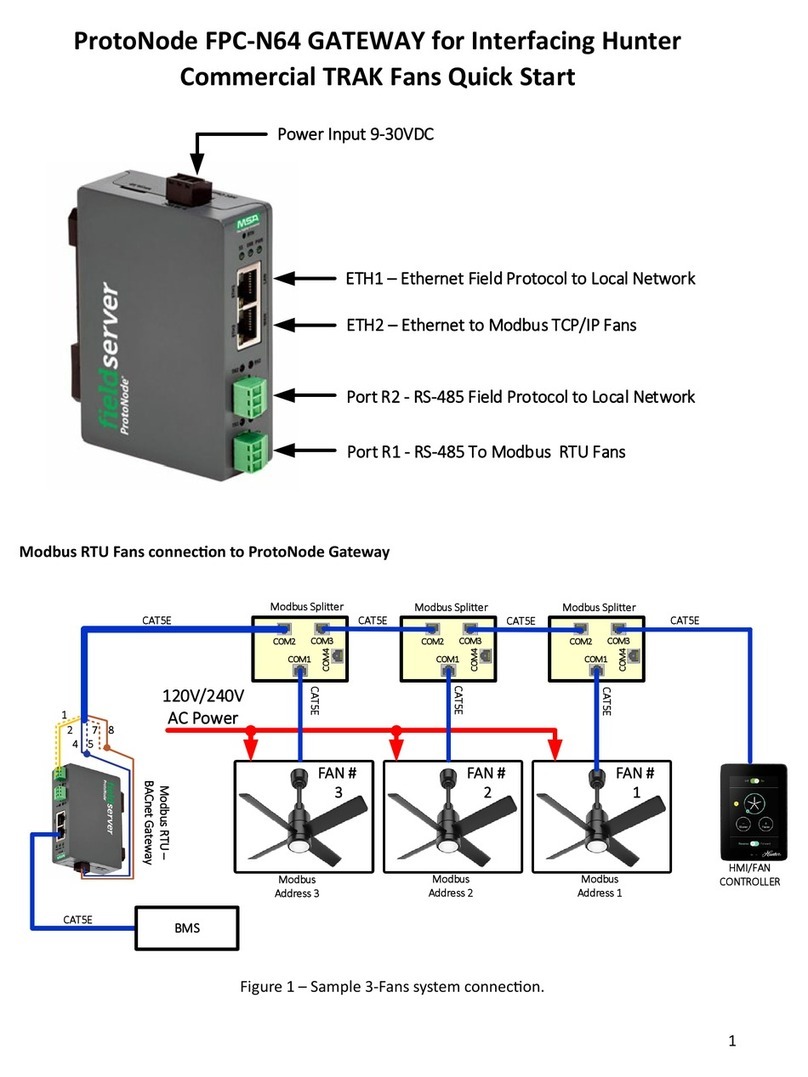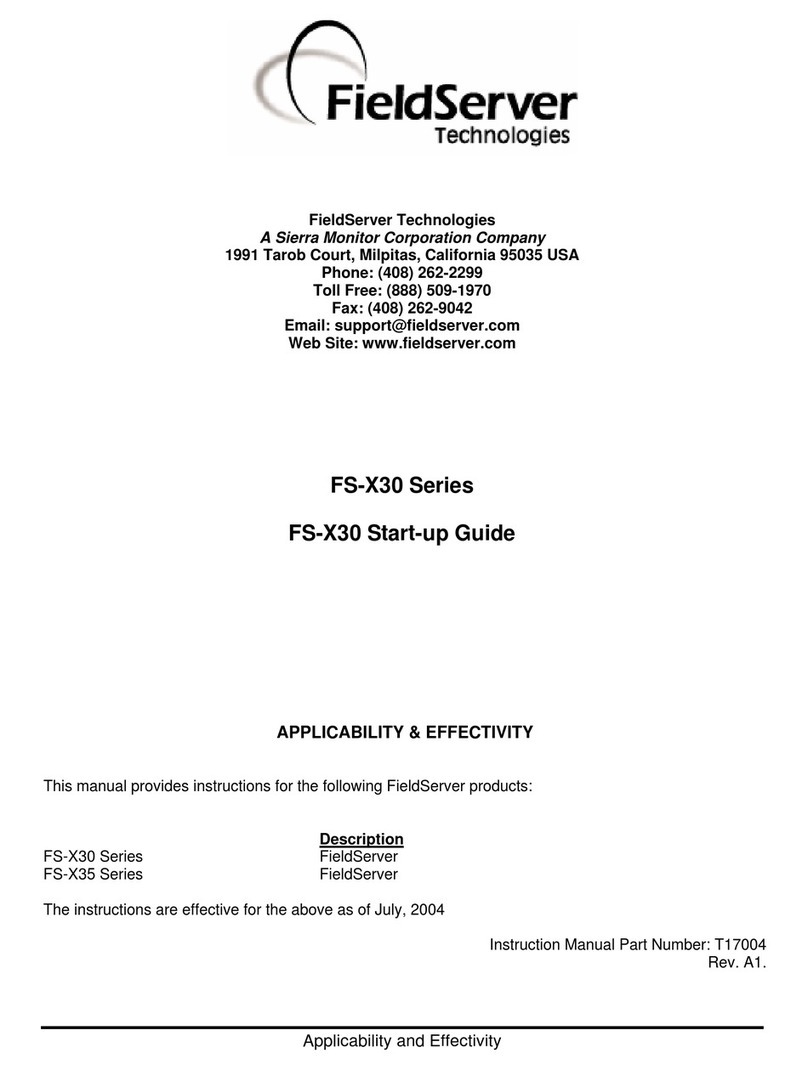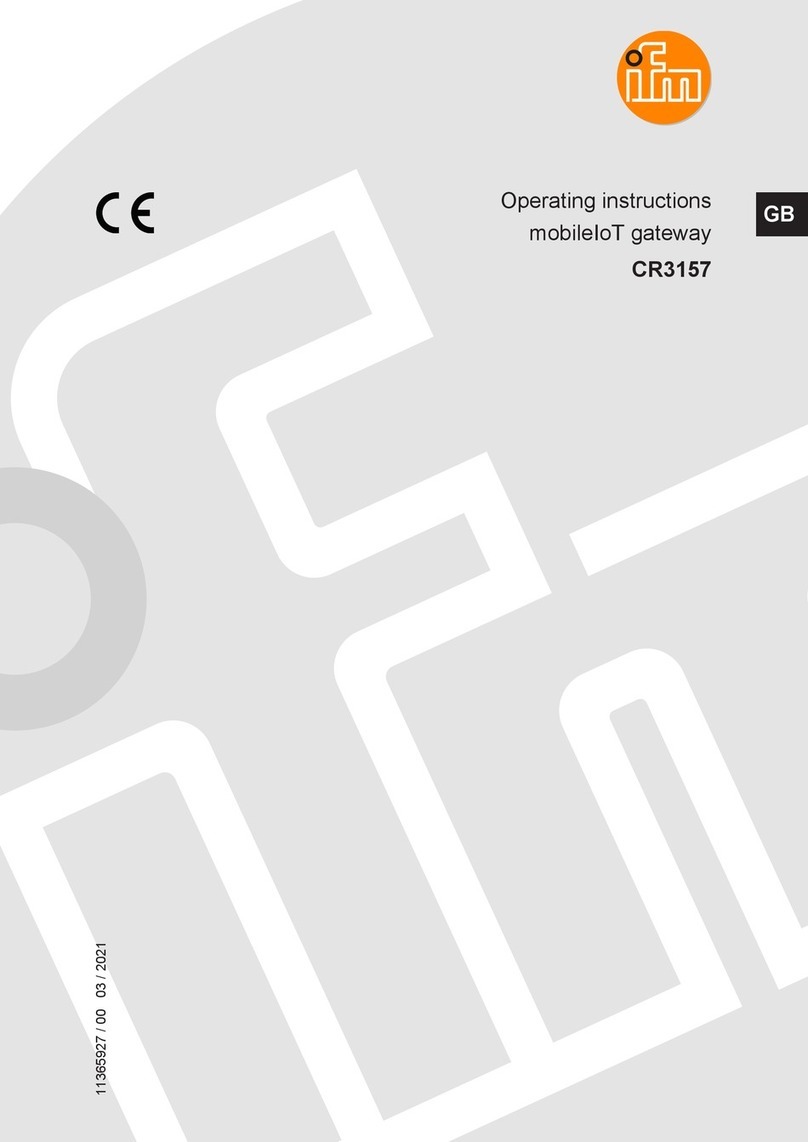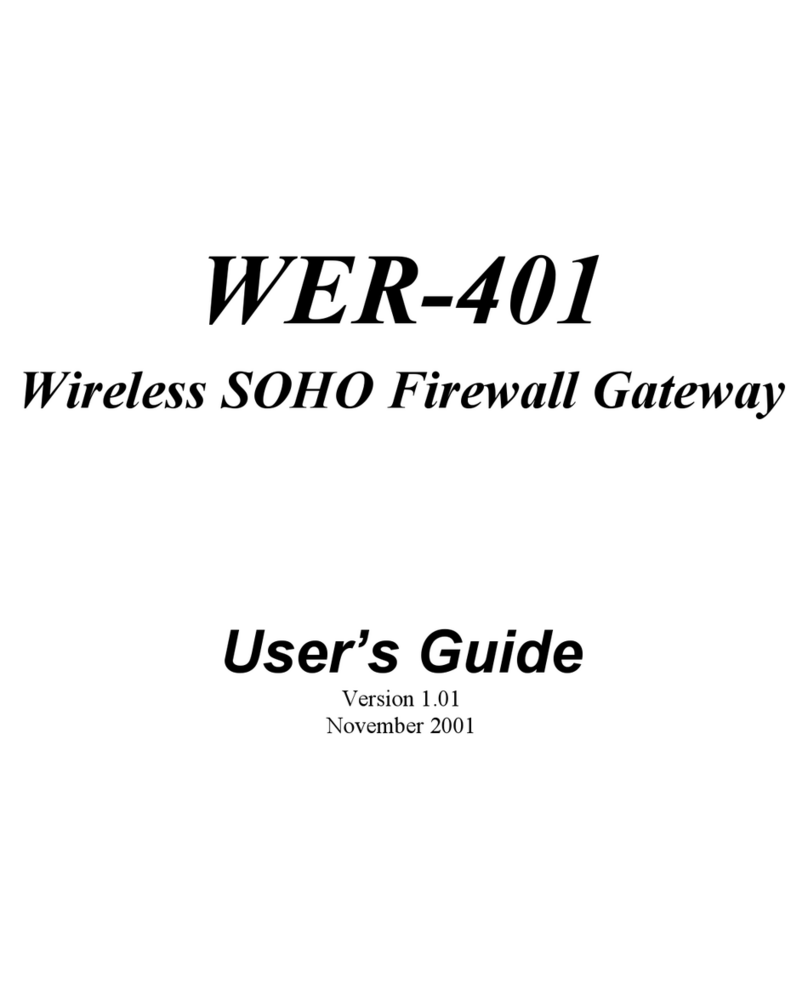FieldServer ProtoCessor ProtoNode RER Series User guide

Kernel Version:
6.04
Document Revision:
4
ProtoNode RER and ProtoNode LER
FPC-N34, FPC-N35, FPC-N36, FPC-N37, FPC-N38, FPC-N39
Startup Guide
APPLICABILITY & EFFECTIVITY
Explains the ProtoNode RER and LER hardware and how to install it.
The instructions are effective for the above as of May 2012

ProtoNode-RER and LER Start-up Guide Table of Contents
ProtoCessor 1991 Tarob Court Milpitas, California 95035 USA Web: www.protocessor.com
TABLE OF CONTENTS
1Introduction................................................................................................................................3
1.1 BTL Mark –BACnet Testing Laboratory .........................................................................................................3
1.2 LonMark Certification ....................................................................................................................................3
2Bacnet/LONWorks Setup through Protocessor Protonode RER/LER ..............................................4
2.1 Features .........................................................................................................................................................4
2.2 Installation Steps for the Customer. ..............................................................................................................4
2.3 Record Identification Data .............................................................................................................................4
2.4 Configure the DIP Switches............................................................................................................................5
2.4.1 Setting the Node/ID Device Instance (DIP Switch A0 –A7)....................................................................5
2.4.2 Setting the Serial Baud Rate (DIP Switch B0 –B3) .................................................................................5
2.4.2.1 Baud Rate Dip Switch Selection .....................................................................................................5
2.4.3 Using S0 –S3 bank of DIP Switches to select and load Configuration Files ...........................................6
3Interfacing the ProtoNode to HOST OEM DEVICE..........................................................................7
3.1 ProtoNode RER and LER showing connection ports ......................................................................................7
3.2 Wiring Connections to ProtoNode RER and LER ............................................................................................7
3.3 Wiring the ProtoNode RER to RS-485 Field Protocol .....................................................................................8
3.4 Wiring the ProtoNode LER Field Port to a LonWorks network ......................................................................9
3.5 Power-Up the ProtoNode RER or LER ............................................................................................................9
3.6 Commissioning the ProtoNode-LER on a LonWorks network .......................................................................9
4Connect the ProtoNode’s Web GUI to Setup ip Address for BACnet/IP or Modbus TCP................10
4.1 Connect the PC to the ProtoNode via the Ethernet port.............................................................................10
4.2 Use the ProtoNode Web GUI to Connect to the ProtoNode .......................................................................11
4.3 Set IP Address for BACnet/IP .......................................................................................................................11
Appendix A Troubleshooting Tips if the ProtoNode is not working ....................................................13
Appendix A.1. Check Wiring and Settings................................................................................................................13
Appendix A.2. Take Log With Our FieldServer Utilities............................................................................................13
Appendix A.3. LED Diagnostics for Modbus RTU Communications between the ProtoNode and the OEM Product
.................................................................................................................................................................................16
A.3.1 ProtoNode RER LEDs..................................................................................................................................16
A.3.2 ProtoNode LER Main Board LEDs...............................................................................................................16
Appendix B Vendor Information .......................................................................................................17
Appendix B.1. Additional DIP switch settings ..........................................................................................................17
Appendix C Reference ......................................................................................................................18
Appendix C.1. Specifications....................................................................................................................................18
Appendix C.1.1. Compliance with UL Regulations ...............................................................................................19
Appendix C.2. Address DIP Switch Settings .............................................................................................................19
Appendix D Limited 2 year Warranty ..............................................................................................25

Generic ProtoNode Startup Guide Page 3 of 25
ProtoCessor 1991 Tarob Court Milpitas, California 95035 USA Web: www.protocessor.com
1INTRODUCTION
ProtoNode is an external, high performance, Building and Industrial Automation multi-protocol gateway for
OEMs wanting to provide protocol translation between Serial and Serial, Serial-Ethernet and Ethernet-Ethernet
devices using LonWorks®
1
, BACnet®
2
, Metasys®
3
N2 by JCI, Modbus, DNP3, and more.
This manual provides installation information for 2 types of customers:
OEMs that have purchased the product to be used with their controllers and have not done a first time
start with their controller. When the OEM completes the programming of the ProtoNode with their
device, the ProtoNode will be vitually plug and play at the OEMs customer sites.
oThe OEM follows all the steps in this guide to complete the first time start up.
End Users that have purchased the preprogrammed ProtoNode from one of our OEM customers and need
some instructions to configure the device.
The ProtoNode is always pre-configured by the OEM, requiring the end customer to only set of DIP switches to
load a configuration file and set the specific network setting of the device. Note that Technical Support for the
end‐user is provided by the device manufacturer and not FieldServer Technologies ProtoCessor group.
1.1 BTL Mark –BACnet Testing Laboratory
The BTL Mark on the ProtoNode RER is a symbol that indicates to a consumer that a product
has passed a series of rigorous tests conducted by an independent laboratory which verifies
that the product correctly implements the BACnet features claimed in the listing. The mark
is a symbol of a high-quality BACnet product. Go to
http://www.bacnetinternational.net/btl/ for more information about the BACnet Testing
Laboratory.
1.2 LonMark Certification
1
LonWorks is a registered trademark of Echelon Corporation
2
BACnet is a registered trademark of ASHRAE
3
Metasys is a registered trademark of Johnson Controls Inc.
LonMark International is the recognized authority for certification, education, and
promotion of interoperability standards for the benefit of manufacturers, integrators
and end users. LonMark International has developed extensive product certification
standards and tests to provide the integrator and user with confidence that products
from multiple manufacturers utilizing LonMark devices work together. FieldServer
Technologies has more LonMark Certified gateways than any other gateway
manufacturer, including the ProtoCessor, ProtoCarrier and ProtoNode for OEM
applications and the full featured, configurable gateways.

Generic ProtoNode Startup Guide Page 4 of 25
ProtoCessor 1991 Tarob Court Milpitas, California 95035 USA Web: www.protocessor.com
Tel: (408) 964 4444 Fax: (408) 262-2269 Toll Free: 888-509-1970 X141 email: support@protocessor.com
2BACNET/LONWORKS SETUP THROUGH PROTOCESSOR PROTONODE RER/LER
2.1 Features
10/100BaseT Ethernet LAN interface (auto-sensing)
Multiple Protocol Support
Supports multiple configuration files and the ability to automatically load any of the stored files for
different OEM controllers or protocols supported.
ProtoNode- RER –BACnet BTL Marked
oFPC-N34: 2 RS-485 ports and 1 Ethernet port.
oFPC-N38: 1 RS485 port, 1 RS232, and 1 Ethernet port
ProtoNode- LER –LonMark Certified
oFPC-N35: 1 Ethernet Port, one LonWorks port and 1 RS-485 port.
oFPC-N39: 1 Ethernet Port, one LonWorks port and 1 RS-232 port.
2.2 Installation Steps for the Customer.
1. Record the information about the unit. (See Section 2.3)
2. Set the A, B, and S DIP Switch banks for field protocol baud rate, Node-ID/Device Instance, and proper
configuration. (See section 2.4)
3. Connect the ProtoNode to the Field protocol port and customer’s port to the ProtoNode’s RS-485
interface. (See Section 3)
4. Power up the ProtoNode RER and LER. After power up, the device is installed on BACnet MS/TP or
Metasys N2.
5. Where the Field protocol is BACnet/IP or Modbus TCP, refer to Section 4 to run the ProtoNode Web GUI
program to change the IP address. No changes to the configuration file are necessary.
2.3 Record Identification Data
Each ProtoNode has a unique part number located on the underside of the unit. The number format is FPC-N34-
XXX-XXX-XXXX. This number should be recorded as they may be required for technical support.
Part Number: __________________________________________________

Generic ProtoNode Startup Guide Page 5 of 25
ProtoCessor 1991 Tarob Court Milpitas, California 95035 USA Web: www.protocessor.com
Tel: (408) 964 4444 Fax: (408) 262-2269 Toll Free: 888-509-1970 X141 email: support@protocessor.com
2.4 Configure the DIP Switches
2.4.1 Setting the Node/ID Device Instance (DIP Switch A0 –A7)
The A Bank DIP switches on the ProtoNode RER allow users to set the Node-ID/Device Instance on the
Field RS-485.
DIP switches A0 –A7 can also be used to set the MAC Address for BACnet MS/TP and BACnet/IP.
Figure 1: A0 - A7 DIP Switches
Please refer to Appendix B.1 for the full range of addresses to set Node-ID/Device Instance.
NOTE: When setting DIP Switches, please ensure that power to the board is OFF.
2.4.2 Setting the Serial Baud Rate (DIP Switch B0 –B3)
DIP Switches B0 –B3 can be used to set the serial baud rate to match the baud rate provided by the
interfaced systems.
Metasys N2 is always defaulted to 9600 baud and the B bank is disabled.
B0 B1 B2 B3
Figure 2: B0 –B3 DIP Switches
2.4.2.1 Baud Rate Dip Switch Selection
Baud
B0
B1
B2
B3
9600
On
On
On
Off
19200
Off
Off
Off
On
38400
On
On
Off
On
57600
Off
Off
On
On
76800
On
Off
On
On
A0 A1 A2 A3 A4 A5 A6 A7

Generic ProtoNode Startup Guide Page 6 of 25
ProtoCessor 1991 Tarob Court Milpitas, California 95035 USA Web: www.protocessor.com
Tel: (408) 964 4444 Fax: (408) 262-2269 Toll Free: 888-509-1970 X141 email: support@protocessor.com
2.4.3 Using S0 –S3 bank of DIP Switches to select and load Configuration Files
The S bank of DIP switches, S0 - S3 is used to select and load a configuration file from a group of
pretested/preloaded configuration files that the OEM has programmed for their end users.
End customers will need to go back to the OEM of the device that they are installing to get the DIP
settings for the ProtoNode. The ProtoCessor part number will need to be provided to identify which
unit it is.
S0 S1 S2 S3
Figure 3: S0 –S3 DIP Switches
S Bank DIP Switches

Generic ProtoNode Startup Guide Page 7 of 25
ProtoCessor 1991 Tarob Court Milpitas, California 95035 USA Web: www.protocessor.com
Tel: (408) 964 4444 Fax: (408) 262-2269 Toll Free: 888-509-1970 X141 email: support@protocessor.com
3INTERFACING THE PROTONODE TO HOST OEM DEVICE
3.1 ProtoNode RER and LER showing connection ports
Figure 4: ProtoNode RER (left) and LER (right)
3.2 Wiring Connections to ProtoNode RER and LER
ProtoNode 6 Pin Phoenix connector –Pinouts
RS-485 Port for
Serial Field Protocol
LonWorks
Service Pin
LonWorks Port
OEM
Connection
RS-485 Port
Power +/- and FG
9-30 VDC, 12-24 VAC
10/100
BaseT
OEM
Connection
RS-485 Port
Power +/- and FG
9-30 VDC, 12-24 VAC
OEM
Connection
RS-485 Port

Generic ProtoNode Startup Guide Page 8 of 25
ProtoCessor 1991 Tarob Court Milpitas, California 95035 USA Web: www.protocessor.com
Tel: (408) 964 4444 Fax: (408) 262-2269 Toll Free: 888-509-1970 X141 email: support@protocessor.com
3.3 Wiring the ProtoNode RER to RS-485 Field Protocol
Connection from ProtoNode RER to RS-485 Field Protocol
The Field Protocol can be connected to the 3-pin connector on ProtoNode RER as shown:
Figure 5: Connection from ProtoNode to RS-485 Field Protocol –BACnet MS/TP or Metasys N2
If the ProtoNode is the last device on the RS-485 trunk, then enable the End-of-line termination needs to
be enabled. The default is off.
Figure 6: End-of-line termination on from ProtoNode to RS-485 Field Protocol –BACnet MS/TP or Metasys N2.
End-of-Line Switch

Generic ProtoNode Startup Guide Page 9 of 25
ProtoCessor 1991 Tarob Court Milpitas, California 95035 USA Web: www.protocessor.com
Tel: (408) 964 4444 Fax: (408) 262-2269 Toll Free: 888-509-1970 X141 email: support@protocessor.com
3.4 Wiring the ProtoNode LER Field Port to a LonWorks network
Connect the ProtoNode to the field network with the LonWorks terminal using a twisted pair non-
shielded cable. LonWorks has no polarity.
3.5 Power-Up the ProtoNode RER or LER
Apply power to the device. Ensure that the power supply used complies with the specifications provided in
Appendix C.1. Ensure that the cable is grounded using the “Frame-GND” terminal. The ProtoNode is
factory set for 9-30VDC or 12-24 VAC.
Voltage Pinouts
3.6 Commissioning the ProtoNode-LER on a LonWorks network
Commissioning may only be performed by the LonWorks administrator.
To commission the ProtoNode LER LonWorks port, insert a small screwdriver in the commissioning hole on
the face of the LER’s enclosure to access the Service Pin. See the illustration on the ProtoNode LER as to
which way to toggle the screw driver during commissioning.
LonWorks Service
Pin

Generic ProtoNode Startup Guide Page 10 of 25
ProtoCessor 1991 Tarob Court Milpitas, California 95035 USA Web: www.protocessor.com
Tel: (408) 964 4444 Fax: (408) 262-2269 Toll Free: 888-509-1970 X141 email: support@protocessor.com
4CONNECT THE PROTONODE’S WEB GUI TO SETUP IP ADDRESS FOR BACNET/IP OR
MODBUS TCP
4.1 Connect the PC to the ProtoNode via the Ethernet port
Figure 7: Ethernet port location of ProtoNode
Connect a standard CAT5 Ethernet cable (straight through or cross) between the PC and ProtoNode
The Default IP Address of the ProtoNode is 192.168.1.24, Subnet Mask is 255.255.255.0. If the PC and
the ProtoNode are on different IP Networks, assign a static IP Address to the PC on the 192.168.1.xxx
network
Go to > >
Right-click on Local Area Connection > Properties
Highlight >
Select: Use the following IP address
Click twice
Ethernet Port

Generic ProtoNode Startup Guide Page 11 of 25
ProtoCessor 1991 Tarob Court Milpitas, California 95035 USA Web: www.protocessor.com
Tel: (408) 964 4444 Fax: (408) 262-2269 Toll Free: 888-509-1970 X141 email: support@protocessor.com
4.2 Use the ProtoNode Web GUI to Connect to the ProtoNode
Open PC web browser enter the default IP address of the ProtoNode 192.168.1.24 determine if the
ProtoNode is up and communicating.
Figure 8: FST Web GUI screen
4.3 Set IP Address for BACnet/IP
Open a PC web browser, enter the default IP address of the ProtoNode 192.168.1.24 and connect to
the ProtoNode.
From the GUI main home page, click on setup and then Network Settings to enter the Edit IP Address
Settings menu.
Modify the IP address (N1 IP address field) of the ProtoNode Ethernet port.
If necessary, change the Netmask (N1 Netmask field).
Type in a new Subnet Mask
If necessary, change the IP Gateway (Default Gateway field)
Type in a new IP Gateway
Note: If the ProtoNode is connected to a router, the IP Gateway of the ProtoNode should be set to the
IP address of the router that it is connected to
Reset ProtoNode
Unplug Ethernet cable from PC and connect it to the network hub or router

Generic ProtoNode Startup Guide Page 12 of 25
ProtoCessor 1991 Tarob Court Milpitas, California 95035 USA Web: www.protocessor.com
Tel: (408) 964 4444 Fax: (408) 262-2269 Toll Free: 888-509-1970 X141 email: support@protocessor.com

Generic ProtoNode Startup Guide Page 13 of 25
ProtoCessor 1991 Tarob Court Milpitas, California 95035 USA Web: www.protocessor.com
Tel: (408) 964 4444 Fax: (408) 262-2269 Toll Free: 888-509-1970 X141 email: support@protocessor.com
Appendix A Troubleshooting Tips if the ProtoNode is not working
Appendix A.1. Check Wiring and Settings
No COMS on Serial Port side. If TX/RX is not flashing rapidly then there is a COM issue on the Serial Port
side and you need to check the following things:
oVisual observations of LEDs on ProtoNode. See Appendix A.3
oCheck baud rate, parity, data bits, stop bits
oCheck Serial Port device address
oVerify wiring
Field COM problems.
oVisual observations of LEDs on ProtoNode. See Appendix A.3
oVisual dipswitch settings (using correct baud rate and device instance)
oVerify IP address setting
oVerify wiring
If the problem still exists, a log needs to be taken and sent to FieldServer.
Appendix A.2. Take Log With Our FieldServer Utilities
Once the log is complete, email it to support@protocessor.com. The log will allow us to rapidly diagnose
the problem.
Make sure the FieldServer utilities are loaded on the PC.
http://fieldserver.com/techsupport/utility/utility.php
Disable any wireless Ethernet adapters on the PC/Laptop
Disable firewall and virus protection software
Connect a standard cat5 Ethernet cable between the PC and
The Default IP Address of the ProtoNode is 192.168.1.24, Subnet Mask is 255.255.255.0. If the PC and the
ProtoNode are on different IP Networks, assign a static IP Address to the PC on the 192.168.1.xxx network
For Windows XP:
Go to > >
Right-click on Local Area Connection > Properties
Highlight >
Ethernet Port

Generic ProtoNode Startup Guide Page 14 of 25
ProtoCessor 1991 Tarob Court Milpitas, California 95035 USA Web: www.protocessor.com
Tel: (408) 964 4444 Fax: (408) 262-2269 Toll Free: 888-509-1970 X141 email: support@protocessor.com
For Windows 7:
Go to > >
> >
Right-click on Local Area Connection > Properties
Highlight >
For Windows XP and Windows 7, select: Use the following IP address
Click twice
Double click on the FST Diag Utility.
Step 1: Select a Field Server IP Address.
The IP address can be entered manually or selected by clicking on button 1 using the Utility.
Type in the ProtoNode IP address
Default IP Address is 192.168.1.24
Press here to retrieve the IP address.
Locate where the log is saved on the
PC

ProtoNode Startup Guide Page 15 of 25
ProtoCessor 1991 Tarob Court Milpitas, California 95035 USA Web: www.protocessor.com
Tel: (408) 964 4444 Fax: (408) 262-2269 Toll Free: 888-509-1970 X141 email: support@protocessor.com
Step 2: Take a Log
Press the Take Log button. While the Utility runs a few DOS prompts will flash across the monitor. Don't
click or type anything in to these DOS prompts. This step may take a few minutes depending on the
chosen Log Type and computer speed. When the Utility is finished you will be presented with a log of
events that have occurred.
Step 3: Send Log
Click the “Send Log” button located near the bottom of the dialog. The following dialog should appear.
Push the ‘Locate Folder’ button to launch explorer and have it point directly at the correct folder. The file
Step 4: Close the Program
Press the exit button when the log is completed
Select a log type.
Press the Take Log button.

ProtoNode Startup Guide Page 16 of 25
ProtoCessor 1991 Tarob Court Milpitas, California 95035 USA Web: www.protocessor.com
Tel: (408) 964 4444 Fax: (408) 262-2269 Toll Free: 888-509-1970 X141 email: support@protocessor.com
Appendix A.3. LED Diagnostics for Modbus RTU Communications between the ProtoNode and the OEM
Product
Please see the diagram below for LED Locations
A.3.1 ProtoNode RER LEDs
A.3.2 ProtoNode LER Main Board LEDs
Note: The lid on top of the ProtoNode has to be removed in order to see the LED’s. Pull on the lid while
holding the on to the 6 pin Phoenix connector. Please do not hold the wall mount tabs as these are
designed to break off if not required!
Light
Description
RTC
Unused
RUN
The RUN LED will start flashing 20 seconds after power indicating normal operation.
ERR
The SYS ERR LED will go on solid 15 seconds after power up. It will turn off after 5 seconds. A steady red
light will indicate there is a system error on the ProtoNode LER. If this occurs, immediately report the
related “system error” shown in the error screen of the RUI interface to FieldServer Technologies for
evaluation.
RX
The RX LED will flash when a message is received on the socket port.
TX
The TX LED will flash when a message is sent on the socket port.
PWR
This is the power light and should show steady green at all times when the ProtoNode LER is powered.
RTC
RUN
ERR
RX
TX
PWR

ProtoNode Startup Guide Page 17 of 25
ProtoCessor 1991 Tarob Court Milpitas, California 95035 USA Web: www.protocessor.com
Tel: (408) 964 4444 Fax: (408) 262-2269 Toll Free: 888-509-1970 X141 email: support@protocessor.com
Appendix B Vendor Information
Appendix B.1. Additional DIP switch settings
When more configuration settings are needed than possible via the external S Bank DIP Switches, then the
user can access the A Bank DIP Switches internal to the ProtoNode.
Note: The lid on top of the ProtoNode has to be removed in order to select the A Bank of DIP switches. Pull
on the lid while holding the on to the 6 pin Phoenix connector. Please do not hold the wall mount tabs as
these are designed to break off if not required!
To set select these configurations, open the ProtoNode and select the A bank of switches (A1 or A2 or
A3) on the small ProtoCessor module that sits on top of the ProtoCarrier (inside the ProtoNode).
S Bank DIP Switches
A1, A2, A3 DIP Switches

ProtoNode Startup Guide Page 18 of 25
ProtoCessor 1991 Tarob Court Milpitas, California 95035 USA Web: www.protocessor.com
Tel: (408) 964 4444 Fax: (408) 262-2269 Toll Free: 888-509-1970 X141 email: support@protocessor.com
Appendix C Reference
Appendix C.1. Specifications
ProtoNode RER
ProtoNode LER
Electrical
Connections
One 6-pin Phoenix connector, one RS-485 +/-
ground port, power +/- frame ground port
One 3-pin RS-485 Phoenix connector, one RS-
485 +/- ground port
One Ethernet-10/100 Ethernet port
One 6-pin Phoenix connector, one RS-485 +/-
ground port, power +/- frame ground port
One Ethernet 10/100 BaseT port
One FTT-10 LonWorks port
Approvals
CE (EN55022;EN55024; EN60950), UL916, FCC Class A Part 15, DNP3 Conformance Tested,
OPC Self-tested for Compliance, RoHS Compliant, CSA 205 Approved
BTL Marked
LonMark Certified
Power
Requirements
Multi-mode power adapter: 9 - 30VDC or 12 - 24VAC
Physical
Dimensions
11.5 cm L x 8.2 cm W x 4.0 cm H (4.5 x 3.2 x 1.6 in.)
Weight
0.2 kg (0.4 lbs.)
Operating
Temperature
-40°C to 75°C (-40°F to167°F)
Surge Suppression
EN61000-4-2 ESD EN61000-4-3 EMC EN61000-4-4 EFT
Humidity
5 - 90% RH (non-condensing)
(Specifications subject to change without notice)
Interface Connections
RS-232 1
RS-485 2
RS-422 3
Ethernet 4
LonWorks 5
ProtoNode
FPC-N34
2
1
FPC-N35
1
1
1
FPC-N36
1
1
1
FPC-N37
1
1
1
FPC-N38
1
1
1
FPC-N39
1
1
1
1Tx/Rx/GND
2+/-/Frame Ground
3TBD
410/100 BaseT
5FTT 10

ProtoNode Startup Guide Page 19 of 25
ProtoCessor 1991 Tarob Court Milpitas, California 95035 USA Web: www.protocessor.com
Tel: (408) 964 4444 Fax: (408) 262-2269 Toll Free: 888-509-1970 X141 email: support@protocessor.com
Appendix C.1.1. Compliance with UL Regulations
For UL compliance, the following instructions must be met when operating the ProtoNode.
The units shall be powered by listed LPS or Class 2 power supply suited to the expected operating
temperature range.
The interconnecting power connector and power cable shall:
Comply with local electrical code
Be suited to the expected operating temperature range
Meet the current and voltage rating for the ProtoNode/Net
Furthermore, the interconnecting power cable shall:
Be of length not exceeding 3.05m (118.3”)
Be constructed of materials rated VW-1 or FT-1 or better
If the unit is to be installed in an operating environment with a temperature above 65 °C, it should be
installed in a Restricted Access Area requiring a key or a special tool to gain access.
This device must not be connected to a LAN segment with outdoor wiring.
Appendix C.2. Address DIP Switch Settings
A7
A6
A5
A4
A3
A2
A1
A0
Address
Off
Off
Off
Off
Off
Off
Off
Off
0
Off
Off
Off
Off
Off
Off
Off
On
1
Off
Off
Off
Off
Off
Off
On
Off
2
Off
Off
Off
Off
Off
Off
On
On
3
Off
Off
Off
Off
Off
On
Off
Off
4
Off
Off
Off
Off
Off
On
Off
On
5
Off
Off
Off
Off
Off
On
On
Off
6
Off
Off
Off
Off
Off
On
On
On
7
Off
Off
Off
Off
On
Off
Off
Off
8
Off
Off
Off
Off
On
Off
Off
On
9
Off
Off
Off
Off
On
Off
On
Off
10
Off
Off
Off
Off
On
Off
On
On
11
Off
Off
Off
Off
On
On
Off
Off
12
Off
Off
Off
Off
On
On
Off
On
13
Off
Off
Off
Off
On
On
On
Off
14
Off
Off
Off
Off
On
On
On
On
15
Off
Off
Off
On
Off
Off
Off
Off
16
Off
Off
Off
On
Off
Off
Off
On
17
Off
Off
Off
On
Off
Off
On
Off
18
Off
Off
Off
On
Off
Off
On
On
19
Off
Off
Off
On
Off
On
Off
Off
20
Off
Off
Off
On
Off
On
Off
On
21
Off
Off
Off
On
Off
On
On
Off
22
Off
Off
Off
On
Off
On
On
On
23
Off
Off
Off
On
On
Off
Off
Off
24
Off
Off
Off
On
On
Off
Off
On
25
Off
Off
Off
On
On
Off
On
Off
26
Off
Off
Off
On
On
Off
On
On
27
Off
Off
Off
On
On
On
Off
Off
28

ProtoNode Startup Guide Page 20 of 25
ProtoCessor 1991 Tarob Court Milpitas, California 95035 USA Web: www.protocessor.com
Tel: (408) 964 4444 Fax: (408) 262-2269 Toll Free: 888-509-1970 X141 email: support@protocessor.com
A7
A6
A5
A4
A3
A2
A1
A0
Address
Off
Off
Off
On
On
On
Off
On
29
Off
Off
Off
On
On
On
On
Off
30
Off
Off
Off
On
On
On
On
On
31
Off
Off
On
Off
Off
Off
Off
Off
32
Off
Off
On
Off
Off
Off
Off
On
33
Off
Off
On
Off
Off
Off
On
Off
34
Off
Off
On
Off
Off
Off
On
On
35
Off
Off
On
Off
Off
On
Off
Off
36
Off
Off
On
Off
Off
On
Off
On
37
Off
Off
On
Off
Off
On
On
Off
38
Off
Off
On
Off
Off
On
On
On
39
Off
Off
On
Off
On
Off
Off
Off
40
Off
Off
On
Off
On
Off
Off
On
41
Off
Off
On
Off
On
Off
On
Off
42
Off
Off
On
Off
On
Off
On
On
43
Off
Off
On
Off
On
On
Off
Off
44
Off
Off
On
Off
On
On
Off
On
45
Off
Off
On
Off
On
On
On
Off
46
Off
Off
On
Off
On
On
On
On
47
Off
Off
On
On
Off
Off
Off
Off
48
Off
Off
On
On
Off
Off
Off
On
49
Off
Off
On
On
Off
Off
On
Off
50
Off
Off
On
On
Off
Off
On
On
51
Off
Off
On
On
Off
On
Off
Off
52
Off
Off
On
On
Off
On
Off
On
53
Off
Off
On
On
Off
On
On
Off
54
Off
Off
On
On
Off
On
On
On
55
Off
Off
On
On
On
Off
Off
Off
56
Off
Off
On
On
On
Off
Off
On
57
Off
Off
On
On
On
Off
On
Off
58
Off
Off
On
On
On
Off
On
On
59
Off
Off
On
On
On
On
Off
Off
60
Off
Off
On
On
On
On
Off
On
61
Off
Off
On
On
On
On
On
Off
62
Off
Off
On
On
On
On
On
On
63
Off
On
Off
Off
Off
Off
Off
Off
64
Off
On
Off
Off
Off
Off
Off
On
65
Off
On
Off
Off
Off
Off
On
Off
66
Off
On
Off
Off
Off
Off
On
On
67
Off
On
Off
Off
Off
On
Off
Off
68
Off
On
Off
Off
Off
On
Off
On
69
Off
On
Off
Off
Off
On
On
Off
70
Off
On
Off
Off
Off
On
On
On
71
Off
On
Off
Off
On
Off
Off
Off
72
Off
On
Off
Off
On
Off
Off
On
73
Off
On
Off
Off
On
Off
On
Off
74
Off
On
Off
Off
On
Off
On
On
75
Off
On
Off
Off
On
On
Off
Off
76
Off
On
Off
Off
On
On
Off
On
77
Off
On
Off
Off
On
On
On
Off
78
This manual suits for next models
7
Table of contents
Other FieldServer Gateway manuals
Popular Gateway manuals by other brands

Watchguard
Watchguard SSL 1000 user guide

Paradox
Paradox R885S Installation and operating instructions
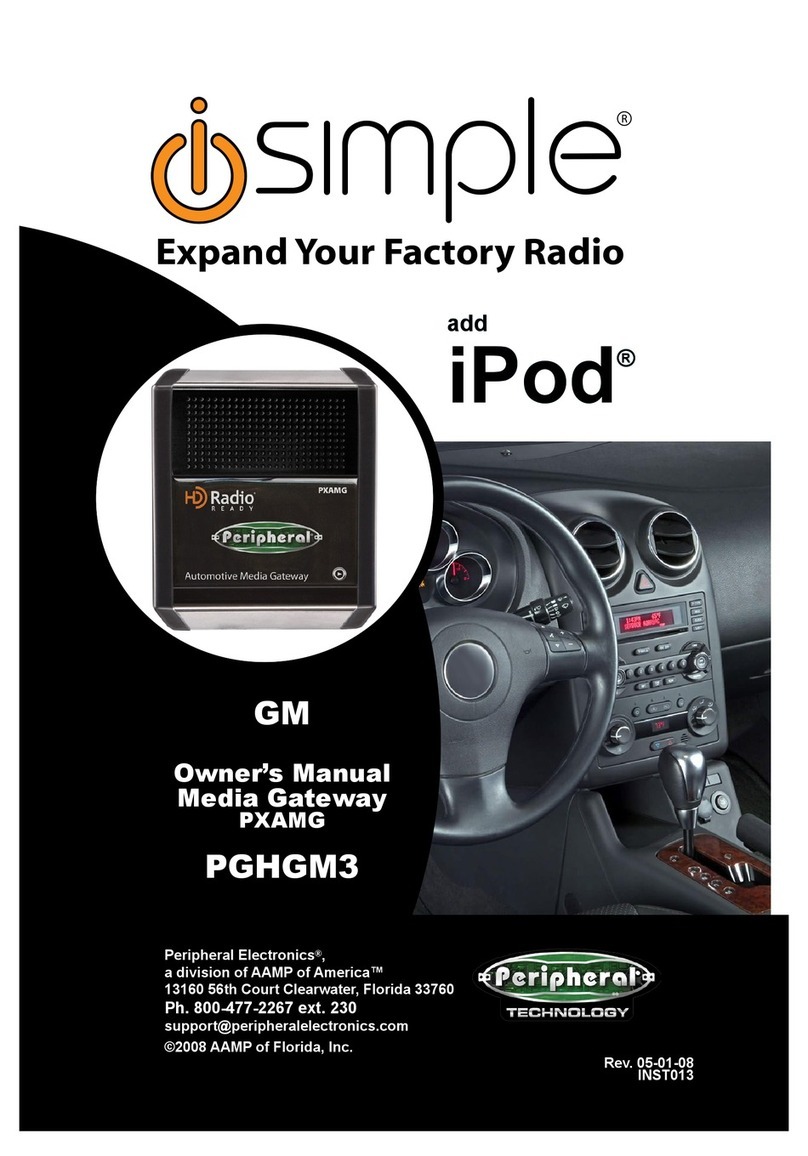
Peripheral Electronics
Peripheral Electronics SIMPLE PGHGM3 owner's manual
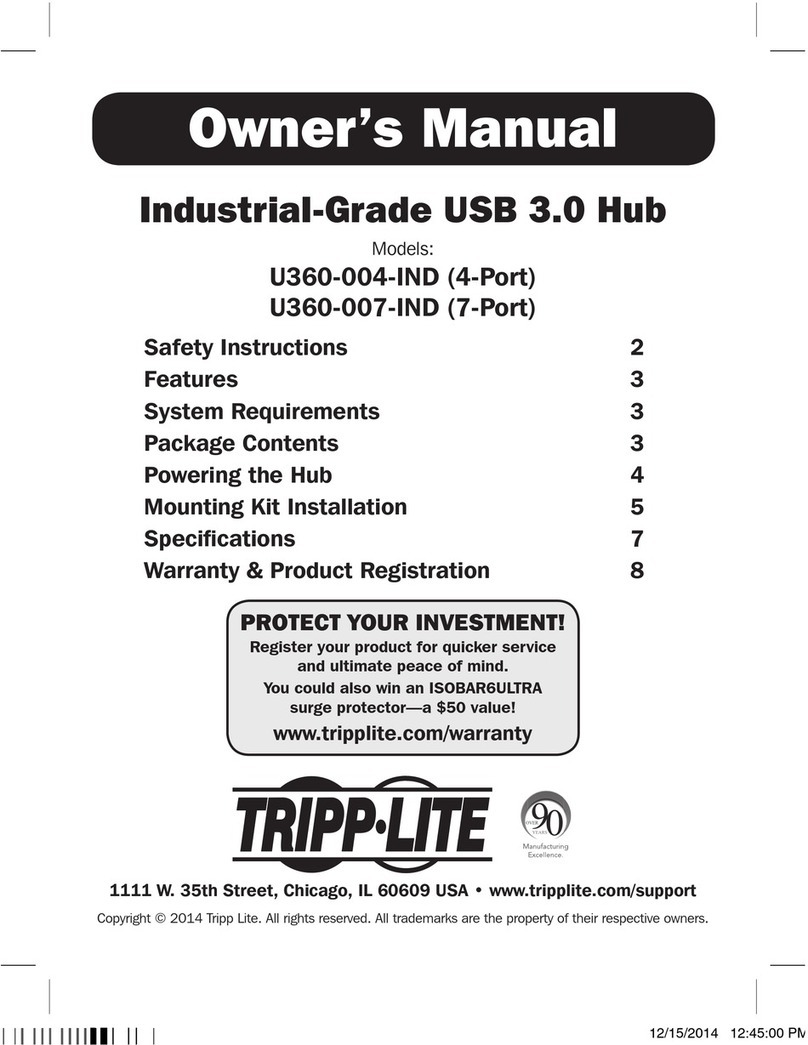
Tripp Lite
Tripp Lite U360-004-IND owner's manual

Planet
Planet VGW 10 Series user manual

ICP DAS USA
ICP DAS USA I-7242D user manual