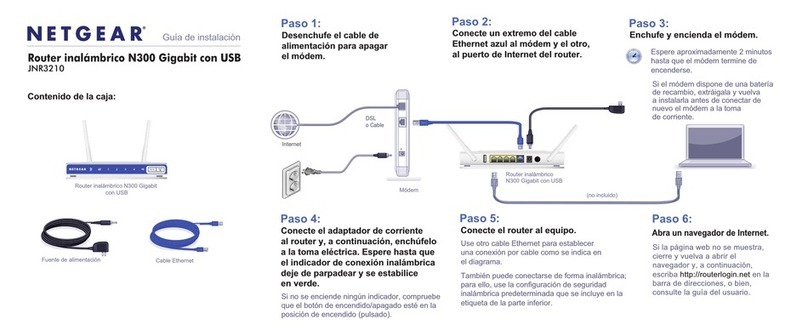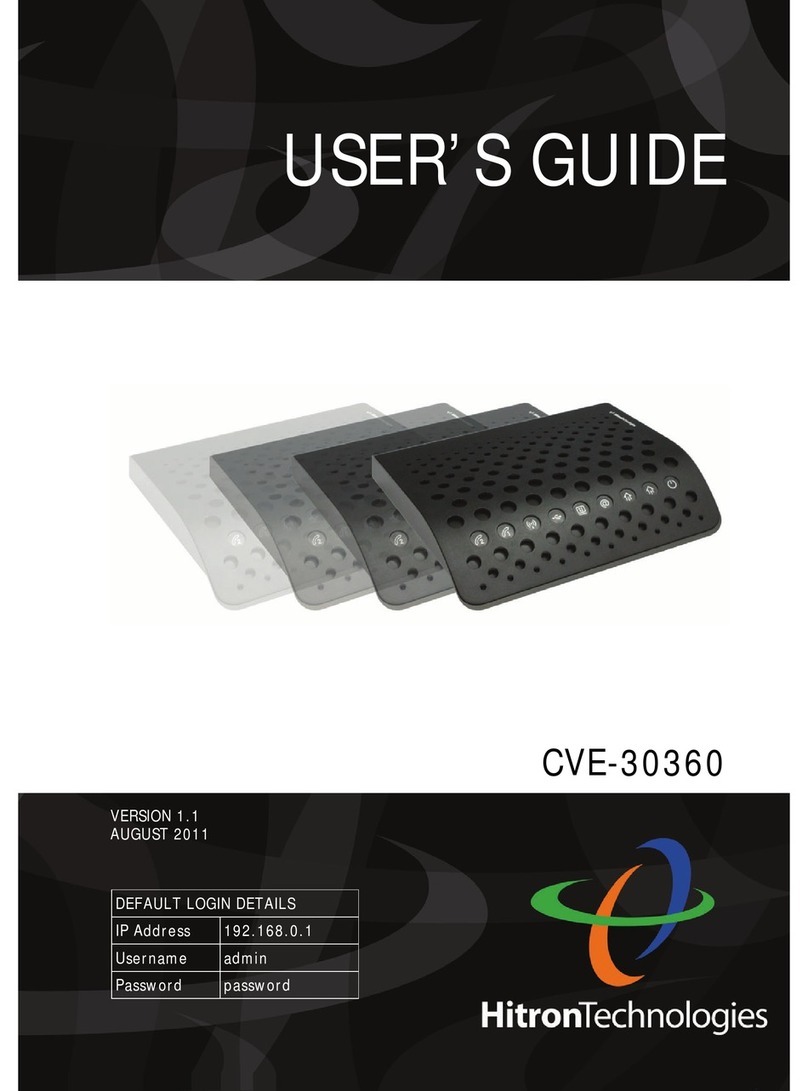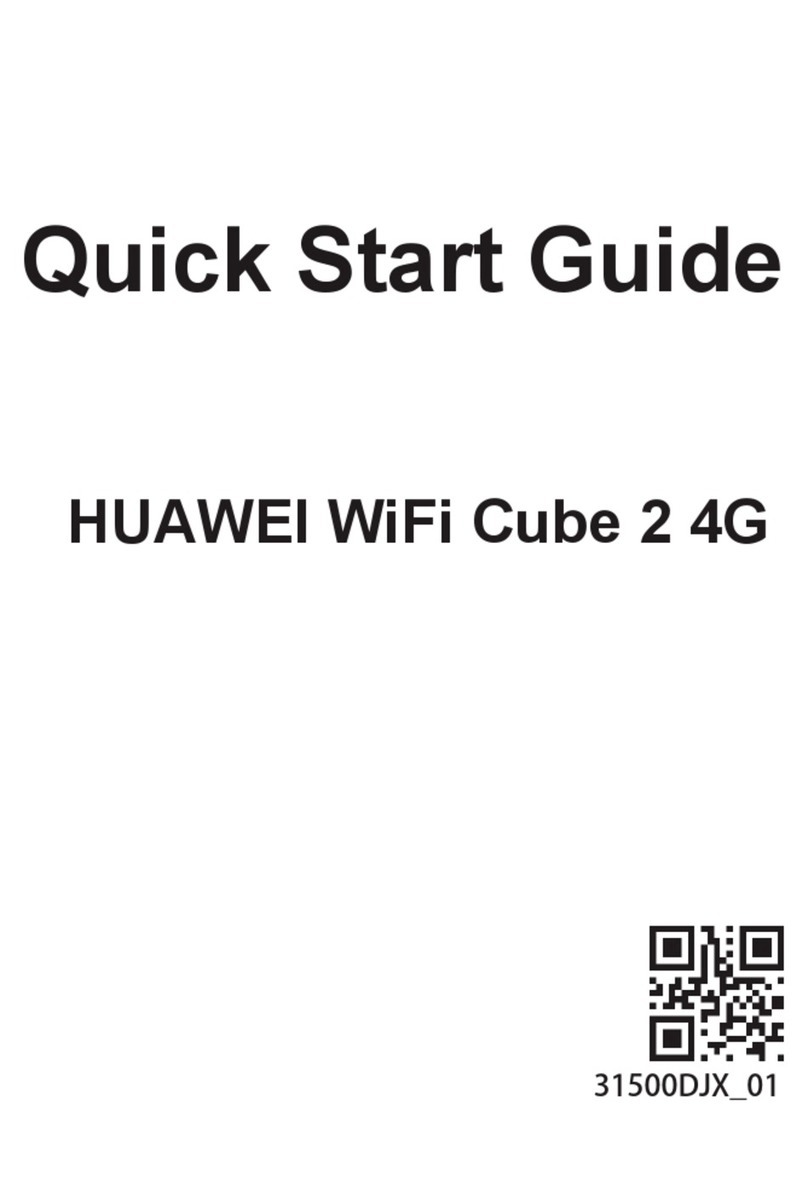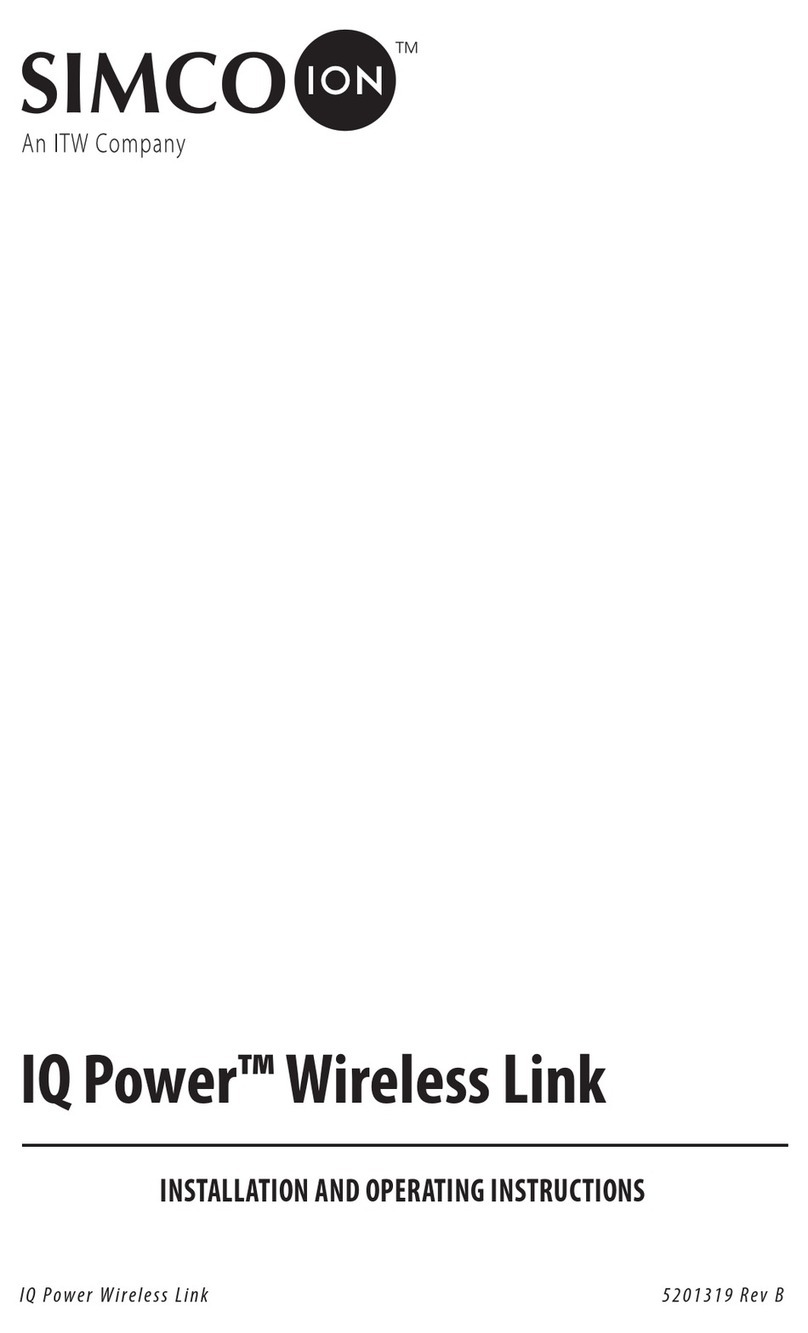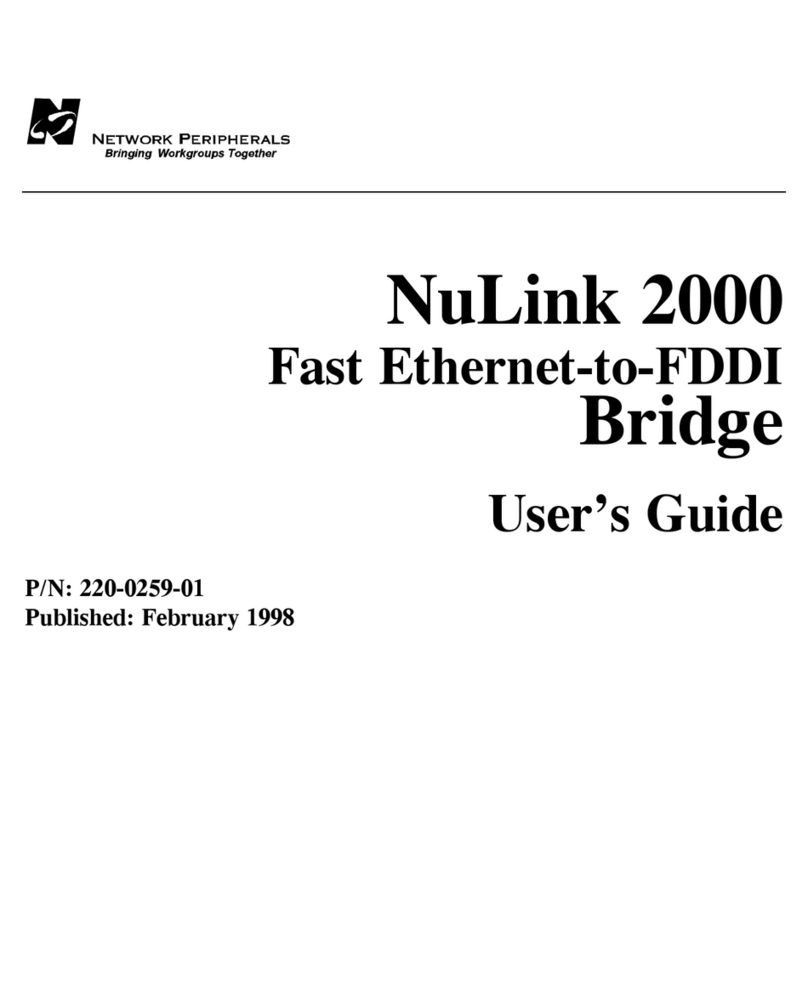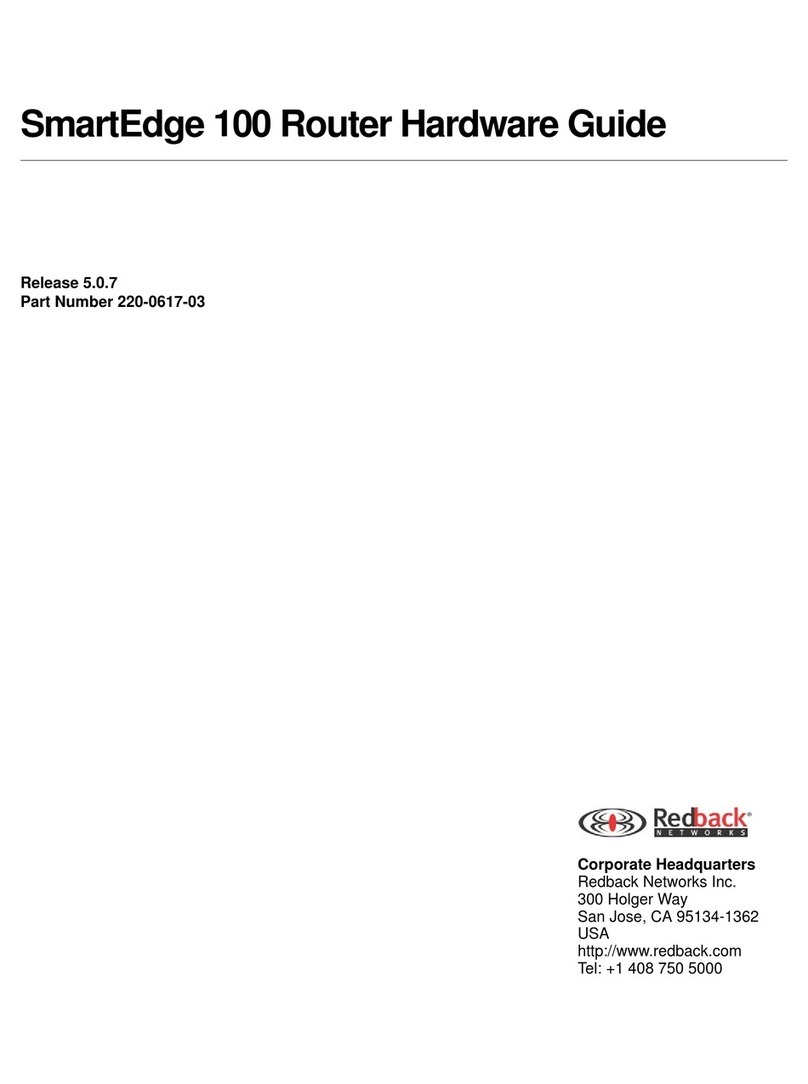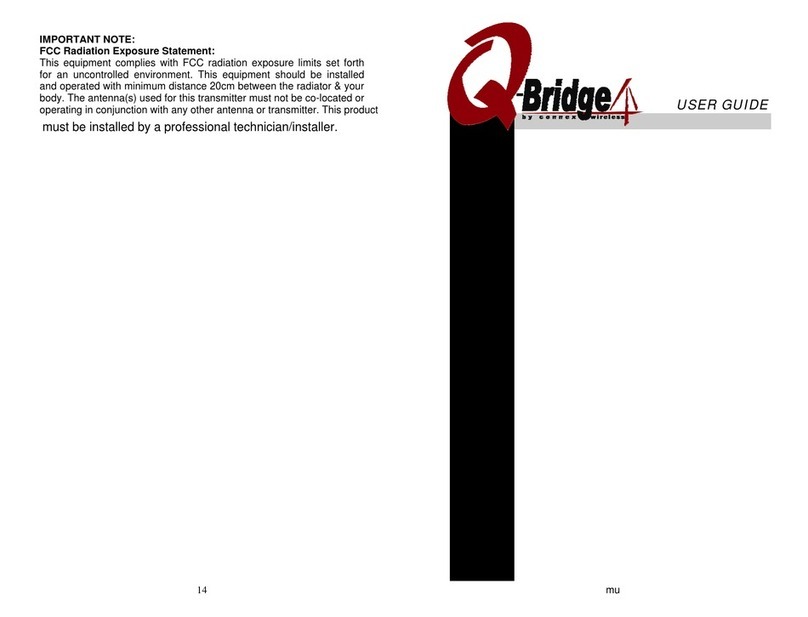Fleur Telecom 589 User manual

Fleur Fibre Broadband

2
Contents
What next? 3
How to set up your router 4
How to connect your devices 7
Having trouble connecting? 9
That’s it! 10
What is in your pack?
Grey & yellow
ethernet cables Power supply 2 lters
Your bre
router
In your pack you should nd all the below items.

3
What next?
Your bre start date
It is important that you do not plug in this router before the go live date,
otherwise you will not be able to connect to our network. Also, your internet
connection with your current provider (if you have one) will stop working as
soon as you unplug their equipment. Don’t worry if you do unplug it though,
your previous broadband connection will be re-instated when you plug in their
router again.
Installation
The way in which your router should be connected will depend on what type of socket
you have. You are likely to have either of the following sockets:
This type of master socket is pre-ltered
and will have 2 ports visible. If you have
this type of socket, please follow Setup
1 on page 4.
This type of master socket requires additional
lters which are supplied in this pack. If you
have this type of socket please follow Setup
2 on page 5.

4
How to set up your router
1. Connect the power supply to the power socket on your router and into
an electrical mains socket.
2. Connect the grey cable into the DSL port on the router and into the TOP
port on the BT socket.
3. Connect devices directly into your router using the yellow cable. Plug
one end into one of the yellow sockets on your router and the other into
the network port of your device.
4. Press the power button on the back of your router. The router lights will
icker briey while the broadband is activating.
1
4
32
Setup 1
Filters are not
required for
this setup

5
How to set up your router
1
4
3
1. Connect the power supply to the power socket on your router and into
an electrical mains socket.
2. Connect the grey cable into the grey DSL port on the router, plugging the
other end into the modem port of the lter. Then, plug the lter into your
phone socket and your home phone into the phone port of the lter.
3. Connect devices directly into your router using the yellow cable. Plug
one end into one of the yellow sockets on your router and the other into
the network port of your device. Or, to connect your devices wirelessly,
simply follow the instructions on page 7.
4. Press the power button on the back of your router. The router lights will
icker briey.
2
Setup 2

6
How to set up your router
Let’s have a 10 minute break while your broadband is activating. After this,
the router status light on the top of the router will be green, and the internet is
ready to use.
From this point onwards you should keep your router switched on.
Switching off your router will affect the broadband performance.
If the router status light remains red after 10 minutes then there is a potential
connection issue that the Fleur broadband support team can help you with.
Just give them a call on 0333 320 4020 for assistance.
Want to get the most from your broadband?
Please visit the FAQs section of our website. Under the Broadband tab, you can
nd our useful guide called ‘How to Get the Most from your Broadband’.
It provides an explanation for multiple factors which can affect broadband
speeds, such as: multiple users; range; location and interference; plus the
devices which can improve coverage in the house, and wireless security.

7
How to connect your devices
To connect your devices via Wi-Fi
To connect your internet-enabled devices such as smartphones, laptops,
tablets, smart TVs and games consoles to the Wi-Fi network, please follow the
steps below:
1. Make a note of your network name and wireless key. These can be found
on the sticker on the bottom of your router, and on a plastic card which
came in the box along with your router.
2. Search for the network name on your device.
3. Once you have found the right network and selected it, you will be
prompted for a password or security key – this is your wireless key.
4. Enter your wireless key and you should be connected to your home Wi-Fi
network.
Alternatively, if you have a QR reader on your device, you can use the two QR
codes on the plastic card to connect.
• The QR code on the left should be used if you are using your device
farther away from the router. The 2.4GHz signal has a greater signal reach,
but the connection will be slightly slower. Older devices are more likely to
use the 2.4GHz service.
• The QR code on the right should be used if you are using your device
closer to the router. The 5GHz signal has less signal reach, but the
connection will be faster. Newer devices may be compatible with the 5GHz
service.
If you are not sure how to connect your devices to the Wi-Fi connection,
please consult the user manual for your device or operating system (e.g.
Windows, Mac).

8
How to connect your devices
To use WPS
Alternatively, if you have a WPS (Wi-Fi Protected Setup) enabled device and
would like to connect to Wi-Fi using WPS, please follow the steps below:
1. Use the Settings option of your device to enable WPS.
2. Press the WPS button on the left-hand side of the router.
3. Wait until the WPS light on the top of the router is green.
4. Your device will connect automatically to the router.

9
Having trouble connecting?
Can’t seem to connect? Follow our quick checklist below to try and x your
problem.
If you have previously connected your devices using the yellow Ethernet
cable and now want to connect wirelessly, please ensure that you
unplug the cable from the router before you switch to Wi-Fi.
The wireless key (password) is case sensitive, so please ensure that you
enter it exactly as it is shown on the bottom of your router.
If you are struggling to connect your devices to your Wi-Fi network,
please make sure that Wi-Fi connectivity is activated on your device.
You will nd this in your settings or by pressing a particular key on your
computer.
Still having problems? Call us today on
0333 320 4020
8am-8pm Monday-Friday & 10am-6pm Saturday and Sunday

10
That’s it...!
Take control of your broadband service
Our online account management portal - My Account - provides you with full
access to make those all-important changes quickly and in your own time.
View and download itemised bills
Enhance your Fleur package by adding new services
Make changes to your payment details
Alter your account settings
Now that you are successfully connected to the internet you can start enjoying
all the perks of unlimited broadband from Fleur!
Keeping your family protected
Fleur Security Suite is our way of making sure that you and your family can
enjoy the internet safely and condently.
Recognised by UK BSi Kite Mark for Online Child Safety
Block inappropriate websites
Monitor usage of your family members
Set time limits per activity, to control access during certain times of the
day
Includes an industry-leading virus protection package, Symantec End-
point Protection, to proactively identify les that are at risk and stop
threats without slowing you down.
Fleur Security Suite is included in all our 12-month broadband contracts.
Your log-in details can be found within the Installation Instructions in your
router box.
Log in to your My Account today by visiting:
myaccount.eurtelecom.co.uk
www.eurtelecom.co.uk
0333 320 4020
Table of contents