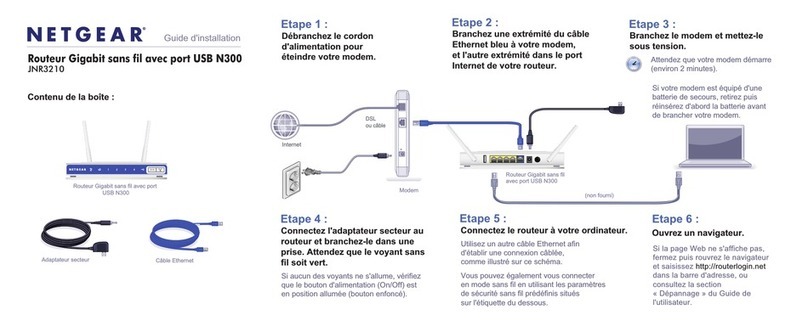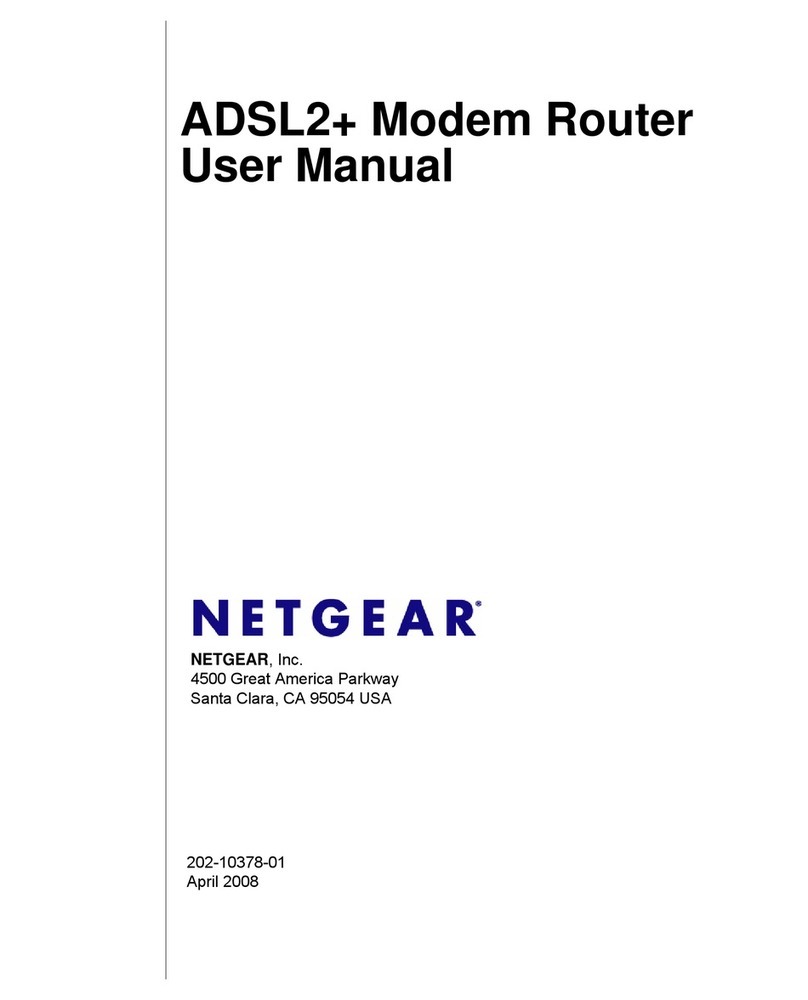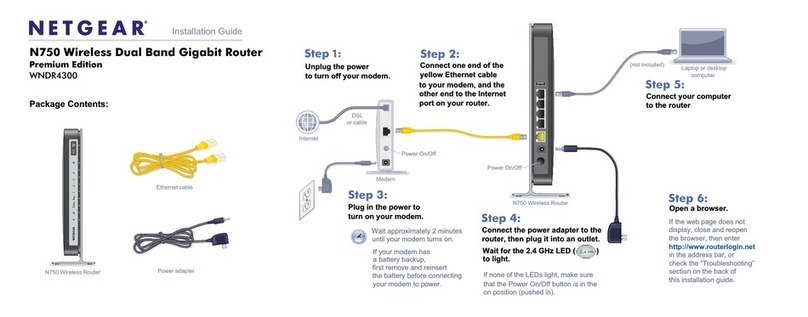NETGEAR TA612V User manual
Other NETGEAR Network Router manuals

NETGEAR
NETGEAR XE102 - Wall-Plugged EN Bridge User manual
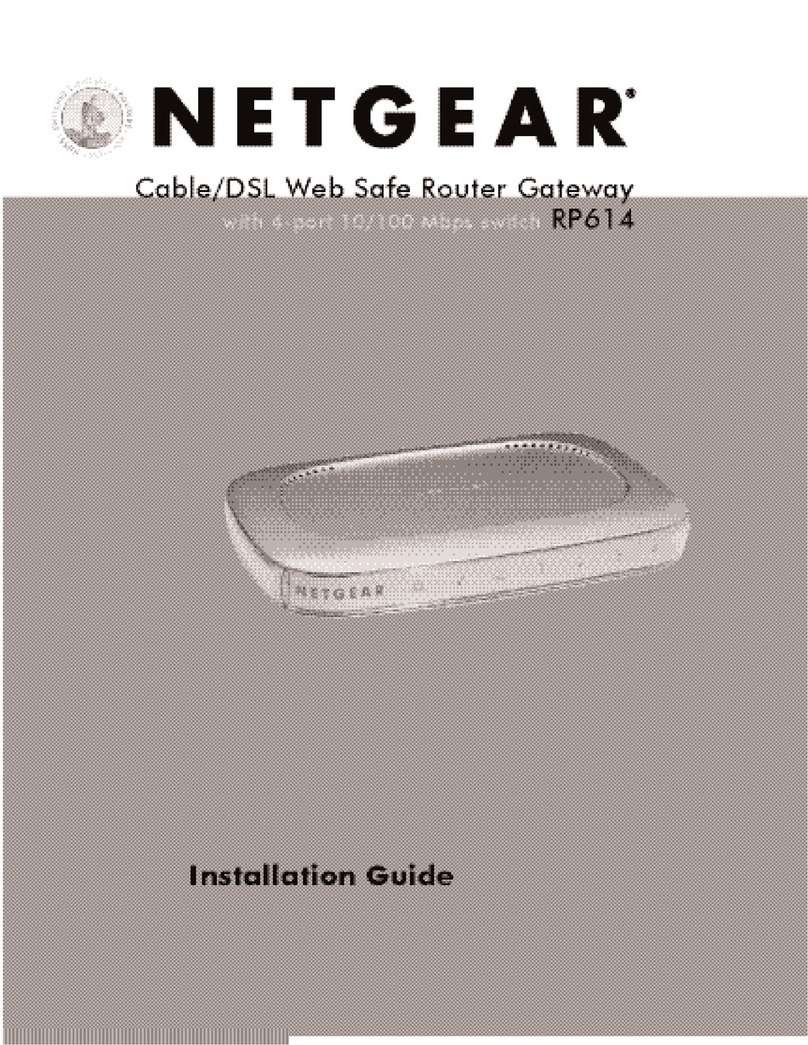
NETGEAR
NETGEAR RP614 - Web Safe Router User manual

NETGEAR
NETGEAR Nighthawk AXE1000 User manual
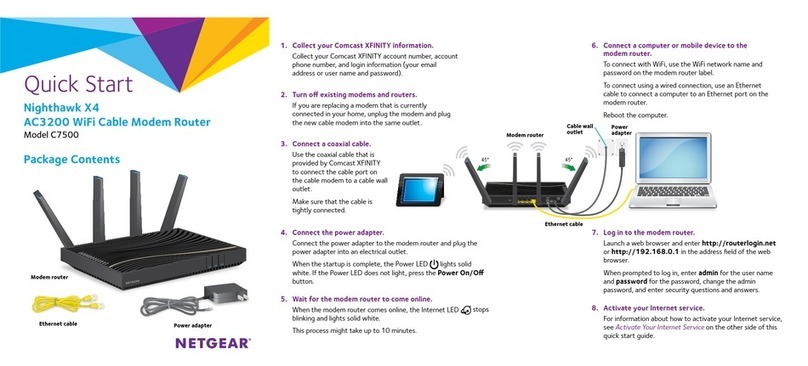
NETGEAR
NETGEAR Nighthawk X4 Troubleshooting guide
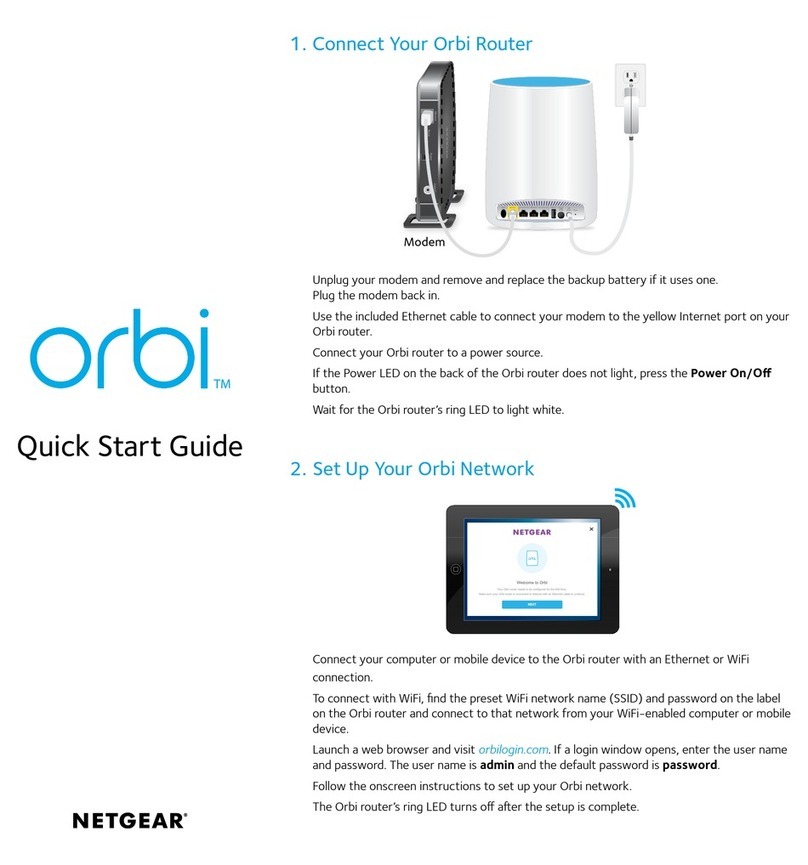
NETGEAR
NETGEAR Orbi RBR50 Operator's manual
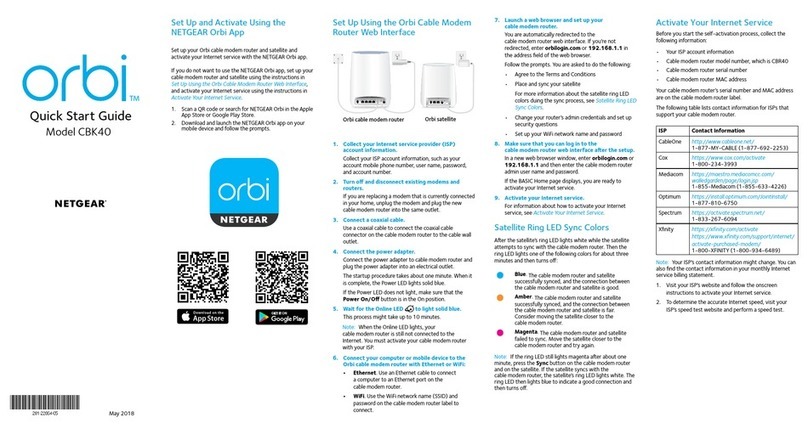
NETGEAR
NETGEAR orbi CBK40 User manual
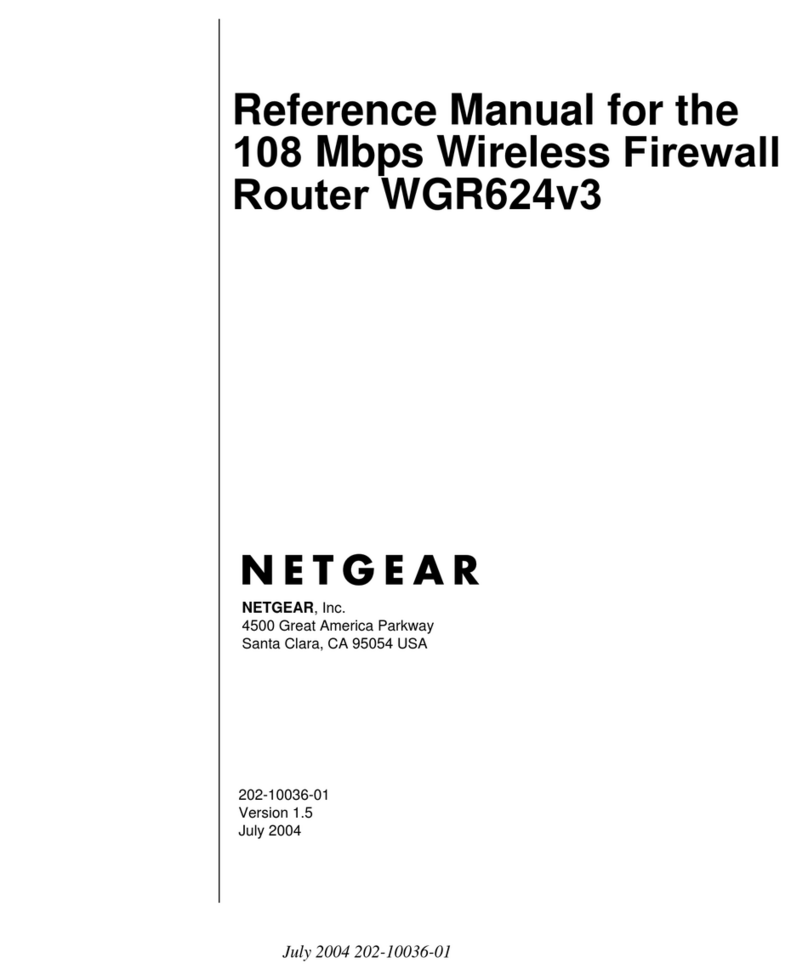
NETGEAR
NETGEAR WGR624v3 User manual
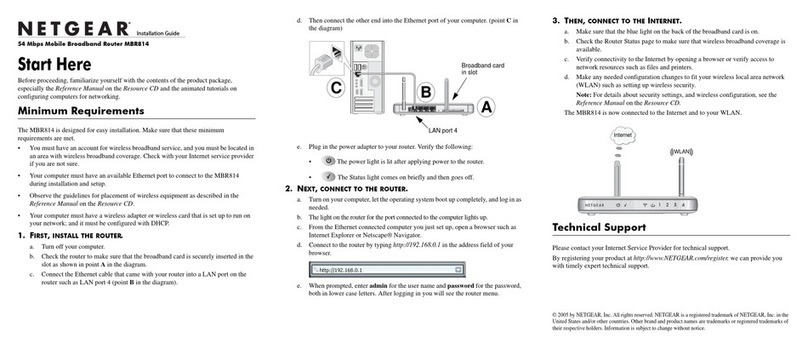
NETGEAR
NETGEAR MBR814 User manual

NETGEAR
NETGEAR R6400v2 User manual
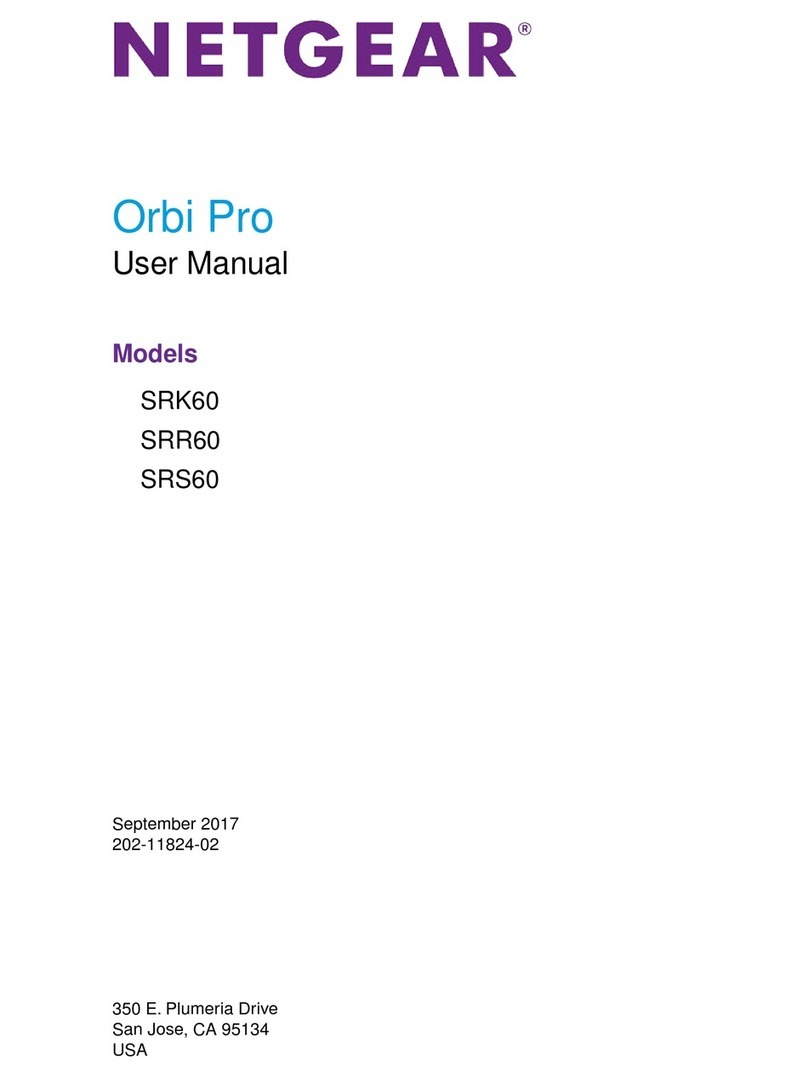
NETGEAR
NETGEAR Orbi Pro SRK60 User manual
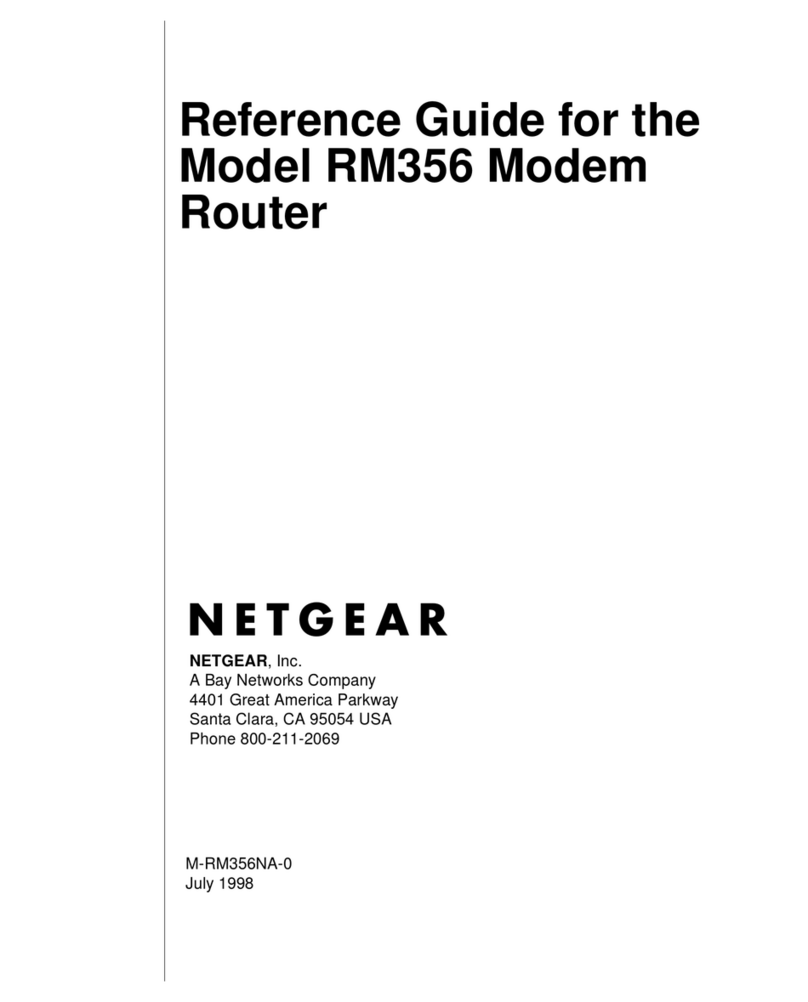
NETGEAR
NETGEAR RM356 - Router - EN User manual

NETGEAR
NETGEAR Orbi RBW30 User manual

NETGEAR
NETGEAR RP114 User manual
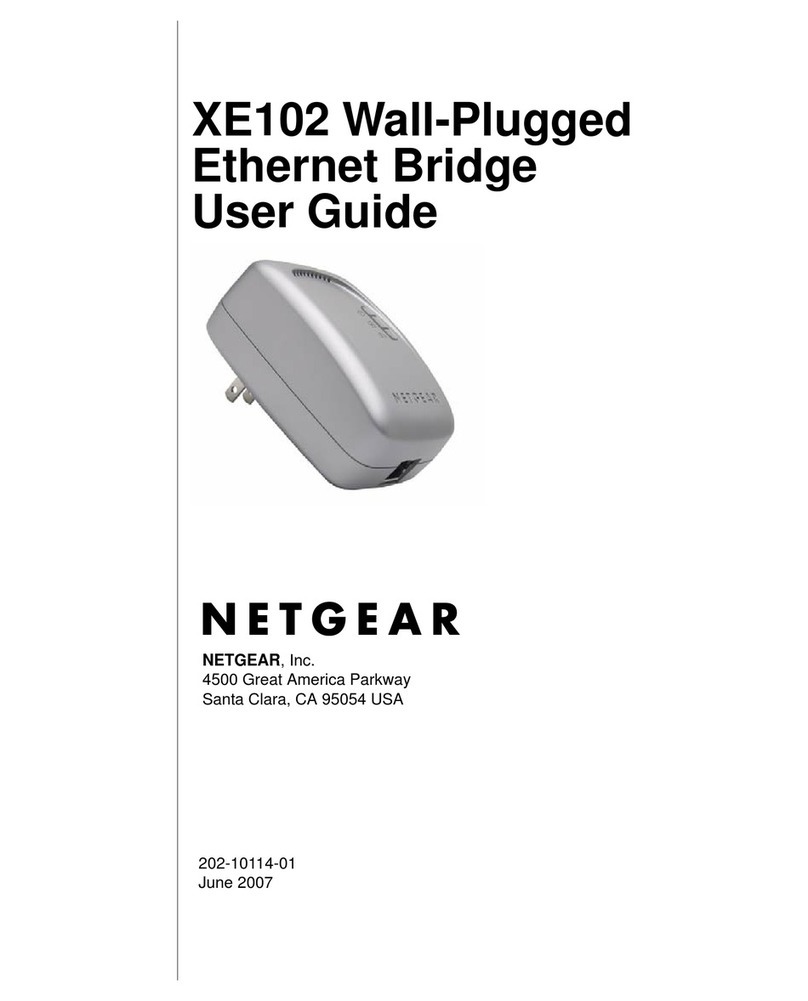
NETGEAR
NETGEAR XE102 - Wall-Plugged EN Bridge User manual

NETGEAR
NETGEAR RAX45 User manual
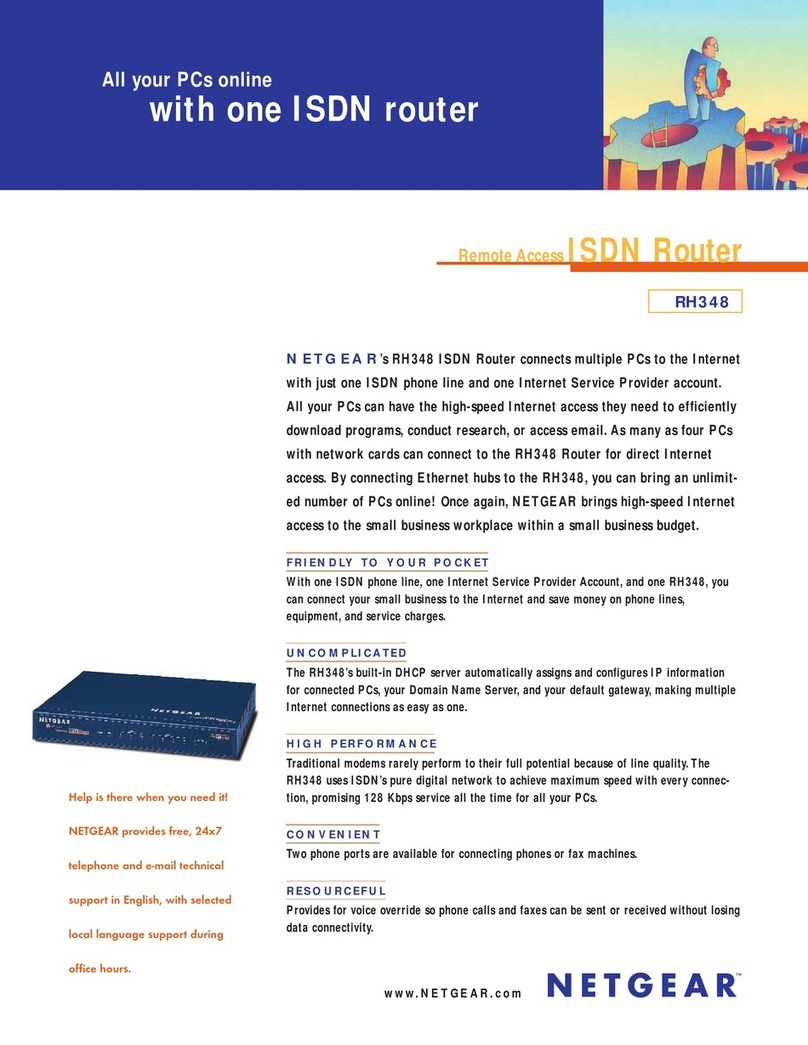
NETGEAR
NETGEAR RH348 User manual

NETGEAR
NETGEAR Nighthawk AD7200 User manual

NETGEAR
NETGEAR D6400 User manual

NETGEAR
NETGEAR RangeMax WNR834B User manual
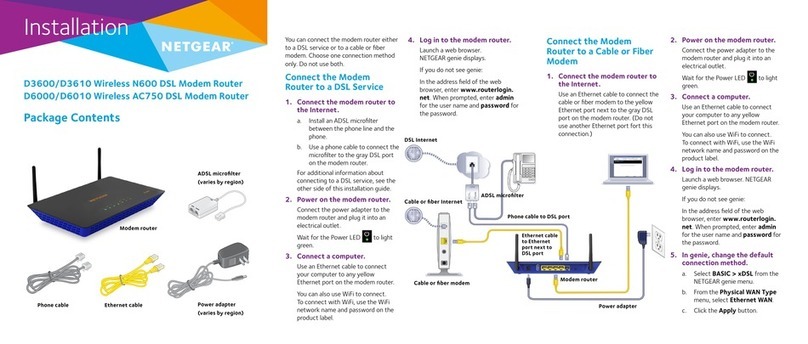
NETGEAR
NETGEAR D3600 User manual