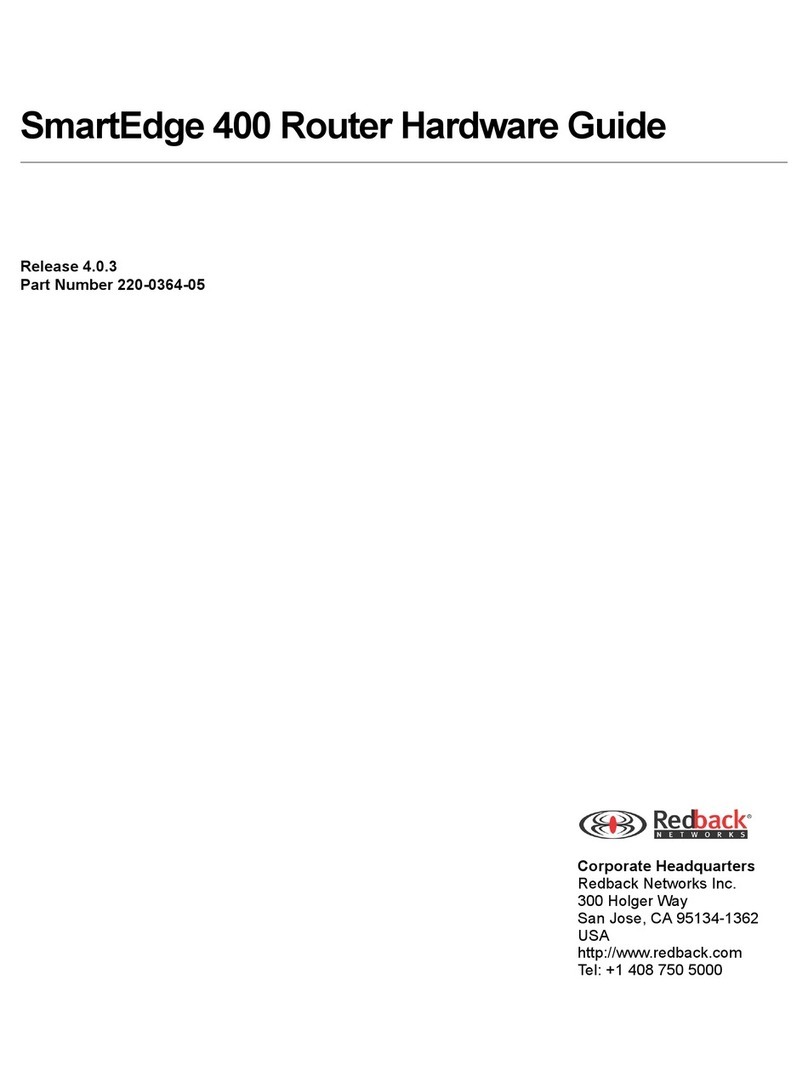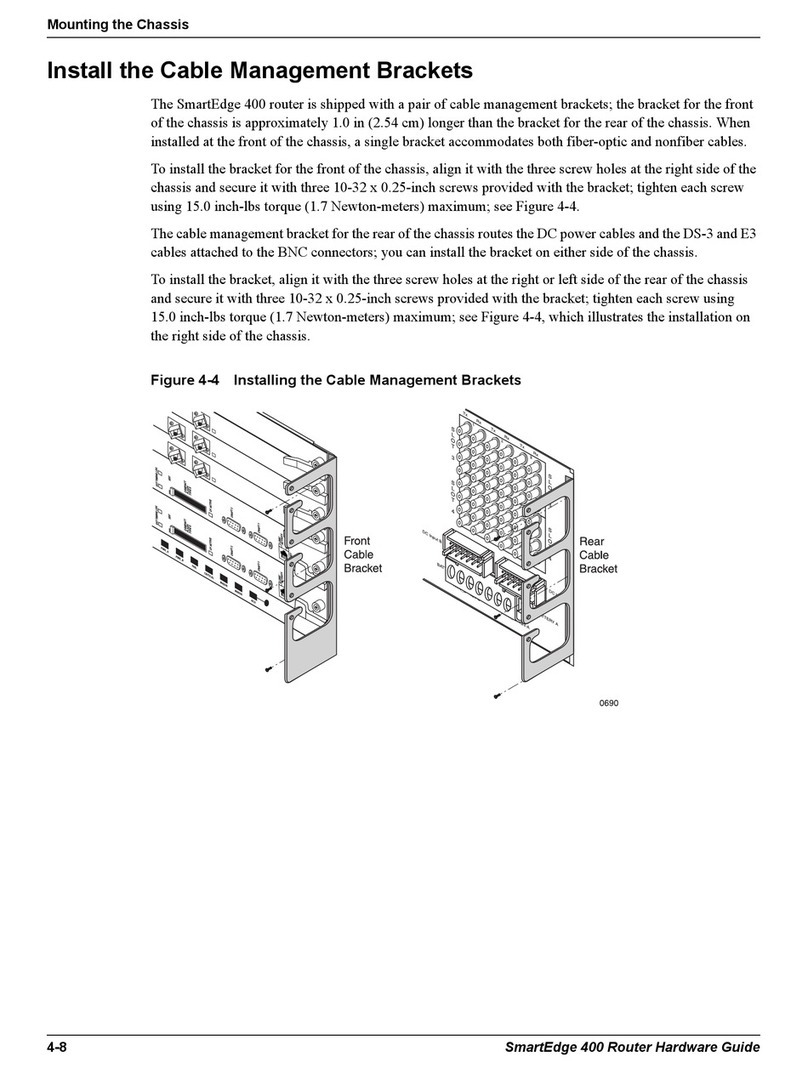© 1998–2006, Redback Networks Inc. All rights reserved.
Redback and SmartEdge are trademarks registered at the U.S. Patent & Trademark Office and in other countries. AOS, NetOp, SMS, and User Intelligent Networks are
trademarks or service marks of Redback Networks Inc. All other products or services mentioned are the trademarks, service marks, registered trademarks or registered service
marks of their respective owners. All rights in copyright are reserved to the copyright owner. Company and product names are trademarks or registered trademarks of their
respective owners. Neither the name of any third party software developer nor the names of its contributors may be used to endorse or promote products derived from this
software without specific prior written permission of such third party.
Rights and Restrictions
All statements, specifications, recommendations, and technical information contained are current or planned as of the date of publication of this document. They are reliable as of
the time of this writing and are presented without warranty of any kind, expressed or implied. In an effort to continuously improve the product and add features, Redback
Networks Inc. ("Redback") reserves the right to change any specifications contained in this document without prior notice of any kind.
Redback shall not be liable for technical or editorial errors or omissions which may occur in this document. Redback shall not be liable for any indirect, special, incidental or
consequential damages resulting from the furnishing, performance, or use of this document.
Third Party Software
The following third party software may be included with this Software and is subject to the following terms and conditions:
The OpenLDAP Version 2.0.1 © 1999 The OpenLDAP Foundation; OpenSymphony Software License, Version 1.1 2001-2004 © The OpenSymphony Group; DbVisualizer 4.3
@ 2005 Minq Software; libpng library © 1995-2004; FreeType library © 1996-2000; NuSOAP Web Services Toolkit for PHP © 2002 NuSphere Corporation; The PHP License,
versions 2.02 and 3.0 © 1999 - 2002 The PHP Group; The OpenSSL toolkit Copyright © 1998-2003 The OpenSSL Project; Apache HTTP © 2000 The Apache Software
Foundation; Java © 2003 Sun Microsystems, Inc.; ISC Dhcpd 3.0pl2 © 1995, 1996, 1997, 1998, 1999 Internet Software Consortium - DHCP; IpFilter © 2003 Darren Reed; Perl
Kit © 1989-1999 Larry Wall; SNMP Monolithic Agent © 2002 SNMP Research International, Inc.; VxWorks © 1984-2000, Wind River Systems, Inc.; Point-to-Point Protocol
(PPP) © 1989, Carnegie-Mellon University; Dynamic Host Configuration Protocol (DHCP) © 1997, 1998 The Internet Software Consortium; portions of the Redback
SmartEdge Operating System use cryptographic software written by Eric Young (eay@cryptsoft.com); Redback adaptation and implementation of the UDP and TCP protocols
developed by the University of California, Berkeley (UCB) as part of UCB’s public domain version of the UNIX operating system. © 1982, 1986, 1988, 1990, 1993, 1995 The
Regents of the University of California. All advertising materials mentioning features or use of this Software must display the following acknowledgment: “This product includes
software developed by the University of California, Berkeley and its contributors.”
This Software includes software developed by Sun Microsystems, Inc., Internet Software Consortium, Larry Wall, the Apache Software Foundation (http://www.apache.org/) and
their contributors. Such software is provided “AS IS,” without a warranty of any kind. ALL EXPRESS OR IMPLIED CONDITIONS, REPRESENTATIONS AND
WARRANTIES, INCLUDING ANY IMPLIED WARRANTY OF MERCHANTABILITY, FITNESS FOR A PARTICULAR PURPOSE OR NON-INFRINGEMENT, ARE
HEREBY EXCLUDED. LICENSORS AND ITS CONTRIBUTORS SHALL NOT BE LIABLE FOR ANY DAMAGES SUFFERED BY LICENSEE AS A RESULT OF
USING, MODIFYING OR DISTRIBUTING THIS SOFTWARE OR ITS DERIVATIVES. IN NO EVENT WILL LICENSOR OR ITS CONTRIBUTORS BE LIABLE FOR
ANY LOST REVENUE, PROFIT OR DATA, OR FOR DIRECT, INDIRECT, SPECIAL, CONSEQUENTIAL, INCIDENTAL OR PUNITIVE DAMAGES, HOWEVER
CAUSED AND REGARDLESS OF THE THEORY OF LIABILITY, ARISING OUT OF THE USE OF OR INABILITY TO USE THIS SOFTWARE, EVEN IF THE
LICENSOR HAS BEEN ADVISED OF THE POSSIBILITY OF SUCH DAMAGES. This software consists of voluntary contributions made by many individuals on behalf of
the Apache Software Foundation. For more information on the Apache Software Foundation, please see http://www.apache.org/. Portions of this software are based upon public
domain software originally written at the National Center for Supercomputing Applications, University of Illinois, Urbana-Champaign. The portions of this Software developed
by Larry Wall may be distributed and are subject to the GNU General Public License as published by the Free Software Foundation.
FCC Notice
The following information is for FCC compliance of Class A devices: This equipment has been tested and found to comply with the limits for a Class A digital device, pursuant
to part 15 of the FCC rules. These limits are designed to provide reasonable protection against harmful interference when the equipment is operated in a commercial environment.
This equipment generates, uses, and can radiate radio-frequency energy and, if not installed and used in accordance with the instruction manual, may cause harmful interference
to radio communications. Operation of this equipment in a residential area is likely to cause harmful interference, in which case users will be required to correct the interference
at their own expense.
1. MODIFICATIONS
The FCC requires the user to be notified that any changes or modifications made to this device that are not expressly approved by Redback could void the user’s authority to
operate the equipment.
2. CABLES
Connection to this device must be made with shielded cables with metallic RFI/EMI connector hoods to maintain compliance with FCC Rules and Regulations. (This statement
only applies to copper cables, Ethernet, DS-3, E1, T1, and so forth. It does not apply to fiber cables.)
3. POWER CORD SET REQUIREMENTS
The power cord set used with the System must meet the requirements of the country, whether it is 100-120 or 220-264 VAC. For the U.S. and Canada, the cord set must be UL
Listed and CSA Certified and suitable for the input current of the system.
For DC-powered systems, the installation instructions need to be followed.