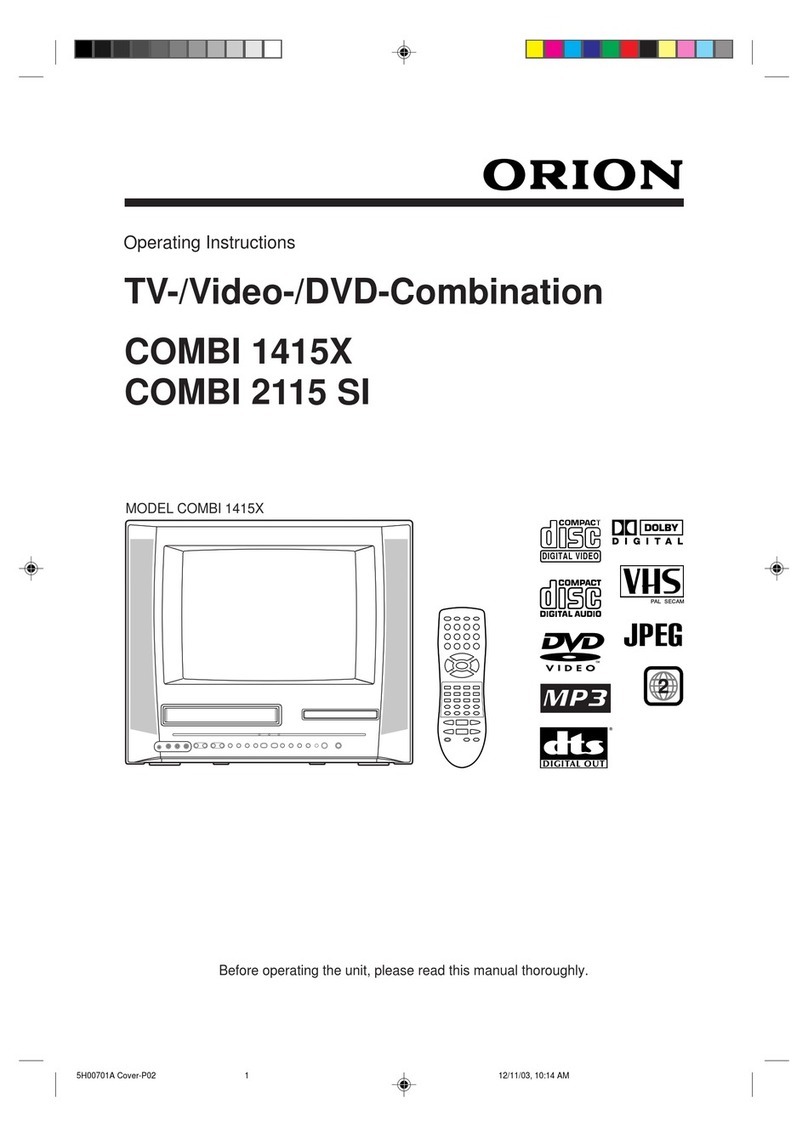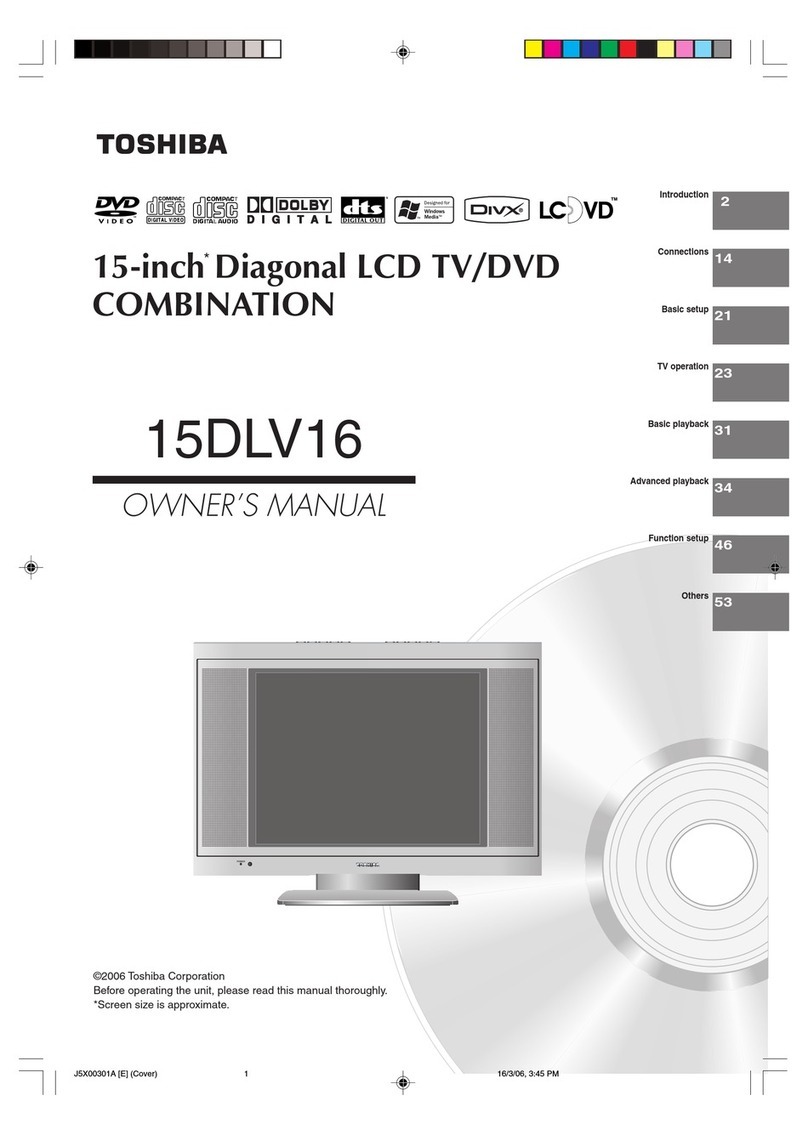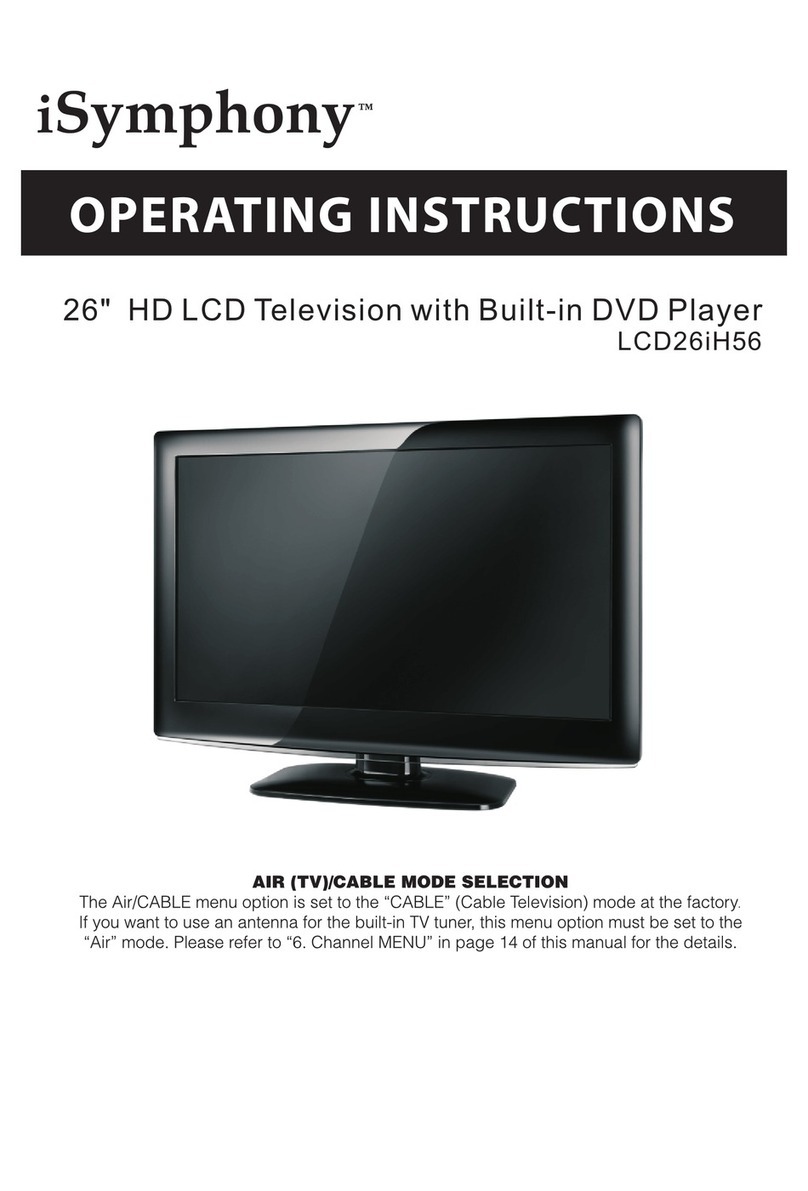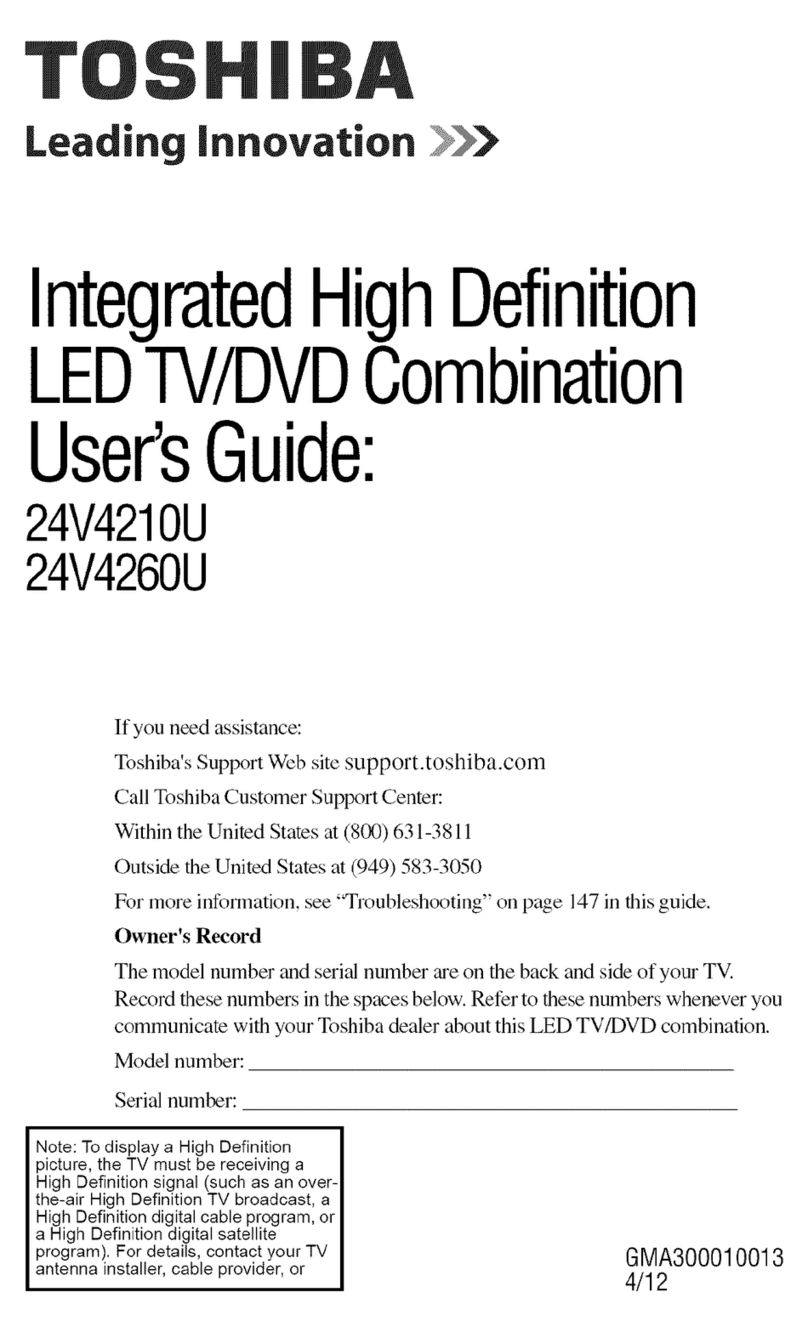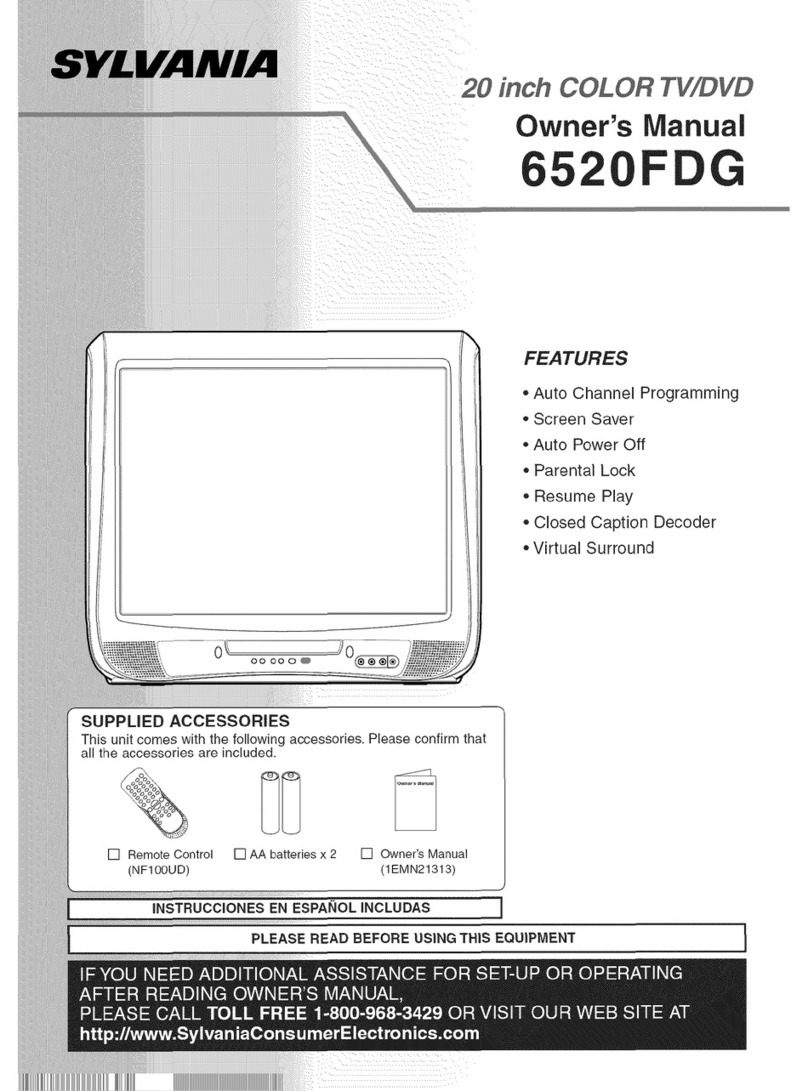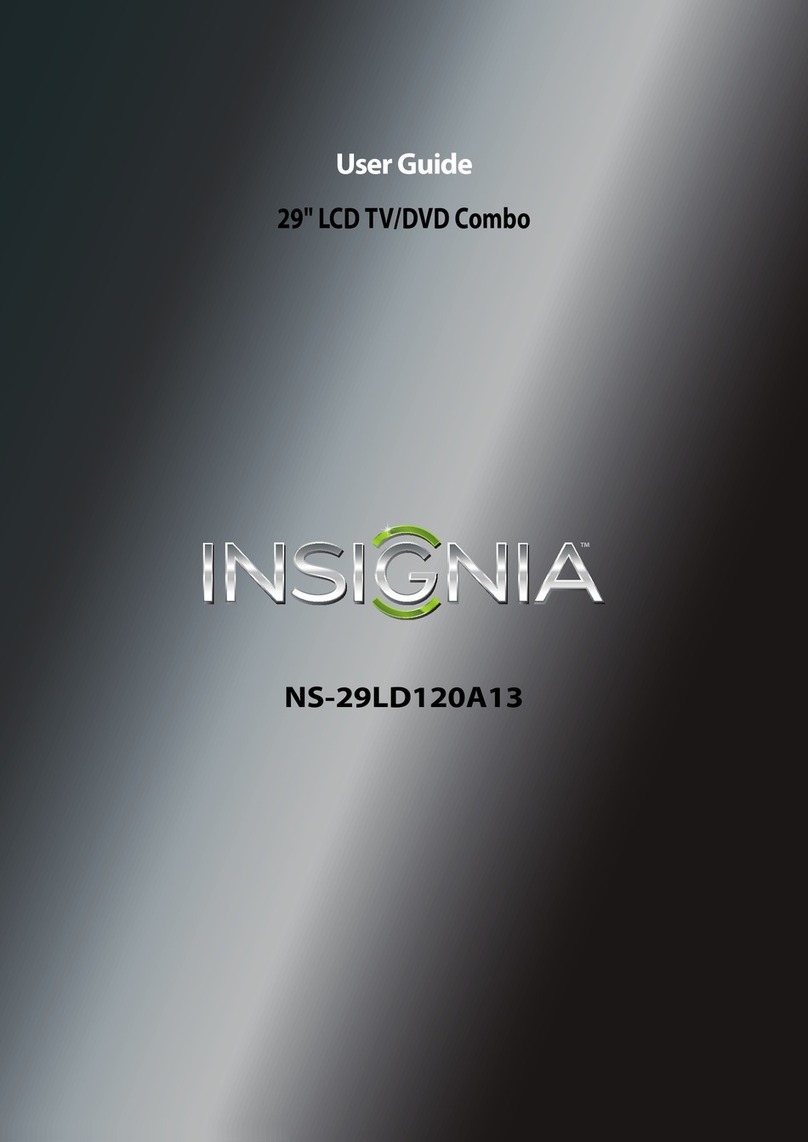Flex LD-185DCH User manual

MANUAL
LD-185DCH HD COMBI TV, DVD and DVB-T
LD-216DCH HD COMBI TV, DVD and DVB-T
Please read this manual carefully
before operating your TV.
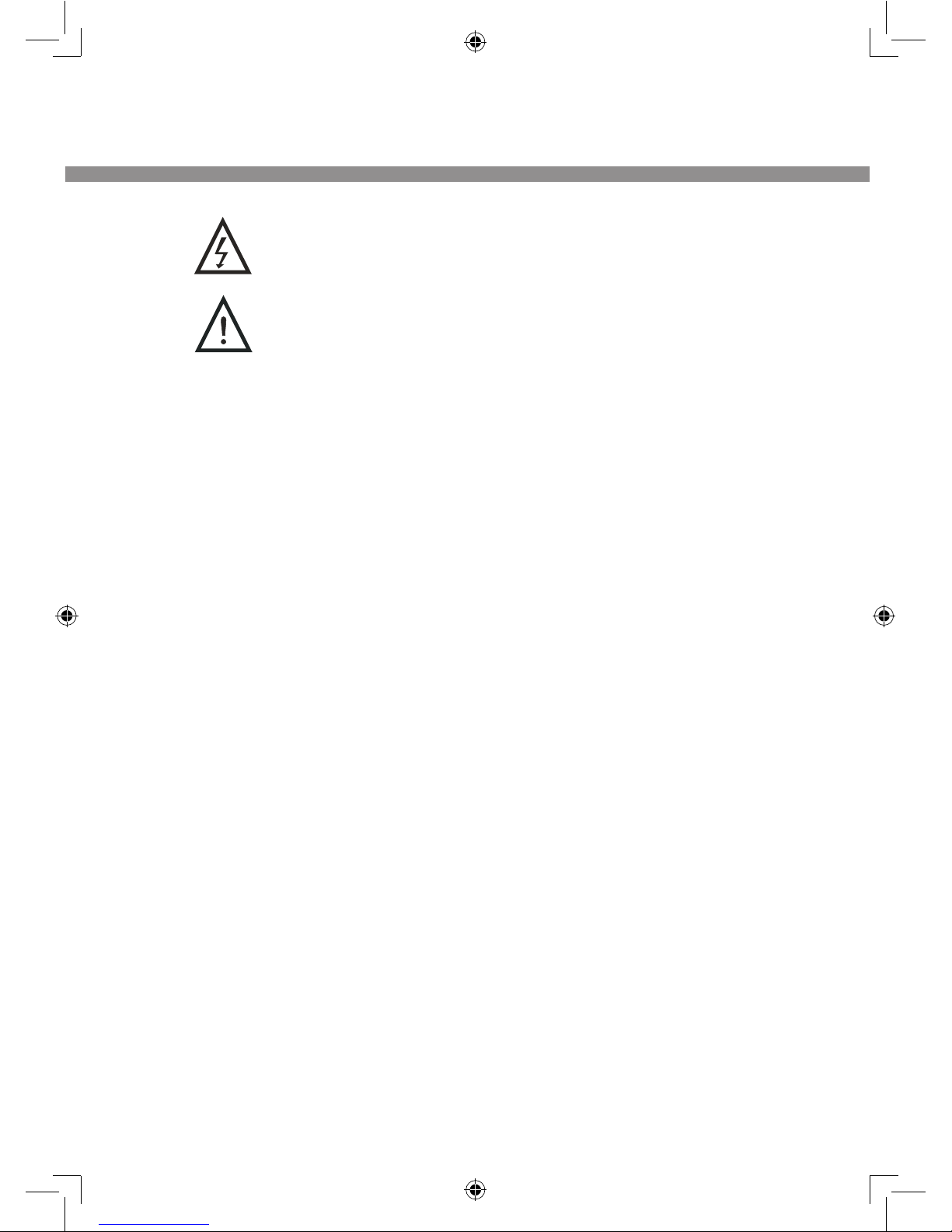
IMPORTANT SAFETY INSTRUCTIONS
This symbol indicates “dangerous voltage” inside the
product that presents a risk of electric shock or personal
injury.
This symbol indicates important instructions
accompanying the product.
Please read this manual carefully before using this product.
Before connecting the AC power cord to the DC adapter outlet, make sure
the voltage designation of the LCD TV corresponds to the local electrical
supply. If you are unsure of your power supply, ask your local power
company.
Never insert anything metallic into the cabinet openings of the liquid crystal
display LCD TV/monitor; otherwise it may create the danger of electric
shock.
To avoid electric shock, never touch the inside of the LCD TV/monitor and
adapter. Only a qualified technician should open the case of the LCD TV/
monitor/adapter.
Never use your LCD TV/monitor/adapter if the power cord has been
damaged. Do not allow anything to rest on the power cord, and keep the
cord away from place where people can trip over it.
Be sure to hold the plug, not the cord, when disconnecting the adapter from
an electric socket.
Openings in the LCD TV/monitor/adapter cabinet are provided for ventilation.
To prevent overheating, these openings should not be blocked or covered.
Also, avoid using the LCD TV/monitor on a bed, sofa, rug, or other soft
surface. Doing so may block the ventilation openings in the bottom of the
cabinet. If you put the LCD TV/monitor in a bookcase or some other enclosed
space, be sure to provide adequate ventilation.
Do not expose the LCD TV/monitor to extreme temperature conditions or to
extreme humidity conditions.
The apparatus shall not be exposed to dripping or splashing and that no
objects filled with liquids, such as vases, shall be placed on the apparatus.
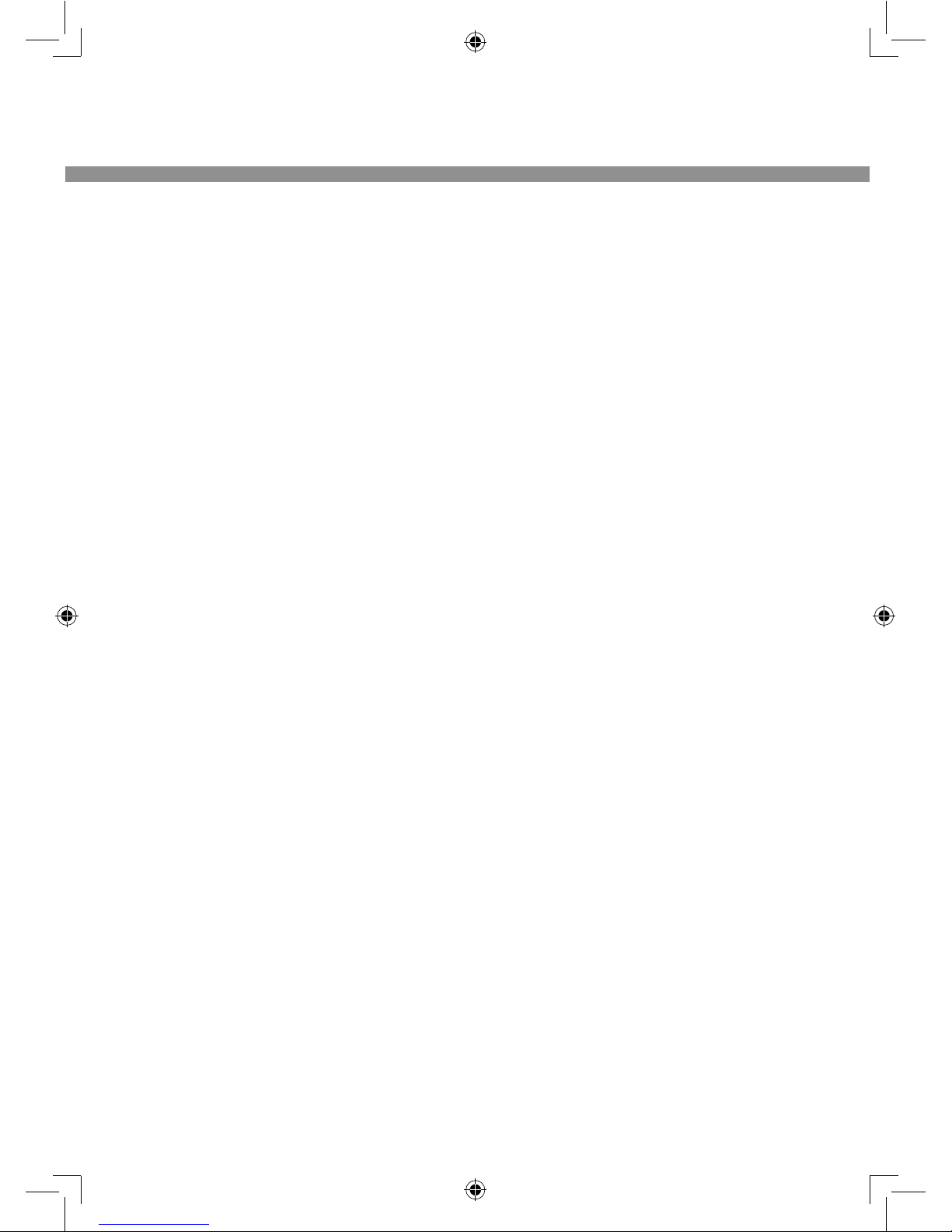
IMPORTANT SAFETY INSTRUCTIONS
Do not place the LCD TV/monitor on an unstable cart, stand, tripod, bracket,
table, or floor where it can fall. It is damaged if dropped, hit or scratched. Do
not clean the front with keton-type materials (e.g. Acetone), ethyl alcohol,
toluene, ethyl acid, methyl, or chloride-these may damage the panel.
Locate your DC adapter near an easily accessible AC outlet.
If your LCD TV/monitor does not operate normally in particular, if there are
any unusual sounds or smells coming from it unplug it immediately and
contact an authorized dealer or service enter.
High temperature can cause problems. Don’t use your LCD TV/monitor in
direct sunlight, and keep it away from heaters, stoves, fireplaces, and other
sources of heat.
Unplug the DC adapter when it is going to be left unused for an extended
period of time.
To reduce the risk of fire or electric shock, and annoying interference, use
the recommended accessories only.
If the LCD TV/monitor is broken, do not try to repair it yourself. Contact
qualified service personnel.
Unplug your DC adapter from the AC outlet before any service.
Be sure the service technician uses authorized replacement parts or their
equivalents. Unauthorized parts may cause fire, electrical shook, or other
hazards.
Following any service or repair, be sure the service technician performs
safety checks to certify that your TFT-LCD TV/monitor is in safe operating
order.
The apparatus with CLASS I construction shall be connected to a MAINS
socket outlet with a protective earthing connection.

SAFETY PRECAUTIONS
This Display was designed and constructed in accordance with the rules of good
manufacturing practice and in respect of European directives 2006/95/CE, and
2004/108/CE as regards safety and the elimination of radio interference. Follow
the instructions and take the operating precautions indicated; incorrect use of
the equipment could result in a fire or a risk of electrocution.
This product complies with EU Directive 2002/96/EC
The crossed bin symbol on the appliance indicates that the product, at the end
of its life span, must be disposed of separately from domestic waste, either by
taking it to a separate waste disposal site for electric and electronic appliances
or by returning it to your dealer when you buy another similar appliance. The
user is responsible for taking the appliance to a special waste disposal site
at the end of its life span. If the appliance in question is collected correctly
as separate waste, it can be recycled, treated and disposed of ecologically;
this avoids a negative impact on both the environment and the health and
contributes towards the recycling of the product's materials. For further
information regarding the waste disposal services available, contact your local
waste disposal agency or the point of sale where you bought the appliance.

Congratulations on your choice of a Flex-TV from People of Lava, Sweden.
Before you begin, please do check that your box contained the following
accessories
User manual (Manual) Remote control and battery
FM antenna Power adapter
Automotive Power socket adapter
For using Automotive power socket adapter, please plug it with TV first.
As part of People of Lava’ environmental policy your machine is equipped with
a power saving feature which after four hours of inactivity (no channel change,
volume control, source switching, etc.) shuts the TV off.
This is preceded by a warning message informing that the shutdown will take place
within 60sec. Do you wish to continue watching, press any button on the remote
control and the countdown is interrupted.
ACCESSORIES
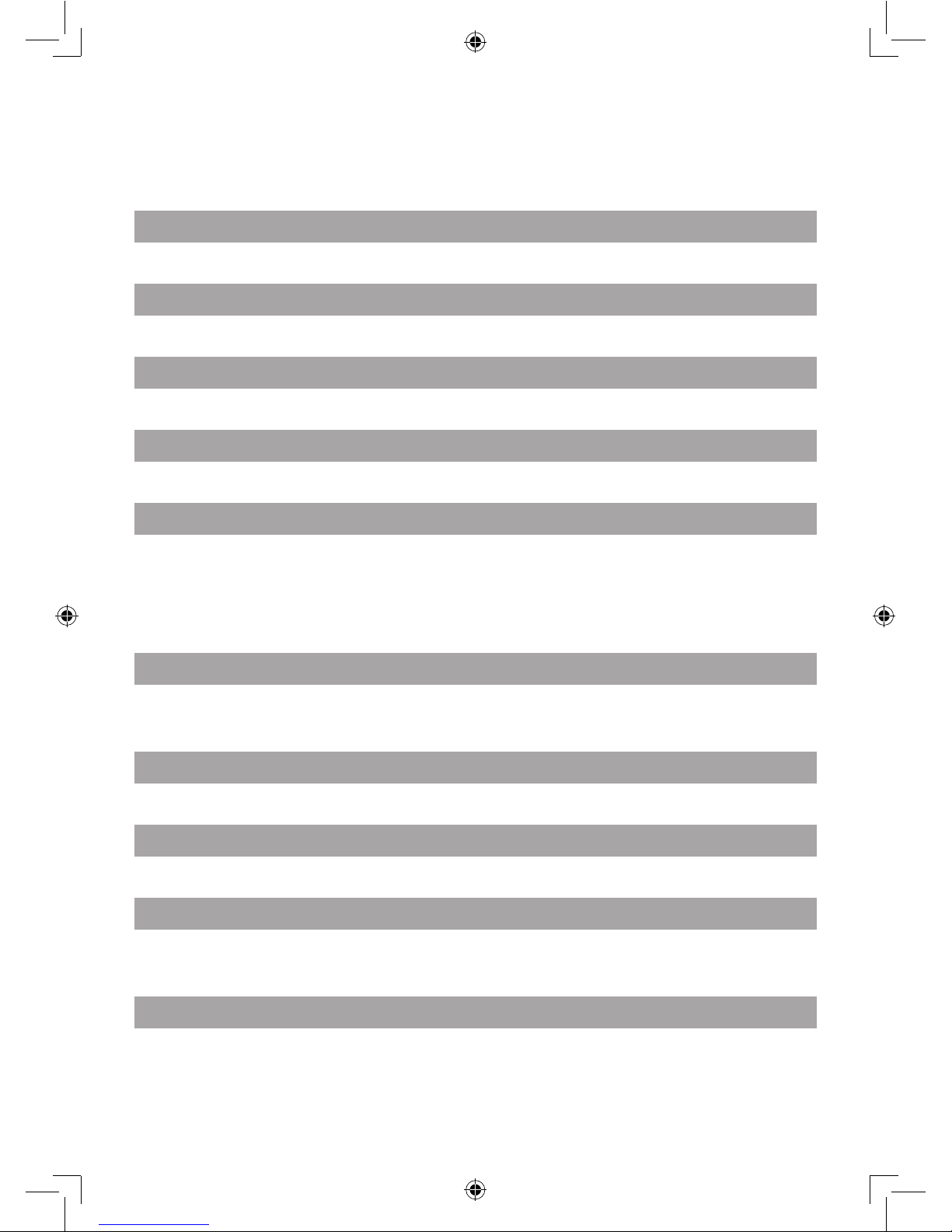
CONTENT
PANEL BUTTON FUNCTIONS
Front panel.................................................... 1 Side panel......................................................2
EXTERNAL EQUIPMENT
Connecting diagram ...................................... 3
REMOTE CONTROL
Remote buttons ............................................ 4 Battery installation ........................................6
LET'S START
Switching on ................................................. 7 Select source operation .................................7
DTV MENU SETUP
Picture .......................................................... 8 Sound ............................................................8
Channel......................................................... 9 Dtv setup......................................................10
Function...................................................... 13 Electronic program guide (epg).....................13
Information ................................................. 13
ATV MENU SETUP
Picture ........................................................ 14 Sound ..........................................................14
Channel....................................................... 15 Function.......................................................16
TELETEXT FUNCTION
Teletext function ......................................... 17
SCART/AV/S-VIDEO/HDMI/USB MENU SETUP
Video setting menu ..................................... 18
VGA MENU SETUP
VGA Setup ................................................... 19 Sound ..........................................................19
Picture ........................................................ 20 Function.......................................................20
FM MENU OPERATION
Fm setting................................................... 21 Sound ..........................................................22
Function...................................................... 22

CONTENT
USB OPERATION
Brief introduction........................................ 23 Playback ......................................................24
Play music................................................... 26 Play movie....................................................26
Operate in full screen state ......................... 27 Play photo....................................................28
Operate in full screen state ......................... 28
DVD OPERATION
Playback ..................................................... 29 Volume control.............................................29
VCD, SVCD menu playback........................... 30 Memory........................................................30
Select track to play directly by number
buttons ....................................................... 31
Select language/audio..................................31
Repeat playback ......................................... 32 Repeat playback of selected segment..........32
Fast playback ............................................. 33 Play from the desired position......................33
Zooming the displayed frame...................... 34 MPEG4 and JPEG file playing .......................35
DVD FUNCTION SETUP
Picture ....................................................... 38 Sound ..........................................................38
DVD setting ................................................ 38 Function.......................................................40
TROUBLESHOOTING
Display troubleshooting .............................. 41 Sound and tv troubleshooting ......................41
DVD troubleshooting ................................... 42
SPECIFICATIONS
Specifications............................................. 43
DISPLAY MODE
Display mode .............................................. 45

- 1 -
PANEL BUTTON FUNCTIONS
FRONT PANEL
Indicator (the indicator is red when in standby
mode, and green when in working normally).
IR sensor window
RIGHT PANEL
SETUP(Enter or exit TV menu)
CHANNEL(Increase or decrease channel number)
VOLUME(Increase or decrease volume)
SOURCE(Select input source )
STANDBY (To switch standby m between ode and power-on mode.)
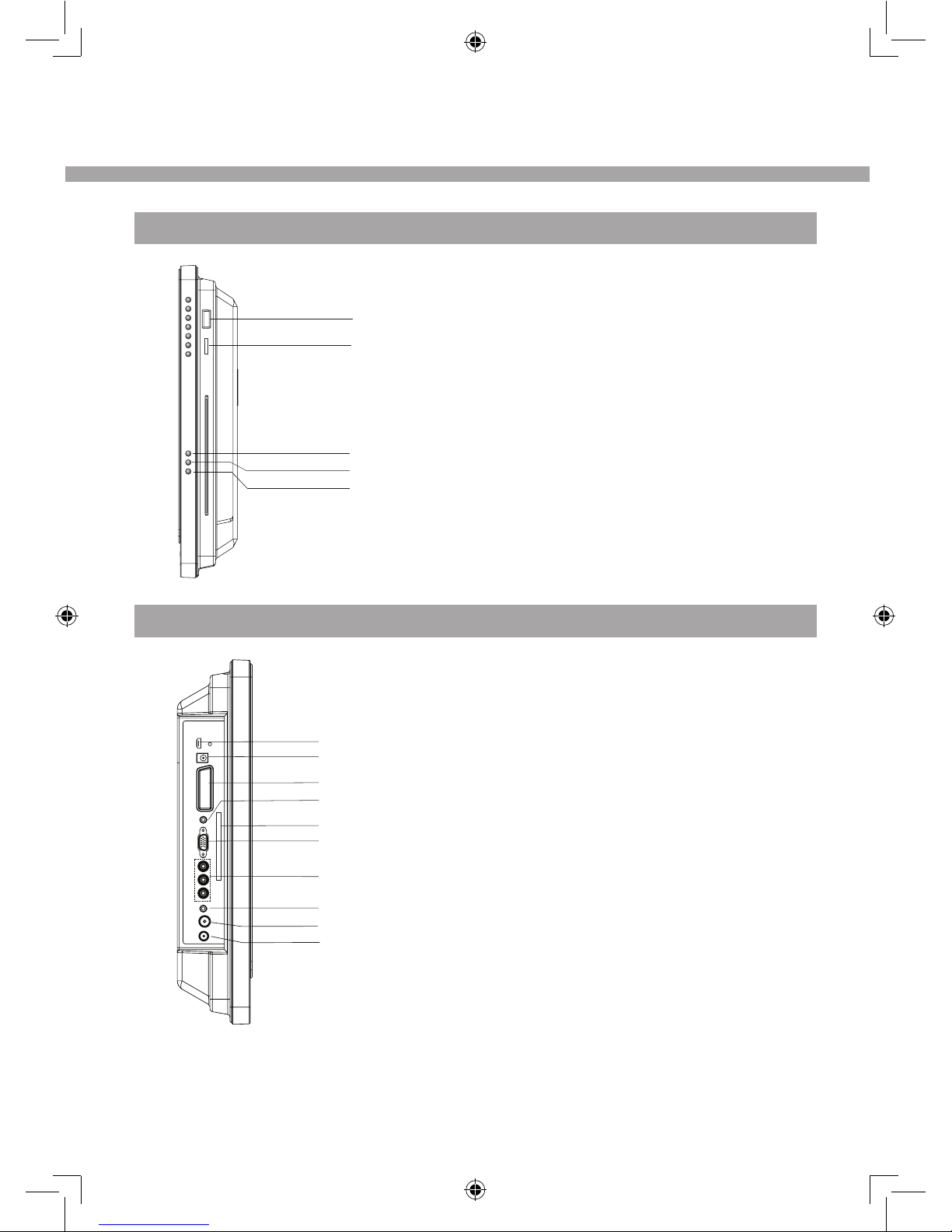
- 2 -
RIGHT PANEL
USB interface
SD/MMC/MS card reader interface
STOP button
EJECT button
PLAY/PAUSE button
LEFT PANEL
HDMI
12-24V DC
SCART
PC / Audio COMPONENT
Common Interface
VGA
COMPONENT
Headphone
TV Antenna
FM Antenna
PANEL BUTTON FUNCTIONS
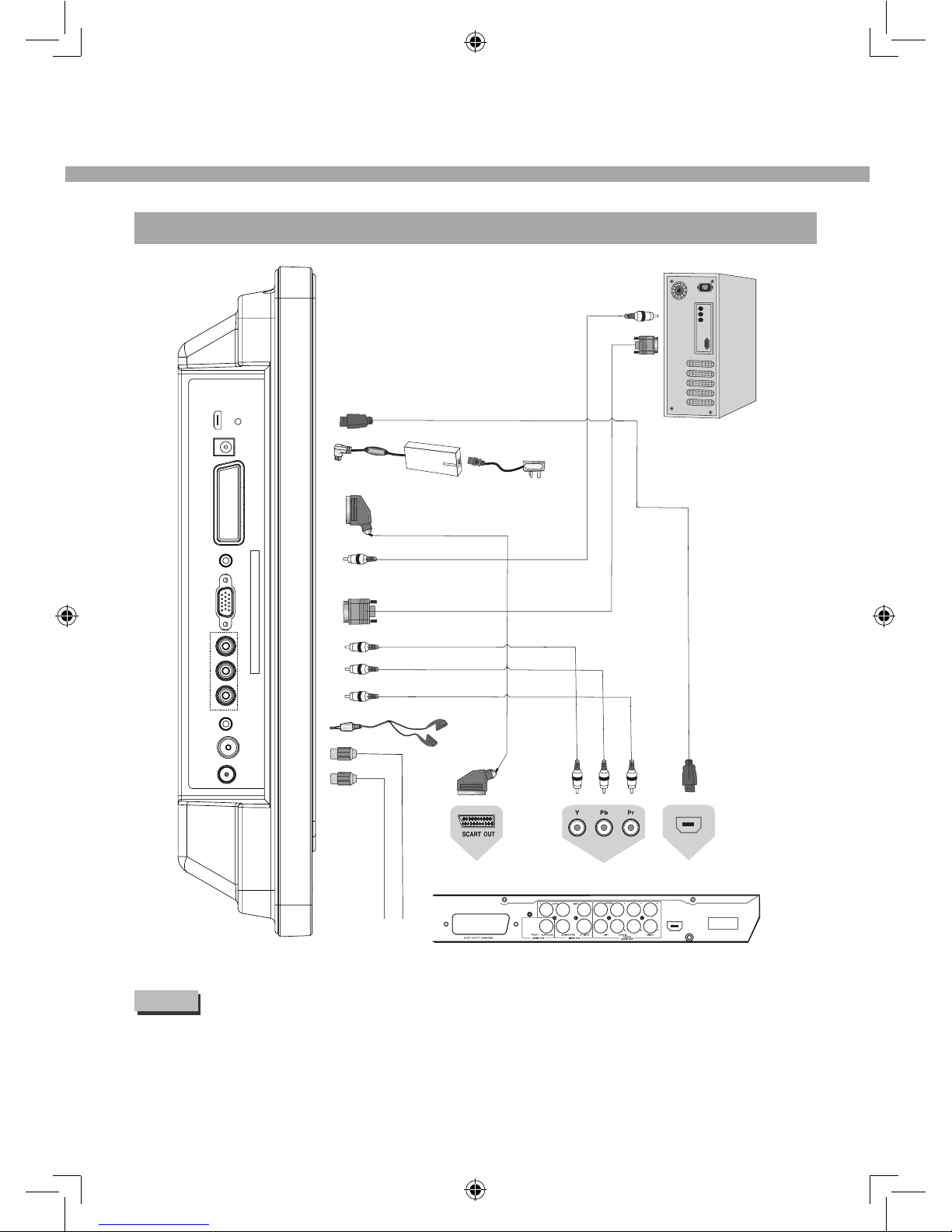
- 3 -
CONNECTING DIAGRAM
HDMI
DVD or VCR player
NOTE
You should insert all necessary cables BEFORE plugging in power cord.
EXTERNAL EQUIPMENT
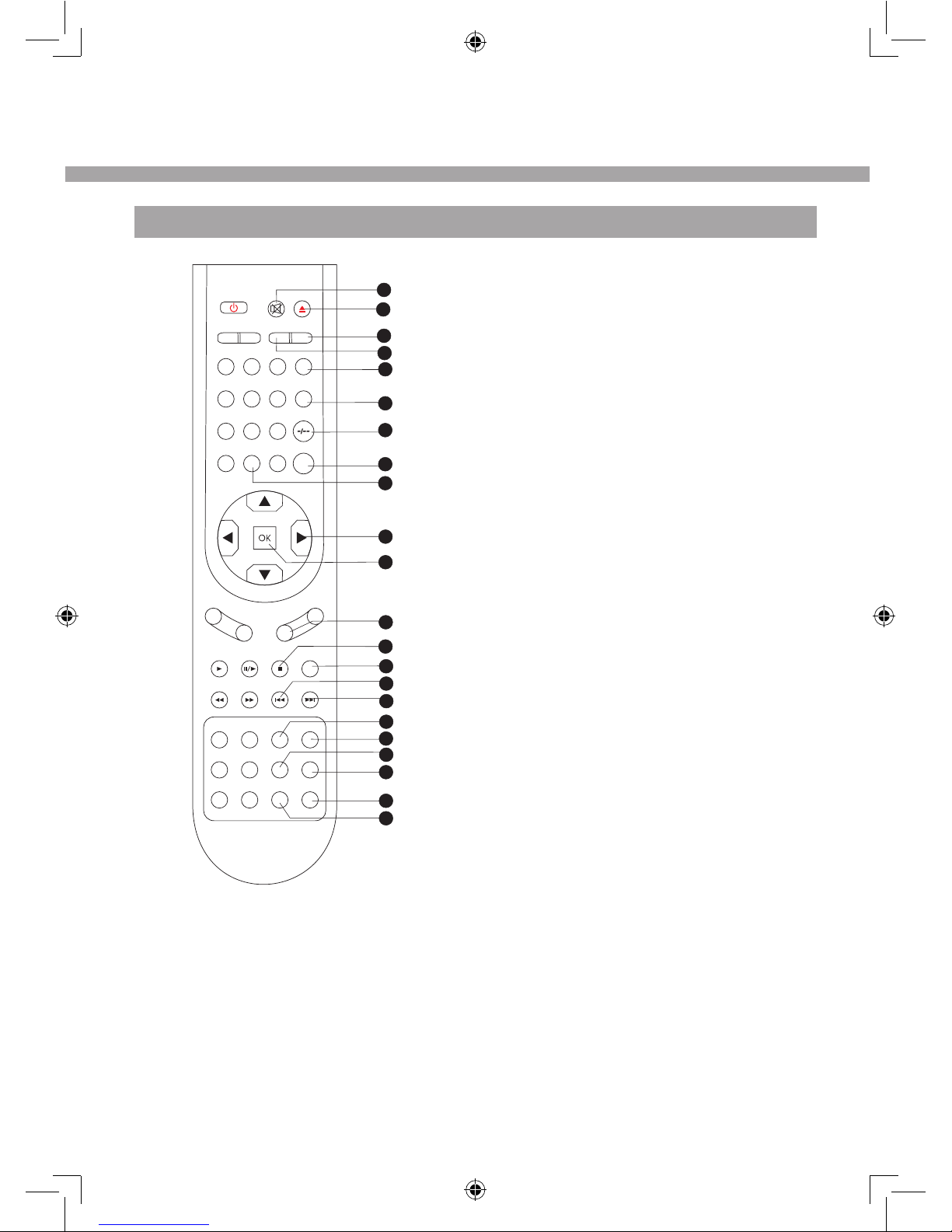
- 4 -
REMOTE BUTTONS
1
2
3
4
5
8
9
13
11
14
7
10
6
12
16
17
19
20
15
18
21
22
2 1
3
456
78 9
0
POWERMUTE
SLEEP
I/II
RECALL
SOURCE
CALL
EXITSETUP
CH-
CH+
P. MODE S.MODE
VOL+
VOL-
TEXT MIX INDEX
CANCEL REVEAL HOLD SIZE
GOTOA-B REPEAT ANGLE
DVD- MENU
TITLE PBC AUDIO
DISPLAY TV/RADIO
EPG
SUBTITLE
PAGE+PAGE-
ZOOM+ZOOM-
i
FAV
SCALER
S.PAGE
1. MUTE
Sound mute switch.
2. EJECT/FAV
Disc in/out, valid in DVD mode/To switch in favorite list,
valid in digital TV mode.
3. SCALER
Change aspect ratio.
4. SLEEP
To setup the sleep timer.
5. CALL
To display the information on screen.
6. RECALL
To swap between a previous program and the current
program in analog TV and digital TV.
7.TWO-DIGIT number button
To switch between one or two-digit program number.
8. SOURCE
To select input source.
9. Number button
To select program number.
10. Left/Right cursor(menu adjustment )
To move leftward/ rightward or adjust the selected
item in the menu, or adjust sound volume (invalid in
DVD, digital TV and FM mode).
11. OK button
To confirm the selections.
12.VOL+/-
To increase or decrease sound volume.
13. INDEX/
To display main content page when playing the teletext
in analog TV/To stop playing valid in DVD mode.
14. I/II
To switch the audio channel in NICAM /A2 or Mono TV
channel (valid in analog TV).
15. HOLD/
To stop teletext on current page in analog TV/To select
the previous chapter or track, valid in DVD mode.
16. SIZE/
To magnify teletext page in analog TV/To select the
next chapter or track in DVD mode.
17. REPEAT/YELLOW
To repeat playback (valid in DVD mode)/selet page in
analog TV teletext mode/Fast enter menu (invalid in
digital TV, DVD and FM).
18. ANGLE/BLUE
To change camera angle in DVD mode when playing
DVD disc/select page in analog TV teletext mode /Fast
enter menu(invalid in digital TV, DVD and FM)
19. PBC/PAGE+
To setup the PBC on/off in DVD mode /browse
the next page of teletext in analog TV mode.
20. AUDIO
To change the audio language and sound track,
valid in digital TV and DVD mode.
21. SUBTITLE
To select subtitle's language or switch to JPEG
display mode, valid in DVD and digital TV mode.
22. ZOOM+/EPG
To zoom in to the picture valid in DVD mode/
To display the program guide valid in digital TV
mode
REMOTE CONTROL
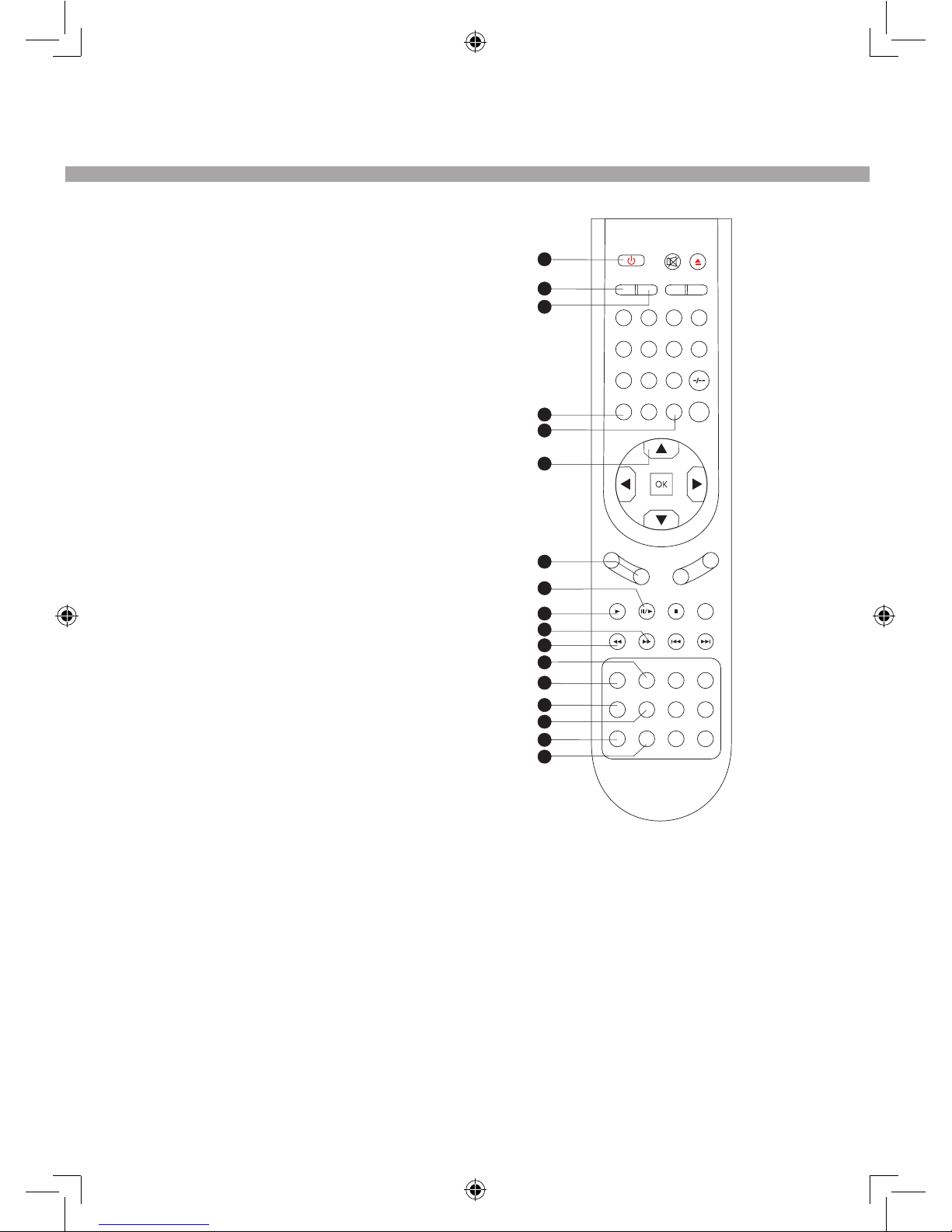
- 5 -
23. POWER
To switch between standby mode and power-
on mode.
24. P-MODE
To select picture mode: Standard, Dynamic,
Soft, User (not valid in VGA mode).
25. S-MODE
To select sound field modes:Music, Film, News
and User.
26. SETUP
To display setup menu.
27. EXIT
To exit or back previous menu.
28. UP/DOWN cursor
To select upward/downward in the menu
or change the channel, valid in analog TV
and digital TV mode.
29. CH+/-
To increase or decrease program number
valid in analog TV and digital TV mode.
30. MIX//►
To display analog TV and teletext in the
same time/pause playing/steps playback
in pause mode, valid in DVD mode.
31.TEXT/►
To enable or disable the function of
teletext or MHEG5 /To playback, valid in
DVD mode.
32. REVEAL/
To display the hidden teletext
information in analog TV/To fast-
forwards DVD playback, valid in DVD
mode.
33. CANCEL/
To cancel teletext in analog TV/ To fast
backward playback, valid in DVD mode.
34. A-B/GREEN
To segment repeat (valid in DVD mode)/
select page in analog TV teletext mode/
Fast enter menu (not valid in digital TV,
DVD and FM).
35. GOTO/RED
To play from a certain time point(valid
in DVD mode)/select page in analog TV
teletext mode /fast enter menu(invalid
in digital TV, DVD and FM)/To Start
recording digital TV program: To hide
recording Dialog.
23
24
25
26
27
31
33
36
35
38
39
37
34
32
30
29
28
21 3
456
7 8 9
0
POWERMUTE
SLEEP
I/II
RECALL
SOURCE
CALL
EXITSETUP
CH-
CH+
P.MODE S.MODE
VOL+
VOL-
TEXT MIX INDEX
CANCELREVEAL HOLD SIZE
GOTO A-B REPEATANGLE
DVD-MENU
TITLE PBC AUDIO
DISPLAY TV/RADIO
EPG
SUBTITLE
PAGE+PAGE-
ZOOM+ZOOM-
i
FAV
SCALER
S.PAGE
36. DVD-MENU/S.PAGE
To go to the menu of DVD menu ,valid in DVD
mode/To go to the sub page of teletext, valid in
analog TV mode.
37. TITLE/PAGE-
To go to the menu of DVD menu, valid in DVD mode/
browse the previous page of teletext in analog TV
mode.
38. DISPLAY
To display track time in DVD mode/Display information
in digital TV mode
39.TV/RADIO/ZOOM-
To switch between TV and radio modes, valid in digital
TV mode /To zoom out to the picture valid in DVD mode.
REMOTE CONTROL
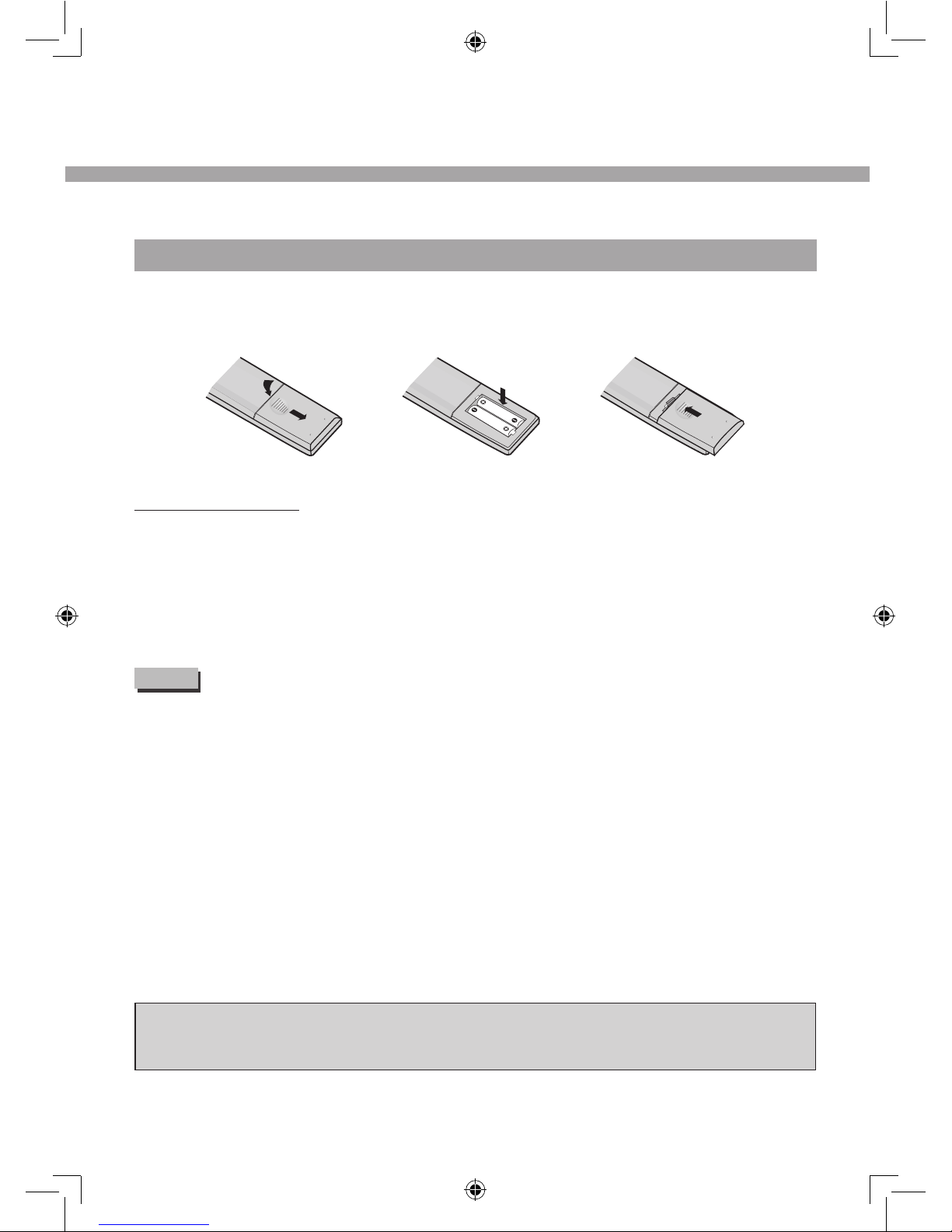
- 6 -
BATTERY INSTALLATION
Remove the battery cover. Insert two SUM-4(AAA) batteries matching the -/+ polarities of the
battery to the -/+ marks inside the battery compartment, as follows:
BATTERY LIFE
Normally, batteries can be used one year.
If the remote control is still invalid when very near to the TV's remote sensor window,
please use new batteries.
Please use SUM-4(AAA) battery.
NOTE
Never use rechargeable battery.
Never charge, short-circuit, disassemble and heat the battery, or throw it into fire.
Pay attention not to fall or knock the remote controller, which will cause damage or
function failure to it.
Do not use new and old battery together.
When not using the remote controller for a long time, please take out battery to avoid
liquid leakage. Before replacing new battery, please clean the electrolyte in the remote
controller.
If electrolyte splashes into body, please clean it with water.
CAUTION:
Please put battery in the place children cannot touch. If swallow by accident, please contact with
the local doctor immediately.
REMOTE CONTROL

- 7 -
SWITCHING ON
Press the [POWER] button on the remote control to make the unit switch to power-on mode - you
will see the LED indicator turn green. Now you can enjoy the many features of your new TV.
SELECT SOURCE OPERATION
You can select input source by using source menu. Press [SOURCE] button to show the
menu as follows:
DTV
ATV
DVD
COMPONENT
SCART
HDMI
VGA
USB
CARD
FM
The current source item is highlighted.Through press [▲/▼] button on the remote
control or [CH+/CH-] key on the left side of LCD TV to select your desire, press [◄/►]
button, or [OK] button, [VOL+/ VOL-] key on the side of LCD TV to confirm your choice.
LET'S START

- 8 -
DTV MENU SETUP
In TV mode, press [SETUP] button into the main menu and the main menu will show as
follows:
♦Through pressing [▲/▼] button on the remote control, you can select main menu
sections (main menu sections consist of "PICTURE", "SOUND", " Channel", "DTV Setup",
"Function").
Press [►] or [OK] button to enter this menu section.
♦Press [▲/▼] button on the remote control to select the item, and then press [◄/►]
button to adjust parameter value. Press [SETUP] button to return to main menu sections.
PICTURE
Select PICTURE item to adjust picture parameters. You may select Picture Mode, color temperature
and adjust Contrast, Brightness, Colour, Sharpness, Tint.
Mode
u
SETUP
■Picture mode item can be changed between User, Standard, Soft, Dynamic.
■Color Temperature mode item can be changed between Cool, Medium and Warm.
You may adjust Brightness, Contrast, Colour, Sharpness, Tint for User mode.
SOUND
Select SOUND item to adjust sound parameters. You may adjust Sound Mode, Treble, Bass,
Balance, and Auto Volume.

- 9 -
Aute Volume
Off
SETUP
■Sound Mode item can be changed between Standard, Music, Film, Sports and User.
■Auto Volume item enables to adjust off or on for control volume automatic.
■Treble and Bass items can be adjusted from 0 to 100
■Balance item can be adjusted from -50 to +50 for L and R sound balance. Default is 0.
CHANNEL
Select DTV Channel item to setting DTV channels. You may select Auto Tuning, Manual Tuning,
Program Edit.
Tuning
Tuning
Programme
SETUP
■Auto Tuning item enables to adjust channel setting automatically.
Select Auto Tuning item, press [►] or [OK] button to enter Country selection menu.
Press [◄/►] button to select Country.
Press [OK] button to start auto searching.
DTV MENU SETUP
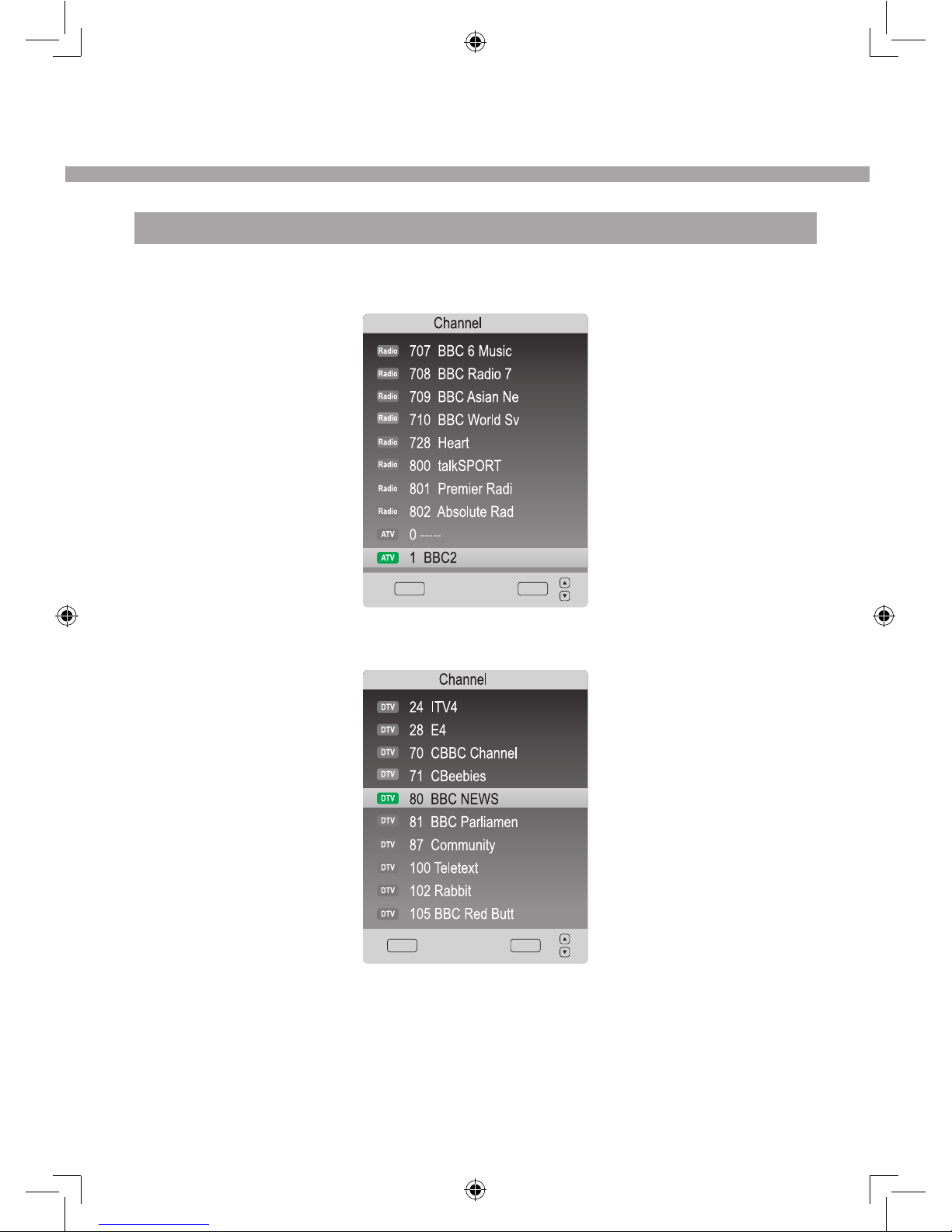
- 10 -
DTV SETUP
■Manual Tuning item enables to change channel settings.
List
EXIT OK
■Program Edit item enables to enter submenu to set channel DELETE, MOVE, SKIP and
FAV.
List
EXIT OK
DTV MENU SETUP

- 11 -
DTV MENU SETUP
Select DTV Setup item to setup lock, select audio language and subtitle language, you may
select time zone and display CI information.
Antenna Power
Off
SETUP
■Lock item enable to lock the auto tuning, manual tuning, program edit and block
program. If you want to change the lock system, you must enter default password: 0000
first.
SETUP
■Audio Language item enables to adjust audio language.
PVR File System
Primary English
Secondary English
SETUP
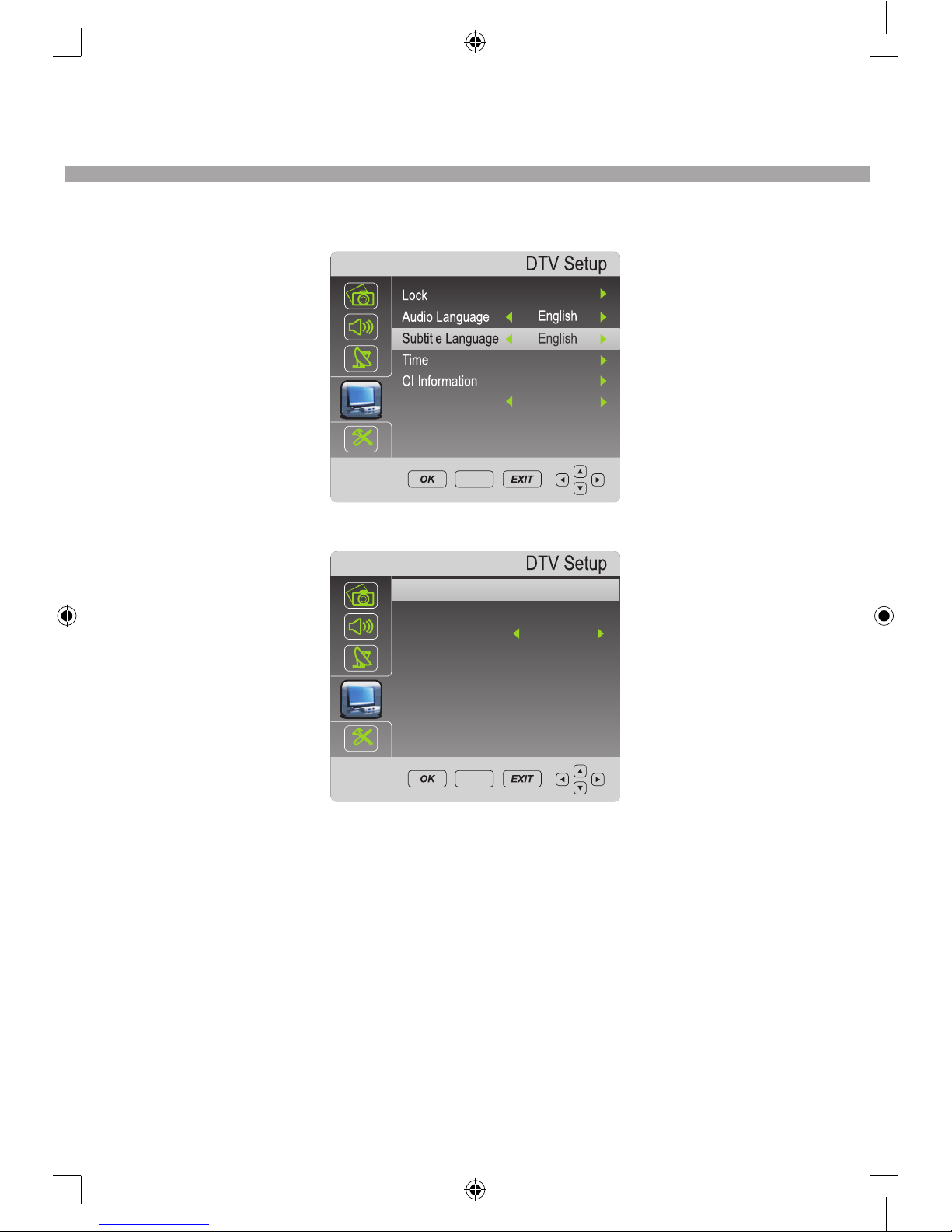
- 12 -
■Subtitle language item enables to adjust subtitle language.
Antenna Power
Off
SETUP
■Time item enables to enter sub menu.
Time Zone
Daylight
Clock – – – – – –
Stockholm GMT+1
Off
SETUP
♦ Clocktoadjusttherealtime.
♦ TimeZonetoadjustthetimezone.
♦ Daylighttoadjustsummertimeofforon.
■CI Information item enables to read the SMART card information.
DTV MENU SETUP

- 13 -
FUNCTION
Select FUNCTION item to adjust function parameters. You may select Language, Sleep Timer,
Aspect Ratio, Noise Reduction, Blue Screen and Restore
Setting.
■Language item enables to select the OSD language.
■Aspect Ratio item can changed between Auto, ZOOM1,
ZOOM2, 16:9, 14:9, 4:3.
■Noise Reduction item can select reduce noise mode: Off, Low, Middle, High.
■Sleep Timer item enables to set the sleep timer: Off, 10min, 20min, 30min, 60min, 90min,
120min, 180min and 240min. Blue Screen item can changed between On and Off.
■Restore Setting item enables to reset all values to default
ELECTRONIC PROGRAM GUIDE (EPG)
By pressing the EPG button on the remote
control, an Electronic Program Guide is
displayed. The EPG supplies information,
such as program lists, start and end times
of all available channels. In addition, the
detailed information about the program is
often available in t he EPG. (The availability
and the amount of program details will vary
depending on the broadcaster.)
INFORMATION
To obtain more information about present
and following events, you can press [ i
] button. Like previously, the following
event is displays by pressing the [◄/►]
buttons (toggle between present and
following events):
Language English
Aspect Ratio 16:9
Noise Reduction Mid
Sleep Timer Off
Blue Screen On
Country Poland
Restore Factory Default
SETUP
DTV MENU SETUP
DTV
5 five
15 Ch15
16 QVC
17 UK Gold
23 bid -up.tv
25 TCM
14:30 15:30
10 Mar
Gold Workshop With Jan Springer
No Information
No Information
No Information
No Information
Programme Guide
10 Mar 2009 14:50
.The Streets of San Francisco No Information
Funstamps
DTV 1 BBC ONE Wales
EXITINFO
DELETE
SCHEDULE
ReminderDATE
OK
Drama Bogas (JAV, 1996) 10:07
Wed,Aug 19 2009 10:00 12:05
No Program Information.
English 576i
This manual suits for next models
1
Table of contents
Languages: