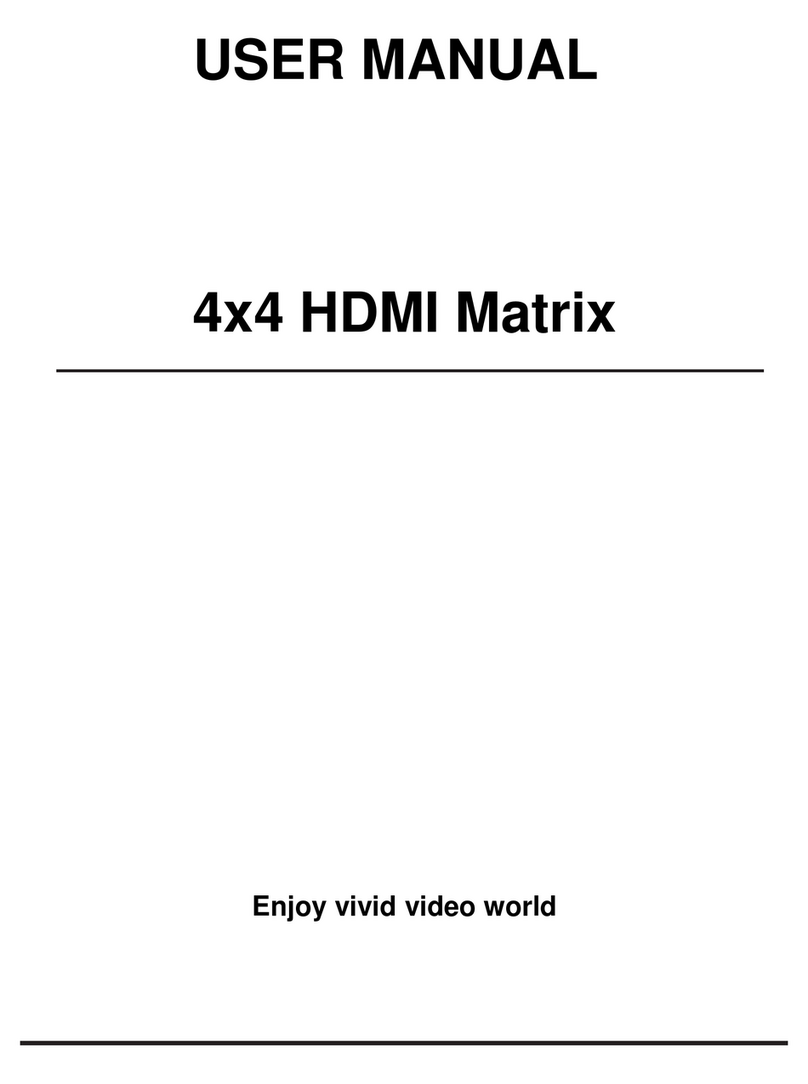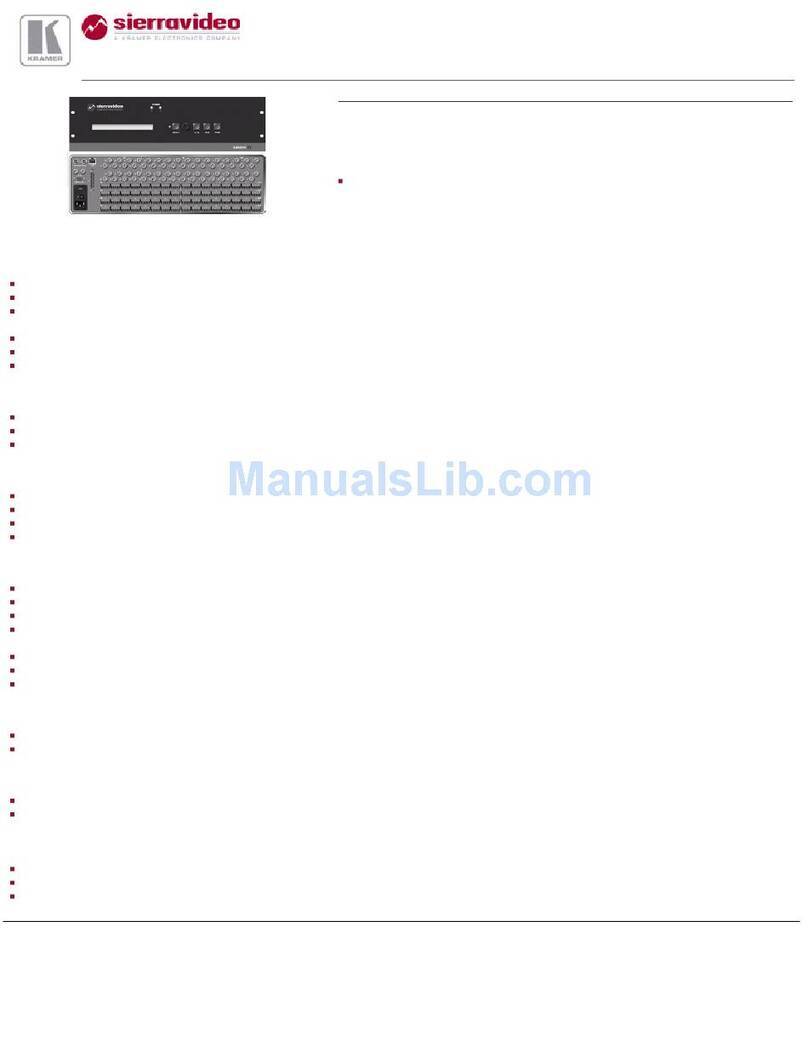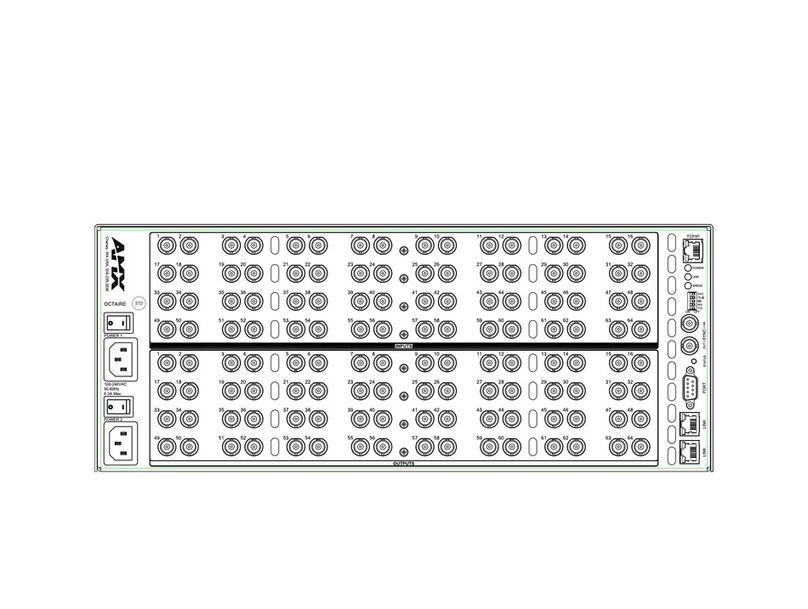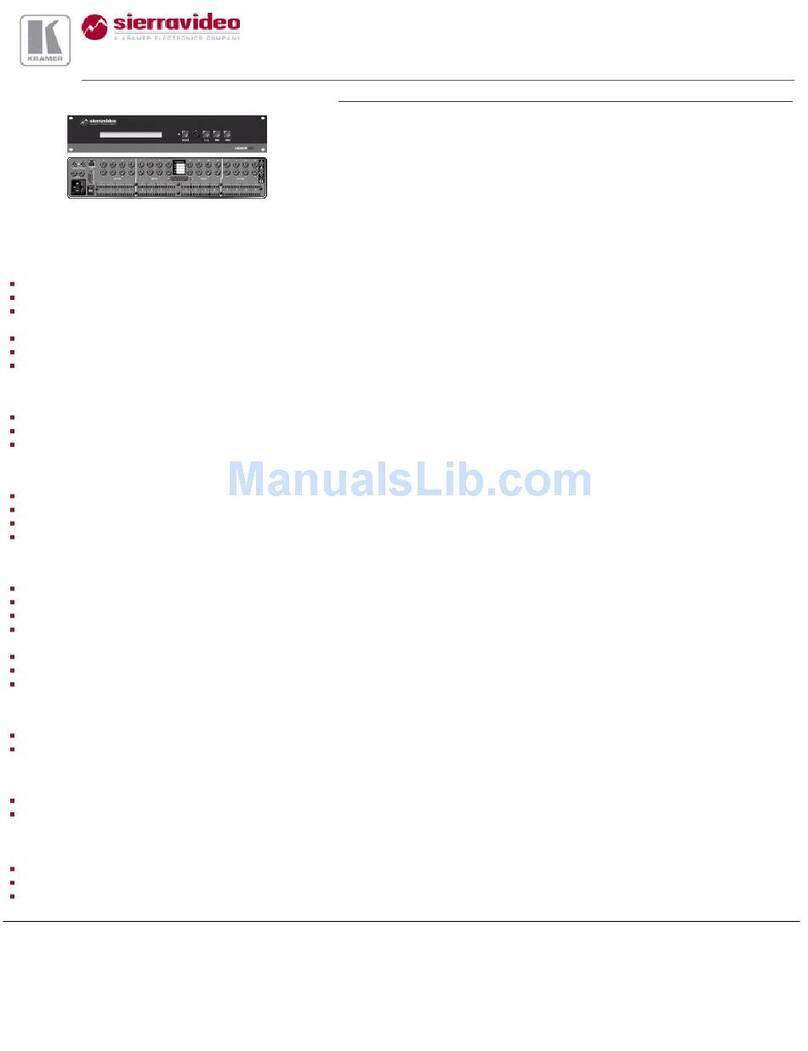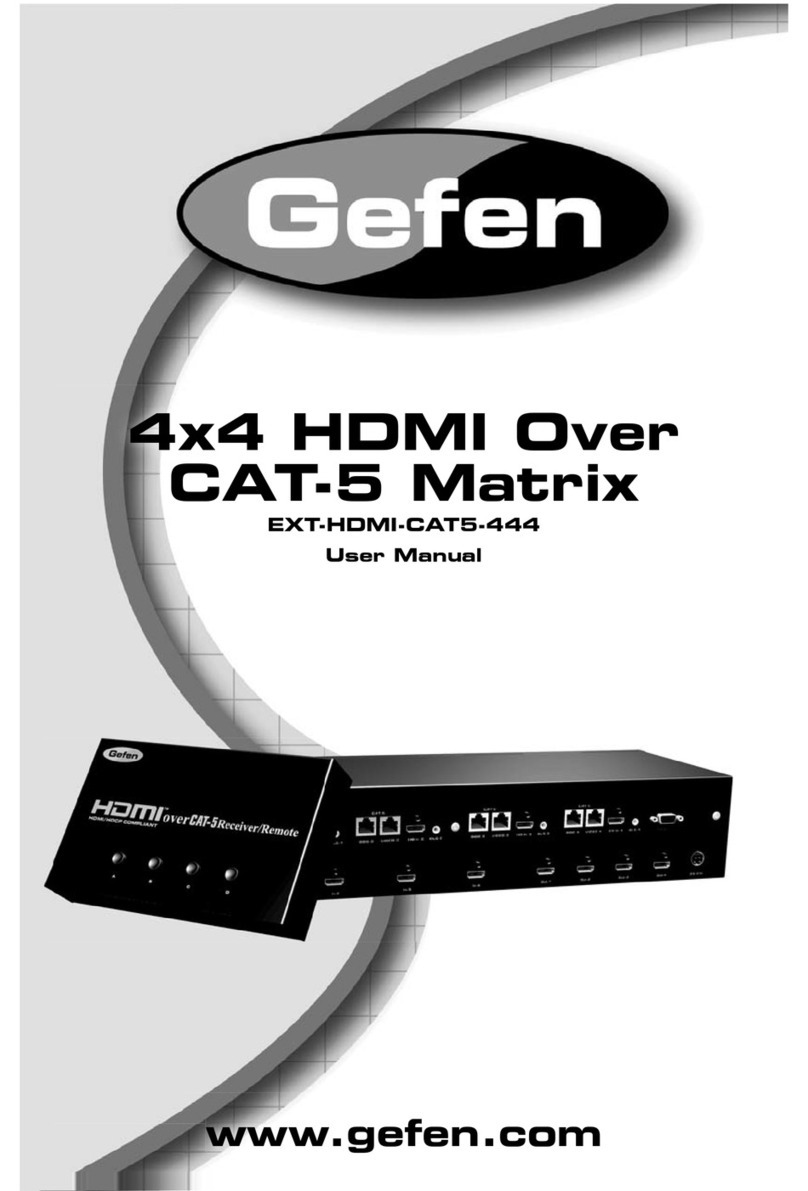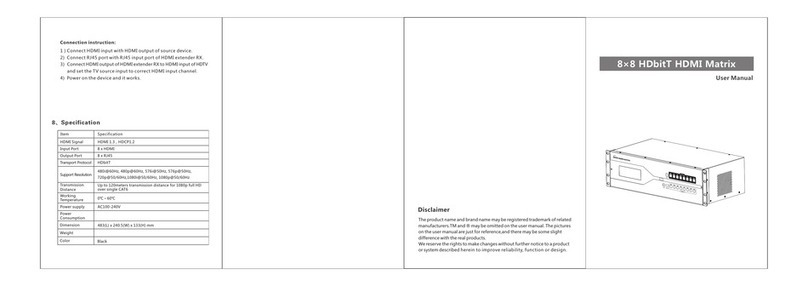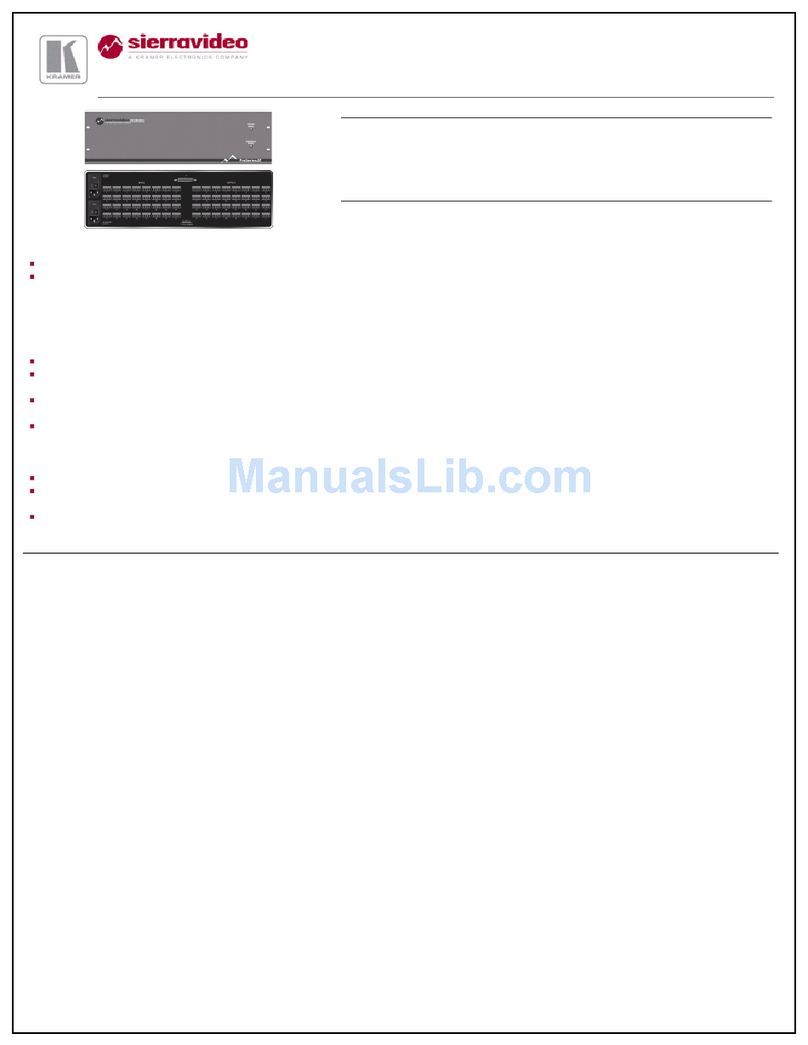Flexport FX-1600E User manual

WWW.FLEXPORT.COM.BR
Safety Reminder
To protect the device and operating personnel from electrostatic discharge, you need to check and ensure that
the device is grounding well before the device is powered on. Please observe the following when you install, use,
maintain this equipment.
Make sure the device ground connection.
Important Safety Instructions

WWW.FLEXPORT.COM.BR
Warnings of FCC
This equipment has been tested and found to comply with the limits for a Class B digital device,
pursuant to Part 15 of the FCC Rules. These limits are designed to provide reasonable protection
against harmful interference in a residential installation. This equipment generates uses and can
radiate radio frequency energy and, if not installed and used in accordance with the instructions,
may cause harmful interference to radio communications. However, there is no guarantee that
interference will not occur in a particular installation. If this equipment does cause harmful
interference to radio or television reception, which can be determined by turning the equipment
off and on, the user is encouraged to try to correct the interference by one or more of the
following measures:
-- Reorient or relocate the receiving antenna.
-- Increase the separation between the equipment and decoder.
-- Connect the equipment into an outlet on a circuit different from that to which the
decoder is connected.
-- Consult the dealer or an experienced radio/TV technician for help.
Changes or modifications not expressly approved by the party responsible for compliance could
void the user's authority to operate the equipment.

WWW.FLEXPORT.COM.BR
Contents
Warnings of FCC.................................................................................................................................1
1. Product Introduction......................................................................................................................3
2. Features.........................................................................................................................................3
3. Specification...................................................................................................................................3
4. Connection Diagram.......................................................................................................................4
5. Packing...........................................................................................................................................4
6. Panel description ........................................................................................................................... 4
7. Matrix Switcher control .................................................................................................................6
Remote Control................................................................................................................................6
WEB GUI Browser control ................................................................................................................9
Application(MCS) Control................................................................................................................. 9
The 3rd Party Control command....................................................................................................11
8. Common Problem Shooting ......................................................................................................... 12
9. After-Sales ................................................................................................................................... 12

WWW.FLEXPORT.COM.BR
1. Product Introduction
This is a new fixed 4K2K HDMI matrix switcher with 16 HDMI input ports and 16 HDMI output
ports, the resolution can up to 4K30Hz and all ports are HDCP compliant. With the friendly
user control methods: IR remote control, 2-Press push buttons with background blue light,
WEB GUI and the iOS/Android APP control, supports the WEB smart EDID management, this
matrix switcher can work with the Blu-Ray Players, Set-Top boxes, Home Theater, and game
consoles etc HDMI input sources to route to the HDMI displays, it has been widely used in
different audio visual applications.
2. Features
➢16 HDMI inputs and 16 HDMI outputs
➢Supports HDMI1.4, HDCP1.4
➢The resolution can up to 4K@30Hz
➢Deep Color support 48/36/30/24-bit
➢Supports LPCM 7.1CH, Dolby TrueHD, Dolby Digital and DTS-HD Master Audio
➢Supports IR remote control(IR remote control codes are available)
➢Supports smart EDID management, including 8-output EDID, 15 internal EDID.
➢Supports RS-232 and TCP/IP Control(WEB GUI, APP)
➢Supports 2-press push buttons control with blue lights
➢Supports to rename the inputs and outputs
3. Specification
Name
FIXED 4K2K 16x16 HDMI Matrix Switcher
Resolution
480p, 576p, 720p, 1080i, 1080p@24/30/50/60Hz, 4K@30Hz,
Input ports
16 * HDMI ports, 1* RS-232(control), 1 * RJ-45(control)
Output ports
16 * Female HDMI ports, 1* RS-232(control)
HDMI Distance
10m/30ft for 4K30, 15m/45ft for 1080P@60Hz
ESD Protection
Human-body Model: ± 8kV (Air-gap discharge)
± 4kV (Air-gap discharge)

WWW.FLEXPORT.COM.BR
ESD Protection
12 V 5A DC (US/EU standards, CE/FCC/UL certified)
Controlling
Supports remote control, front buttons control, RS232, LAN control
Input voltage
AC: 100VAC ~ 260VAC, 50/60 Hz, DC:12V 5A
Dimension(mm)
480 * 252 * 44( mm)
Weight
3.5Kg
Operating Temperature
0 ºC~40 ºC/32 ºF~104 ºF
Storage Temperature
−20 ºC~60 ºC/−4 ºF~140 ºF
4. Connection Diagram
5. Packing
6. Panel description
Front panel
No.
Name
Qty
Unit
1
FIX-MANAGER-1600-E
1
Pcs.
2
DC 12V5A power adapter
1
Pcs
3
Remote Control
1
Pcs

WWW.FLEXPORT.COM.BR
①LCD screen: for the switching, EDID, IP etc information display.
②OUTPUT: 16 HDMI output buttons
③INPUT: 16 HDMI input buttons
④CONTROL:
UP:for upward controlling
EDID:Press it to enter EDID set mode. EDID Read:For example,in order to read the
EDID of output port OUT5 to input port 1, we need to press the EDID button(the
indicator of EDID lights) firstly, press the button 1 on IN side secondly, then press UP or
DOWN button to select OUT5, at the same time button 5 on OUT side lights, finally
press ENTER button (the indicator of ENTER button will flash for one time ).
SAVE: Press to save the switching status.
Down:for upward controlling
ENTER: Press to confirm to save the setting.
RECALL: Press it to recall the presets/scenes.
⑤IR: IR receiver for the IR remote control
Back panel
①For the ground wiring
②INPUT: 8 female HDMI Input ports
③OUTPUT: 8 female HDMI output ports
④RS232 IN: Female RS232 port for the R232 control
⑤RS232 OUT: To control the surround RS232 equipment
⑥LAN: for the IP/TCP control, the default IP address is 192.168.1.80
⑦DC12V: power supply port
⑧ON/OFF: power off/on switch

WWW.FLEXPORT.COM.BR
7. Matrix Switcher control
This Matrix switcher can support IR remote, APP, RS232/TCP/IP software, WEB GUI browser or
the front push-buttons control.
Remote Control
Users also can control this matrix switcher with the remote control.
Channel switching:
Press the input from number “1~8”, then press “SWITCH”, then press the
output from number“1~8”, can press the outputs continually.
Eg. Switch input 1 to output 1, 2, 3:
1 SWITCH 1, 2, 3
Scene Save:
Press “SAVE”, then press the scene number from “1~8”.
Eg, Save switching input 1 to output 1,2,3 to scene 2:
"SAVE" “2”
Scene Recall :
Press “RECALL”, then press the scene number from “1~8”.
Eg, Recall scene 2:
"RECALL" “2”
EDID Setting:
Press “EDID” button to enter EDID setting mode, then press number “0” to choose the needed EDID,
then press “ENTER” to confirm, or press number “9” to cancel or return to home page.
"EDID" “0” “ENTER”
WEB GUI browser Control
Users also can use the WEB browser to control the matrix switcher, users can have the matrix
switcher connected with the PC with the LAN cable directly or have the matrix switcher connected
the same network switch. The default IP address of the matrix switcher is 192.168.1.80.
After opening the browser, users can type the matrix switcher IP address and press enter:
The default user name is admin and the password is admin.
After login, it will turn to “Home” interface, users can do the sources switching, scenes recall
and save.

WWW.FLEXPORT.COM.BR
On the input and output buttons, users also can view the active ports by the indicator:
Custom/Caption interface for users to change/rename the input, output and scenes names,
for changing the names, it can support total 8 characters and it’s not support the blank
between the characters. After users changed the names, need to click “Submit” then this
interface will refresh automatically.
Through this interface, users also can use the RS232 OUT on the back of matrix switcher to

WWW.FLEXPORT.COM.BR
control the other RS232 devices by sending the HEX format codes:
EDID interface for users to setup the EDID for each input, with 16 internal EDID for selection or
use the 16 outputs EDID.
Setup interface is for users to setup the IP address, baud rate, Buzzer on/off or the language
selections, after changed the IP address, will need to reboot the matrix switcher.
Account interface is for users to change the login user name and password, the default user
name and password is admin.

WWW.FLEXPORT.COM.BR
APP control
Users can download the APP from the Google play or Apple store by searching keywords “MCS”,
then need to make sure the Matrix switcher is connected to the WIFI router and the mobile devices
is connected to the same WIFI. The default IP address of the matrix switcher is 192.168.1.80.
Open the APP and Enter the IP address of the matrix switcher:
Click Enter and login with the user name and password, the default User name is admin, password
is admin. Click Submit to login after typing the correct user name and password, and it will turn to
the home interface for the sources Switch, Scene Recall/Save:
Users also can rename the input, output and scenes by“Custom” tap:

WWW.FLEXPORT.COM.BR
The 3rd Party Control command
LAN
IP address: 192.168.1.80 (default IP)
Protocol: UDP
Port: 4000
Command: send as hex
Control instruction
Functional description
EB 90 0C 00 00 80 0B 02 (x-1) (y+7) 00 00
Switch [x] input to [y] output
EB 90 0C 00 00 80 09 02 (0X) 00 00 00
Save current scene to [X], [X] means number
keys from 1 to 9
EB 90 0C 00 00 80 08 02 00 (0Y) 00 00
Load the input/output switching saved in [Y], [Y]
means number keys from 1 to 9
For example, input 1 Switch output 6, send: EB 90 0C 00 00 80 0B 02 00 0D 00 00
(1-1)=0, Hex is 00, (6+7) =13, Hex is 0D.
If input 1 Switch output 6, 7, 8, send EB 90 0C 00 00 80 0B 04 00 0D 0E 0F 00 00
04 00 0D 0E 0F means: 04 there are 4 port for switching (1 input and 3 outputs), the first one
00 is the input port, the remaining 0D 0E 0F are the output ports.
EB 90 0C 00 00 80 09 02 02 00 00 00, save the previous scene to the 02;
EB 90 0C 00 00 80 08 02 00 02 00 00, load 02 scene;
EB 90 0C 00 00 80 0B 02 01 0A 00 00
RS232
Baud rate: 9600, N, 8, 1
Use RS232 direct cable
Control instruction
Functional description
[x]X[y].
Switch [x] input to [y] output
Save[X].
Save current scene to [X], [X] means number keys from 1 to 9
Recall[Y].
Load the input/output switching saved in [Y], [Y] means number keys
from 1 to 9
BeepOn.
Turn on the beep sound
BeepOff.
Turn off the beep sound

WWW.FLEXPORT.COM.BR
1All.
Switch input 1 to all outputs
2All.
Switch input 2 to all outputs
3All.
Switch input 3 to all outputs
4All.
Switch input 4 to all outputs
8. Common Problem Shooting
Q: Serial port operation is out of order, can not control to switch?
A: The serial port is damaged or not started
Solution: Make sure the port uses direct serial port line, check the connection of PC software
serial port.
Power failure: Check the power fuses and connecting lines;
Signal interference: Make sure the cables and plugs are connected well, the cables meet the
requirements, the system is ground connected well, the AC power between devices have the
same grounding system;
Accidental damage:Sent back to the manufacturer for recondition.
9. After-Sales
9.1 Warranty Information
The Company warrants that the process and materials of the product are not defective under
normal use and service for 2 (2) years following the date of purchase from the Company or its
authorized distributors.
If the product does not work within the guaranteed warranty period, the company will choose
and pay for the repair of the defective product or component, the delivery of the equivalent
product or component to the user for replacement of the defective item, or refund the
payment which users have made.
The replaced product will become the property of the Company.
The replacement product could be new or repaired.
Whichever is longer, any replacement or repaired of the product or component is for a period
of ninety (90) days or the remaining period of the initial warranty. The Company shall not be
responsible for any software, firmware, information, or memory data contained in, stored in,
or integrated with the product repaired by the customer's return, whether or not during the
warranty period.
9.2 Warranty limitations and exceptions
Except above limited warranty, if the product is damaged by over usage, incorrectly use, ignore,
accident, unusual physical pressure or voltage, unauthorized modification, alteration or
services rendered by someone other than the Company or its authorized agent, the company
will not have to bear additional obligations. Except using the product properly in the proper
application or normal usage.
Table of contents
Other Flexport Matrix Switcher manuals