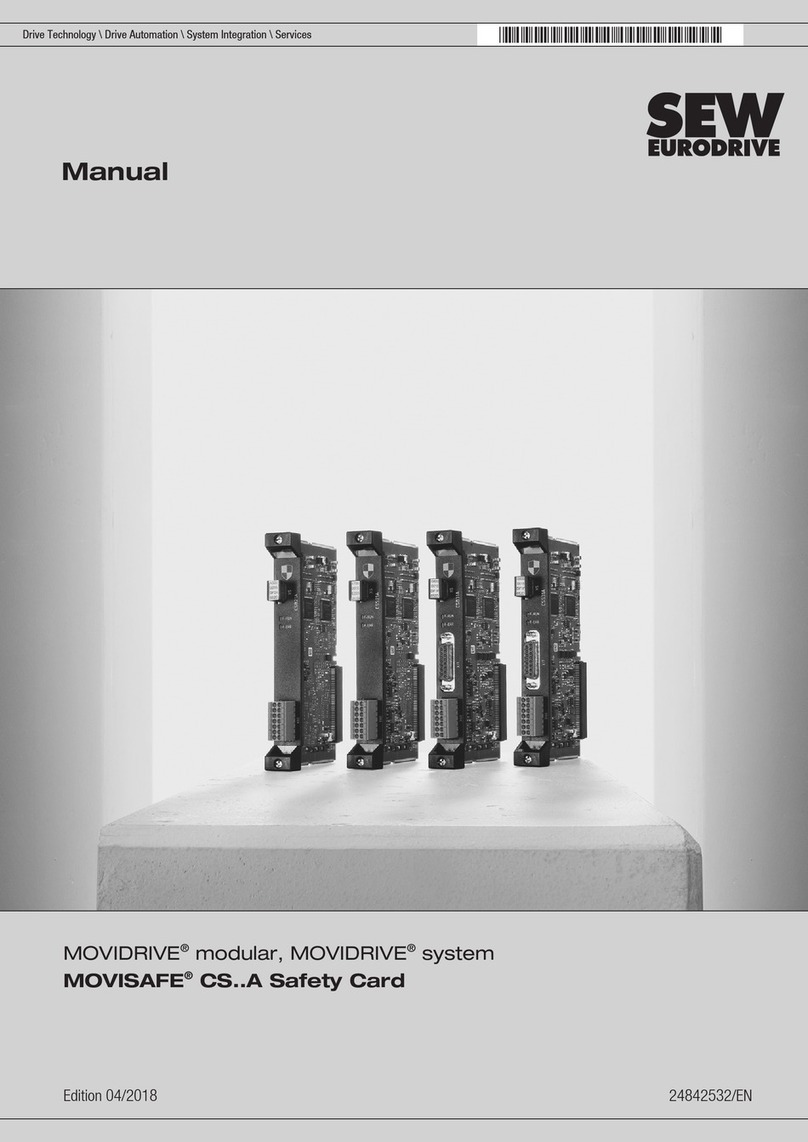FlexRadio FLEX-6000 Signature Series User manual

Copyright 2019 FlexRadio Systems. All Rights Reserved. FlexRadio Systems is a registered trademark and SmartSDR is a
trademark of FlexRadio Systems. All other brands or names are trademarks of their respective owners.
FLEX-6000 SIGNATURE SERIES
MAESTRO USER GUIDE
SmartSDR Version 2.6.0
16 September 2019

FLEX-6000 Signature Series –Maestro User Guide
Page i
Copyright 2019 FlexRadio Systems. All Rights Reserved.
TABLE OF CONTENTS
1How to Request Technical Support and Assistance ............................................................... 1
2Key Contacts........................................................................................................................... 2
3Getting to Know Your Maestro .............................................................................................. 3
4Setting Up Your Maestro........................................................................................................ 7
4.1 Power................................................................................................................................ 7
4.2 Network Connection ........................................................................................................ 7
4.3 Input Device..................................................................................................................... 8
4.4 Making the BACK-PANEL Connections........................................................................ 8
4.4.1 Straight Key or Paddles (KEY)................................................................................. 8
4.4.2 Powered Speaker (PWR SPKR) Connector.............................................................. 9
4.4.3 Line Out Connector................................................................................................... 9
4.4.4 Phones Connector ..................................................................................................... 9
4.4.5 PTT Connector........................................................................................................ 10
4.4.6 Mic 2 Connector ..................................................................................................... 10
4.4.7 Line In Connector ................................................................................................... 10
4.4.8 Mic 1 Connector ..................................................................................................... 11
4.4.9 Ethernet Connector ................................................................................................. 11
4.4.10 10-15 VDC Coaxial Power Connector ................................................................... 12
4.4.11 USB Power Bank Connections............................................................................... 12
4.4.12 USB Power Bank Selection.................................................................................... 15
4.5 Starting/Stopping the Maestro........................................................................................ 16
4.6 Wi-Fi Network Setup..................................................................................................... 16
4.7 Network Status............................................................................................................... 20
5Connecting to a Radio........................................................................................................... 21
6How to Select Maestro and Radio Software......................................................................... 23
6.1 Selecting a SmartSDR Version and installing it ............................................................ 23
6.2 Licensing SmartSDR Version 2..................................................................................... 24
7SmartLink ............................................................................................................................. 26
7.1 SmartLink Overview...................................................................................................... 26
7.2 SmartLink Setup............................................................................................................. 27
7.2.1 Create a SmartLink Account................................................................................... 27
7.2.2 Register the Radio in SmartLink............................................................................. 30
7.2.3 Test the Radio in SmartLink................................................................................... 32
7.3 Using SmartLink............................................................................................................ 33

FLEX-6000 Signature Series –Maestro User Guide
Page ii
Copyright 2019 FlexRadio Systems. All Rights Reserved.
8Maestro Overview................................................................................................................. 37
8.1 Theory of Operation....................................................................................................... 37
8.2 Key System Components............................................................................................... 37
8.2.1 Spectral Capture Unit (SCU).................................................................................. 37
8.2.2 Slice Receiver ......................................................................................................... 37
8.2.3 Panadapter............................................................................................................... 38
8.2.4 Waterfall ................................................................................................................. 38
8.2.5 Panafall ................................................................................................................... 39
9How to Operate a Slice Receiver.......................................................................................... 40
9.1 How to Create and Delete a Slice Receiver ................................................................... 40
9.2 How to Tune a Slice Receiver........................................................................................ 40
9.3 Making a Slice Receiver Active..................................................................................... 41
9.4 How to Change the Demodulation Mode....................................................................... 42
9.5 How to Adjust the Speaker and Headphone Volume of a Slice Receiver ..................... 42
9.6 How to Change the RX filter of a Slice Receiver.......................................................... 42
9.7 Recording and Playback of Slice Receiver Audio......................................................... 43
10 How to Operate the Panadapter / Waterfall.......................................................................... 44
10.1 How to Create / Delete a Panadapter / Waterfall........................................................ 44
10.2 How to Create / Delete a Slice Receiver in the Second Panadapter........................... 44
10.3 How to Change the Panadapter Frequency (Tune)..................................................... 44
10.4 How to Zoom a Panadapter ........................................................................................ 44
10.5 How to Change the Signal Magnitude Scale of a Panadapter.................................... 46
10.6 Adjusting the Panadapter and Waterfall Controls...................................................... 46
11 Noise Mitigation ................................................................................................................... 47
12 How to Configure Noise Mitigation..................................................................................... 48
12.1 AGC Threshold........................................................................................................... 48
12.2 DSP Noise Mitigation Features.................................................................................. 49
12.3 Wideband Noise Blanker (WNB)............................................................................... 49
12.4 Slice Specific Noise Blanker (NB)............................................................................. 50
12.5 Noise Reduction (NR) ................................................................................................ 50
13 How to use Tracking Notch Filters....................................................................................... 52
13.1 Tracking Notch Filter Theory..................................................................................... 52
13.2 Creating and Adjusting a Tracking Notch Filter........................................................ 52
13.3 Turning all Tracking Notch Filters On or Off............................................................ 54
13.4 Automatic Notch Filter (ANF)................................................................................... 55
14 How to Use Profiles.............................................................................................................. 56

FLEX-6000 Signature Series –Maestro User Guide
Page iii
Copyright 2019 FlexRadio Systems. All Rights Reserved.
14.1 MIC Profiles ............................................................................................................... 56
14.2 Transmit Profiles ........................................................................................................ 57
14.3 Global Profiles............................................................................................................ 58
14.4 Saving and Deleting Profiles...................................................................................... 58
14.5 Loading Profiles ......................................................................................................... 59
14.6 Default Profiles........................................................................................................... 60
14.7 Comparing Profiles and Persistence........................................................................... 60
15 How to Operate Maestro Audio............................................................................................ 64
15.1 Playing Slice Audio Using the Default Playback Device........................................... 64
15.2 Transmitting Using a Connected Recording Device.................................................. 64
15.3 Configuring the Audio Output Devices...................................................................... 65
15.4 PTT Override when Operating via Maestro............................................................... 65
15.5 Operating CW when Operating via Maestro.............................................................. 65
15.6 Monitoring Remote Audio and Network Performance .............................................. 65
15.6.1 Network Health Indicator ....................................................................................... 66
15.6.2 Network Diagnostics............................................................................................... 67
16 How to Operate CW Mode................................................................................................... 68
16.1 How to Operate CW in Split Mode............................................................................ 69
16.2 CW Transmitting........................................................................................................ 70
16.3 Using the Built-in Keyer............................................................................................. 72
16.4 How to Operate QRQ (high speed) CW with QSK.................................................... 72
16.5 How to Connect an External Keyer using the FSK/Key Input on the Accessory
Connector.................................................................................................................................. 73
16.6 Using CW with a Contest Logger............................................................................... 73
17 How to Operate Single Sideband mode (SSB)..................................................................... 74
17.1 How to Select the SSB RX Filter Bandwidth............................................................. 74
17.2 Selecting RX Filter Favorites..................................................................................... 74
17.3 How to Operate SSB in Split Mode............................................................................ 74
17.4 How to Configure the Audio Controls for Phone Modes........................................... 76
17.4.1 Setting the Transmit Filter Bandwidth.................................................................... 76
17.4.2 Operating the Speech Processor.............................................................................. 77
17.4.3 How to Configure the Equalizer (EQ).................................................................... 77
17.4.4 How to Configure VOX.......................................................................................... 78
17.4.5 Monitor Mode Operation........................................................................................ 78
17.4.6 How to Configure the Downward Expander (DEXP) ............................................ 79
17.4.7 DAX TX Channel and Microphone Interaction...................................................... 79

FLEX-6000 Signature Series –Maestro User Guide
Page iv
Copyright 2019 FlexRadio Systems. All Rights Reserved.
17.5 Monitoring your Transmitted Audio .......................................................................... 79
17.6 Recommended Audio Adjustment Steps for Phone Modes ....................................... 80
18 How to Operate AM and SAM Modes................................................................................. 81
19 How to Operate FM Mode.................................................................................................... 82
19.1 Operating FM Repeaters............................................................................................. 82
19.2 Memory Channels....................................................................................................... 83
20 How to Operate Diversity Reception (FLEX-6600(M) and 6700 Only).............................. 85
21 How to Operate the ATU...................................................................................................... 88
21.1 Modes of Operation.................................................................................................... 88
21.2 ATU Match Frequency Range.................................................................................... 88
21.3 Manual Mode.............................................................................................................. 89
21.4 Memory Mode............................................................................................................ 89
22 How to Configure Antennas ................................................................................................. 91
22.1 Getting Started............................................................................................................ 91
22.2 Selecting the Transmit Antenna for a Slice Receiver................................................. 91
22.3 Antenna Options for PIN Diode QSK Operation....................................................... 91
22.4 Using a Common Receive Antenna with Separate Transmit Antennas..................... 92
22.5 Using Two Transceive Antennas on the FLEX-6700 ................................................ 93
22.6 Using a Dedicated Receive Antenna.......................................................................... 94
22.7 Receive-only Antenna Operation ............................................................................... 94
22.8 Antenna Selection for Transverter Operation............................................................. 95
22.9 Using the Receiver RF Gain/Preamplifiers ................................................................ 96
22.10 Setting the RF Gain/Preamplifiers.............................................................................. 97
22.11 Antenna Configuration Basic Terms and Rules......................................................... 98
23 Displaying Spots in SmartSDR for Maestro....................................................................... 100
24 How to Configure Transverters .......................................................................................... 103
24.1 Using a Transverter .................................................................................................. 105
24.2 Multiple Copies of a Band........................................................................................ 106
24.3 Transverter Power Settings....................................................................................... 106
24.4 Transmitting on a Transverter .................................................................................. 107
24.5 Weak Signal Considerations..................................................................................... 107
25 Using the FlexRadio Power genius XL Amplifier.............................................................. 108
26 How to Connect an External Amplifier.............................................................................. 110
27 USB Cables......................................................................................................................... 111
27.1 USB Cables Overview.............................................................................................. 111
27.2 Cable management ................................................................................................... 112

FLEX-6000 Signature Series –Maestro User Guide
Page v
Copyright 2019 FlexRadio Systems. All Rights Reserved.
27.2.1 CAT Cables........................................................................................................... 113
27.2.2 BIT Cables ............................................................................................................ 115
27.2.3 BCD Cables .......................................................................................................... 116
27.2.4 LDPA Cables........................................................................................................ 118
28 How to Operate in Digital Modes....................................................................................... 119
28.1 PTT Override when Operating Digital Modes......................................................... 119
28.2 RTTY Mode ............................................................................................................. 120
28.3 DIGI Mode Audio Offsets........................................................................................ 121
29 How to Operate in Full Duplex (FDX) Mode..................................................................... 122
29.1 FDX Requirements................................................................................................... 122
29.2 FDX Applications..................................................................................................... 122
29.3 FDX Capabilities by Radio Model........................................................................... 123
29.3.1 FLEX-6600(M) and FLEX-6700 SO2R Operation.............................................. 123
29.3.2 FLEX-6300 and FLEX-6500 Full Duplex............................................................ 124
29.4 SCU Overload Fundamentals................................................................................... 124
29.4.1 Preselection Band Filter Block ............................................................................. 125
29.4.2 Preamplifier / Attenuator Block............................................................................ 125
29.4.3 High-Performance Analog to Digital Converter Block (ADC)............................ 126
29.5 Full Duplex Antenna Isolation Requirements.......................................................... 126
30 Main Menu.......................................................................................................................... 127
30.1 Introduction .............................................................................................................. 127
30.2 Maestro Tab.............................................................................................................. 127
30.3 Radio Tab ................................................................................................................. 128
30.4 Function F1-F6 Tab.................................................................................................. 130
30.5 Network Tab............................................................................................................. 131
30.6 Audio Tab................................................................................................................. 134
30.7 Transmit Tab............................................................................................................. 135
30.8 Phone/CW Tab ......................................................................................................... 137
30.9 XVTR Tab................................................................................................................ 139
30.10 Profiles Tab............................................................................................................... 139
30.11 Memory Tab ............................................................................................................. 139
30.12 Spots Tab.................................................................................................................. 139
30.13 USB Cables Tab ....................................................................................................... 139
30.14 GPS Tab.................................................................................................................... 140
31 Slice Receiver ..................................................................................................................... 142
31.1 Definition.................................................................................................................. 142

FLEX-6000 Signature Series –Maestro User Guide
Page vi
Copyright 2019 FlexRadio Systems. All Rights Reserved.
31.2 Carrier Frequency..................................................................................................... 142
31.3 Receive Filter............................................................................................................ 142
31.4 Dynamic Filter Depth............................................................................................... 143
32 Front Panel Display............................................................................................................. 144
32.1 Introduction .............................................................................................................. 144
32.2 Display Upper Bar.................................................................................................... 144
32.2.1 Slice Receiver Flags.............................................................................................. 144
32.2.2 Slice Receiver Menu............................................................................................. 146
32.2.3 Power and Network Indicators.............................................................................. 149
32.3 Display Panadapters ................................................................................................. 149
32.3.1 Panadapter Definition ........................................................................................... 149
32.3.2 Waterfall Definition.............................................................................................. 150
32.3.3 Waterfall Time Machine....................................................................................... 150
32.3.4 Panadapter Display Menu..................................................................................... 151
32.3.5 Horizontal Zoom................................................................................................... 153
32.3.6 Vertical Zoom....................................................................................................... 154
32.3.7 Panning Method.................................................................................................... 154
32.3.8 Add / Remove the Second Panadapter.................................................................. 154
32.3.9 Auxiliary Meters................................................................................................... 155
33 Front Panel Knobs and Buttons .......................................................................................... 156
33.1 Slice Receiver Activation Buttons............................................................................ 156
33.2 Slice Receiver Tuning Knobs and Buttons............................................................... 158
33.3 Slice Receiver Audio Knobs..................................................................................... 159
33.4 Slice Receiver Bandwidth Knobs............................................................................. 160
33.5 Transmitter Knobs and Buttons................................................................................ 161
33.6 TX Menu................................................................................................................... 162
33.6.1 Audio Modes Transmitter Menu........................................................................... 162
33.6.2 CW Mode Transmitter Control Panel................................................................... 164
33.7 Function Buttons....................................................................................................... 165
34 Restoring to Factory Defaults............................................................................................. 166
35 Error and Status Messages.................................................................................................. 167
35.1 Thermal Over Temperature...................................................................................... 167
35.2 Reverse RF Power Detected..................................................................................... 167
35.3 Interlock is Preventing Transmission....................................................................... 167
35.4 Transmit Slice Has Not Been Selected..................................................................... 167
35.5 Max Power Set Too Low For ATU.......................................................................... 167

FLEX-6000 Signature Series –Maestro User Guide
Page vii
Copyright 2019 FlexRadio Systems. All Rights Reserved.
36 Troubleshooting Tips.......................................................................................................... 168
36.1 FLEX-6000 Does Not Show Up in the Radio Chooser............................................ 168
36.1.1 Physical Layer Issues............................................................................................ 168
36.1.2 Firewalls Preventing Network Access from the FLEX-6000............................... 168
36.1.3 MAC Address Filtering......................................................................................... 168
36.2 Maestro Becomes Unresponsive .............................................................................. 169
36.3 Radio Will Not BOOT, or SmartSDR-Win will not Completely Load.................... 169
36.4 FLEX-6000 Not Performing Well after an Upgrade to New Firmware................... 169
36.5 RF Spectrum Not Displayed Properly after Selecting a FLEX-6000 or Audio Stuttering
169
36.6 Amber front panel light stuck on.............................................................................. 170
36.7 Maestro starts up in portrait mode............................................................................ 170
36.8 I purchased a license, but it doesn’t show up in the radio. ....................................... 170
36.9 SmartLink Troubleshooting...................................................................................... 170
36.9.1 Radio not shown in the Select Radio screen......................................................... 170
36.9.2 My radio shows up in the Select Radio screen, but when I try to connect, it doesn’t
work. 171
36.9.3 Running the Network Settings Test, I do not get a green response...................... 171
36.9.4 My router doesn’t support UPnP. How can I setup my radio to reliably connect to
remote clients? .................................................................................................................... 171
36.9.5 When I use public Wi-Fi, sometimes my Panadapter hangs or my audio has gaps in
it. How do I fix this?.......................................................................................................... 171
37 Legal Notice........................................................................................................................ 172
38 Copyright Information........................................................................................................ 174
38.1 User Guide Copyright............................................................................................... 174
38.2 Software Copyrights................................................................................................. 174
39 Software Licence Agreements............................................................................................ 175
39.1 FlexRadio Software License..................................................................................... 175
39.2 GPL Information....................................................................................................... 178

FLEX-6000 Signature Series –Maestro User Guide
Page 1
Copyright 2019 FlexRadio Systems. All Rights Reserved.
1 HOW TO REQUEST TECHNICAL SUPPORT AND ASSISTANCE
If you encounter any issues installing or operating your Maestro with a FlexRadio Systems Signature
Series software defined radio, please use our on-line Community
(https://community.flexradio.com/) to find information about Maestro and the FLEX-6000 radios. If
you need assistance using the Community, please refer to the community topic “How to use the
FlexRadio Systems Support Community”.
If you are unable to find an existing answer to your issue on the Community, please contact FlexRadio
Systems technical support by opening a HelpDesk support ticket on-line at
https://helpdesk.flexradio.com/
For details on how to submit a HelpDesk support ticket, please refer to the following URL:
https://helpdesk.flexradio.com/hc/en-us/articles/202118688-How-to-Submit-a-Request-for-
Technical-Support.
Hours of Operation: Our Technical Support engineers are available Monday-Friday from 9:00am-
5:30pm Central Time. If you contact Support after business hours, on a holiday or weekend, we will
respond to your request for assistance during regular business hours in the order the tickets were
received.

FLEX-6000 Signature Series –Maestro User Guide
Page 2
Copyright 2019 FlexRadio Systems. All Rights Reserved.
2 KEY CONTACTS
FlexRadio Systems - U.S.A
4616 W. Howard Lane, Suite 1-150
Austin, TX 78728
U.S.A.
Phone: 512-535-4713
Fax: 512-233-5143
Email: sales@flexradio.com
HelpDesk: https://helpdesk.flexradio.com
User Support: https://community.flexradio.com
Outside of the USA
Please contact your local distributor. See www.flexradio.com/distributors .
www.flexradio.com

FLEX-6000 Signature Series –Maestro User Guide
Page 3
Copyright 2019 FlexRadio Systems. All Rights Reserved.
3 GETTING TO KNOW YOUR MAESTRO
Maestro is a self-contained hardware and software system designed to operate FLEX-6000 Signature
Series radios. It can operate in a fixed mode connected to external power, or in a portable mode
using internal battery power. In either mode, the network connection can be wired Ethernet or a
Wi-Fi connection. Please refer to the following images to identify components and controls of your
Maestro:
The components of the Maestro Front Panel are:
1. Eight-inch multi-touch sensitive full color high resolution display
2. Power On/Off button
3. Transceiver controls
4. Speaker

FLEX-6000 Signature Series –Maestro User Guide
Page 4
Copyright 2019 FlexRadio Systems. All Rights Reserved.
The components of the Transceiver Controls are:
1. Slice Receiver A multi-function control for audio level, AGC Threshold, Squelch and Solo audio
operation
2. Slice Receiver A multi-function control for receiver filter width and position
3. Slice Receiver B multi-function control for audio level,AGC Threshold, Squelch and Solo audio
operation

FLEX-6000 Signature Series –Maestro User Guide
Page 5
Copyright 2019 FlexRadio Systems. All Rights Reserved.
4. Slice Receiver B multi-function control for receiver filter width and position
5. Manual transmit (MOX) button
6. Manual tune (TUNE) button
7. Automatic Tuning Unit (ATU) button
8. Microphone level, key speed, transmitter power and TX Menu multi-function control
9. Programmable function buttons, 1 –6
10. Slice Receiver A enable button
11. Slice Receiver A transmitter enable button
12. A>B button
13. Slice Receiver B enable button
14. Slice Receiver B transmitter enable button
15. Slice Receiver A RIT/XIT indicator
16. Slice Receiver B RIT/XIT indicator
17. Slice Receiver A tuning knob, menu / clear control
18. Slice Receiver B tuning knob, menu / clear control
19. Slice Receiver A and B step control buttons
20. Slice Receiver A and B tuning lock buttons

FLEX-6000 Signature Series –Maestro User Guide
Page 6
Copyright 2019 FlexRadio Systems. All Rights Reserved.
The components of the Maestro back panel are:
1. Wired Ethernet port
2. External power port
3. Battery compartment
4. Tilt leg mounting points
5. Fixed leg mounting points
6. Physical security point
7. Morse key socket
8. Powered speakers socket
9. Line Out socket
10. Headphones socket
11. Push-To-Talk socket
12. Microphone 2 socket
13. Line In socket
14. Microphone 1 socket

FLEX-6000 Signature Series –Maestro User Guide
Page 7
Copyright 2019 FlexRadio Systems. All Rights Reserved.
4 SETTING UP YOUR MAESTRO
To operate your Signature Series Flex 6000 transceiver with your Maestro, you must provide power,
an Ethernet connection and an input device to the Maestro. Other equipment such as speakers,
headphones, line level signals and push-to-talk switches are optional.
4.1 POWER
Maestro requires a supply of 10 to 15 volt DC external power such as supplied by the wall power
adapter that is provided with the Maestro, or a supply such as is required to run the FLEX-6000 radio.
Additionally, Maestro may be powered by a user supplied 5-volt battery placed in the battery
compartment on the back of the Maestro.
Note: Maestro “A” models (those with serial numbers in the form xxxx-xxxx-0100-xxxx) must be
connected to DC power for 15 to 30 minutes every 4 to 6 weeks of non-use to ensure that the
internal display battery does not completely discharge. If the display battery discharges, the
Maestro will not boot, and a HelpDesk ticket will have to be opened to resolve the issue.
4.2 NETWORK CONNECTION
Maestro requires a network connection to your FLEX-6000 radio. This connection can take one of
two forms:
•A wired connection using the RJ-45 Ethernet port on the back of the Maestro. This
connection can take two forms
oA direct connection with a single wire, one end plugged into the Maestro, the other
end plugged into the FLEX-6000 transceiver. In this configuration, the Maestro and
the radio set up a two-node ad hoc network and communicate across it.
oAn indirect connection through a Local Area Network switch. Many configurations
are possible, but typically the Maestro is connected to a 100/1000 BaseT port on the
switch, and the FLEX-6000 transceiver is connected to a similar port. A third agent,
such as an ISP supplied router-modem provides IP addresses to the network
components via a DHCP service.
Note: When Maestro is operated on battery power, the wired Ethernet port is
disabled.
•A Wi-Fi (wireless) connection using the built-in wireless adapter. On start-up, Maestro will
attempt to make a Wi-Fi connection using information from earlier sessions, or if no
recognized network is available, Maestro will present the Choose a Wi-Fi Network screen
showing available networks. Select a network by tapping its name, then tapping the Connect
button. You may be required to enter a password to access the network.
The next section of this document, section 5, Connecting to a Radio, describes the process of
selecting a radio and connecting to it.

FLEX-6000 Signature Series –Maestro User Guide
Page 8
Copyright 2019 FlexRadio Systems. All Rights Reserved.
4.3 INPUT DEVICE
A microphone or key is required to operate the transmitter in your FLEX-6000 transceiver. A straight
key or paddles can be plugged into the Key port on the back panel of the Maestro. A microphone
can be plugged into either the MIC 1 RJ-45 port or the MIC 2 1/8th inch TRS port.
4.4 MAKING THE BACK-PANEL CONNECTIONS
The following sections describe, in detail, the connections that can be made on the back panel of the
Maestro.
4.4.1 Straight Key or Paddles (KEY)
For CW operation, the ⅛inch (3.5mm) TRS KEY connector accepts a TRS plug for operating a keyer
with paddles or a straight key.
When Connecting a CW straight key, a TRS plug must be used for proper connectivity to the Maestro.
Connect the key to the Tip and Sleeve, leave the Ring unconnected.
When connecting a CW paddle and using the internal electronic keyer, connect the Dot to the Tip,
the Dash to the Ring and the paddle common to the Sleeve.
See section 30.8, Phone/CW Tab for information on configuring Maestro for proper operation of the
key or paddles.

FLEX-6000 Signature Series –Maestro User Guide
Page 9
Copyright 2019 FlexRadio Systems. All Rights Reserved.
4.4.2 Powered Speaker (PWR SPKR) Connector
The PWR SPKR connector accepts a 1/8-inch (3.5mm) stereo (TRS) plug and provides stereo line level
output for amplified PC speakers. CAUTION: Do not use a mono (TS) plug as this will short-circuit
the right channel signal to ground.
4.4.3 Line Out Connector
The LINE OUT connector accepts a 1/8-inch (3.5mm) stereo (TRS) plug and provides stereo consumer
(-10 dBV) line level output. CAUTION: Do not use a mono (TS) plug as this will short-circuit the right
channel to ground.
4.4.4 Phones Connector
The PHONES connector accepts headphones with a standard 1/8-inch (3.5mm) stereo (TRS) plug.
Recommended ratings for headphones are 25mW into 16-ohm load or 13mW into a 32-ohm load.
CAUTION: Do not use a mono (TS) plug as this will short-circuit the right channel signal to ground.

FLEX-6000 Signature Series –Maestro User Guide
Page 10
Copyright 2019 FlexRadio Systems. All Rights Reserved.
4.4.5 PTT Connector
The PTT connector accepts a 1/8-inch (3.5mm) stereo (TRS) plug or mono (TS) plug. Grounding the
PTT line through an external switch keys the transmitter.
4.4.6 Mic 2 Connector
The MIC 2 connector accepts a 1/8-inch (3.5mm) stereo (TRS) plug and provides an unbalanced
microphone input with optional push to talk input. The connector may be used with dynamic or
electret microphone elements. A software enabled 3V bias voltage may be applied to the Mic (+)
line for electret microphones. See section 30.8, Phone/CW Tab for the details. CAUTION: Failure to
enable bias on some consumer electret microphones may cause the PTT line to be asserted and
key the transmitter.
4.4.7 Line In Connector
The LINE IN connector accepts a 1/8-inch (3.5mm) stereo (TRS) plug and provides a pseudo
differential line level input to the transmitter.

FLEX-6000 Signature Series –Maestro User Guide
Page 11
Copyright 2019 FlexRadio Systems. All Rights Reserved.
4.4.8 Mic 1 Connector
The 8-pin RJ-45 MIC 1 connector offers the ability to connect a microphone and to key the radio via
a PTT line. The RJ-45 pin-out is shown below. To engage PTT, pin 6 must be grounded to pin 7 (Shield
Ground) and not to pin 4, which is the microphone ground.
P
i
n
#
Signal
Diagram
1
Frequency Down (Ground)
2
Frequency Up (Ground)
3
+5 VDC (470 Ohm
Impedance)
4
Microphone Ground
5
Microphone Input
6
PTT Input
7
Chassis Ground for
Shield/PTT
8
Fast Step Tuning
To prevent ground loops and RF ingress into the microphone circuit, the MIC (-) wire should be
connected to pin-4 only and NOT be connected to the pin-7 chassis ground. The microphone circuit
is wired as pseudo-differential and can thus be used with balanced or unbalanced microphones so
long as the MIC (-) wire connects only to pin-4. Bias for electret microphones may be derived from
the +5 VDC output on pin-3.
Although Maestro will work well with many types of microphones, it is wired for the convenient use
of microphones such as the FlexRadio FMH-1-RJ45. The FHM-1-8P hand microphone supplied with
the FLEX-6000 Series Radios uses an 8-pin Foster connector. This microphone may be adapted to
Maestro with either the ACC-ADM817 RJ45 to 8-pin Male Foster Adapter cable or the ACC-CLV-310
RJ45 to RJ45 coiled cable replacement.
4.4.9 Ethernet Connector
To use wired Ethernet communications, connect the included CAT5 Ethernet cable from the RJ-45
connector marked with the network symbol as shown below. The connector is located above the 10-
15 VDC power connector on the left side of the Maestro back panel. Be careful not to plug the
Ethernet cable into the MIC 1 connector located on the rear right side of the back panel.

FLEX-6000 Signature Series –Maestro User Guide
Page 12
Copyright 2019 FlexRadio Systems. All Rights Reserved.
4.4.10 10-15 VDC Coaxial Power Connector
The power connector accepts a 2.1mm coaxial power plug to provide 10-15 VDC at 25W. Maestro is
supplied with an AC/DC power supply with a 12V output. Also included is a DC power cable with
2.1mm plug and pigtails on respective ends. This cable may be used to connect to the station power
supply bus.
4.4.11 USB Power Bank Connections
Maestro may be powered by a user supplied 5-volt battery placed in the battery compartment on
the back of the Maestro. This section details the installation steps:
The door to the battery compartment is located in the middle of the back panel of the Maestro.
This manual suits for next models
1
Table of contents
Popular Control Unit manuals by other brands

Reer
Reer SR ZERO A Installation, use and maintenance

Arbor Technology
Arbor Technology Em104-a5362 Quick installation guide

CLA-VAL
CLA-VAL 50B-5KG Installation operation & maintenance
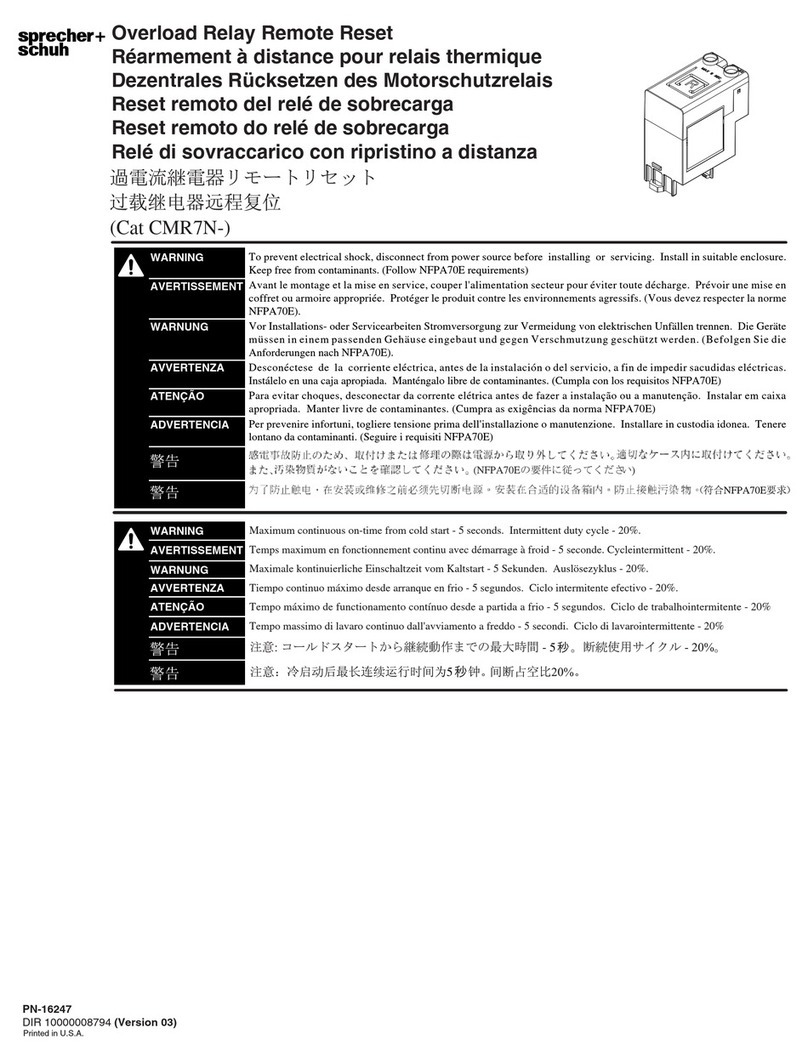
sprecher + schuh
sprecher + schuh CMR7N Series manual

Duemmegi
Duemmegi Contatto ModGSMIII manual

SMART
SMART PCM11-i5 user guide

Festo
Festo MS9-SV-10V24P operating instructions

Westinghouse
Westinghouse P0-6 instructions
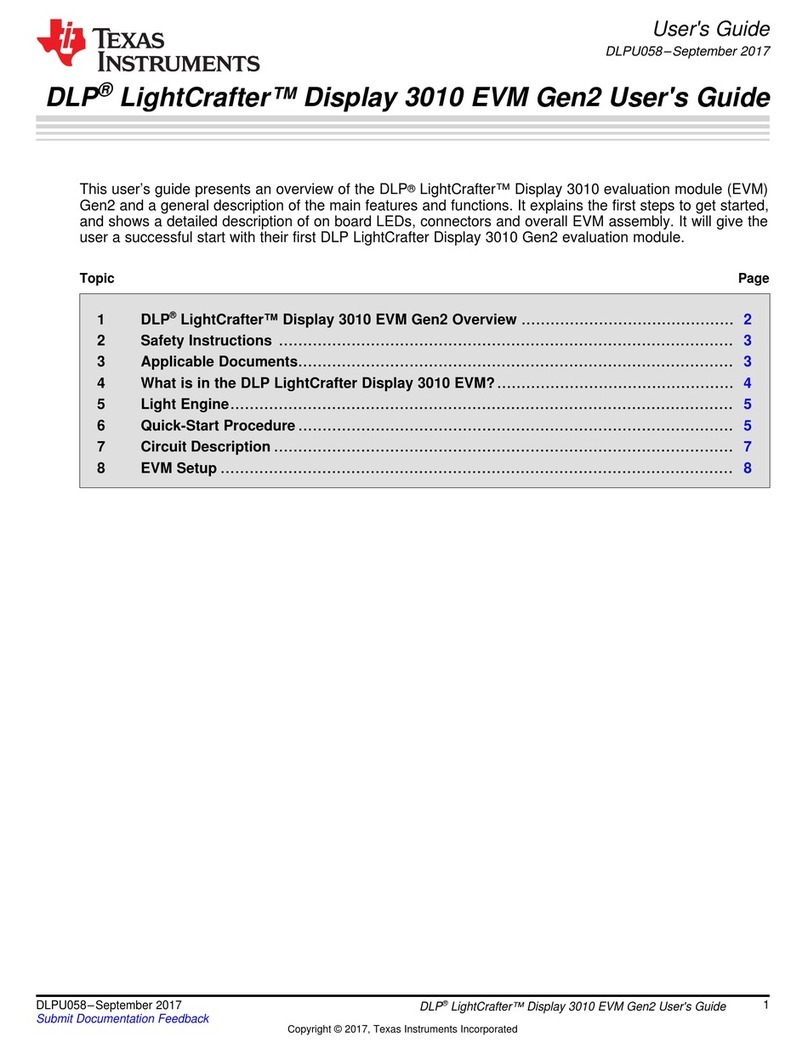
Texas Instruments
Texas Instruments DLP LightCrafter 3010 Gen2 user guide

Azbil
Azbil Actival JIS 20K Specifications & instructions

Spirax Sarco
Spirax Sarco DP27 Installation and maintenance instructions

AMERITRON
AMERITRON ALS-500RC Operation instructions