FlightScope Mevo+ User manual
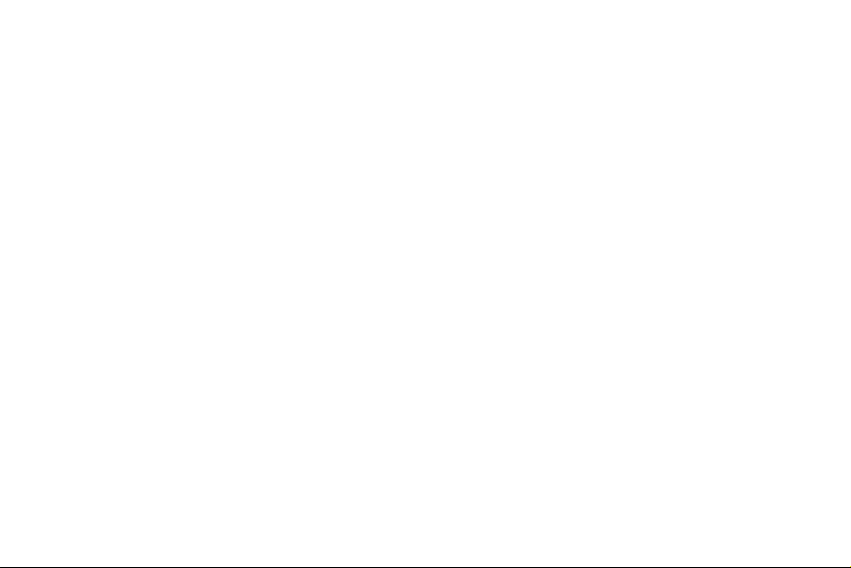
This page to be removed for digital version!
PART NUMBER: E47-BN276-Iss2.1
PAGE SIZE: 150x100mm
COLOUR: CMYK
LAYOUT:
Following Sheets:
- Front Cover
- Henri Johnson Statement
- FCC Statement
- Contents
- Pg 1, 2, 3 up to last page
- Back Cover

@flightscopegolf
Mevo+ User Manual
Performance data you can trust

“FlightScope technology is developed to offer you performance data
you can trust in your pursuit of excellence.”
Henri Johnson - Founder & CEO

FCC Statement: This equipment has been tested and found to comply with the limits for a Class B digital device, pursuant to
Part 15 of the FCC Rules. These limits are designed to provide reasonable protection against harmful interference in a residential
installation. This equipment generates, uses and can radiate radio frequency energy and, if not installed and used in accordance
with the instructions, may cause harmful interference to radio communications. However, there is no guarantee that interference
will not occur in a particular installation. If this equipment does cause harmful interference to radio or television reception, which
can be determined by turning the equipment off and on, the user is encouraged to try to correct the interference by one or more
of the following measures:
— Reorient or relocate the receiving antenna.
— Increase the separation between the equipment and receiver.
— Connect the equipment into an outlet on a circuit different from that to which the receiver is connected.
— Consult the dealer or an experienced radio/TV technician for help.
Changes or modifications not expressly approved by FlightScope (PTY) could void the user’s authority to operate the equipment.
ISED Statement: This device contains licence-exempt transmitters(s)/receiver(s) that comply with Innovation, Science and
Economic Development Canada’s licence-exempt RSS(s).
Operation is subject to the following two conditions:
(1) This device may not cause interference.
(2) This device must accept any interference, including interference that may cause undesired operation
of the device.
Declaration IC: Cet appareil contient des émetteurs/récepteurs exemptés de licence conformes à la norme Innovation, Sciences,
et Développement économique Canada.
L'exploitation est autorisée aux deux conditions suivantes:
(1) L'appareil ne doit pas produire de brouillage.
(2) L'utilisateur de l'appareil doit accepter tout brouillage radioélectrique subi, même si le brouillage est
susceptible d'en compromettre le fonctionnement.
E19-BN276-Iss2.1
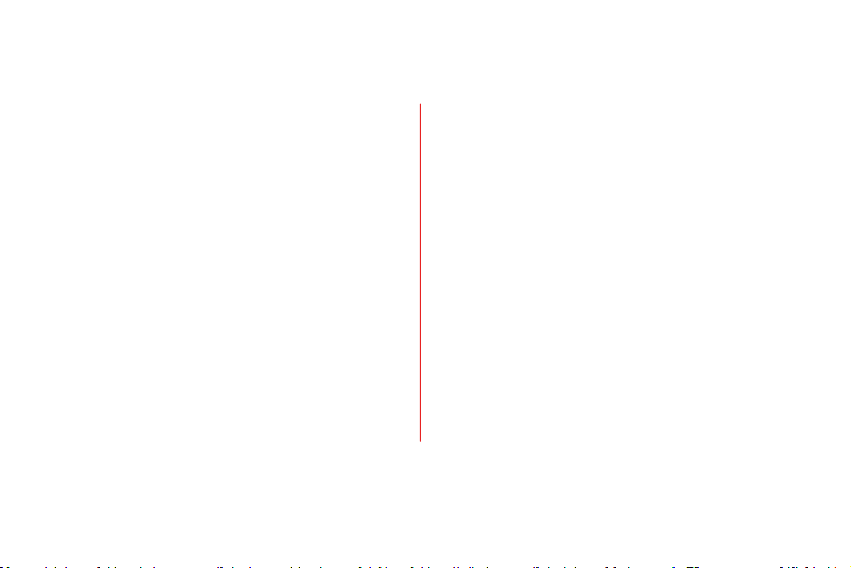
Contents
Performance tracking
In the box
Mevo+
Battery isolation tab
Charging
Battery indicators
System indicators
Get the app
Connect to Mevo+
Easy method
Manually (alternate method)
Kickstand
1
2
3
4
5
6
7
8
9
9
11
12
13
13
14
15
16
18
19
20
21
24
25
26
28
Setup
Setback
Aiming
Clearance
Tips
Indoor ball spin
Tee the ball
Switch off
Electronic noise
Care
Avoid
FAQ’s and support
Technical specifications
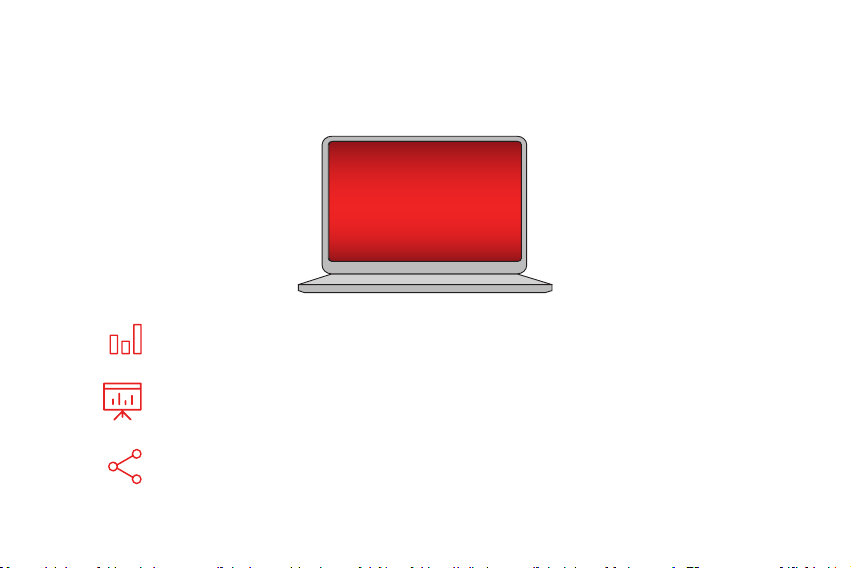
Visit MyFlightScope.com to analyze and track your performance over time.
Join the MyFlightScope.com community and connect with fellow golfers like yourself. Keep
track of your stats over time, spot trends or tendencies and see how you have improved.
Practice with any FlightScope app and get instant feedback on your ball flight and swing,
or challenge your friends and compete for a spot on our leaderboards.
All of your data is automatically uploaded to MyFlightScope.com where you can share your
success with your coach and friends.
myflightscope.com
Performance tracking
1
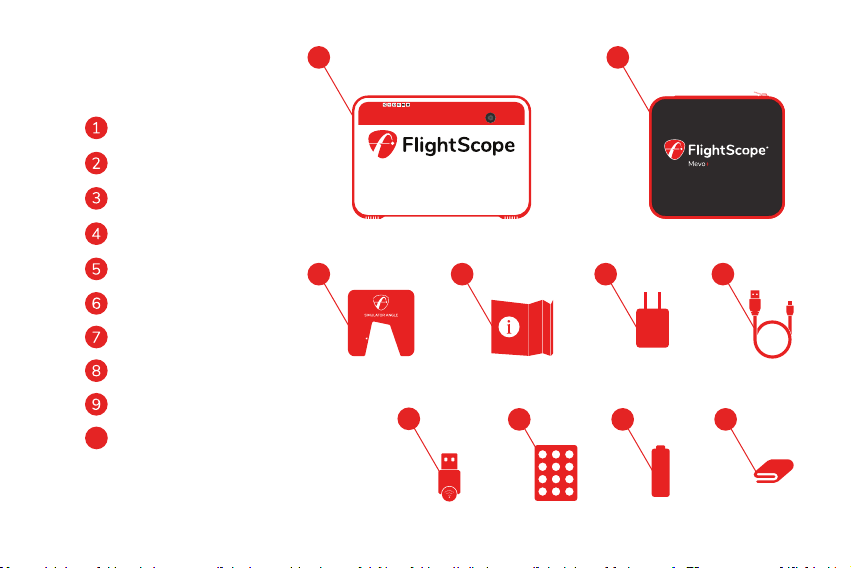
Mevo+
Power adapter
Case
Simulator angle*
Quickstart guide
USB charging cable
12
3 5
46
78 9 10
Wi-Fi adaptor** (fitted)
Cleaning cloth
Reflective stickers***
Battery (fitted)
In the box
Only for simulator setup.
Wi-Fi adapter for connectivity.
Only needed for indoor use.
10
*
**
*** 2
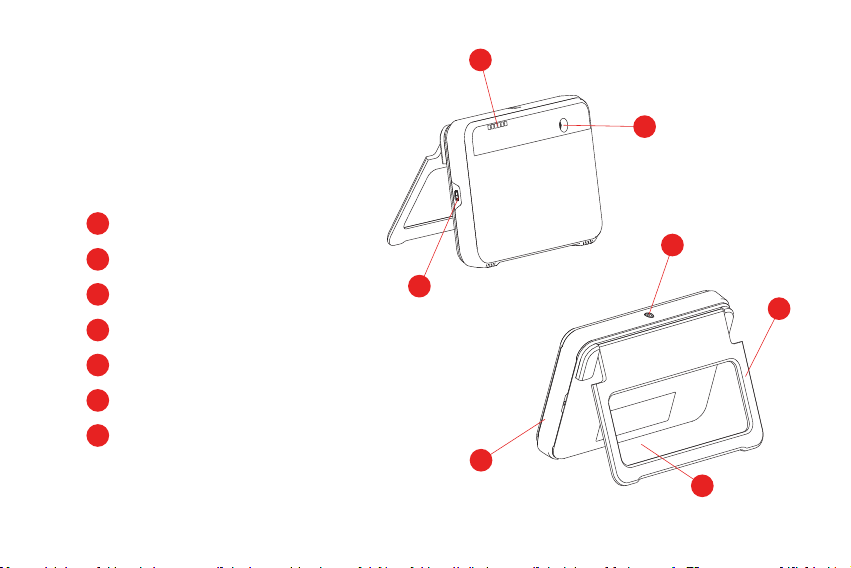
4
5
6
7
1
2
3
Mevo+
7
6
1
2
3
4
5
Indicators
USB charging port
On/Off button
Kickstand
Battery and USB port (under rubber band)
Tripod mount (bottom of the unit)
Alignment camera
3

PULL
Battery isolation tab
If the rubber band is misaligned
after the tab has been removed,
gently press rubber into the groove.
Before using, the battery isolation tab must be removed completely.
Pull firmly to remove.
4

3500mAh
100%
enough for
1½
hr
session
Charging
3-4hrs for a full charge using
the supplied adapter.
Connect to PC laptop, up
to 12hrs for a full charge.
If the unit is unable to charge please contact
support at support@flightscopemevo.com
OR
5

Off
0-25%
25-50%
50-75%
75-100%
Full
above 75%
above 50%
above 25%
above 10%
under 10%
Overheated or battery faulty
Battery indicators
In useCharging
6
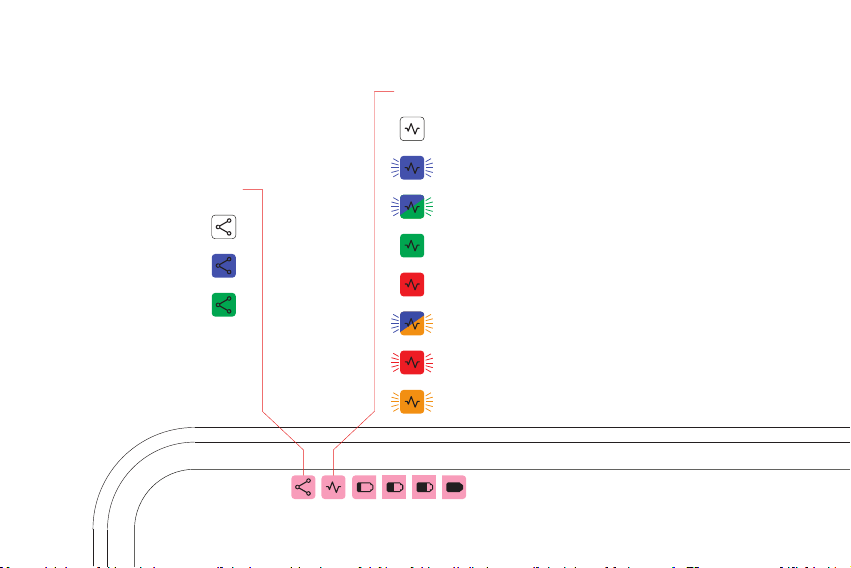
Battery empty
Connection Status
Radar Status
System off
Power on, switching on
Processor start up 30-60 seconds
Standby mode
Armed, ready to measure
Processor shut down 15-30 seconds
Error
System indicators
Off
Ready
Connected
7

Get the app
Scan the QR code on
the bottom of the box
The app download will
begin automatically.
If not, you will be directed to
a simple selection process.
Download and install the FS Golf app.
8
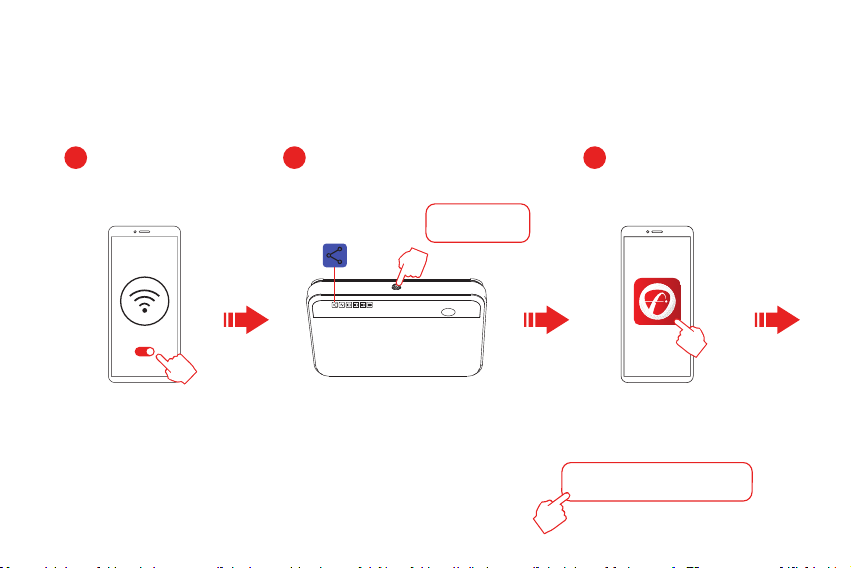
Switch on
Wi-Fi on Launch FS Golf app
The username and password you setup
will be the same for myflightscope.com
Connect to Mevo+ (easy method)
1 2 3
Press and hold until
the unit beeps
123
9
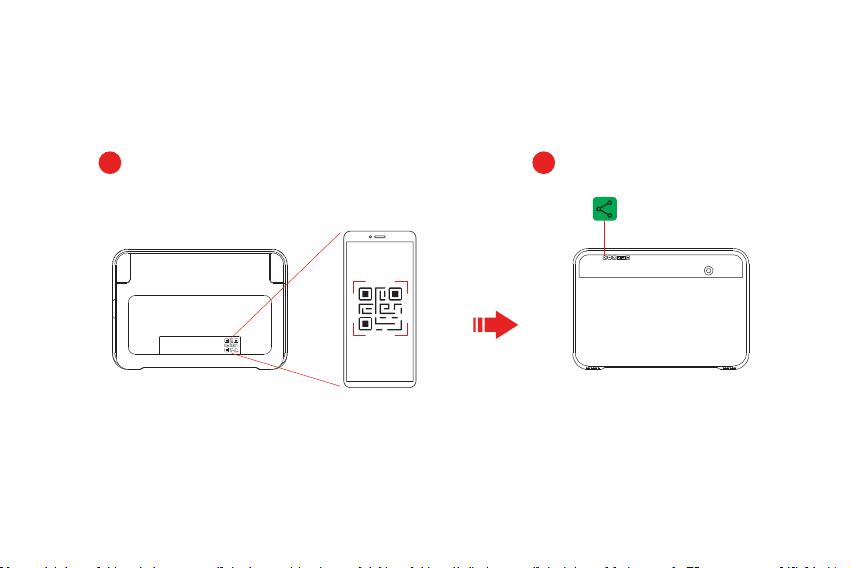
4 5
In app, scan QR code
on back of unit
Connected
45
10
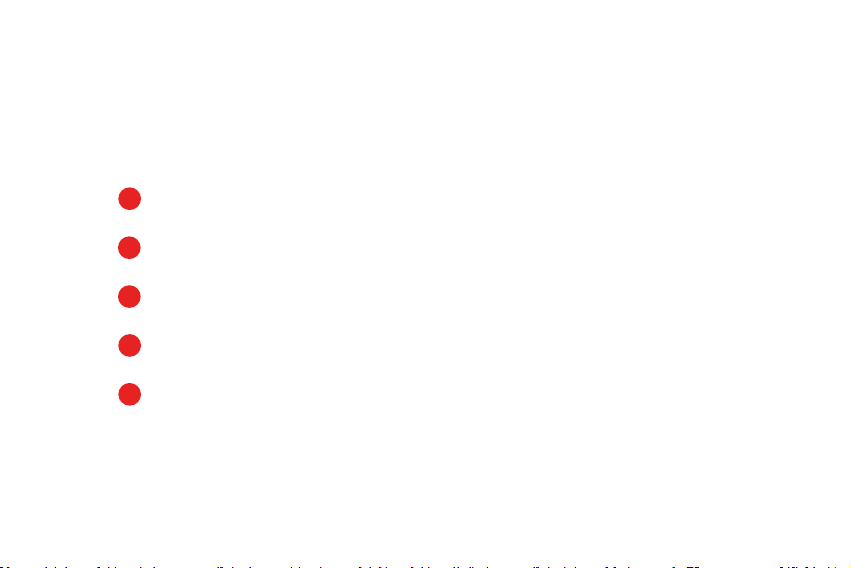
Connect manually (alternate method)
5
4
3
2
1Make sure your phone’s Wi-Fi is turned on.
Press the on/off button on the unit, the system and battery lights will come on.
The connection light will be solid blue while the unit is ready for connection.
Select Wi-Fi settings on your phone and select the unit with your serial number.
The Wi-Fi password is your serial number, for example: M2-123456.
The connection light on the the unit will turn to solid green when connection has
been established.
Launch the app on your phone and proceed.
If you are unable to connect using the QR code, then you can connect
manually in your device settings. Follow these easy steps:
1
1
2
2
3
3
4
4
5
5
11

Open the Kickstand before placing.
!
Do not over extend the kickstand
or force it past it’s open position,
this can cause damage to your unit.
Kickstand
Kickstand will stop at open position. With kickstand open,
the radar will be at the correct tilt angle on a flat surface.
12

Setup - Setback
13
OUTDOOR
Unrestricted
INDOOR
13’ (4m) min.
SHORT INDOOR
8’ (2.4m) min.
Metallic dots requiredMetallic dots required
7’-9’ (2.1m-2.7m)
sensor to tee
8’ (2.4m)
sensor to tee
8’ (2.4m)
sensor to tee
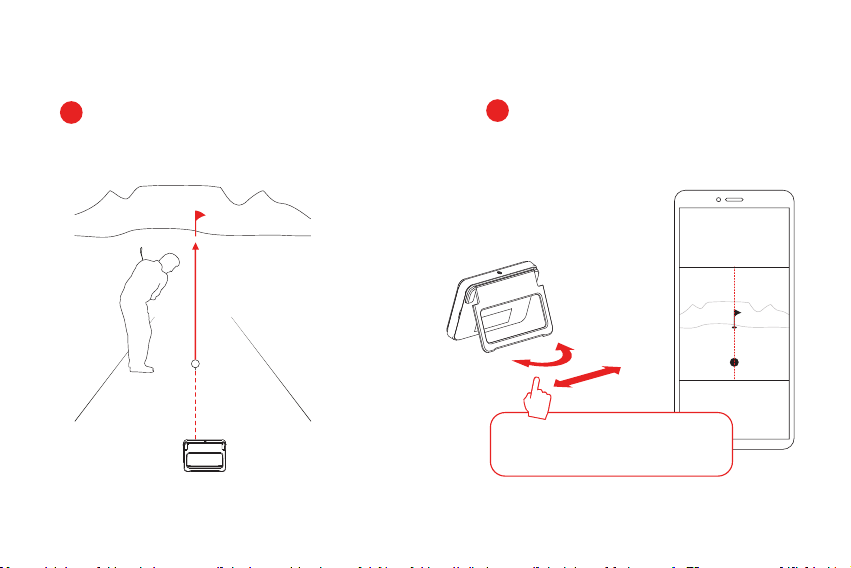
Aiming
Place the Mevo+ behind the ball position so that the
camera aims along the chosen target line.
In the App, follow the instructions
using the camera view to align.
Adjust the position and aim so that the vertical
line on the camera view passes through the
ball and is aligned with the target.
12
1
12
2
14

Clearance
KEEP CLEAR
Keep area between Mevo+ and the ball position clear of any objects and people.
15
Other manuals for Mevo+
1
Table of contents

















