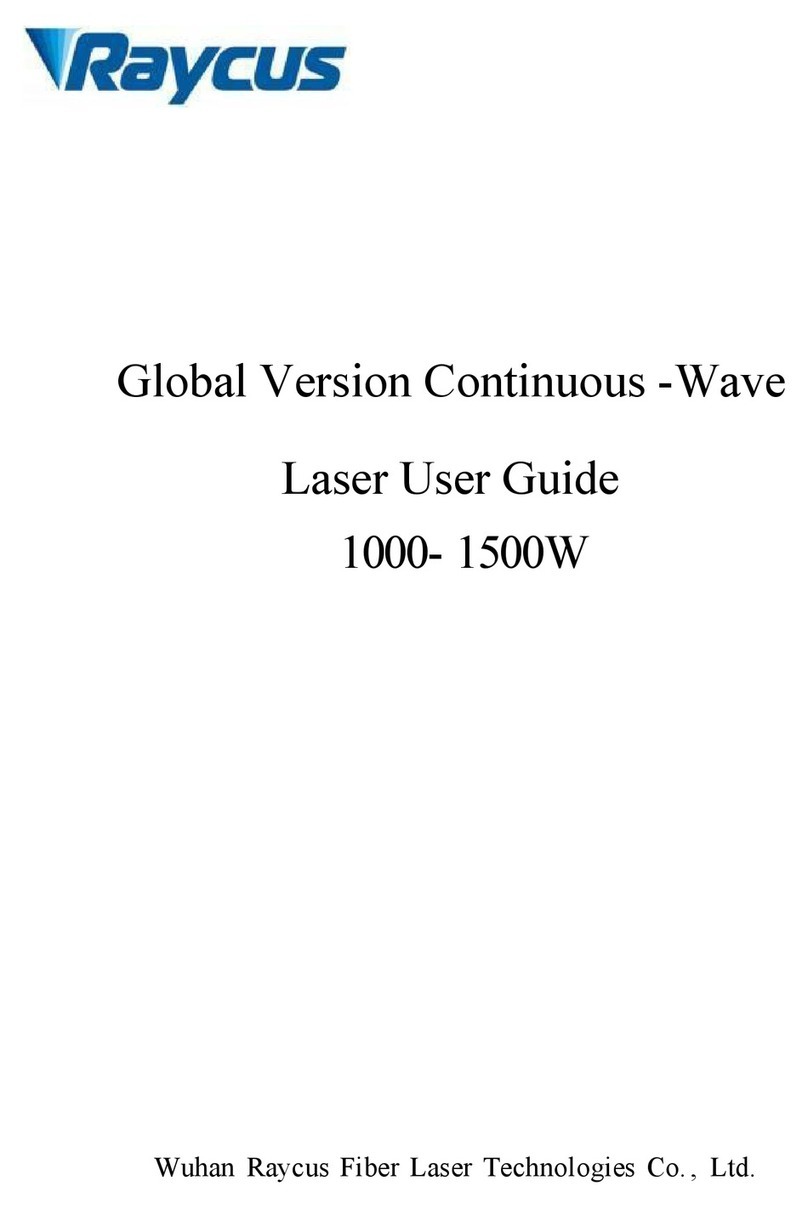FlightSketch Mini User manual

FlightSketch Mini
User’s Guide
05/14/2019

Table of Contents
Welcome.....................................................................................................................................................3
Mounting....................................................................................................................................................3
Account Setup & App Login......................................................................................................................4
Connecting To The Altimeter.....................................................................................................................5
Arming For Launch....................................................................................................................................6
Downloa ing Data.....................................................................................................................................7
Saving & Uploa ing Data..........................................................................................................................8
Support.......................................................................................................................................................9
Page 2 Of 9

Welcome
Welcome to FlightSketch! Thank you for your purchase. The FlightSketch Mini is the result of not
being able to fin an altimeter that met our nee s. We wante smaller, lighter, cheaper, & easier to use.
We wante something that we coul (an woul ) put in every flight. But, there is always the chance
that the way we fly is ifferent than the way you fly. If there are new features you’ like to see or other
we love to see flights! Share your flights with us an others by uploa ing your logs & attaching photos
& notes.
Mounting
The FlightSketch Mini uses a barometric pressure sensor to etermine altitu e. This requires
installation in an area that is vente to the outsi e static pressure. For most low & mi power mo els, 3
vent holes 1/16” to 3/32” on a straight (not tapere ) section of airframe work well. For urability, it is
recommen e to mount the altimeter in an avionics or payloa bay that is isolate from any ejection
gasses. The combustion pro ucts are corrosive an may shorten the life of the sensor. In an av-bay, the
altimeter can be mounte to a sle or to the si e of the airframe with ouble si e tape attache to the
battery si e of the unit. In a small payloa bay, the altimeter can simply be wrappe with any soft
material for pa ing an left floating. It is recommen e to tether the altimeter through the mounting
hole in case of an unplanne separation. If it is esire to fly the altimeter in a mo el without a secon
bay, the altimeter can be tethere to the shock cor just below the nose cone. Packing the wa ing an
recovery system between the ejection charge an altimeter will help limit exposure. The inclu e nylon
sleeve will shiel the sensor from irect airflow uring the ecent an offer some protection against irt
& moisture when being ejecte from the mo el. The sleeve is not flame resistant an appropriate
wa ing must be use .
Page 3 Of 9

Account Setup & App Login
FlightSketch accounts are optional for use with the FlightSketch Mini. Without an account, you can
still use the altimeter an view the maximum altitu e of a flight an store the flight profiles locally.
With an account you can also uploa the ata to the FlightSketch flight log service an also store
weather, photos an notes from your flights. A free account can be create at
https://flightsketch.com/store/accounts/.
To log in from the FlightSketch app, select the “Setup” menu in the top right of the home screen an
select the “Accounts” Tab. Enter your username an passwor to log in. A successful login will show
the message “Logge in as ...” below the passwor fiel . This process will retrieve an authentication
token an store it in your keychain for future use. Your actual passwor is not store on the evice. You
shoul verify the “Logge in as ...” message also appears on the home screen whenever you start the
app.
Figure 1: Accessing Login
Figure 2: Verifying Login
Page 4 Of 9

Connecting To The Altimeter
To connect to the altimeter, ensure the altimeter is turne on an select the “Connect to Device” button
to open the Connections win ow. Your altimeter shoul appear in the evice list with a unique
i entifier. Tap the name to connect. A green “Connecte ” label will appear after the altimeter is
connecte . The last connecte altimeter will be remembere by the app an will automatically connect
if able. After the altimeter is connecte , the “Connect to Device” button on the home screen will
change to show the evice name in green to verify it is connecte . The Altitu e fiel will show 0ft until
the altimeter is arme for launch. To exten battery life, the barometer is tune off until the altimeter is
arme or is in flight. The altimeter RSSI (Receive Signal Strength In icator) an battery voltage will
continue to be up ate even in this stan by mo e.
**Note – If your altimeter is not shown in the list, you may nee to isable Bluetooth on your iOS
evice an then re-enable to clear the connection status.
Page 5 Of 9

Arming For Launch
It is recommen e to arm the altimeter for launch when the mo el is fully assemble an rea y on the
pa . The altimeter uses a launch trigger of 10ft altitu e and 30ft/s vertical spee . It is possible for
pressure changes uring mo el assembly or win gusts to activate the launch trigger. If this happens,
simply re-arm the altimeter again. Arming the altimeter will reset an lock the reference altitu e (zero
point). Arming will also erase the on boar memory an elete the previous flight ata. When
successfully arme , the “Arm For Launch” button on the main screen will change to a green “Rea y To
Launch” label. The barometer will also be activate an you will see live ata shown in the altitu e
fiel s. At this point, the mo el can be launche an the altimeter will automatically start recor ing ata.
**Note – The flight log ata actually starts about 1 secon before launch is etecte with the help of a
pre-launch buffer. You shoul wait a minimum of 2 secon s between arming an launch to ensure a
complete ata set is recor e .
Figure 3: Armed Status
Page 6 Of 9

Downloading Data
After launch, the app will nee to re-connect if the mo el has flown father than the RF range (~100-
300ft). This will happen automatically as long as the Bluetooth ra io has not connecte to another
evice since arming. If it oes not re-connect automatically, follow the above connection steps to re-
link. After the connection is restore , the max altitu e (apogee) will be shown on the screen. The
barometer is also shut own on lan ing so the current altitu e will no longer steam ata.
Tap the “Downloa Data” button to start the ata ownloa . The ata storage is persistent for the last
flight recor e . If the altimeter is powere off, the last flight may be recovere by connecting as above
an tapping the ownloa button.
Page 7 Of 9

Saving & ploading Data
Once the ownloa process is complete, you will be given the option to save the file locally to your
iOS evice, or uploa the ata to the FlightSketch flight log service. If save locally, a csv text file can
be foun in the Files app un er “On my iPhone” in a fol er name FlightSketch. The efault file name
is generate from the current time an ate an can be e ite or replace in the fiel shown.
If you wish to uploa the ata to the web, there are fiel s to enter a title for the ata plot an a
escription of the flight. Selecting “Use Current Weather” will also check the current weather
con itions at your location (must allow location use when the app is starte for the first time) an store
this with your flight log. Basic flight parameters such as max vertical velocity an burn time will also
be calculate an store online. The raw ata file may be retrieve at anytime from the etail flight
page online.
** Note – You must be logge in to uploa logs. Please check you are logge in on the main screen
before starting the ownloa process.
Page 8 Of 9

Support
Features:
•Nor ic Semicon uctor nrf52810 with 32bit ARM processor an integrate Bluetooth Low
Energy communication
•Bosch BMP388 24bit igital pressure sensor
•Kalman state filter for accurate altitu e an velocity ata
•50Hz ata logging of altitu e an vertical velocity
•4Mbit onboar flash memory (~10minutes @50Hz)
•Onboar , replaceable, 12mm coin cell battery
•~200hr battery life with CR1225 battery (inclu e )
•Mounting hole to attach 100lb kevlar shock cor or similar
•Free & optional clou ata storage an sharing with flightsketch.com
Dimensions:
•Fits insi e 18mm (BT-20) bo y tube
•0.64" (16.3mm) wi e
•1.20" (30.5mm) long
•0.38" (9.7mm) tall
•3.1g (0.109oz) without battery
•4.2g (0.148oz) rea y to fly with CR1225 battery (inclu e )
For a itional support or comments, please contact [email protected]m
Contains FCC ID: SQG L651 IC: 3147A- L651
This device complies with Part 15 of the FCC Rules. Operation is subject to the following two conditions: (1) This device
may not cause harmful interference, and (2) This device must accept any interference received, including interference that
may cause undesired operation
Page 9 Of 9
Other manuals for Mini
1
Table of contents
Popular Measuring Instrument manuals by other brands

UPRtek
UPRtek MK350D User manual and warranty

Compressed Air Alliance
Compressed Air Alliance POM200x00 user manual

Eilon Engineering
Eilon Engineering RON 2501 operating manual

TENSITRON
TENSITRON TX-125 operating instructions
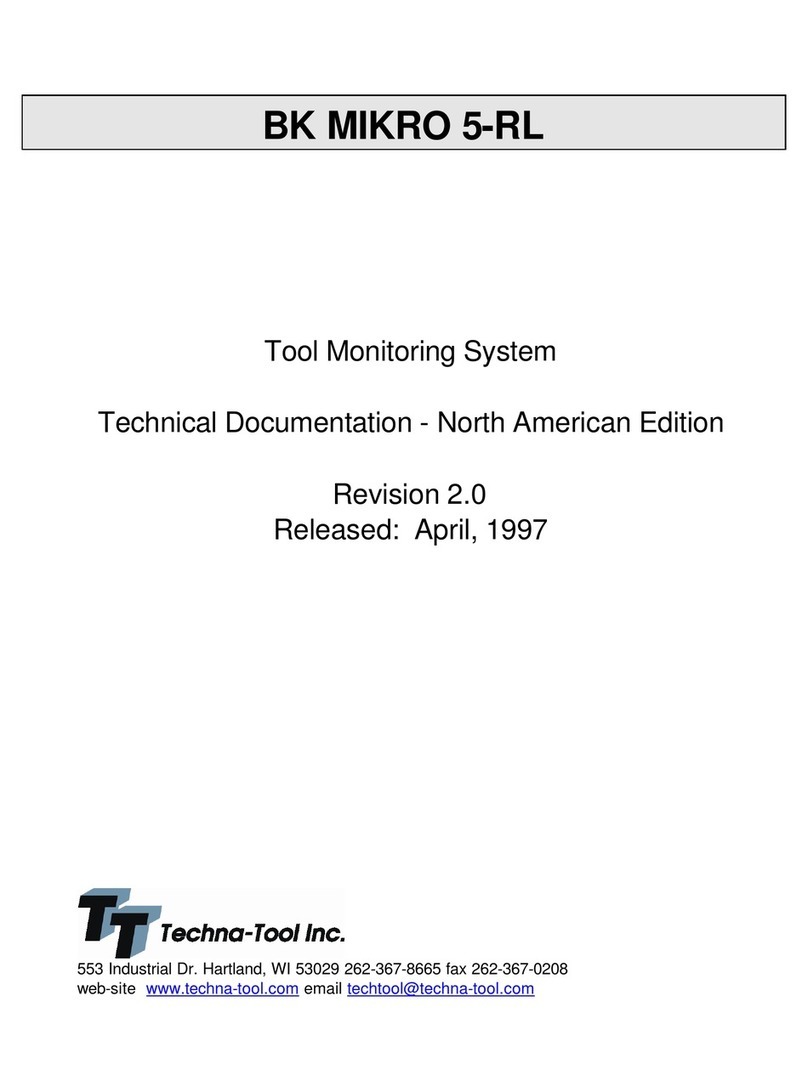
Techna-Tool
Techna-Tool BK MIKRO 5-RL Technical documentation

Dräger
Dräger X-AM 2500 Instructions for use