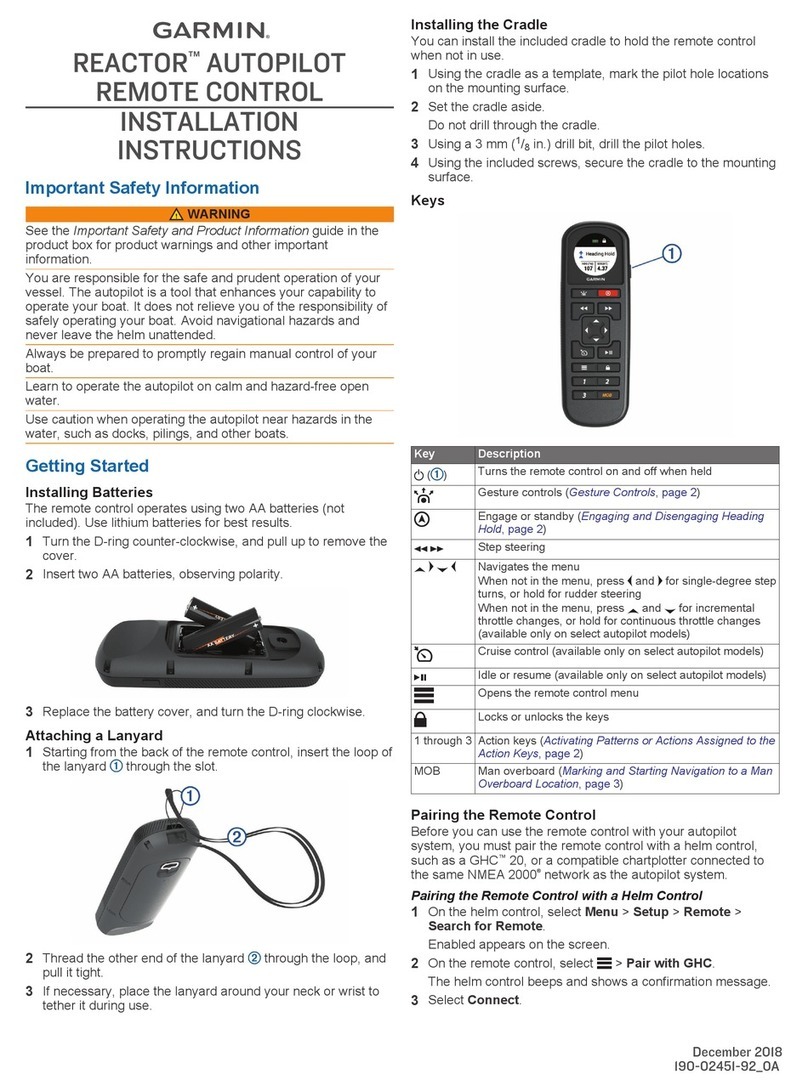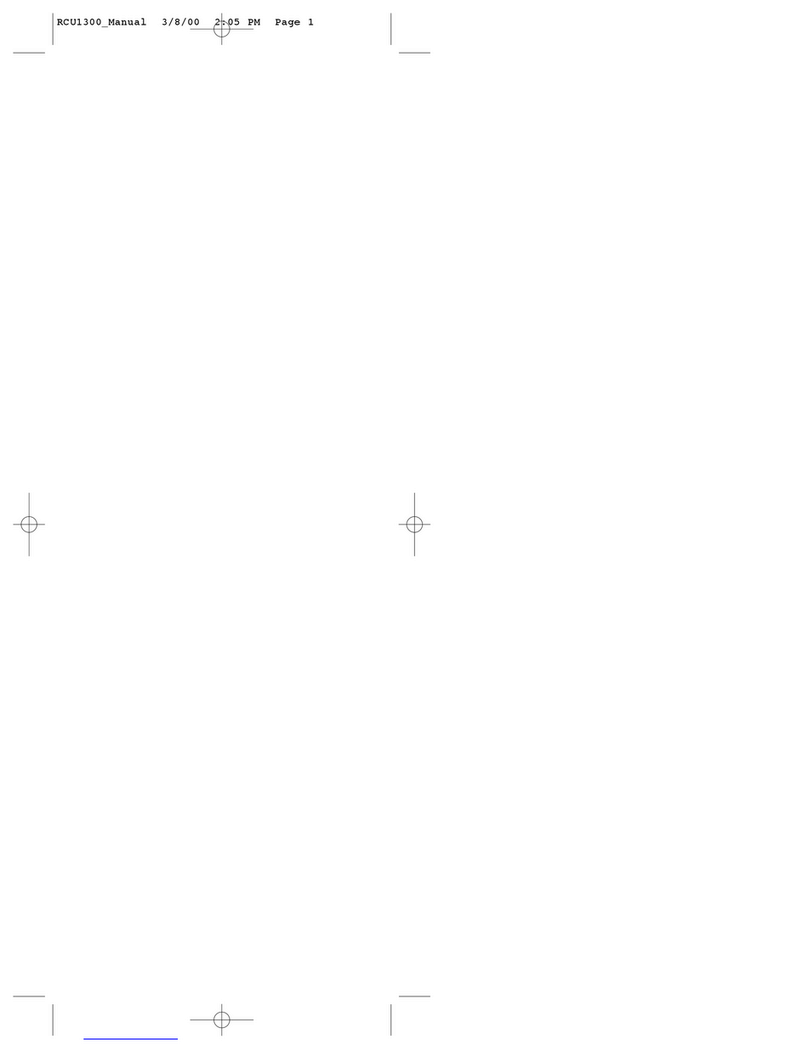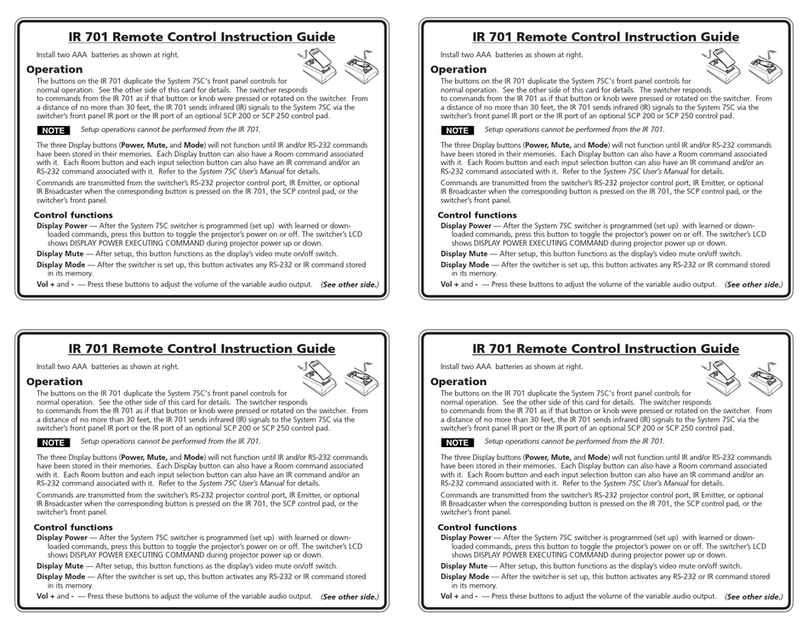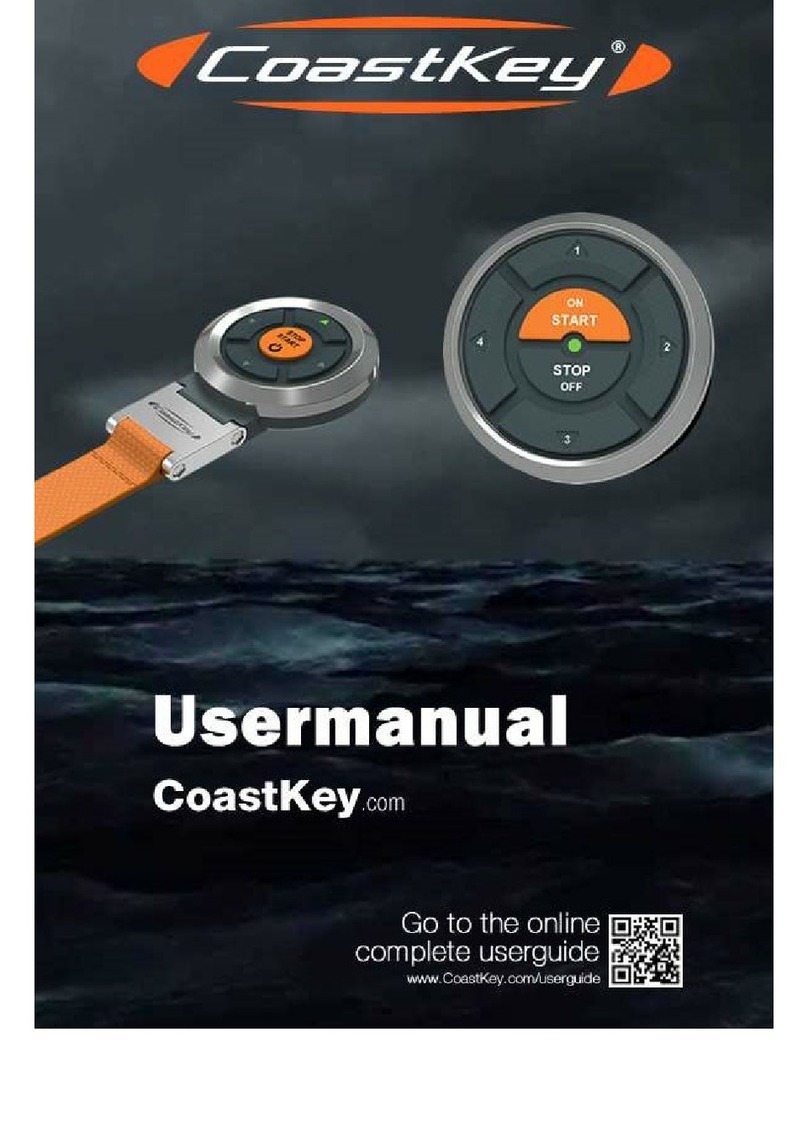1
03 Operation Manual
1> Press power on/off button for 1 second to turn on and the remote screen display “FLIPSKY” and
shakes at the same time; after power on, press power on/off button for 2 seconds to shut down, and the
remote shakes at the same time.
2> Remote will power off in 10 minutes without any operation, except for cruise control mode.
2
The remote will not work unless it’s paired with the receiver .
How to pairing?
Step1, Power on remote and press the Setting button for 3 seconds then the remote comes to parameter
setting mode
Step2, Shortly Press Setting button and shift setting options to“Pairing”then press Setting button
until“Pairing”becomes blinking and then remove from the button and now the remote will get in
Pairing Mode.
Step3, Power on the receiver and then the remote and receiver will be Pairing; If the screen shows
“Pairing succeed”then Pairing succeed.
Reminds: In step 3, if the receiver does not light red within 10 seconds and turns to blink and the
screen keeps blinking status and does not show “Pairing succeed”which means Pairing failure and will
exit Pairing Mode. Please re-power on the receiver and keep Pairing.
If the signal light is blinking, pairing failed, retry all steps from the beginning.
3
Top left corner of remote screen does not show any connecting symbol and receiver signal LED keeps
blinking – Not Connected
Top left corner of remote screen show connecting symbol and receiver indicator shows
bright–Connected.
4
Push the acceleration/brake gear forward, then speed up. Push it backward, then braking .
Switch speed mode: Keep the acceleration/brake gear default or original status, quick press the Setting
button to switch the speed mode : Low speedMedium speedHigh speed.
“H”“M”“L”in remote screen are corresponding to “High speed” “Medium speed”“Low
speed”accordingly.
5
Push the accelerate gear to a speed that you like , then shortly press the power button, remote will
vibrate one time, then your electric skateboard is in cruise mode;
Press any button to exit cruise mode.
6 Parameter Setting
Press Setting button for 3 seconds and then enter remote Setting Mode. Quick press Setting Button to
shift setting options.
How to revise data in a setting option?
Shift to the option that you want to revise parameter,
Then pressing the setting button for 3seconds until the option item is blinking.
Next when the option title becomes blinking the parameter could be adjusted by sliding throttle pulley,
acceleration is to increase the data and braking direction is to reduce the data.
When the revised date is confirmed, shortly press the Power button to confirm revision and shortly
press Power button again to exit setting menu.
Parameter supporting setting:
Setting and save of Battery Cells , Pole Pairs ,Wheel Type, Motor Pulley, Wheel Pulley, Wheel
Diameter, Throttle Calibration( Remark: For Wheel Type, parameter of Motor Pulley and Wheel Pulley
could only be set in Pulley option)