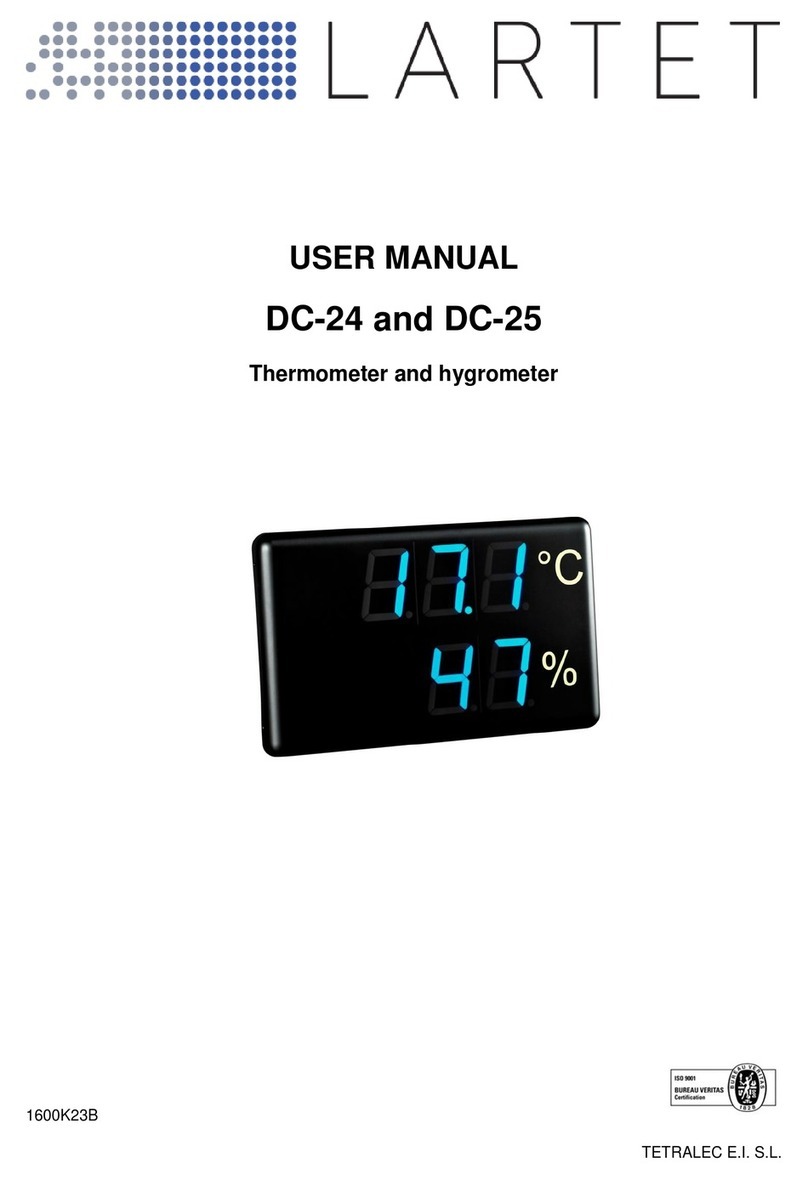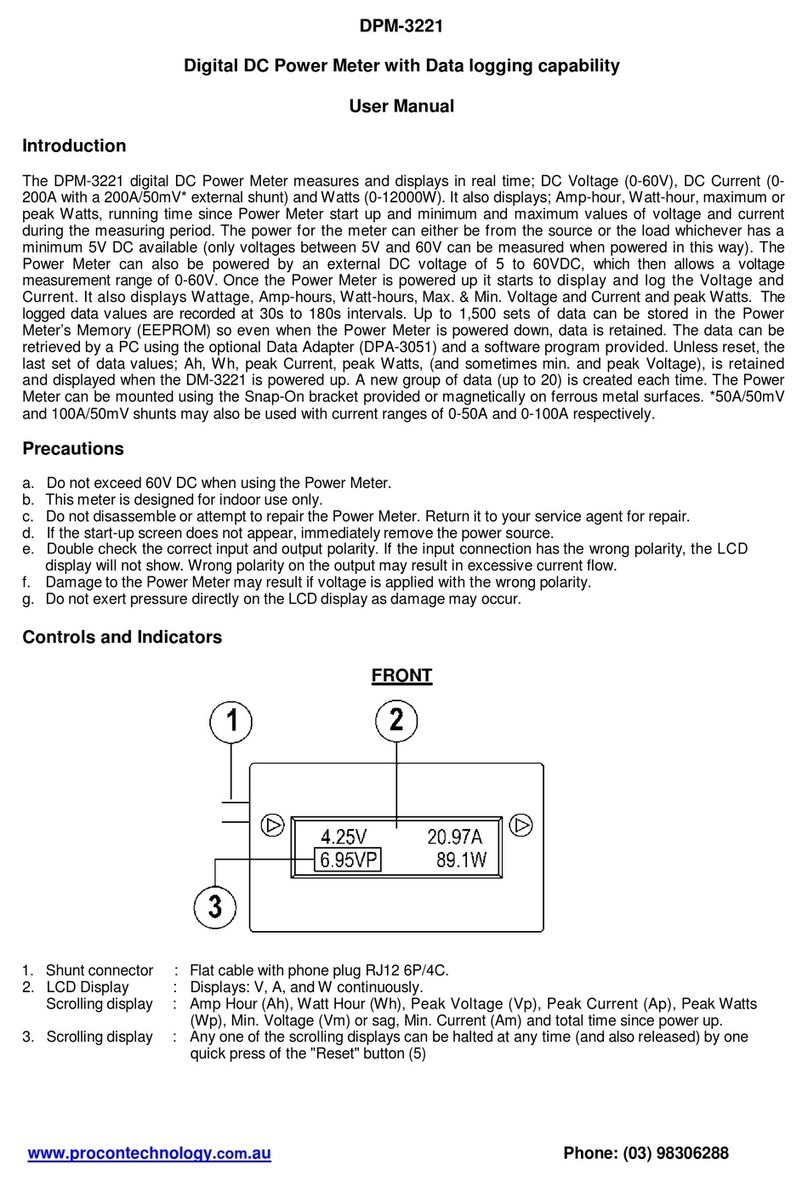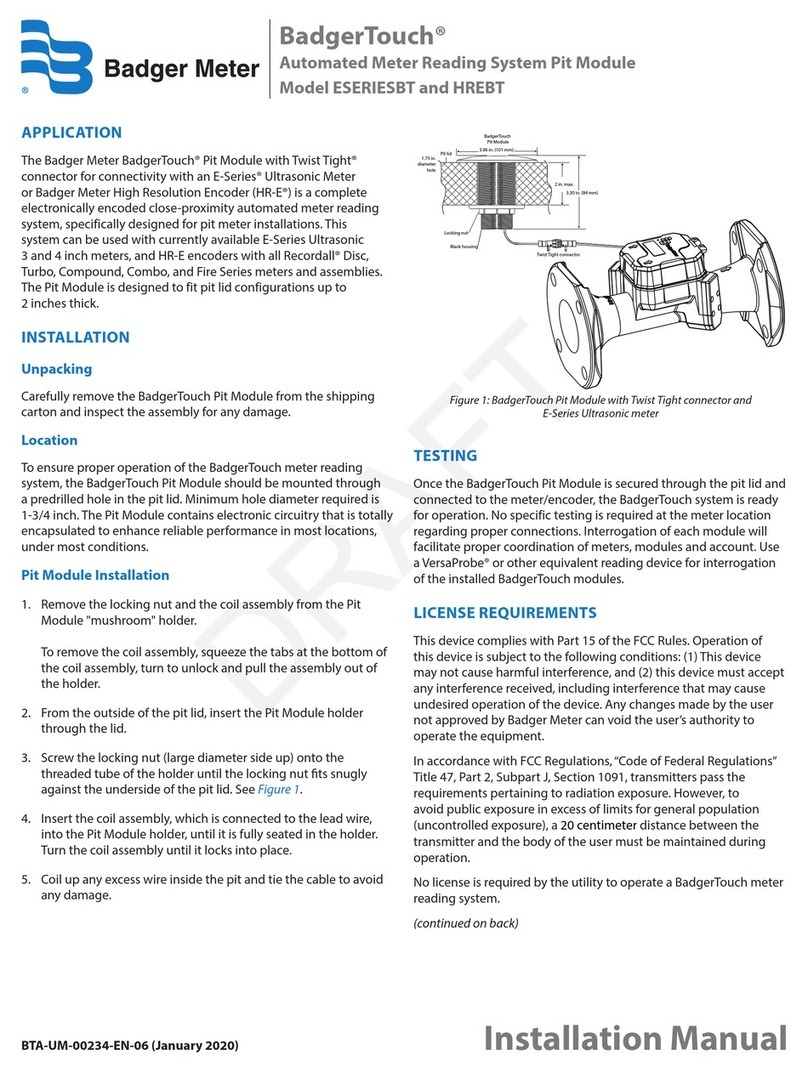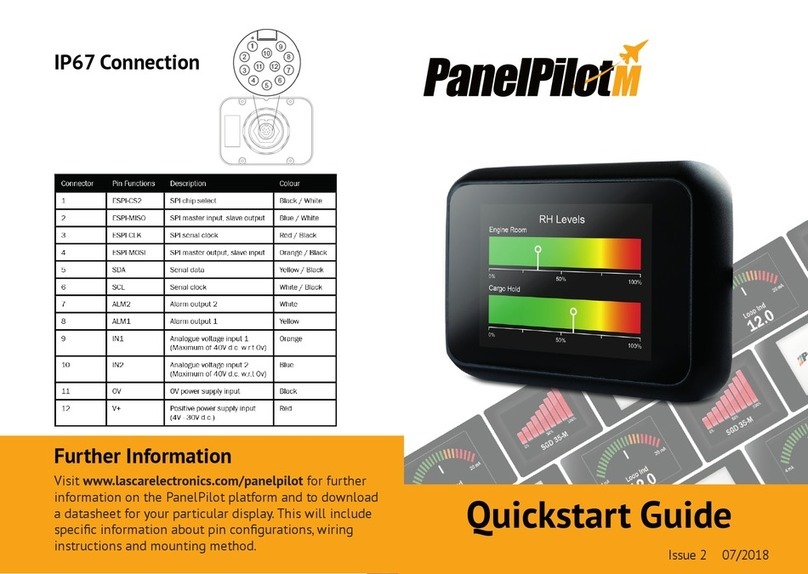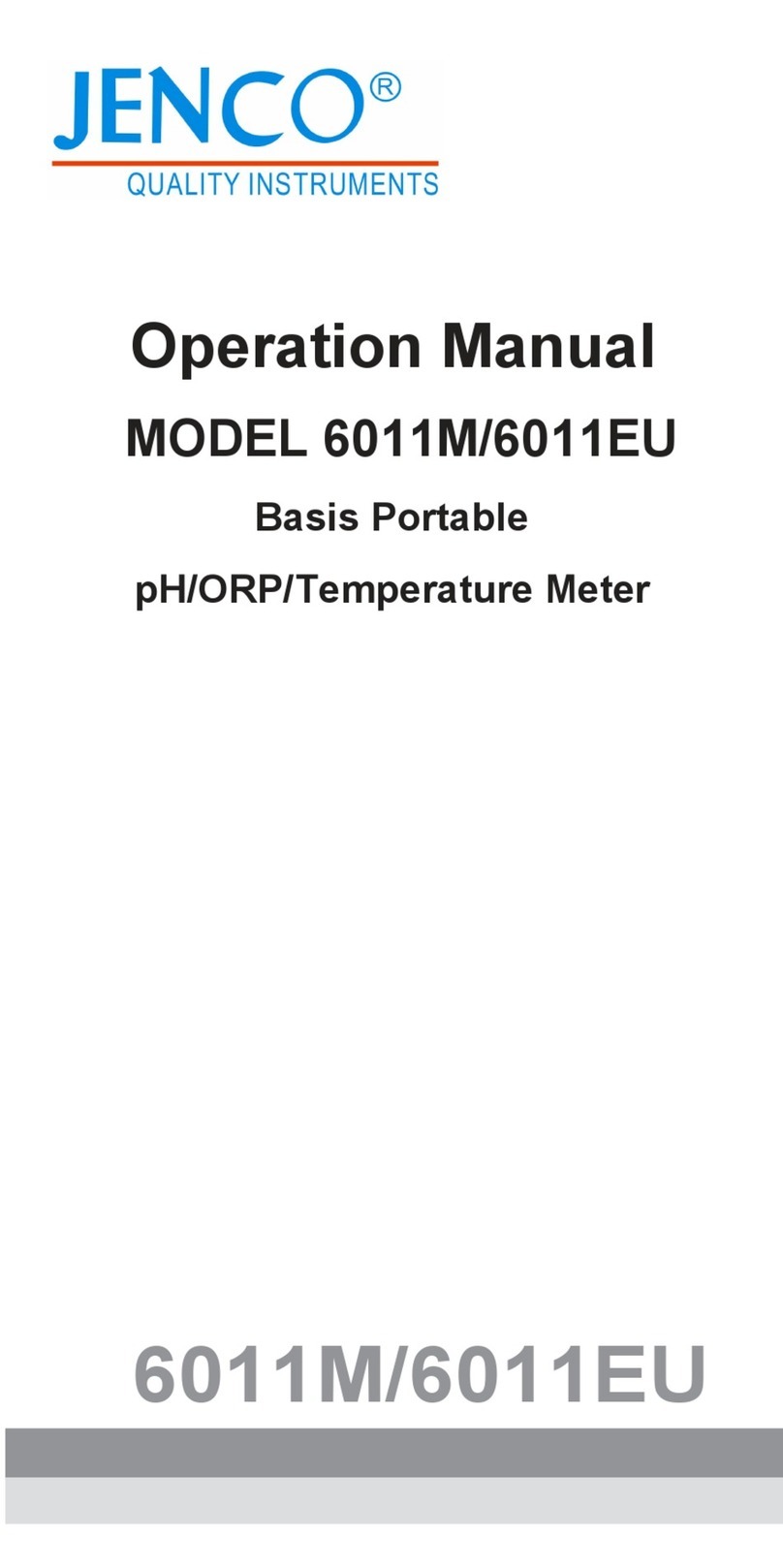FlowCon FAC6HP Owner's manual

ADDITION TO INSTALLATION AND OPERATION INSTRUCTION
1F95610 05/2013
FlowCon International assumes no responsibility for mistakes, if any, in any printed material.
COMMISSIONING METER
Denmark Dubai USA Brasil Singapore
FlowCon FAC6HP with optional software
- 1 -
FlowCon FAC6HP with optional software
Please see operation instruction for FlowCon
FAC6HP (1F95600) to learn how the commission-
ing meter is connected to a valve and how to mea-
sure relevant values.
Installing the software.
The software can be installed on Windows XP/
Vista/7 operating systems.
Install the software thus:
1. Install the drivers for the FlowCon FAC6HP:
1.a. Insert the CD in a CD drive of a computer
(not supplied by FlowCon), and if prompted
to, choose not to install the program.
1.b. Openthefolder“cp210x”(tondthefolder
choose to “explore” the CD) and start the
program inside this folder.
1.c. Please follow the steps on the screen to
complete the installation and launch the
program.
1.d. Click “Install” on the pop up window “Silicon
Laboratories CP210x USB to UARTBridge
Driver Installer” when prompted.
2. Install the software for the FlowCon FAC6HP:
2.a. Go to the root folder of the CD and start the
program “setup.exe”. If prompted, choose
to trust / install it (PcomPRO).
2.b. At the end of the installation (when the pro-
gram PcomPRO is rst started), you will
be asked to connect a FAC6HP to the
computer. Please turn on the FAC6HP (by
pressing any button), then connect the
computer and FAC6HP with the USB cable.
The USB port on the FAC6HP is located
inside the battery box at the back of the
device inside the rubber cover.
3. Import a valve list:
3.a. When a new FAC6HP is connected to the
computer, the program will prompt a need
tocreateareferenceleforthatparticular
FAC6HP (the program will idetify each
FAC6HP from its serial number).
Please
accept the creation of the reference
leand
await the process (this usually takes 4-5
minutes).
It is not necessary to have a FAC6HP connected
to the computer all the time working with the soft-
ware. However the list of available valves will be
imported from the FAC6HP and thus it is important
to connect it initially.
The program will wish to import the valve list from
each commissioning meter connected and by de-
fault only use valves for projects intended for a
specic commissioning meter included in the list
from that particular device.
Creating and editing projects.
The quick start offers either import of the current
project on any connected FAC6HP, creation of a
new project or opening a recent project located
in the program’s default folder. When creating
or editing any project, the program window is by
defaultdividedinto3mainparts,pleaseseegure
1. The buttons will be explained if the mouse is
kept over the button, besides table 1 consists of a
total list of buttons.
Please start all new projects by choosing the units
that you wish to use for that project (see the upper
leftpartofgure1).
After choosing the units, the setup of the project
shouldbedenedintheprojecttree.Theproject
tree is shown in the middle part of the screen

Denmark Dubai USA Brasil Singapore
1F95610 05/2013
FlowCon International assumes no responsibility for mistakes, if any, in any printed material.
COMMISSIONING METER
FlowCon FAC6HP with optional software
- 2 -
Note 1: However in the default project the levels are named
“Group 1”, “Group 2”, “Group 3” etc.
Figure 1
PcomPRO
File About
Menu
Units
- must be chosen
Multi-Block Window
- for setting up wafers
Title
Buttons
- mouse-over for explanations
Project Details
- auto hides
Main Parts: Valve List
- for selecting the
valves and cartridges
Project Tree
- overview of the
setup of the project
Project List
- details for the valves
in the project
(slightly left) - this is the overview of the project.All
valves must be listed under a group/level/area and
thus even large projects with many valves can be
sorted by dividing them into obvious groups/levels/
areas.
To add/remove more groups/levels/areas or valves
click the buttons just above the project tree. By
default, the naming of the groups/levels/areas are
“Level 1”, “Level 2”, “Level 3”
1
and so on, and the
naming of the valves are “Valve 1-1”, “Valve 1-2”,
“Valve1-3”andsoon,wheretherstnumbercor-
responds to the group/level/area number so that
valves in Level 2 will be named “Valve 2-1”, “Valve
2-2”, “Valve 2-3” and so on.
Each group/level/area and valve can be renamed
in the project tree by clicking 2 times on the cur-
rent name (please be sure not to double click). The
recommended maximum name length of the
group/level/areaand valvein total is 18 characters,
so abbreviations are recommended.
Depending on the system, it is recommended to
include one or two extra valves in each group/
level/areatodealwithvalvesnotspeciedonthe
drawings/plans.
Boththedenedvalvesandtheirsettingscanbe
altered on the commissioning meter if necessary,
but no new valves can be added (thus the above
recommendation).
All the valves imported from the FAC6HP are
shown in the valve list on the left side of the
screen, where they are divided into maker, then
type/series, then model and lastly size. To nd
fx. a FlowCon Green.0, choose FLOWCON, then
Green, then Green.0 and lastly 15-25mm.
To dene each valve in the project tree, nd the
respective valve in the left side of the screen, click
on it (the size) and then drag and drop it onto the
valve in the project tree to dene that particular
valve. To change an already dened valve, just
repeattheprocedureofdeningit(click,thendrag
and drop). If an already dened valve is dened
again, the previous valve and settings will be over-
writtenbythenewvalve.Toundoadenedvalve,
right-click it and choose “clear”.

1F95610 05/2013
FlowCon International assumes no responsibility for mistakes, if any, in any printed material.
COMMISSIONING METER
Denmark Dubai USA Brasil Singapore
FlowCon FAC6HP with optional software
- 3 -
Theright sideofthe screenisthe projectlist, where
the details for every valve can be seen. The cells
with green background can be edited and thus the
settings (of valves with adjustable settings) can be
changedtoreectthespeciedmaximumow.Af-
ter changing settings please press the reset button
(2 green arrows) to update the cells.
To save the project press the save button, which
will turn green when everything is saved and be
red when there has been changes to the project
since the last save.
Setting up wafers.
To make a wafer consisting of several stainless
steelcartridges, pleaseuse themulti-block window
by clicking the button with the circle and several
dots. Add a new multi-block for every new wafer
conguration. The multi-blocks can be named in
the same way as levels and valves (clicking twice).
Cartridges are added to a multi-block in the same
way that they are to valves (click, then drag and
drop). However, you will be prompted for how
many of this particular cartridge you wish to add
to the wafer and the summarized ow of the
cartridges will be added to the wafer. The multi-
plied cartridges will function as one, so in case
of alterations of numbers, the old cartridges will
need to be deleted (right-click and choose delete)
and new cartridges must be added. Adding an-
other cartridge to a wafer will not overwrite the old
cartridge(-s), but simply add the new cartridge to
thelistandtheowofthecartridgetothetotalow
of the wafer.
Whenthe waferis nished,it canbe addedto a
valve in the project tree like every other valve (click
then drag and drop). However as soon as a wafer
is added to a project, it is locked for further altera-
tions.
By clicking on each cartridge (type) in the wafer,
the cartridges can be checked to verify the ow
(which is shown in the lower part of the multi-block
window).
Exporting to/importing from FAC6HP.
When the project is ready to use, you can export it
to a commissioning meter thus:
1. Have the relevant project open in the program.
2. Turn on the commissioning meter and connect
it with the USB cable.
3. Press the export button (with the red arrows)
and choose “Yes” when prompted.
4. Wait while the project is transferred, then press
“OK”.
5. Now you can turn off the commissioning meter
and remove the USB cable.
To use the project in the memory of the commis-
sioning meter, please follow the notes in the general
instruction for the FAC6HP commissioning meter
in the chapter on memory and the section about
repeating measurements.
A project can also be imported from the commis-
sioning meter thus:
1. Have the program open.
2. Turn on the commissioning meter and connect
it with the USB cable.
3. Press the import button either from the quick
start or from the button with the blue arrow
(above an open project).
4. When prompted, choose a name for the project.
5. The setup will now be the same as for projects
made in the program, but the column “D.P.” will
be updated with the measured differential pres-
sures and the column “Auto Flow” with the sub-
sequentowrate.

Denmark Dubai USA Brasil Singapore
1F95610 05/2013
FlowCon International assumes no responsibility for mistakes, if any, in any printed material.
COMMISSIONING METER
FlowCon FAC6HP with optional software
- 4 -
Valve List
Hide/show the valve list
Metric: Change all sizes to mm
Imperial: Change all sizes to inches
Multi-Block
Show/Hide the multi-block (wafer)
window
Add a new multi-block (wafer)
* only available when the multi-block
window is visible
Project Tree
Add group/area/level
Add valve
Delete group/area/level or valve
Project List
Hide all except the project list or
show more than the project list
Show quick start
Start a new project
Save project
Show/Hide project details
Reset: Update the manually altered
cells
Export project to device
Import project from device
Export project to a .csv file
Table 1: List of buttons.
or
or
or
Warranty obligation.
Failure to abide by all recommendations as per
this installation and operation instruction will void
warranty.
Other FlowCon Measuring Instrument manuals