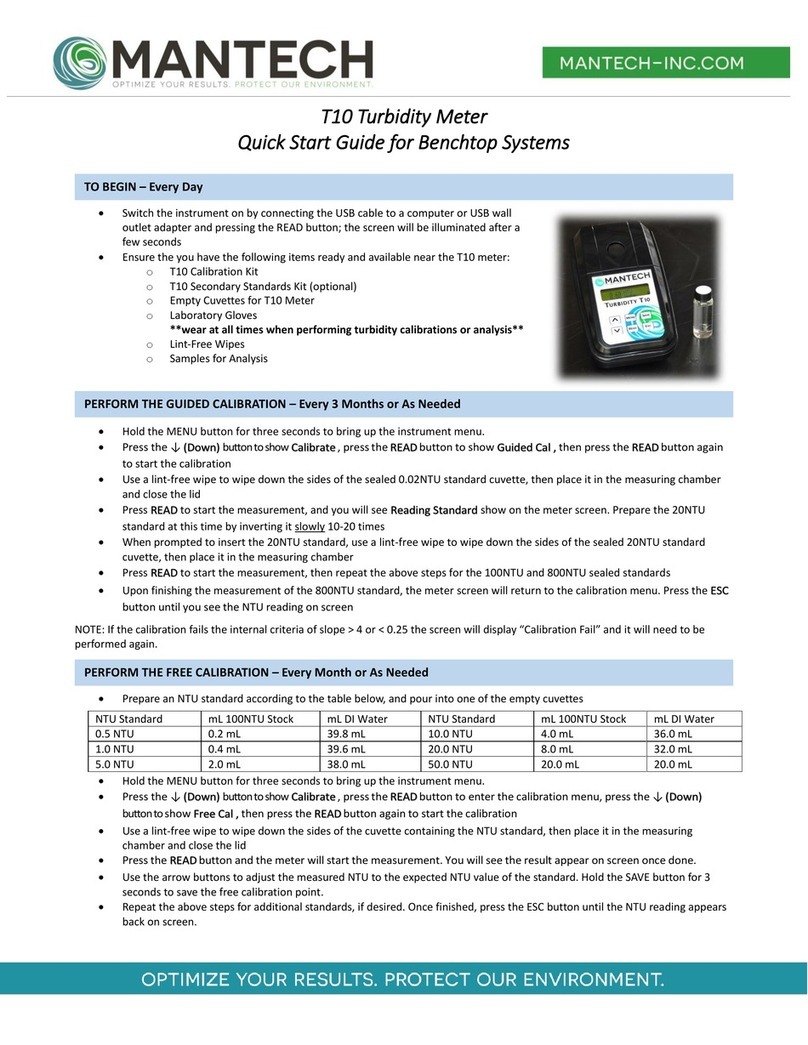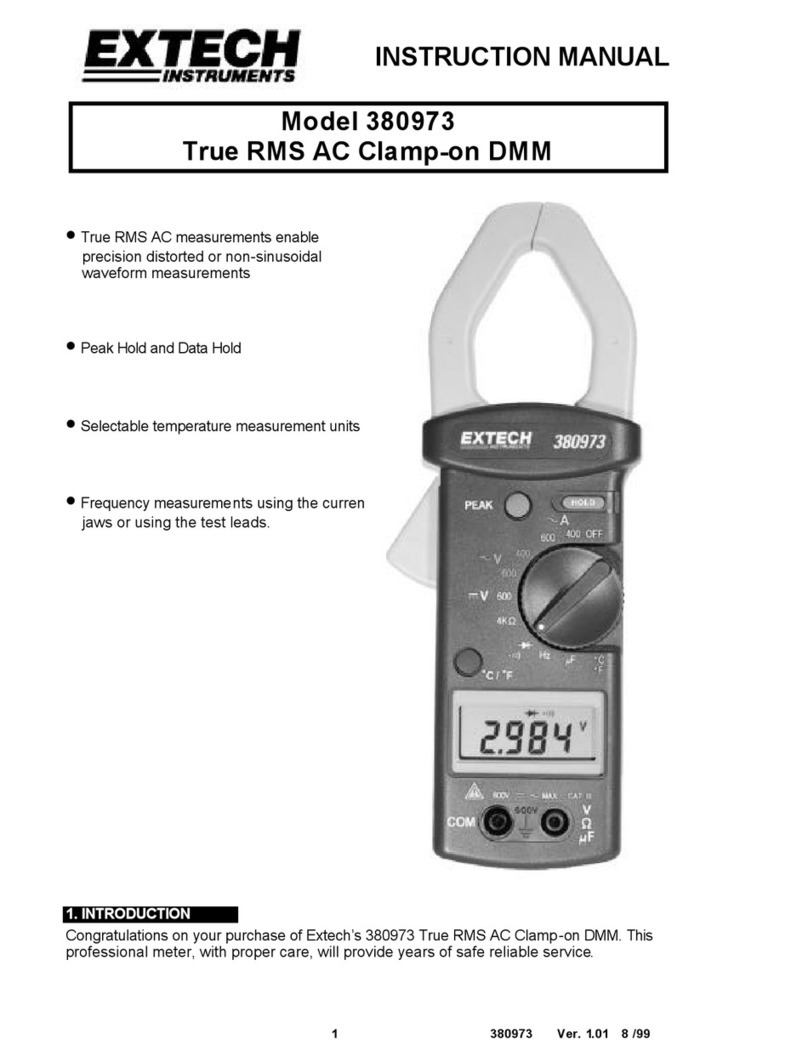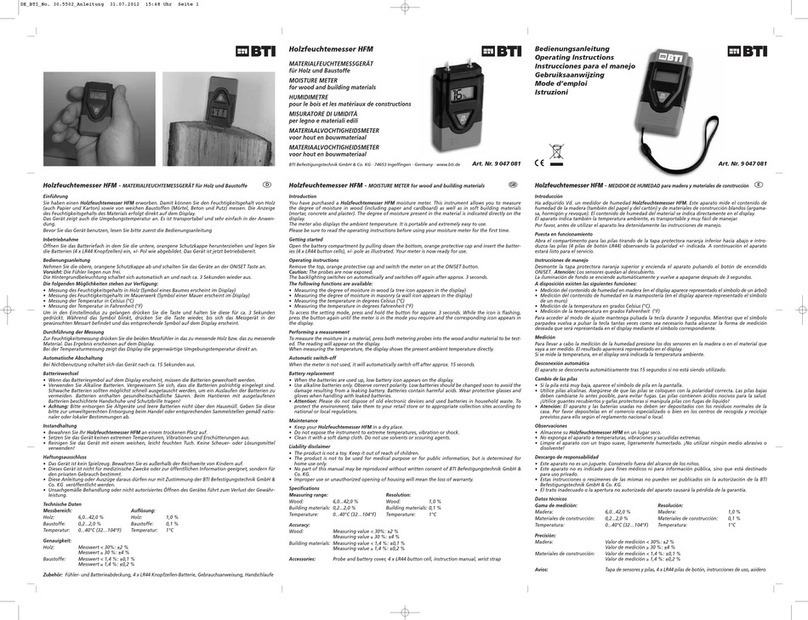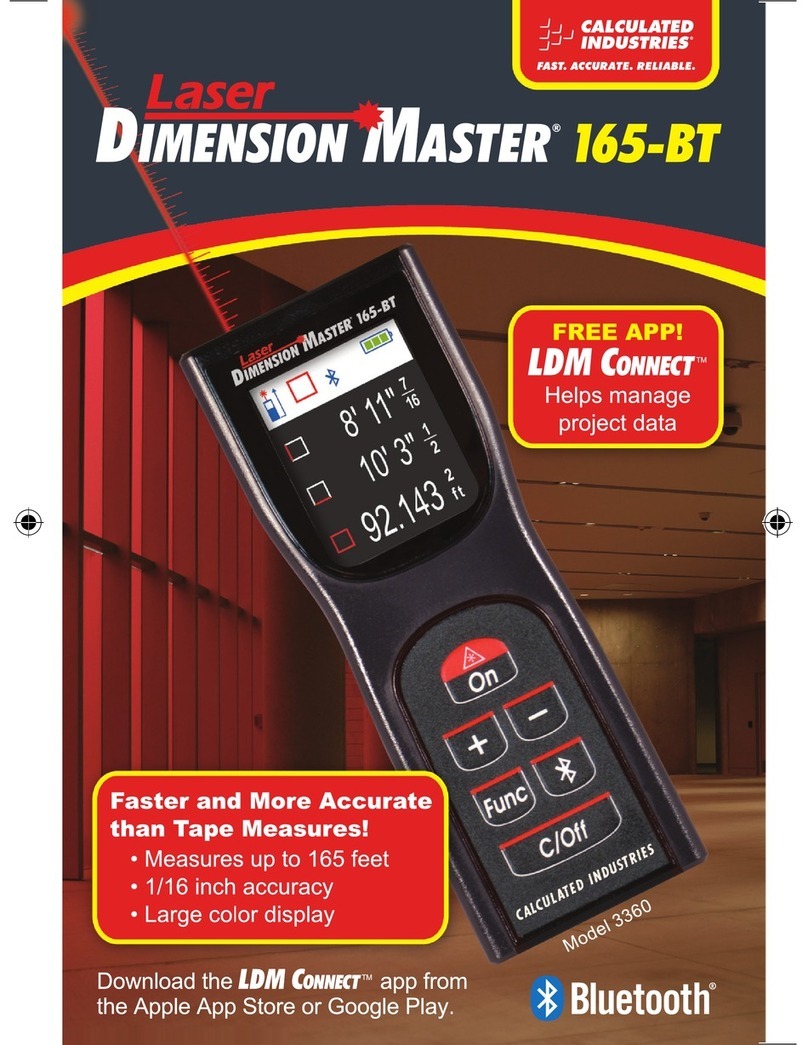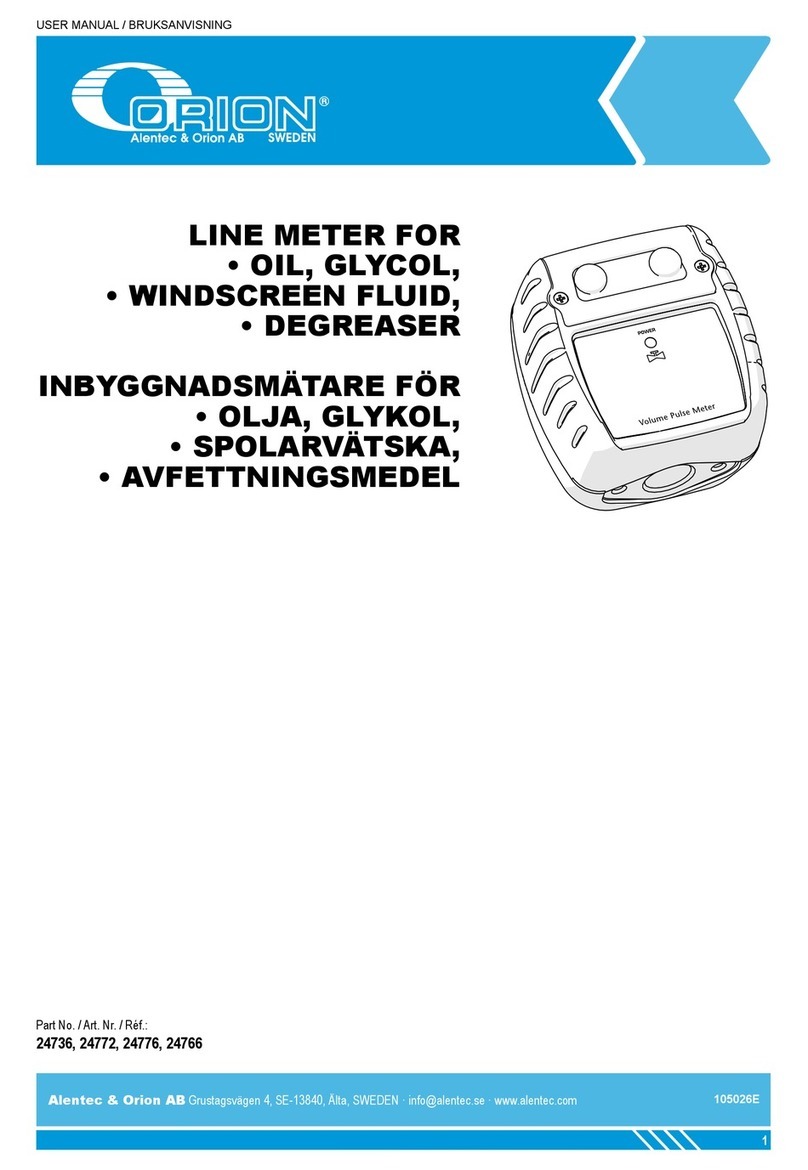GreenValley LiBackpack C50 User manual


1.1
1.2
1.3
1.4
1.5
1.5.1
1.5.2
1.6
1.6.1
1.6.2
1.6.3
1.6.4
1.7
1.8
1.8.1
1.8.2
1.8.3
1.8.4
1.8.5
1.8.6
1.8.7
1.8.8
1.8.9
1.9
1.9.1
1.9.2
1.9.3
1.9.4
1.9.5
1.10
1.11
Table of Contents
Introduction
User Guide
Copyright
1. Safety Warning
2. Introduction
2.1 Product Name
2.2 Technical Specifications
3. Compose
3.1 Laser Scanner
3.2 Camera
3.3 PC
3.4 Wifi Information
4. Setup
5. Work Flow
5.1 Prepare for Acquisition
5.2 Initialize the System
5.3 Start Scanning
5.4 Acquire Data
5.5 Export Data
5.6 File Formats
5.7 Preview Point Cloud Data with LiDAR 360
5.8 Extended function
5.9 Collect Point
6. Standard Operation Procedure
6.1 Data Acquisition
6.2 Route Planning
6.3 Suitable Environments for LiBackpack
6.4 Less suitable environments for LiBackpack
6.5 Other Guidelines
7. FAQ
8. Appendix

Copyright
GreenValley International Inc. (GVI) reserves all right for final explanation, and at its sole discretion, to change, modify,
and remove portions of this document.
No Part of this document may be reproduced or transmitted in any form or by any means, electronic, mechanical, photocopying, recording, or
otherwise, without prior written permission of GreenValley International Inc.
GreenValley International Inc.
2120 University Ave. Ste. 210
Berkeley, CA. 94706
USA
+1 510.345.2899
www.greenvalleyintl.com

1. Safety Warning
Please read this user guide carefully before you use the product and follow all operating and use instructions. The
manual will be updated from time to time as the product upgrades. To access the latest user guides for LiBackpack C50,
go to the official website of Greenvalley International or contact a GVI Tech Support Specialist.
LiBackpack C50 is an extremely high-precision device and is sensitive to jolts and excessive vibration. Please be careful when using the
product. Please secure it in its protective case when carrying the scanner,
Note: If the scanner is not used for an extended period, please remove the battery from it.
Please also note that the warranty will become invalid if you dismantle and/or reassemble any LiBackpack devices without instructions from
our official support team. This product should be serviced by a qualified licensed technician, electrician or electrical maintenance personnel
farmiliar with its operation and the hazards involved.

2. Introduction
LiBackpack C50 is a mobile backpack/handheld LiDAR 3D mapping system to collect indoor and outdoor point cloud and
panoramic photography with high precision. It integrates LiDAR and panoramic photography with SLAM (Simultaneous
Localization and Mapping) technology to acquire point cloud data with true color texture information.
The LiDAR point cloud data acquired using LiBackpack C50 can be applied in many fields and industries such as integrated indoor and
outdoor measurement, underground space data acquisition, tunnel engineering, digital factory, digital mining, forest inventory, and building
information modeling.
2.1 Product Name
Product Name: LiBackpack C50 Mobile Backpack 3D Mapping System
2.2 Technical Specifications
Laser Sensor Velodyne VLP-16
Laser Classification Class 1 Eye-Safe
Range Accuracy ±3cm
System Relative Accuracy 3cm*
System Absolute Accuracy 5cm*
Weight 7.1kg
Main Dimensions 770*320*190mm
Max Range 100m
Wavelength 903nm
Scan Rate 300000pts/s
Horizontal FOV 0°~360°
Vertical FOV -15°~15°
POS System Integrated SLAM System
Point Cloud Data Format .las,.laz,.ply,.LiData
Storage Space 512GB
Ports Available HDMI,USB, Ethernet
Battery Capacity 5700mAh*2
Operating Time ≥2h
Operating Temperature -10℃~40℃
Max. Ground Speed 20km/h
Camera Type Panoramic
Camera Resolution 3840*1920
Camera Refresh Rate (fps) 30fps
Control and Display UI on mobile devices via Wi-Fi (smartphones and tablets) or data cable (tablets)
*Affected by scanning route and environment.

3. Compose
LiBackpack C50
1. Protection for laser scanner
2. Battery charger and power cable
3. Battery (not included)
4. Scanner arm, laser scanner, and panoramic camera
5. LiBackpack C50 storage control unit
6. Control point accessories
7. Main connection line
8. LiBackpack C50 Wired Line
9. Surface tablet
10. Surface charger
11. LiBackpack C50 camera data cable
12. USB disk
Optional: IPad Mini Tablet
LiBackpack C50 Product Details

3.1 Laser Scanner
Laser Sensor Velodyne VLP-16
Max Range 100m
Wavelength 903nm
Scan Rate 300000pts/s
Horizontal FOV 360°
Vertical FOV ±15°
LiDAR Range Accuracy ±3cm
Operating Temperature -10℃~60℃
3.2 Camera
Camera Type Panoramic Camera
Resolution 3840*1920
Refresh Rate 30fps
3.3 PC
Operating Voltage:19V
Storage Space: SSD 512GB
CPU:quad core 8 threads
3.4 Wi-Fi Information
Frequency range: 2.4 GHz

Protocol:IEEE 802.11n
Security:WPA2-Personal
Gateway address:192.168.12.1
Connections allowed:1 device
Connection range:5m
Wifi SSID: LiBackpack(default password:greenvalley)
LiBackpack Wifi information

4. Setup
LiBackpack C50 supports Backpack Scanning Mode for data collection.
STEP 1. Place LiBackpack C50 Main Body and Scanner Arm on a suitable work surface.
LiBackpack C50 Main Body and Scanner Arm
STEP 2. Insert the Scanner Arm into the Main Body.
Alignment and Mold Lock-up
STEP 3. Tighten the screw. You will hear a click sound from the lock after the lock-up when the two parts cannot be separated. Tighten the
screw to make sure that the scanner arm is securely attached to the Main Body.

Tighten the screw.
STEP 4. Rotate the lock ring of the telescopic lever counterclockwise so that the telescoping poles can be extended or retracted smoothly.
Loosen the lock ring
STEP 5. Hold the bottom of the lock ring with your left hand, grip the bottom of the Scanner Arm with your right hand and extend it upwards.

Extend the Scanner Arm
STEP 6. While the right hand holding the bottom of the Scanner Arm, use your left hand to tighten the left lock ring clockwise, and then
tighten the right lock ring.
Tighten the lock rings
STEP 7. Insert one end of the handheld cable to the Scanner Arm Align the red dot on one end of the Handheld Cable with the one on the
Scanner Arm and then insert. Align the red dot on the other end of the Handheld Cable with the red dot on the Main Body and insert.

EMO push-pull connector
STEP 8. Fully Set Up for Backpack Scanning Mode
Fully Set Up

5. Workflow
Please follow the following instructions strictly to ensure normal operations of the system.
5.1 Prepare for Acquisition
Making plans for the acquisition routes can help improve the quality and accuracy of data collection. See section 6.2 Route Planning for
advice on the topic.
5.2 Initialize the System
Remove the Battery Compartment Cover and insert a charged Battery. Press and release the round button on the Battery. Press and hold for
2 seconds until the red indicator light stays on to show the Battery is on. Meanwhile, both Laser Scanner and the Main Body will start working
and the laser scanner will vibrate gently.To turn off the battery and the device, repeat this procedure.
Turn On the Battery
Short-press the camera button and you will hear a short beep, indicating the camera is switched on and the camera information will appear on
LiBackpack interface.
Turn on the Camera
After the initialization process for the system, the indicator light (RUN) will stay on when LiBackpack C50 is on.

Indicator Light Status
Note: Wait for one minute before connecting a mobile device (smart phone or IPad) to LiBackpack’s Web-Browser Based User
Interface through Wi-Fi or cable.
Connecting to the LiBackpack User Interface via Wi-Fi:
From the list of networks available to your device select the network named “LiBackpack”.
When prompted to do so, enter the default password “greenvalley”.
Launch Google Chrome or Safari and navigate to 192.168.12.1 and load the LiBackpack User Interface. (If the User Interface fails to
load, please go check whether Wifi is connected to LiBackpack.)
Users using the recommended tablets can open up the UI straight from the desktop shortcut.
Connecting to the LiBackpack User Interface via Ethernet Network:
Connect LiBackpack and the tablet with the LiBackpack C50 Ethernet Cable.
Navigate to the Network settings on the tablet. Set the IP address and subnet mask to the following values:
IP address: 192.168.1.99
subnet mask: 255.255.255.0
Launch Google Chrome or Safari and navigate to http://192.168.1.200 to load the LiBackpack User Interface.
Note: The current system supports UI through Chrome and Safari.
Successfully connected Mobile UI is shown as follows.
Mobile UI
5.3 Start Scanning

Power ON Laser Scanner by pressing the Laser Scanner On/Off Button once. The red indicator light surrounding Laser Scanner On/Off
Button will illuminate and the laser scanner will vibrate gently. Make LiBackpack C50 balance in the horizontal position.
Click on the Start button in the lower left corner of the browser-based LiBackpack user interface. Once point cloud in the display, please walk
in the “8” pattern which will take about 1 minute before you start collecting data following planned routes.
Please note that each scanning session is restricted under 20 minutes, otherwise the camera would be overloaded with data which may result
in unstable performance.
Please wait until the camera status is idle before moving to the next steps.
Start Scanning
5.4 Acquire Data
As the LiBackpack begins acquiring data, the Main Viewer of the web-based UI will display a sparse 3D point cloud constructed in real-time
by GVI's technology. Some system status and acquisition information will display in the upper left corner of the UI, including:
Camera Status
Camera: OFF/idle/recording:
OFF: camera is turned off
Idle: camera is turned on and ready for recording
Recording: camera is recording
Electricity: camera battery charge;
Space:Camera storage space;
Device Status
Battery:Remaining battery power.
Temperature:Temperature of main computer.
Avaliable:Avaliable space of main computer.
Acquisition Information
Real Time Processing:The switch to control the real time processing. If this option is on, the device will process the data in real time
and export the trajectory file and the result point cloud; if this option is off, the device will not process the data and will not export the
trajectory file or the result point cloud.
Collection Time (s): data acquisition time
Acceleration(m/s^2):IMU acceleration
Angle(°):roll、pitch、yaw
File Name:name of current .bag file
File Size:size of current .bag file
Queue Size:point cloud frame latency
Loop Number:current loops closed
Distance Accumulated (m):current distance covered

Scanning Data
When the data acquisition process is done, please walk in the “8” pattern again which will take about 1 minute before you press the Stop
button below the Main Window and wait for the countdown. The data acquisition process is completed when the countdown window closes.
Once the session is over, turn off the camera and the scanner. Then turn off the main system PC from the UI.
Stop Scanning
Note: Press Reboot button at the bottom of the window and you can restart your computer, or click on Shut Down button to turn it off.

Shut down the mainframe
5.5 Export Data
5.5.1 Export Point Cloud Data
1.USB flash disk transmission:Insert a USB storage device into the USB ports. Click the Copy Button below the Main Window of the web-
based UI. Select the .ply and .bag files to be transferred to the USB storage device. Details of data transfer will be displayed in the dynamic
status bar, including the number of files being passed to the external storage device, the total size and speed of the data being transferred.
The total and spare storage space of system and USB are also displayed there.
Copy Data
When the data copy process is done, the message bar will prompt "Copy is completed!" and a dialog box saying "Completed!" will pop up.
Click the OK button and unplug the USB storage device.
Note: When large amounts of data are transferred from the LiBackpack to an external storage device, the progress bar may stay at
99% for a long time. Wait until the dialog box pops up indicating that the file transfer has completed before unplug USB to prevent from
data corruption.

Unplug the USB drive
2.Data cable transmission: When the device is turned on, connect one end of the network cable to the device and the other end to the
computer, and set the computer "IP address: 192.168.1.99, subnet mask: 255.255.255.0",Enter the URL "\\192.168.1.200" at the computer
network, enter the internal storage space of the device, open the "share" folder, and select the collected .ply files, .bag files according to the
collection time, copy it to the computer, and then complete the data export.
Data Export
The first time you enter the "share" folder, you will generally be prompted to enter the user name and password: "User name: share,
password: 111111"
5.5.2 Export Imagery Data
1.Copy CollectionRecords.txt with .bag file, and it records the corresponding camera file name to .bag.
2.When transferring camera data, make sure that camera is on. Use a USB cable to connect the camera to the computer, and copy camera
file. To leave the Lidar on/off would not affect imagery data export.
Note:
The data format recorded in CollectionRecords.txt is .mp4. And there is no need to consider the difference of the suffix name when
copying the video corresponding to the .bag file
Recording 4k video and you will get a .mp4 or .insv file, while recording 5.7k video and you will get two .mp4 or .insv file.
Make sure to the disk space is large enough for the data file.
Please free up camera storage space from time to time in case the data is too large and cause insufficient storage available.
Please always check the memory card usage.

3.Video Stitching
Open insta360 studio 2021 software and leave all options in "Settings - Preferences - Codec Settings" unchecked as shown in the following
picture
Softeware Preferences
Change the suffix of the .mp4 file copied in STEP 2 to .insv and drag it into the red frame as shown in the picture. After loading the video,
leave "Enable FlowState Anti-shake" unchecked as shown in the red frame in the picture.
Loading Video
Click "Export" at the top-right corner of the screen as shown in the picture. Leave the file name within the red frame unchanged and set
the export path (it is recommended that the exported .mp4 file be saved in the same directory as the original .insv file). Leave all other
parameters default and then click on OK. Wait for some time until the stitching process is complete and a panoramic video is created.

Export Setup
Process Bar
Note: Please save the .insv file and .mp4 file under the same folder for colorisation.
5.6 File Formats
5.6.1 .bag file
Raw data format. If real-time point data is not quite ideal, you can post-process in LiBackpack-Desktop for enhancement. If the result is still
not satisfying, you can send files to GVI for further processing. Please enclose a readme .txt with .bag file to provide following information:
1. Data collection location: xxxxxx;
2. Scanning equipment: LiBackpack C50;
3. Scanning scene description: xxxxxx (e.g., indoor, forest, factory);
4. Purpose of scanning: xxxxxx.
Table of contents
Other GreenValley Measuring Instrument manuals
Popular Measuring Instrument manuals by other brands

LaMotte
LaMotte WaterLink Spin Touch DW manual

JB INDUSTRIES
JB INDUSTRIES DV-40S quick start guide
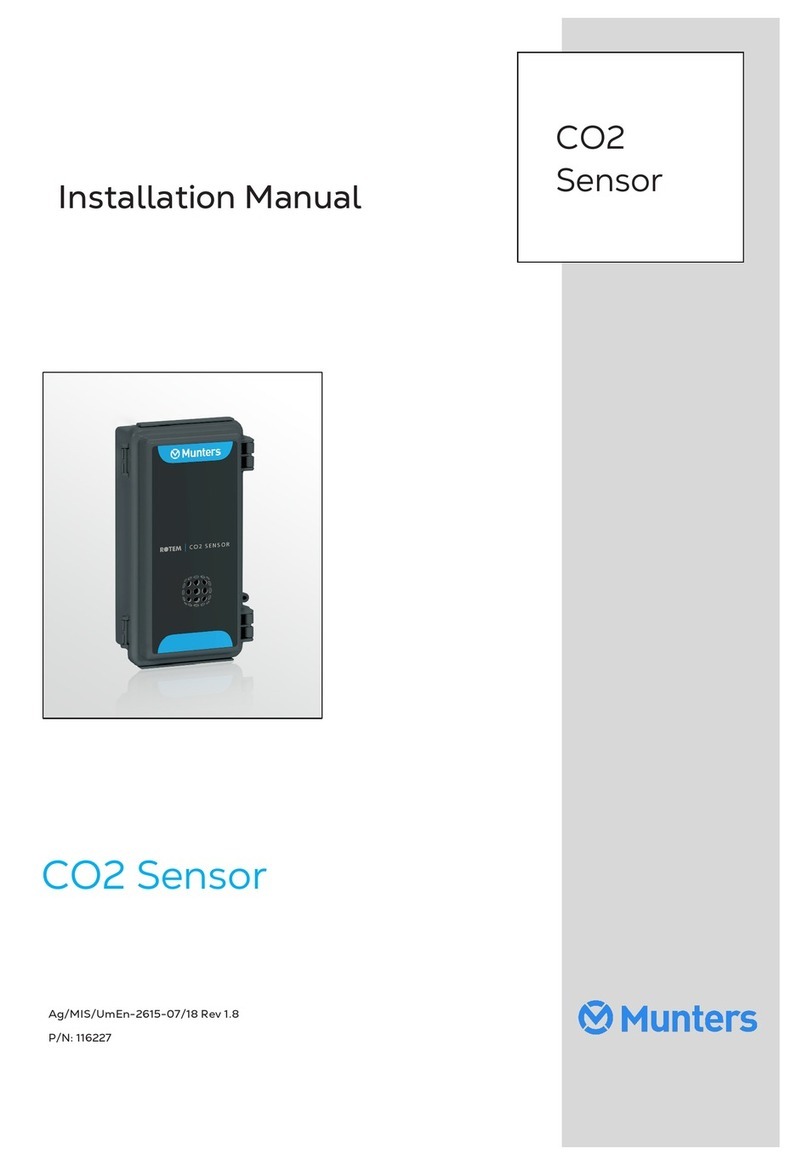
Munters
Munters CO2 Sensor installation manual

Airflow
Airflow Silent+ Mini Orange instruction manual

Metrohm
Metrohm NIRS XDS Hardware and installation manual

DAKOTA ULTRASONICS
DAKOTA ULTRASONICS ZX-2 Operation manual