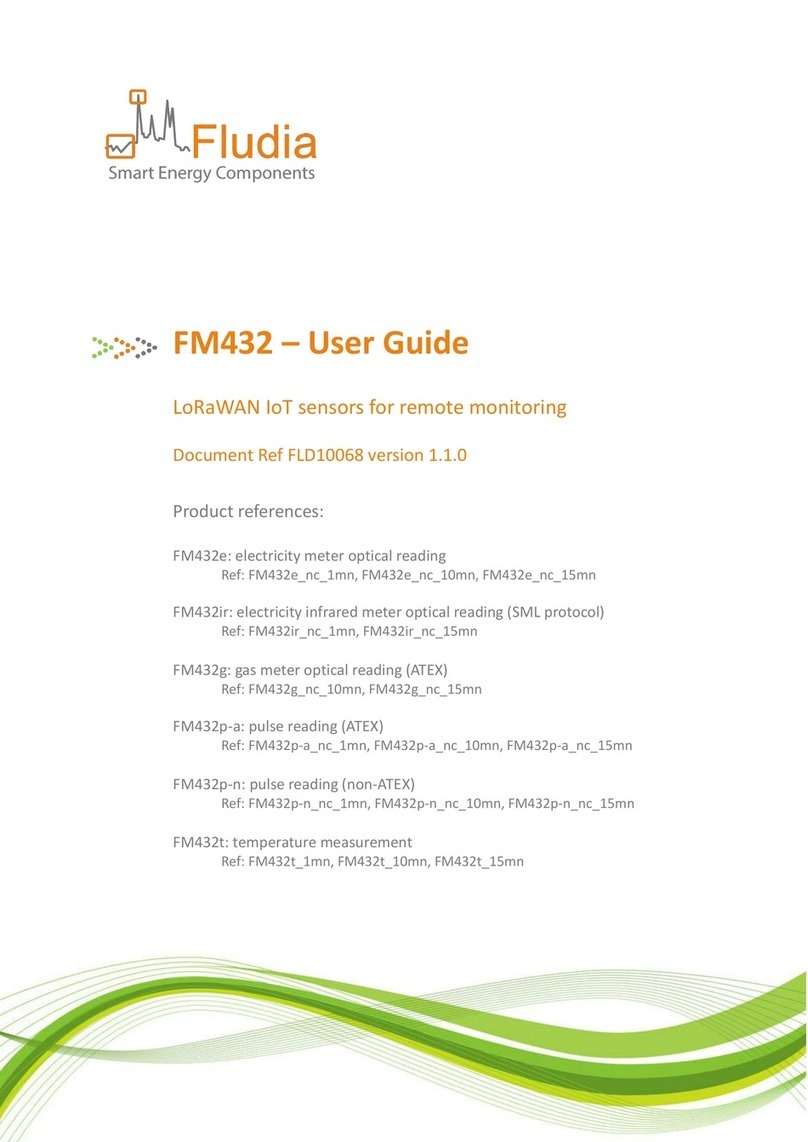Fludia FM232 Series User manual
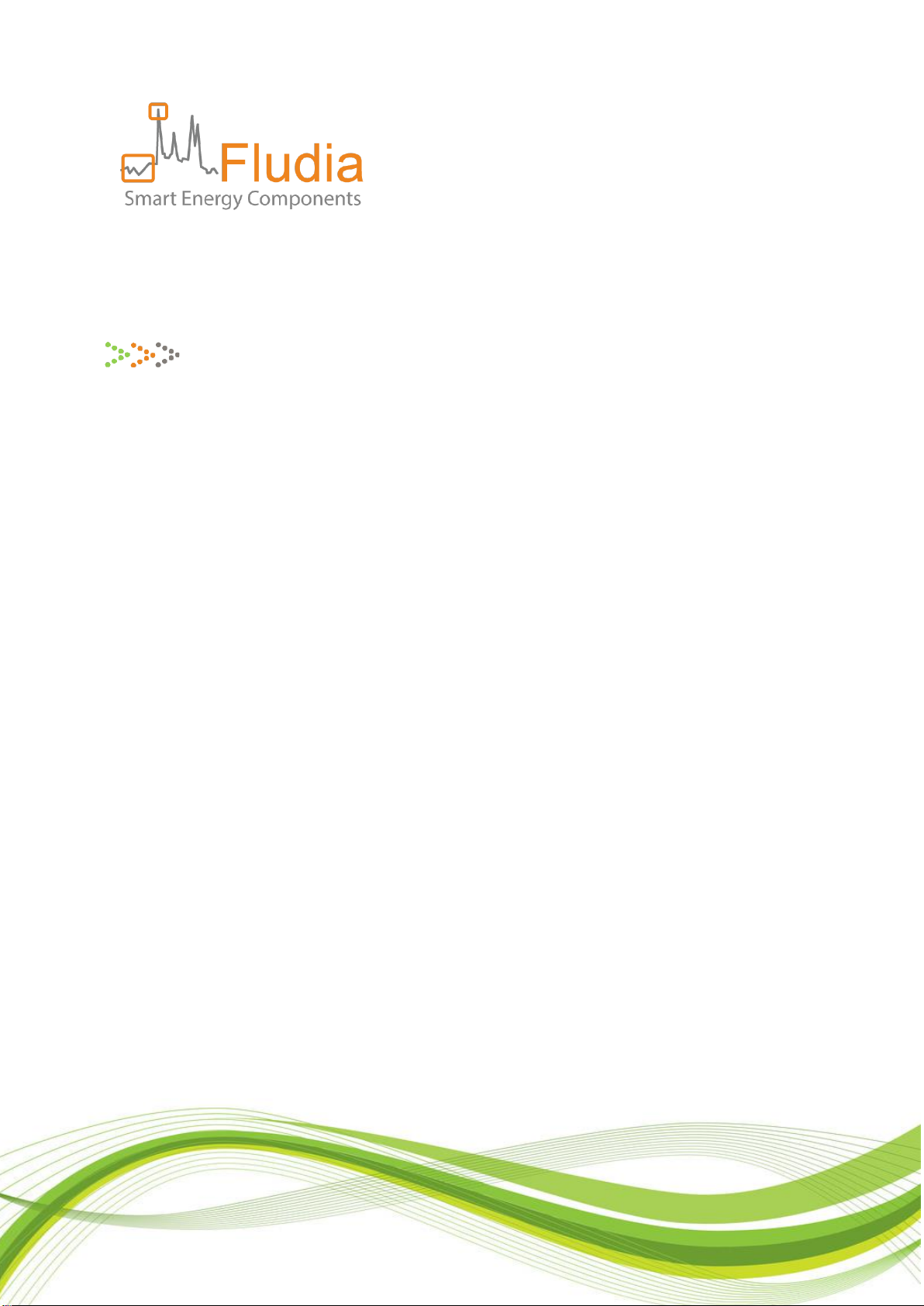
FM232 and F-Link –User Guide
LoRa IoT sensors and micro-bridge for remote monitoring
Document Ref FLD10053 version 1.0.2
Product references:
FM232e: electricity meter optical reading
Ref: FM232e_nc_1mn, FM232e_nc_10mn, FM232e_nc_15mn
FM232ir: electricity infrared meter optical reading (SML protocol)
Ref: FM232ir_nc_1mn, FM232ir_nc_15mn
FM232g: gas meter optical reading (ATEX)
Ref: FM232g_nc_10mn, FM232g_nc_15mn
FM232p-a: pulse reading (ATEX)
Ref: FM232p-a_nc_1mn, FM232p-a_nc_10mn, FM232p-a_nc_15mn
FM232p-n: pulse reading (non-ATEX)
Ref: FM232p-n_nc_1mn, FM232p-n_nc_10mn, FM232p-n_nc_15mn
FM232t: temperature measurement
Ref: FM232t_1mn, FM232t_10mn, FM232t_15mn
F-Link: micro-bridge forwarding LoRa radio messages through Internet
Ref: F-Link_dc

Page 2 / 19
Firmware versions
FM232e
Optical head: FM210em_v5.4 (FM232e_nc_1mn), FM210em_v4.6 (FM232e_nc_10mn,
FM232e_nc_15mn)
Radio/battery box: BPR07_V3.1.7
FM232ir
Optical head: FM210ir_v1.7 (FM232ir_nc_1mn), FM210ir_v1.2 (FM232ir_nc_15mn)
Radio/battery box: BPR07_V3.1.7
FM232g
Optical head: FM210g_v3.2
Radio/battery box: BPR07_v3.1.8
FM232p
Radio/battery box: BPR07_v3.1.9 (FM232p-a_nc_1mn), BPR07_v3.1.7 (FM232p-a_nc_10mn,
FM232p-a_nc_15mn)
F-Link
F_Link_v1.1.7
Revision history
Version
Notes
Date
1.0.1
New doc replacing ref FLD9491 (IMC User Guide EN_v1.0.5)
2022-05-17
1.0.2
Minor corrections
2022-05-17
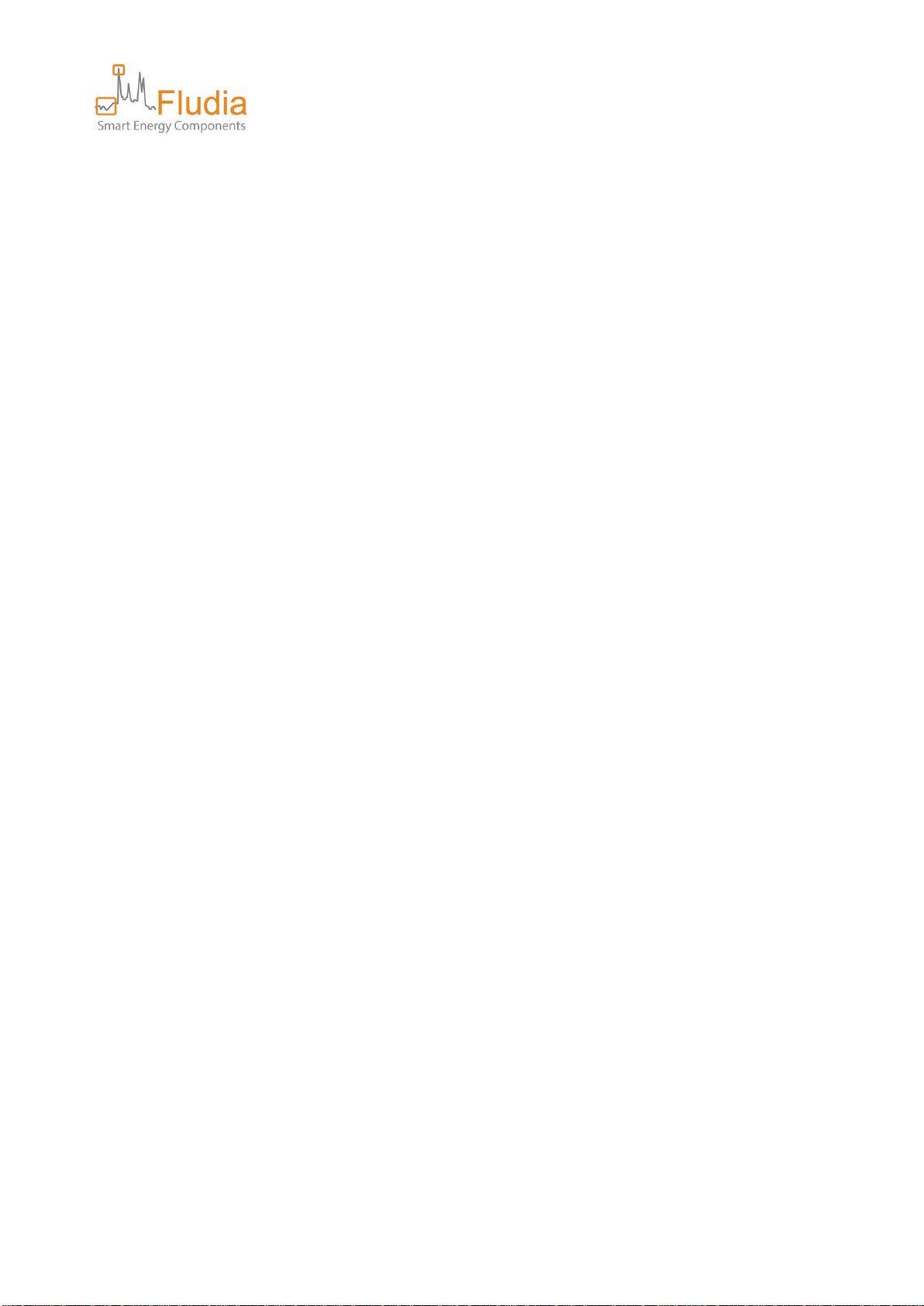
Page 3 / 19
Table of Contents
1. Overview...............................................................................................................4
2. Setting up the F-Link..............................................................................................5
2.1 Powering up...........................................................................................................................5
2.2 Connecting to Internet ..........................................................................................................5
3. Pairing a sensor with the F-Link.............................................................................6
3.1 Open the pairing time window on the F-Link........................................................................6
3.2 Initiate the pairing on the sensor side ..................................................................................6
4. Installing the sensors.............................................................................................7
4.1 Installing the FM232e (optical reading of electricity meters)...............................................7
4.2 Installing the FM232ir (optical reading of electricity meters in Germany)...........................8
4.3 Installing the FM232g (optical reading of gas meters)........................................................10
4.4 Installing the FM232p (detecting meter pulse outputs: gas, water, elec, heat…)...............11
4.5 Installing the FM232t (measuring temperature).................................................................11
5. Replacing batteries in a sensor............................................................................ 12
6. Accessing the dashboard to check communication and data .............................. 12
7. Retrieving data from the server with the API ...................................................... 14
7.1 Device list request ...............................................................................................................14
7.2 Interval data request ...........................................................................................................15
7.3 Index data............................................................................................................................16
7.4 Message list.........................................................................................................................17
8. Contact................................................................................................................18
9. Annex A: product references and what they mean ............................................. 19

Page 4 / 19
1. Overview
The basic principle of this remote monitoring solution is to install IoT sensors (FM232x on the graph) using
LoRa long range radio to transfer measurement messages to a micro-bridge (F-Link on the graph).
The F-Link forwards these messages to a server through Internet.
The different types of sensors available are:
- FM232e: optical reading of electricity meters (detecting rotating disk, or blinking light)
- FM232ir: optical reading of electricity meters in Germany (detecting rotating disk, or infrared port
with SML protocol)
- FM232g: optical reading of gas meters (detecting digit rotation)
- FM232p: detecting pulse outputs of some meters (gas, water, electricity, heat…)
- FM232t: measuring temperature
The installation process consists of three main steps:
1. Configuring the F-Link: providing the F-Link with your Wifi password (not necessary if you are using
an Ethernet cable)
2. Pairing the sensors with the F-Link: pressing twice the button on the F-Link side, then starting one of
the sensors, then doing the same for the next sensor (pressing twice the F-Link button, then starting
a sensor), and so on.
3. Installing the sensors: sticking the optical sensor to the existing meter, or connecting the wires, or
just positioning the box, depending on the type of sensor.
Retrieving the data can be done in one of two ways:
- Connecting to the server’s API https://fm430-api.fludia.com/v1/API/
- Selecting data and downloading related files from the dashboard
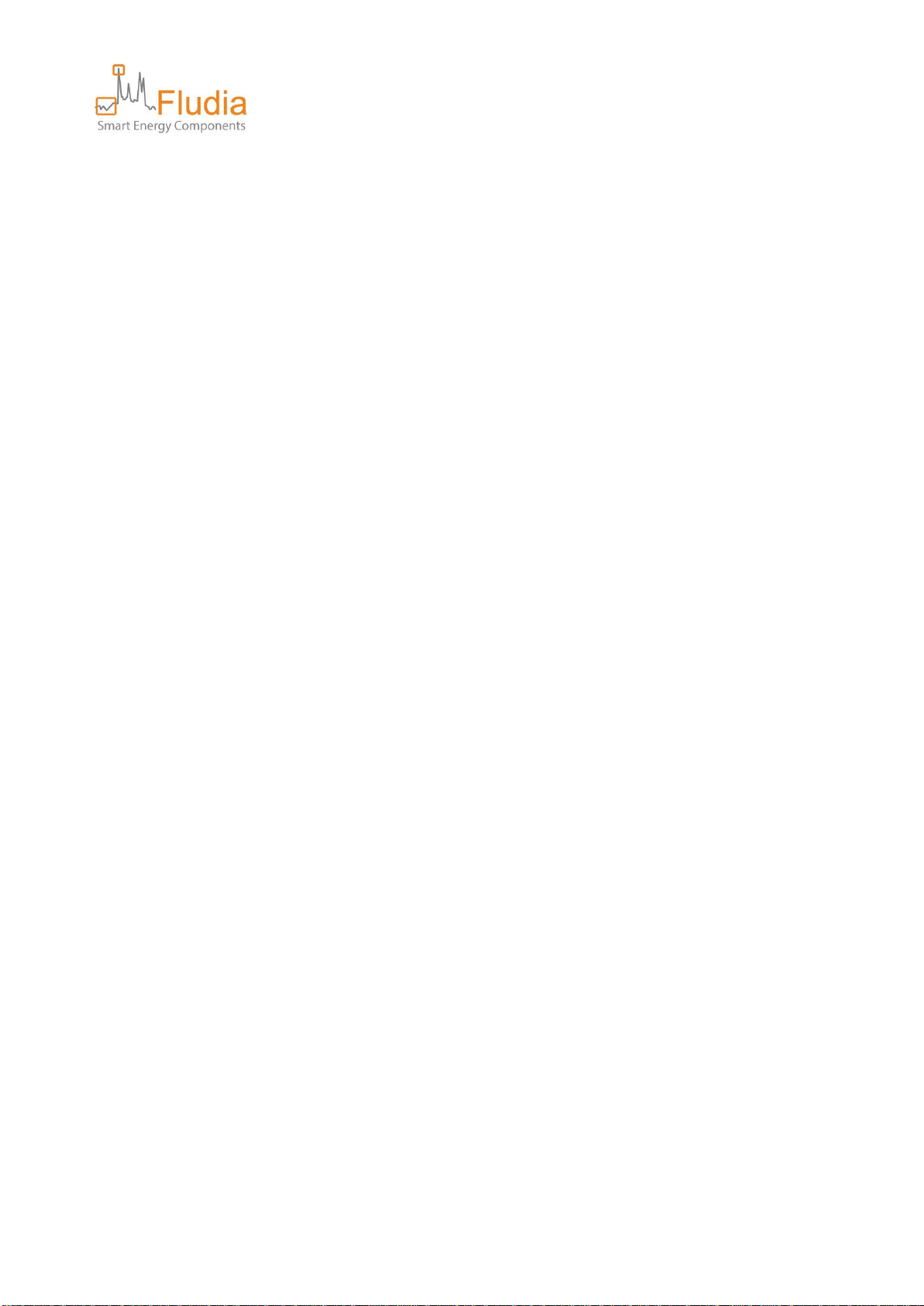
Page 5 / 19
2. Setting up the F-Link
2.1 Powering up
Use the provided power adapter to power the F-Link up.
2.2 Connecting to Internet
Option 1: use the provided Ethernet cable
This option is the fastest: just connect the Ethernet cable between the F-Link and your existing
modem/router (connected to Internet). The F-Link LED on the left will turn green to confirm that it is
connected to Internet.
Warning: only works if your local network configuration is “DHCP” (most Internet modems in residential or
SOHO).
Option 2: use the Wi-Fi connectivity
This option relies on a pre-existing Wi-Fi connected to Internet. In this case, you need to provide the F-Link
with the Wi-Fi password.
This can be done in two ways:
- If you have an android smart phone, the easiest is to download the F-Link android App from Google
Play and follow the instructions.
- If you don’t have an android smart phone, the way to proceed is to connect to the F-Link embedded
Web server.
With the android App:
1. Press long (4 seconds) on the F-Link button to open its Wi-Fi access point. The blue LED should
blink.
2. Start the F-Link Android App on your phone or tablet.
3. Follow the instructions.
Without the android App:
1. Press long (4 seconds) on the F-Link button to open its own Wi-Fi access point. The blue LED
should blink.
2. On your phone, tablet, or PC, connect to the F-Link Wi-Fi access point, which names looks like “F-
Link-70B3D54Axxxxxxxx”. This will disconnect you temporarily from Internet.
3. Open a web browser (chrome for example)
4. In the web browser, type the following URL: 192.168.1.1/flink (it is a configuration page build by the
F-Link itself)
This manual suits for next models
7
Table of contents
Other Fludia Accessories manuals