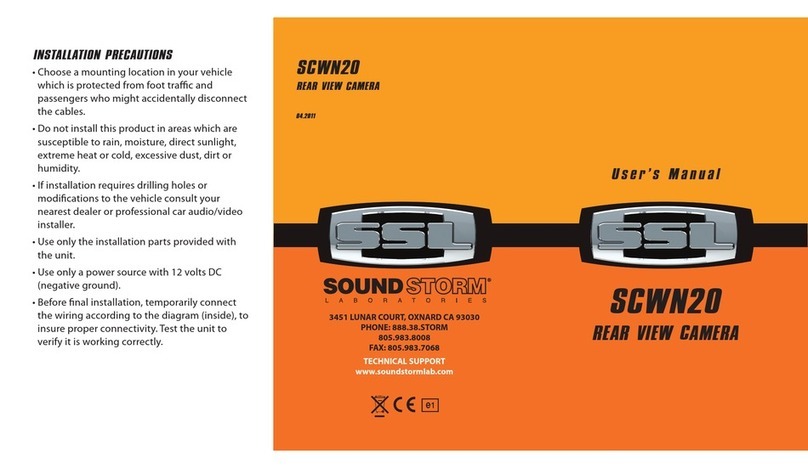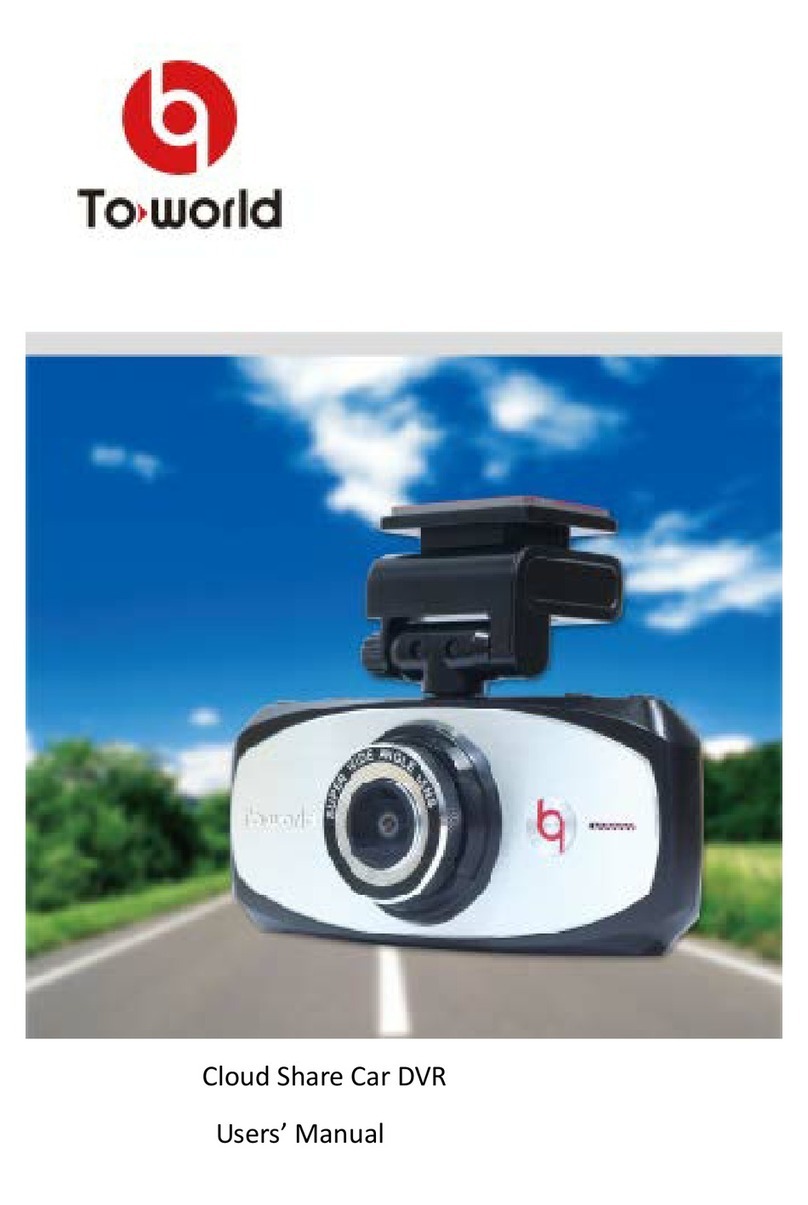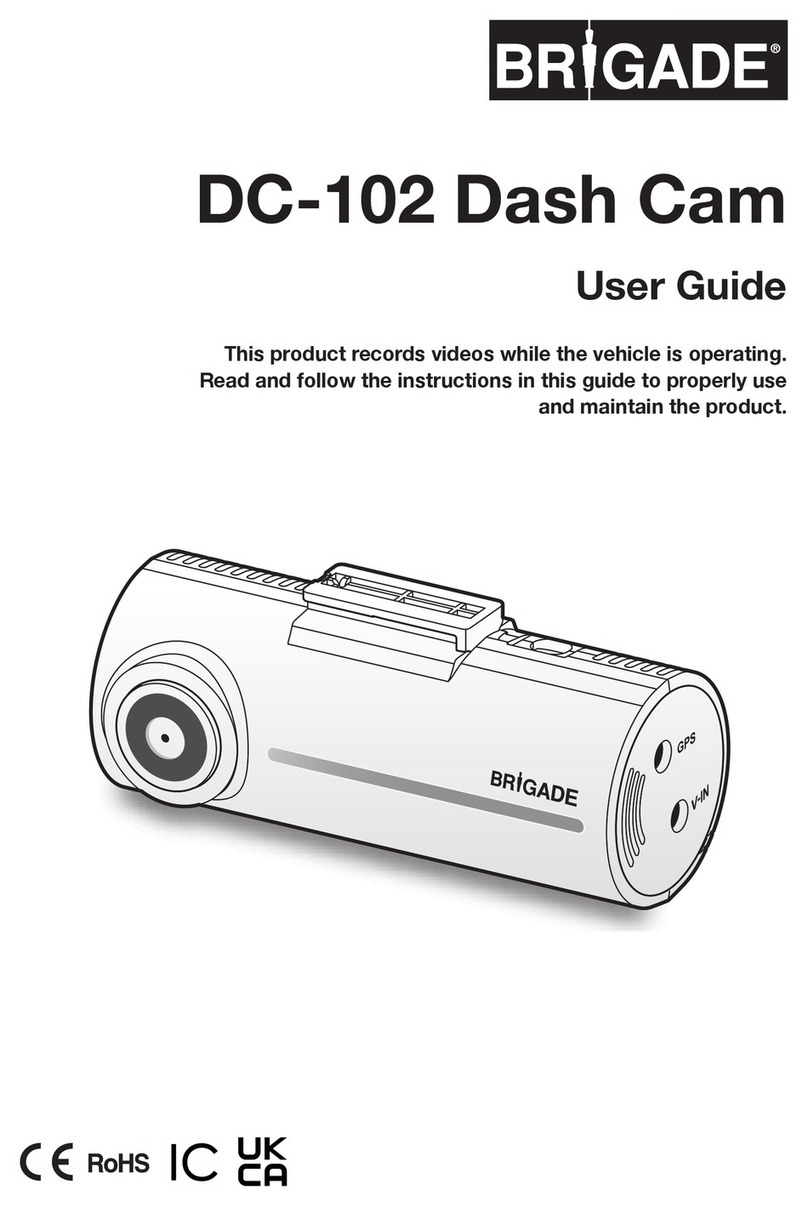Fluid 8021216 User manual

User Manual
8021216
Please read carefully and keep this manual for future reference.
HD Vehicle Video Camera
With Touchscreen

2
TABLE OF CONTENTS
IMPORTANT SAFETY INSTRUCTIONS .............................. 3
PRECAUTIONS ................................................. 3
PRECAUTIONS CONTINUED...................................... 4
OVERVIEW .................................................... 4
Package contents ............................................ 4
Features ................................................... 4
IDENTIFYING THE PARTS ........................................ 5
Front ...................................................... 5
Back ...................................................... 5
INSTALLATION ................................................. 6
Instructions ................................................. 6
POWER ON/OFF ................................................ 7
Power supply................................................ 7
Power on and auto record...................................... 7
Power off ................................................... 7
FUNCTIONS INTRODUCTION ..................................... 8
Recording Mode ............................................. 8
Capture Mode . . . . . . . . . . . . . . . . . . . . . . . . . . . . . . . . . . . . . . . . . . . . . . . 9
LED Display Status .......................................... 10
Review Folder Selection . . . . . . . . . . . . . . . . . . . . . . . . . . . . . . . . . . . . . . 10
Movie Play................................................. 11
Capture Review............................................. 12
Playback Menu ............................................. 12
Settings ................................................... 13
Menu Setting Options ........................................ 14
G-SENSOR APPLICATION ....................................... 14
Motion . . . . . . . . . . . . . . . . . . . . . . . . . . . . . . . . . . . . . . . . . . . . . . . . . . . . 15
TROUBLESHOOTING........................................... 16
MAINTENANCE AND OTHER NOTES .............................. 16
THE FCC WANTS YOU TO KNOW................................. 17
WARRANTY................................................... 18

3
CAUTION
RISK OF ELECTRIC SHOCK
DO NOT OPEN
SEE BOTTOM OF UNIT FOR GRAPHIC SYMBOLS
The exclamation point within a
triangle alerts you to the presence
of important operating, maintenance
and servicing instructions in this
user’s manual.
The lightning ash with an arrowhead
within a triangle alerts you to
uninsulated dangerous voltage within
the product’s enclosure that could
cause an electric shock.
CAUTION: TO REDUCE THE RISK OF ELECTRIC SHOCK, DO NOT
REMOVE COVER (OR BACK). NO USER-SERVICEABLE PARTS INSIDE.
REFER SERVICING TO QUALIFIED PERSONNEL.
WARNING:TO PREVENT FIRE OR SHOCK HAZARD, DO NOT EXPOSE
THIS UNIT TO RAIN OR MOISTURE. DO NOT PLACE OBJECTS FILLED
WITH LIQUIDS ON OR NEAR THIS UNIT.
CAUTION: DANGER OF EXPLOSION IF BATTERY IS INCORRECTLY
REPLACED. REPLACE ONLY WITH THE SAME OR EQUIVALENT TYPE.
IMPORTANT SAFETY INSTRUCTIONS
1. Read these instructions.
2. Keep these instructions.
3. Heed all warnings.
4. Follow all instructions.
5. Do not use this apparatus near water.
6. Referallservicingtoqualiedservicepersonnel.
PRECAUTIONS
BEFORE USE
1. Remove all packaging materials from unit. Check to make sure that
you have removed all included components before discarding the box
and packing
2. Choose unit installation location carefully
3. Do not attempt to clean the unit with chemical solvents as this might
damagethenish.Useaclean,drycloth
4. Keep this manual in a safe place for future reference

4
OVERVIEW
Thank you for purchasing the Fluid HD Dash Video Camera.
PACKAGE CONTENTS
• Camera
• Powercord
• Mountandholder
• USBcable
• A/Vcable
• UserManual
FEATURES:
This product has the following features:
• DirectpowersupplyfromvehicleDCsocket.DC12-24V
• Supportsmultiplemovieresolutions:
– 1920x1080, 30fps
– 1280x720, 30fps
• Supportsphotocapturewith1920x1080imageresolution
• H.264/MPEG4AVCvideoencoding.MP4letype
• Diagonal177degreehigh-denitionwideanglelens
• 2.7”touchscreenTFTLCD,16,000,000“truecolourdisplay”
• Supports4GBto32GBSD/SDHCcard
• Exclusivescenerecognitionalgorithm,advancedimagesignal
processing and excellent image quality
• Wideoperatingtemperaturerange.Thecameraworks
continuously
for more than 8 hours in temperatures from -20°C to 70°C
• Seamlessandcyclicalrecordingwithoverlappingsupported
• Smartmotiondetectalgorithm
• Built-inG-sensorwithadvancedcollisiondetectionalgorithm
PRECAUTIONS CONTINUED
5. Format the SD card using the format function before the
rstuse
6. Never operate this device while you are in control of a motorized
vehicle. Use of this device while driving could divert your attention
away from the primary task of driving. All distractions endanger the
driver, passengers and bystanders

5
• Built-inMICandspeaker
• Built-insupercapacitortoserveasUPS(UninterruptiblePower
System) when the external power supply is cut off
• Compositevideobroadcastingsignaloutputwithline-out
• GUI(GraphicUserInterface)adoptsthecombinationdesignby
buttons and touchscreen, simple and easy to use
• Supportsmultiplelanguages
• Supports5Vexternalmobilepowerbanksupply
1. Lens
2. Power/REC
Button
3. Micro USB Port
4. DC IN (12V)
5. AV/Out
6. Speaker
7. LCD
(Touchscreen)
8. Mounting slot
9. Microphone
10. SD Card slot
11. Mute Button
12. Menu Button
13. Emergency Button
14. LED indicator
14
7
8
9
10
11
12
13
1
2
3
4
5
6
FRONT BACK
*GPS/INfunctionisnotapplicableforthismodel.
IDENTIFYING THE PARTS

6
INSTRUCTIONS:
1. Insert the holder’s sheath into the square hole on the top of the
cameraandpushitalonguntiltheend.Thecamerawillbermly
fastened to the holder.
2. Tighten the holder’s suction cup.
3. Tweak and adjust the camera until it is aimed in the right
position. Fasten the nut so that the camera will be tightened
rmlytotheholder.
4. lnsert an SD card. (SD card not included).
5. Take out the power cord. Plug one end into the vehicle’s DC
socket, and plug the other end into the camera’s DC IN jack.
*If you want to use another power source from the vehicle or lay the
powercordimplicitly,pleaseconsultqualiedpersonnelforservice.
INSTALLATION
Place the holder’s sheath into the
square hole on the top of the camera.
Insert an SD card.
Adjust the camera until it is aimed in
the right direction.
Plug in the power cord.

7
POWER ON/OFF
POWER SUPPLY
This product has no built-in battery. There are two options of
supplying power.
Option 1: SupplyDC12/24Vfromthevehicle’scigarettelighter
socket. The power supply is ready to use. The built-in super
capacitor can be charged and serve to supply power when the
externalDC12/24Vsupplyiscutoff.Movieleswillnotbedamaged
if the power supply is suddenly cut off.
Option 2: Supply DC 5V through the micro-USB port. This power
supply option is designed mainly for portability and allows the
camera to be used as a handheld camcorder.
Note: When using option 2, the super capacitor can not be charged
or serve as backup power when the external power supply is cut
off.Theusermustmanuallystoprecordingandsavethemoviele
properly before cutting off the external power supply. Otherwise,
movielesmightbedamaged.
POWER ON AND AUTO RECORD
When using power supply Option 1, the camera will start and
initialize automatically when the power supply is ON. The camera
enters recording preview mode after initialization. At the same time,
the built-in super capacitor will be charged with the icon displayed
onthescreen.Whenthechargingnishes,theicondisappears
and auto recording starts. When using power supply Option 2, the
camera will NOT start automatically when the power supply is ON.
Theuserneedstopressthe“POWER/REC”buttontopoweronthe
camera. After powering ON, the camera enters recording preview
mode without starting auto recording. To start recording, the user
needstopressthe“POWER”buttononceagain.
POWER OFF
Once the camera is powered ON, no matter what state it is in, it will
be powered OFFwhenthe“POWER/REC”buttonishelddownfor
more than 2 seconds.

8
When using power supply Option 1, the external power supply
can be cut off directly. When the external power supply is cut off,
the built-in super capacitor serves as UPS (Uninterruptible Power
System) so that the camera can end movie recording and begin the
normal powering off sequence.
FUNCTIONS INTRODUCTION
RECORDING MODE
Motion detection
Settings Current date and time Emergency
recording
Recording/
Preview
Resolution
Duration of
record
Protected/
Unprotected
Mutedisabled/
enabled
Playback
Folder
The following table shows the button’s response under preview
mode.

9
BUTTON NAME DESCRIPTION
POWER/REC
MENU
MUTE
EMERGENCY
Whenshortlypressed,start/stop
movie recording.
Pop up menu, enter setting mode.
Enable/disableaudiorecording.
Under recording mode, trigger
emergency movie recording. After 20
seconds,thecurrentlewillbesaved.
CAPTURE MODE
MICdisabled/
enabled
Photo Resolution
Settings Current date and time Mode-Video/
Capture
Photo Qty.
Playback
Folder
Undertherecordingmode,pressthe“POWER/REC”button to
stop recording, click the icon to enter capture mode.
To take a picture click on a blank area of the screen or press the
“POWER/REC” button once.
*You must press “POWER/REC” button when you start to
record.

10
LED DISPLAY STATUS
• WhenMICisON(mutedisabled), “MIC”buttonLEDturns
white
• WhenMICisOFF(muteenabled), “MIC”buttonLEDturns
orange
• Incaseofemergencyeventtrigger, “Emergency”button
LED turns blue
• Whenthetriggeredvideolestorageiscompleted,
“Emergency”buttonLEDturnswhite
• TheLEDashesgreenduringrecording
• TheLEDwillturnsolidgreenwhiletakingapicture
• TheLEDashesredwhenthereisnomemorycardinserted
TheLEDashesredwhenthereisnofreespaceonthememory
card
REVIEW FOLDER SELECTION
On the video page, click icon to enter the playback folder
selection or click on a blank area of screen, which appears as
following:
Back to recording mode

11
• Underbrowsemode,movielesarelistedwithseparatefolders
in chronological order
• Folder“VIDEO”containsnormalrecordedmovieles
• Folder“EVENT”containsemergencyrecordedmovielesand
protected movies
• Folder“JPEG”containsnormalphotoles
MOVIE PLAY Thecurrentbrowsedle
index/totallecount
The current playtime Next video The duration of the
playedmoviele
Return Previous video Movieplay/
Pause
Delete menu Enter recording
During movie play the following buttons have the below function.
BUTTON NAME DESCRIPTION
POWER/REC
MUTE
When shortly pressed, return to
Recording/Capturemode.
No function.

12
CAPTURE REVIEW Thecurrentbrowsedle
index/totallecount
Next video
Return Previous video Delete menu Enter recording
PLAYBACK MENU
On the playback page, click todeletecurrentleordeleteall
les.Thescreenappearsasbelow:
BUTTON NAME DESCRIPTION
MENU
EMERGENCY
When shortly pressed, return to
Recording/Capturemode.
No function.

13
SETTINGS
Under movie recording mode, click icon to enter menu setting
page. The screen appears as below:

14
MENU SETTING OPTIONS
CLASSIFY MENU ITEM DESCRIPTION
Format Format Format the SD card, all data will be
erased.
Beep Beep BeepON/OFF.
Setup
Date Time Set current date and time.
Language
Support English, Chinese Traditional
( ),
ChineseSimplied( ),
Japanese ( ), Spanish (Español),
Korean ( ), and French (Français).
Reset Restore the factory Settings- Yes, No.
About Firmware information.
Record
Video Size 1920x1080/30FPS,1280x720/30FPS.
Cyclic Time Cyclic recording duration: 1min, 2min,
5min, OFF.
G-Sensor Collision detection sensitivity: High,
Mid, Low, OFF.
Motion Motion detection: ON, OFF.
LCD
Standby LCD
Standby
LCD enters standby within: 10
seconds, 30 seconds, 1 minute,
Never, OFF.
Protect On Files will be protected.
Off Files will be unprotected.
G-SENSOR APPLICATION
This camera has a built-in G-sensor and uses an advanced collision
detect algorithm, which can recognize any abnormal events such
as a rear end collision, sudden braking, side collision, sudden

15
turnsorturningover.Theaccelerationsaredenedbelow.The
detected 3-axis acceleration values are recorded into movie clips
simultaneously.
Thecollisiondetectfeaturecanbeconguredintherecording
settings page under the setting mode. There are four options:
• CollisiondetectisONwithhighsensitivity.
• CollisiondetectisONwithmidsensitivity.
• CollisiondetectisONwithlowsensitivity.
• CollisiondetectisOFF.
Impact sensitivity should be set according to pavement turbulence.
Thedefaultvalueis“Mid”.Whencollisionisdetected,thescreenwill
display the iconprompt.Thecurrentrecordedlewilllastfor20
secondsandthenitwillbetruncatedandstoredinfolder“EVENT”.
Once collision detect is turned ON, under movie recording mode, if
any abnormal event is detected, the icon will be displayed in the
upper left corner and blink once. After 20 seconds of recording, the
currentlewillbesavedandmarkedasprotected.
MOTION
This camera uses a smart motion detect algorithm, which can
recognize moving objects. The motion detect feature can be set to
ON or OFF in the recording settings page under settings mode.
icon will be displayed in the upper left corner of the LCD
screen. In this case, the camera will shift between preview and
recording modes automatically. Under preview mode, if any moving
objects are detected, the camera will start recording including 5
seconds previous to motion detection. Under recording mode, if
there is no moving object detected within continuous 45 seconds,
the camera will terminate movie recording and return to preview
mode.

16
TROUBLESHOOTING
PROBLEM SOLUTION
SD card inserted, camera
powered ON, LED display
prompt“Pleaseinsertcard!”.
• Formatcard.
• Insertcardagainwhen
camera is powered OFF.
• Usehighqualityandhigh
speed SD card.
Camera does not record
automatically when powered
ON.
• Formatcard.
• Usehighqualityandhigh
speed SD card.
The video is not clear. • Ensurethelensisclean;this
is crucial to the image quality.
Camera does not power ON.
• Checkthepowerconnection.
• Pressthe“POWER/REC”
button to turn the camera ON.
The video pauses or frames
skip during play back.
• Formatcard.
• Usehighqualityandhigh
speed SD card.
MAINTENANCE AND OTHER NOTES
1. The camera uses a 12-24V DC power supply. Be sure to use the
proper power adapter.
2. Keepthelensclean;thisiscrucialtotheimagequality.Avoid
touching the lens directly. If the surface of the lens is dirty, use a
cloth to wipe the lens.
3. The camera uses an SD card as external media. Using cyclical
recording for a long period of time may cause fragments in
the media. This will downgrade the performance of the media
access. It is suggested to format the SD card (the format
operation under Settings mode is recommended) periodically,

17
such as every 2 to 4 weeks.
4. The camera has a built-in high voltage circuit and its PCBs
(Printed Circuit Boards) are highly integrated. DO NOT detach it
withouttheinstructionsfromqualiedprofessionals.
THE FCC WANTS YOU TO KNOW
This equipment has been tested and found to comply with the limits for a
Class B digital device, pursuant to Part 15 of the FCC Rules. These limits are
designed to provide reasonable protection against harmful interference in a
residential installation.
This equipment generates, uses and can radiate radio frequency energy and, if
not installed and used in accordance with the instructions, may cause harmful
interference to radio communications. However, there is no guarantee that
interference will not occur in a particular installation.
If this equipment does cause harmful interference to radio or television
reception, which can be determined by turning the equipment off and on, the
user is encouraged to try to correct the interference by one or more of the
following measures:
• Reorientorrelocatethereceivingantenna.
• Increasetheseparationbetweentheequipmentandreceiver.
• Connecttheequipmentintoanoutletonacircuitdifferentfromthattowhich
the receiver is connected.
• Consultthedealeroranexperiencedradio/TVtechnicianforadditional
suggestions.
Anychangesormodicationsnotexpresslyapprovedbythepartyresponsible
for compliance could void the user’s authority to operate the equipment. Where
shieldedinterfacecableshavebeenprovidedwiththeproductorspecied
additionalcomponentsoraccessorieselsewheredenedtobeusedwiththe
installation of the product, they must be used in order to ensure compliance with
FCC regulation.
Industry Canada-ICES-003
CAUTION
To comply with the limits for a Class B digital device, pursuant to Part 15 of the
FCCRules,thisdevicemustonlybeinstalledoncomputerequipmentcertied
to comply with the Class B limits.
CAN ICES-3(B).

18
The Source warrants that this product will be free from defects in materials and
workmanship for a period of (1) year from the date of purchase. Within this
period, simply take the product and your proof of purchase to any The Source
store or participating dealer and the product will be replaced (where available)
without charge. Any product which has been subject to misuse or accidental
damage is excluded from this warranty.
This warranty is only applicable to a product purchased through The Source
company-owned stores or participating dealers in Canada where the warranty is
included with the product. While this warranty does not confer any legal rights
other than those set out above, you may have additional statutory rights which
will vary under the laws of the various countries, states, provinces and other
governmental entities in which The Source operates. This warranty is subject to
all statutory rights you may have in Canada.
© 2016 The Source
All rights reserved.
Imported by:
The Source,
Barrie, Ontario, Canada, L4M 4W5
Manufactured in China
For product support please visit
www.thesource.ca
THE SOURCE – WARRANTY
Please Recycle
Table of contents