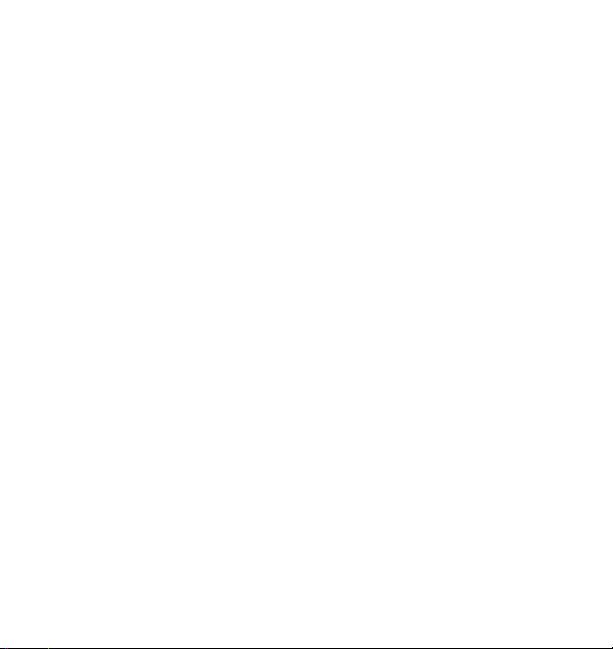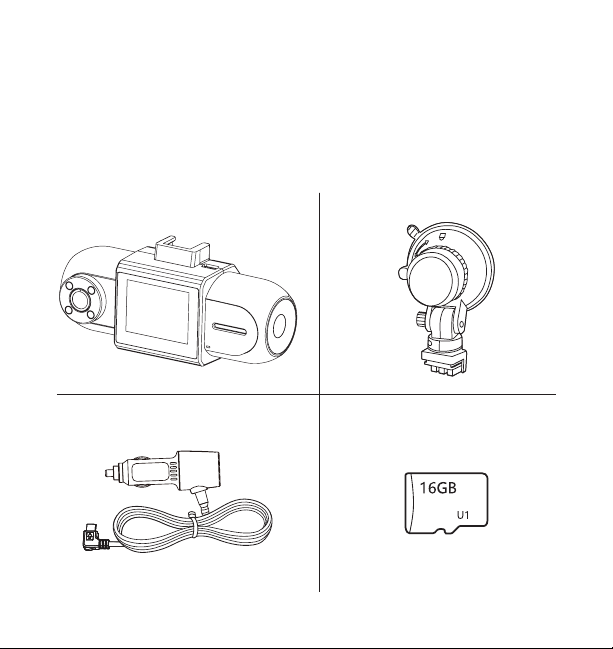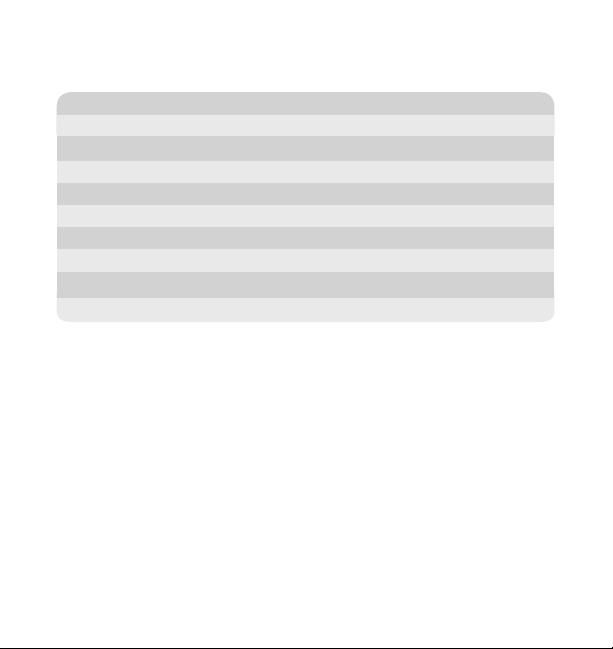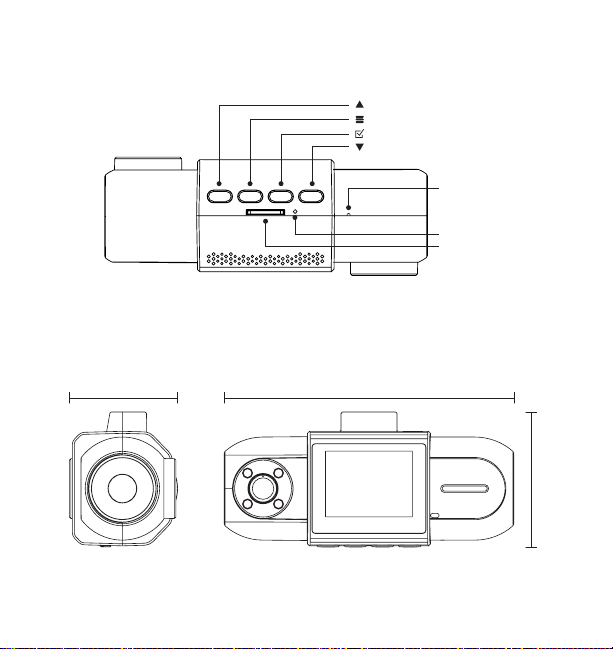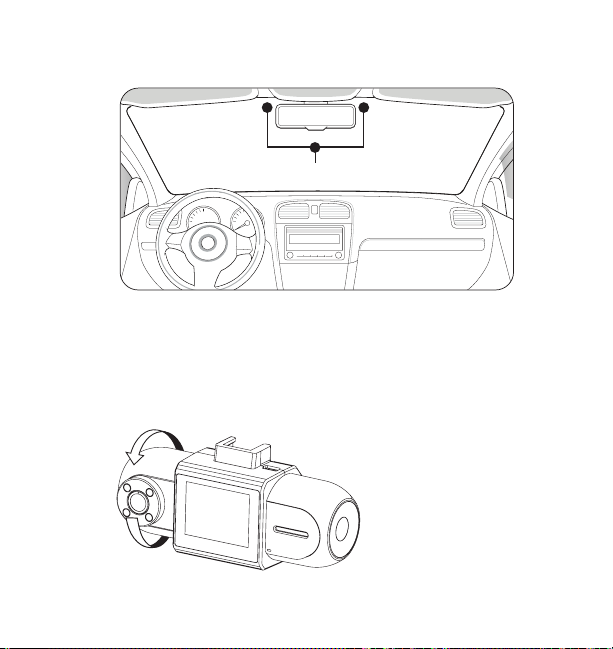4
Please read all of the installation instructions carefully before installing
the product. Improper installation will void manufacturer’s warranty. The
installation instructions do not apply to all types of vehicles, and are
written as guidelines to assist in installing the system.
Consult an experienced technician if you are not comfortable installing
the product. You can also contact YADA at 1.866.294.9244 to speak
to one of our installation specialists if you have any specific questions
regarding the Dual-1080P Roadcam.
BEFORE using the Dual-1080P Roadcam, please read the safety
information provided in this user manual. ALWAYS use the
product as outlined in this user manual.
Please make sure to read and understand all local laws and regulations
regarding cameras and their use in a vehicle. Laws vary by state.
INTRODUCTION