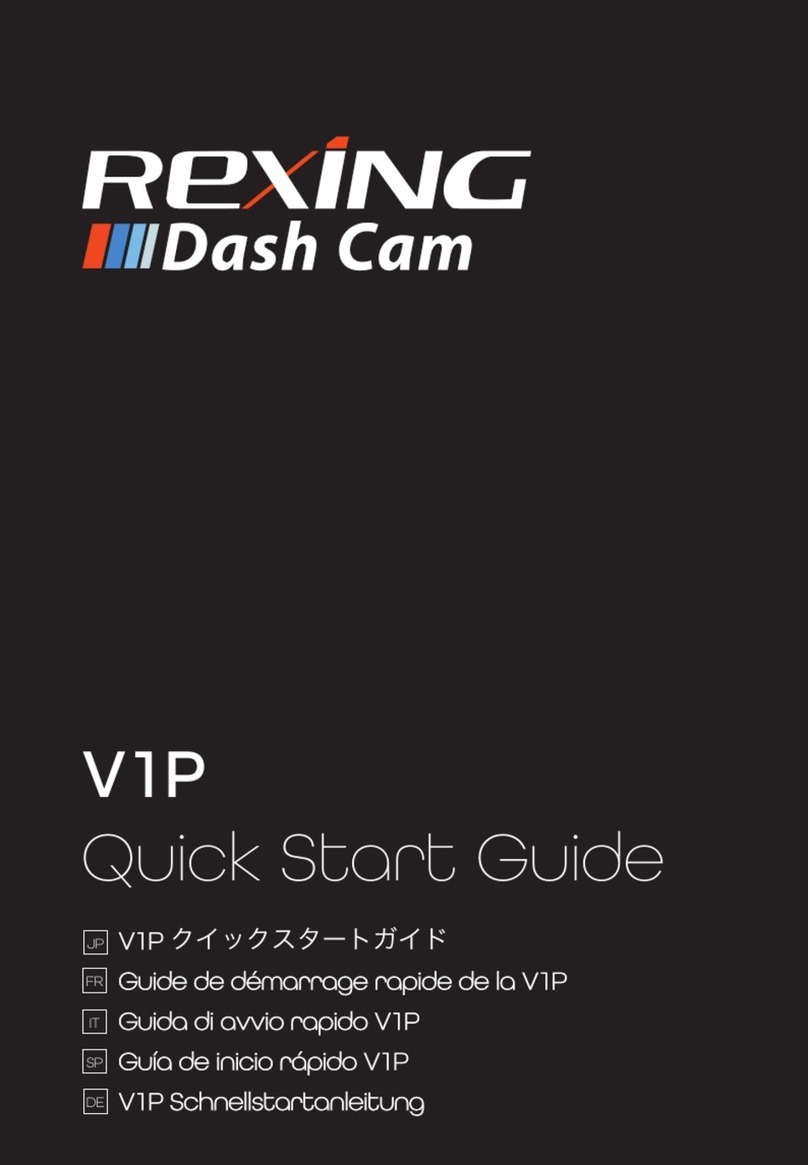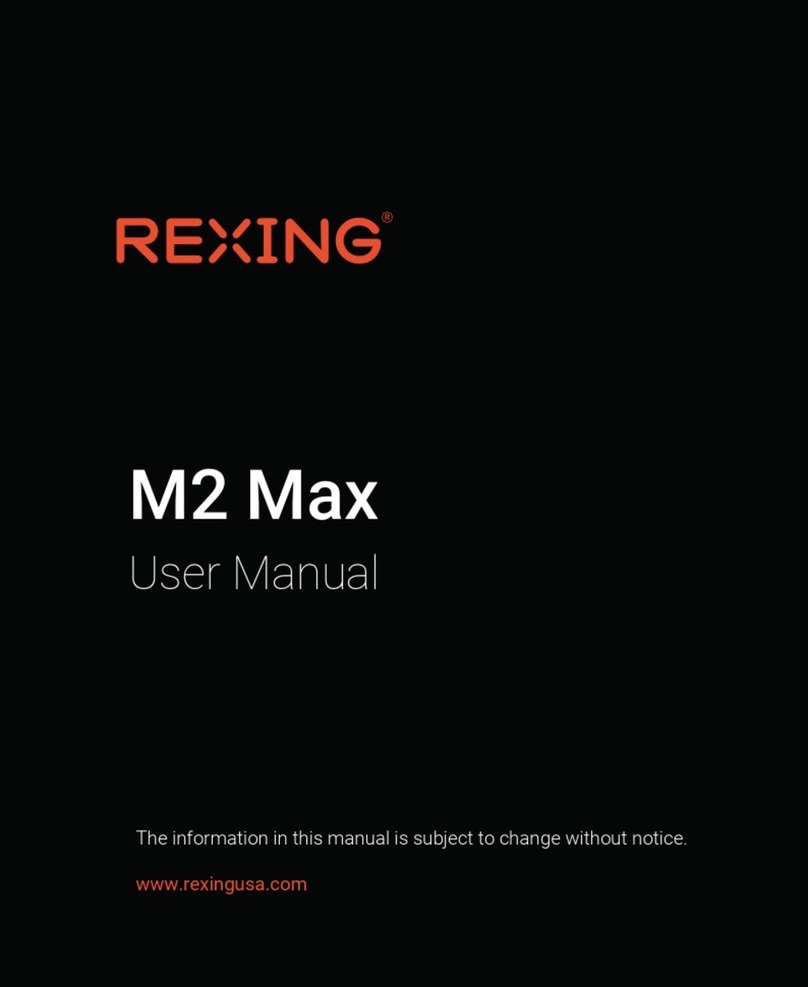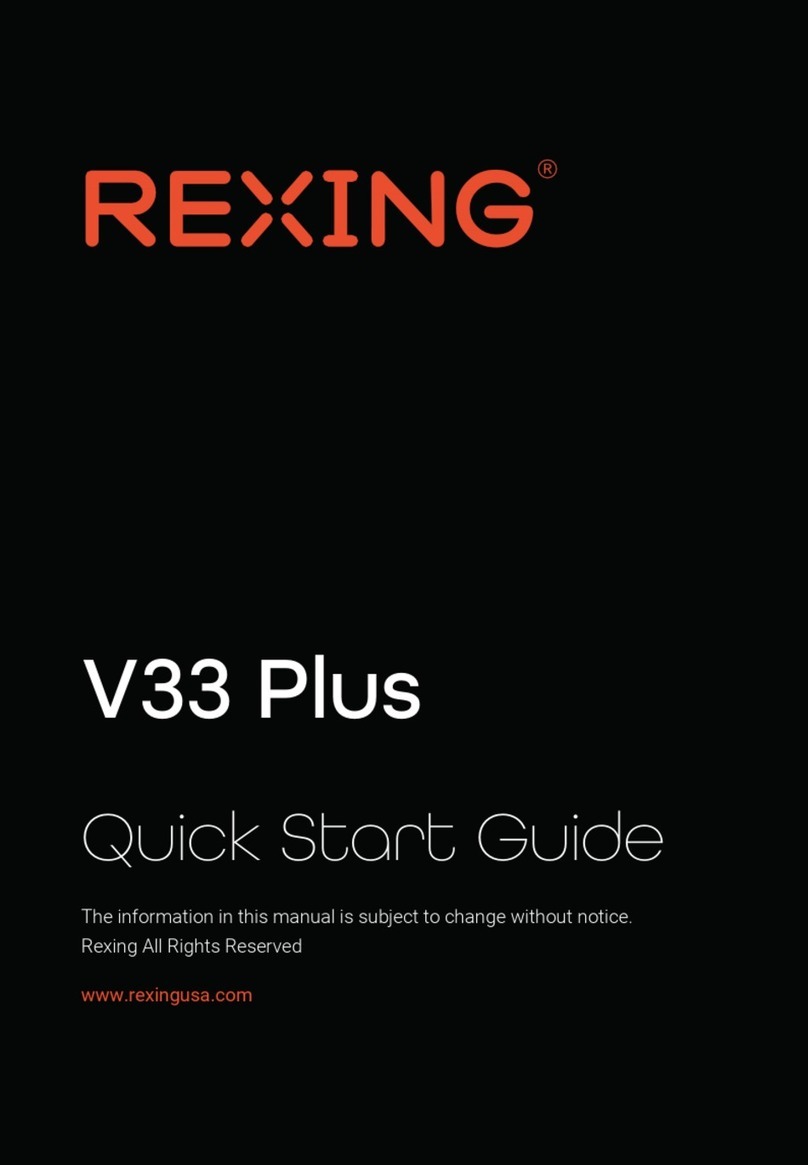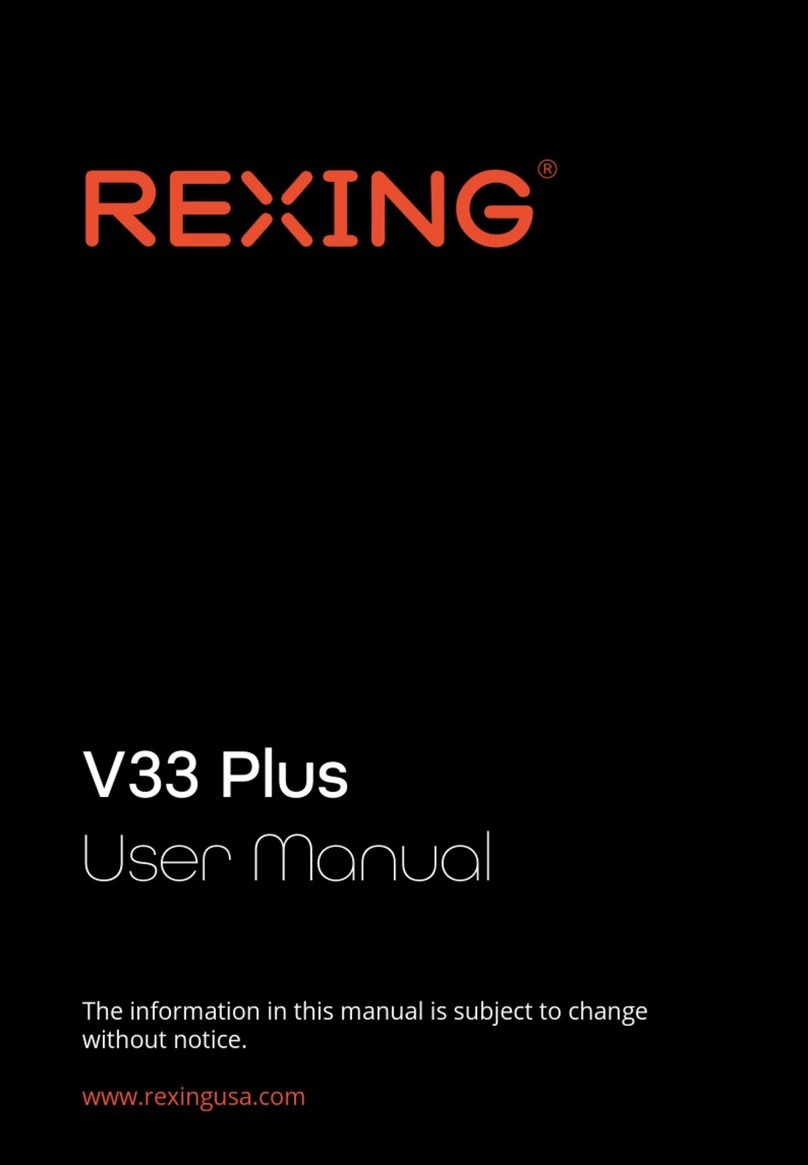1716
If the device receives an unstable power supply, the screen
may not function properly. If the device is not operating
properly using a Rexing-approved charger, please contact
Step 3.2: Formatting the Memory Card
Before formatting your memory card, always remember
to make backup copies of all important data stored on the
device. The manufacturer’s warranty does not cover loss of
data resulting from user actions.
For best results, format the memory card using the Format
function on your camera.
It’s recommended that you format your memory card after
transferring les to your computer or at least once a month.
Using your camera to format a memory card:
1. Upon turning on the camera, press the OK button to stop
recording.
2. Press the MENU button twice to enter the Setup Menu.
3. Use the UP and DOWN navigation buttons to navigate to
the “Format” option.
4. Press OK to conrm your selection.
5. You will be notied that all data will be deleted. Scroll down
to “OK” and press the OK button to conrm.
6. If you followed the instructions above, you should see a
blue box asking you to please wait while the card is being
formatted. Formatting should only take a moment, and
you will be taken back to the Setup Menu once formatting
is complete.
7. At this point, disconnect from the power source. The
camera will shut down automatically after 3 seconds. The
next time the camera is connected to power, the camera
should start up and begin recording automatically.
Step 4: Connect the car charger to the car’s 12V
DC outlet
Run the cable down from your camera to the 12V cigarette
lighter port of your vehicle. Be sure to connect only Rexing-
approved chargers designed and supplied specically for use
with your device. Using an incompatible charger can cause
serious personal injury or damage to your device.
Press the OK button to conrm
formatting the card
Press the Menu button twice