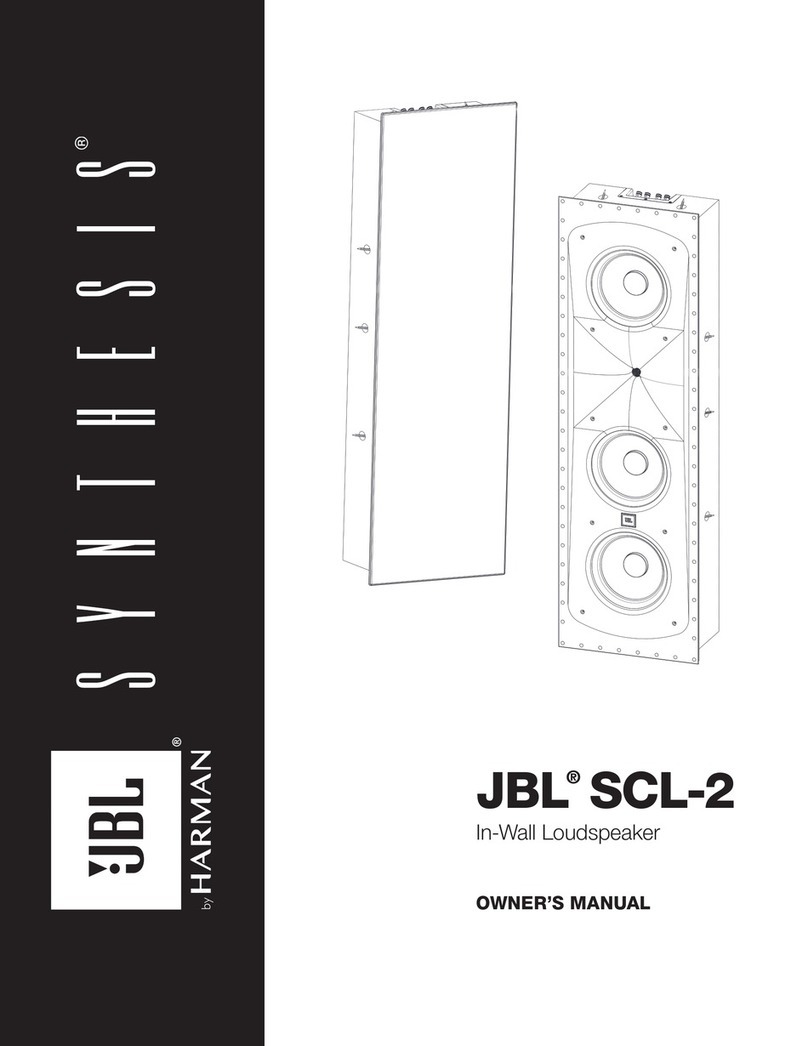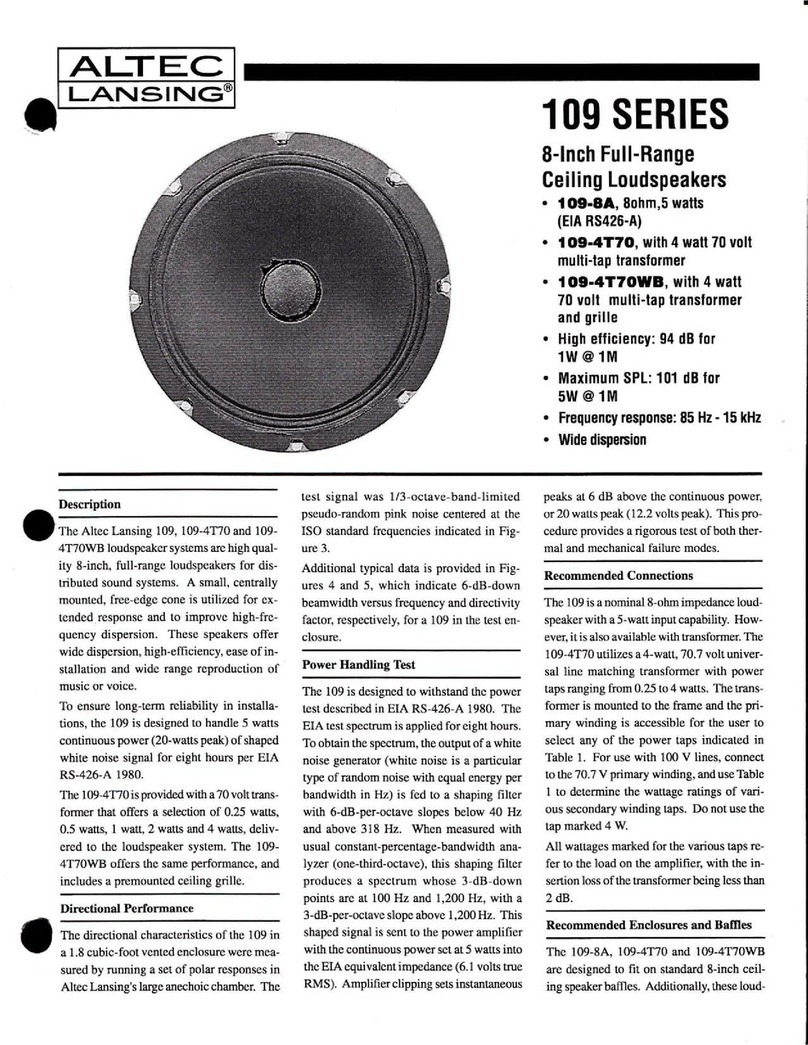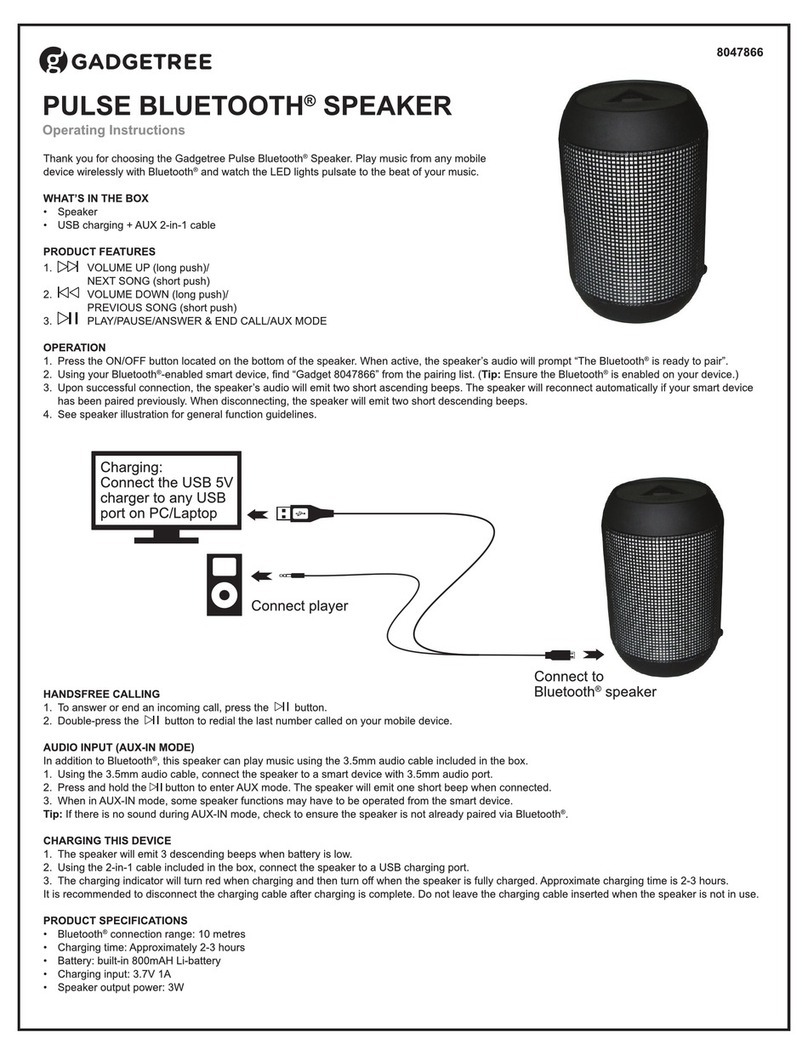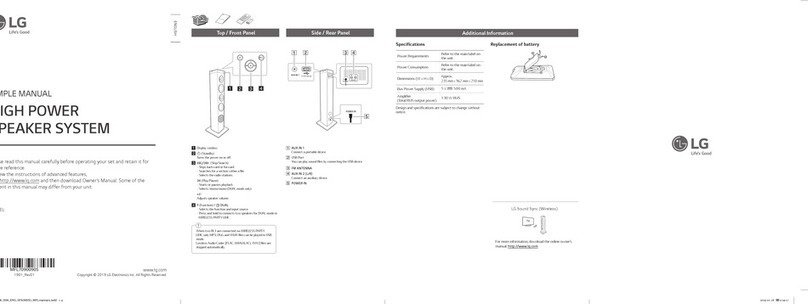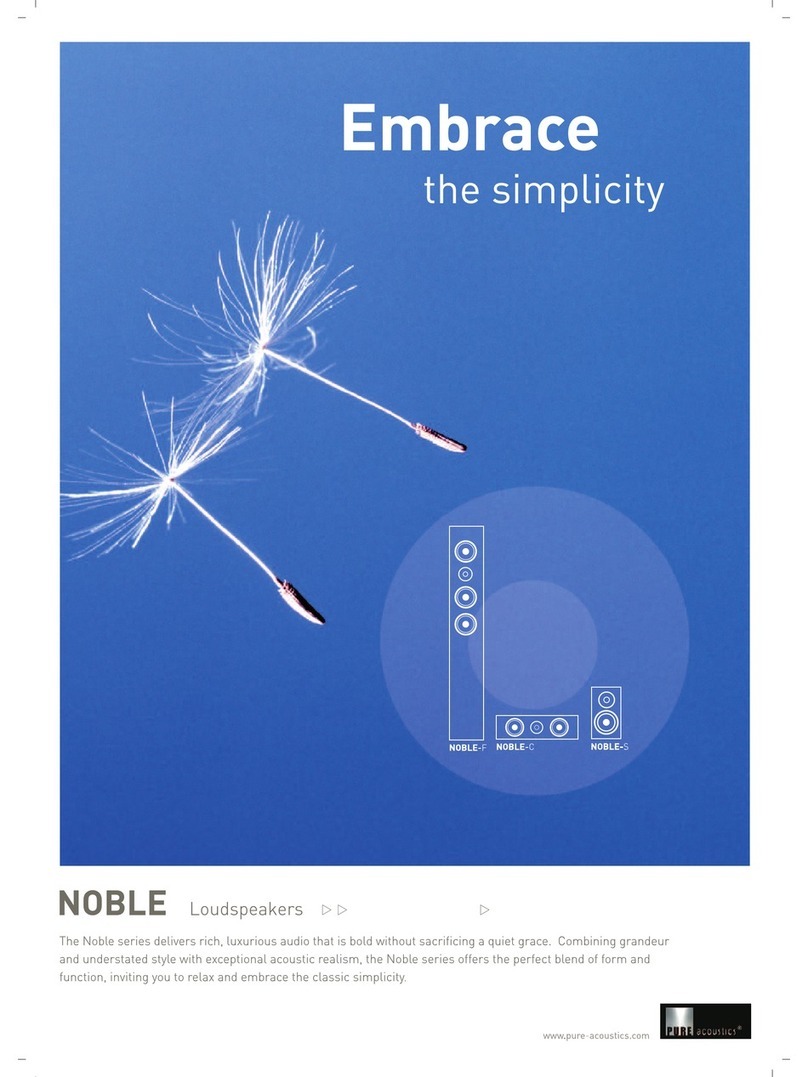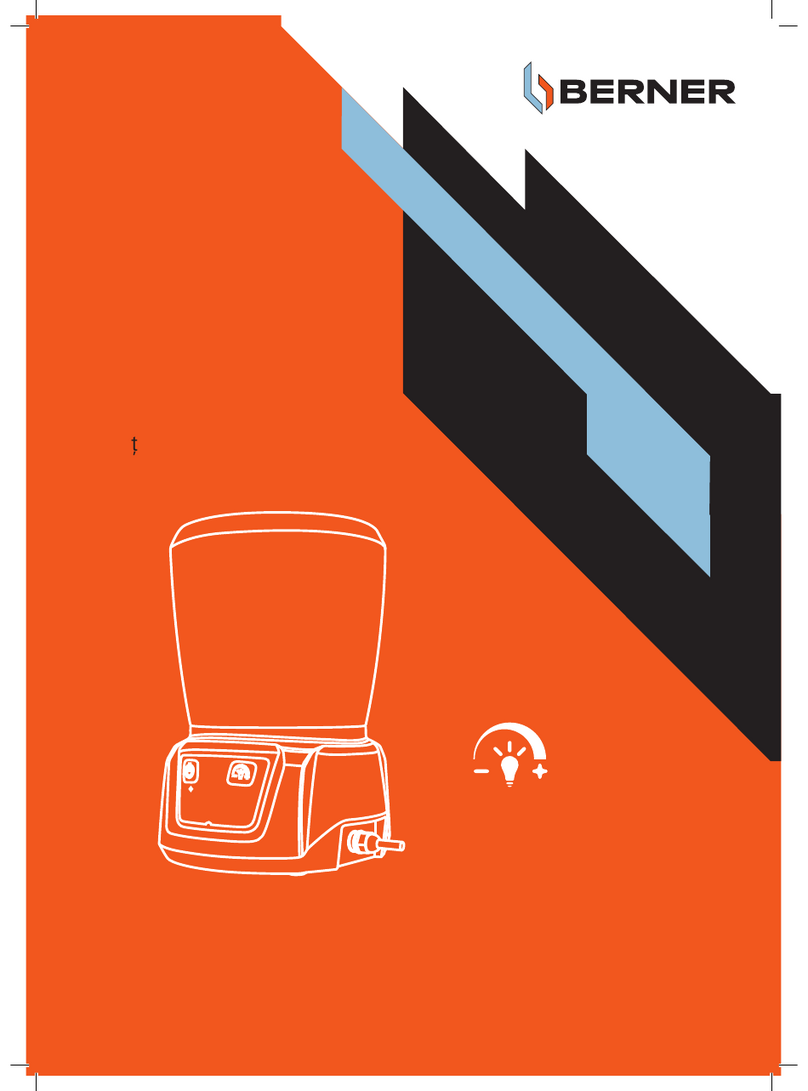Fluid 8020917 User manual

2.1 Channel TV Soundbar
8020917
With 3 HDMI,
(2 in, and 1 out with
CEC & ARC)
Optical and
AUX IN
120 WATTS
Instruction Manual
Read all of the instructions before using this TV and keep the
manual in a safe place for future reference.

2
Contents
Important Safety Instructions................................................. 3
Safety......................................................................................3
Warning ...................................................................................3
Identifying the Parts .........................................................5
Main Unit ..................................................................................5
Wireless Subwoofer ........................................................................6
Remote Control ............................................................................6
Preparations................................................................. 7
Prepare the Remote Control ................................................................7
Connections .................................................................8
Use the HDMI Connection ..................................................................8
Use the OPTICAL Socket ....................................................................9
Use the AUX Socket ........................................................................9
Use the MP3 Link Socket....................................................................9
Connect Power............................................................................10
Pairing the Wireless Subwoofer with the Main Unit .........................................10
Basic Operation.............................................................11
Standby/ON...............................................................................11
Select Modes..............................................................................11
Adjust the Volume.........................................................................11
Select a Preset Sound Eect ...............................................................11
Aux/Mp3 Link/Optical/ARC/HDMI 1/HDMI 2 Operation ........................11
Play with Bluetooth Device ..................................................12
Pair Bluetooth-enabled Devices............................................................12
NFC (Near Field Communication) Operation................................................13
Listen to Music from Bluetooth Device .....................................................13
Troubleshooting ............................................................14
Specications...............................................................15
Standard Accessories........................................................15
The FCC Wants You To Know..................................................16
Warranty ...................................................................16
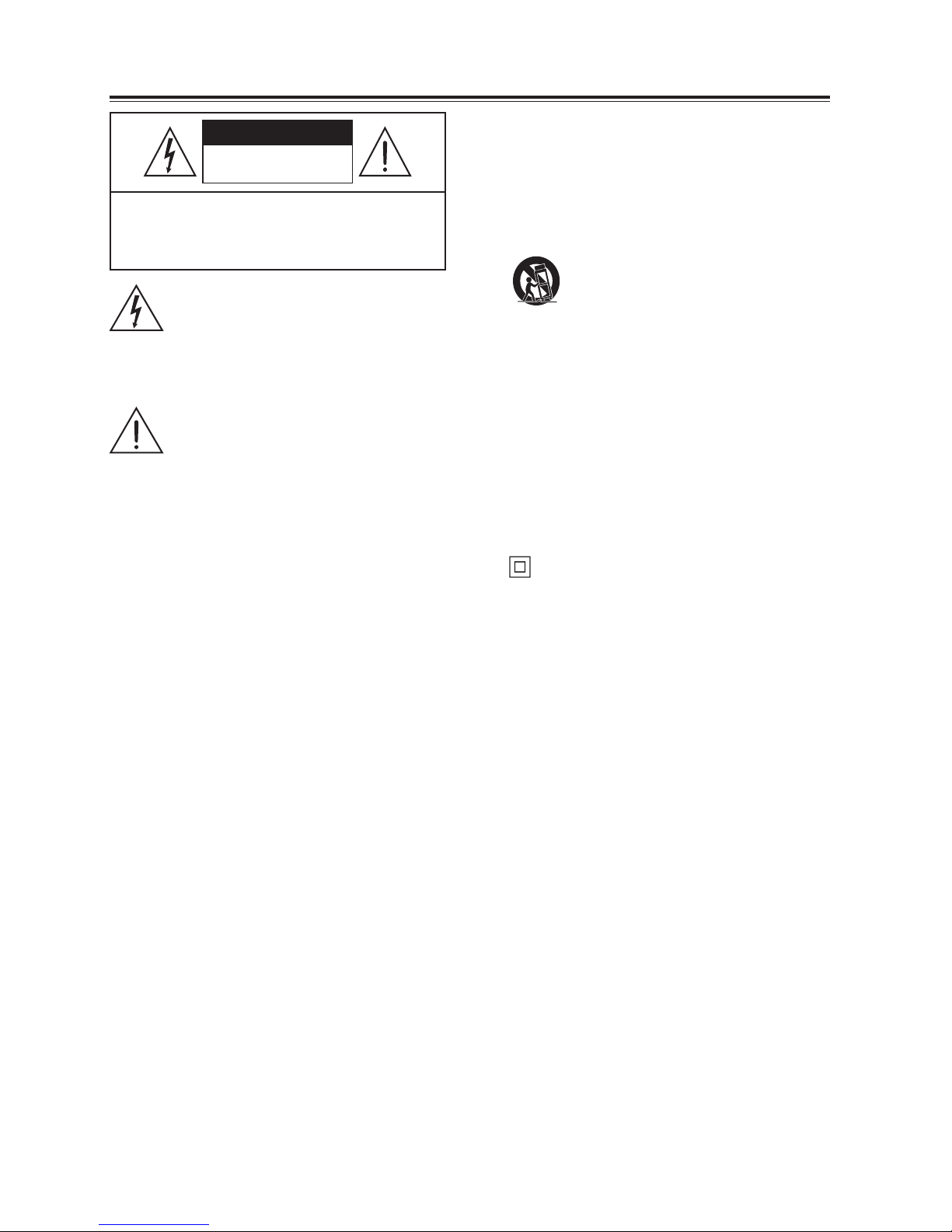
3
10 Protect the power cord from being walked on
or pinched, particularly at plugs, convenience
receptacles and at the point where they exit
from the apparatus.
11 Only use attachments/accessories specied by
the manufacturer.
12 Use only with the cart, stand, tripod, bracket or
table specied by the manufacturer, or
sold with the apparatus. When a cart or
rack is used, use caution when moving
the cart/apparatus combination to avoid injury
from tip-over.
13 Unplug the apparatus during lightning storms
or when unused for long periods of time.
14 Refer all servicing to qualied personnel.
Servicing is required when the apparatus has
been damaged in any way, such as power
supply cord or plug is damaged, liquid has
been spilled or objects have fallen into the
apparatus, the unit has been exposed to rain
or moisture, does not operate normally, or has
been dropped.
15 This equipment is a Class II or double
insulated electrical appliance. It has been
designed in such a way that it does not require
a safety connection to electrical earth.
Caution:
- Use of controls or adjustments or performance
of procedures other than those described
herein, may result in hazardous radiation
exposure or other unsafe operation.
- To reduce the risk of re or electric shock, do
not expose this apparatus to rain or moisture.
The apparatus must not be exposed to
dripping or splashing and objects lled with
liquids, such as vases, must not be placed on
apparatus.
- The main plug/appliance coupler is used as the
disconnect device, the disconnect device must
remain readily operable.
- This Transmitter must be installed to provide a
separation distance of at least 20 cm from all
persons.
Warning
• Thebattery(batteryorbatteriesorbattery
pack) must not be exposed to excessive heat
such as sunshine, re or the like.
Important Safety Instructions
CAUTION
CAUTION: TO REDUCE THE RISK OF ELECTRIC
SHOCK, DO NOT REMOVE COVER (OR BACK). NO
USER-SERVICEABLE PARTS INSIDE. REFER SERVICING
TO QUALIFIED SERVICE PERSONNEL.
RISK OF ELECTRIC SHOCK
DO NOT OPEN
The lightning ash with arrowhead symbol,
within an equilateral triangle, is intended to
alert the user to the presence of uninsulated
“dangerous voltage” within the product’s
enclosure that may be of sucient magnitude
as to constitute a risk of electric shock to
persons.
The exclamation point within an equilateral
triangle is intended to alert the user to
the presence of important operating and
maintenance (servicing) instructions in the
literature accompanying the appliance.
Safety
1 Read these instructions – All the safety and
operating instructions should be read before
this product is operated.
2 Keep these instructions – The safety and
operating instructions should be retained for
future reference.
3 Heed all warnings – All warnings on the
appliance and in the operating instructions
should be adhered to.
4 Follow all instructions – All operating and
usage instructions should be followed.
5 Do not use this apparatus near water – The
appliance should not be used near water or
moisture – for example, in a wet basement or
near a swimming pool and the like.
6 Clean only with a dry cloth.
7 Do not block any ventilation openings.
Install in accordance with the manufacturer’s
instructions.
8 Do not install near any heat sources such as
radiators, heaters, stoves, or other apparatus
(including ampliers) that produce heat.
9. Do not defeat the safety purpose of the
polarized or grounding plug. A polarized
plug has two blades with one wider than the
other. A grounding plug has two blades and a
third grounding prong. The wide blade or the
third prong is provided for your safety. If the
provided plug does not t into your outlet,
consult an electrician for replacement
of the obsolete outlet.
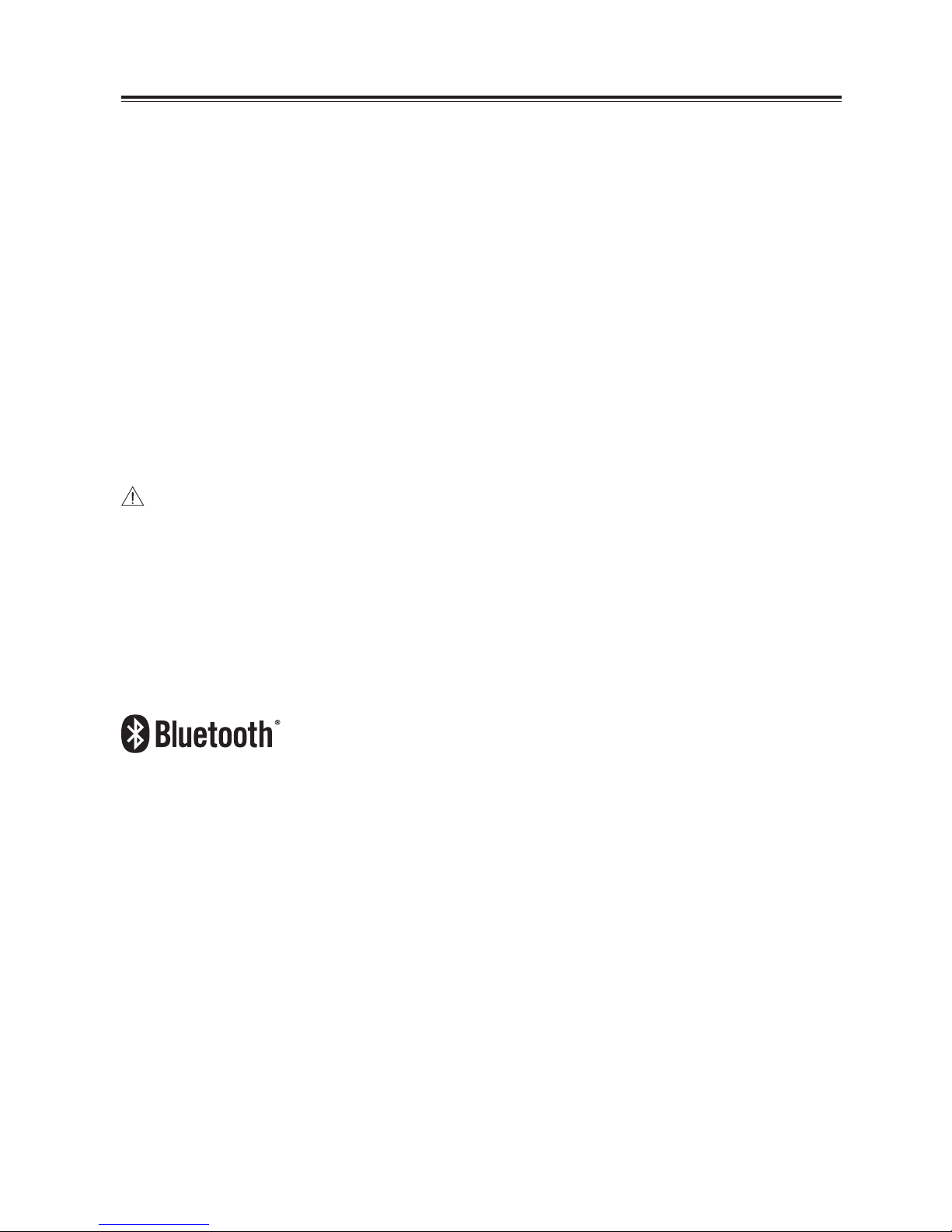
4
• Beforeoperatingthissystem,checkthevoltageofthissystemtoseeifitisidenticaltothevoltageof
your local power supply.
• Donotcovertheventilationopeningswithitemssuchasnewspaper,table-cloths,curtainsetc.Ensure
that there is at least 20 cm of space above and at least 5cm of space on each side of the unit.
• Donotplacethisunitclosetostrongmagneticelds.
• Donotplacethisunitontheamplierorreceiver.
• Donotplacethisunitclosetodampareasasthemoisturewillaectthelifeofthelaser head.
• Ifanysolidobjectorliquidfallsintothesystem,unplugthesystemandhaveitcheckedbyqualied
personnel before operating it any further.
• Donotattempttocleantheunitwithchemicalsolventsasthismaydamagethenish.Useaclean,
dry or slightly damp cloth.
• Whenremovingthepowerplugfromthewalloutlet,alwayspulldirectlyontheplug,neveryankon
the cord.
• Nonakedamesources,suchaslightedcandles,shouldbeplacedontheapparatus.
• Changesormodicationstothisunitnotexpresslyapprovedbythepartyresponsibleforcompliance
will void the user’s authority to operate the equipment.
• Theratinglabelispastedonthebottomorbackoftheequipment.
DO NOT INGEST BATTERY,CHEMICAL BURN HAZARD
The remote control supplied with this product contains a coin/button cell battery. If the coin/button
cell battery is swallowed, it can cause severe internal burns in just 2 hours and lead to death. Keep
new and used batteries away from children. If the battery compartment does not close securely, stop
using the product and keep it away from children. If you think batteries might have been swallowed
or placed inside any part of the body, seek immediate medical attention.
The Bluetooth® word mark and logos are registered trademarks owned by Bluetooth® SIG, Inc. and any use of such marks by The Source is
under license.
Other trademarks and trade names are those of their respective owners.
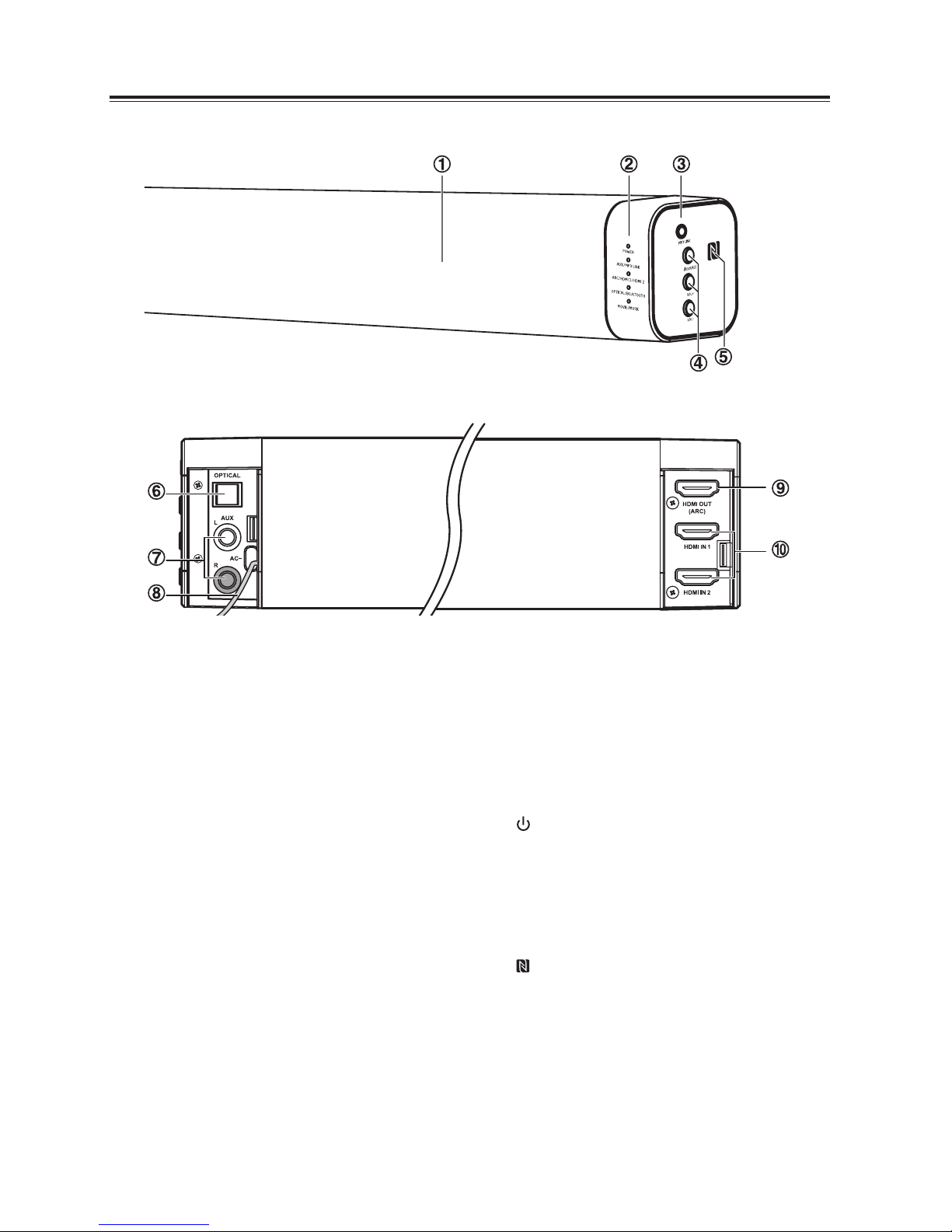
5
Identifying the Parts
1 Remote Control Sensor
2 LED Indicators
• POWER:
In STANDBY mode: Light up red.
• AUX/MP3 LINK
In AUX mode: Light up solidly.
In MP3 LINK mode: Light ash.
• ARC/HDMI 1/HDMI 2
In ARC mode: Light up solidly.
In HDMI 1 mode: Light ash fast.
In HDMI 2 mode: Light double ash.
• OPTICAL/BLUETOOTH:
Sound output available (OPTICAL):
Light up solidly.
Sound output unavailable (OPTICAL):
Light ash fast.
Bluetooth mode: Light ash slowly.
NO BT mode: Light double ash.
Bluetooth pairing mode: Light ash fast.
• MOVIE/MUSIC:
In MOVIE mode: Light o.
In MUSIC mode: Light up solidly.
3 MP3 LINK Socket
Connect to an external audio device.
4 /SOURCE
Press this button to switch the unit on or
press and hold to switch to Standby mode.
Select the play function.
5 VOL+/VOL-
Increase/decrease the volume level.
6 NFC (Near Field Communication) sensor.
7 OPTICAL Socket
Connect to an external audio device.
8 AUX (L/R) Socket
Connect to an external audio device.
9 AC~ Power Cord
10 HDMI OUT(ARC) Socket
11 HDMI IN 1/ HDMI IN 2 Socket
Main Unit
Front View
Rear View
(Left) (Right)

6
Wireless Subwoofer
1 PAIR Indicator
Light up solidly when the pairing is successful.
2 PAIR button
Connect to the main unit.
3 AC~ Socket
Connect to power.
Remote Control
1
Switch the unit between ON and STANDBY
mode.
2
Select the play function.
3 I / I
Skip to previous/next track in Bluetooth mode.
4
Mute or resume the sound.
5 ,
Increase/decrease the volume level.
6 EQ
Select a preset sound eect.
7 II/PAIR
Play/pause/resume playback in Bluetooth
mode.
Activate the pairing function in Bluetooth
mode or disconnect the existing paired
Bluetooth device.

7
Preparations
Prepare the Remote Control
The provided Remote Control allows the unit to be operated from a distance.
• EveniftheRemoteControlisoperatedwithintheeectiverange(6m),remotecontroloperationmay
be impossible if there are any obstacles between the unit and the remote control.
• IftheRemoteControlisoperatednearotherproductswhichgenerateinfraredrays,orifotherremote
control devices using infra-red rays are used near the unit, it may operate incorrectly. Conversely, the
other products may operate incorrectly.
First-time use:
The unit has a pre-installed lithium CR2025 battery. Remove the
protective tab to activate the remote control battery.
Replace the Remote Control Battery
1. Screw the cover to unlock then remove the cover.
2. Remove the old battery from the battery tray.
3. Place a new CR2025 battery into the battery tray with correct polarity (+/-) as indicated.
4. Install the battery tray back into remote control, then screw the cover to lock.
Precautions Concerning Batteries
• WhentheRemoteControlisnottobeusedforalongtime(morethanamonth),removethebattery
from the Remote Control to prevent it from leaking.
• Ifthebatteriesleak,wipeawaytheleakageinsidethebatterycompartmentandreplacethebatteries
with new ones.
• Donotuseanybatteriesotherthanthosespecied.
• Donotheatordisassemblebatteries.Neverthrowtheminreorwater.
• Donotcarryorstorebatterieswithothermetallicobjects.Doingsocouldcausebatteriestoshort
circuit, leak or explode.
• Neverrechargeabatteryunlessitisconrmedtobearechargeabletype.

8
Connections
Use the HDMI Connection
Using HDMI to connect the main unit, AV equipment and TV:
Method 1: ARC (Audio Return Channel):
- With the ARC (Audio Return Channel) function, you can send the audio input from your ARC-compliant
TV to ARC-compliant audio devices (e.g. soundbar) without the need to connect an audio cable.
- To enjoy the ARC function, make sure the main unit of the HDMI OUT socket is connected by an HDMI
cable to the HDMI (ARC) socket of your ARC-compliant TV. Then, just use your TV remote control to
adjust the volume output (VOL +/– and MUTE) of the connected audio device.
NOTE
- Your TV must support the HDMI-CEC and ARC and the HDMI-CEC and ARC must be set to ON.
- The setting method of HDMI-CEC and ARC may dier depending on the TV. For details about ARC
function, please refer to the owner’s manual.
- Ensure to use an HDMI cable that can support the ARC function.
- HDMI-CEC will be called dierent names by dierent manufacturers – please refer to your owner’s
manual for details on setting up HDMI-CEC and ARC.
Method 2: Standard HDMI
- If your TV is not HDMI ARC-compliant, connect the main unit to the TV through a standard HDMI
connection.
1. Use an HDMI cable (not included) to connect the main unit HDMI OUT socket to the TV’s HDMI IN
socket.
2. Use an HDMI cable (not included) to connect the main unit HDMI IN socket to the AV’s HDMI OUT
socket.
TV
HDMI (ARC)
HDMI OUT
AV equipment
OR
HDMI IN
OR
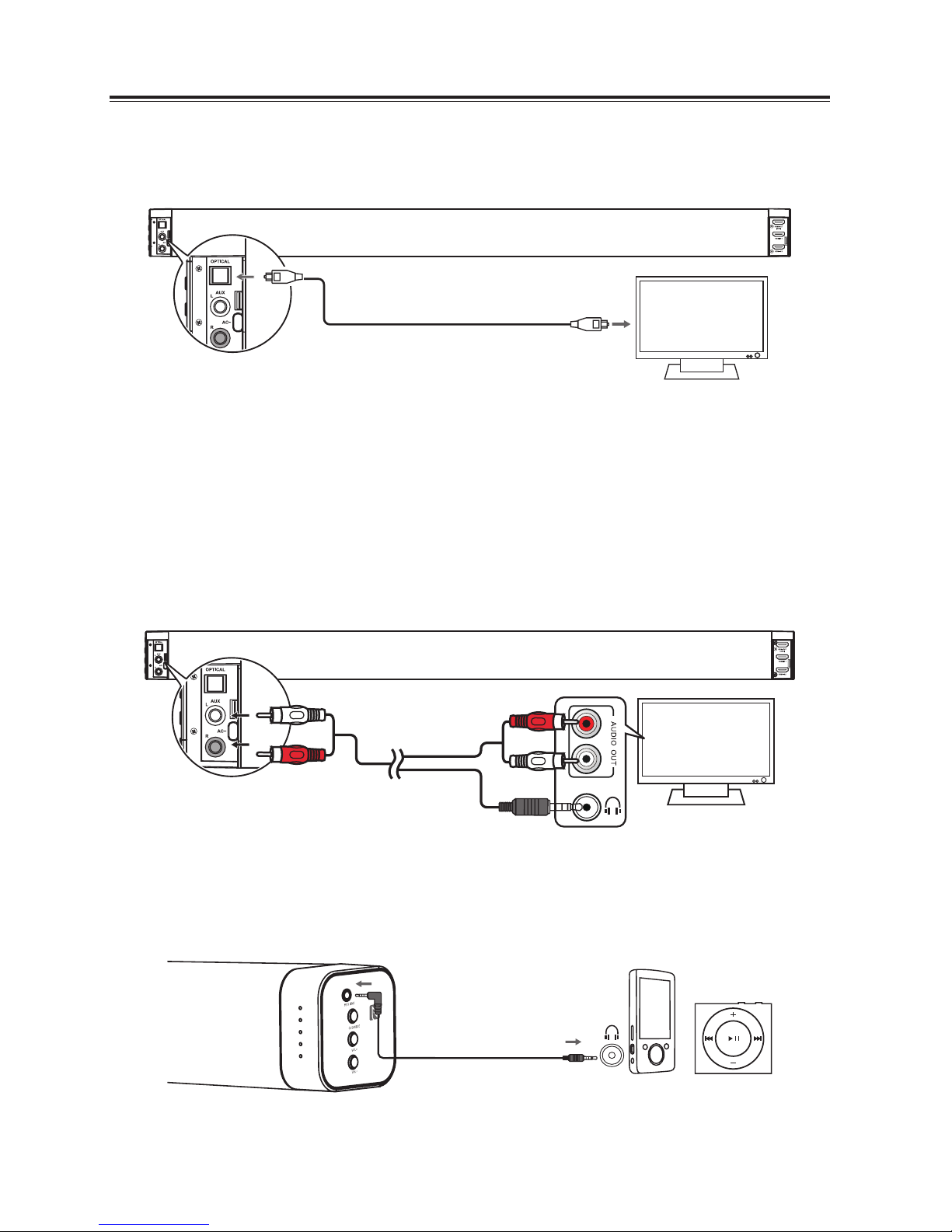
9
Use the OPTICAL Socket
- Remove the protective cap of the OPTICAL socket, then connect an OPTICAL cable (not included) to
the TV’s OPTICAL OUT socket and the OPTICAL socket on the unit.
Tip:
If there is no sound coming out of the soundbar and the indicator light is blinking, make sure the audio
setting of your source player (e.g. DVD player, game player, TV) is set to PCM with optical input.
Use the AUX Socket
- Use an RCA stereo audio cable (not included) to connect the TV’s audio output socket to the AUX (R/L)
socket on the unit.
- Use an RCA to 3.5mm audio cable (included) to connect the TV’s headphone socket to the AUX (R/L)
socket on the unit.
A
B
Use the MP3 Link Socket
- Use a 3.5mm to 3.5mm audio cable (not included) to connect the external audio device headphone
socket to the MP3 LINK socket on the unit.
OPTICAL cable
OR
3.5mm to 3.5mm audio cable
Phone MP3 Player
TV
TV
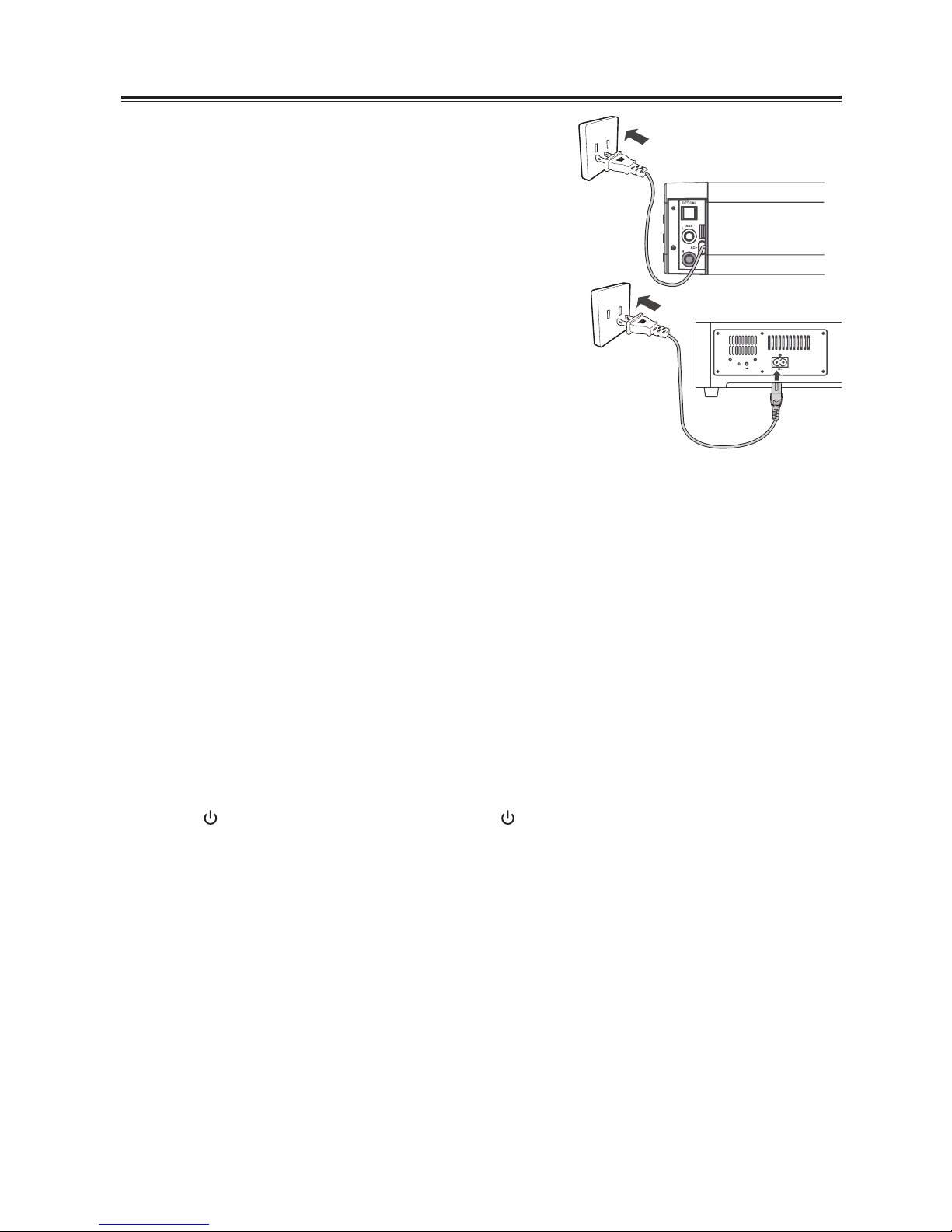
10
Connecting Power
Warning:
- Ensure that the power supply voltage corresponds to the
voltage printed on the back or the underside of the unit.
- Before connecting the AC power cord, ensure you have
completed all other connections.
• Connectthepowercordofthemainunittoawalloutlet.
• ConnectthemaincabletotheAC~ Socket of the subwoofer
and then into a socket on the main unit.
- Ensure all connections are connected before connecting to the
main unit’s power socket.
Pairing the Wireless Subwoofer with the Main Unit
Automatic pairing
The subwoofer and soundbar will automatically pair when both units are plugged into the main sockets
and turned on. No cable is needed for connecting the two units.
• Whenthesubwooferispairingwiththemainunit,thePairIndicatorwillash.
• Whenthesubwooferispairedwiththemainunit,thePairIndicatorwilllightup.
NOTE:
- Do not press the Pair button on the rear of the subwoofer, except for manual pairing.
- If the automatic pairing fails, pair the subwoofer with the main unit manually.
Manual pairing
1. Ensure that all the cables are well connected and the main unit is in Standby mode.
2. Press and hold the Pair button on the rear of the subwoofer for a few seconds. The subwoofer will
enter the pairing mode and the Pair Indicator will blink quickly.
3. Press the /SOURCE button on the main unit or the button on the remote control to switch the
main unit on.
4. After the wireless connection succeeded, the Pair Indicator will light up.
5. If the Pair indicator blinks, the wireless connection has failed. Unplug the cable from the subwoofer
and then reconnect the main cable after 3 minutes. Repeat step 1 ~ 4.
NOTE:
• Ifthewirelessconnectionfailsagain,checkifthereisconictorstronginterference(forexample,
interference from an electronic device) around your location. Remove these conicts or strong
interferences and repeat the above procedures.
• Thesubwoofershouldbewithin6mofthesoundbarinanopenarea.
• IfaTVoranexternaldeviceisconnected,themainunitandthesubwooferwillswitchonautomati-
cally when the TV or the external device is switched on.
• IfthemainunitisnotconnectedwiththesubwooferanditisinONmode,thePOWERIndicatorwill
ash. Follow step 1 ~ 4 above to pair the subwoofer to the main unit.
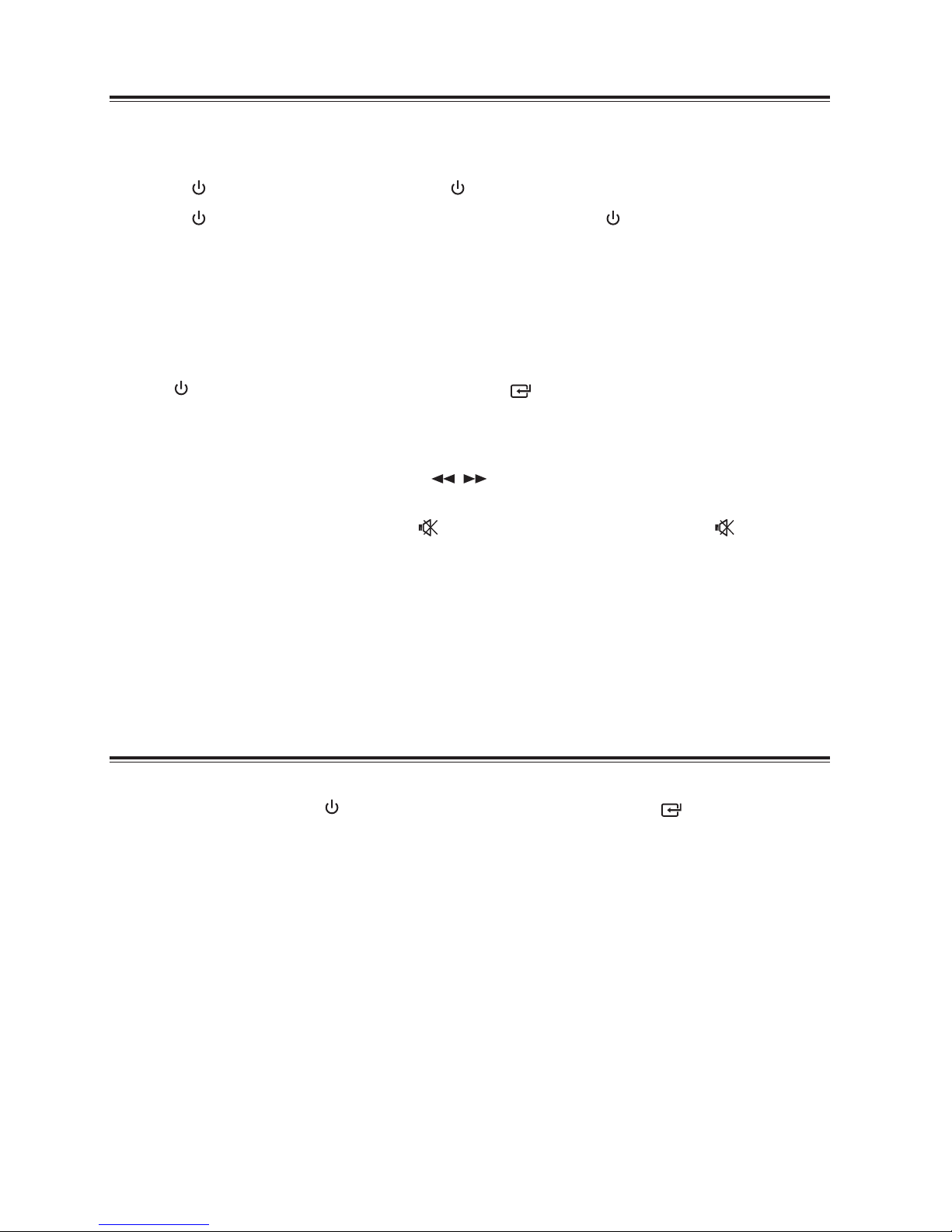
11
Basic Operation
Standby/ON
When you rst connect the main unit to the wall outlet, the main unit will be in Standby mode.
- Press the /SOURCE button on the unit or the button on the remote control to switch the unit ON.
- Press the button again on the remote control or press and hold the /SOURCE button on the unit
to switch the unit back to STANDBY mode. The POWER indicator will light up red.
- Disconnect the main unit’s plug from the wall outlet if you want to switch o the unit completely.
- When there is no input signal (or weak input signal) in AUX/MP3 LINK/OPTICAL/ARC/HDMI 1/HDMI 2
and Bluetooth (Stop or Pause) for over 15 minutes, the unit will automatically switch to Standby mode.
Select Modes
Press the /SOURCE button repeatedly on the unit or the button on the remote control to switch
between AUX, MP3 LINK, OPTICAL, ARC, HDMI 1, HDMI 2 and BLUETOOTH modes.
Adjust the Volume
- Press the VOL +/– button on the unit or the I / I buttons on the remote control to adjust the
volume.
- If you wish to turn the sound o, press the button on the remote control. Press the button again
or press the VOL+/- button on the unit to resume normal listening.
Select a Preset Sound Eect
While playing, press the EQ button on the remote control to select between preset equalizers: Movie
(recommended for viewing movies), Music (recommended for listening to music).
- In MOVIE mode: Light o.
- In MUSIC mode: Light up solidly.
Aux/Mp3 Link/Optical/ARC/HDMI 1/HDMI 2 Operation
1 Ensure that the unit is connected to the TV or audio device.
2 While in ON mode, press the /SOURCE button repeatedly on the unit or the button on the
remote control to select AUX or MP3 LINK or OPTICAL or ARC or HDMI 1 or HDMI 2 Mode.
3 Operate your audio device directly for playback features.
4 Press the VOL +/– button to adjust the volume to your desired level.

12
Play with Bluetooth Device
You can listen to tracks from a media device if connected to the unit via Bluetooth.
Pair Bluetooth-enabled Devices
The rst time you connect your Bluetooth device to this player, you need to pair your device to this
player.
Note:
- The operational range between this player and a Bluetooth device is approximately 8 meters (without
any object between the Bluetooth device and the unit).
- Before you connect a Bluetooth device to this unit, ensure you know the device’s capabilities.
- Compatibility with all Bluetooth devices is not guaranteed.
- Any obstacle between this unit and a Bluetooth device can reduce the operational range.
- If the signal strength is weak, your Bluetooth receiver may disconnect, but it will re-enter pairing mode
automatically.
1 During ON mode, press the /SOURCE button repeatedly on the unit or the button on the remote
control to select Bluetooth mode. The OPTICAL/BLUETOOTH indicator will double ash.
2 The system has entered pairing mode.
- Or press and hold the “II/PAIR” button on the remote control to be searchable. The OPTICAL/
BLUETOOTH indicator light will blink.
3 Activate your Bluetooth device and select the search mode. “Fluid 8020917” will appear on your
Bluetooth device list.
4 Select “Fluid 8020917” in the pairing list. The OPTICAL/BLUETOOTH indicator will ash slowly while
the pairing succeeds.
5 To disconnect the Bluetooth function, switch to another function on the unit or disable the function
from your Bluetooth device.
Tips:
• Enter“0000”forthepasswordifnecessary.
• Ifthereisanexistingconnection,pressandholdthe“II/PAIR” button on the remote control to
re-activate the pairing mode, the connection will be interrupted.
• IfnootherBluetoothdevicepairswiththisplayerwithintwominutes,theplayerwillrecoverits
previous connection.
• Theplayerwillalsobedisconnectedwhenyourdeviceismovedbeyondtheoperationalrange.
• Ifyouwanttoreconnectyourdevicetothisplayer,placeitwithintheoperationalrange.
• Ifthedeviceismovedbeyondtheoperationalrange,whenitisbroughtback,pleasecheckifthe
device is still connected to the player.
• Iftheconnectionislost,followtheinstructionsabovetopairyourdevicetotheplayeragain.
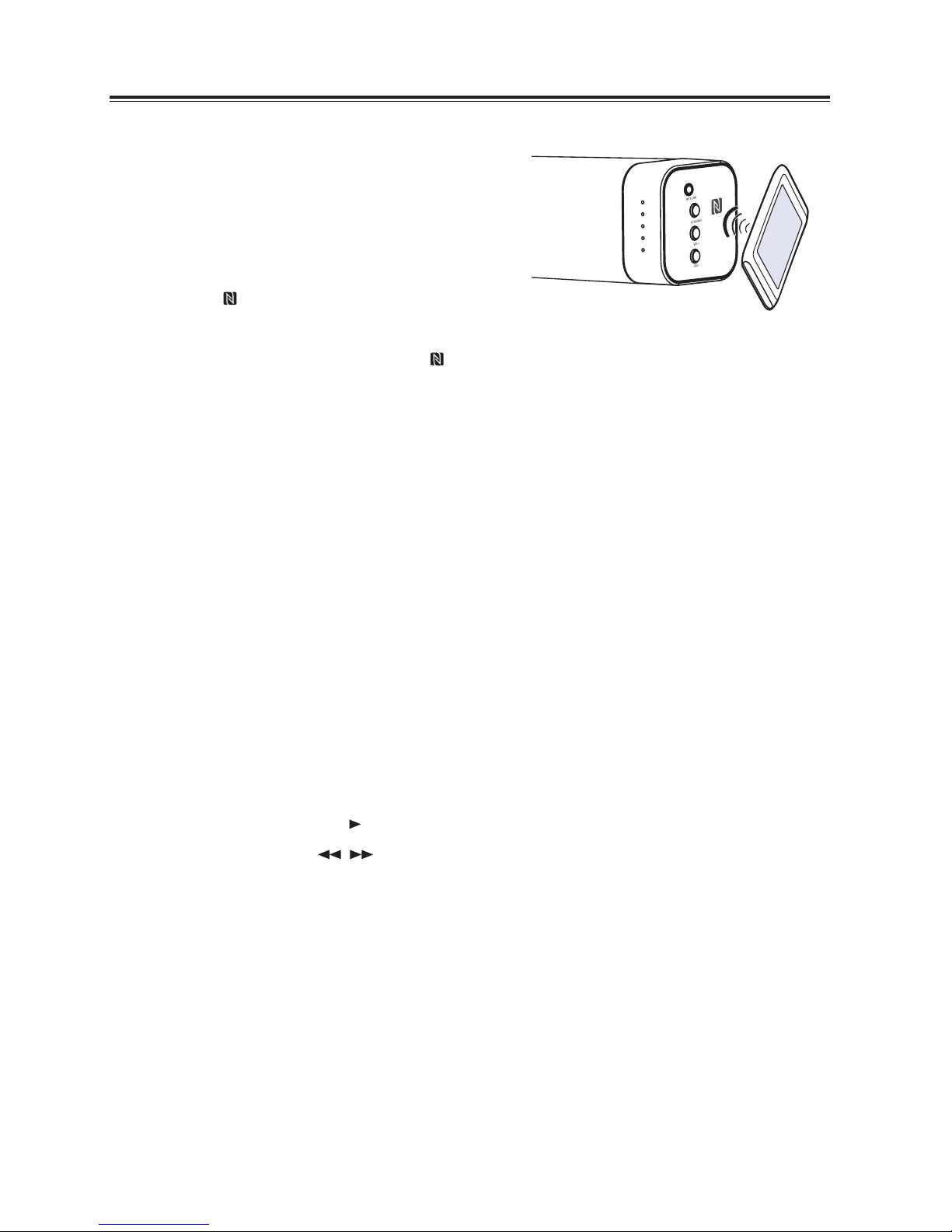
13
NFC (Near Field Communication) Operation
Pair your NFC-enabled mobile device directly with this
unit by just a single tap.
- Make sure the unit is disconnected from other
Bluetooth devices.
1. Activate NFC on your mobile device.
2. Switch the unit to Bluetooth mode, then tap the mobile
device on the icon of the unit.
3. Operate your mobile device directly for playback features.
4. To disconnect, tap the mobile device on the icon of the unit to disconnect or disable NFC from your
mobile device.
Note: This NFC function only works with mobile devices that support NFC technology.
Tips:
Some NFC-enabled mobile devices cannot pair directly with the unit via NFC, please try either one of the
solutions below:
• PleasedownloadtheApp“Tap-and-Pair”fromGooglePlayStore(https://play.Google.com)and
install.
• Pairwiththeunitmanuallyrst,thentouchagainontheNFCsensingarea.
Listen to Music from Bluetooth Device
- If the connected Bluetooth device supports Advanced Audio Distribution Prole (A2DP), you can listen
to the music stored on the device through the player.
- If the device also supports Audio Video Remote Control Prole (AVRCP), you can use the player’s
remote control to play music stored on the device.
1. Pair your device with the player.
2. Play music via your device (if it supports A2DP).
3. Use supplied remote control to control play (if it supports AVRCP).
- To pause/resume play, press the II button on the remote control.
- To skip to a track, press the I / I buttons on the remote control.
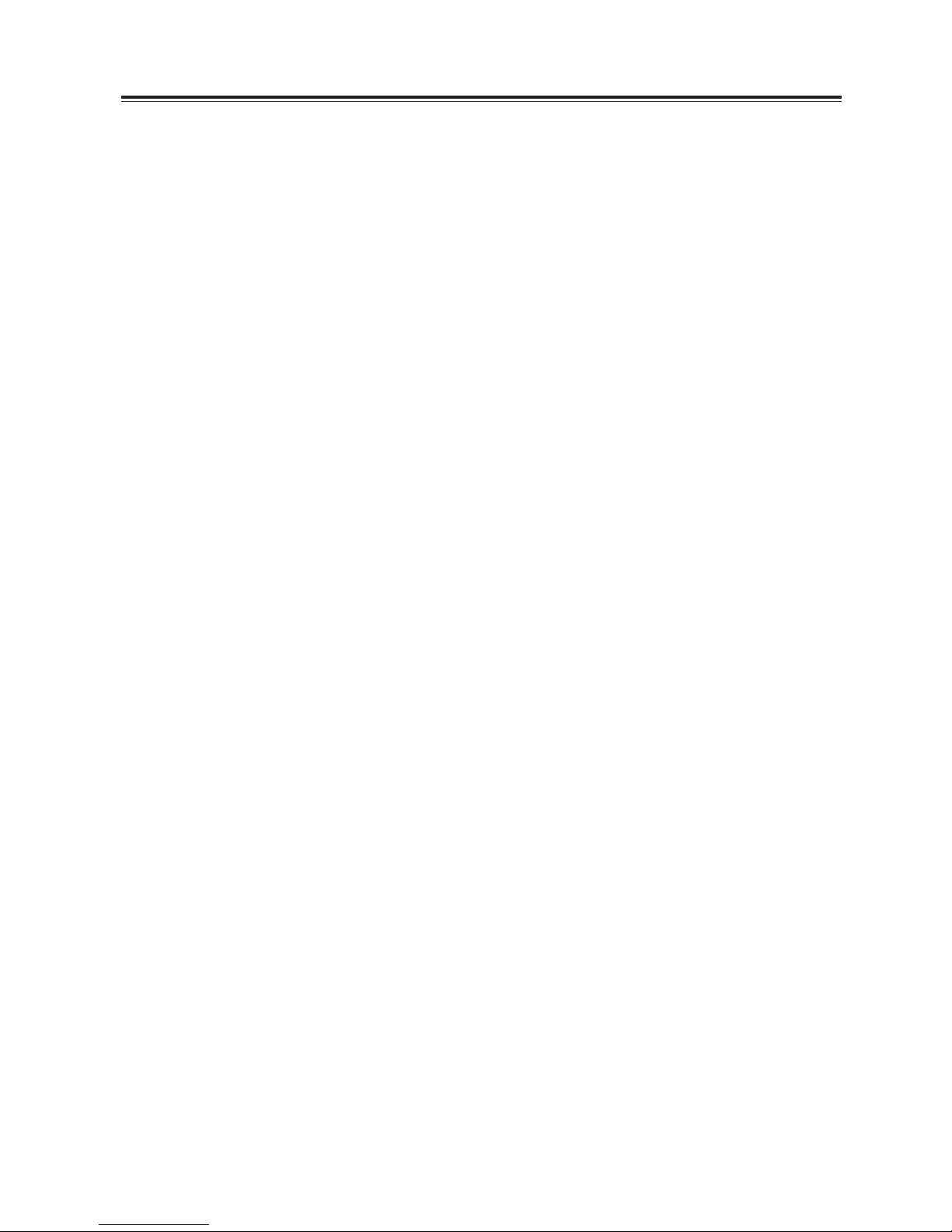
14
Troubleshooting
To keep the warranty valid, never try to repair the system yourself. If you encounter problems when using
this unit, check the following points before requesting service.
No power
- Ensure that the AC cord of the apparatus is properly connected .
- Ensure that there is power at the AC outlet.
- Press standby button to turn the unit on.
Remote control does not work
- Before you press any SOURCE button, rst select the correct source.
- Reduce the distance between the remote control and the unit.
- Insert the battery with its polarities (+/-) aligned as indicated.
- Replace the battery.
- Aim the remote control directly at the sensor on the front of the unit.
No response from the unit
- Disconnect and reconnect the AC power plug, then turn the unit on again.
Can’t nd the Bluetooth name of this unit on my Bluetooth device for Bluetooth pairing
- Ensure the Bluetooth function is activated on your Bluetooth device.
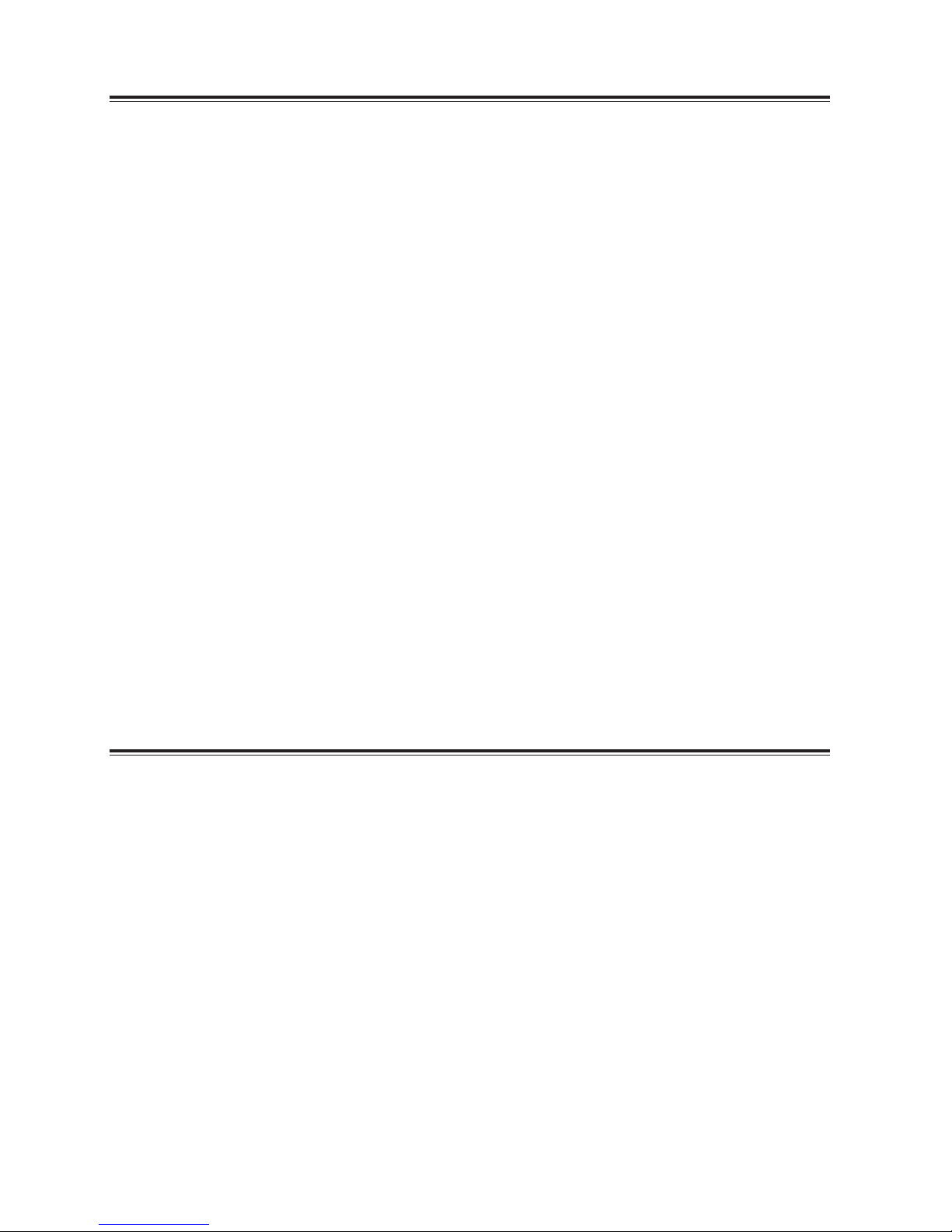
15
Specications
Soundbar
Power Supply .......................................................................AC120V~ 60Hz
Output Power..............................................................................30 W x 2
Power Consumption ..........................................................................30 W
Frequency Response ..................................................................40Hz - 20KHz
Impedance .....................................................................................8 Ω
Total harmonic distortion ............................................................1% (1kHz, 1W)
Audio input sensitivity ......................................................................700mV
Dimension (W x H x D) ............................................................806 x 62 x 60 mm
Subwoofer
Power Supply .......................................................................AC120V~ 60Hz
Output Power..................................................................................60W
Power Consumption ..........................................................................30 W
Frequency Response ..................................................................40Hz - 20KHz
Impedance .....................................................................................4 Ω
Dimension (W x H x D) .......................................................... 465 x 255 x 82 mm
Remote Control
Distance ........................................................................................6m
Angle ..........................................................................................30O
Standard Accessories
Remote Control .................................................................................x 1
Instruction Manual..............................................................................x 1
RCA - 3.5mm audio cable........................................................................x 1
AC power cord for Subwoofer ...................................................................x 1
Wall brackets ...................................................................................x 2
Wall screws .....................................................................................x 2
Wall Installation Guide ..........................................................................x 1
• Designandspecicationsaresubjecttochangewithoutnotice.

16
Please Recycle
Table of contents
Other Fluid Speakers manuals