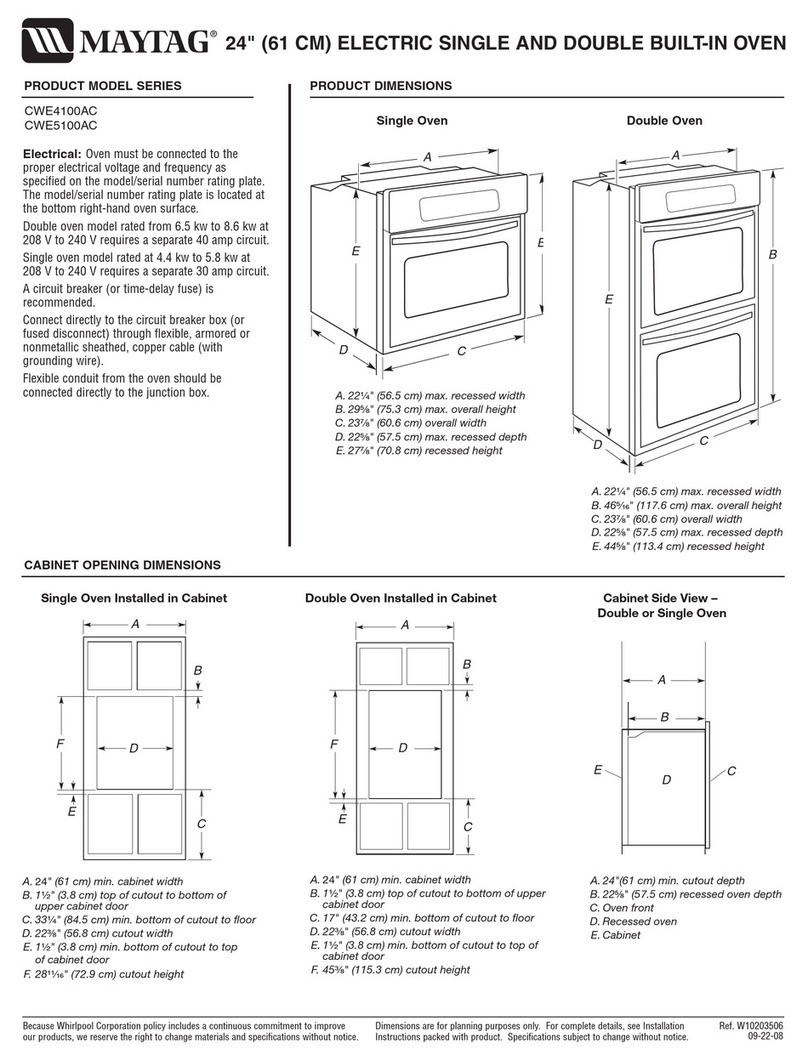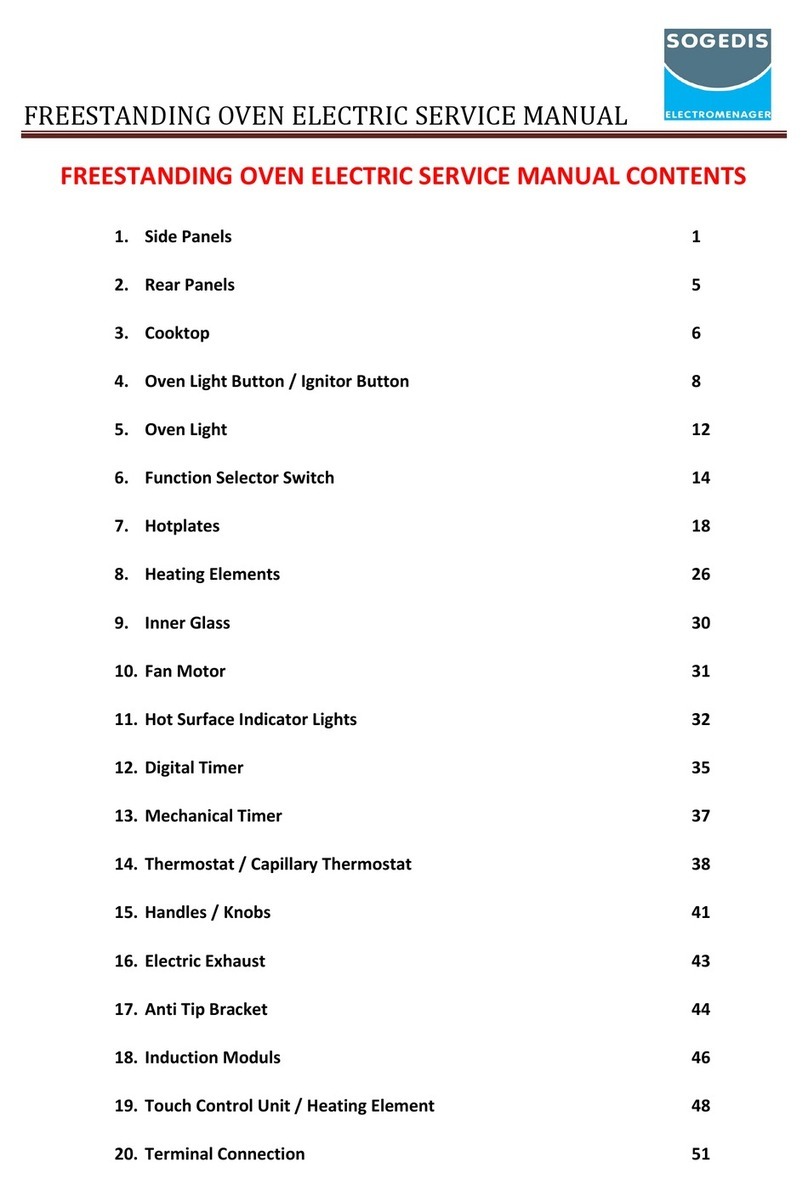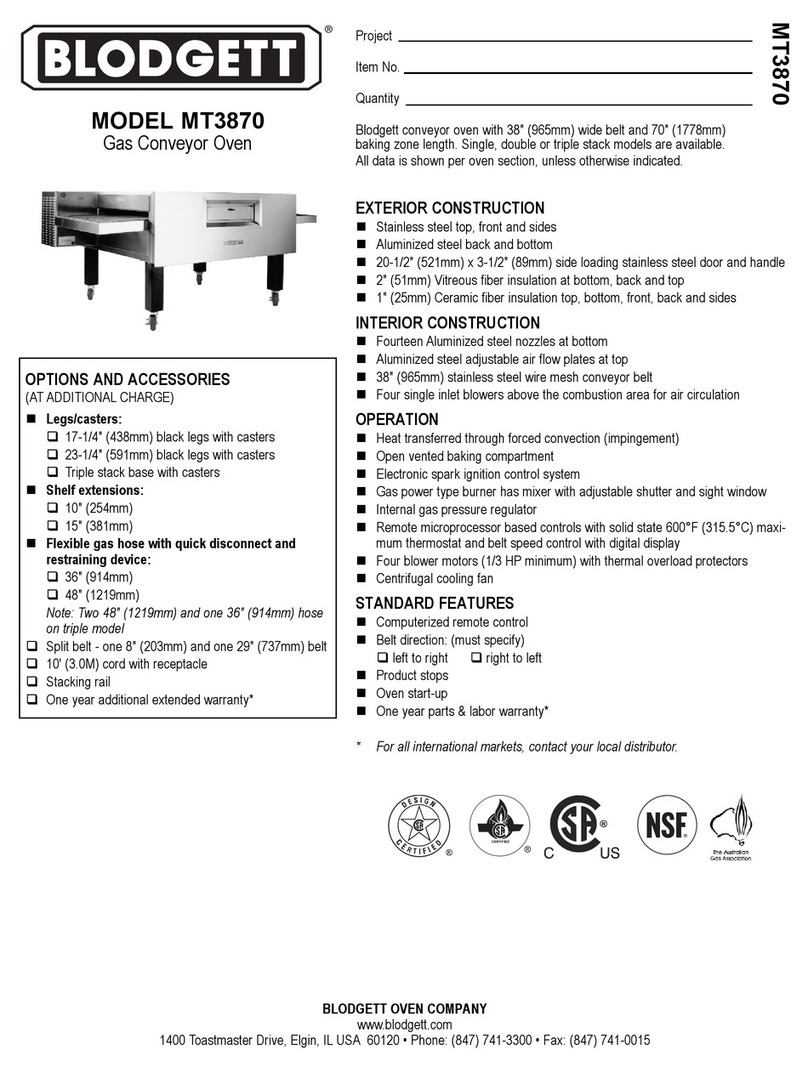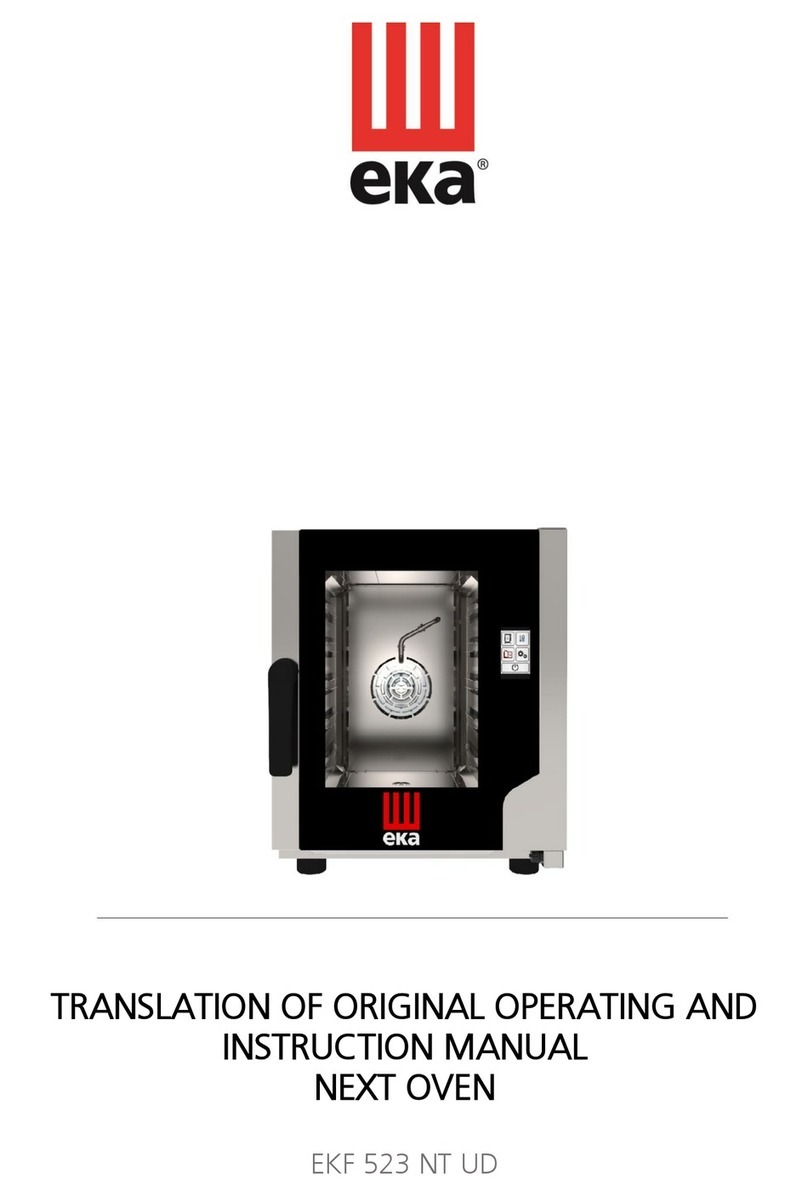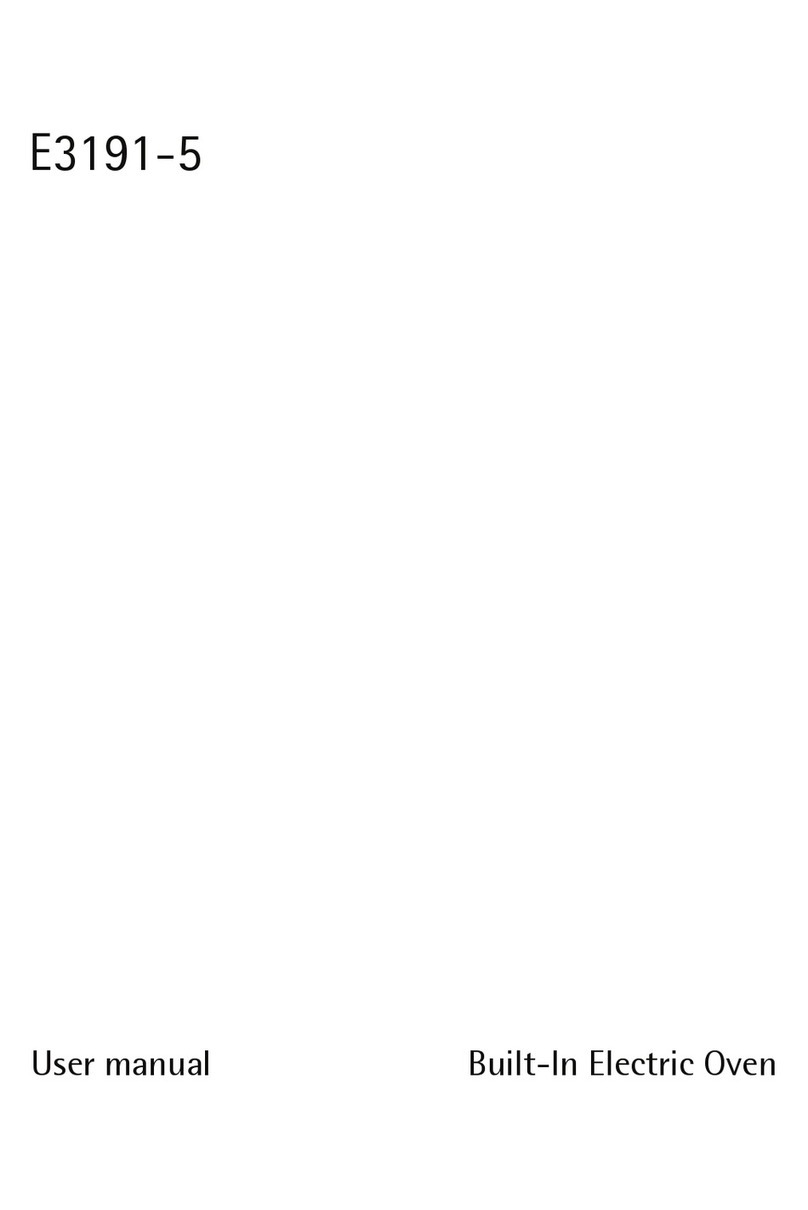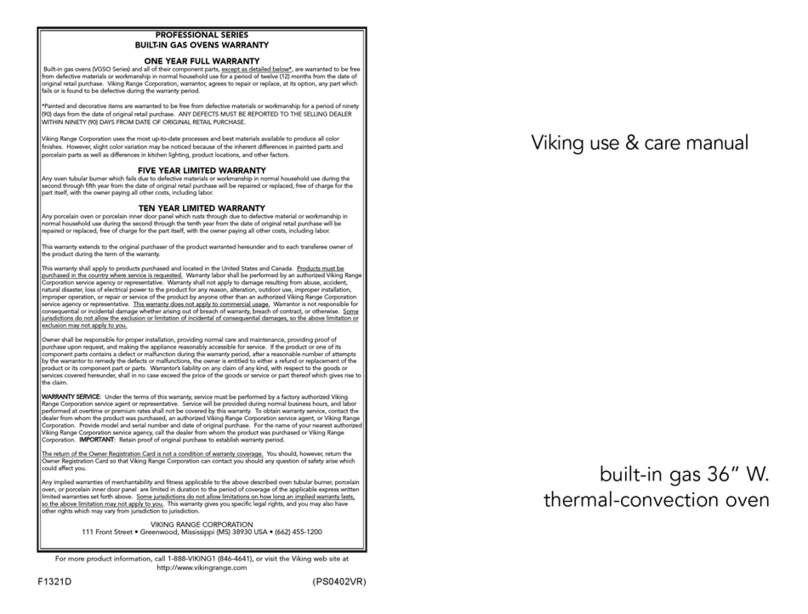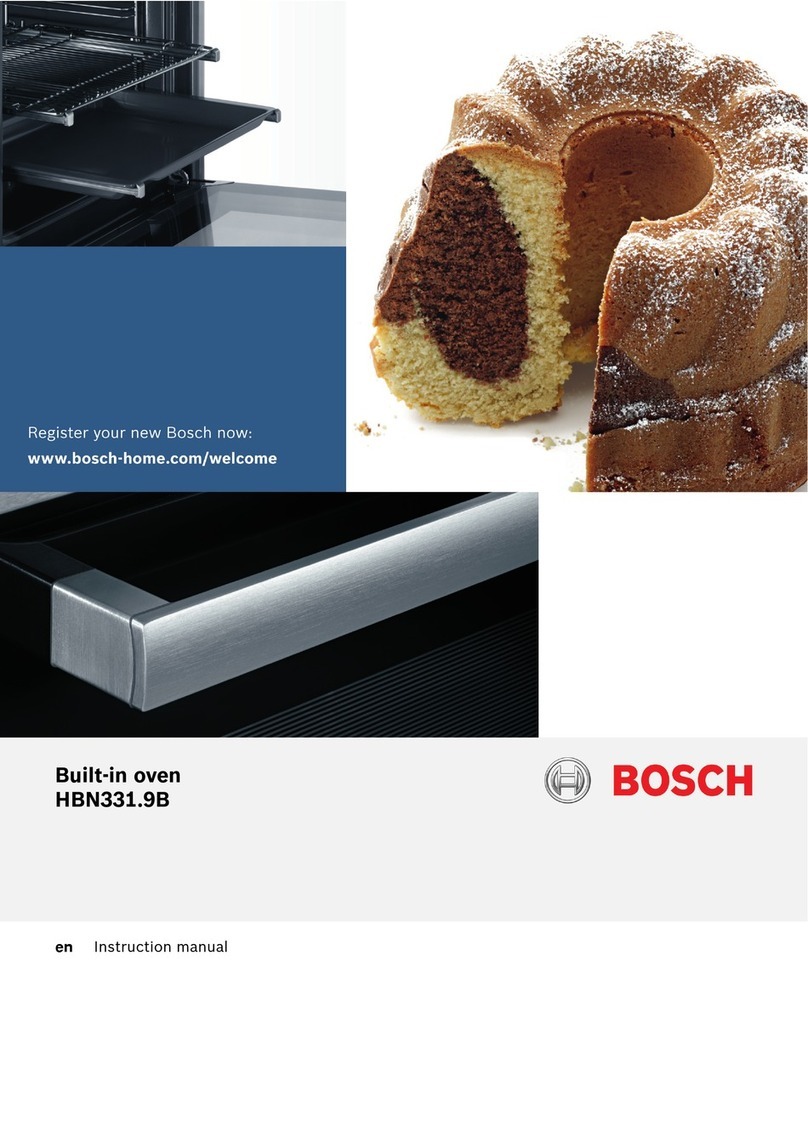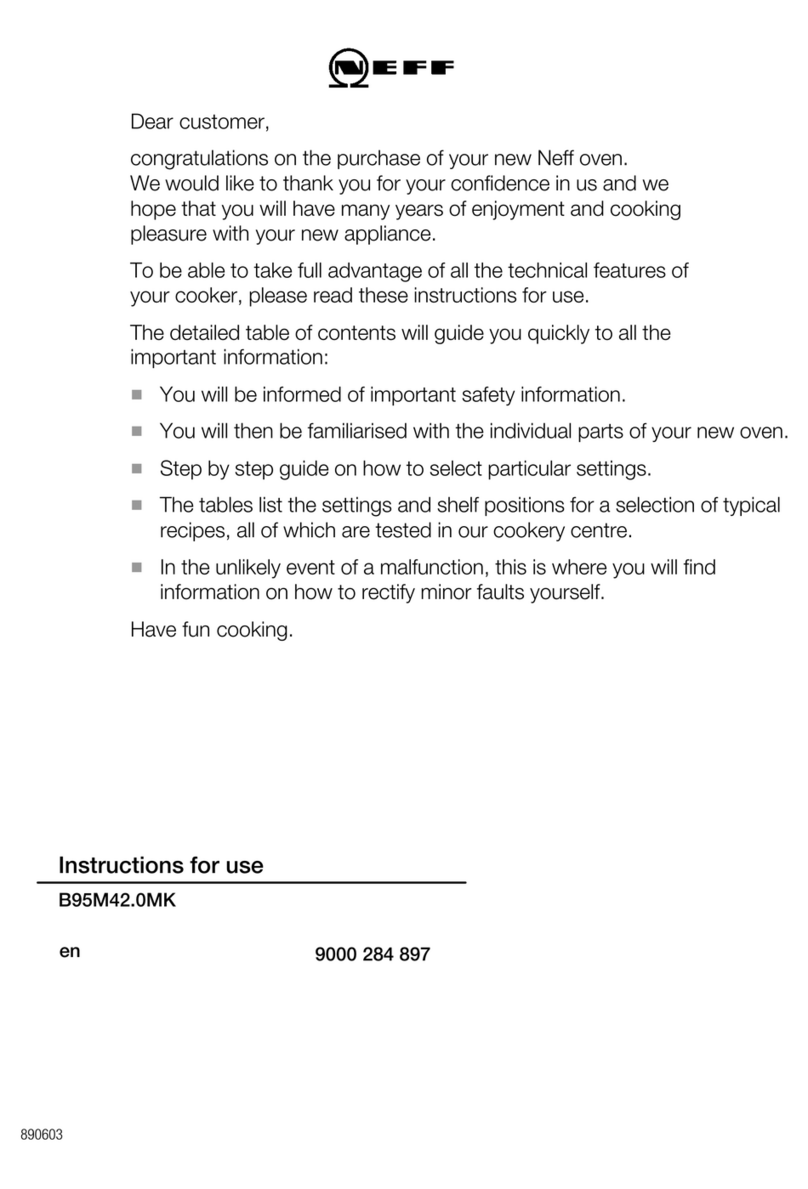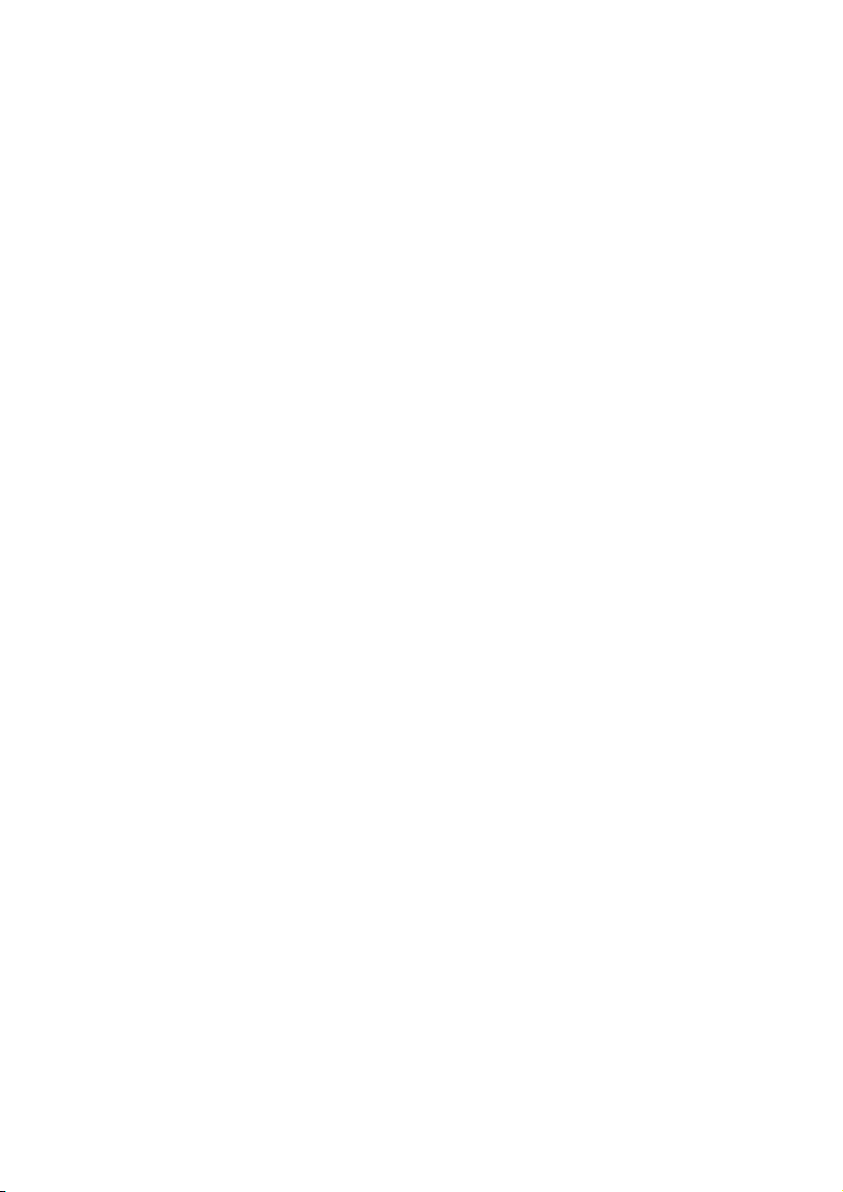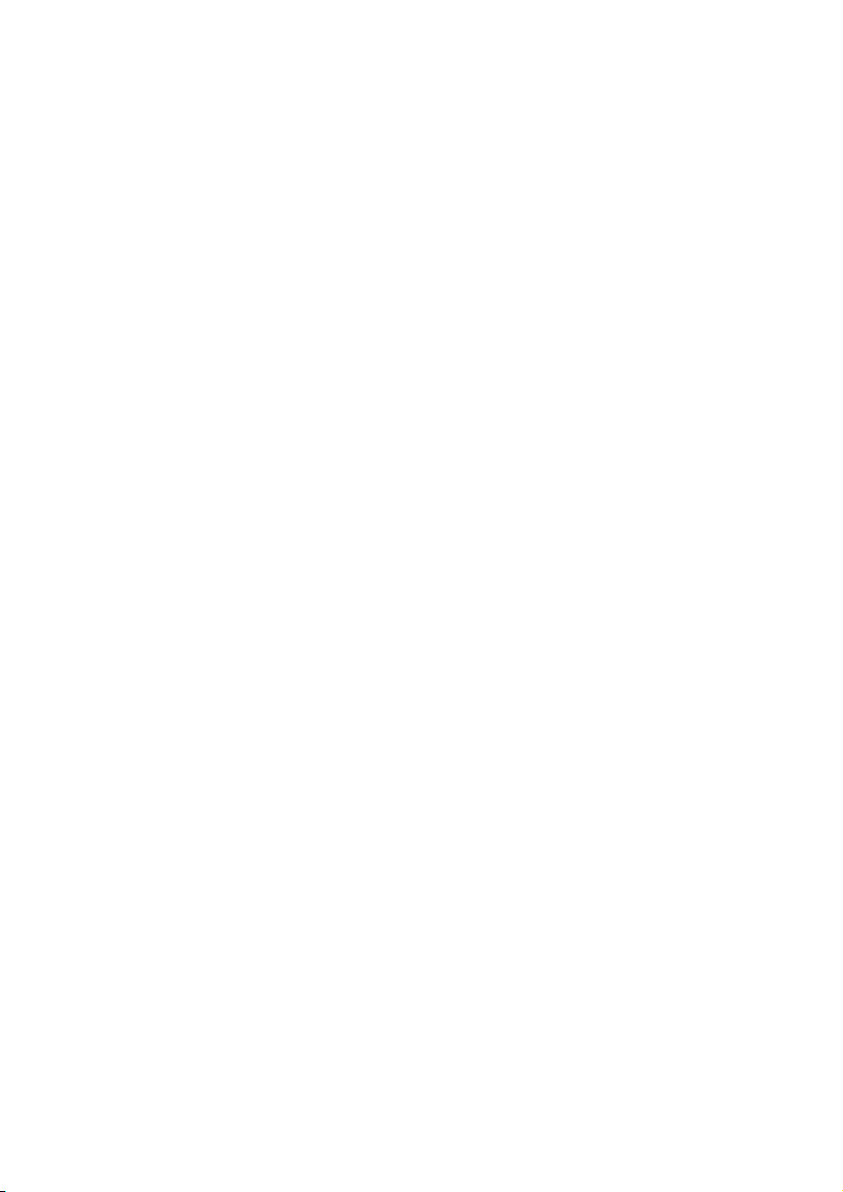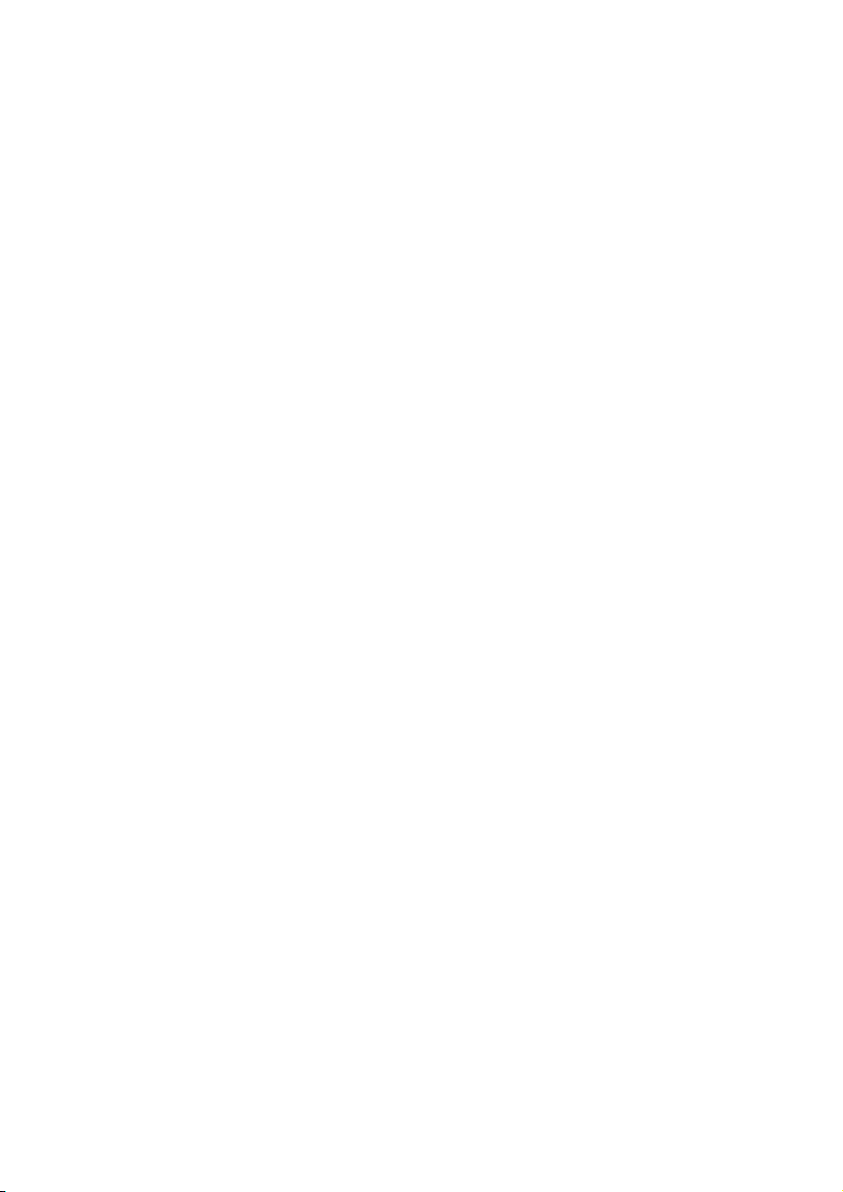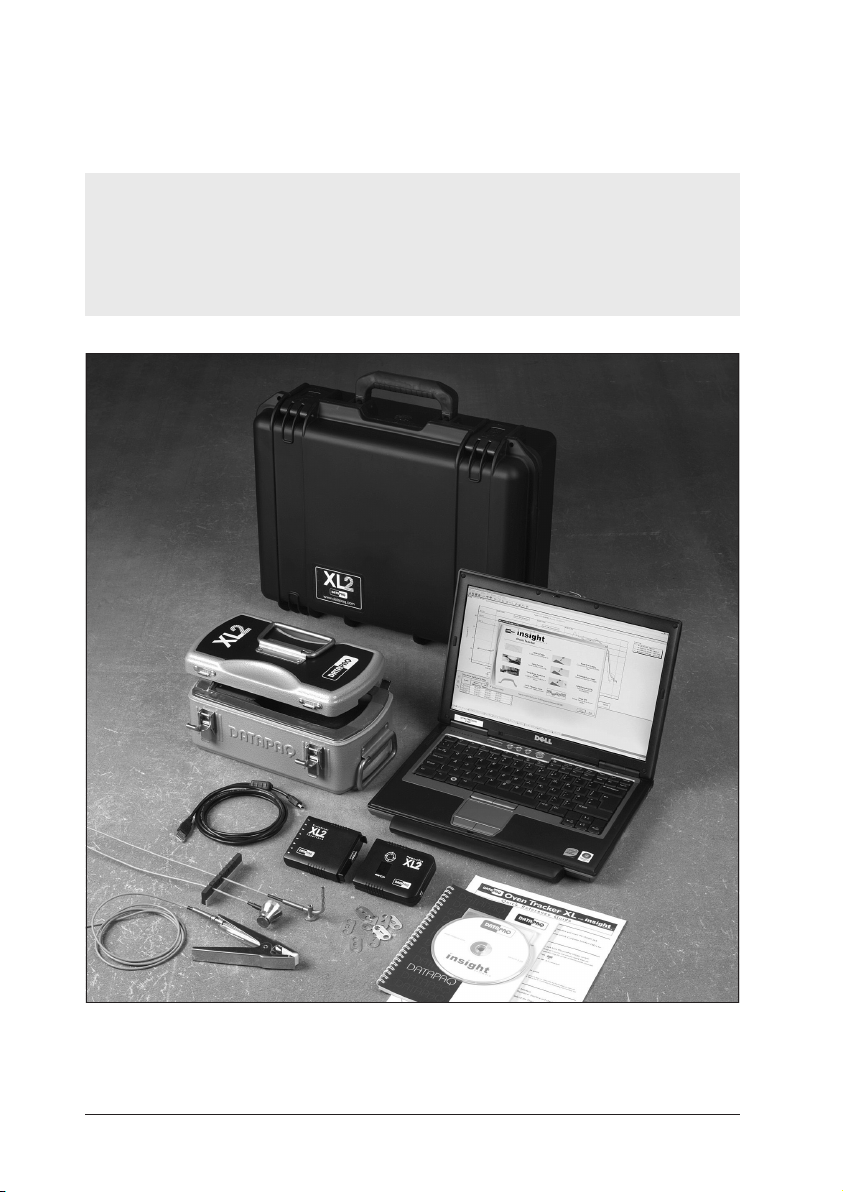OVEN TRACKER XL2 Introduction 9
Introduction
Datapaq Oven Tracker
®– incorporating Insight™software, and designed
specifically for use in the general coating and finishing industry – is a complete
system for monitoring the temperature profiles of products within your oven;
accurate data acquisition and powerful analysis techniques are combined with
flexibility and ease of use. The Oven Tracker system’s power and flexibility
make it a perfect tool for process temperature monitoring, from commissioning
and troubleshooting to process optimization, ensuring consistent quality of
product and maximum efficiency.
Current temperature characteristics can quickly be compared with previously
stored reference curves to detect operating abnormalities – and innovative
analysis techniques help in identifying problems, fine-tuning the process and
reducing running costs. A powerful and flexible printing option allows the user
to generate and customize reports, including any or all of the analysis results or
raw temperature data.
The basic Oven Tracker system hardware comprises:
•Data logger (including communications lead and charger).
•Thermal barrier.
•Thermocouple probes.
This manual contains information for all Oven Tracker users, from novice to
experienced. The chapters are arranged in logical order, explaining the Oven
Tracker system and the sequence of events in setting up and conducting a
temperature profile run. There is also guidance on setting up the Insight
software; complete information on using the software is contained in the online
Help system available when it is installed.
Insight Setup (p. 13) – Initial setup of the Insight software, and its use in
preparing the logger to obtain temperature-profile data and in downloading the
data after the run. The use of hardwired telemetry is also described.
XL2 Logger (p. 17) – The data logger’s specifications and basic operation.
Barriers and Heatsinks (p. 29) – Selection and use of the thermal-protection
system.
Thermocouple Probes (p. 35) – Choosing from the wide range Datapaq
probes available for different applications, and the methods for positioning and
attaching them.
Running a Temperature Profile (p. 45) – Readying the Tracker system for
the oven, and recovering it after the temperature-profile run.