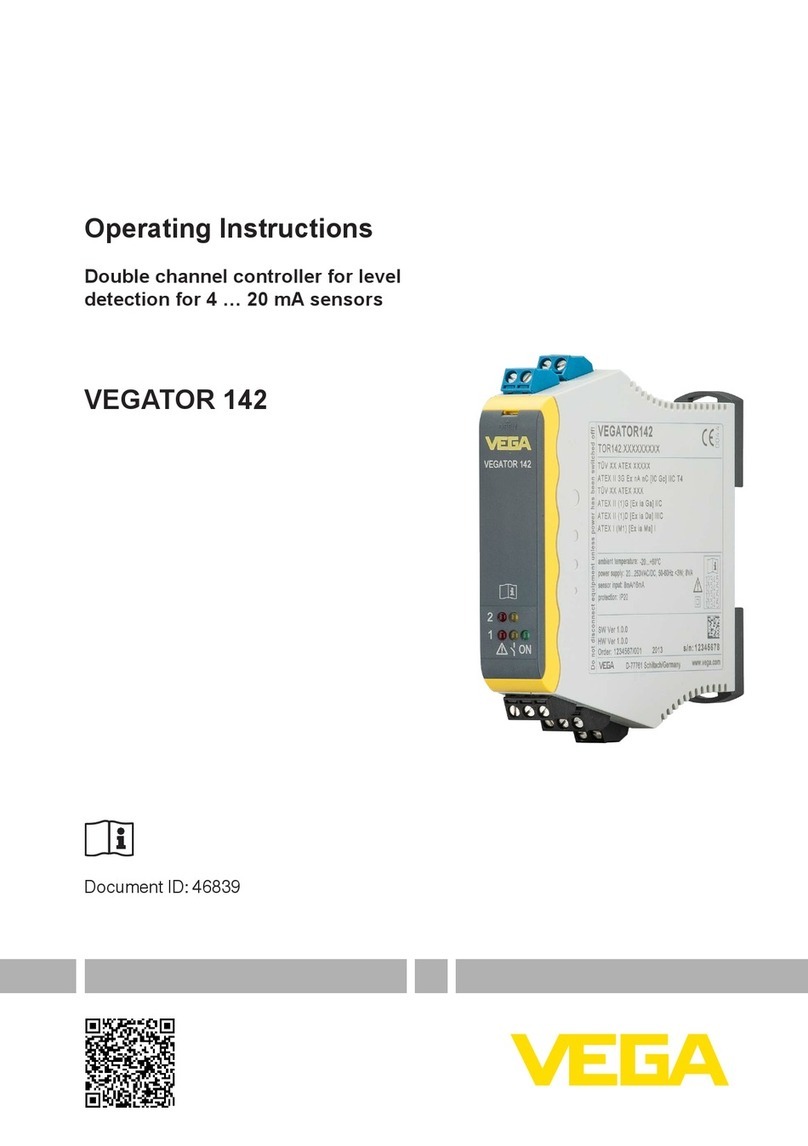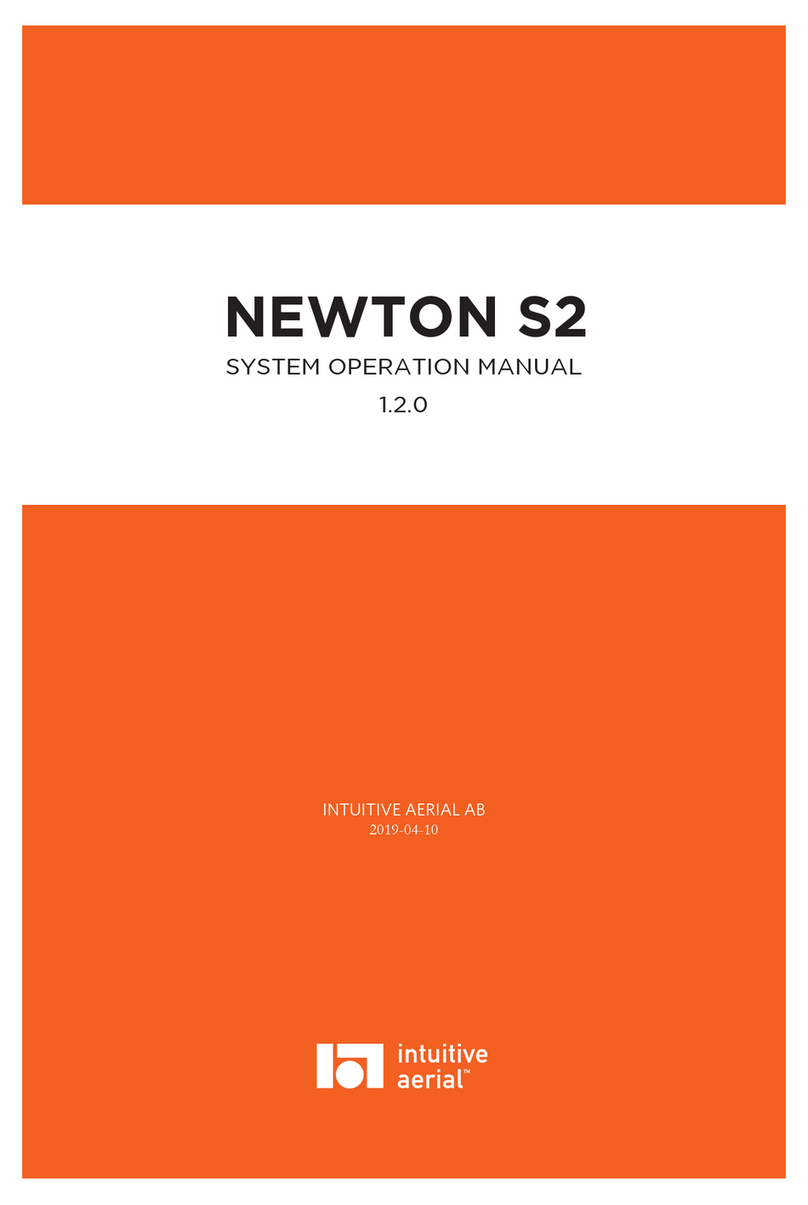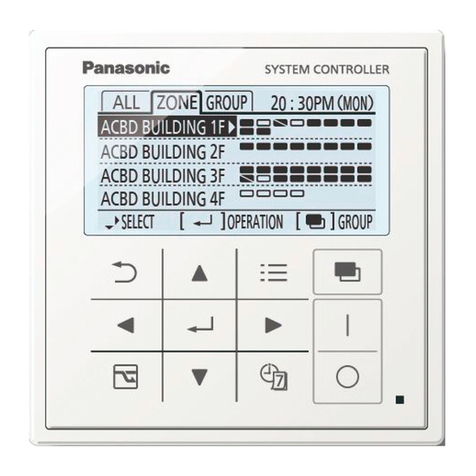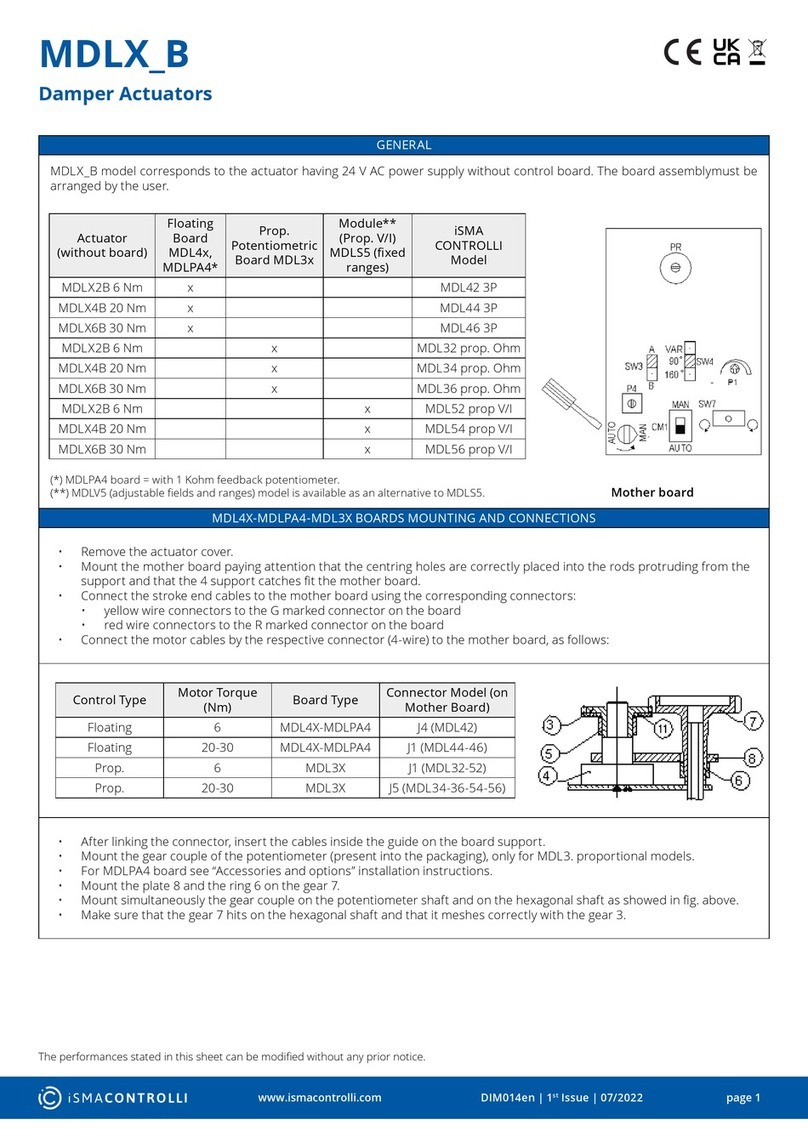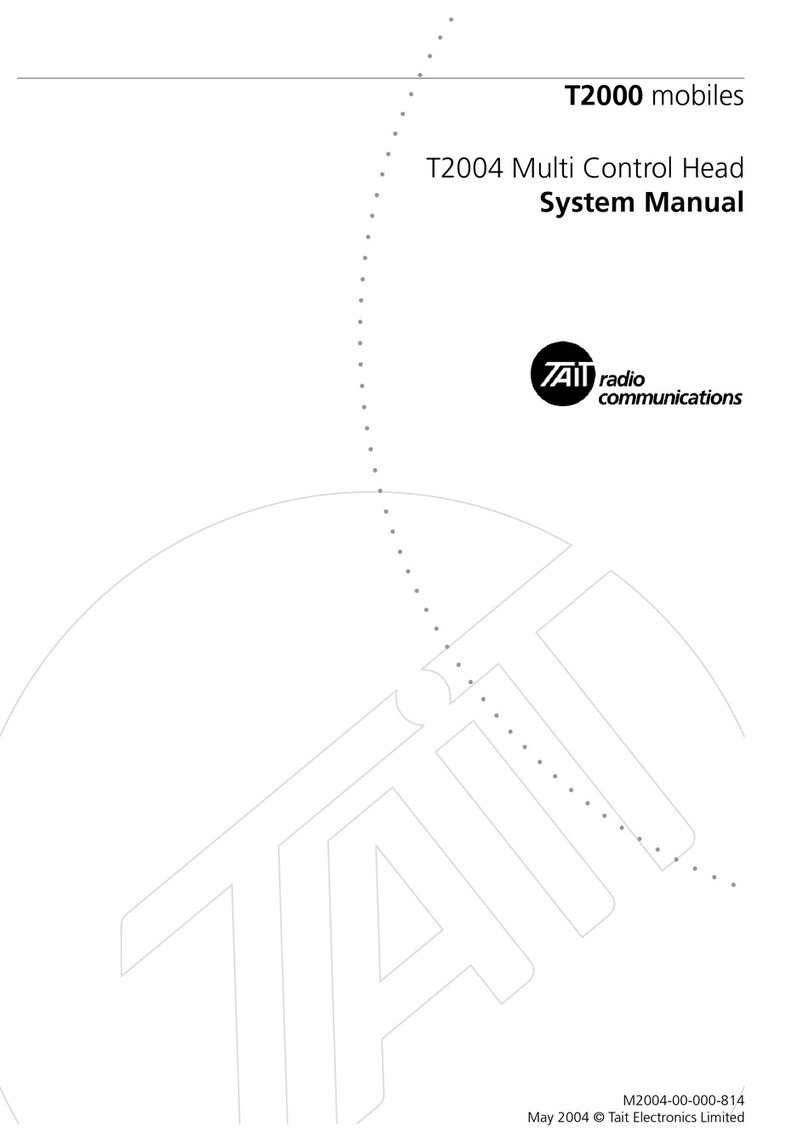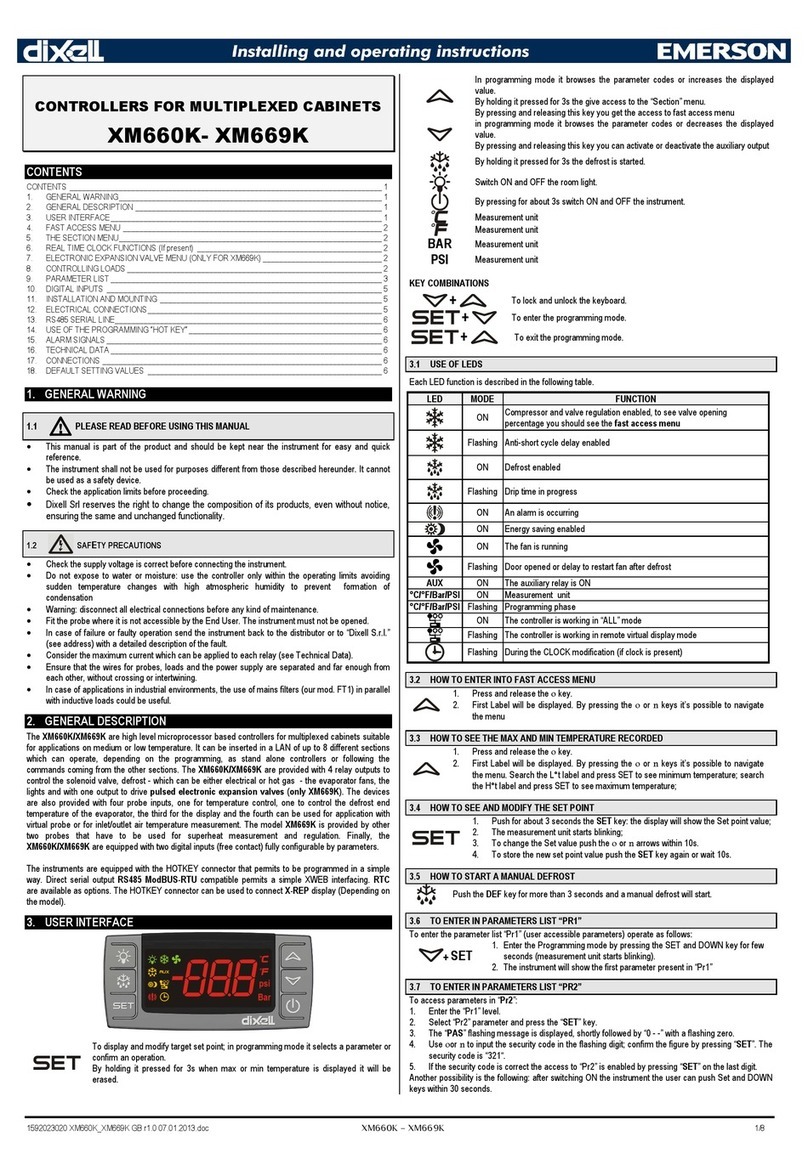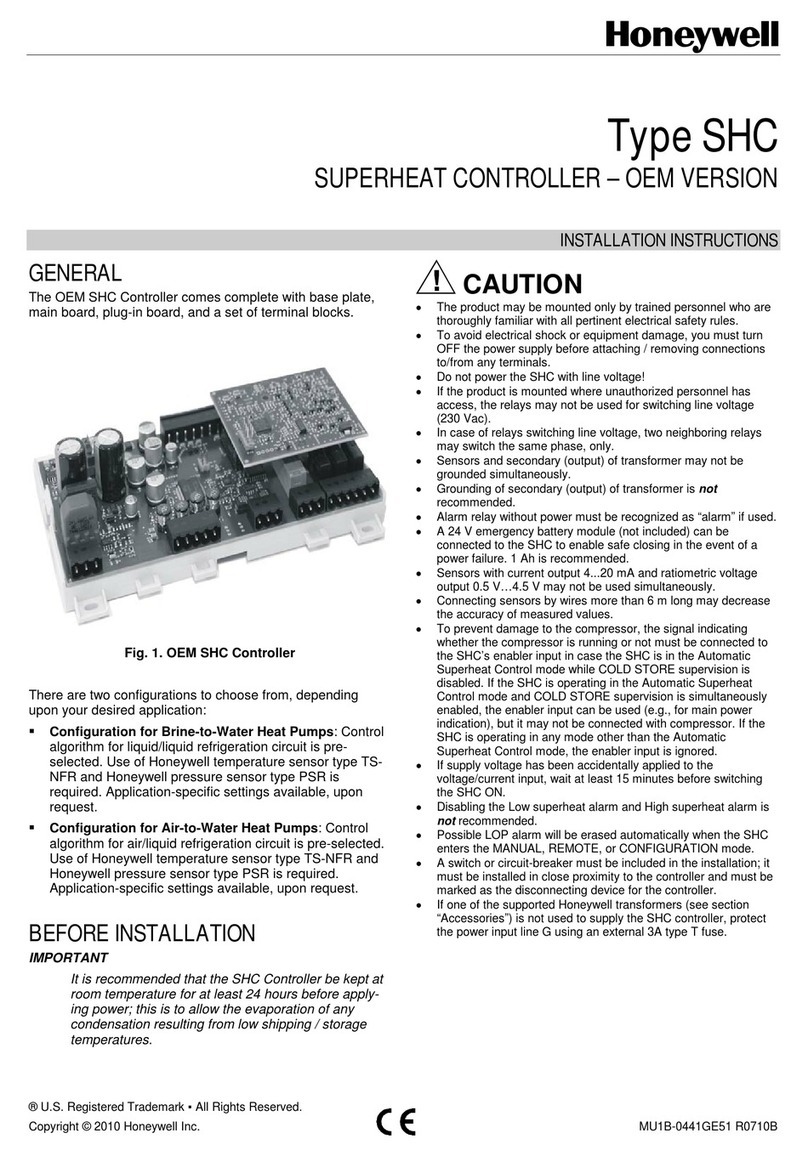FlyDigi FeiZhi X8 Pro User manual

Flydigi X8 Pro Wireless Controller
User Manual



3. Controller Mode
Mode
Bluetooth Mode
Hold and press B+Logo buttons for 5 seconds
Wireless Android Mode
Hold and press A+Logo buttons for 5 seconds
Xinput Mode
Hold and press X+Logo buttons for 5 seconds
Connection
Method
2.4G Wireless
Bluetooth
System
Supported Android
Device
Supported
Cellphone/Tablets
TV/Set-top Box/PC
Experience
Supported
Air Mouse
Motion Sensing
Authentic Vibration
Upgrade
Supported Firmware Upgrade
Note: For mobile games, select Bluetooth mode to play on the cellphone;
For playing Android mobile games on computer simulator, select wireless Android mode;
For computer games, select Xinput mode.

4. Play Games on Android Cellphone and Tablet
(Bluetooth Mode)
1. Download Flydigi Gamepad Assistant
2. Connect Controller
Scan QR code to download and install
Step 1: Turn on power, press and hold Logo button for 5 seconds, then
controller goes into pairing mode (White Logo light flashing). If the light
is not white at this time, press and hold B+Logo buttons in sequence for 5
seconds, then it will be switched back to Bluetooth mode.
Step 2: Click Settings – Bluetooth on the cellphone , turn on Bluetooth,
click on FeizhiX8 / X8 Pro of the search result and start pairing with
cellphone, after pairing is successful, white Logo light stays steadily on.
Note: For paired controller , it’s only necessary to press Logo button when re-
connecting next time, not need to hold.
Press and hold for 5 seconds
Click


3.2 Connect Utool in sequence following 1-5 as shown in the figure, red
light stays steadily on.
Cellphone
Data cable
Flydigi Utool
Charging plug
Socket
1
2
3
4
5
123
4
5
3.3 Allow USB debugging on the cellphone, click OK.
3.4 After completing activation, unplug the Flydigi Utool.

5. Play Games on Set-Top Box / Smart TV or PC Android
Simulator
(Wireless Android Mode)
Set-Top Box/Smart TV (TV Game)
Air Mouse Function (Only Supports Wireless Android Mode)
1.Search TV app market and install in the TV browser.
2.Download games in the app market and install.
3.Plug receiver into the USB port of set-top box/smart TV.
4.Turn on power of controller, press and hold the A+Logo buttons in
sequence for 5 seconds, the controller will be switched to wireless
Android mode (Yellow Logo light stays steadily on). The controller will
connect to receiver.
Note: If yellow Logo light keeps flashing slowly and unable to connect after switching
to wireless Android mode, the controller needs to be paired to the receiver:
1. First ensure that you have switched to yellow light mode.
2. Restart controller, press and hold Logo button for 5 seconds, the light will flash
quickly and the controller will enter pairing mode. Plug and unplug the receiver once
and keep the controller within 20cm from the receiver. If yellow Logo light flashes
slowly twice, then stays steadily on, it indicates successful pairing.
5. If the controller is not used for a period of time, it will enter standby
mode, press the Logo button again to turn it on.
Press and hold A + Logo for 5 seconds
A+
Air Mouse is a unique function of Flydigi controller that can utilize
controller to simulate mouse operation, to facilitate users to click like a
mouse anywhere as you wish.
After yellow Logo light stays steadily on, press Logo button to turn on /
off Air Mouse function. After it’s turned on, LT will be left mouse button.

Note: Use center point of controller as the axis, rotate it up and down and side to side,
so you can control the Air Mouse pointer movement.
PC games can support controller without driver.
1. Plug receiver into computer USB port.
2. Turn on power of controller, press and hold the X+Logo buttons in
sequence for 5 seconds, the controller will be switched to Xinput
mode (Blue Logo light stays steadily on). The controller will connect
to receiver.
Note: If Blue Logo light keeps flashing slowly and unable to connect after switching to
Xinput mode, the controller needs to be paired to the receiver:
1. First ensure that you have switched to blue light mode.
2. Restart controller, press and hold Logo button for 5 seconds, the light will flash
quickly and the controller will enter pairing mode. Plug and unplug the receiver once
and keep the controller within 20cm from the receiver. If blue Logo light flashes slowly
twice, then stays steadily on, it indicates successful pairing.
3. If the controller is not used for a period of time, it will enter standby
mode, press the Logo button again to turn it on.
Press and hold X+Logo buttons for 5 seconds
X+
6. Play Games on Computer
(Xinput Mode)

7. FAQ
Light of controller is off
First turn on the power switch and check whether the power is
sufficient. If there is electricity but Logo light is still off, please
contact customer service.
Problem with joystick and button
Controller testing can be done in the Gamepad Assistant.
Joystick calibration: Press and hold menu + back buttons of the
controller at the same time, Logo light flashes slowly twice to
complete calibration.
Shooting center will automatically drift if motion sensing of
controller is used in shooting games
If view angle cannot be controlled after pressing and holding the
LB button and swinging controller, please leave it on the desk for
10 seconds.
What if Utool activation is not successful?
1.The red light is flashing all the time: There may be a problem with
data cable or USB port of the cellphone. Please change and try
again (Some data cables can charge but cannot transmit data.)
2.Blue light is always flashing quickly or it is not on: Make sure USB
debugging is enabled and click OK in the popup box "Allow USB
debugging"; Unplug and plug in USB debugging data cable and
try again.
3.Still unable to activate after red and blue lights are steadily on:
Please restart the cellphone, wait a few minutes to try again.
4.Blue light is flashing slowly: You may have not installed Flydigi
Gamepad Assistant, please return to the first step to install the
App.
1
2
3
4

Platform
Supported
Android
Cellphone and tablet with OS of
Android 4.4 or above and Bluetooth
4.0
PC Windows XP and above version OS
Wireless RF 2.4-2.483GHz, Bluetooth 4.0 BLE
Usage
Distance >10m
Product Size 155.5x103.5x64.5mm
Operating
Current
Bluetooth
Mode
Operating current <4mA, after
enabling motion sensing, operating
current <8mA; standby current
<15uA
Wireless
Android
Mode
Operating current<8mA, standby
current<15uA
Xinput Mode Operating current<8mA, standby
current<15uA
Rated Input Charging Voltage: 5V. Charging current: <120mA
Working
Hours
80 hours under Bluetooth mode (motion sensing not
enabled)
40 hours under wireless Android mode/Xinput mode
Storage
Temperature -20℃~+80℃
Working
Temperature -5℃~+50℃
8. Performance Parameter

UM7104
Shanghai Flydigi Electronics Technology Co.,Ltd.
www.flydigi.com/en
This manual suits for next models
1
Table of contents