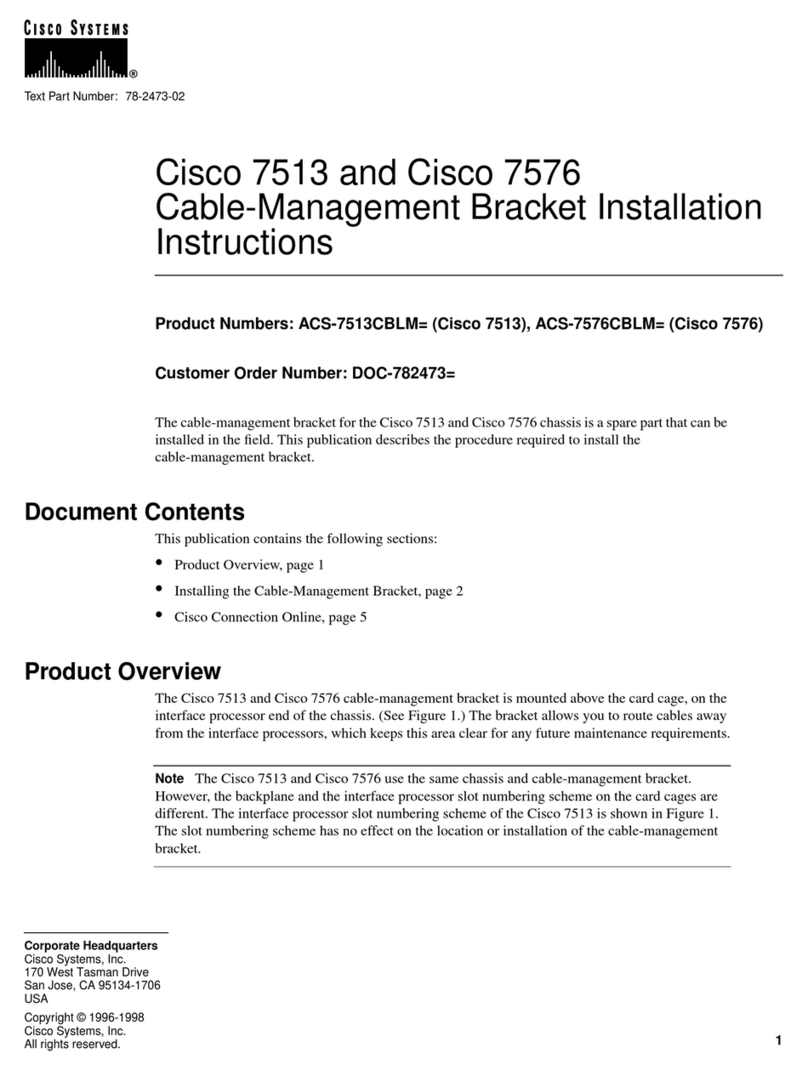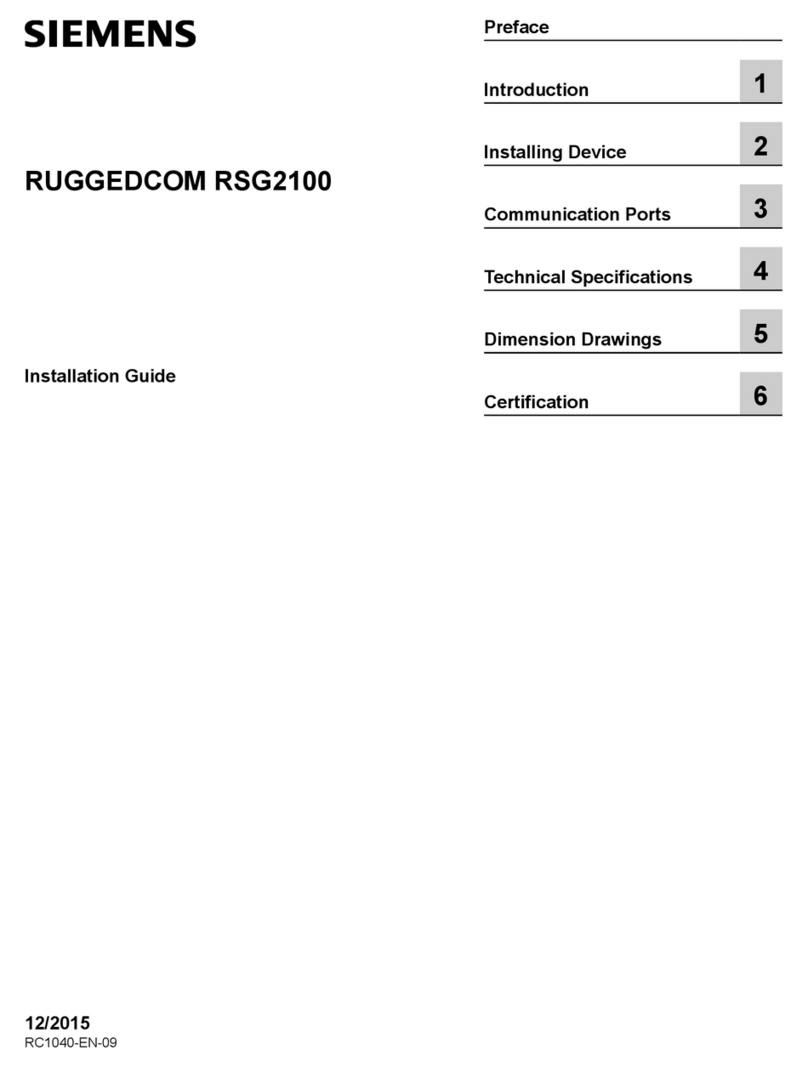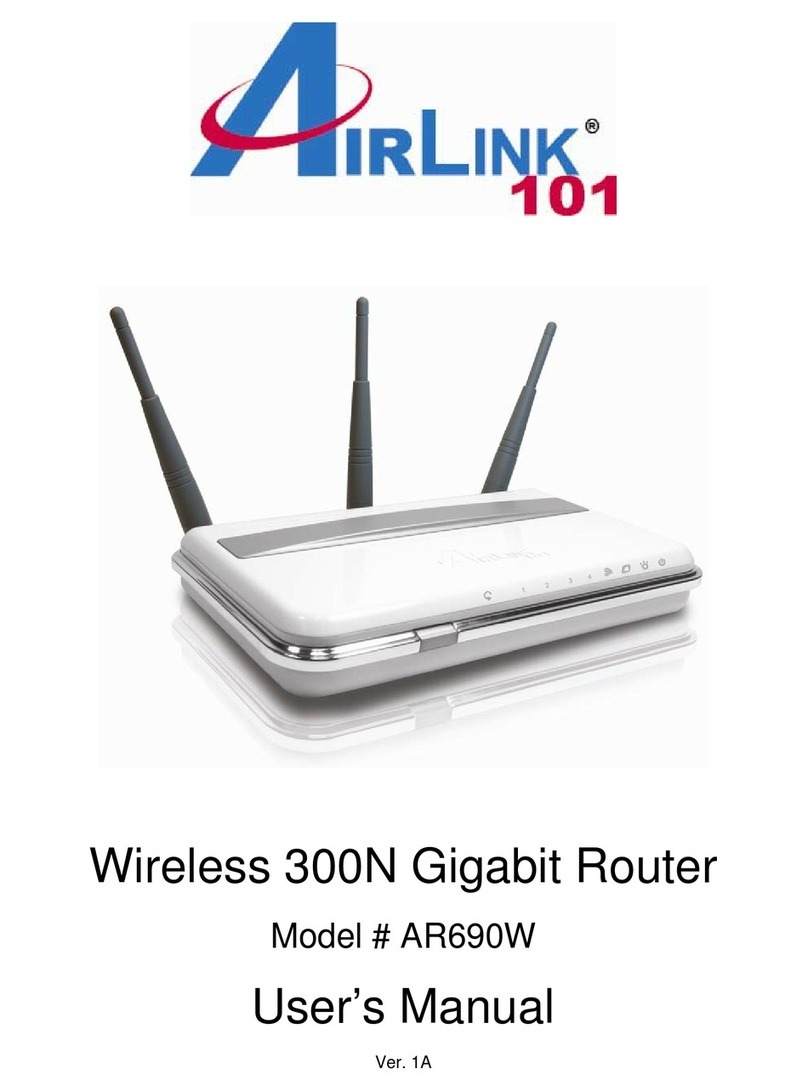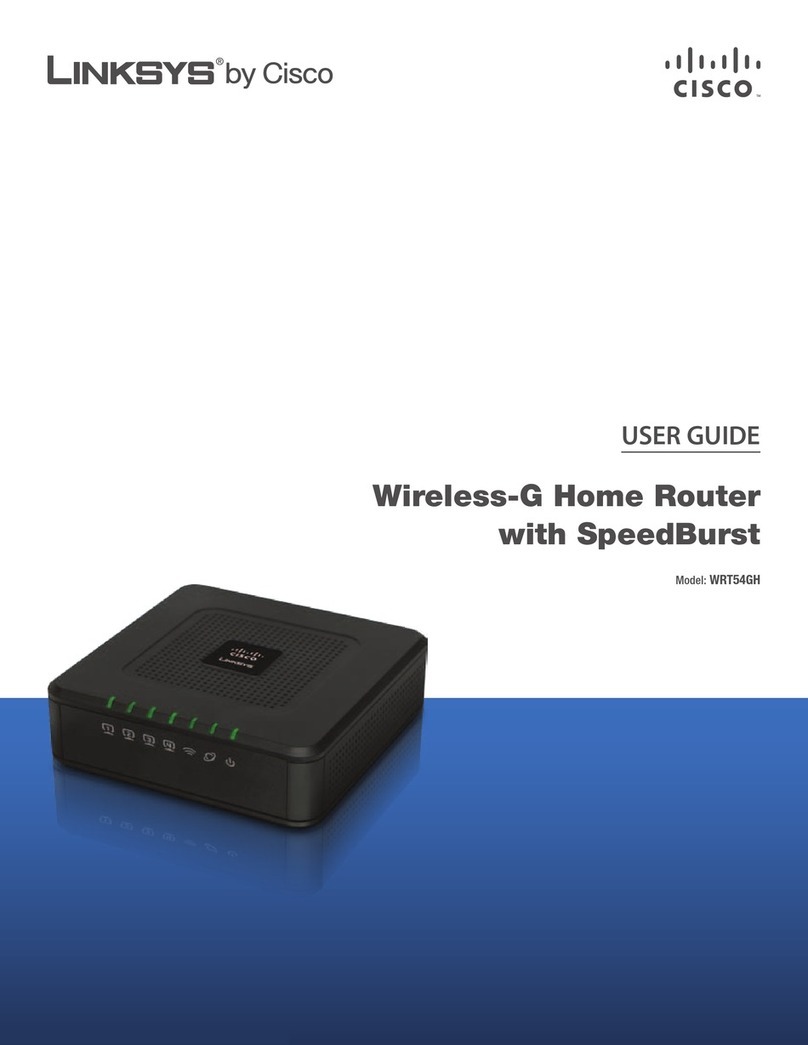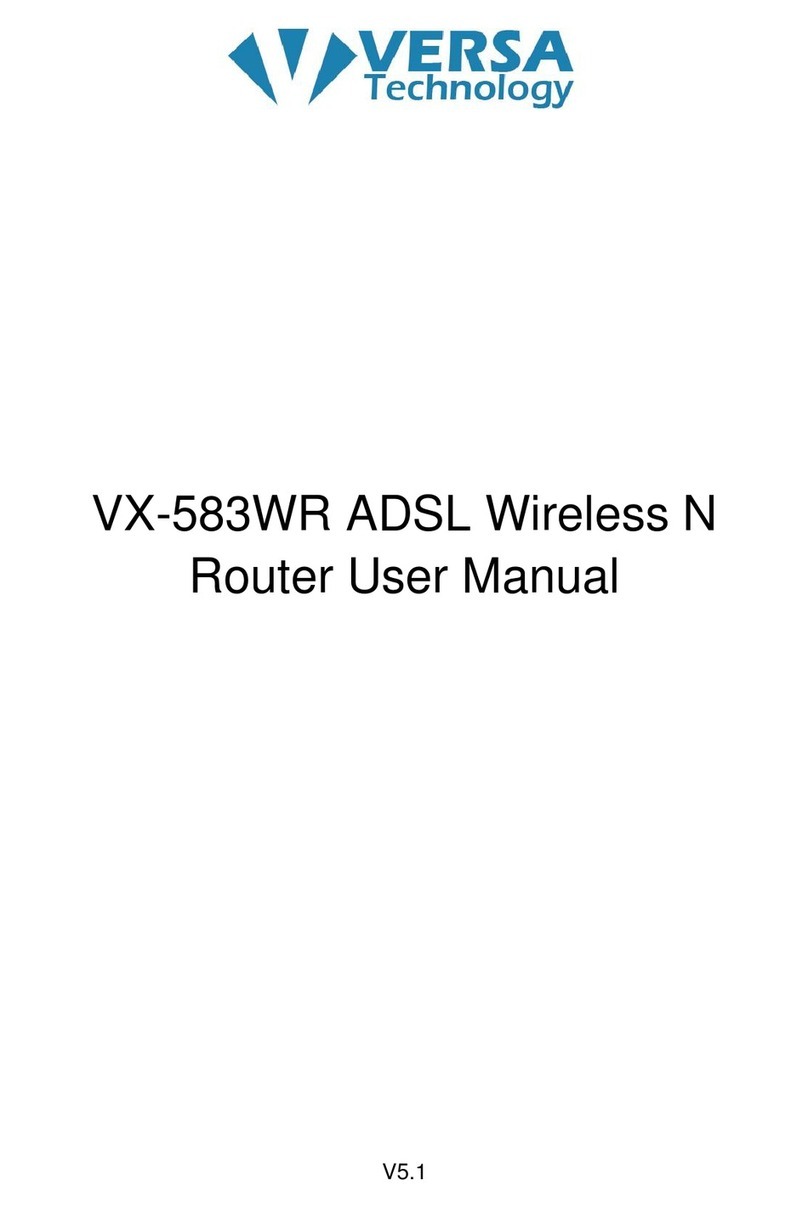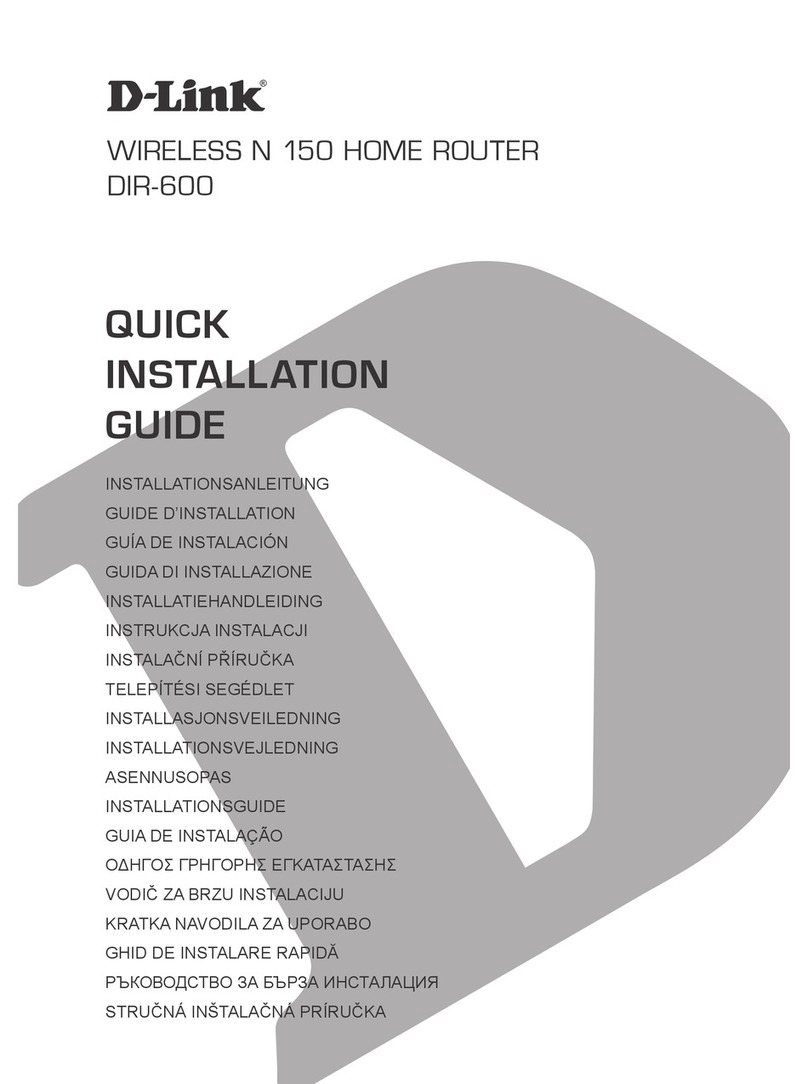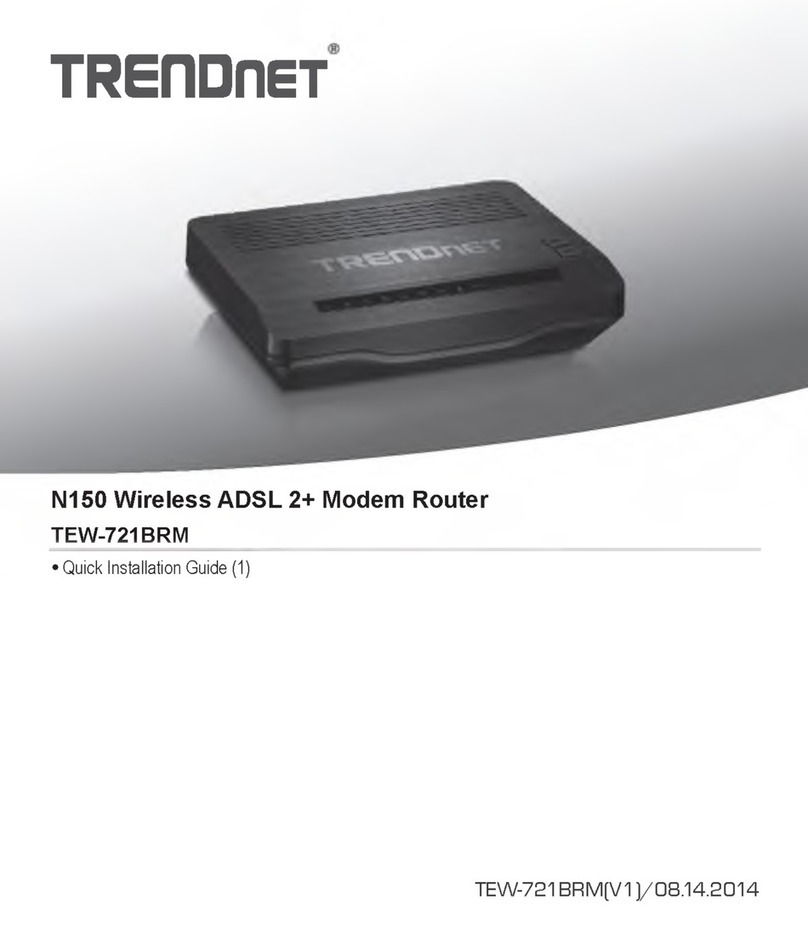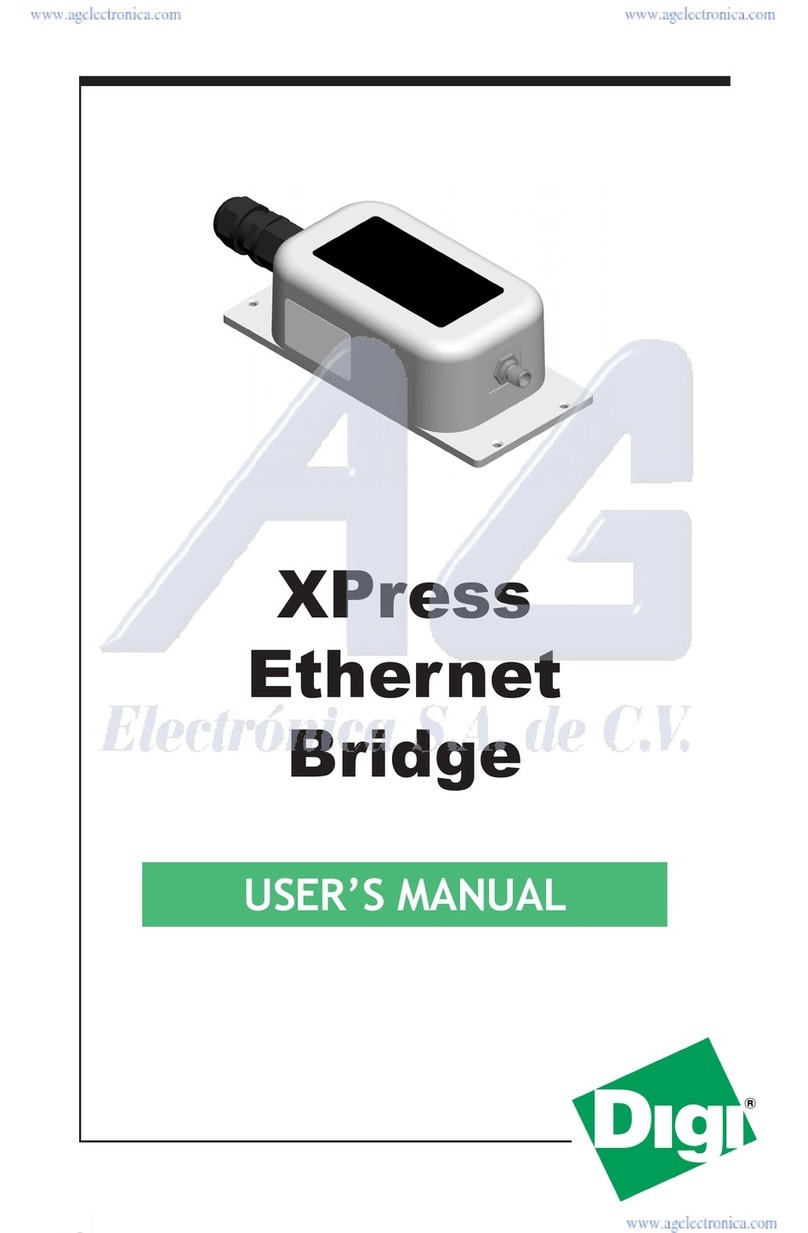Flying Voice Technology G504 User manual

Copy Right 2014 All RightsReserved by FLYINGVOICE TECHNOLOG LIMITED V1.0
The page 1 of 62
Revision time: 2014-12-11 9:00
The G504/G508
High Speed Router
User’sGuide
V1.0

Copy Right 2014 All RightsReserved by FLYINGVOICE TECHNOLOG LIMITED V1.0
The page 2 of 62
Revision time: 2014-12-11 9:00
Table of Contents
1Preface............................................................................................................................................................................................................................................................................. 4
1.1 Declaration ofConformity ................................................................................................................................................................................................................................ 4
1.1.1 Part 15 FCC Rules ..................................................................................................................................................................................................................................... 4
1.1.2 Class B Digital Device or Perpheral .......................................................................................................................................................................................................... 4
1.2 GNU GPL Information ..................................................................................................................................................................................................................................... 5
2Overview......................................................................................................................................................................................................................................................................... 6
2.1 G504 and G508................................................................................................................................................................................................................................................. 6
2.2 LED Indicators.................................................................................................................................................................................................................................................. 7
2.2.1 G504 LED Indicators................................................................................................................................................................................................................................. 7
2.2.2 G508LED Indicators.................................................................................................................................................................................................................................. 8
2.3 Hardware Installation........................................................................................................................................................................................................................................ 9
2.4 Voice Prompt................................................................................................................................................................................................................................................... 10
2.5 Configuring Basic Settings ............................................................................................................................................................................................................................. 13
2.6 Two-LevelManagement.................................................................................................................................................................................................................................. 13
2.7 AccessingWebPage......................................................................................................................................................................................................................................... 13
2.7.1 From LAN port ........................................................................................................................................................................................................................................ 13
2.7.2 From WAN port....................................................................................................................................................................................................................................... 14
2.8 WEB Page....................................................................................................................................................................................................................................................... 15
2.9 Setting up the Time Zone................................................................................................................................................................................................................................ 16
2.10 Setting up the Internet Connection ................................................................................................................................................................................................................. 16
2.11 Register ........................................................................................................................................................................................................................................................... 17
2.11.1 Get the Accounts ...................................................................................................................................................................................................................................... 17
2.11.2 Connections.............................................................................................................................................................................................................................................. 17
2.11.3 Configuration SIP fromWebpage ............................................................................................................................................................................................................ 18
2.11.4 View the Register Status .......................................................................................................................................................................................................................... 19
3Web Configuration........................................................................................................................................................................................................................................................ 20
3.1 Status............................................................................................................................................................................................................................................................... 20
3.2 Network........................................................................................................................................................................................................................................................... 21
3.2.1 WAN......................................................................................................................................................................................................................................................... 21
3.2.2 LAN ......................................................................................................................................................................................................................................................... 26
3.2.3 MAC Clone.............................................................................................................................................................................................................................................. 27
3.2.4 VPN.......................................................................................................................................................................................................................................................... 28
3.2.5 DMZ......................................................................................................................................................................................................................................................... 28
3.2.6 DDNS....................................................................................................................................................................................................................................................... 29
3.2.7 Port Forward ............................................................................................................................................................................................................................................ 29
3.2.8 Routing..................................................................................................................................................................................................................................................... 30
3.3 SIPAccount..................................................................................................................................................................................................................................................... 31
3.3.1 Account .................................................................................................................................................................................................................................................... 31
3.3.2 FXS Setting.............................................................................................................................................................................................................................................. 32
3.3.3 SIP Settings .............................................................................................................................................................................................................................................. 37
3.3.4 VoIP Qos .................................................................................................................................................................................................................................................. 38

Copy Right 2014 All RightsReserved by FLYINGVOICE TECHNOLOG LIMITED V1.0
The page 3 of 62
Revision time: 2014-12-11 9:00
3.4 Phone............................................................................................................................................................................................................................................................... 39
3.5 Administration ................................................................................................................................................................................................................................................ 47
3.5.1 Management............................................................................................................................................................................................................................................. 47
3.5.2 Firmware Upgrade ................................................................................................................................................................................................................................... 50
3.5.3 Certification ............................................................................................................................................................................................................................................. 51
3.5.4 Provision .................................................................................................................................................................................................................................................. 51
3.5.5 SNMP....................................................................................................................................................................................................................................................... 53
3.5.6 TR069....................................................................................................................................................................................................................................................... 53
3.5.7 Diagnosis.................................................................................................................................................................................................................................................. 54
3.6 Logout ............................................................................................................................................................................................................................................................. 55
3.7 Reboot ............................................................................................................................................................................................................................................................. 55
4Functions....................................................................................................................................................................................................................................................................... 56
4.1 Making Calls................................................................................................................................................................................................................................................... 56
4.2 CallWaiting .................................................................................................................................................................................................................................................... 56
4.3 Call Hold......................................................................................................................................................................................................................................................... 56
4.4 Call Transferring ............................................................................................................................................................................................................................................. 56
4.4.1 Blind Transfer .......................................................................................................................................................................................................................................... 56
4.4.2 Attended Transfer..................................................................................................................................................................................................................................... 57
4.5 3-way conference call ..................................................................................................................................................................................................................................... 57
4.6 Call Forwarding .............................................................................................................................................................................................................................................. 57
4.7 Direct IP calls.................................................................................................................................................................................................................................................. 57
4.8 Speed dialing................................................................................................................................................................................................................................................... 58
4.9 Hotline............................................................................................................................................................................................................................................................. 58
5Trouble shooting of the guide ....................................................................................................................................................................................................................................... 59
5.1 Setting your PC gets IP automatically ............................................................................................................................................................................................................ 59
5.2 Can not connect to the configurationWebsite ................................................................................................................................................................................................ 60
5.3 Fast Bridge Setting.......................................................................................................................................................................................................................................... 60
5.4 Password Control............................................................................................................................................................................................................................................ 61
5.5 Forget the Password ........................................................................................................................................................................................................................................ 62

Copy Right 2014 All RightsReserved by FLYINGVOICE TECHNOLOG LIMITED V1.0
The page 4 of 62
Revision time: 2014-12-11 9:00
1Preface
Thanks for choosing G504/G508 router with VoIP. This product will allow you to make ATA call using your broadband connection.
This manual provides basic information on how to install and connect G504/G508 router with VoIP to the Internet. It also includes features
and functions of router with VoIP components, and how to use it correctly.
Before you can connect G504/G508 to the Internet and use it, you must have a high-speed broadband connection installed. A high-speed
connection includes environments such as DSL, cable modem, and a leased line.
G504/G508 router with VoIP is a stand-alone device, which requires no PC to make Internet calls. This product guarantees clear and reliable
voice quality on Internet, which is fully compatible with SIP industry standard and able to interoperate with many other SIP devices and
software on the market.
1.1 Declaration of Conformity
1.1.1 Part 15 FCC Rules
This device complies with Part 15 of the FCC Rules. Operation is subject to the following two conditions:
This device may not cause harmful interference, and
This device must accept any interference received, including interference that may cause undesired operation.
1.1.2 Class B Digital Device or Perpheral
Note: Changes or modifications not expressly approved by the party responsible for compliance could void the user‟s authority to ope rate the
equipment.
This equipment has been tested and found to comply with the limits for a Class B digital device, pursuant to Part 15 of the FCC Rules. These
limits are designed to provide reasonable protection against harmful interference in a residential installation. This equipment generates, uses
and can radiate radio frequency energy and, if not installed and used in accordance with the instructions, may cause harmful interference to
radio communications. However, there is no guarantee that interference will not occur in a particular installation.
If this equipment does cause harmful interference to radio or television reception, which can be determined by turning the equipment off and
on, the user is encouraged to try to correct the interference by one or more of the following measures:
1. Reorient or relocate the receiving antenna.
2. ncrease the separation between the equipment and receiver.

Copy Right 2014 All RightsReserved by FLYINGVOICE TECHNOLOG LIMITED V1.0
The page 5 of 62
Revision time: 2014-12-11 9:00
3. Connect the equipment into an outlet on a circuit different from that to which the receiver is connected.
4. Consult the dealer or an experienced radio/TV technician for help.
1.2 GNU GPL Information
G504/G508 firmware contains third-party software under the GNU General Public License(GPL). FLYINGVOICE uses software under the
specific terms of the GPL. Please refer to the GPL for the exact termsand conditions of the license.The original GPL license, source code of
components licensed under GPL and used in Yealink products canbe downloaded online:
http://www.flyingvoice.com/index.php?m=content&c=index&a=lists&catid=169

Copy Right 2014 All RightsReserved by FLYINGVOICE TECHNOLOG LIMITED V1.0
The page 6 of 62
Revision time: 2014-12-11 9:00
2Overview
Before you use the high speed router, please get acquainted with the LED indicators and connectors first.
2.1 G504 and G508
Features/Model
G501N
G502N
G504
G508
Network Ports
2 RJ45 10/
100M (WA
N/LAN)
2 RJ45 10/100
M (WAN/LAN)
2 RJ45 10/100/1000
M (WAN/LAN)
2 RJ45 10/100/10
00M (WAN/LAN)
FXS Ports
1
2
4
8
SIP Accounts
1
2
4
8
Wire-Speed NAT
Yes
Yes
yes
yes
DHCP
Client/Server
Client/Server
Client/Server
Client/Server
Voice Codec
G.711 (A-law, U-law), G.729A/AB,G.723,G.722
Management
Integrated IVR, Web browser, Auto-provisioning with HTTP/TFTP/HTTPS,TR069, SNMP
FAX
T.30, T.38 Fax
Trade Mark: Flyingvoice.

Copy Right 2014 All RightsReserved by FLYINGVOICE TECHNOLOG LIMITED V1.0
The page 7 of 62
Revision time: 2014-12-11 9:00
2.2 LED Indicators
2.2.1 G504 LED Indicators
Front Panel
LED
Status
Explanation
PHONE1/2/
3/4
Blinking(Green)
Not registered.
On (Green)
Registered
POWER
On(Red)
The routeris powered on and running
normally.
Off
The routeris powered off.
N/A
Not available
RST
Press itto restore factory settings above 5S
Rear Panel
Interface
Description
DC
12V/2A
Connector for a power adapter.
Phone1/2/3/
4
Connect to the phone.
WAN
Connector for accessing the Internet.
LAN
Connectors for local networked devices.

Copy Right 2014 All RightsReserved by FLYINGVOICE TECHNOLOG LIMITED V1.0
The page 8 of 62
Revision time: 2014-12-11 9:00
2.2.2 G508LED Indicators
Front Panel
LED
Status
Explanation
PHONE1/2/
3/4/5/6/7/8
Blinking(Green)
Not registered.
On (Green)
Registered
POWER
On(Red)
The routeris powered on and running
normally.
Off
The routeris powered off.
RST
Press itto restore factory settings above 5S
Rear Panel
Interface
Description
DC
12V/2A
Connector for a power adapter.
Phone1/2/3/
4/5/6/7/8
Connect to the phone.
WAN
Connector for accessing the Internet.
LAN
Connectors for local networked devices.

Copy Right 2014 All RightsReserved by FLYINGVOICE TECHNOLOG LIMITED V1.0
The page 9 of 62
Revision time: 2014-12-11 9:00
2.3 Hardware Installation
Before starting to configure the router, you have to connect your devices correctly.
Step 1.Connect Line port to land line jack with a RJ-11 cable.
Step 2.Connect the WAN port to a modem or switch or router or Internet with an Ethernet cable.
Step 3.Connect one port of 4 LAN ports to your computer with a RJ-45 cable. This device allows you to connect 4 PCs directly.
Step 4.Connect one end of the power cord to the power port of this device. Connect the other end to the wall outlet of electricity.
Step 5.Push the ON/OFF button to power on the router.
Step 6.Check the Power and WAN, LAN LEDs to assure network connections.
Warning: Please do not attempt to use other different power adapter or cut off power supply during configuration or updating the
VoIPhome gateway. Using other power adapter may damage the device and will void the manufacturer warranty.
Warning:changes or modifications not expressly approved by the party responsible for compliance could void the user’s authority
to operate the equipment.
This equipment has been tested and found to comply with the limits for a Class B digital device, pursuant to Part 15 of the FCC
Rules. These limits are designed to provide reasonable protection against harmful interference in a residential installation. This
equipment generates, uses and can radiate radio frequency energy and, if not installed and used in accordance with the
instructions, may cause harmful interference to radio communications. However, there is no guarantee that interference will not
occur in a particular installation.
If this equipment does cause harmful interference to radio or television reception, which can be determined by turning the
equipment off and on, the user is encouraged to try to correct the interference by one or more of the following measures:
-- Reorient or relocate the receiving antenna.
-- Increase the separation betweenthe equipment and receiver.
-- Connect the equipment into an outlet on a circuit different from that to which the receiver is connected.
-- Consult the dealer or an experienced radio/TV technician for help.

Copy Right 2014 All RightsReserved by FLYINGVOICE TECHNOLOG LIMITED V1.0
The page 10 of 62
Revision time: 2014-12-11 9:00
2.4 Voice Prompt
In any circumstance, pressing the following command to enter relevant function. The following table lists command, and description.
V
Vo
oi
ic
ce
e
M
Me
en
nu
u
S
Se
et
tt
ti
in
ng
g
O
Op
pt
ti
io
on
ns
s
O
Op
pe
er
ra
at
ti
io
on
n
c
co
od
de
e
C
Co
on
nt
te
en
nt
ts
s
1
1
Step 1.Pick up phone and press “****” to start IVR
Step 2.Choose “1”, and G504/G508 report the current WAN port connection type
Step 3.Prompt "Please enter password”, user need to input password with end char # if user want to configuration
WAN port connection type.
The password in IVR is same as the one of WEB login, user can use phone keypad to enter password directly,
and the matching table is in Note 4.
2
2
Step 1.Pick up phone and press “****” to start IVR
Step 2.Choose “2”, and G504/G508 report current WAN Port IP Address
Step 3.Input the new WAN port IP address and with the end char #,
using “*” to replace “.”, user can input 192*168*20*168 to set the new IP address 192.168.20.168
press # key to indicate that you have finished
Step 4.Report “operation successful” if user operation properly.
Note: If you want to quit by the wayside, press “**”.
3
3
Step 1.Pick up phone and press “****” to start IVR
Step 2.Choose “3”, and G504/G508 report current WAN port subnet mask
Step 3.Input a new WAN port subnet mask and with the end char #
using “*” to replace “.”, user can input 255*255*255*0 to set the new WAN port subnet mask 255.255.255.0
press # key to indicate that you have finished
3) Report “operation successful” if user operation properly.
Note: If you want to quit by the wayside, press “**”.
4
4
Step 1.Pick up phone and press “****” to start IVR
Step 2.Choose “4”, and G504/G508 report current gateway
Step 3.Input the new gateway and with the end char #
using “*” to replace “.”, user can input 192*168*20*1 to set the new gateway 192.168.20.1
press # (pound) key to indicate that you have finished
3) Report “operation successful” if user operation properly.
Note: If you want to quit by the wayside, press “**”.

Copy Right 2014 All RightsReserved by FLYINGVOICE TECHNOLOG LIMITED V1.0
The page 11 of 62
Revision time: 2014-12-11 9:00
5
5
Step 1.Pick up phone and press “****” to start IVR
Step 2.Choose “5”, and G504/G508 report current DNS
Step 3.Input the new DNS and with the end char #
using “*” to replace “.”, user can input 192*168*20*1 to set the new gateway 192.168.20.1
press # (pound) key to indicate that you have finished
3) Report “operation successful” if user operation properly.
If you want to quit by the wayside, press “**”.
6
6
Step 1.Pick up phone and press “****” to start IVR
Step 2.Choose “6”, and G504/G508 report “Factory Reset”
Step 3.Prompt "Please enter password", the method of inputting password is the same as operation 1.
If you want to quit by the wayside, press “*”.
Step 4.Prompt “operation successful” if password is right and then G504/G508 will be factory setting.
Step 5.Press “7” reboot to make changes effective.
7
7
Step 1.Pick up phone and press “****” to start IVR
Step 2.Choose “7”, and G504/G508 report “Reboot”
Step 3.Prompt "Please enter password", the method of inputting password is same as operation 1.
Step 4.G504/G508 will reboot if password is right and operation is properly.
8
8
Step 1.Pick up phone and press “****” to start IVR
Step 2.Choose “8”, and G504/G508 report “WAN Port Login”
Step 3.Prompt "Please enter password", the method of inputting password is same as operation 1.
If you want to quit by the wayside, press “*”.
Step 4.Report “operation successful” if user operation properly.
Step 5.Prompt “1enable 2disable”,choose 1 or 2, and with confirm char #
Step 6.Report “operation successful” if user operation properly.
9
9
Step 1.Pick up phone and press “****” to start IVR
Step 2.Choose “9”, and G504/G508 report “ WEB Access Port”
Step 3.Prompt “Please enter password”, the method of inputting password is same as operation 1.
Step 4.Report “operation successful” if user operation properly.
Step 5.Report the current WEB Access Port
Step 6.Set the new WEB access port and with end char #
Step 7. Report “operation successful” if user operation properly.
0
0
Step 1.Pick up phone and press “****” to start IVR
Step 2.Choose “0”, and G504/G508 report current Firmware version
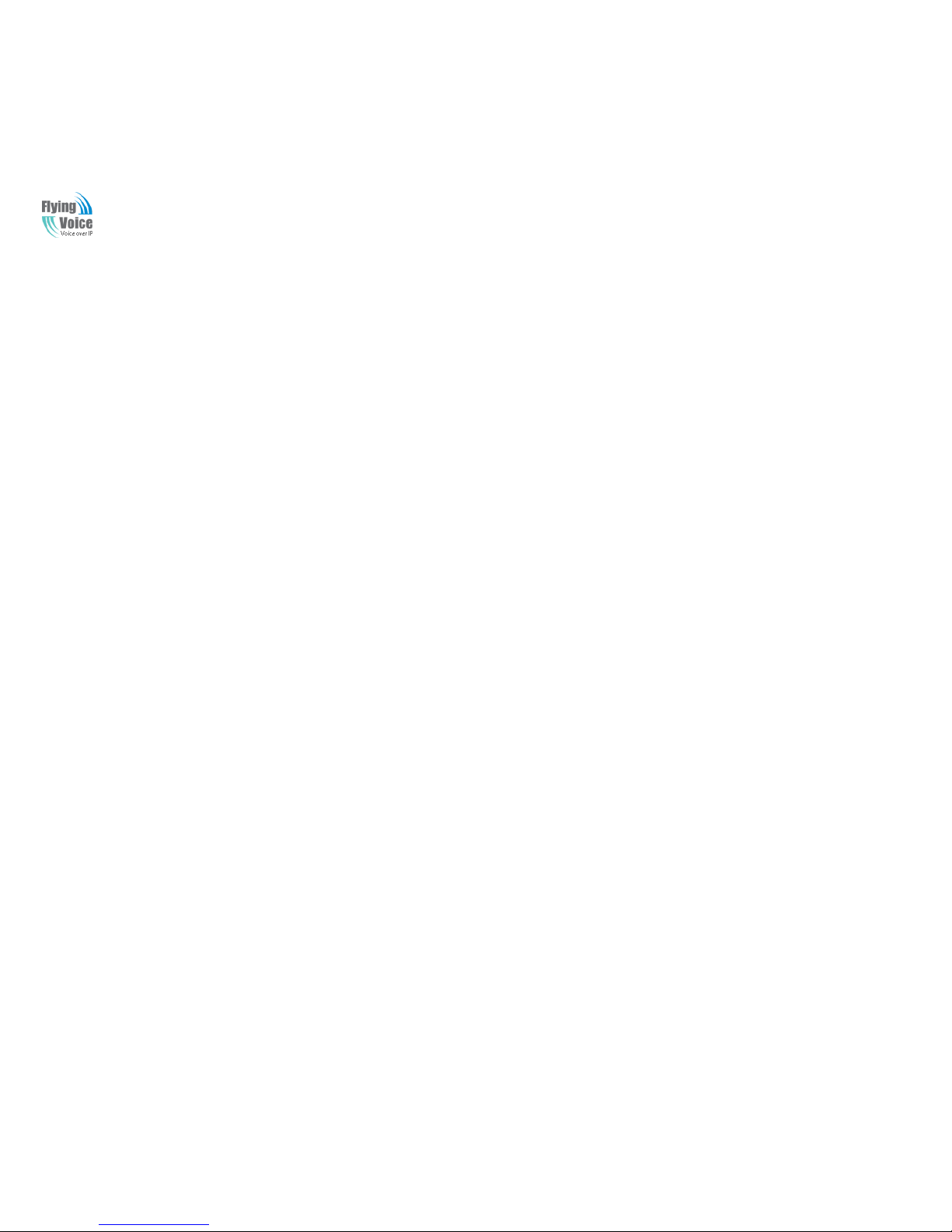
Copy Right 2014 All RightsReserved by FLYINGVOICE TECHNOLOG LIMITED V1.0
The page 12 of 62
Revision time: 2014-12-11 9:00
N
No
ot
ti
ic
ce
e:
:
1. When using Voice Menu, press *(star) to return the main menu.
2. If any changes made in the IP assignment mode, please reboot the G504/G508 to take the setting into effect.
3. When enter IP address or subnet mask, use “*”(Star) to replace “.” (Dot).
4. For example, to enter the IP address 192.168.20.159 by keypad, press these keys: 192*168*20*159,use the #(pound) key to
indicate that you have finished entering the IP address.
5. #(pound) key to indicate that you have finish entering the IP address or subnet mask
6. When assigning IP address in Static IP mode, setting IP address, subnet mask and default gatewayis a must. If in DHCP mode,
please make sure that DHCP SERVER is available in your existing broadband connection to which WAN port of G504/G508 is
connected.
7. The default LAN port IP address of G504/G508 is 192.168.1.1 and do not set the WANport IP address of G504/G508 in the same
network segment of LAN port of G504/G508, otherwise it may lead to the G504/G508 fail to work properly.
8. You can enter the password by phone keypad, the matching table between number and letters as follows:
To input: D, E, F, d, e, f -- press „3‟
To input: G, H, I, g, h, i -- press „4‟
To input: J, K, L, j, k, l -- press „5‟
To input: M, N, O, m, n, o -- press „6‟
To input: P, Q, R, S, p, q, r, s -- press „7‟
To input: T, U, V, t, u, v-- press „8‟
To input: W, X, Y, Z, w, x, y, z -- press „9‟
To input all other characters in the administrator password-----press „0‟,
E.g. password is „admin-admin‟, press „236460263‟

Copy Right 2014 All RightsReserved by FLYINGVOICE TECHNOLOG LIMITED V1.0
The page 13 of 62
Revision time: 2014-12-11 9:00
2.5 Configuring Basic Settings
2.6 Two-LevelManagement
This chapter explains how to setup a password for an administrator/root user and how to adjust basic/advanced settings for accessing
Internet successfully.
G504/G508 supports two-level management: administrator and user. For administratormode operation, please type “admin/admin” on
Username/Password and click Login buttonto configuration.While for user mode operation, please type “user/user” on Username/Password
and click Login button for full configuration.
2.7 AccessingWebPage
2.7.1 From LAN port
1. Make sure your PC have connected to the router‟s LAN port correctly
Notice:YoumayeithersimplysetupyourcomputertogetIPdynamicallyfromtherouterorsetuptheIPaddressofthecomputertobethesamesubnetas
thedefaultIPaddressofrouteris 192.168.1.1.Forthedetailed information,pleasereferto thelater section-Troubleshootingoftheguide.
2. Open a web browser on your PC and type http://192.168.1.1. The following window will be open to ask for username and password,and
you can choose language.
3. For administratormode operation, please type “admin/admin” on Username/Password and click Login to configuration.Yet, for root user
mode operation, please type “user/user” on Username/Password and click Login for full configuration.
Notice: If you fail to access to the web configuration, please go to “Trouble
Shooting” for detecting and solving your problem.

Copy Right 2014 All RightsReserved by FLYINGVOICE TECHNOLOG LIMITED V1.0
The page 14 of 62
Revision time: 2014-12-11 9:00
4. The web page can be logged out after 5 minutes without any operation.
2.7.2 From WAN port
Make sure your PC can connect to the router‟ s WAN port correctly.
Getting the IP addresses of WAN port using Voice prompt.
1. Open a web browser on your PC and typeh
ht
tt
tp
p:
:/
//
/t
th
he
e
I
IP
P
a
ad
dd
dr
re
es
ss
s
o
of
f
W
WA
AN
N
p
po
or
rt
t.
.The following window will be open to ask for username and
password.
2. For administratormode operation, please type “
“a
ad
dm
mi
in
n/
/a
ad
dm
mi
in
n”
”
on Username/Password and click Login to configuration.Yet, for root user mode
operation, please type “user/user” on Username/Password and click Login for full configuration.
Notice: If you fail to access to the web configuration, please go to “Trouble
Shooting” for detecting and solving your problem.
3. The web page can be logged out after 5 minuteswithout any operation.
4. User can use the two parameters in Web Access to control WAN web login or login port.
WAN Interface Login is to disable/enable user access to web via WANport;
Web Login Port is to set login port.

Copy Right 2014 All RightsReserved by FLYINGVOICE TECHNOLOG LIMITED V1.0
The page 15 of 62
Revision time: 2014-12-11 9:00
2.8 WEB Page
NO.
FieldNam
e
Description
1
Navigatio
n bar
Click navigation bar, many
sub-navigation bar will appear in
the place 2
2
Title
Click sub-navigation bar to
choose one configuration page
3
Paramete
r
To configuration the parameters
1.Every time making some
changes, user should press this
button to confirm the changes.
2.After pressing the button, the
red
will appear to notice rebooting.
To cancel the changes.
Press it to reboot the router

Copy Right 2014 All RightsReserved by FLYINGVOICE TECHNOLOG LIMITED V1.0
The page 16 of 62
Revision time: 2014-12-11 9:00
2.9 Setting up the Time Zone
Open Administration/Management webpage as shown left, please
select the Time Zone for the router installed and specify the NTP server
and set the update interval in NTP synchronization.
2.10 Setting up the Internet Connection
From WAN page, multi wan connection could be built or deteted. If you want to know more information about Internet Connection setting,
please refer to 3.2 section.

Copy Right 2014 All RightsReserved by FLYINGVOICE TECHNOLOG LIMITED V1.0
The page 17 of 62
Revision time: 2014-12-11 9:00
Field Name
Description
Connect Name
Use keywords to indicate WAN port service model
Service
Chose the service mode.
IP Protocol Version
Only IPv4 for G504/G508
INTERNET
Choose Internet connection mode.
NAT Enable
Ifor not enable NAT.
VLAN Mode
Ifor not enable VLAN Mode.
VLAN ID
Set the VLAN ID.
802.1p
Set the priority of VLAN, Options are 0~7.
DNS Mode
The default is Manual.
Primary DNS Address
The primary DNS ofInternet port.
Secondary DNS
Address
The secondary DNS of Internet port.
Port Bind
Port bind is used for binding the service for different
LAN ports and SSIDs.
2.11 Register
2.11.1 Get the Accounts
G504 have 4 FXS ports, G508 have 8 FXS ports ,you can use them to make SIP call, and before registering, you should get the SIP account
from you administrator or provider.
2.11.2 Connections
Connect G504/G508 to the Internet properly.

Copy Right 2014 All RightsReserved by FLYINGVOICE TECHNOLOG LIMITED V1.0
The page 18 of 62
Revision time: 2014-12-11 9:00
2.11.3 Configuration SIP from Webpage
Step 1.Select a FXS port from the drop_down list, as the picture in the
left side.
Step 2.Fillthe SIP Server domain and SIP Server address (which get from
you administrator or provider) into Domain Name parameter, into SIP
Server
Step 3.Fill account which get from you administrator into Display Name
parameter, Phone Number parameter, and Account parameter.
Step 4.Fill password which get from you administrator into Password
parameter.
Step 5.Press button in the bottom ofthe webpage to save changes.
Note: if there is , please press
button to make changes effective.

Copy Right 2014 All RightsReserved by FLYINGVOICE TECHNOLOG LIMITED V1.0
The page 19 of 62
Revision time: 2014-12-11 9:00
2.11.4 View the Register Status
To view the status, please open Status webpage and view the value of register status.
The value is registered like the following picture which means G504/G508 have
registered normally and youcan make calls.

Copy Right 2014 All RightsReserved by FLYINGVOICE TECHNOLOG LIMITED V1.0
The page 20 of 62
Revision time: 2014-12-11 9:00
3Web Configuration
This chapter will guide users to execute advanced(full) configuration through admin mode operation.
3.1 Status
This webpage shows the status information about product information,
Network and system.
Product information shows the basic information of the product, such as
product name, serial number, MAC address, hardware version and software
version
Network Status shows the information of Link Status, WAN Port Status, and
LAN Port Status.
This page also shows the current time and the running time of the product.
The picture in the left side is the G504’s Status webpage.
This manual suits for next models
1
Table of contents
Other Flying Voice Technology Network Router manuals