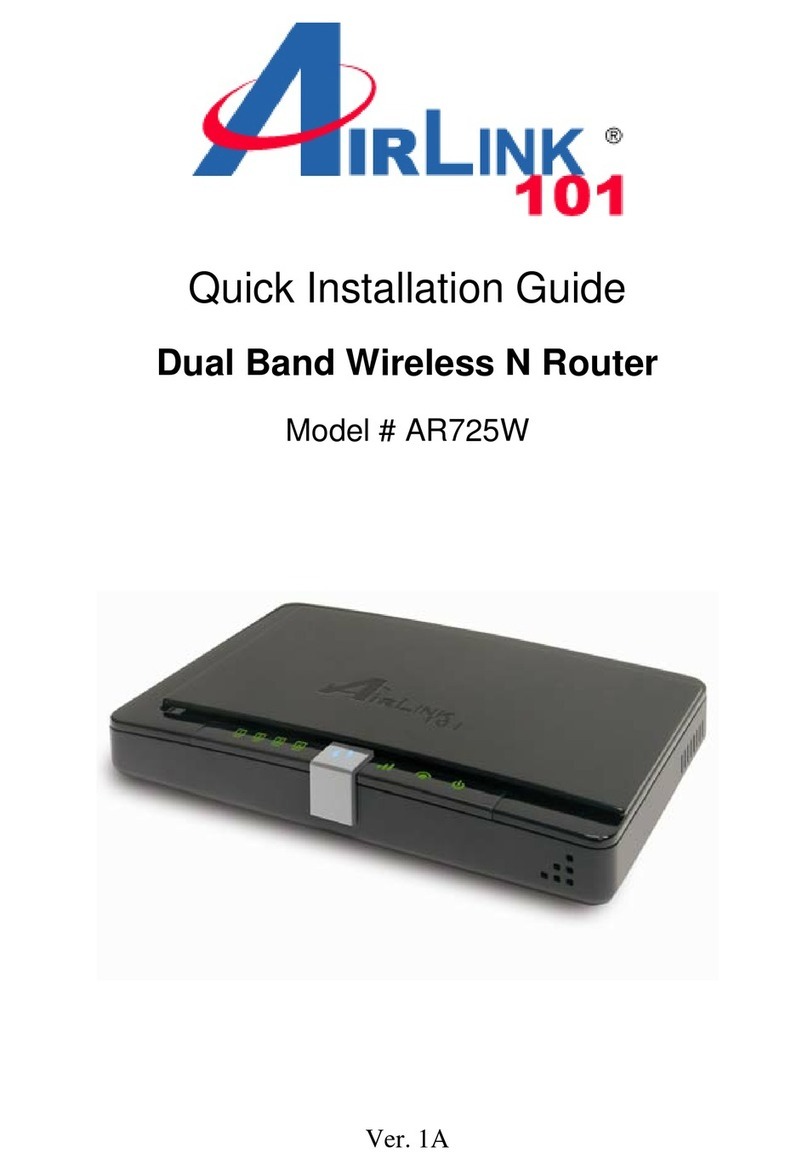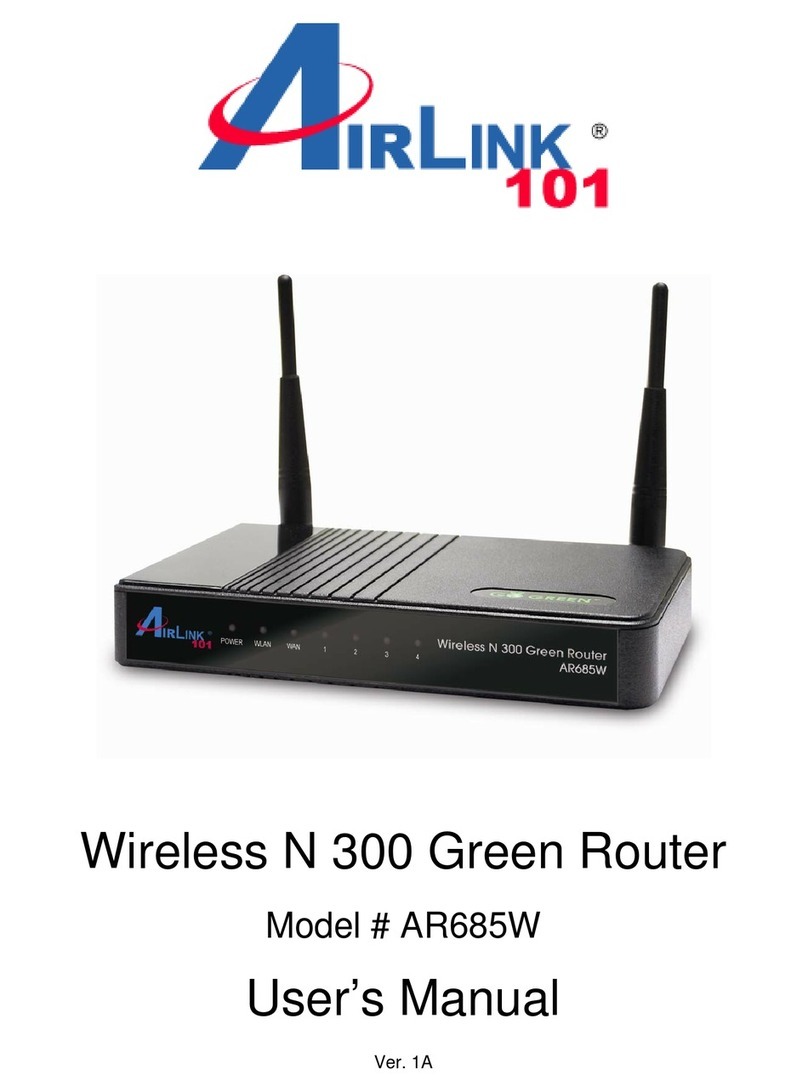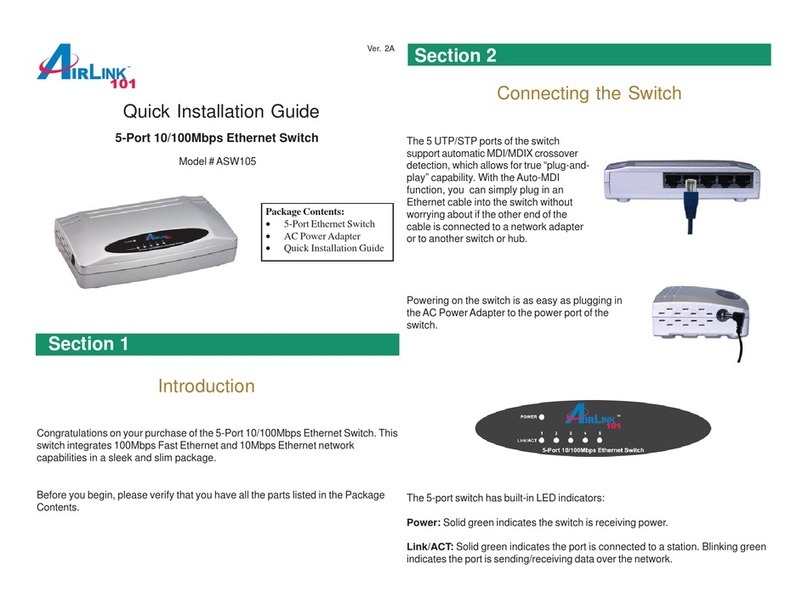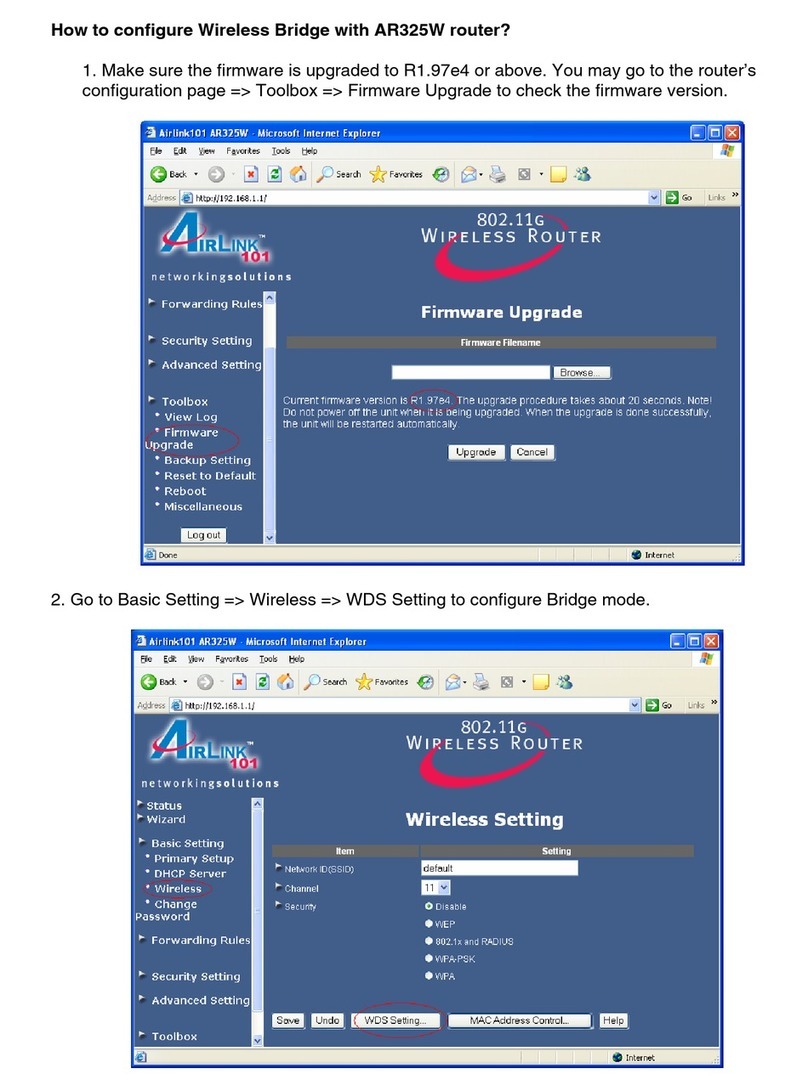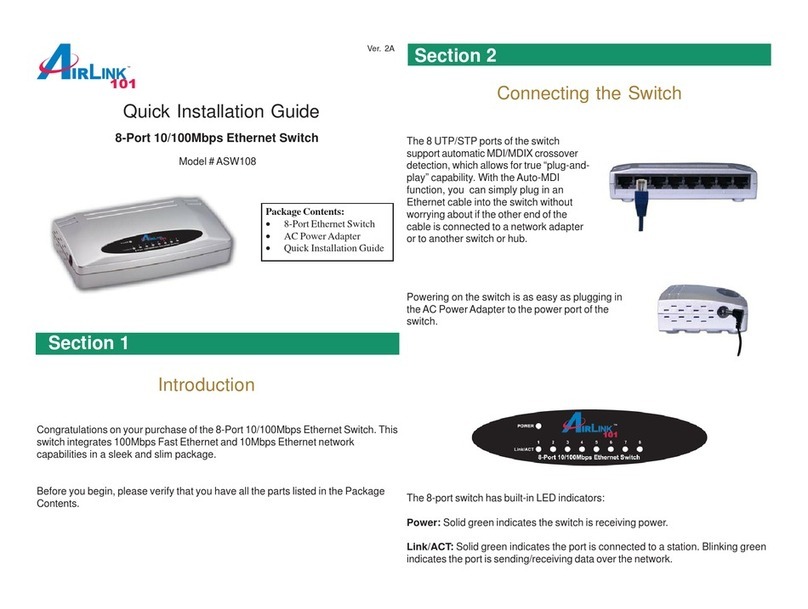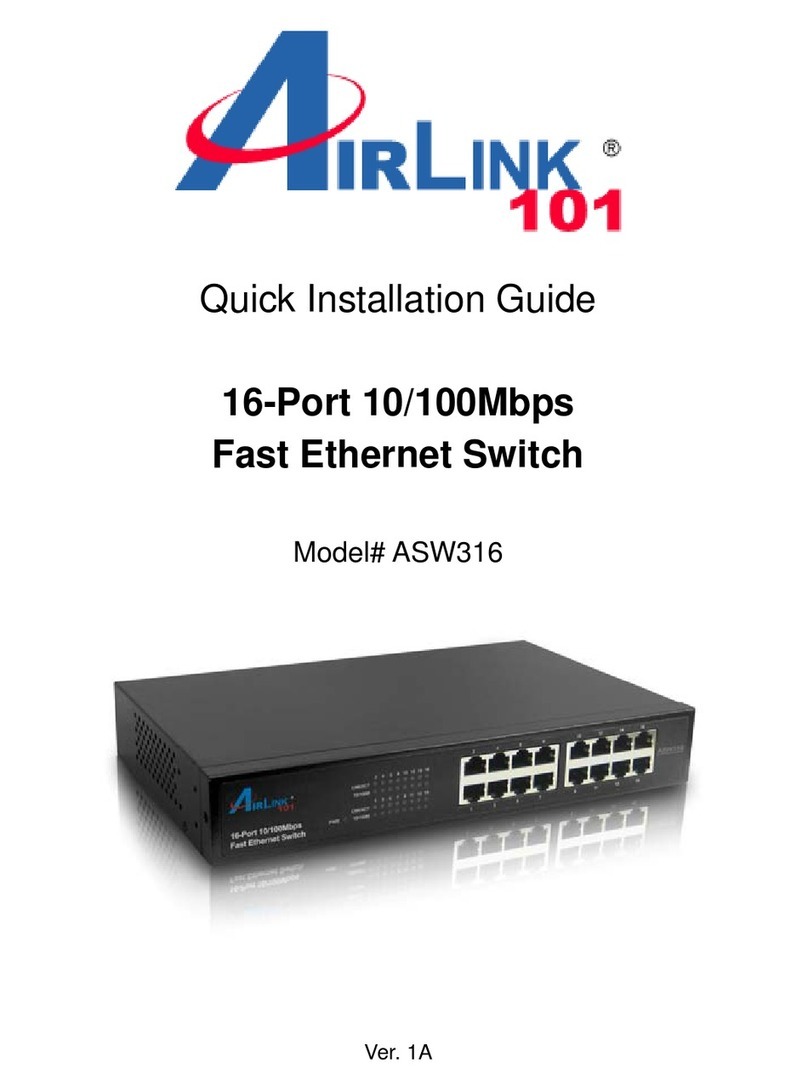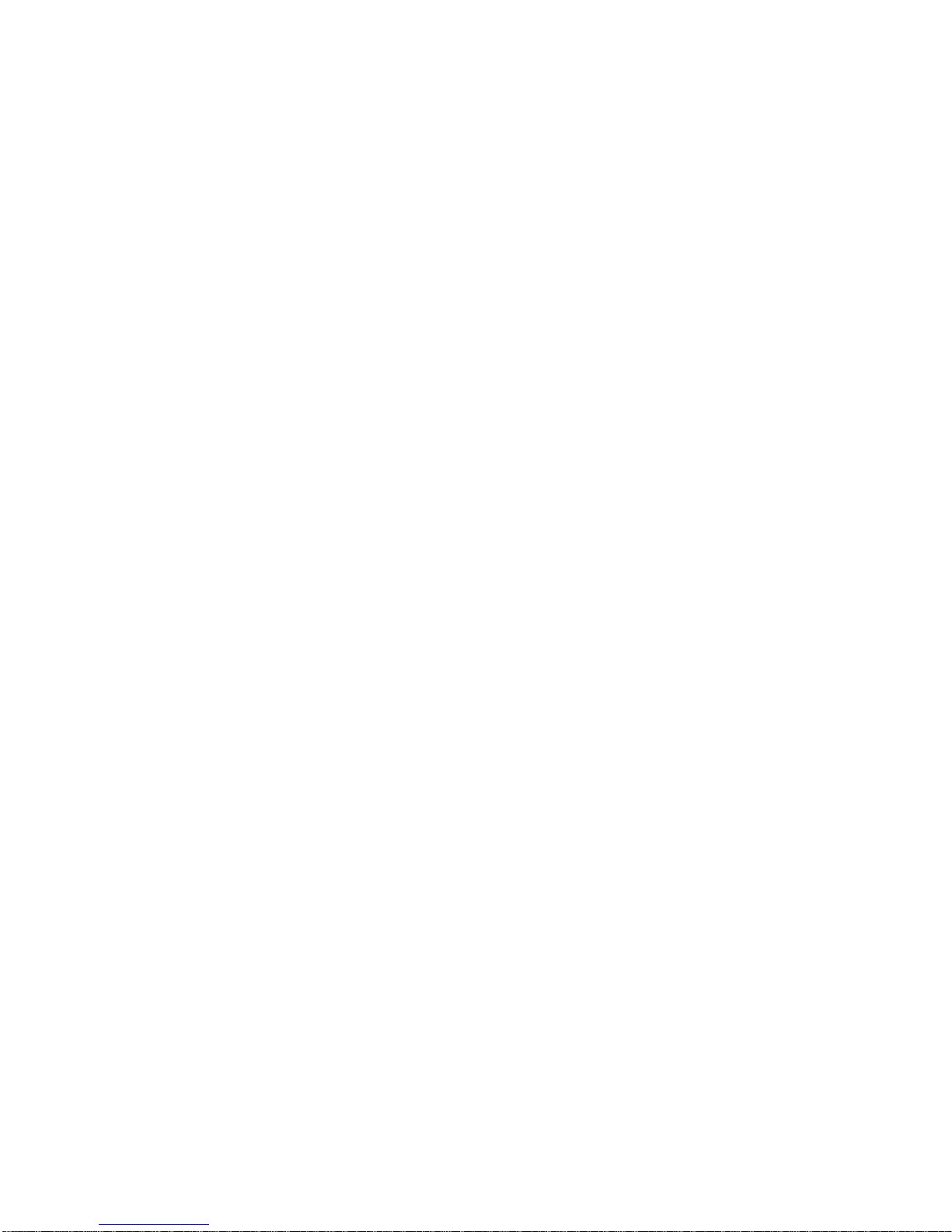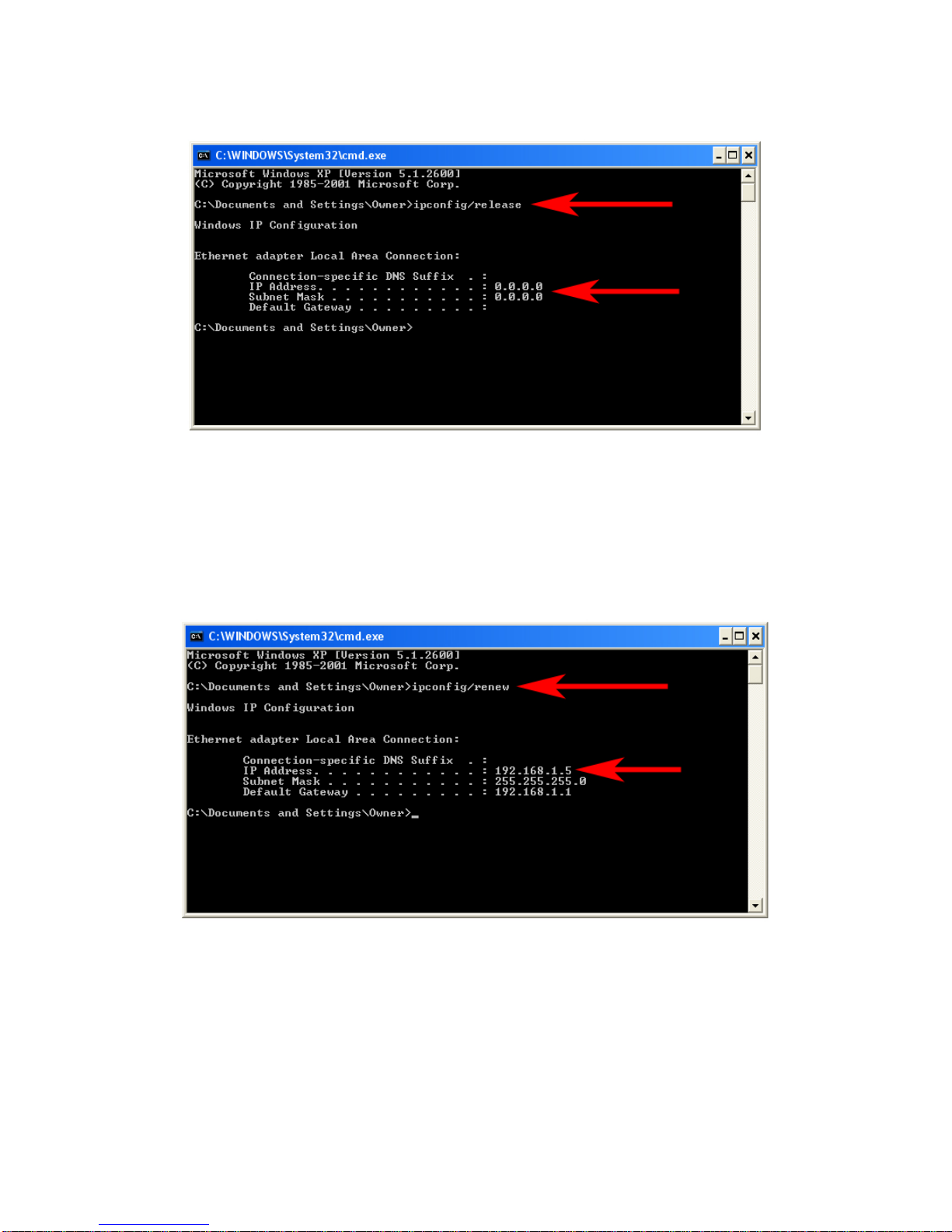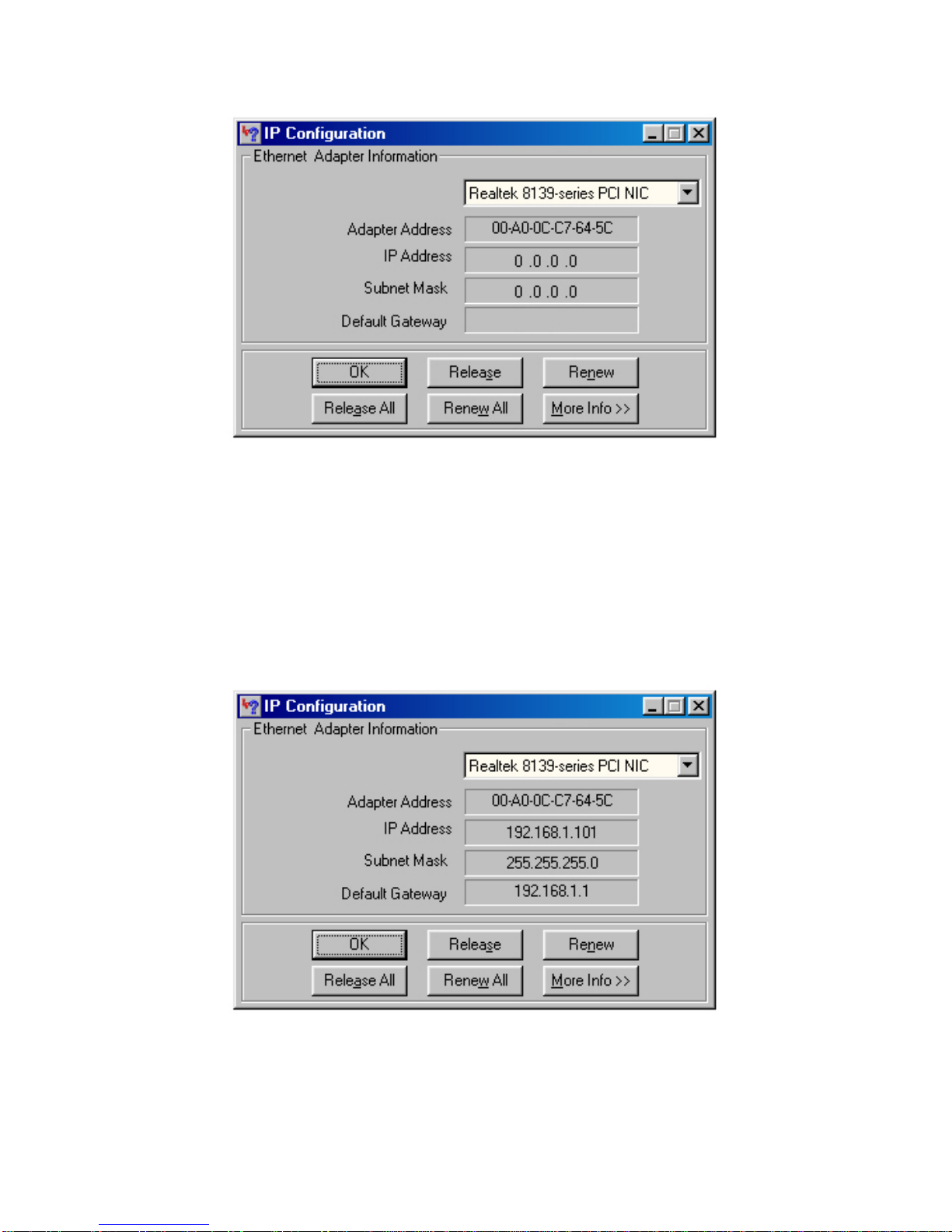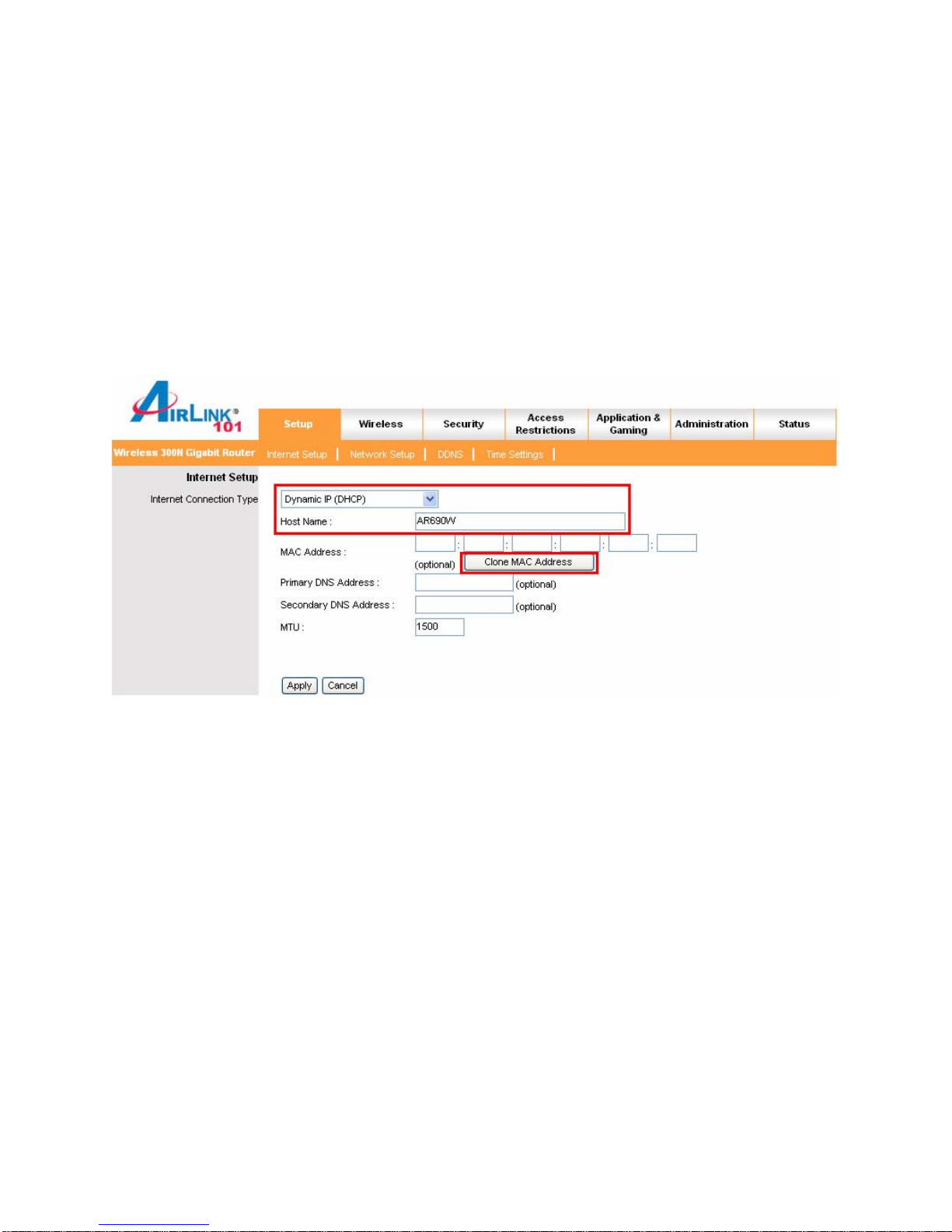2
Table of Contents
1. Introduction................................................................................................................................. 4
1.1 Package Contents.................................................................................................................. 4
1.2 Features................................................................................................................................. 4
2. Connecting the Router ................................................................................................................ 5
3. Verifying Connection to the Router............................................................................................ 6
4. Configuring the Router............................................................................................................... 9
Cable Modem............................................................................................................................ 10
DSL........................................................................................................................................... 10
5. Connecting to the Router Wirelessly........................................................................................ 11
6. Web Configuration Utility........................................................................................................ 13
6.1 Setup ................................................................................................................................... 13
6.1.1 Internet Setup........................................................................................................... 13
6.1.2 Network Setup ......................................................................................................... 14
6.1.3 DDNS....................................................................................................................... 15
6.1.4 Time Settings........................................................................................................... 16
6.2. Wireless.............................................................................................................................. 17
6.2.1 Basic Wireless Settings............................................................................................ 17
6.2.2 Wireless Security..................................................................................................... 18
WEP.............................................................................................................................. 18
WPA.............................................................................................................................. 19
WPA with RADIUS...................................................................................................... 20
Wi-Fi Protected Setup (WPS)....................................................................................... 21
6.2.3 Wireless MAC Filter................................................................................................ 26
6.2.4 Advanced Wireless Settings .................................................................................... 27
6.3 Security............................................................................................................................... 28
6.3.1 Firewall.................................................................................................................... 28
6.3.2 VPN Passthrough..................................................................................................... 29
6.4 Access Restrictions............................................................................................................. 29
6.4.1 IP Filters................................................................................................................... 29
6.4.2 MAC Filters............................................................................................................. 30
6.4.3 URL Blocking.......................................................................................................... 31
6.4.4 Domain Blocking..................................................................................................... 32
6.4.5 Schedule................................................................................................................... 32
6.5 Applications & Gaming...................................................................................................... 33
6.5.1 Port Range Forwarding............................................................................................ 33
6.5.2 Port Range Triggering.............................................................................................. 34
6.5.3 DMZ......................................................................................................................... 35
6.5.4 QoS .......................................................................................................................... 36
6.6 Administration .................................................................................................................... 37
6.6.1 Management............................................................................................................. 37
6.6.2 Log........................................................................................................................... 38
6.6.3 Diagnostics............................................................................................................... 39
6.6.4 Factory Defaults....................................................................................................... 39