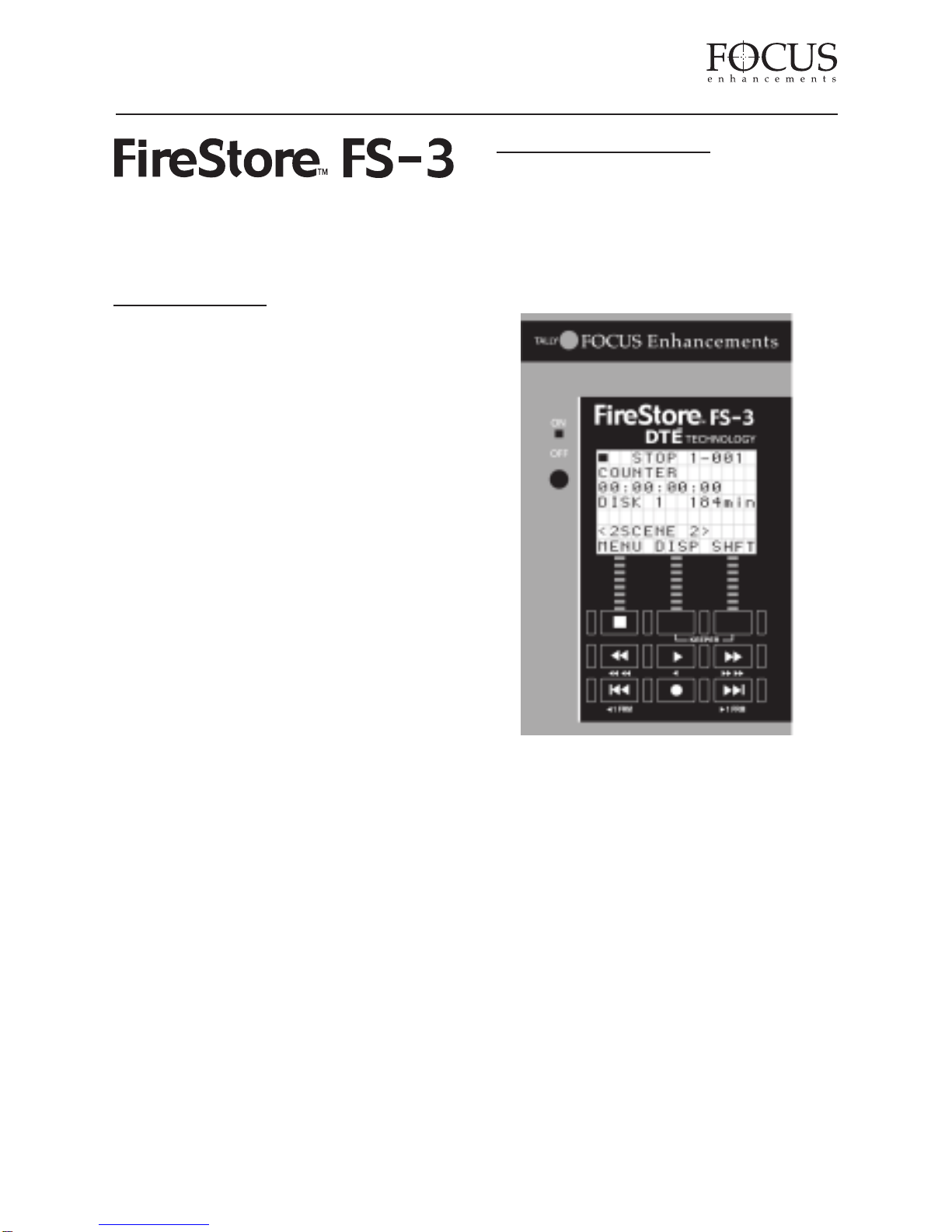If a FSHDD-1 FireWire HDD comes from
the factory, it should be configured and ready
to use. If the message “No Disk Detected”
appears, ensure you have a FSHDD-1 FireWire
HDD inserted properly. If the message “No
Format Detected” appears, you will first need
to partition and format the inserted drive. FS-3
will prompt you through the steps required to
perform a format. WARNING: Formatting
will erase all data on disk!
Once ready for use, the FS-3 default Splash
Screen will appear as follows:
Use the MENU and SOFT KEYS on the FS-3
front panel to navigate and make changes in
the menu system.
One of the first tasks to perform is to set the
date and time in the FS-3 Setup menu. This
forms the basis of file naming.
FS-3 Menus
To enter the FS-3 menu, press the MENU soft
key. The MENU screen will display on the
FS-3 LCD.
By pressing the soft key, it is possible to
scroll through the MENU items. Pressing the
“SEL” soft key will open a SUB-MENU for
particular menu items that have a right
pointing arrow.
To set DATE and TIME, navigate to SETUP -
> SET DATE&TIME and then set DATE and
TIME individually.
File Identification, Naming and
Scene Marking
FS-3 files are identified by TRACK and
VOLUME (disk drive) number on the LCD.
For instance, a file on the FS-3 LCD identified
as 1-043 is clip number 43 on Volume (disk) 1.
On a computer, files are identified by their
base file name made up of DATE and TIME.
For instance, a clip named 20030615-210943-
01.mov is a clip that began recording at
9:09:43PM on June 15th. 2003.
Clips can also be organized into pre-named
folders on the disk drive using the Scene
Marking feature. If a clip has been Scene
Marked, it will be displayed in brackets
(e.g. <XXXXXX>) above the soft key labels
on the LCD. Mark clips during REC, STOP
or PLAY modes using the optional remote
commanders or by pressing SHFT+DISP.
While holding SHFT, press DISP to scroll
through available folders. At the close of a
session, select MENU -> UTILITIES -
>ORGANIZE FOLDER. See the User Guide
for more information on Scene Marking.
FS-3 Main Features
Spend time navigating through the FS-3
MENU System. FS-3’s MENU has eight main
menu categories: Record Mode, Play Mode,
Play From, Control Mode, HDD Bypass,
Record Format, Setup and Utilities.
FireStore FS-3 QuickStart Guide
PAGE 5