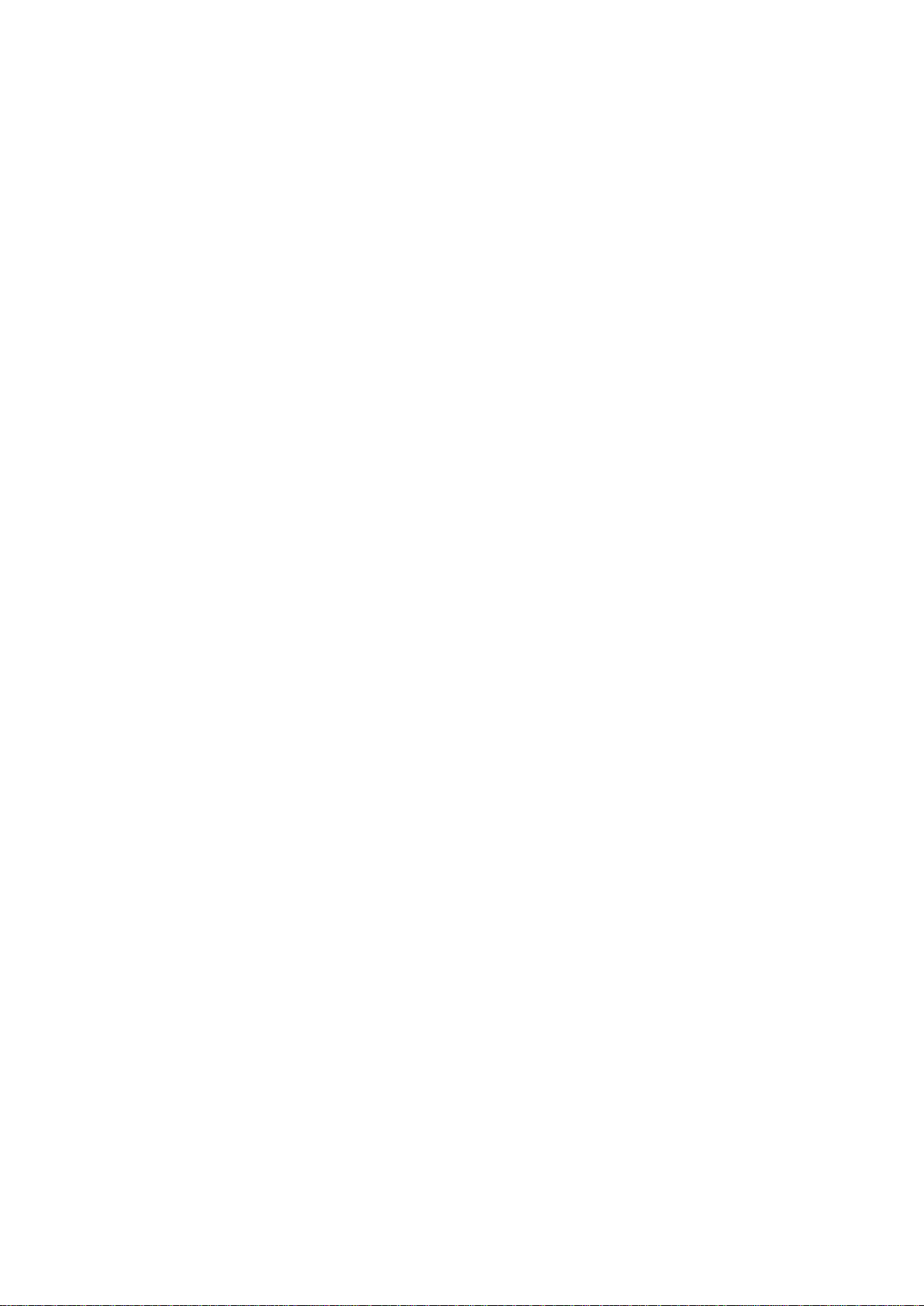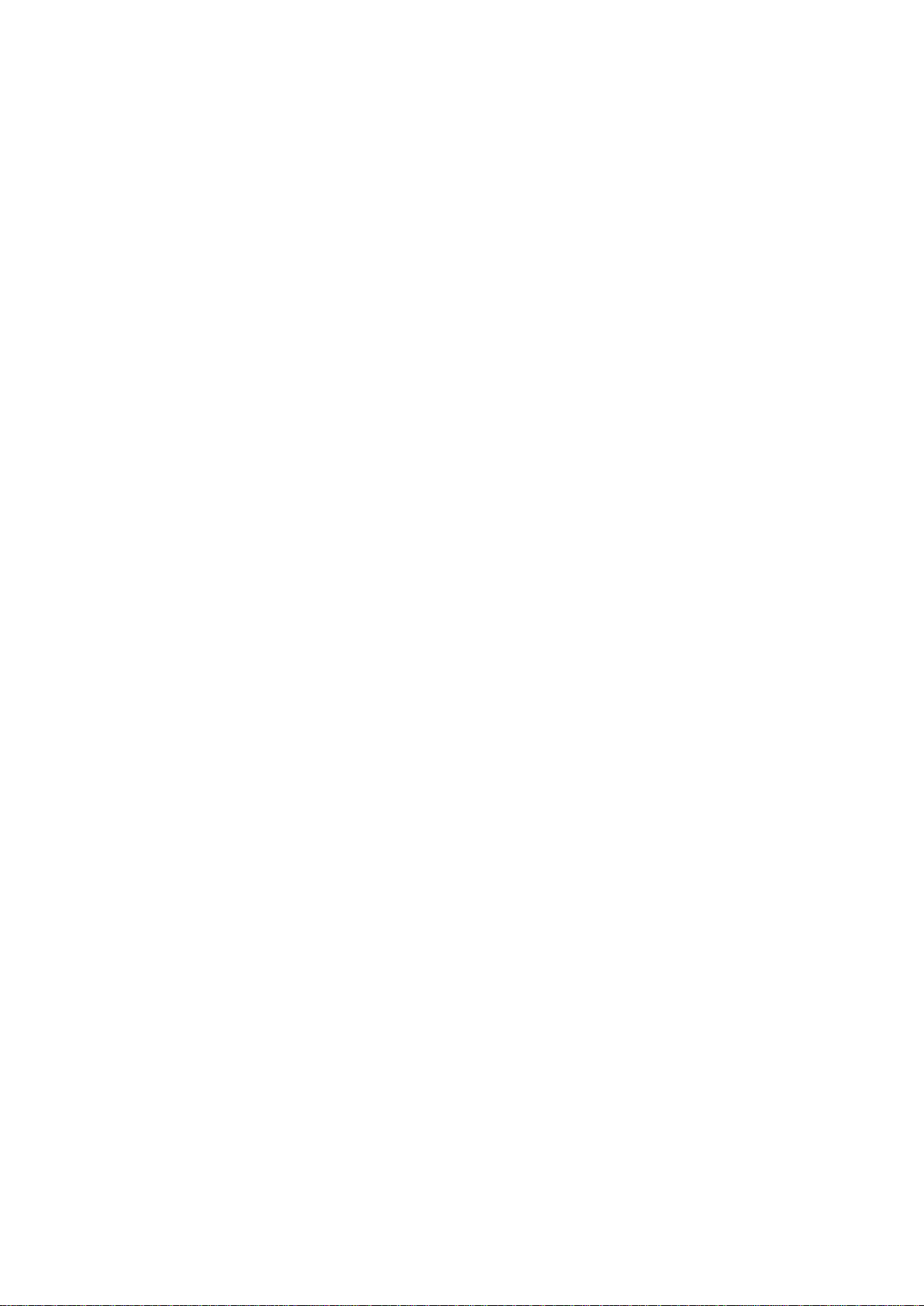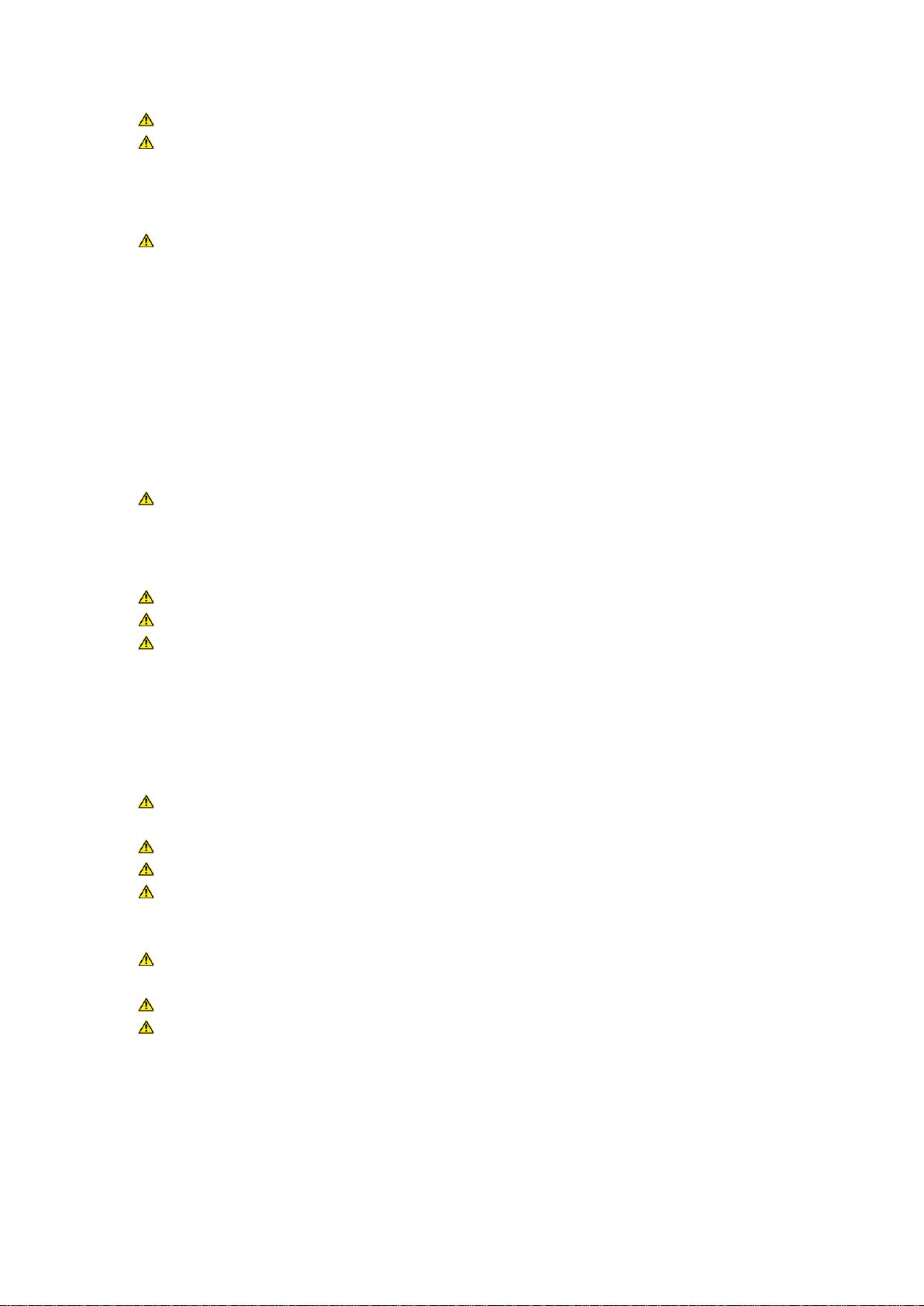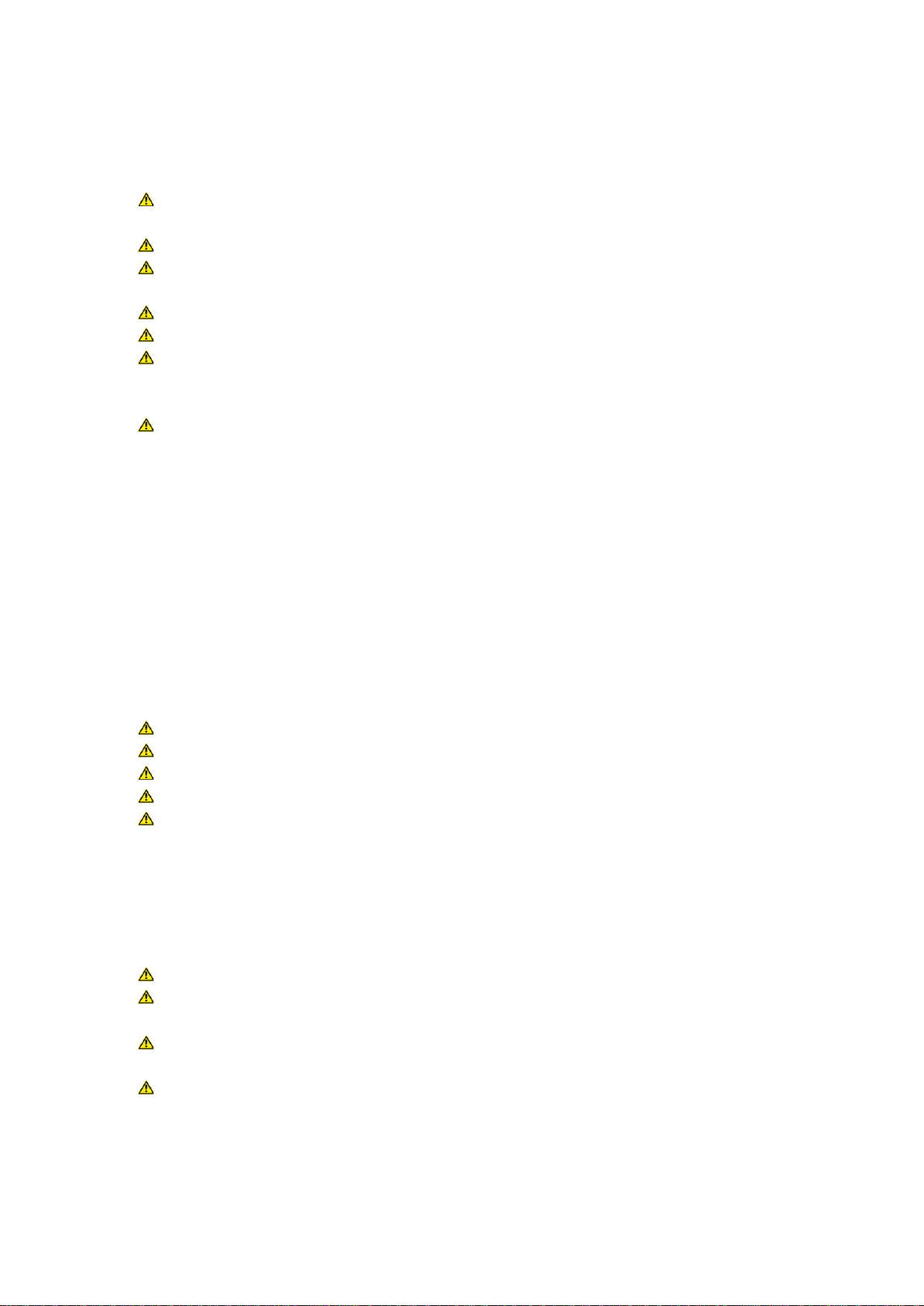2
Content
1. Introduction and information........................................................................................................... 4
1.1 Important safety requirements................................................................................................. 4
1.1.1 Definition of terms............................................................................................................... 4
1.1.2 General safety information................................................................................................ 4
1.1.3 Electrical safety instructions.............................................................................................. 5
1.1.4 Acoustic safety instructions............................................................................................... 6
1.1.5 Connections and cables .................................................................................................... 6
1.2 Operating conditions.................................................................................................................. 7
1.2.1 Information about irregular operation .............................................................................. 7
1.3 Storage and transport................................................................................................................ 7
2. The product....................................................................................................................................... 8
2.1 Product description.................................................................................................................... 8
2.2 Scope of delivery........................................................................................................................ 9
2.3 Unpacking................................................................................................................................... 9
3. Installation....................................................................................................................................... 10
3.1 Professional rack assembly.................................................................................................... 10
3.2 Connections and control elements........................................................................................ 11
3.2.1 Standard connections ...................................................................................................... 11
3.2.2 Optional connection versions.......................................................................................... 12
3.2.3 Status displays.................................................................................................................. 12
3.2.4 USB-C configuration port................................................................................................. 13
3.2.5 Analogue inputs................................................................................................................ 14
3.2.6 Airea-Net outputs.............................................................................................................. 14
3.2.7 Airea-Net input.................................................................................................................. 15
3.3 Start-up...................................................................................................................................... 15
3.3.1 System requirements....................................................................................................... 15
3.3.2 Download and installation of Fohhn Audio Soft........................................................... 16
3.3.3 Fohhn-Net wiring and ID allocation................................................................................ 16
3.3.4 Updating the firmware...................................................................................................... 18
3.3.5 Setting up and connecting an Airea system................................................................. 19
3.3.6 Signal processing ............................................................................................................. 20
3.3.7 Integration in a Dante™ network.................................................................................... 20
3.3.8 Renaming a device and output channels...................................................................... 22