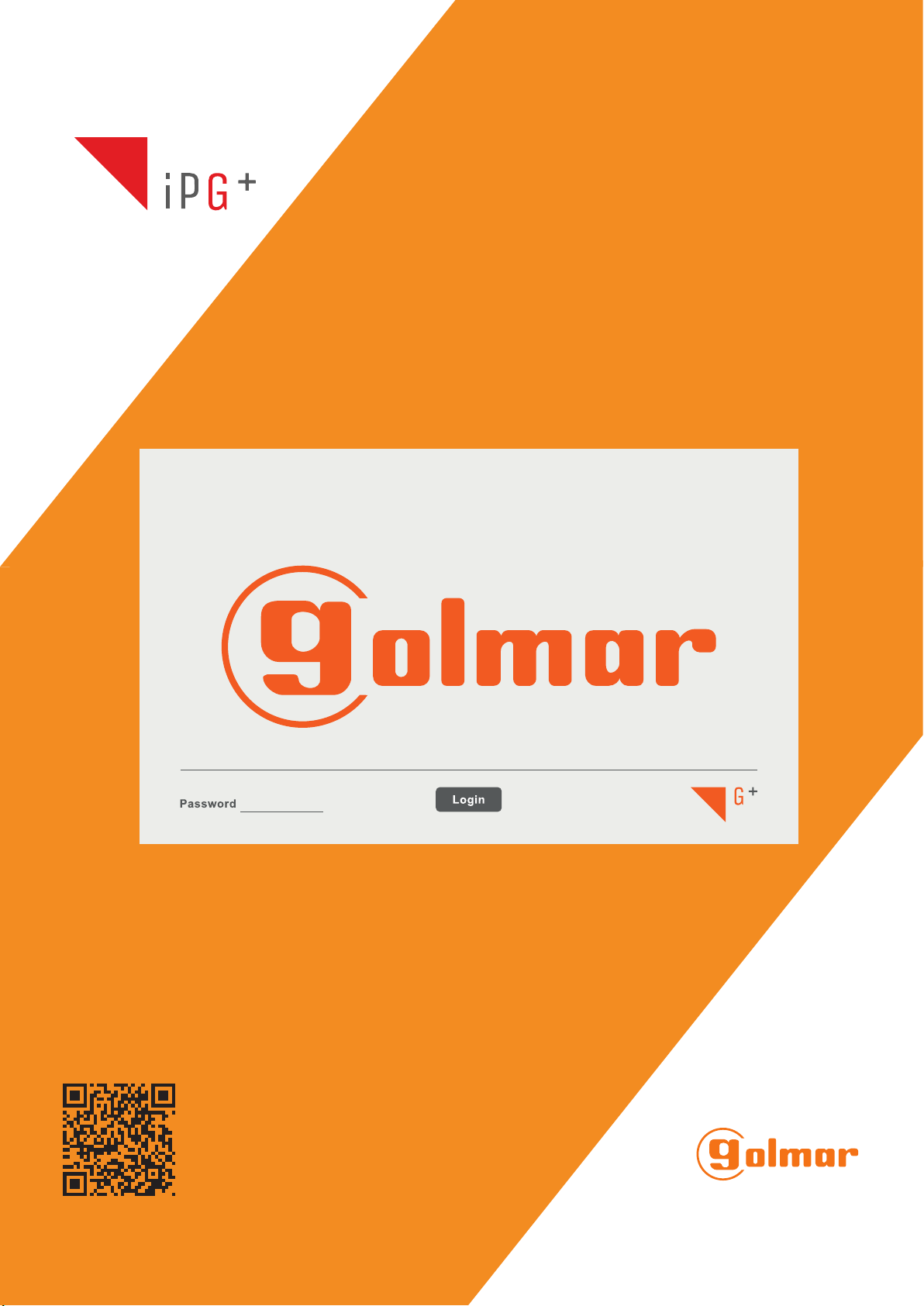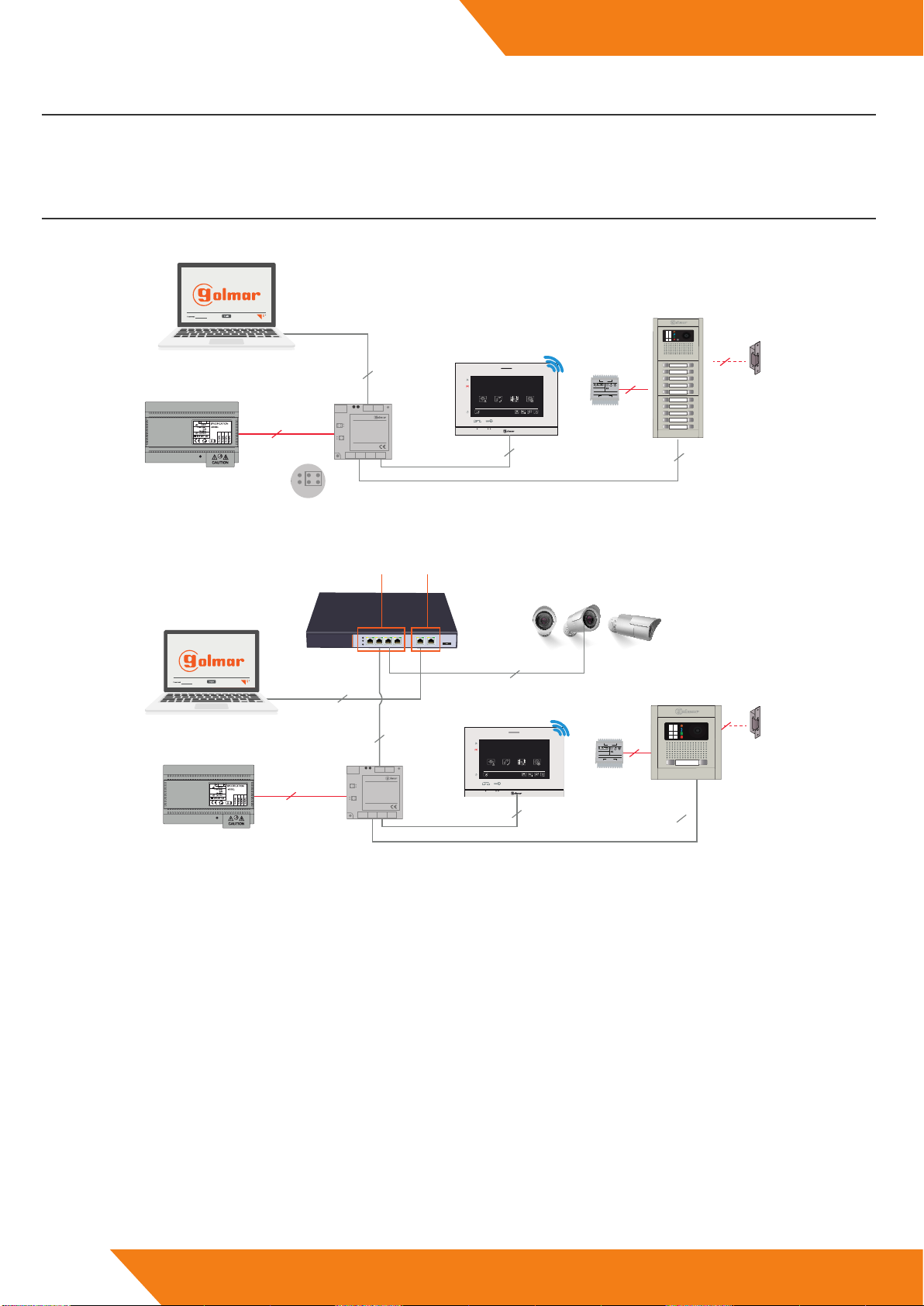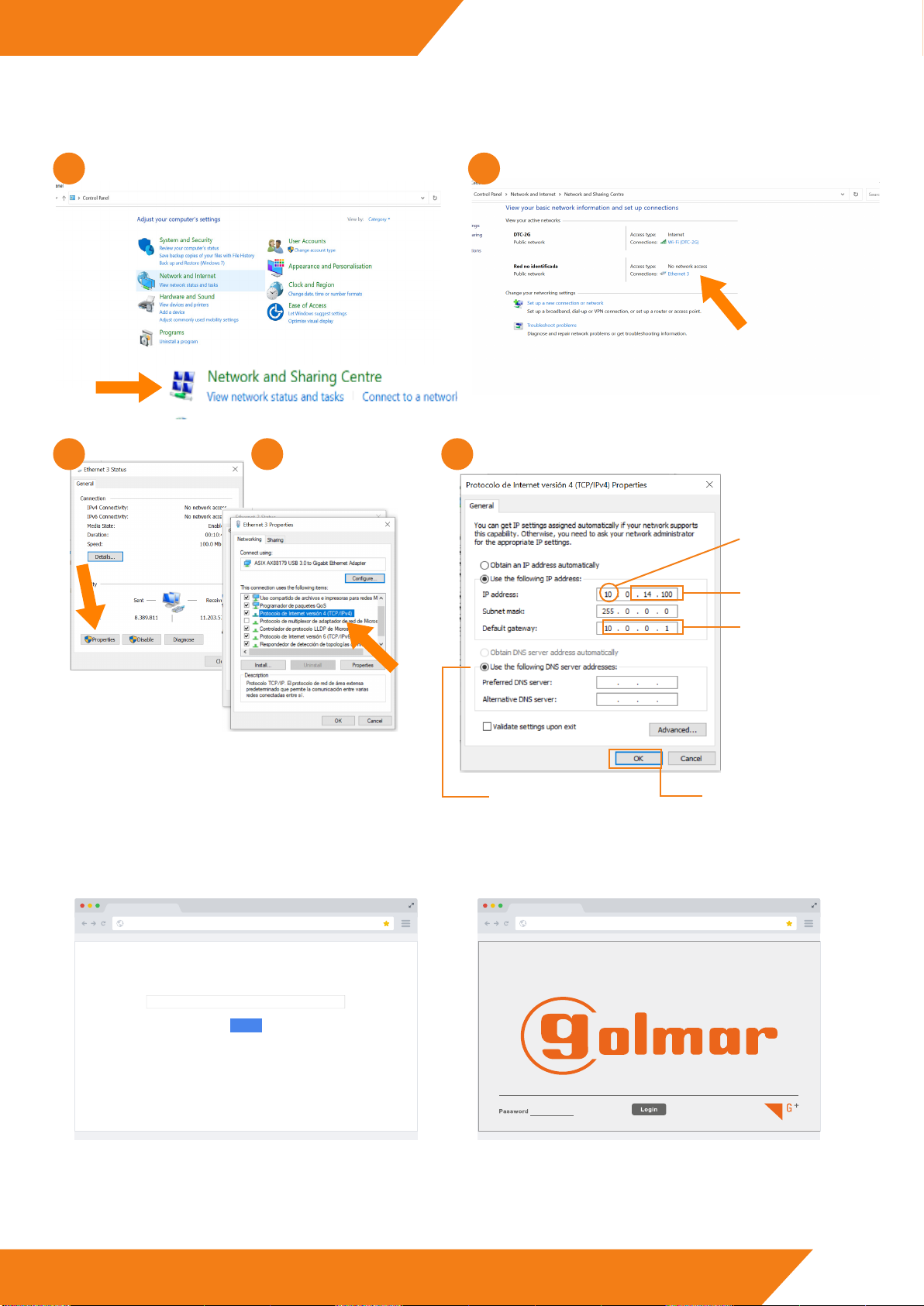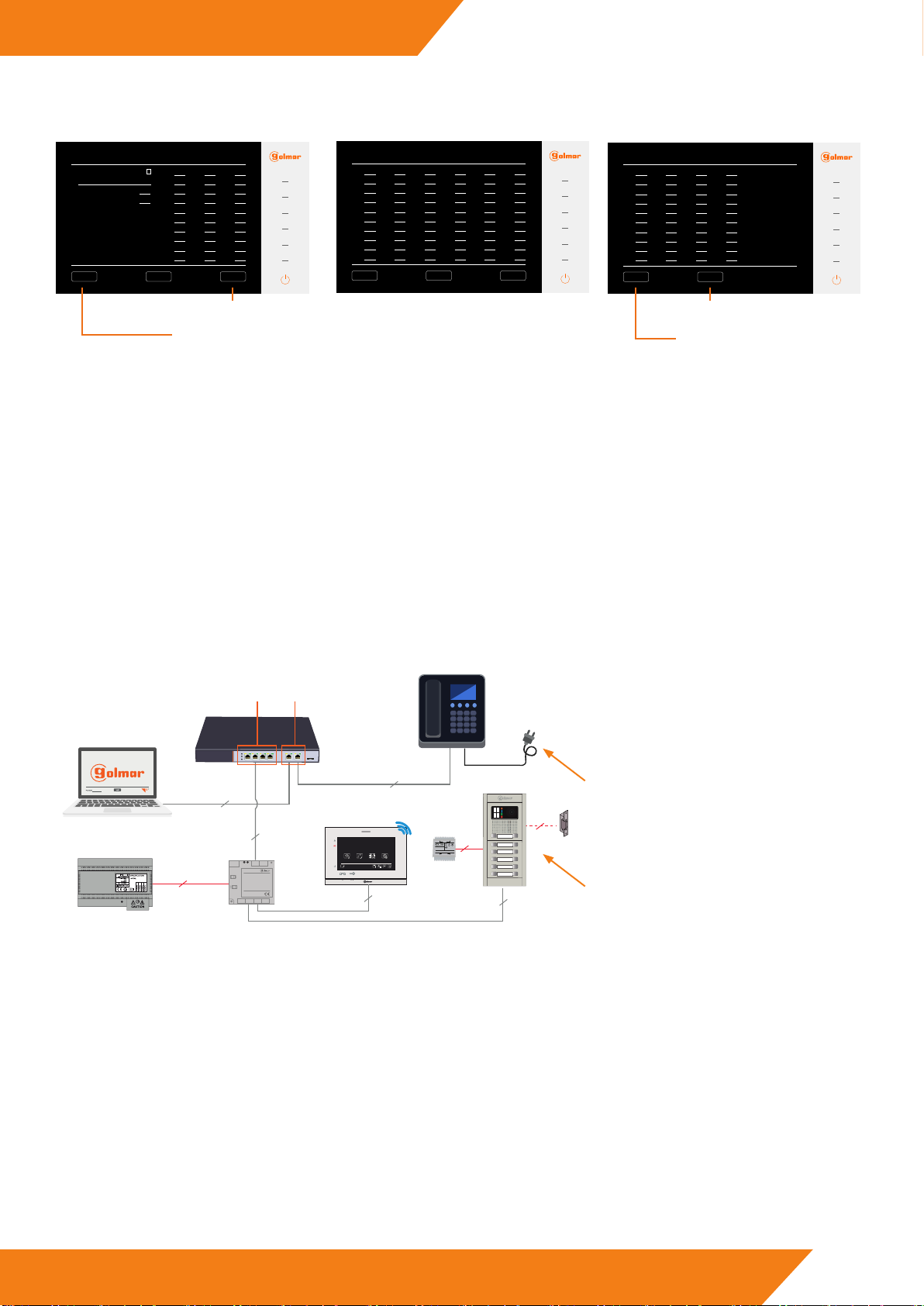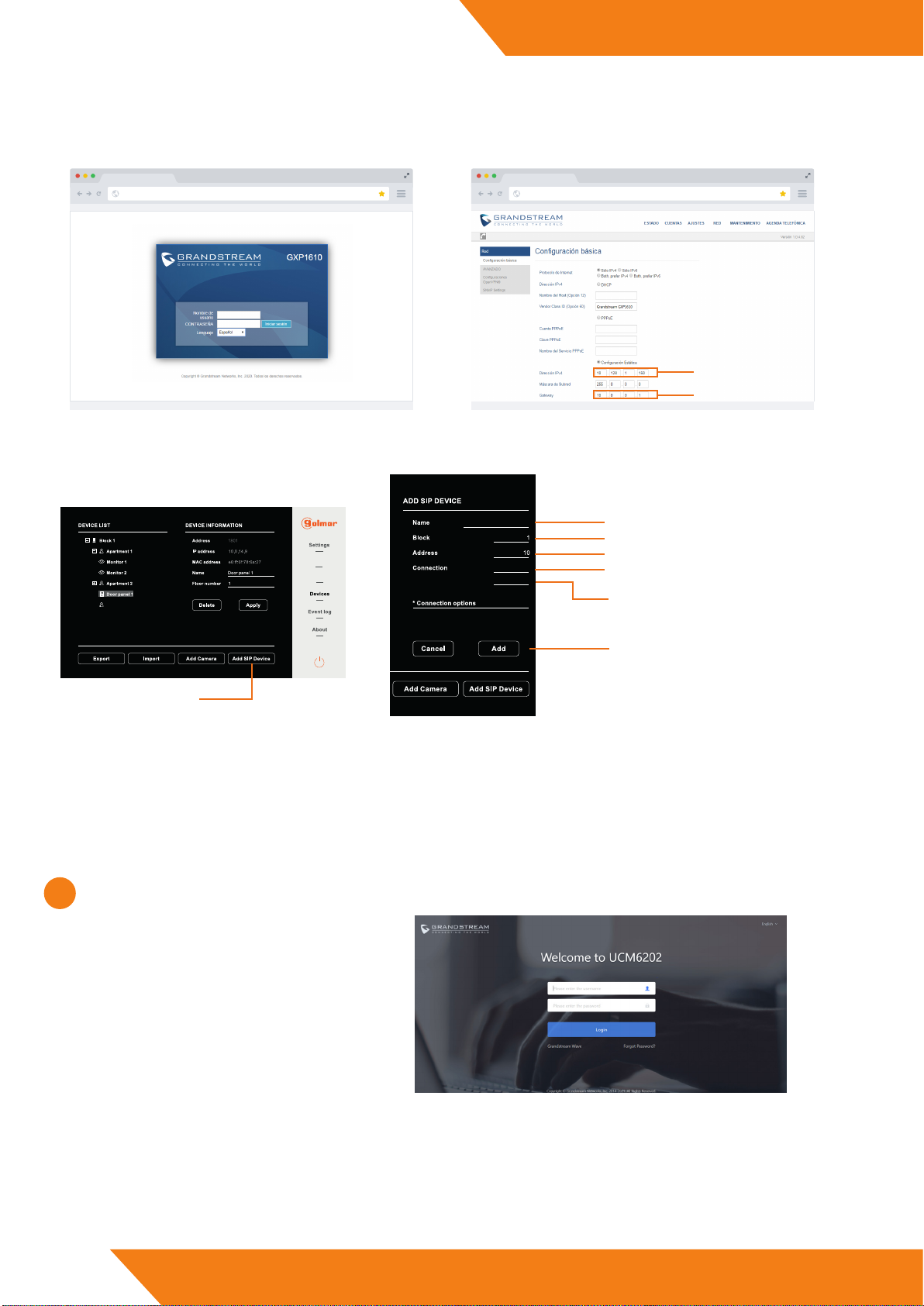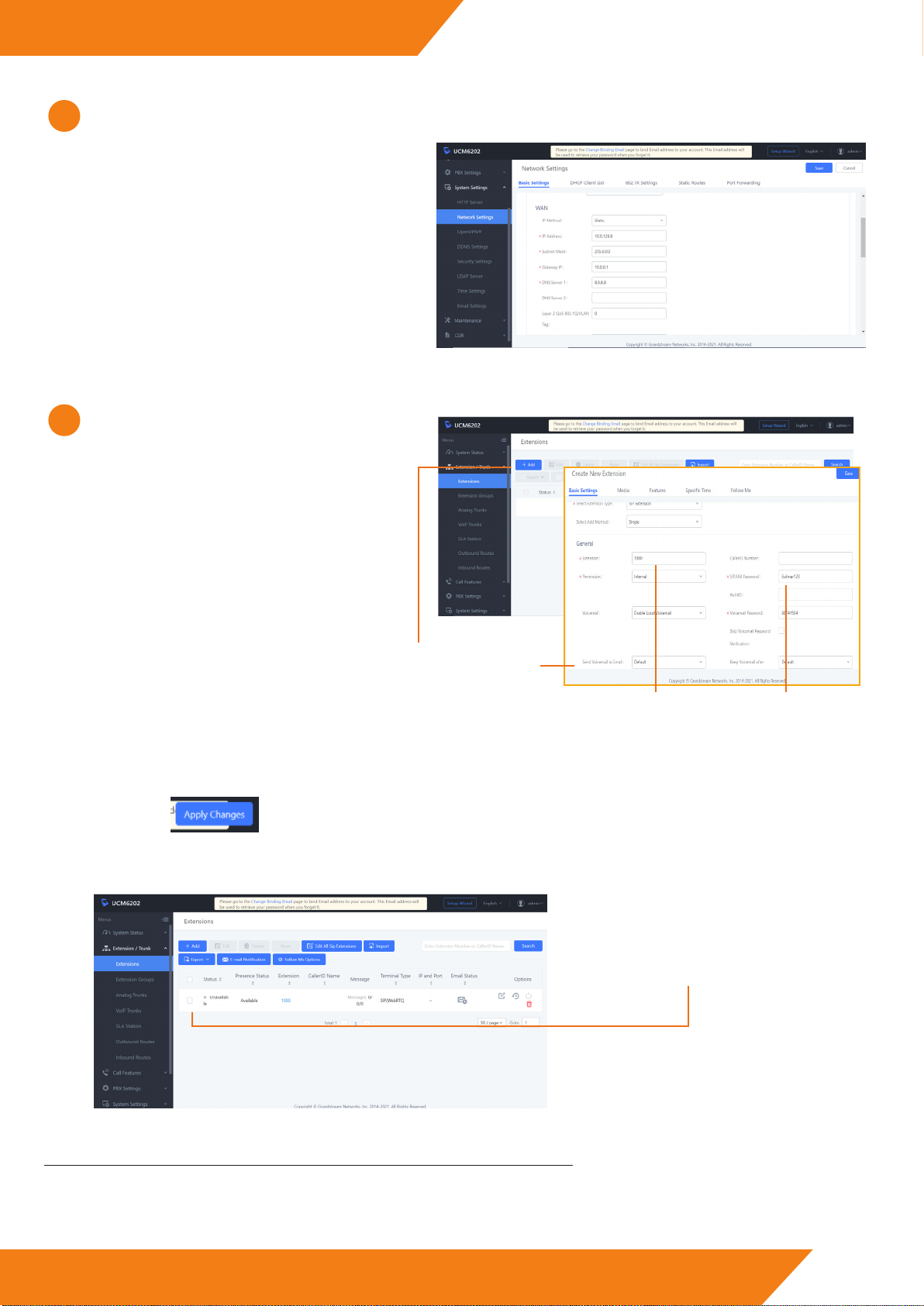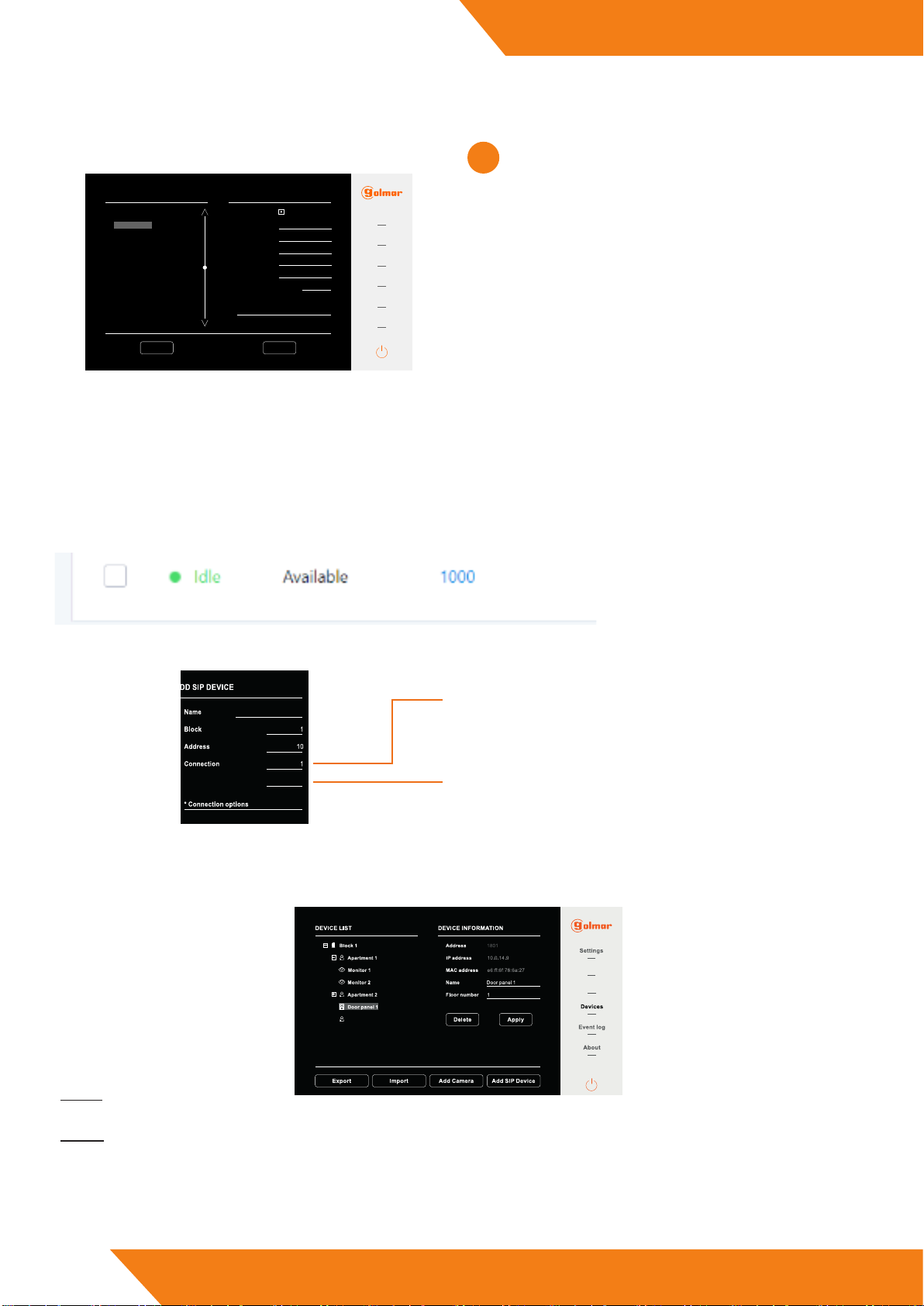9
IP G+
www.golmar.es
CLIENTE WEB EL632/G+/48
In devices we nd a list of the existing devices in the installation. We can consult its conguration and edit certain aspects of this:
3.4. Devices
Push buttons
SIP servers
GMS
We can export the conguration to do backup copies.
From devices we also have the possibility to add ONVIF cameras and SIP devices to the installation. ese are discussed in detail below.
Export
Import
In case in the future the backup copy has to be retrieved, this could be dumped via the import option, loading the .db le that was generated
in the export.
To check that we have done correctly all the steps, we access to the PABX web server and we see the state of the extension that we had
previously created.
We note that the state of the extension has
change from “Unavailable” to “Available”
and it has turned green.
To assign the previously created extension to our device, in this case an entry panel, we will access the client web and we will go to the
“SIP servers” section. e next screen will appear:
SERVER INFORMATION
Enabled
IP address
Name
Port
User
Password
SERVER LIST
1
2
3
4
5
6
7
8
9
10
Golmar
Settings
Push buttons
Event log
About
Devices
Office 1
0
Transmission mode *
* Transmission modes
0 UDP - 1 TCP
Delete Apply
5060
SIP servers
Grandstream Grandstream
10.0.128.8
1000
********
4
We note, on the le part of the screen, a list of up to 30 SIP
servers that should be empty, as we have not yet added the
panel to any telephone switchboard.
When select one of the numbers of the list, elds appear
which must be lled in and the enable disable the SIP
server option.
• Name: Name to assign to the SIP server.
• IP Address: PABX IP address that we have
congurated (WAN).
• Port: 5060. is port is usually the default port on
most switchboards.
• User: Extension number created.
• Password: e set password on the PABX web server.
• Transmisssion mode: 0 UDP. TCP mode is not
implemented in this version
Once we have lled in all the elds, we click on “Apply” to
save the created server. If it is correct, the “Settings applied”
message will appear. If some of the parameters was incorrect either
no connection can be established with the switchboard, an error
message will appear “Login fail”.
1000
Only will le to add the VoIP telephone to the system having previously created an extension in the switchboard. For this we will follow
the same steps described above, but when we access to the “Add SIP device” section we will ll in the elds as follows:
Telefono voIP
Telephone extension
302
0 IP - 1 to 30 SIP server
Number of appearance in the list of SIP servers
of the system of the SIP server created in the
PABX.
Extension created in the switchboard for the
VoIP telephone.