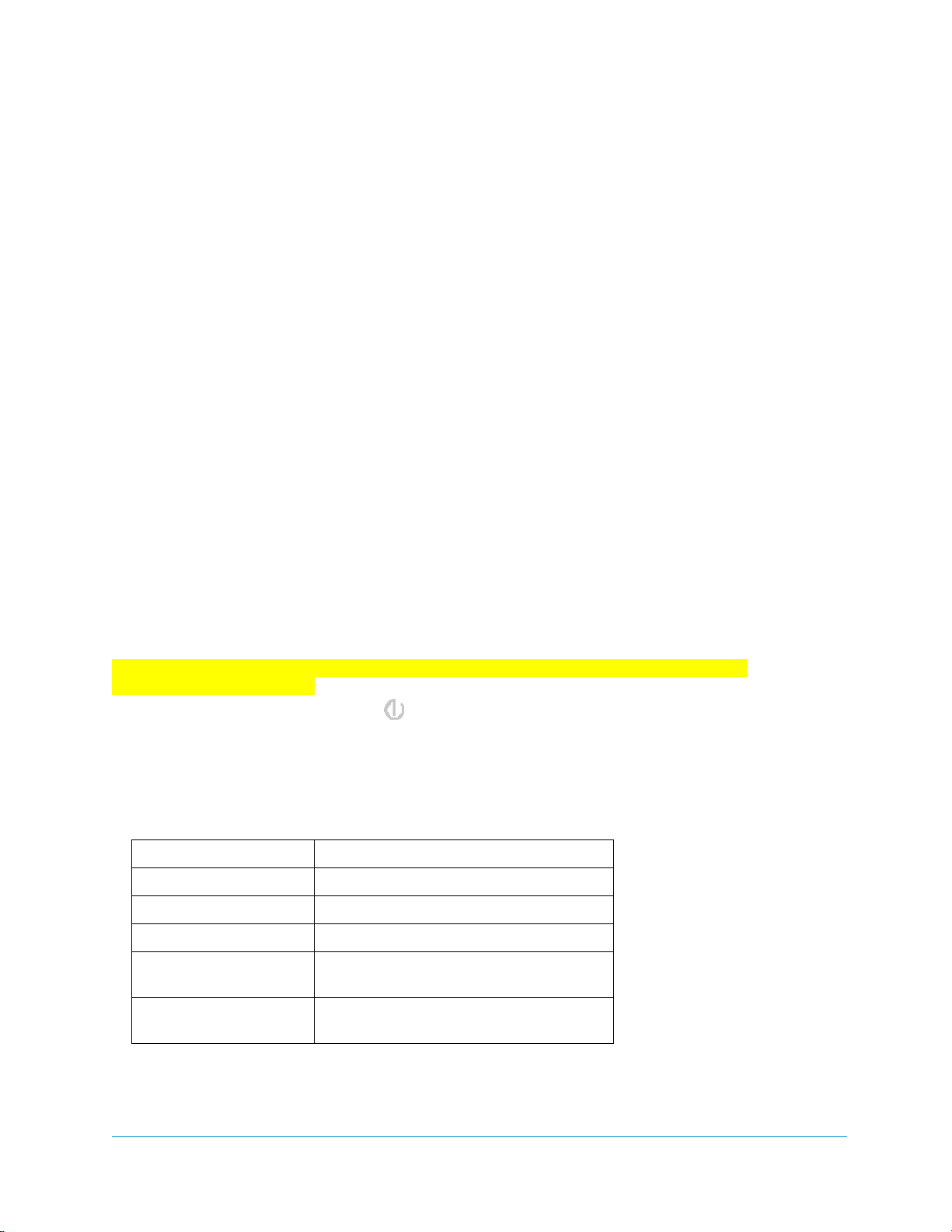Getting Started with the Follett 7100
Page 10 of 19 Copyright 2011 Follett Software Company 10919A Rev. 11 08-11-A
Connecting to a Wireless 802.11 b/g Wireless Network
The 7100 contains an integral Network manager for the on-board 802.11b/g radio.
The Wireless Radio supports the following protocols:
WEP, 802.1x, LEAP, TKIP, MD5, EAP-TLS, EAP-TTLS, WPA-PSK, WPA v2.0, PEAP
For the above protocols that support EAP authentication, the 7100 supports the following methods:
LEAP FAST-GTC
PEAPv0-MSCHAPV2 FAST-TLS
PEAPv1-MSCHAPV2 TLS
PEAPv1-GTC TTLS-MD5
PEAPv1-TLS TTLS-MSCHAPV2
FAST-MSCHAPV2 TTLS-GTC
To communicate with your wireless network, you will need to turn the power on to the radio and
configure your WLAN settings on the 7100
You will need to obtain the information from your network administrator.
Enabling the WLAN Radio Driver
The radio driver must be enabled for the radio to transmit a signal at all. You cannot connect to a
network unless the radio is enabled.
To do this:
Tap the UP arrow in the lower, right corner of the screen.
Configuring a wireless connection
Important Any cold boot of the 7100 deletes the WLAN settings. You may want to store this
information in a secure place.
To open the network manager, tap in the taskbar.
To enable the radio, tap the up arrow and turn wireless LAN on.
Open the Config tab and click New.
(If you would rather scan for existing wireless network devices, tap Scan.)
On the Network dialog, type in your SSID (network name).
Select the Association Mode of your network configuration from the list.
Select To connect with
None No authentication or encryption.
WEP WEP encryption
IEEE 802.1X (WEP) WEP encryption and EAP authentication.
WPA-Personal (PSK)
WPA2-Personal (PSK) WPA encryption and PSK authentication.
WPA-Enterprise (EAP)
WPA2-Enterprise (EAP) WPA encryption and EAP authentication.
The fields and options required by the association mode, encryption, and EAP methods appear in
the Network Window after each is selected.
If required by the association mode, select the Encryption method.