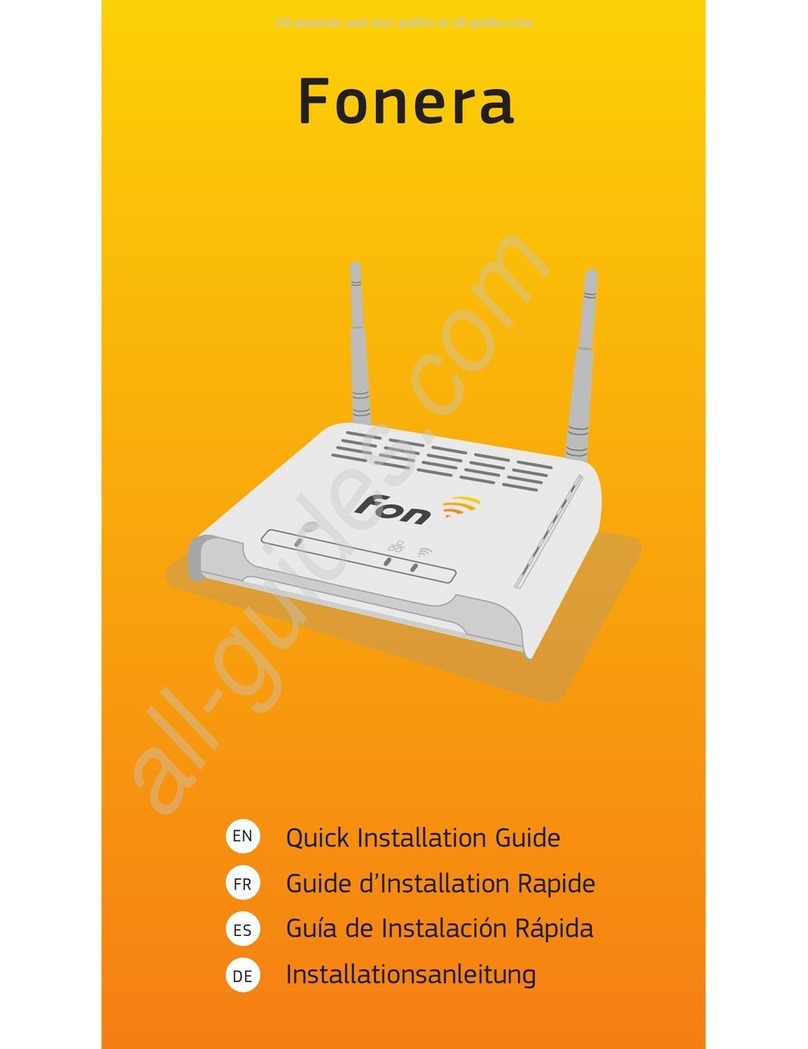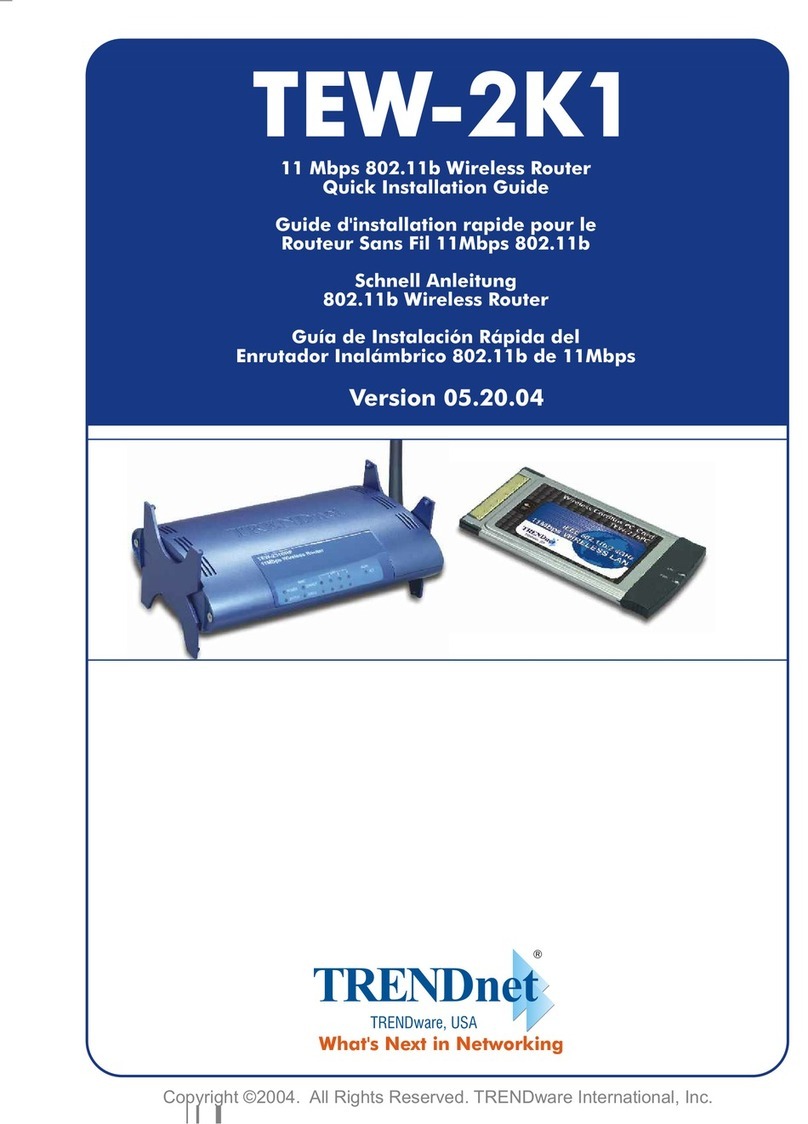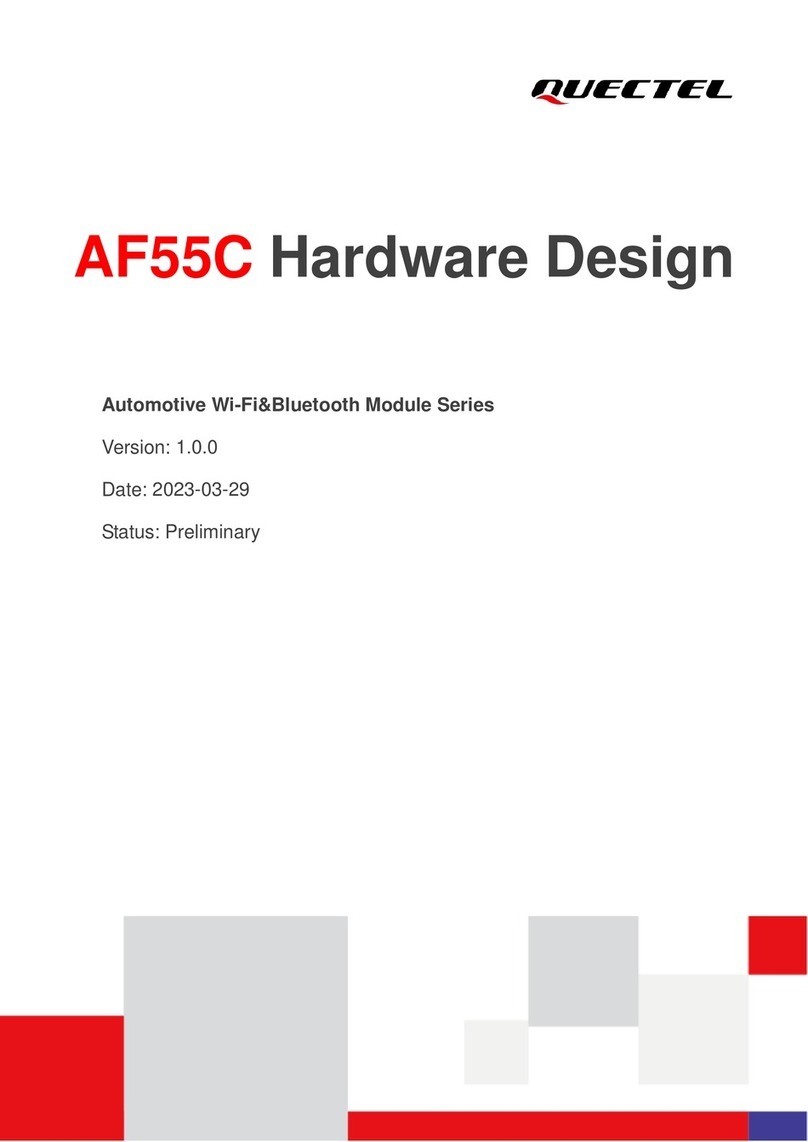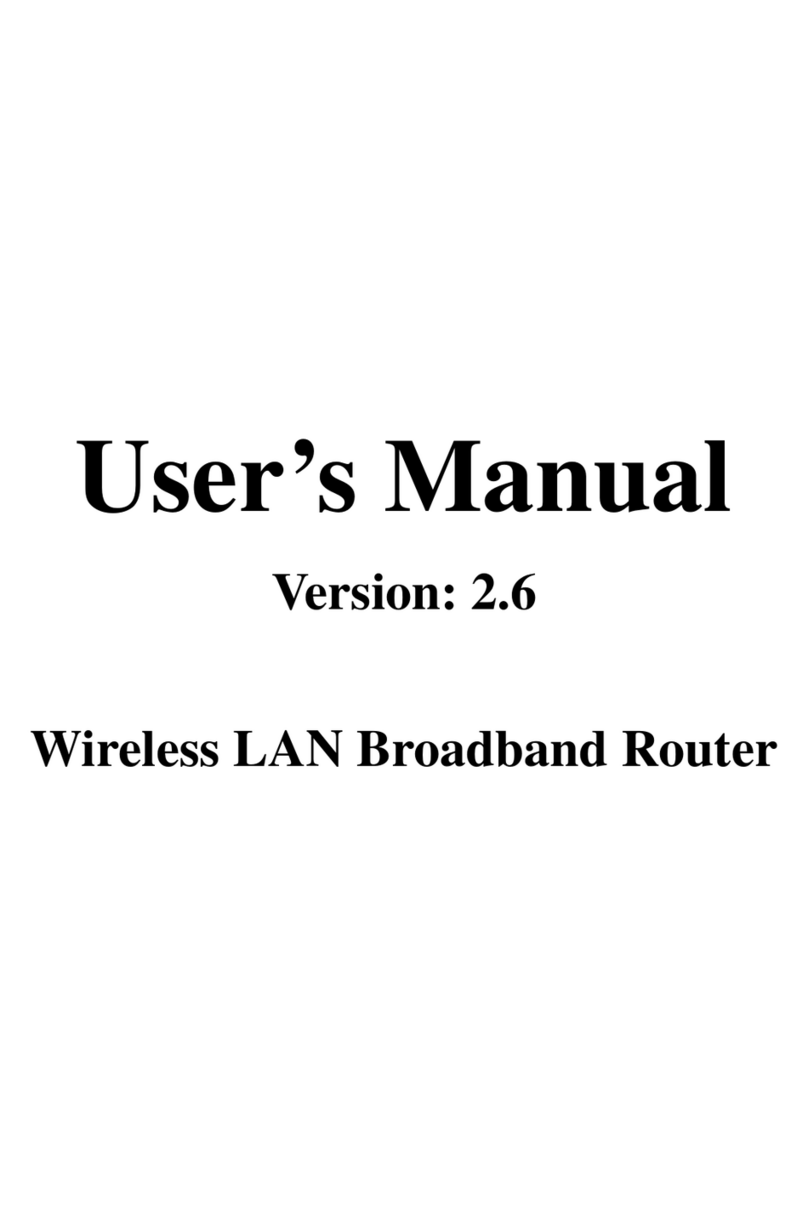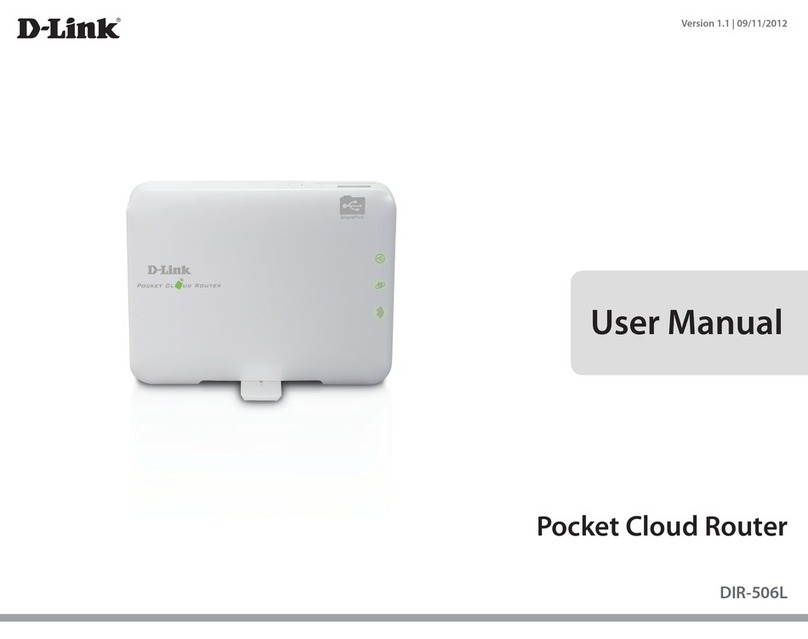Fon LA FONERA User manual

LaFonera
UserManual

INDEX
1. What’sFON.....................................................................................................
Copyrightandtrademarks
2. RegisterinFON...........................................................................................
3. What’sLaFonera........................................................................................
3.1. FON’snewSocialRouter
3.2. LaFoneradescriptions
3.2.1. Lights
3.2.2. Ports
3.2.3. WiFi
4. InstallLaFonera.........................................................................................
4.1. Beforegettingstarted
4.2. What’sinthebox?
4.3. InstallLaFonera
4.3.1. WiFi-ADSLRouter
4.3.2. ADSLRouter
4.3.3. Cablemodem
4.3.4. ADSLmodem
4.4. ConnecttoFON
4.4.1. Showallavailablenetworks
4.4.2.ConguringLa
Fonerausinganetworkcable
4.4.3. IfyouonlyseeFON’sprivatesignal
INDEX
2
6
7
8
13
14
15
16
17
18
19
20
23
26

INDEX
4.5. RegisterLaFonera
4.6. Enjoyasecureconnection
5.YourFoneroprole...................................................................................
5.1. Forgotyourpassword?
5.2. MyPersonalInfo
5.3. MyPiggyBank(Bills)
5.4. MyDayPasses(Bills)
5.5. PersonalizeyourAccessPortal
5.6. MyTravelLog
5.7. MyUserZone
5.8. MyFONSocialRouter
5.9. MyBarrioFON(Maps)
5.10. FONServices
A.CongureLaFonera.................................................................................
A.1. Introduction
A.2. Howtoaccesstheinterface
A.3. Routerstatus
A.4.Congureyourpublicnetwork
A.5.Congureyourprivatenetwork
A.6. ChangeLaFonera’spassword
A.7. Networkaccess
A.8.Advancedconguration
INDEX
3
26
29
31
32
33
34
35
37
38
39
41
42
43
44
45
47
49
50
54

INDEX
B. Troubleshooting.......................................................................................
B.1. ConnectingtoInternet
B.2. Installationandregistration
B.3. ManagementConsole
B.4. Localusers
B.5. UserZone
B.6. LaFonera
C. Glossary........................................................................................................
SPECIFICATIONS................................................................................................
WARRANTYSTATEMENT..................................................................................
SAFETYNOTICES................................................................................................
CERTIFICATION..................................................................................................
INDEX
4
58
59
72
77
81
84
87
94
95
96
98

INDEX
DOCUMENTINFORMATION
Ifyouhaveanycommentsaboutthismanual,
pleasesendanemailto
Developedby
© FON Wireless Limited
Department of Marketing
Documentle
Name: LA FONERA USER MANUAL
First Version Date: September 15th, 2006
Current Version: 1.0
Current Version date: September 15th, 2006
Marketing_manual_LaFonera_1.0

What’sFON
1. What’sFON
1.1.

7
1. What’sFON
FON is the largest WiFi community in the world. Our
members share their wireless Internet access at home
and, in return, enjoy free WiFi wherever they nd another
Fonero’s Access Point.
It all started as a simple idea. Why should you pay for
Internet access on the go when you have already paid for
it at home? Exactly, you shouldn’t. So we decided to help
create a community of people who get more out of their
connection through sharing.
Becoming a Fonero is simple and easy. Just register,
purchase La Fonera, and convert your broadband
connection into a FON Access Point. Become a Linus and
connect for free everywhere or milk your WiFi as a Bill.
1. What’sFON
CopyrightandTrademarks
Specications are subject to change without notice. All
other trademarks mentioned in this CD-ROM or on FON’s
Website apart from the FON related ones are the property
of their respective owners.

2.RegisterinFON
2.
RegisterinFON

9
2. RegisterinFON
To join the FON Community you must sign up through our
website, www.fon.com, where you’ll nd our registration
form. The rst screen you’ll see is our home page
.
2. RegisterinFON
To sign up, simply either:
Click Register the Login section, found on the left side
of the screen, to access the User Zone directly, or...
...click BECOME A FONERO in the center of the
screen.
After choosing one of the options, you’ll be redirected to a
screen which will show you the steps you need to follow to
complete the registration process.
•
•

10
2. RegisterinFON
Click the Register option next to Step 1. You will need to
ll in some personal information through the form that will
appear on screen.
2. RegisterinFON
If you don’t ll the
mandatory information, a
prompt like the one shown
in the gure will appear.
A second optional form will appear asking you about your
connection and the devices you own or use to connect to
the Internet.

11
2. RegisterinFON
Before completing the “Access information for FON
Services” process you’ll see a screen showing all the
information you have provided. Double check the details
and make changes if you wish to do so. Click Conrm to
complete the rst part of the process. Now let’s jump to the
second part.
2. RegisterinFON

12
2. RegisterinFON
2. RegisterinFON
At this point you are already registered. It could be useful
for you to spend some time checking out the site. If you
look at the upper left side of the screen you’ll see the
username and the Fonero number that’s assigned to you.
It’ll also provide you with status and prole information for
the FON Community. You’ll be an Alien by default, but you
can change your status after you register your La Fonera in
our system. Remember that aliens using laptop computers
or similar devices can connect to any FON Access Point by
purchasing daily FON Passes. FON Passes are similar to pre-
paid cards. Aliens can pre-purchase these FON Passes and
then use them to connect to the Internet.

3.
What’sLaFonera
3.What’sLaFonera

14
3. What’sLaFonera
3. What’sLaFonera
La Fonera is our own WiFi router.
A WiFi router is a product that plugs in to your broadband
Internet connection, and turns it into a WiFi Access Point.
That means you can connect your laptop or handheld
games console to the Internet without any wires, so you
can move around your house freely. More and more devices
are becoming WiFi enabled!
La Fonera is a special kind of WiFi router. We call it a Social
Router. That’s because when you activate your La Fonera,
you become part of the FON Community. Members of the
FON Community share their WiFi at home, and in return get
free WiFi wherever they nd a FON Access Point.
La Fonera is also a Social Router because you can
personalize the page that other Foneros see when they log
on to your FON Access Point. So you can tell people a bit
about yourself or your local area, or just say ‘hi’ to your
fellow Foneros.
3.1. FON’snewSocialRouter
3.2. LaFoneradescription
3.2.1. Lights
La Fonera is designed as a very simple router for the FON
Community. In the next gure you can see that it has three
lights:

15
3. What’sLaFonera
3. What’sLaFonera
POWER. If La Fonera is plugged
in, this light will always be on.
If you encounter any problems,
check the AC Adapter.
INTERNET. This light indicates
that La Fonera is connected to the
Internet. It will be ickering as it
sends data.
WLAN. This light shows that La
Fonera’s wireless connection
works properly. It will be ickering
as it sends data.
•
•
•
3.2.2. Ports
As you can see in the gure, La
Fonera only has one INTERNET
port, so you won’t have any
problems making the connection.
3.2.3. WiFi
WiFi stands for Wireless Fidelity and describes the Wireless
LAN (Local Area Network) technology based on the IEEE
802.11 specications. It’s used mainly by laptops and other
devices like mobile phones, PDAs, etc. Nowadays, the two
main protocols are 802.11b and 802.11g.
FON ensures a safe Internet connection. All Foneros
connecting to a WiFi signal within the FON Community are
registered users. They need to identify themselves with a
username and password which is linked to the user’s name
and address. Converting your WiFi into a FON Community
Access Point is safer than leaving your WiFi unprotected.
FON is also the safest way to convert your WiFi into an
Access Point and control your bandwidth. With La Fonera
you can choose the bandwidth you wish to share with other
Foneros.

4.InstallLaFonera
4.
InstallLaFonera

17
4. InstallLaFonera
4. InstallLaFonera
Check that you have the required components to join FON:
4.1. Beforegettingstarted
4.2. What’s in the box?
Broadband connection (ADSL, cable, etc.)
You must have an ADSL Router or cable modem to
use the broadband connection. USB modems can’t be
used with La Fonera.
Last, you need a wireless device to connect with:
laptop or desktop computer, PDA, PSP, etc.
If you have all the components listed above, you’re ready to
begin La Fonera’s installation.
•
•
•
A white network cable that you’ll be using to connect
La Fonera to your router.
An AC Adapter to power La Fonera.
La Fonera (of course), which you’ll be using to become
a part of the FON network.
•
•
•

18
4. InstallLaFonera
4. InstallLaFonera
We’ve also included some additional materials to simplify La
Fonera’s installation and help identify your access point:
A quick installation guide which includes the basic
steps you need to follow to establish the connection.
A CD including this user manual, applications and
documentation.
Two FON stickers you can use to identify your Access
Point. We suggest you stick them on a visible spot,
such as a window or your mailbox. This way, more
people will be able to connect to your FON Access
Point.
•
•
•
A
C
C
E
S
S
P
O
I
N
T
W
i
F
i
P
U
N
T
O
D
E
A
C
C
E
S
O
W
i
F
i
P
O
I
N
T
D
'
A
C
C
E
S
S
W
i
F
i
4.3. InstallLaFonera
La Fonera’s installation is a quick and simple process. You
don’t need to make any changes to your current connection,
but please do take a few moments to check out the
following illustrations, since they will make the installation
process easier for you. The connection conguration will
vary depending on the equipment you’re using. It would be
virtually impossible to describe every single case, but don’t
worry: fortunately they are all very similar. Let’s check out
the different options.

19
4. InstallLaFonera
4. InstallLaFonera
4.3.1. WiFi–ADSLRouter
If you were already using a WiFi
connection to access the Internet,
this is probably your case. As you
can see in the gure, your router will
have several sockets. The smallest
one should already be in use by
the telephone connection, and you
should also be seeing other similar
but wider sockets. These are known
as LAN Ethernet ports, and you’ll
need to connect the white cable
we’ve provided you to one of them.
4.3.2. ADSLRouter
If you’re not accessing the Internet
using a wireless connection, it’s likely
that you’re using a network cable
similar to the white one included in
La Fonera’s box. In this case, all you
need to do is connect La Fonera’s
cable to a different port (the wider
sockets). You can see an illustration
of the process in the gure.
4.3.3. Cablemodem
In this case, instead of having a
traditional telephone line socket, it
will be coaxial (which is similar to
television antennas). The network
cable ports will be the same as
before, so you just need to connect
the network cable to one of the free
ports. You can see an illustration of
the process in the gure.
4.3.4. ADSLModem
If this is your case, it’s likely that
you’re using a USB connection.
As we’ve mentioned before, you
can’t use La Fonera if you have this
conguration.

20
4. InstallLaFonera
We can nally connect La Fonera. This process is also
very simple. As we’ve seen in the previous step, you
should have already connected the white cable we’ve
provided you to one of the free ports. Now you need
to connect the other end to La Fonera’s only INTERNET
port.
The next step is easy: just plug La Fonera into a power
outlet (watch your ngers! You don’t want to get a
shock! ;-)
At this point you should see two lights lit on La Fonera:
the Power and INTERNET lights, as you can see in
the gure. If they’re not lit, check the connections,
the power outlet, etc. If you still can’t see the lights,
4. InstallLaFonera
4.4. ConnecttoFON
Now that your hardware (your router and La Fonera) is up
and running, let’s check your computer’s conguration to
establish the connection.
If your computer isn’t WiFi-ready, you’ll need to congure
La Fonera using a cable. You will nd the steps you need
to follow in section 4.4.1. The rst thing you need to do is
locate the new wireless networks you should have access to
when connecting La Fonera. Let’s follow this step by step:
NOTE: The instructions provided in this manual only apply to
Windows XP.
•
4.4.1. Showallavailablenetworks
The rst step you need to take before connecting to the
FON network is to nd your La Fonera’s SSIDs (the names
that identify network connections), which will allow access.
Remember that La Fonera will provide you access to two
wireless networks, a public one and a private one. You need
to connect to the public network rst to register your La
Fonera. Let’s see how:
Other manuals for LA FONERA
1
Table of contents
Other Fon Wireless Router manuals
Popular Wireless Router manuals by other brands

ZyXEL Communications
ZyXEL Communications NBG6503 user guide
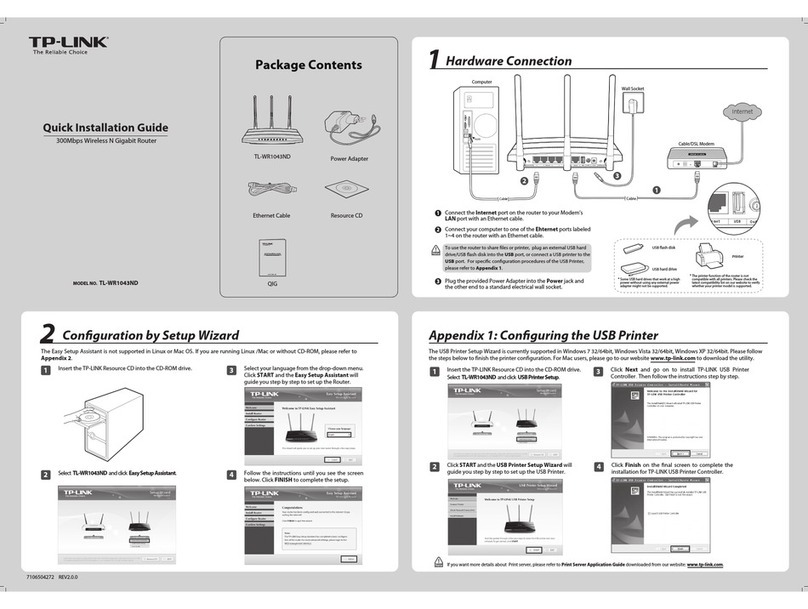
TP-Link
TP-Link TL-WR1043ND - Ultimate Wireless N Gigabit... Quick installation guide
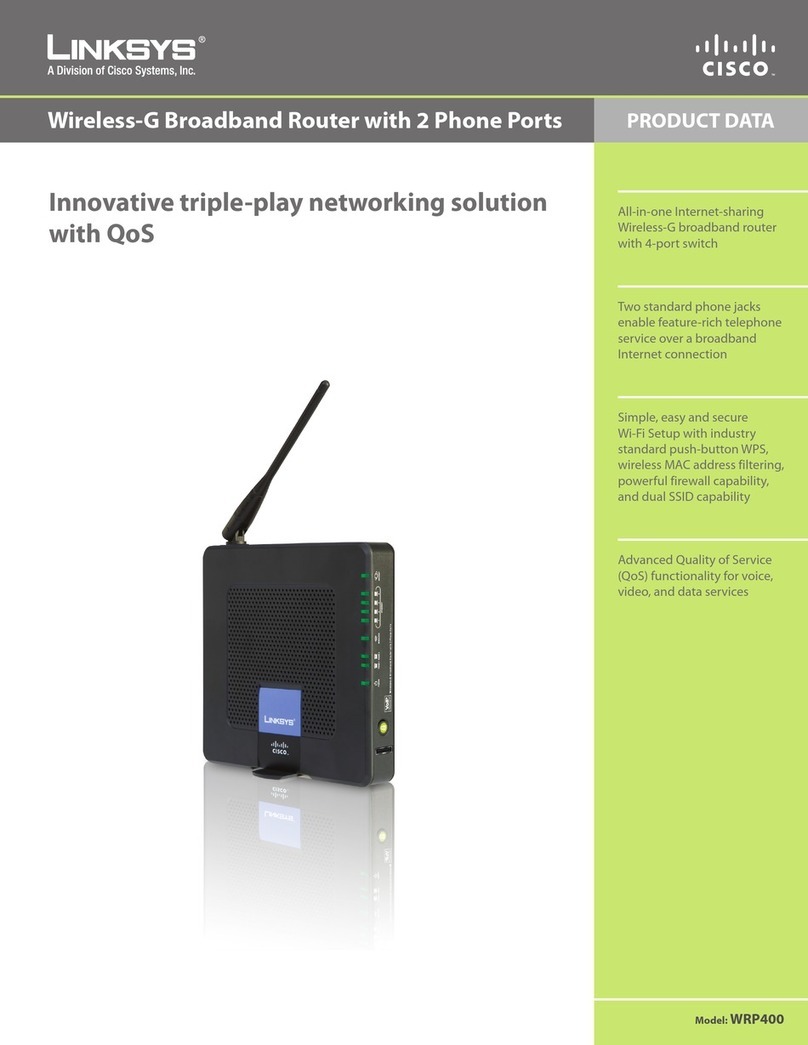
Linksys
Linksys Small Business WRP400 Product data

Samsung
Samsung WDG720M manual

Samsung
Samsung SCH-LC11 user manual
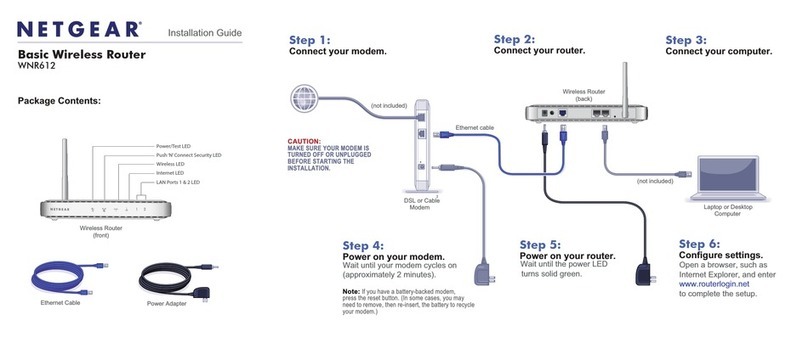
NETGEAR
NETGEAR WNR612 - Wireless-N 150 Router installation guide