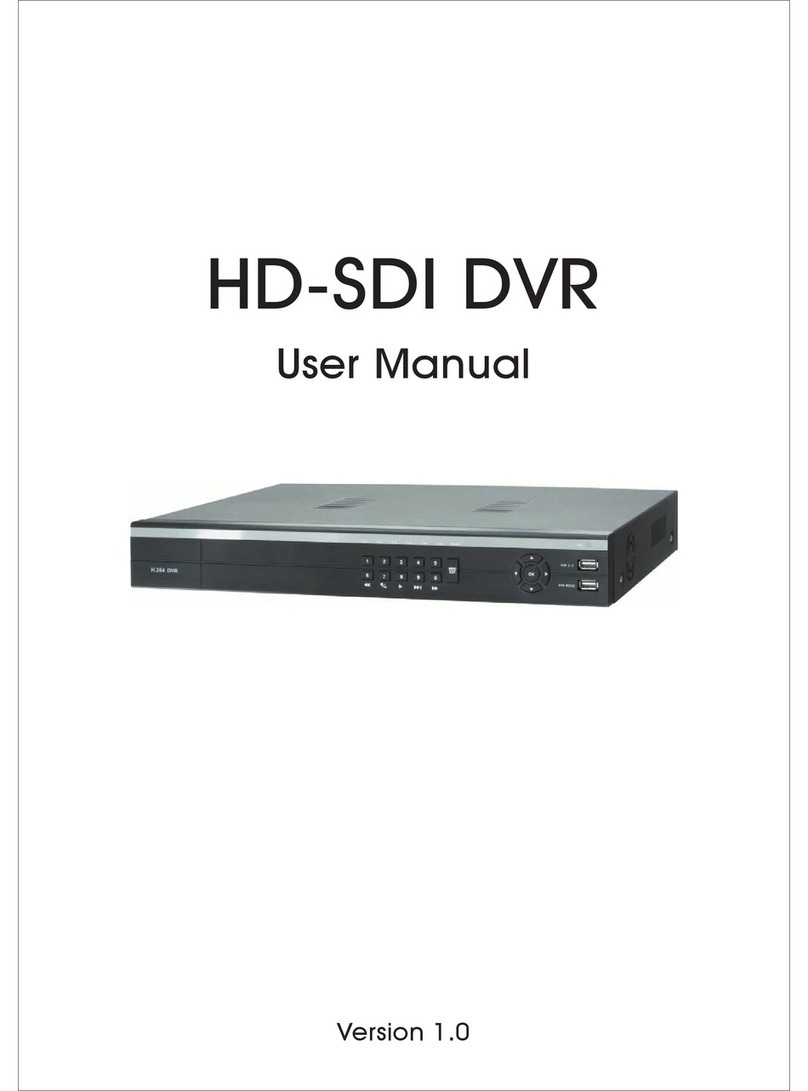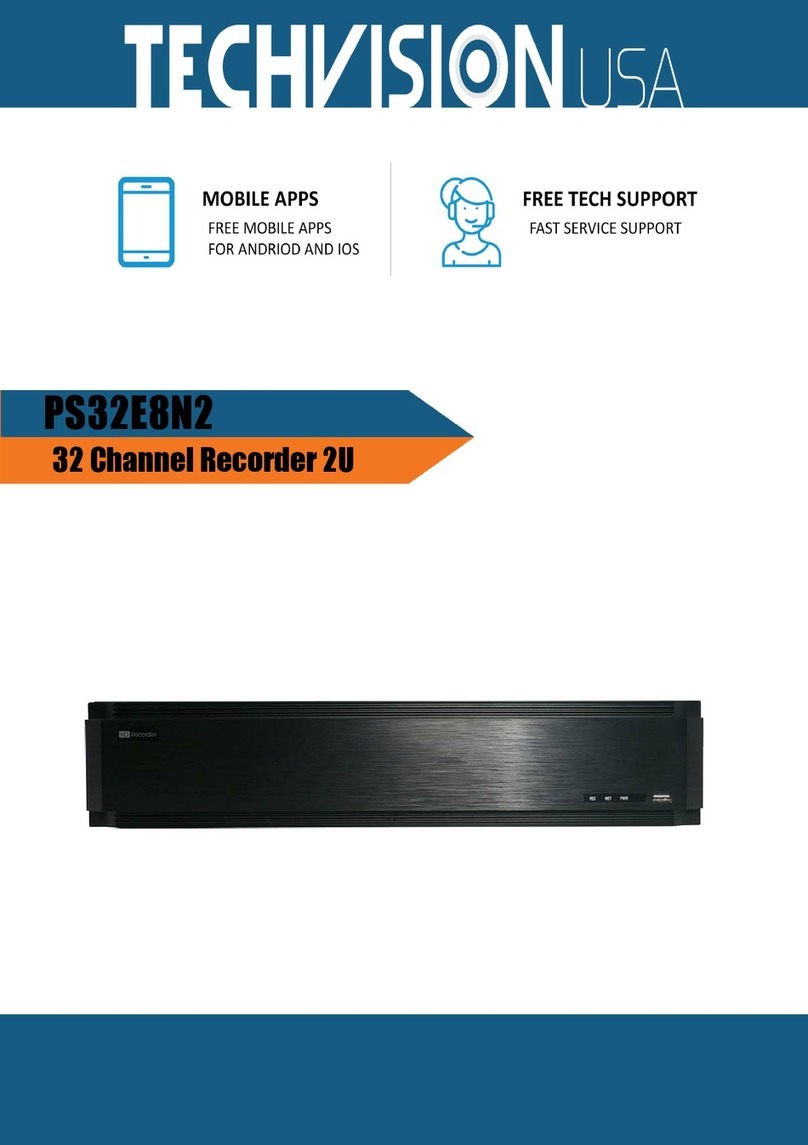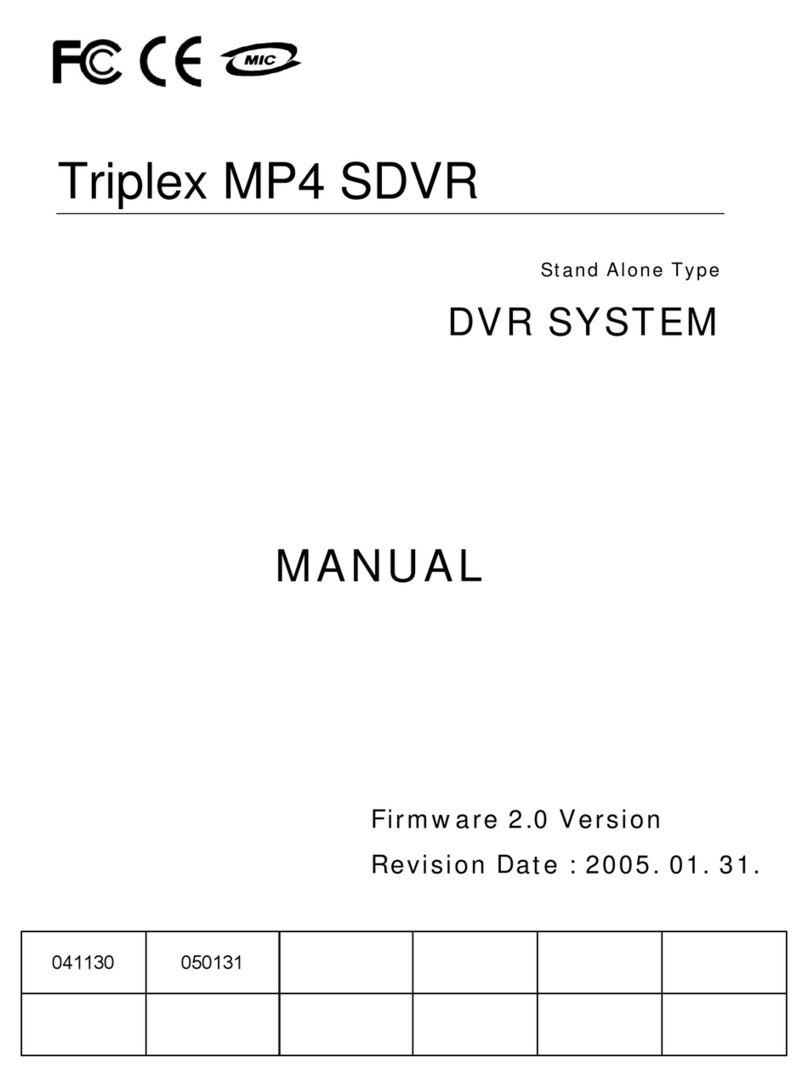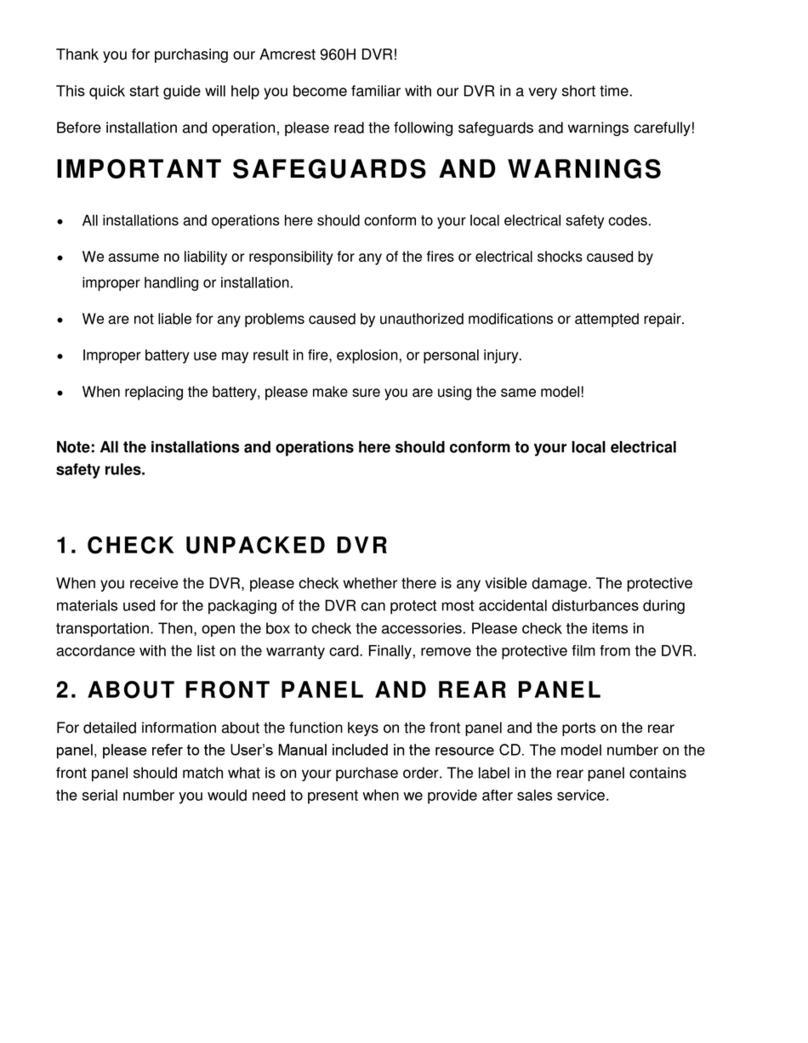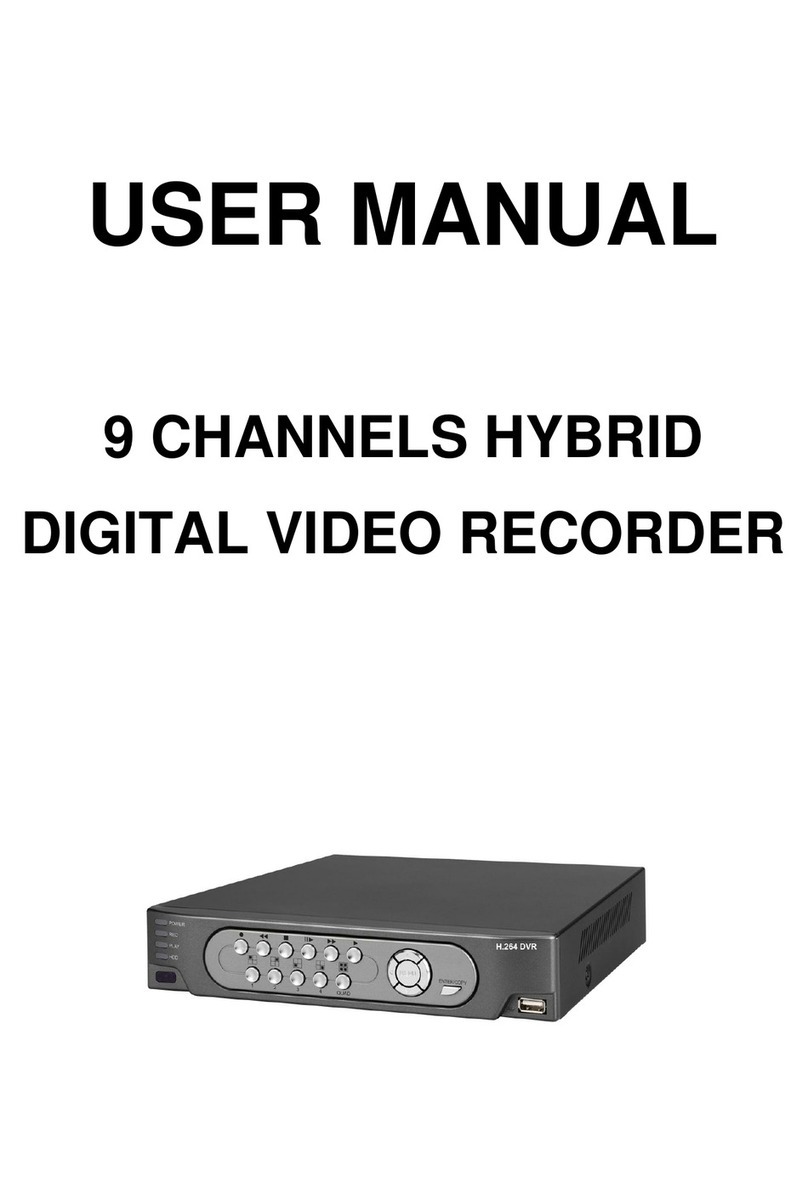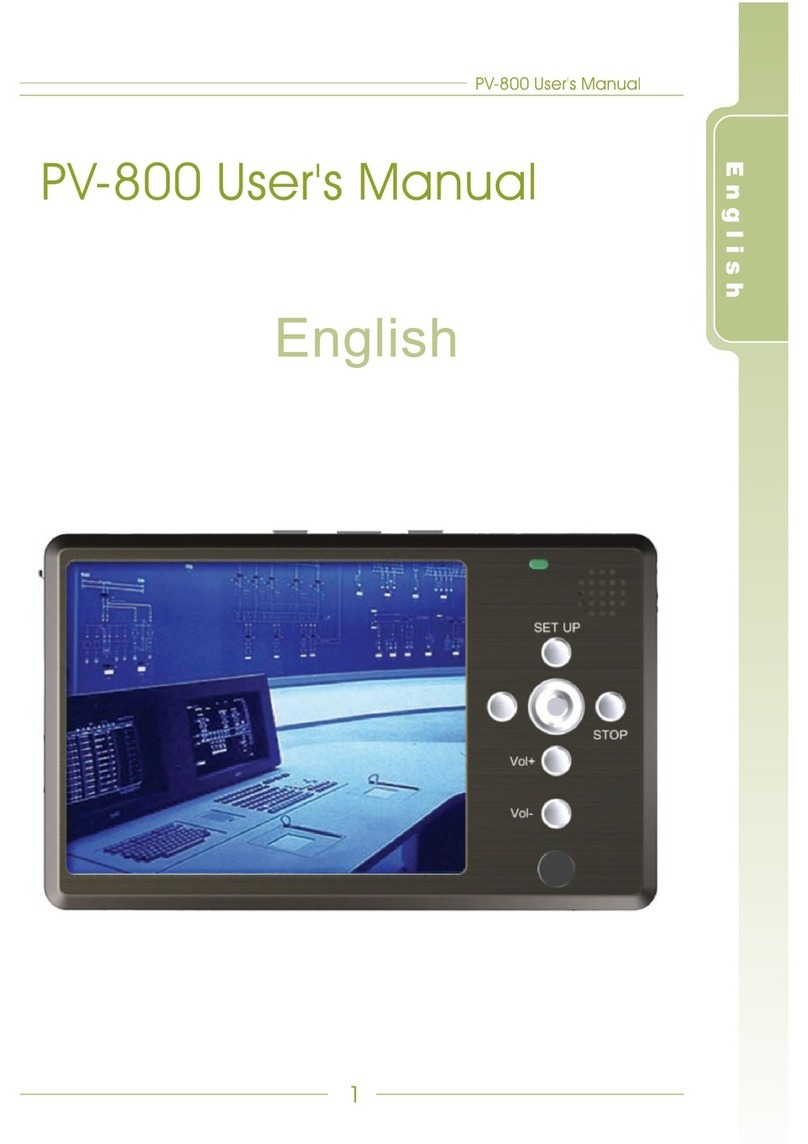Footprint Security H.264 User manual

H.264 NETWORK Embedded DVR
User Manual
V1.0-3531_4CH_SDI

Thank you for purchase our product. Please read this user manual carefully to ensure
that you can use the device correctly and safely.
Attentions:
◆The DVR should be installed in a well-ventilated place,keep suitable space from
ground ,benefit for machine cooling,Be sure not to block its air vent.,keep away from heat
sources and high temperaturea environment。
◆Please keep the level installation of this product.should be avoid install at violently
shaking place(such as the back of car、motor above、high and rough luggage-rake).
◆For avoid short circuit cause fire or other damage,when wash the car please
prevent DVR(include camera and other parts) touch water and wet, the machine don’t have
waterproof.
◆The equipment consists of Precision Parts, please do not try to disassemble
or adjust any parts, if need maintenance, please contact the distributer or
Longse’s customer service.
◆Please select the hard disk which commended by the manufacturers,suit
the DVR work requirement, to meet a long time largeamount of data read and write
requests, please purchase from the formal channels to ensure the hard disk quality .
◆This product can’t bear heavy weight, please do not place heavy object
or multi-layer laminated on the product .
Disclaimer:
The Company is do the best to make the contect correct and complete
during the preparation of this manual, if has any errors or omissions without any liability, the
company reserves the right to change any hardware and softwarementioned inthis manual at
any time, and without explain beforehand. Thank you for choosing our products, please read
this manual carefully before use. Due to not according to the specified operating losses,
company will not assume any financial liability and legal responsibility.

3
CONTENT
1. Product Introduction...................................................................................4
1.1 Summary.............................................................................................. 4
1.2 Main functions………………………………………………………………… 4
1.3 Front panel buttons description.............................................................5
1.4 Rear panel diagram…………………………………………………………. . 6
1.5 Remote control…………………………………………………………………7
2. Basic function operation.............................................................................8
2.1 On/off Switching navigation................................................................... 8
2.2 Login…………………………………………………………………………… 8
2.3 Main menu setup guide.........................................................................9
2.4 Configuration management………………………………………………... 10
2.4.1 Basic configuration.......................................................................11
2.4.2 Live configuration........................................................................ 12
2.4.3 Record configuration................................................................... 13
2.4.4 Schedule configuration................................................................ 15
2.4.5Alarm configuration…………………………………………………..... 16
2.4.6 Network configuration.................................................................. 20
2.4.7 User management……………………………………………………...22
2.4.8 P.T.Z configuration....................................................................... 24
2.4.9 Advance configuration................................................................. 27
2.5 Data retrieval...................................................................................... 27
2.5.1 Time search................................................................................ 27
2.5.2 Event search............................................................................... 28
2.6 Backup............................................................................................... 29
2.7 Check information.............................................................................. 29
2.8 Disk management.............................................................................. 29
2.9 Upgrade............................................................................................. 30
2.10 Logoff............................................................................................... 30
2.11 System shut down............................................................................ 30

4
1. Product Introduction
1.1 Summary
This device is a digital monitoring and recording product specially designed for the
security field. It adopts standalone processor and standalone Linux operating system.
The device combines with the latest technologies in the IT field, such as video and
audio compression/decompression, large capacity HDD record, TCP/IP network etc.. The
code is embedded in the FLASH chip, which makes the system running more steadily. This
device has both features of digital video and audio recording(DVR) and digital video and
audio server(DVS). It can not only work locally and independently but also compose of a
powerful security monitoring net with networking. With the use of professional network
video surveillance platform (network) software, it can fully reflect its strong networking and
remote monitoring capability.
It can be used for the security protection in the fields of banking, telecommunications,
electronic power, justice, traffic, residential, factory, warehouse, water conservancy facilities
and other areas and departments.
1.2 Main Functions
Real-time Monitoring
It is with analogue video output port, VGA port and HDMI port. It can realize the monitoring
function through the monitor or display. It supports simultaneous TV ,VGA and HDMI
output.
Storage Function
It adopts special format to save data which cannot be tampered with and will be secured
Compression Method
It supports multi-channel audio and video signal. Each channel of audio and video signal is
compressed in real time by independent hardware. The sound and image keep stabilized
synchronization.
Backup Function
It backups through USB port(such as common U disk, mobile hard disk, SATA Combo etc.)
The client computer can download and backup the files on the hard disk via the internet
Video Playback Function
Each channel can realize independent and real-time recording, while retrieval, reverse play,
network monitoring, video search and download etc. can realize simultaneously.Multiple
playback modes: slow forward, fast forward, reverse play and frame-by-frame play.
When playing back the video, the exact time of the event can be displayed.
Network Operation Function
Through the internet, you can realize remote and real-time monitoring, remote video search
and playback, and remote PTZ control.
Communication Port
With RS422 port and PTZ control.
With standard Ethernet port, realizing network remote control function
PTZ Control

5
Support the PTZ decorder which communicates through RS422.
Can expand multiple decoding protocols, facilitating the realization of PTZ and dome
camera control.
Intelligent Operation
Mouse operation function.For the same settings on the menu, you can copy and paste
quickly.check equipment and accessories..
When you receive the product, please check the accessories are complete or not.
DVR accessories generally include: mouse, power lines and data lines.
1.3 Front panel buttons description
Statement: the front panel interface, button layout and type, real product shall prevail.
The front panel buttons Description:
Buttons on Front Panel
1)STANDBY: Press to power the system standby.
2)IR Sensor: IR receiver for the remote control.
3)LED Indicators: Shows status of alarm, rec, power.
4)Channel/Numbers/Playback: Press buttons 0~9 to view the selected channel in
full-screen; press buttons 0~9 to input passwords and user IDs; during playback, press the
following:
•6/ : Increase reverse playback speed 1X, 2X, 4X
•7/ : Press to freeze playback to one frame, then press again to advance
frame-by-frame
• 8/ : Press to start playback
• 9/ : Press to slow playback speed by 1/2, 1/4, 1/8
• 0/ : Press to increase forward playback speed 1X, 2X, 4X
5)MENU/ OK: Press to open/close the main menu.or confirm.
6)Navigation: Press the Navigation buttons to perform the following:
•: In menus, press to confirm selections; in PTZ mode, press to change the navigation
buttons to control the connected PTZ camera (not included)
• : Press to move cursor up; in PTZ mode, press to pan camera up

6
• : Press to move cursor down; in PTZ mode, press to pan camera down
• : Press to move cursor left; in PTZ mode, press to pan camera left
• : Press to move cursor right; in PTZ mode, press to pan camera right
7)USB: Connect a USB flash drive to the top port for data backup and firmware
upgrades connect a USB mouse to the bottom port.
1.4 Rear panel diagram
Statement: the rear panel interface, button layout and type, real product shall
prevail.,below rear panel picture may be different with the actual panel.
Connectors on Rear Panel:
Item
Physical connector
Connector description
1
Power input
DC 12V/5A
2
Power swich
POWER ON/OFF
3
Video output
video output for connecting TV or
monitor (BNC)
4
Video input
For connecting analog video
signal input (BNC)
5
Audio Input
For connecting audio signal input
6
Alarm Input
4 I/O alarm input
Alarm Output
I/O output for alarm
RS 422
RS 422 for connecting PTZ
7
Network
For connecting Ethernet
8
VGA
For connecting VGA monitor
9
Audio Output
For connection audio output
10
HDMI
For connecting HDMI monitor
11
LINE IN
For connecting Intercom equipment

7
TIP: When using the remote
control to enter password and
camera titles, select the field
using the navigation buttons,
press ENTER, and then press
the number buttons.
1.5 Remote control
The remote control is the secondary input device
For navigating the system’s interface.
To use the remote control:
1.STANDBY:Press to turn standby mode ON/OFF.
2. LOGIN/LOCK: If "Security" has been enabled in
the Setup menu, press to open the user password login
screen.
3. Number/Channel buttons: While in menus,
press buttons 0~9 to enter values; during live viewing,
press to view channels in full-screen.
4.QUAD: Press to switch between quad and
split-screen displays.
5. PTZ: Press to open the PTZ control window.
6. Playback controls :
•: Increase reverse playback speed 2X, 4X, 8X.
•: Press to start playback.
•: Press to increase forward playback speed 2X,
4X, 8X.
•: Press to slow playback speed by 1/2, 1/4,
1/8. •: Press to to advance frame-by-frame.
•║: Press to freeze playback to one frame.
• ■: Press to stop playback.
7. SERACH: Press to stop playback
8. RECORD:Press to start manual recording,
then press again to stop manual recording.
9. +/ - : In menus, press to adjust values.
10. MENU: Opens the main menu.
11. EXIT: Close menu windows
12. EXTRA: For the future use.
13. Navigation/Enter:
• : Move cursor in menus up;
• : Move cursor in menus right;
• : Move cursor in menus left;
• : Move cursor in menus down;
• Enter: In menus, press to confirm selections;
during playback and preview, press to view system
information
Check whether there is fluorescent light being used in the nearby
For the convenience of readers read and quick queries, the following
sections with a example of 4-channel digital hard disk recorders to introduce the
details, and pictures are base on this model, other model’s operation interface are
the same except channel and frame rate, Corresponding parameter to the same
settings, individual parameters can be directly and so on.

8
2. Basic function operation
2.1 On/off Switching navigation
2.1.1 Start
Before start,Please ensure all parts connected well!
Power on
Equipment start,POWER indicator light is red.
2.1.2 Power off
User can power off the device by using remote controller、keyboard and mouse.
2.1.3 By remote controller:
Press Power button, the Shut down window will appear, click OK, the unit will power
off after a while.
2.1.4 Disconnect the power by keyboard and mouse:
Step1: enter into Menu, then select “System Shut Down” icon, the Shut down window
will appear
Step2: click OK, the unit will power off after a while.
Step3: disconnect the power
2.2 Login
Equipment start ,【POWER】indicator light bright. initial password is blank. After
equipment start press 【MENU】key on panel or press right key on mouse, trun to login
interface as below:
Pic2-1 User login
After Input matching user name and password,you can enter system to setup and
operation.
Live preview interface:

9
Live playback
Click Playbutton to playback the record enter fast record playback: as lelow
picture: User can do concrete operation by click the buttons on screen.
2.3 Main menu setup guide
Menu bar: Click right mouse or press ESC button on the front panel, the control bar
will display on the bottom of the screen, refer to pic2-2
Pic2-2 Menu bar
Click the icon near Screen mode , appear channel choose frame as below
Icon
Sign
description
Recording
Manual
record
Motion
detectio
n state
Alarm
state
Timing
recording
state

10
Pic2-3 Channel choose
user could choose 1 channels from 1-4 to show live video.click to save.
Click function menu ,will show dialogue frame as Pic 2-4;
Pic 2-4 Mian function
Click“configuration management”,display syswindows as pic2-5:
Pic 2-5 Configuration management”
Press MENU button on the front panel or the same button on remote control,
also cuold display the same window.
2.4 Configuration management
Configuration Management contains nine sub-menu: basic configuration,
on-site configuration, video configuration, recording plan, alarm configuration, network
configuration, user management, PTZ configuration and advanced configuration.

11
2.4.1 Basic configuration
Click“Basic configuration”, show window as pic2-6, The basic configuration
contains two sub-menu: system date and time
1) system
Pic 2-6 System
In this interface user can setup the device name, device ID, video format, max online
users, Video Output and language, Screensaver and so on. The definitions for every
parameters display as below:
Device name: It may display on the client end or CMS that help user to recognize the
device remotely.
Device number: Corresponding with the remote control number
Video format: twomodes: PALand NTSC. User can select the video format according
to that of camera.
Password check: Enable this option. user needs to input user name and password
can do corresponding operations with the relevant right in system configuration.
Show system time:choose display time in liveor not
Video output: the resolution of live display interface, range from: VGA800*600,
VGA1024*768, VGA1280*1024 and HDMI 1080P.
Language: setup the menu language, Simplified Chinese and English two kinds
Click the "Default" button, the system restore the default things ;
Click the "Apply" button will save the above settings; click the "Exit"button to exit the
current interface ,Tip to change the menu language and video output, the device will restart.
2 ) Time & date
Pic 2-7 Time & date

12
Set the date format, time format time zone at the date and time "interface,; check the"
Keep synchronized with network time server "to update the network time server. You can
alsomanually adjust the system time.
Note: The system default is GMT time zone, please choose GMT +8 in the time
zone drop-down frame.
Click the "Default" button, the system restore the default settings;
Click the "Apply" button will save the above settings;
Click the "Exit"button to exit the current interface.
2.4.2 Live configuration
Click“Live configuration”, enter window as pic2-8
Live configuration includes two submenus : live and mask
2.4.2.1 Live configuration
Pic 2-8 Live configuration
Note: Click Camera Name to see a soft keyboard. User can choose
different character format to input.
Tick off camera name and click “Setting” button to display a window as below:
Pic 2-9 Live-color adjustment
In this interface, user can adjust brightness, hue, saturation and contrast in live; click
“Default” button to resort default setting, click “OK” button to save the setting.
user can setup all channels with same parameters, please tick off “all” and then do relevant
setup.
2.4.2.2 Mask
Private mask. User can setup private mask area on the live image picture,

13
Pic 2-10 Mask
Setup mask area: click Setting button, enter into live image to press left mouse and
drag mouse to set mask area, refer to below picture. Click Apply button to save the setting.;
Delete mask area: select a certain mask area, click left mouse to delete that mask
area, click Apply button to save the setting.
Live image mask area
2.4.3 Record configuration
Click“Record configuration”, enter window as pic2-11:
Record configuration includes four sub menus: start, record bit rate, Character overlay.
recycle record.
2.4.3.1 Start
Pic 2-11 Start

14
Tick off record channel, channel audio.
User can setup all channels with same parameters, tick off “All”, then to do relevant
setup. Click “Default” button to resort default setting; click “Apply” button to save the setting;
click “Exit” button to exit current interface.
Video parameters instruction
2.4.3.2 Record bit rate
Pic 2-12 Record bit rate
Setup rate, resolution, quality, encode and max bit stream
User can setup all channels with same parameters, tick off “All”, then to do relevant
setup.Click “Default” button to resort default setting; click “Apply” button to save the setting;
click “Exit” button to exit current interface.
2.4.3.3 Record stream introduce
Stamp:User can overlap the channel name and time stamp on video.
Parameter
Meaning
start
Every channel record switch
audio
Start use the channel record audio
Parameter
Meaning
Fps
Range from 1-30(NTSC)1-25(PAL)
Resolution
Support 1080P、720P
Quality
The higher the value is, the clearer the
Recorded image is. Six options:lowest,
lower, low, medium, higher and highest.
Coding
Support CBR and VBR
Max bitrate
Select range:256 Kb、512Kb、
768Kb,1024Kb,2048Kb,3072 Kb,
4096Kb,5120 Kb,6144 Kb,7268 Kb,
8192 Kb

15
Pic 2-13 Character overlay
Tick off camera name, time stamp; click Setting button, and then user can use cursor
to drag the camera name and time stamp in random positions. Please refer to below Figures
User can also setup all channels with same parameters.
Click “Default” button to resort default setting; click “Apply” button to save the setting;
click “Exit” button to exit current interface
2.4.3.4 Recycle record
Tick off recycle record to enable the recycle record function. It will cover the earlier
recorded files and keep recoding when HDD is full; if disenabled, it will stop recording when
HDD is full. Note: general the image quality, frame rate and resolution parameters setting
higher, the more take up disk space.
Click “Default” button to resort default setting; click “Apply” button to save the setting;
click “Exit” button to exit current interface.
2.4.4 Schedule configuration
Schedule configuration includes two sub menus: schedule、motion and sensor.
2.4.4.1 Schedule
The volumemeans the seven days of a week from Monday to Sunday; the row
means 24 hours of a day. Click the grid to do relevant setup. Blue means checked area,
gray means unchecked area.
Pic 2-14 Schedule
Copy:User can applythe schedule setting of certain channel to other or all channels.
Just only select channel and click “Copy” button.
Click “Default” button to resort default setting; click “Apply” button to save the setting;
click “Exit” button to exit current interface.

16
2.4.4.2 Motion
Pic 2-15 Motion
The setup steps of motion are familiar with schedule
Note: the default schedule of motion detection is full-selected, that is, the color of
schedule setting interface is blue.
2.4.4.3 Sensor
Pic 2-16 Sensor
The setup steps of alarm are familiar with schedule
Note: the default schedule of sensor is full-selected, that is the color of schedule
setting interface is blue.
2.4.5 Alarm configuration
Alarm configuration includes five sub menus: sensor, motion, video loss and alarm
out.
2.4.5.1 Sensor
Sensor includes two sub menus: basic, alarm
1> Basic

17
Pic 2-17 Sensor - Basic
Enable sensor alarm and set the alarm type according to triggered alarm type. Two
option: low level and high level
User can setup all channels with same parameters, please tick off “All”, and then to do
relevant setup.
Click “Default” button to resort default setting; click “apply” button to save the setting;
click “Exit” button to exit current interface.
2> Alarm handling
Pic 2-18 alarm handling -alarm configuration-sensor
Select hold time and click setting button. Then a dialog box will pop-up as below:
Pic 2-19 alarm handling -alarm configuration

18
Alarm configuration: in the alarm configuration interface can check the alarm
way: audible alarm, trigger alarm and e-mail alarm
Trigger recording: check the trigger channel at "trigger video" interface, . Click
"OK" to save the above settings, click "Exit" to exit the current interface channel.
Alarm linkage: set the alarm type and linkage type at linkage alarm interface, such
as preset positions, cruise line or track (Note: these three is already applicable in
before PTZ configuration, click "OK" to save above settings when the corresponding
channel alarm input, PTZ start a preset point,cruise lines and trajectories. Click "Exit" to
exit the current interface.
Pic 2-20 Alarm handling - alarm linkage
User can setup all channels with same parameters, please tick off “All”, and then to do
relevant setup.。
Click “Default” button to resort default setting; click “Apply” button to save the setting;
click “Exit” button to exit current interface.
2.4.5.2 Motion
Motion includes one sub menus: motion
1> Motion
Pic 2-21 Motion
Click start motion alarm and set alarm hold time,It refers to after close motion alarm it
delay to the preset setting time. Click alarm "Settings" button, show below window:

19
Pic 2-22 Alarm handling
Alarm configuration, trigger video alarm handling, linkage alarm handling
and sensor alarm handling trigger settings is same.
Click on "Area Settings" button at Motion detection interface,trun to the
following window;
Pic 2-23 Motion detection - Regional Settings
At area Setting interface, users can drag the slider to adjust the sensitivity value (1-5),
the default value is 4, 1-5 sensitivity progressive increase. Sensitivity influenced by the color
of time (day or night), the users should adjust according to actual situation.click icon,
set All locales for the detection region;click icon,will clear setting detection region;
click icon,save setting;click button,exit from current interface.
User can setup all channels with same parameters, please tick off “All”, and then to do
relevant setup.
Click “Default” button to resort default setting; Click “Apply” button to save the setting;
click “Exit” button to exit current interface.
2.4.5.3 Video loss
Pic 2-24 Video loss

20
Click“Alarm handling”button,turn to window as below:
Pic 2-25 Video loss - alarm handling
The setup steps of video loss trigger are familiar with alarm handling.
User can also setup all channels with same parameters,。 click “Apply” button to save
the setting; click “Exit” button to exit current interface.
Click “Default” button to resort default setting;
Disconnected from the network: when the network connection is disconnected, the system
will automatically sent E-mail to the user specified mailbox about the network
disconnected.
2.4.5.4 Alarm out
Alarm out includes two sub menus: alarm out, and buzzer.
1> Alarm out
Pic 2-26 Alarm out
In this interface, set relay alarm out name, select hold time which means the interval
time between the two adjacent alarms
User can setup all channels with same parameters. Tick off “All” to do relevant setup.
click “ Default” button to resort default setting;click “Apply” button to save the setting; click
“Exit” button to exit current interface.
2> Buzzer
At buzzer interface,tick off Buzzer, set buzzer alarm hold time
2.4.6 Network configuration
Network configuration includes four submenus: network, sub stream, Email and other
settings.
2.4.6.1 Network
Other manuals for H.264
2
Table of contents
Other Footprint Security DVR manuals